While it might be easy to use italics on your computer, using italics on iPhone may not be so apparent, especially with the plethora of features. So if you are an iPhone user looking to learn how to italicize on iPhone, we’ve got you covered.
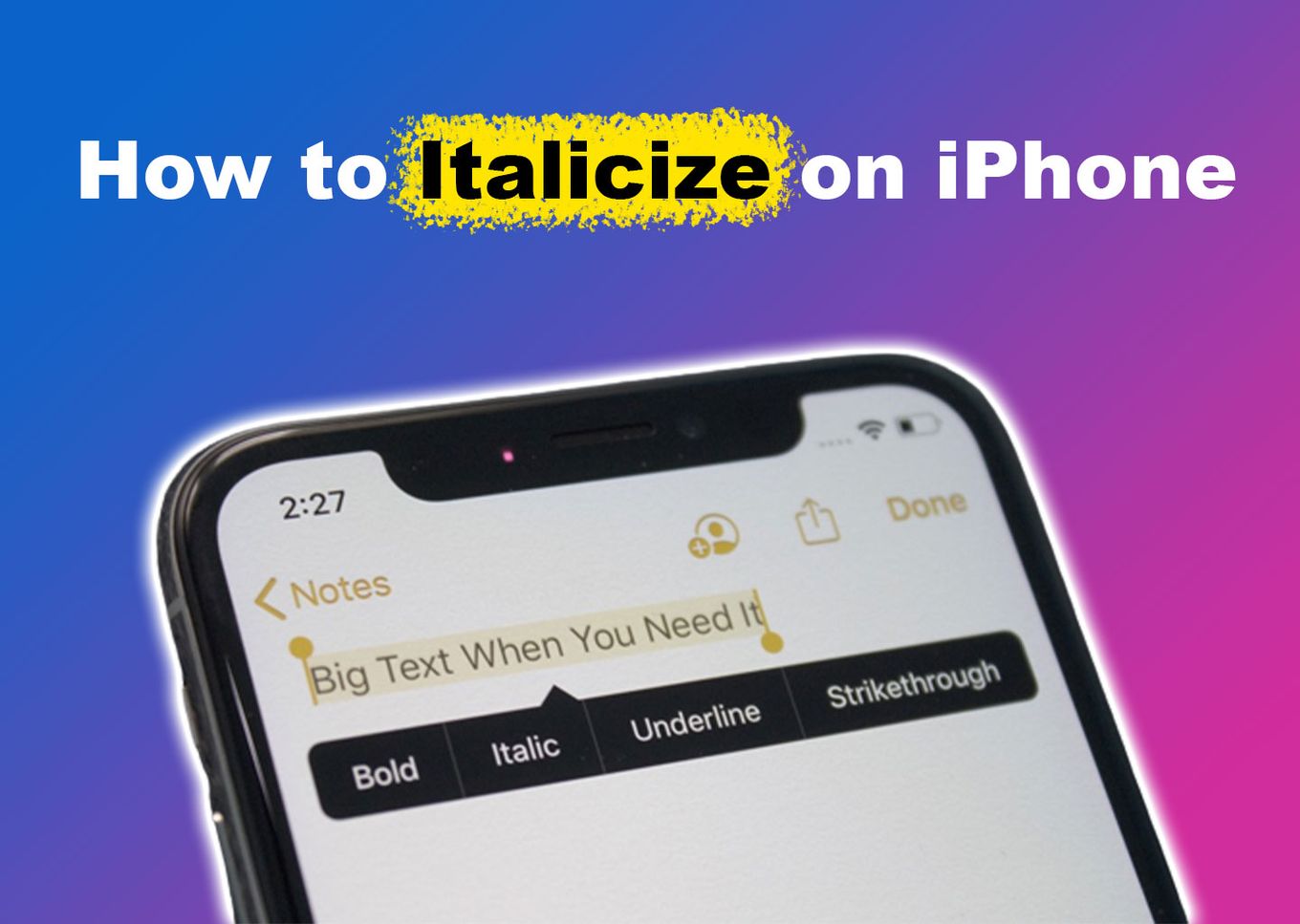
Read on as we delve into the options available to italicize on your iPhone, how to underline, and the possibility of adding italics in iMessage. Let’s get started!
Can You Italicize on iMessage?
No, you cannot italicize on iMessage currently. Either, you cannot underline or bold a word. Apple hasn’t added formatting styles to the apps yet. However, while you cannot use italics in iMessage, iPhone allows you to italicize text in apps like Pages, Notes, and Emails apps.
Italicizing can be very important since it doesn’t just add emphasis but helps jazz things up. They’re usually used for highlighting foreign words and names and quoting dialogues.
If you want to express emphasis on some text, you can also emphasize text on iPhone?.
How to Italicize on iPhone Using the Pages App
Apple Pages is a great option to create documents with italics. To use this word processor on your iPhone, you’ll need to download it first.
These are the steps to italicize text on iPhone using the Pages app:
Step 1: Launch Your Pages App & Write Your Text
Step 2: Double-Tap the Word You Want to Italicize
To italicize two words, drag the blue lines to select them both.
Step 3: Click on the Paintbrush Icon
Step 4: Tap on “I” to Italicize
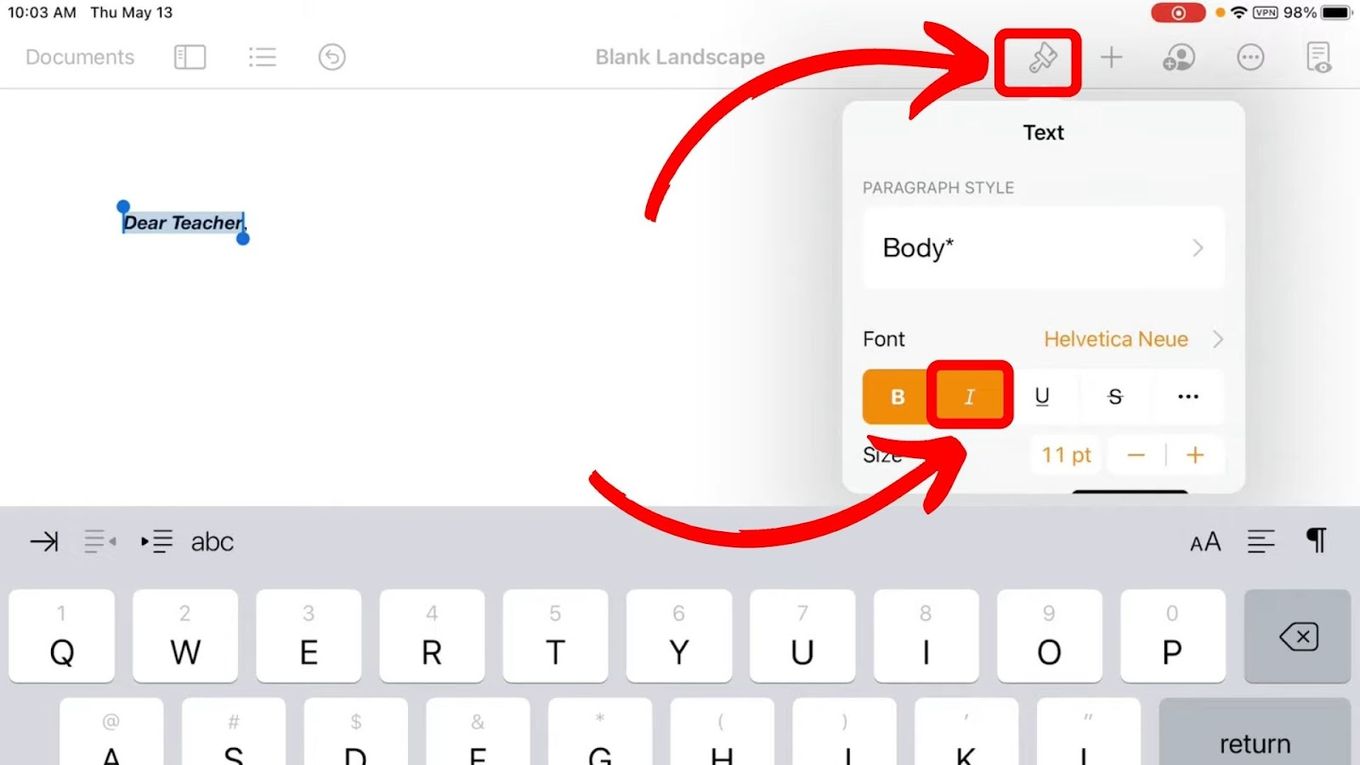
Alternatively, to write in italics, select the “aA” option on the digital keyboard and then click the “i” icon.
How to Italicize on iPhone Using Email
The Mail app on an iPhone functions like any other email app and allows you to italicize.
Here’s how to italicize text on iPhone using the Email app:
Step 1: Open the “Mail” App & Write Your Text
Step 2: Double Tap the Word(s) You Want to Italicize
Step 3: Click on the “BIU” Button (Bold, Italics, and Underline)
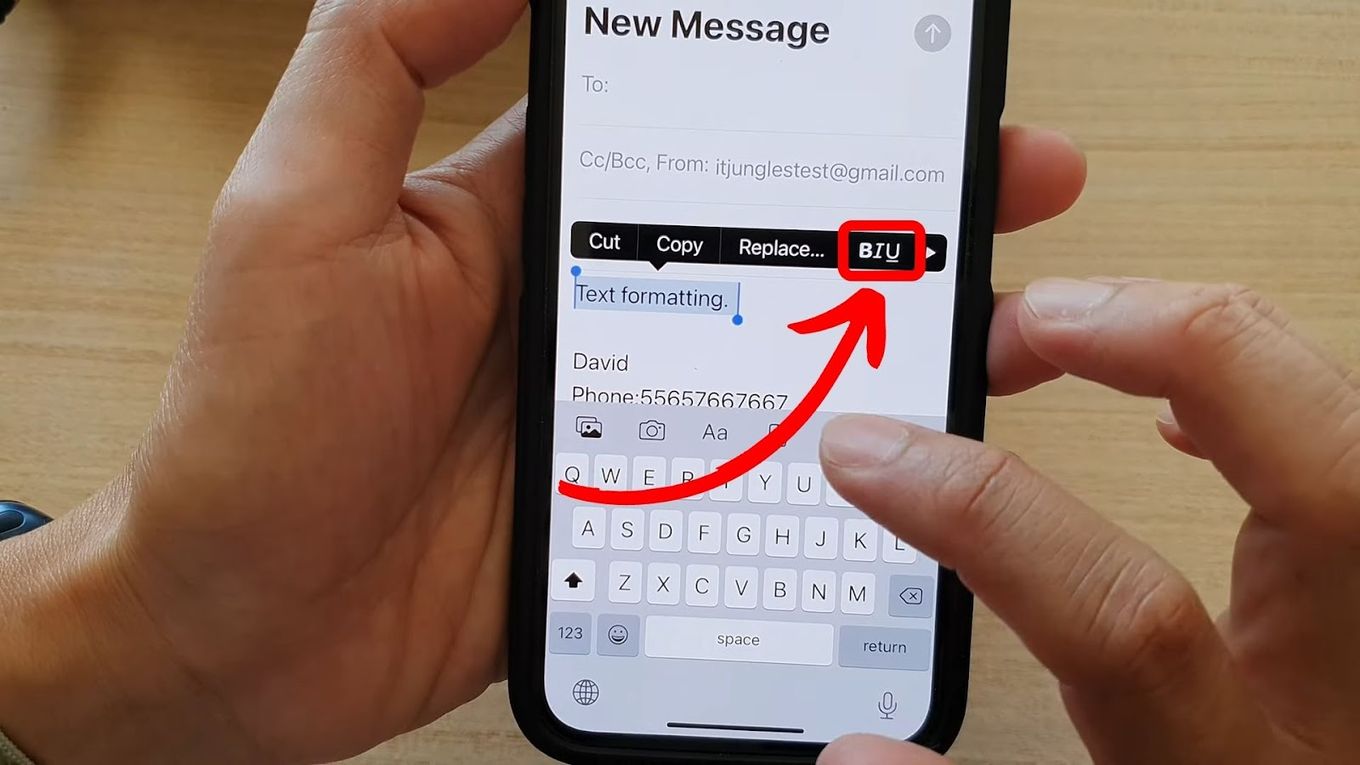
Alternatively, tap on the “aA” option on your digital keyboard. There you can press “i” to italicize your text.
Step 4: Select “Italic” to Italicize
How to Italicize on iPhone Using Notes
The Notes app is one of the most commonly used apps on iPhone, as it comes pre-installed and functions like other note-taking apps.
To italicize text on iPhone using the Notes app, follow these steps:
Step 1: Open the “Notes App” and Write Your Text
Step 2: Double Tap the Word to Italicize
Step 3: Tap the “Right” Arrow of the Context Menu
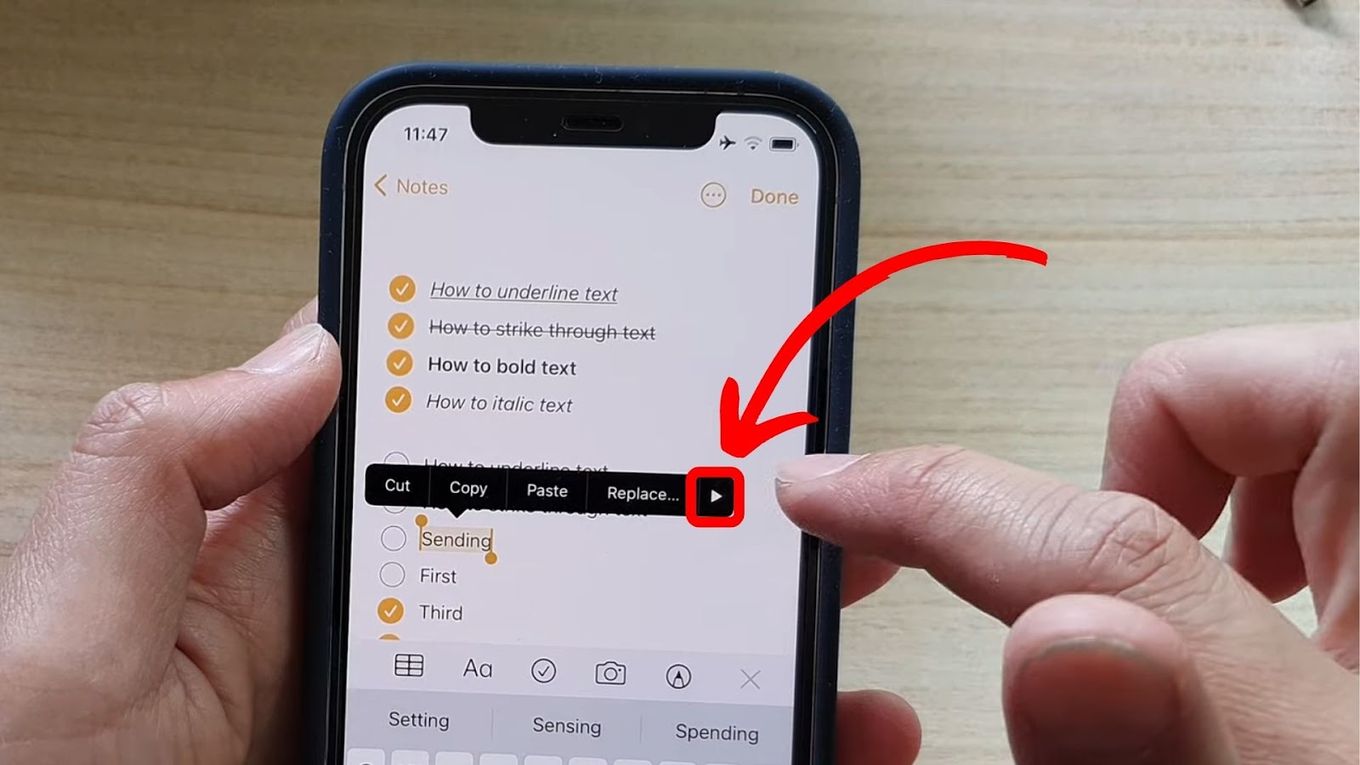
Step 4: Select the “BIU” Option (Bold, Italics, and Underline)
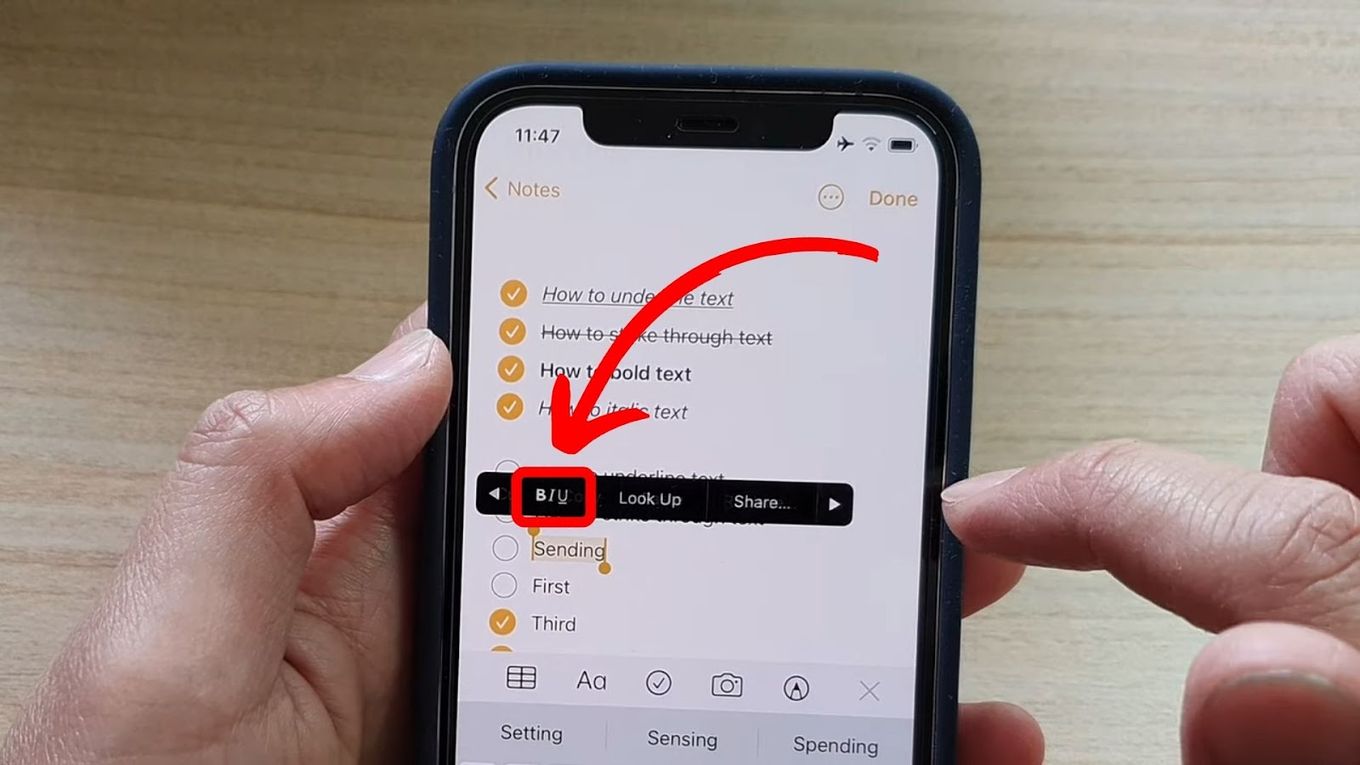
Step 5: Tap “Italics”
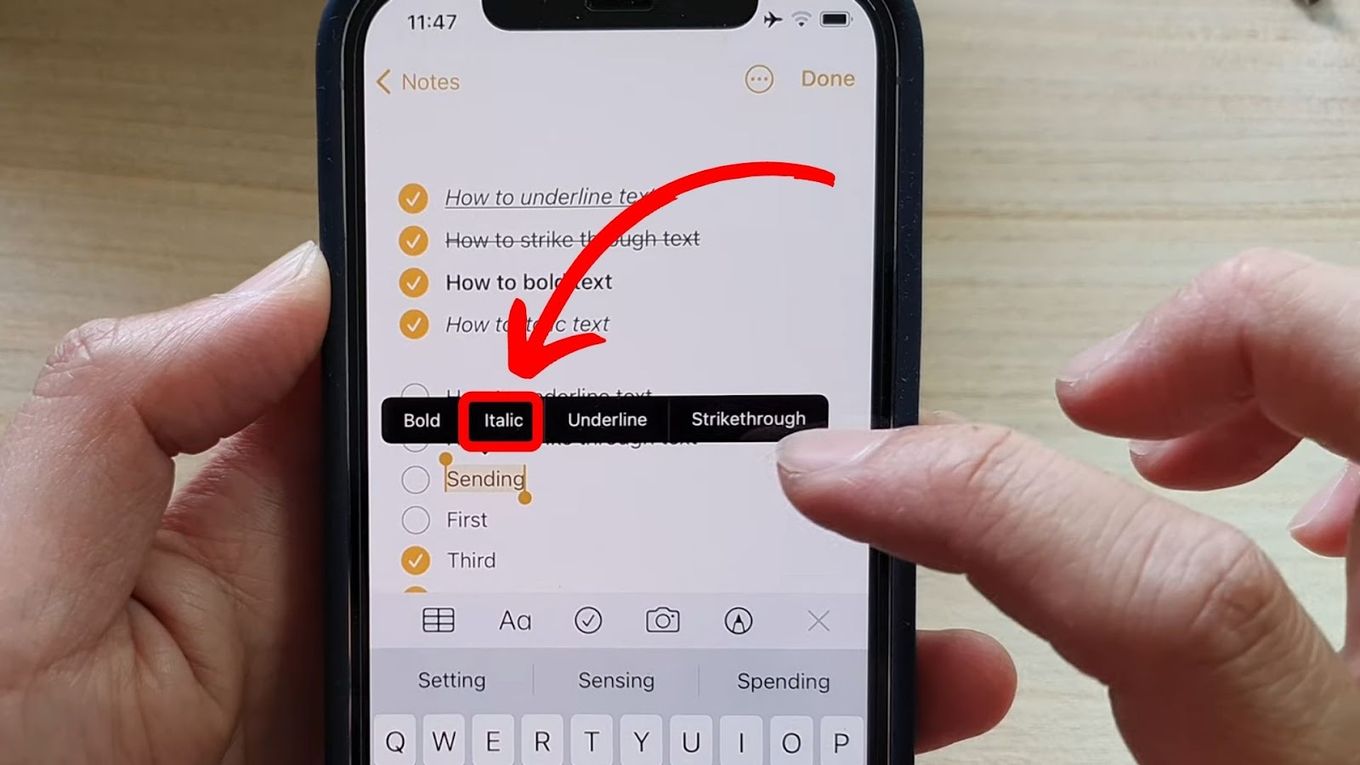
Alternative: You still can italicize words on your Notes app by selecting the “Aa” option on your keyboard.
What Are Alternatives to Italicize on iPhone?
The alternatives to italicize on iPhone are underlining, strikethrough, and bolding. Keep in mind that these tools may work differently on older messaging apps. Nevertheless, the goal of emphasizing the text can still be accomplished.
Learn how to underline, strikethrough, and bold text on your iPhone with these easy steps:
1. Underline Text on iPhone [Pages & Notes Apps]
Learn how to underline text on iPhone with the below steps:
- Step 1. Open Pages or Notes App.
- Step 2. Press and hold over the text you want to underline.
- Step 3. Underline the text.
-
Pages. Click on the “Paintbrush” icon and select the “U” button.
-
Notes. Tap the “BIU” option and select “Underline”.

-
2. Strikethrough Text on iPhone [Pages & Notes Apps]
The simplest way to strikethrough text on an iPhone is by using the Pages or Notes app. This is because the standard apps on iPhones do not allow strikethrough. To strikethrough through these apps, here are the steps:
-
Step 1. Open Pages or Notes App.
-
Step 2. Select the text you want to strikethrough.
-
Step 3. Strikethrough the text.
-
Pages. Tap on the “Paintbrush” icon and click “
S“ icon. -
Notes. Tap the “BIU” option and select “Strikethrough”.

-
>Note: You can also strikethrough texts on iPhone through third-party apps like Google Drive and Microsoft Word.
3. Make a Word Bold on iMessage
You can’t make a word bold on iMessage, but you can give each of your texts a bold subject line. You can do this on your iPhone settings app to help your messages stand out.
Follow the steps below to bold a text on your iPhone using subject lines:
-
Step 1. Launch your “iPhone’s Settings” app.
-
Step 2. Scroll down and click on “Messages.”
-
Step 3. Toggle the “Show Subject Field” switch to turn it on.

-
Step 4. Navigate to your iMessage app.
-
Step 5. Create a new message or tap an older one.
-
Step 6. Type the “Subject field” to bold your messages.

How to Italicize on iPhone Instagram
To italicize a text on the iPhone Instagram app, you will have to use an italic text generator and then paste the generated text on Instagram. Some of the most common ones include Lingojam and Instagram-Fonts. This is possible because Apple is yet to add any text formatting option on Instagram.
Follow the steps below to italicize text on your iPhone Instagram app:
-
Step 1. Open Web Browser on your iPhone.
-
Step 2. Go to “Lingojam.com” or any other italic text generator.
-
Step 3. Type the text you want to italicize in the box.

-
Step 4. Highlight and copy the italicized text.

-
Step 5. Paste the text on your Instagram app.

Italicizing on iPhone Is Possible
All in all, you can easily italicize on iPhone, with several options available. For instance, to italicize on the Pages app, you just need to select the word you want to italicize and choose the italicize option from the formatting menu. Similar to the Mails and Notes app.
Additionally, there are alternatives to italics, like underlining, strikethrough, and bold. These formatting options can create emphasis and make messages stand out.
Also, note that you might use text generators, in particular social media apps that do not have text formatting tools.
By learning how to italicize on your iPhone, you can enhance readability and professionalism in your written communication on your iPhone.
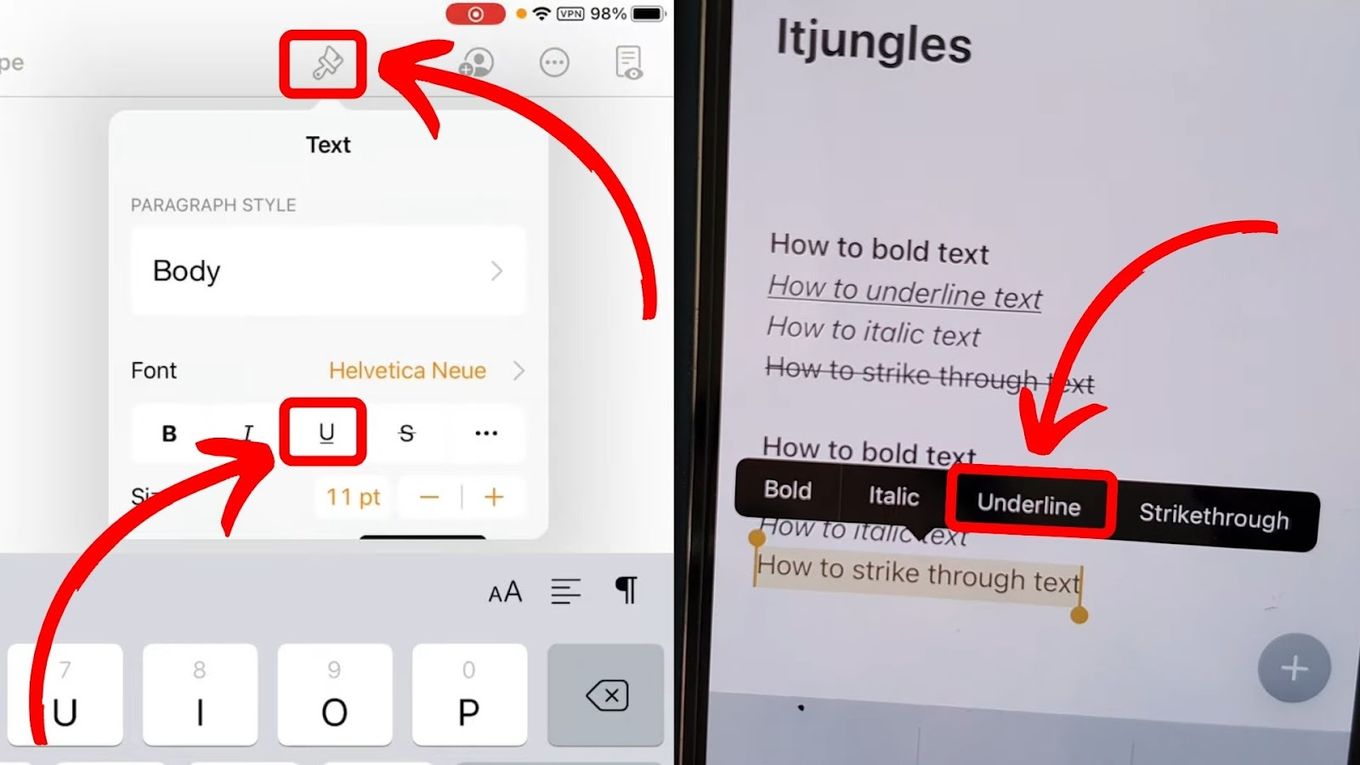
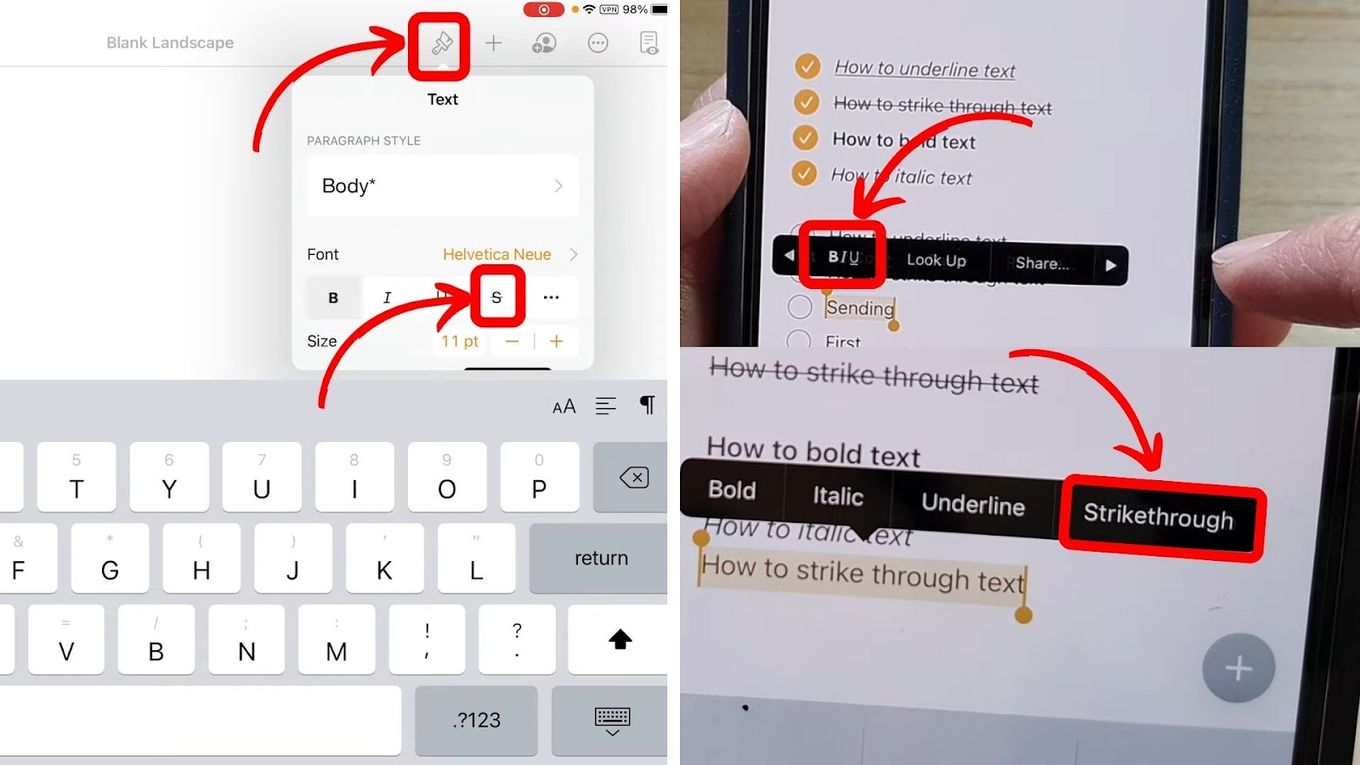
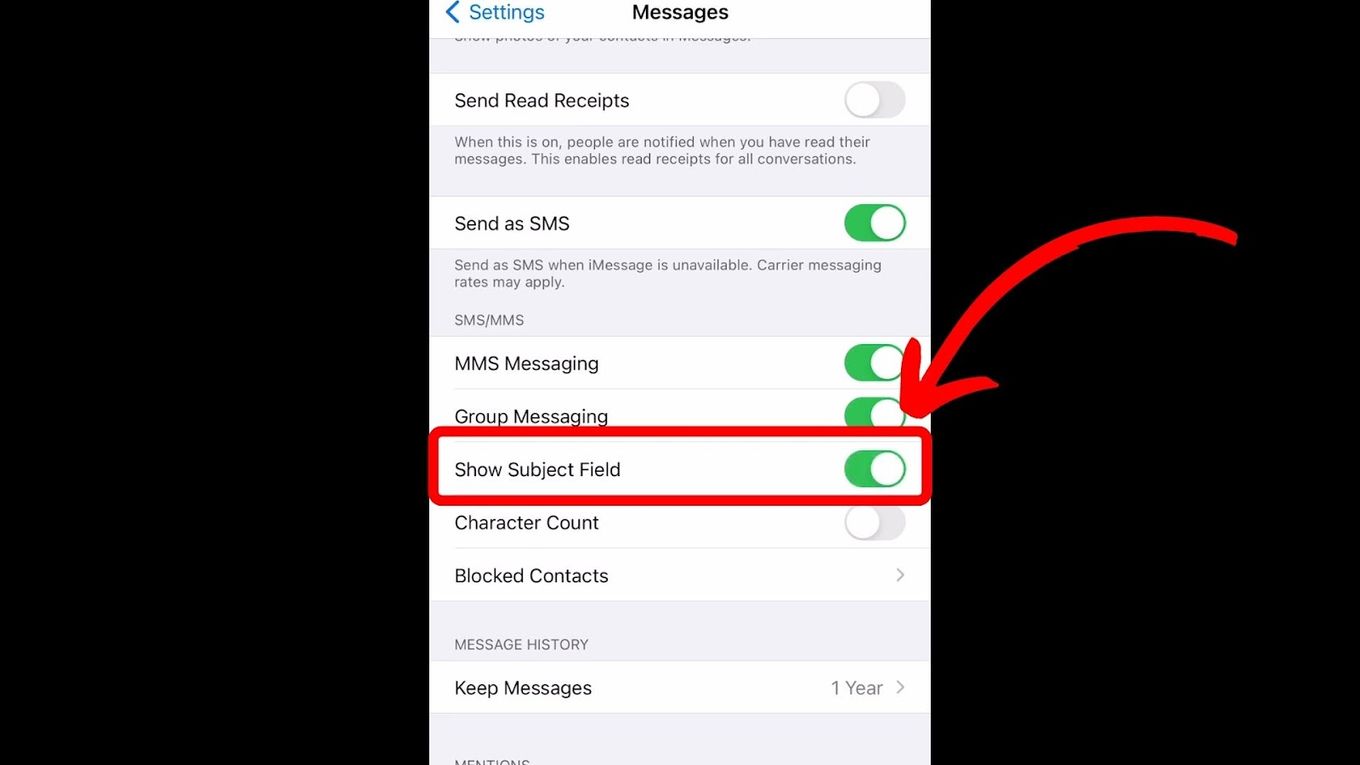
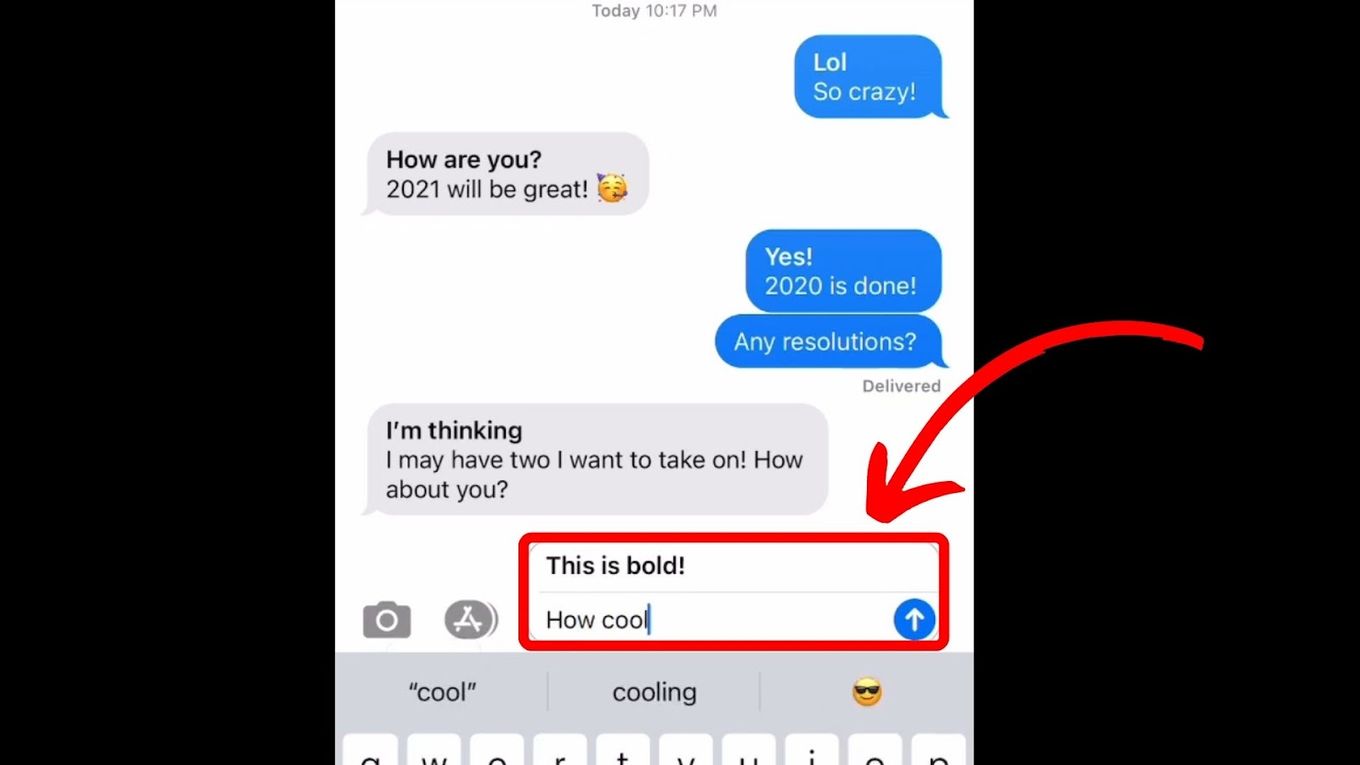
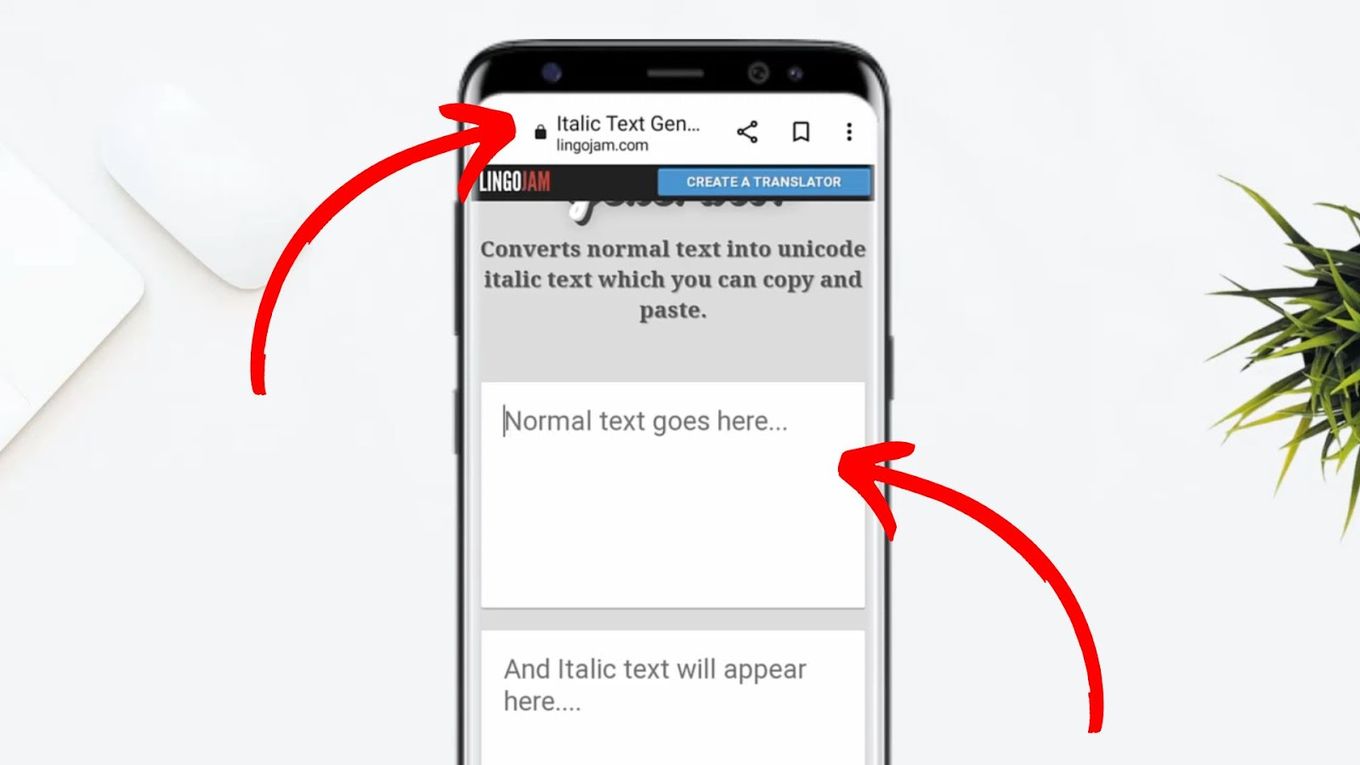
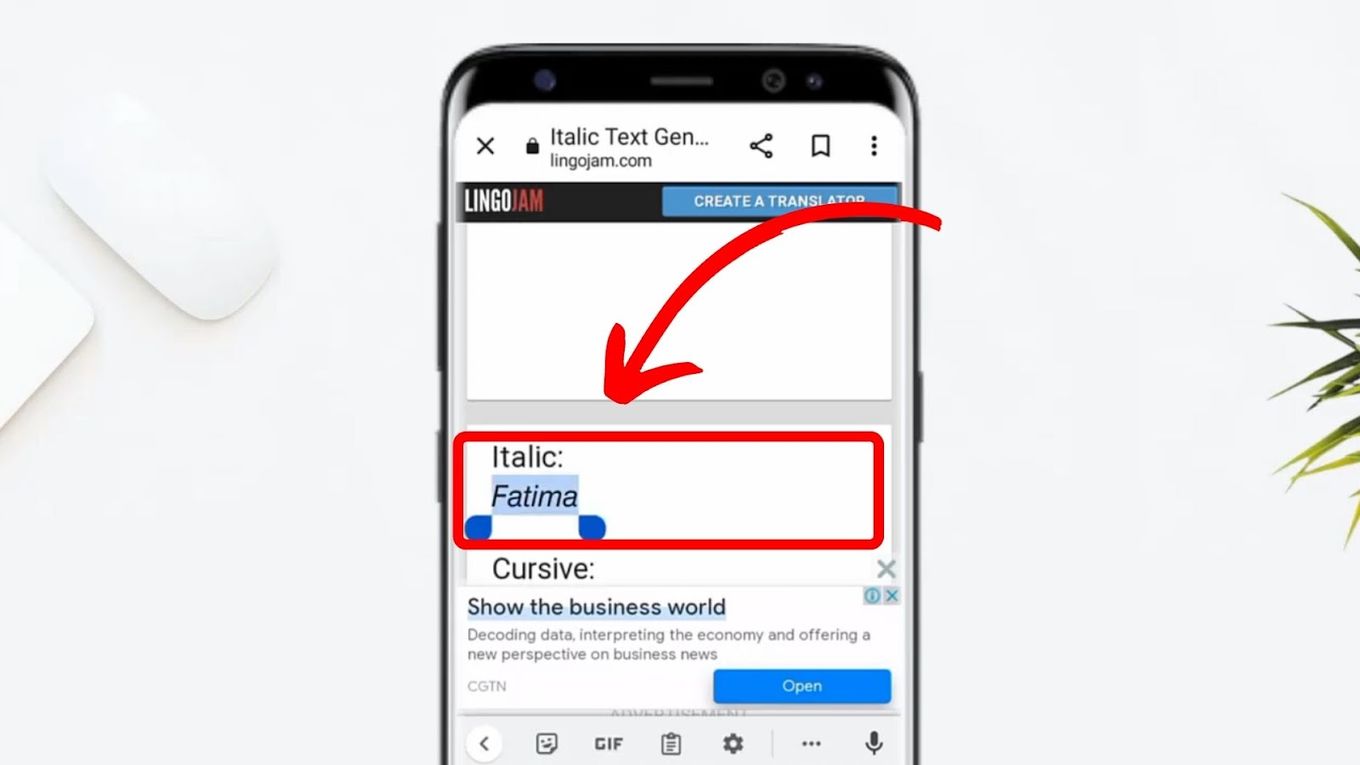
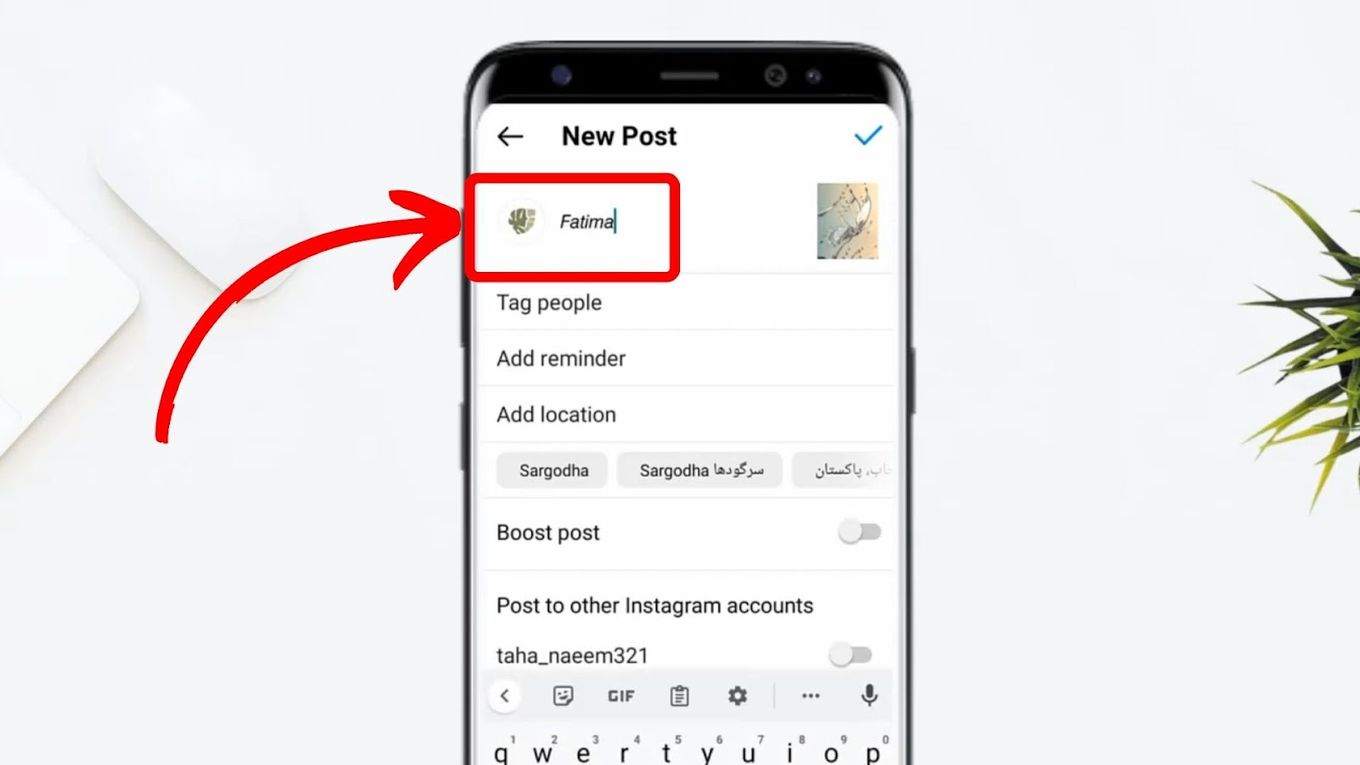
![How to Fix Apple Watch ECG Not Working [Easy Way] fix apple watch ecg share](https://alvarotrigo.com/blog/wp-content/uploads/2023/09/fix-apple-watch-ecg-share-300x150.png)
![Fix for Apple Watch Blinking Logo [ ✓ Solved ] apple watch blinking logo share](https://alvarotrigo.com/blog/wp-content/uploads/2023/08/apple-watch-blinking-logo-share-300x150.png)
![What Does Emphasize Mean on iPhone? [ Most Common Uses ] emphasize iphone share](https://alvarotrigo.com/blog/wp-content/uploads/2023/08/emphasize-iphone-share-300x150.png)
![How to Turn Off Message Blocking on iPhone [Easy Way] turn off message block iphone share](https://alvarotrigo.com/blog/wp-content/uploads/2023/08/turn-off-message-block-iphone-share-300x150.png)
![Apple Pay Verify Contact Information? [ ✓ Solved ] apple pay verify contact share](https://alvarotrigo.com/blog/wp-content/uploads/2023/09/apple-pay-verify-contact-share-300x150.png)
![Apple Watch Alarm Not Working? [Do This to Fix It] apple-watch-alarm-not-working](https://alvarotrigo.com/blog/wp-content/uploads/2023/11/apple-watch-alarm-not-working-300x200.jpg)