Samsung has revolutionized the TV industry, with its devices taking advantage of the ever-growing technology. However, they are not perfect, with some Samsung TVs suddenly flashing on and off. (Don’t confuse it with the red blinking on Samsung TV)
But no worries, we’ve got you covered! This article will discuss how to fix the flickering TV screen and how to reach customer support.

So, Why is your Samsung TV Flickering on and off? Read to discover more.
Why Is Your Samsung TV Flickering On and Off?
Because of physical parts that got damaged or are not well connected or due to internal system malfunctions.
Here’s a list of reasons why flickering may appear on a Samsung TV:
- HDMI Issues.
A loose HDMI cable connection can make Samsung TVs flicker repeatedly. You’ll also get the malfunction when connected to HDMI-CEC. HDMI-CEC allows all the devices connected to your TV to communicate via their HDMI connections. - Power Cable Problem.
Inconsistent power supply causes Samsung TV to flash on and off. - Overheating.
Samsung TVs can overheat due to blocked and dirty air vents, resulting in unexpected flickering. Overheating also leads to internal damage, especially on the TV’s LED. - TV Glitch.
Your Samsung might have bugs or software glitches, making it turn off and on repeatedly. - Faulty Picture Settings.
Incorrect picture settings such as low resolution and contrast can cause your Samsung TV to flicker on and off. For instance, a contrast that is too low can cause pictures on your TV to look dark. This makes the TV look flickering when it displays dark images.
Using a TCL TV? Find out how to reset a TCL TV with a black screen.
How to Fix Samsung TV That’s Flashing On and Off
Numerous solutions exist to perform at home and fix a Samsung TV flashing on and off. With the cause of your Samsung issue still uncertain, approach each method carefully to avoid extra unintentional damage.
These are the ways to fix Samsung TV flickering on and off:
Method 1. Do a Soft Reset
You can solve smart TV glitching or HDMI issues by soft resetting your Samsung TV. It will refresh other TV issues such as black or freezing.
A soft reset is also handy for refreshing apps, solving network connectivity, clearing temporary cache, and initiating updates. It also flushes out all the remaining power on the TV, giving it a fresh start when you turn it on.
Performing a soft reset on your Samsung TV involves turning it on and unplugging it from the power source. Plug it back into the power source after 30 seconds, and your TV should stop flickering.

Learn more on soft resetting Samsung TV on Samsung Support.
Method 2. Check and Test the HDMI Cable
Manually check the HDMI connection if the soft reset fails. The cables may be loose, leading to the Samsung TV flickering issue. Try switching to another HDMI port if the problem persists. Proceed to test the HDMI connectivity via the TV settings.
These are the steps to test Samsung TV HDMI connections:
-
Step 1. Press the “Home” button on the remote.

- Step 2. Go to “Settings > Support”.
- Step 3. Select “Device Care > Self Diagnosis”.
- Step 4. Choose “HDMI Troubleshooting”.

Here’s more about Samsung TV HDMI connectivity on Samsung Support.
Here’s what to do if your Samsung TV shows a “No Signal” error message.
Method 3. Reset Samsung Picture Settings
Another solution is resetting the picture settings to fix the Samsung TV flashing on and off.
Here’s how to reset Samsung Picture settings:
- Step 1. Go to “Settings”.
- Step 2. Select “Picture > Expert Settings”.
- Step 3. Scroll to “Reset Picture”.

Method 4. Turn Off Energy Saving Mode
If the picture resets fail, turning off energy-saving mode is a reliable solution for the Samsung flashing problem. It is an advanced TV setting that automatically dims brightness levels to reduce power consumption.
Here’s how to turn Samsung TV energy-saving mode off:
- Step 1. Press the remote’s “Home” button.
- Step 2. Go to “Settings > System”.
- Step 3. Select “Eco Solution > Energy Saving Mode”.
- Step 4. Press the “Enter” button on the remote.
On the same menu, configure the “Ambient Light Detection” feature.
Read more on Samsung Support.
Method 5. Perform a Factory Reset
A factory reset is crucial for most TV issues, including Samsung flashing all the time.
These are the steps to perform a Samsung TV factory reset:
- Step 1. Press the remote’s “Home” button.
- Step 2. Go to “Settings > General”.
- Step 3. Tap on “Reset”.
Enter “0000” on the pop-up screen that will appear.
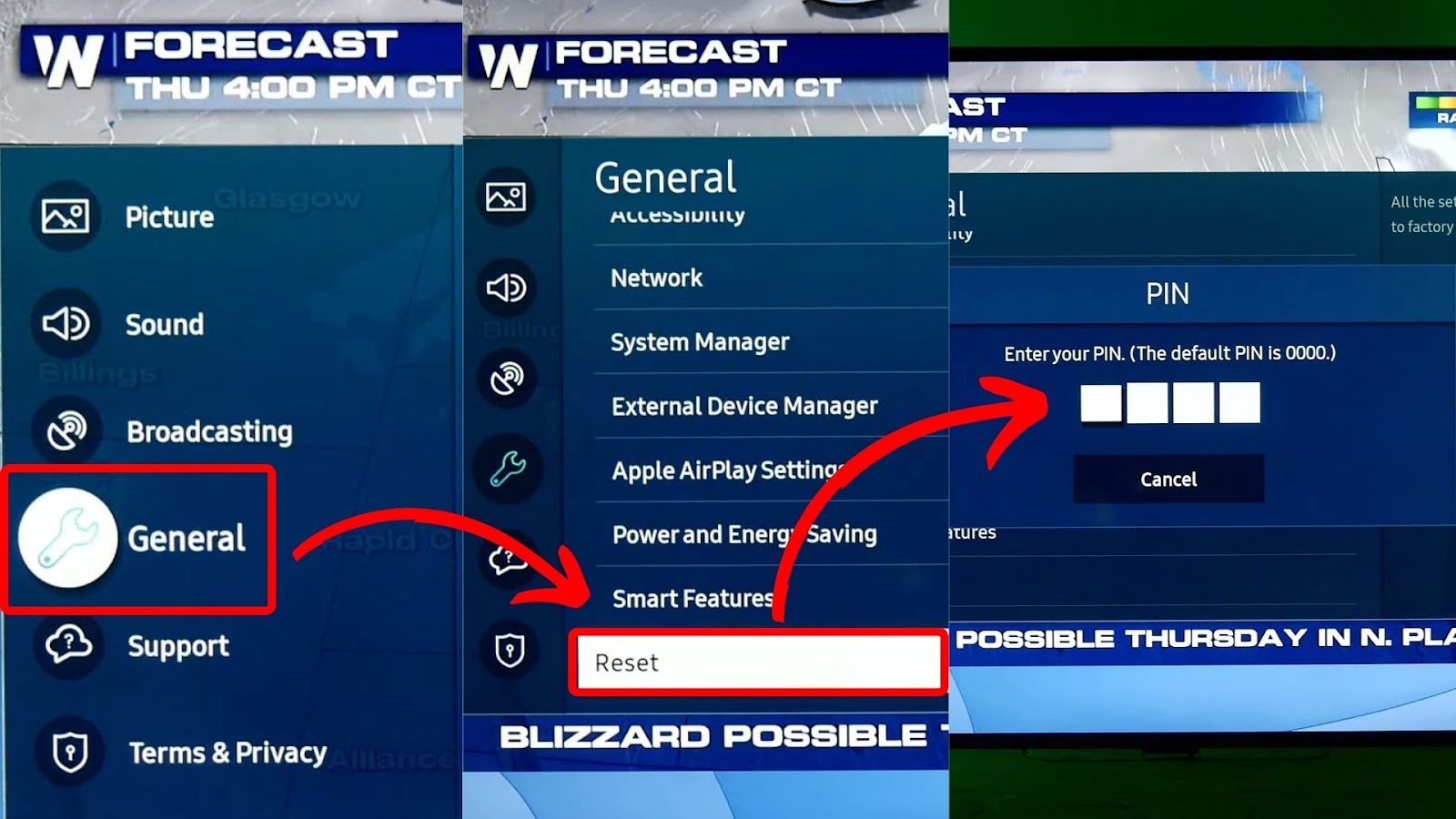
More on Samsung Support.
Method 6. Update Software
If your Samsung TV is still flickering on and off, try updating its software to fix the problem.
These are the steps to Update Samsung TV Software:
- Step 1. Go to “Smart Hub”.
- Step 2. Scroll2and select “Settings > All Settings”.
- Step 3. Choose “Support”.
- Step 4. Select “Software Update > Update Now”.
Your TV will check for Updates. If an update is available, download it as instructed on the Samsung screen.
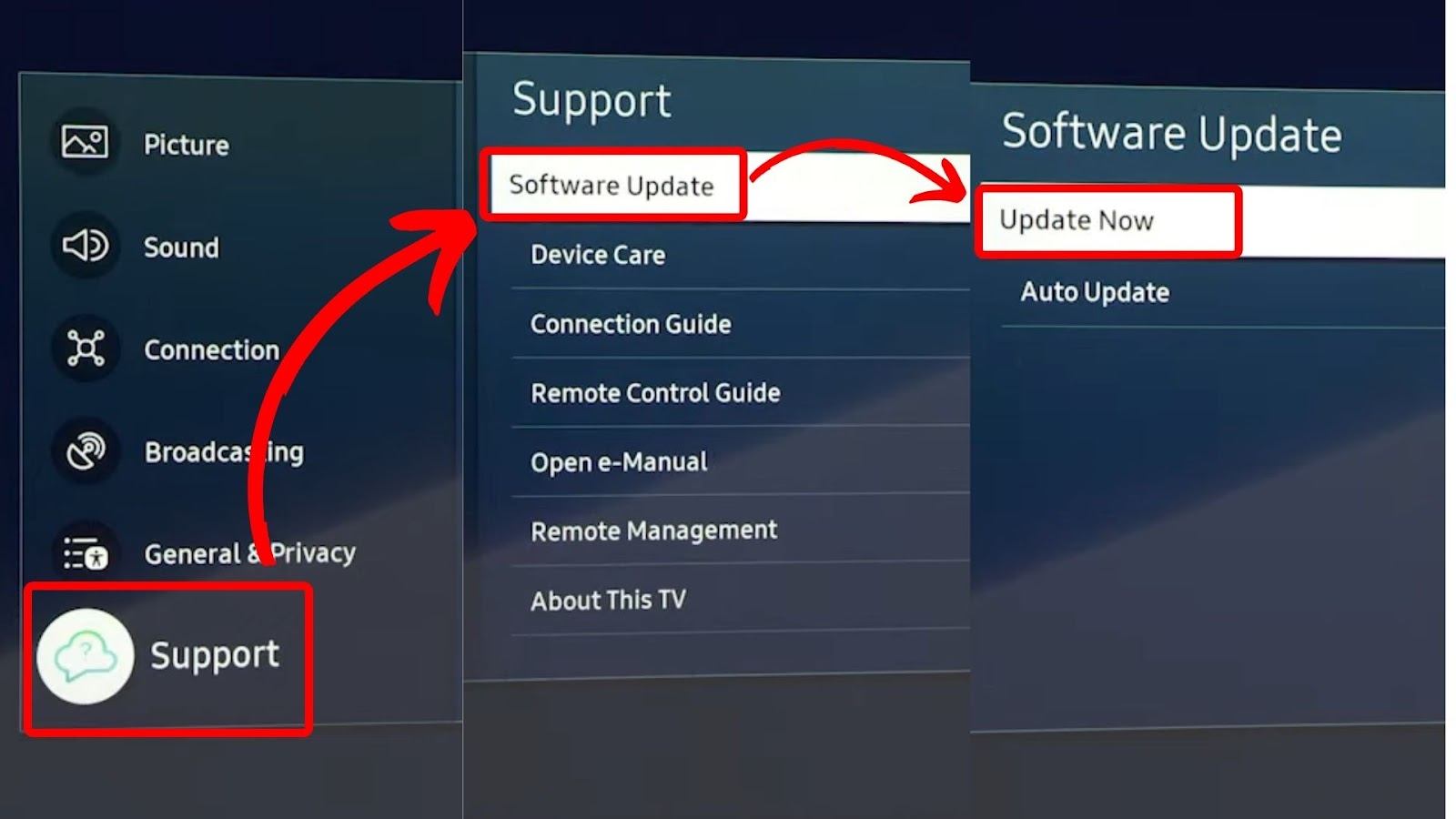
Learn more about Samsung TV Software Update on Samsung Support.
Method 7. Contact Customer Support
If the solutions discussed above fail to fix Samsung TV flashing on and off, your last option is to contact Samsung’s customer support. This is handy when you need parts repaired or replaced on your TV.
In addition to the flickering issue, contacting customer support will allow you to report and fix any other issues on your Samsung TV.
Does Samsung Care+ Cover the TV’s Flashing Issue?
Yes, the Samsung Care+ covers the TV’s flashing issue. Samsung Care+ is a coverage plan for Samsung devices. If you subscribe to this plan upon purchasing your Samsung TV, you can extend its warranty for up to 4 years.
Besides an extended warranty, Samsung Care+ protects Samsung TV owners against accidental damage to their devices under regular use. You’ll also access dedicated support channels for faster and more personalized assistance.
How Much Does It Cost to Fix a Flickering Samsung TV?
The cost of fixing a flickering Samsung TV depends on its model, size, and extent of damage. Older Samsung TVs can be more expensive to fix. You should also expect the price to be more costly if a part needs replacement.
Considering the abovementioned factors, providing a specific cost for fixing a flickering Samsung TV screen is difficult. Therefore, it’s best to have your technician estimate how much you need to pay during the diagnostic process of your device.
Fixing Samsung TV Flickering Is Easy
Samsung TV flashing on and off can be troublesome, but fixing it is possible. The solutions explained are mostly DIY methods. You can depend on resetting picture settings and updating software as the main troubleshooting solutions.
If none of the fixes work, contact Samsung support for expert help and claim a warranty. When illegible for the warranty, take the Samsung TV to a local smith for respective fixes.
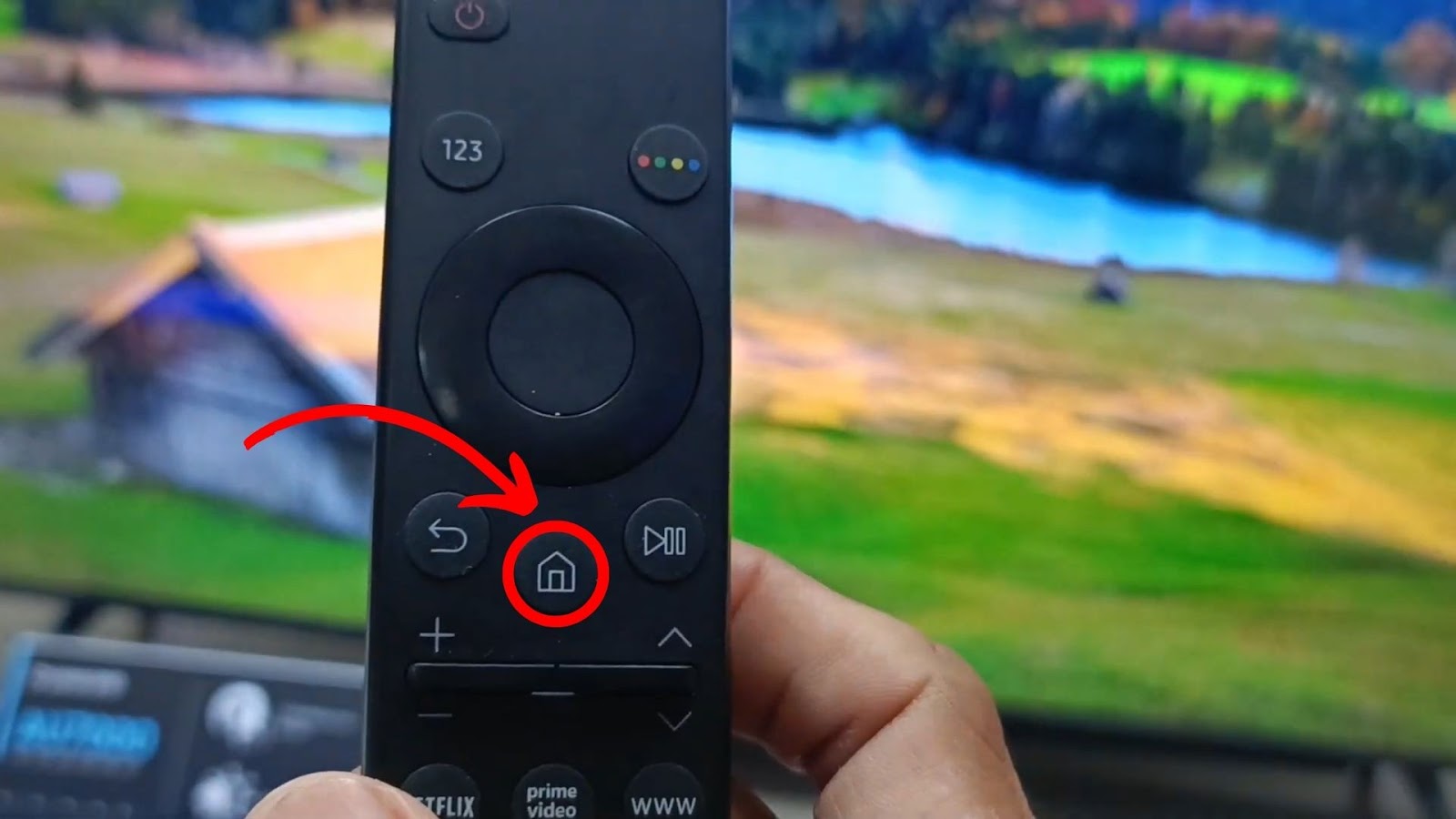
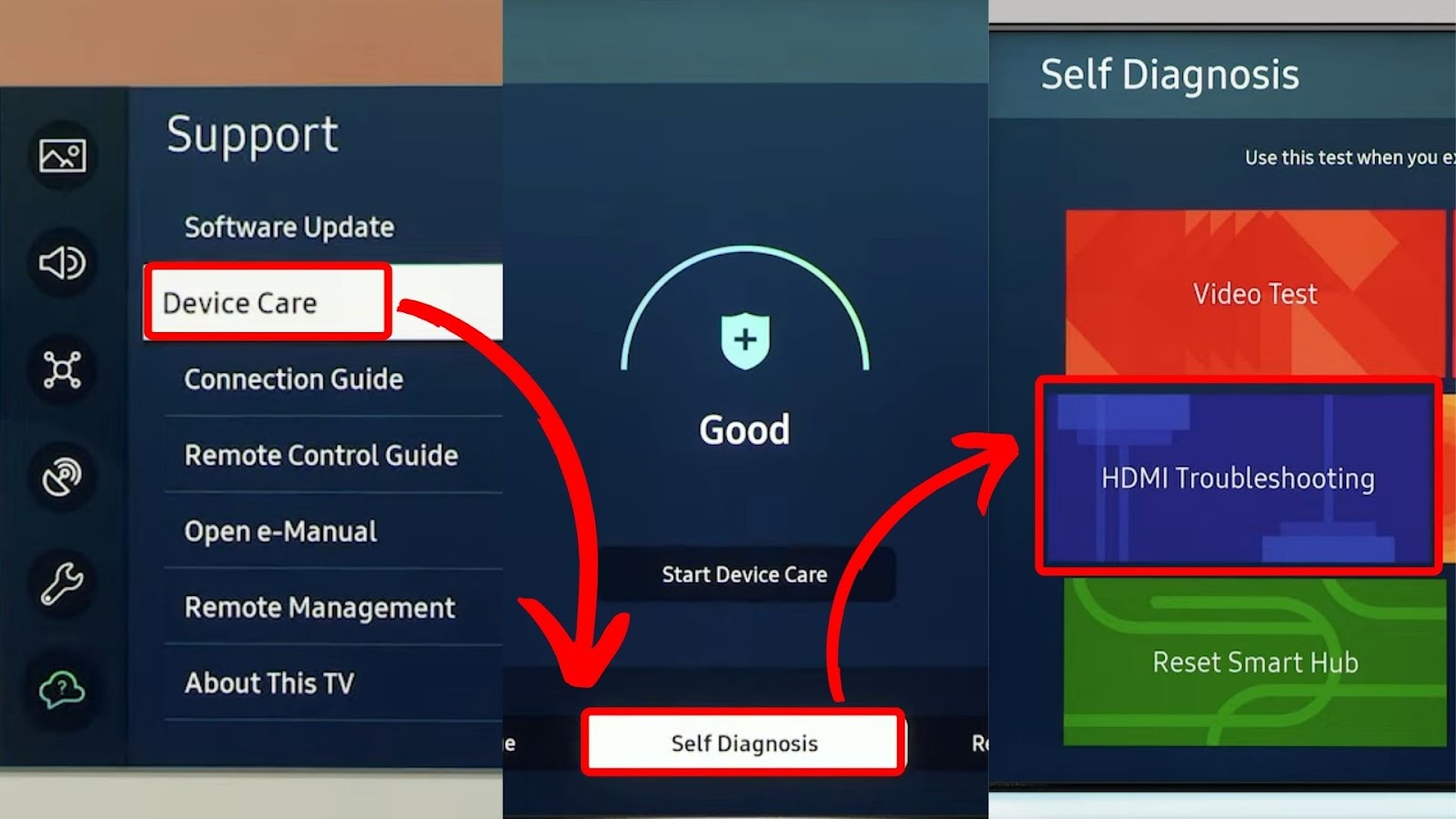
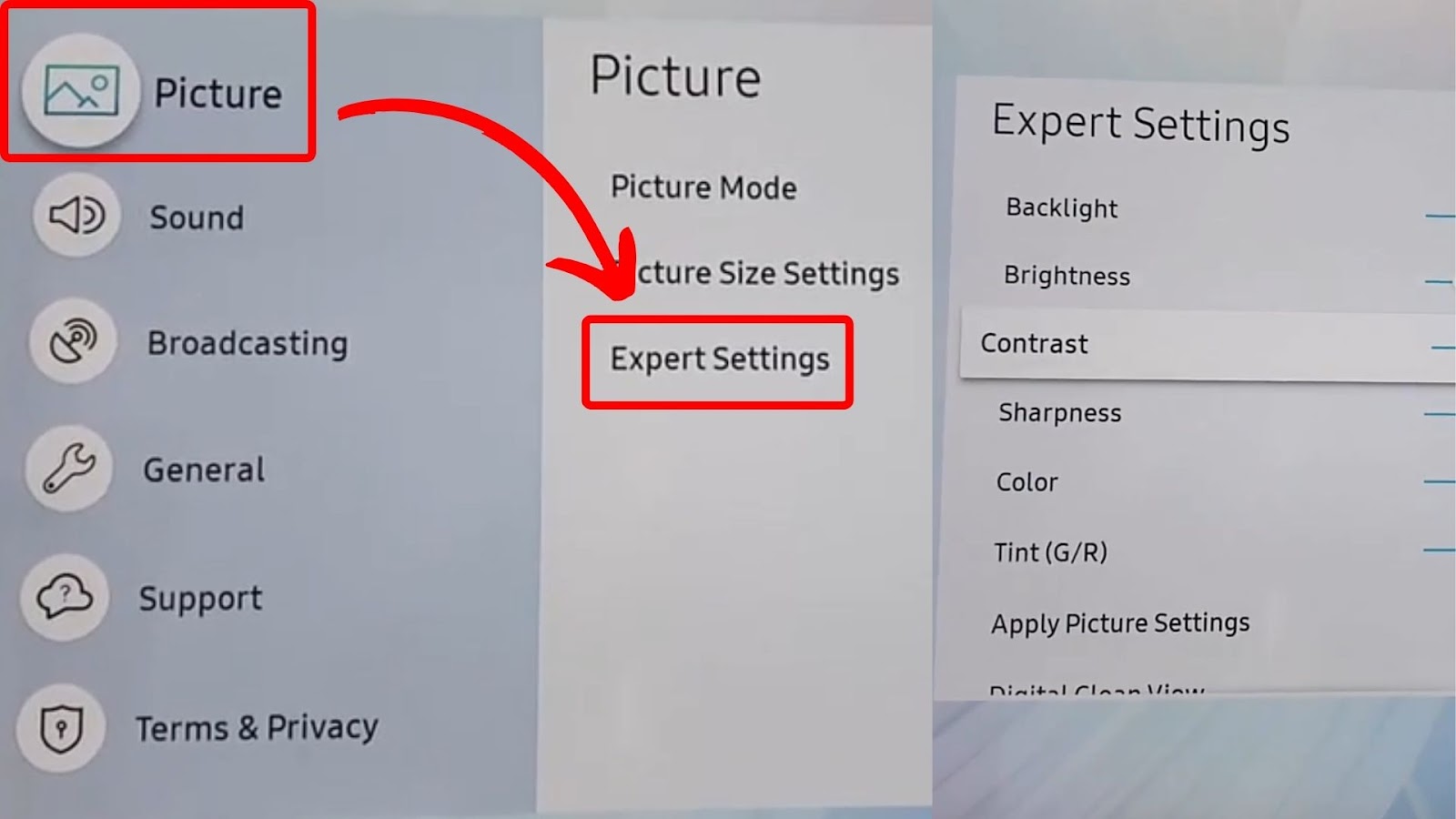
![Samsung TV Blinking Red Light [✓ Solutions Revealed] samsung-tv-blinking-red-light](https://alvarotrigo.com/blog/wp-content/uploads/2023/12/samsung-tv-blinking-red-light-300x200.jpg)
![Samsung Remote Blinking a Red Light? Why? [✓Easy Fix!] samsung-remote-blinking-red](https://alvarotrigo.com/blog/wp-content/uploads/2023/12/samsung-remote-blinking-red-300x200.jpg)
![Comparing Hisense & TCL TV [Which Is the Better Brand?] hisense-tcl](https://alvarotrigo.com/blog/wp-content/uploads/2024/07/hisense-tcl-300x200.jpg)
![Web Browser on Samsung Smart TV [All You Need to Know] web browser samsung smart tv share](https://alvarotrigo.com/blog/wp-content/uploads/2023/08/web-browser-samsung-smart-tv-share-300x150.png)
![Why Your Samsung TV Has Sound But No Picture [Solved] samsung-tv-screen-black-sound-works](https://alvarotrigo.com/blog/wp-content/uploads/2024/05/samsung-tv-screen-black-sound-works-300x200.jpg)
