Imagine settling into your favorite show on Roku, ready to indulge in hours of entertainment, only to be met with a confusing problem – your Roku keeps restarting, spoiling your fun.

If you’re feeling confused, don’t worry! We are here to guide you. This article will look into the reasons why Roku keeps restarting. We will also delve into the possible solutions to restore your seamless streaming experience.
So, let’s dive in and solve the mystery behind the constant restarts.
Why Does Roku Keep Restarting
Here are some of the most common reasons why your Roku reboots all the time:
-
Power Issues.
Insufficient power supply or power fluctuations can cause frequent restarts. If you notice a white light flashing on the front of your device, it may be a sign of a power issue. -
TV USB Port Issues.
If you connect your Roku to your TV’s USB port, it may lose power every time your device goes into standby mode or turns off. This can cause your Roku to restart when you turn on your TV. -
Software Updates.
Roku devices automatically update their software to improve performance or install new features. Sometimes, a software update may cause compatibility issues that may cause repeated restarts. -
Overheating.
If your Roku device overheats, it may restart automatically to prevent damage. This can occur when you use your Roku for a long time or have exposed it to direct sunlight. -
App Issues.
If one of your apps has an issue or error, it may cause your device to crash and reboot. This is common with many third-party apps that are not adequately optimized for Roku. Thus, if your Roku repeatedly restarts when using a particular app, it may be a cause for concern. -
A Faulty Adapter or Cable.
If your power cable or adapter is damaged, it might cause your Roku to restart constantly due to an inconsistent power supply.
7 Ways to Fix Roku Rebooting All the Time
These are the seven ways to fix Roku rebooting all the time:
1. Check Your Roku Power Supply
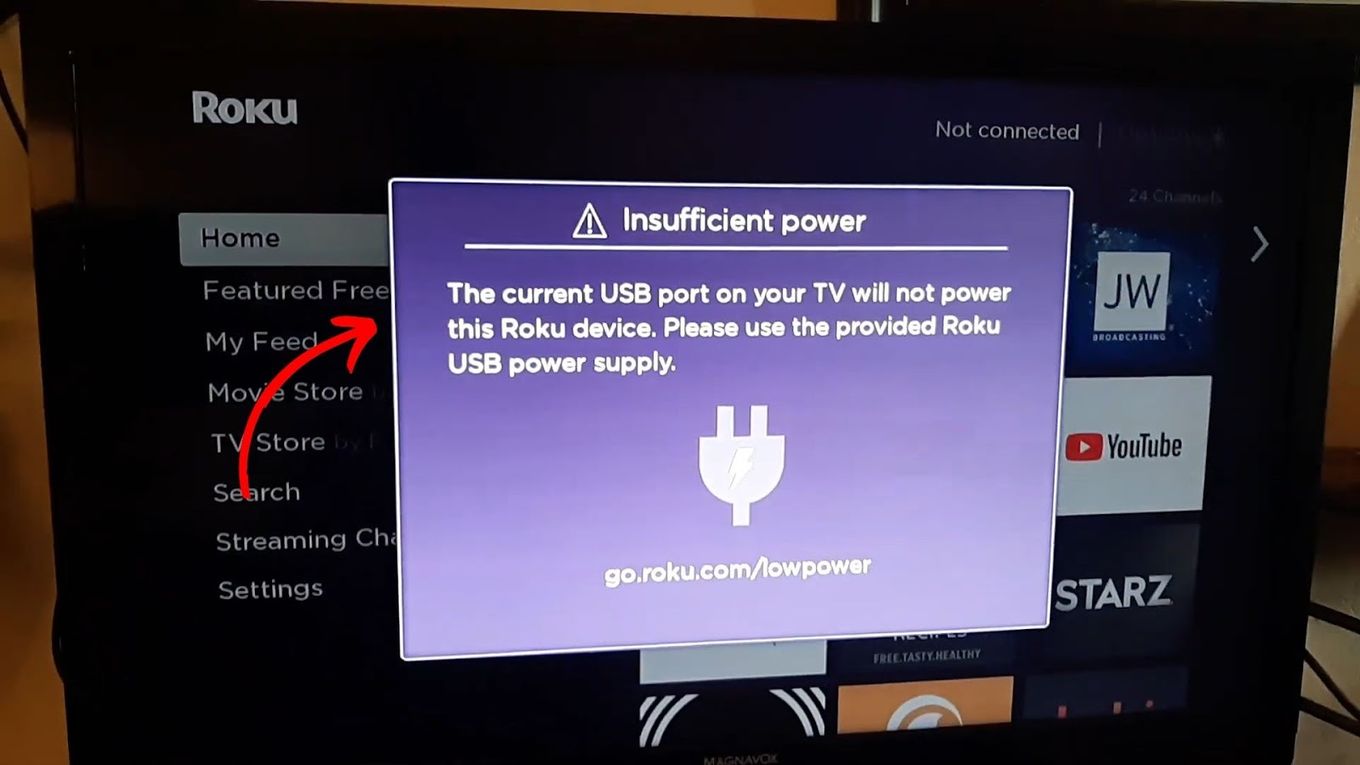
If your Roku device keeps restarting, it may not be receiving enough power. To solve this issue, check if it is correctly connected to its power source and that all cables are secured. If your Roku is using a different USB port than the one it came with, consider replacing it.
In addition, make sure that your device is connected to a functional wall outlet. If the issue persists, try connecting your Roku to a different power outlet and check for any damage to the power cable.
2. Test Roku HDMI Cables
If your HDMI cable is loose or damaged, your Roku device may keep restarting. Try securely fixing the cable or switching to a different one.
You can also try connecting the Roku to a different HDMI port. If the issue persists, disconnect all HDMI connections and consider replacing the cable.
Related article: How to Change HDMI on Roku TV?
3. Check Your Roku Network Settings
Before troubleshooting your Roku, check your network settings and ensure you have a stable internet connection. An unstable internet connection is one of the common reasons why your Roku keeps restarting.
Here are the steps to check your Roku’s internet connection:
-
Step 1. Press the
Homebutton on your Roku remote.
-
Step 2. Tap “Settings.”
-
Step 3. Choose “Network.”
-
Step 4. Pick “Check connection.”

Note: If your Roku device is not linked to your network, the “Check Connection” option will not be visible. Instead, you will see the “Set up connection” option. To proceed, you must connect your Roku device to both your network and the internet.
Learn more about How to Check Your Home Network Settings.
4. Restart Your Roku
Restarting your Roku is a simple fix to minor device issues, such as constant restarts. There are two ways to restart your Roku. The first and easiest is to unplug the power cable from the outlet, wait a few seconds, and then plug it back in. The second option involves using the Roku remote control.
Here are the steps to restart your Roku using the remote control:
-
Step 1. Press the
Homebutton on your Roku remote. -
Step 2. Select the “Settings” option.
-
Step 3. Go to “System > System Restart.”
-
Step 5. Press “Restart.”

5. Perform a Software Update
A software update can help remove and fix minor bugs, which could be why your Roku keeps restarting. By default, you’ll get notifications about any new updates on Roku.
However, if you do get the notification, here is how to manually update your Roku device:
-
Step 1. Tap the
Homebutton on your Roku remote. -
Step 2. Navigate to “Settings > System.”
-
Step 3. Press “System update.”
-
Step 4. Choose “Check Now” to check for updates manually.

Note: Your Roku device will automatically download and install any new software or updates for your channels. After completion, the device will reboot.
6. Factory Reset Your Roku
If you’ve tried all the troubleshooting steps but your Roku device keeps restarting, you may need to perform a factory reset. This will erase all of your data, unlink your account, and reset all of your Roku settings, bringing it back to its initial state.
To perform a factory reset on your Roku device, follow these steps:
-
Step 1. Press the
Homebutton on your Roku remote. -
Step 2. Go to “Settings > System > Advance System Settings.”
-
Step 3. Choose “Factory reset.”
Alternatively, you can use a paperclip to press and hold the hardware reset button located at the back or bottom of your Roku device until the light blinks.

7. Contact Roku Customer Support
If your Roku keeps restarting after the factory reset, you may need to contact customer support. You can do so through Roku Support’s official website, phone numbers, or social media accounts on Twitter and Facebook.
When you contact them, you may be asked to provide a detailed description of the issue, the model of your Roku device, and the serial number.
Why Does Roku Turn Off After So Many Hours?
Roku turns off after so many hours to prevent excessive energy consumption. Like most electronic devices, Roku features a “bandwidth saver” that automatically turns off your device after a long period of inactivity. A prompt appears on your screen, asking if you are still watching. If you do not respond, it will shut off automatically.
However, this might only be practical in some situations. For instance, a person with a physical disability might be unable to press the button. Thus, in those situations, the best thing to do is to turn off the feature. To do so, click “Settings>Network>Bandwidth Saver>OFF”. This way, the feature will completely stop.
Read more about How Roku Bandwidth Saver Works.
Does Restarting Roku Clear the Cache?
No, restarting Roku won’t clear the cache. It only helps resolve minor performance issues and glitches. Your saved settings and data will also not be affected. To clear the cache on your Roku, you might have to use the secret menu, restart Roku from your settings, or remove a specific Roku channel.
You can also consider resetting factory settings or resetting Roku from the physical TV button.
Learn more about How to Clear the Cache on Your Roku Device.
Roku Constant Restarts Can Be Fixed
By knowing why Roku keeps restarting and the possible fixes, you can easily solve the issue. With Roku’s diverse channel options, you can enhance your streaming experience and find endless enjoyment.
Follow the steps outlined, and you can always enjoy your Roku experience. Keep in mind that Roku customer support should be your last resort if all the above fixes fail to solve your issue.
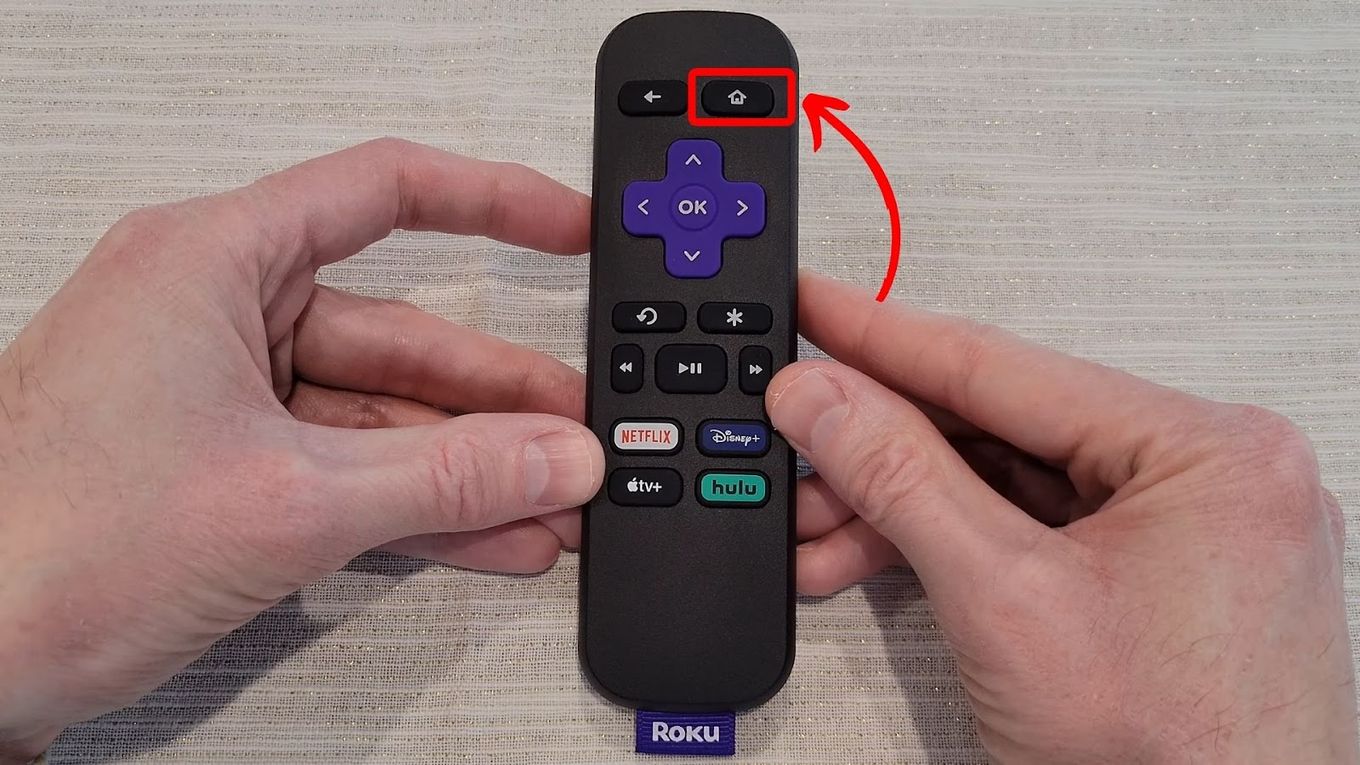
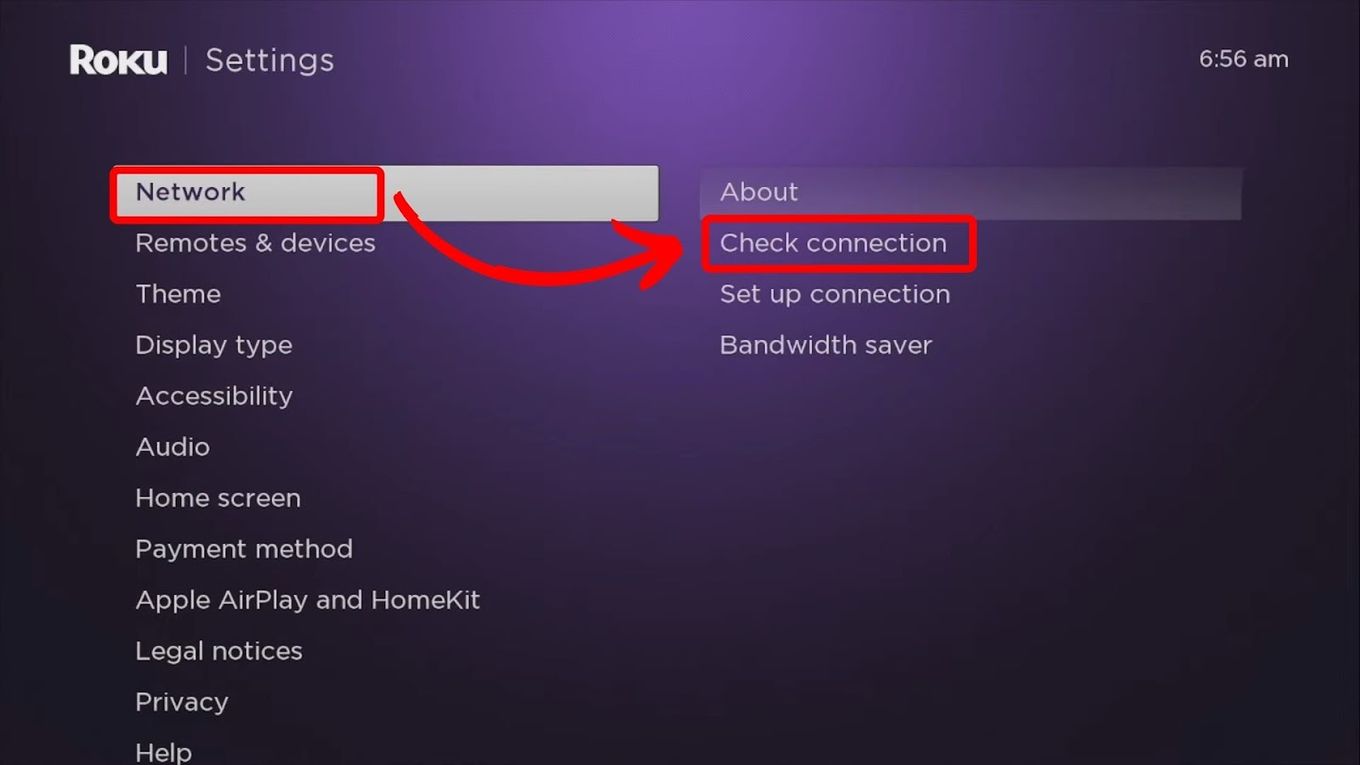
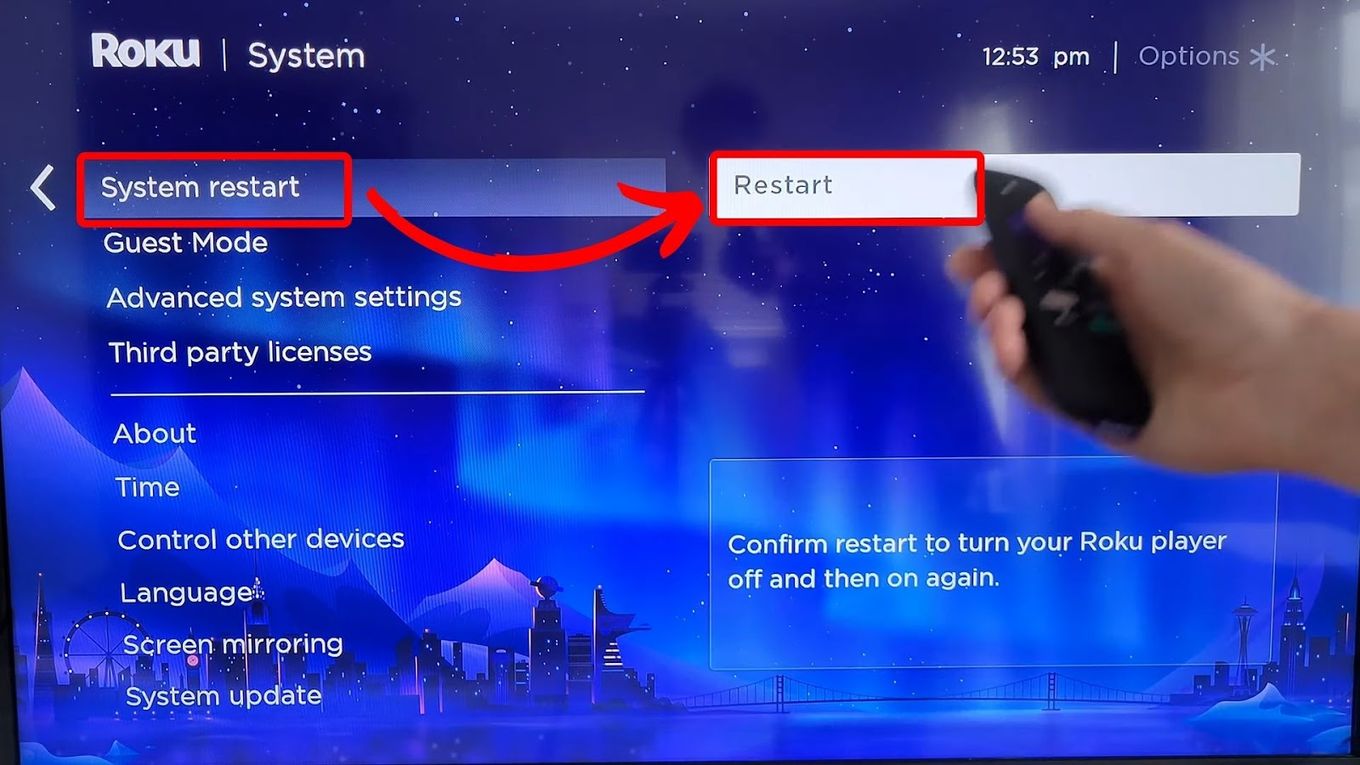
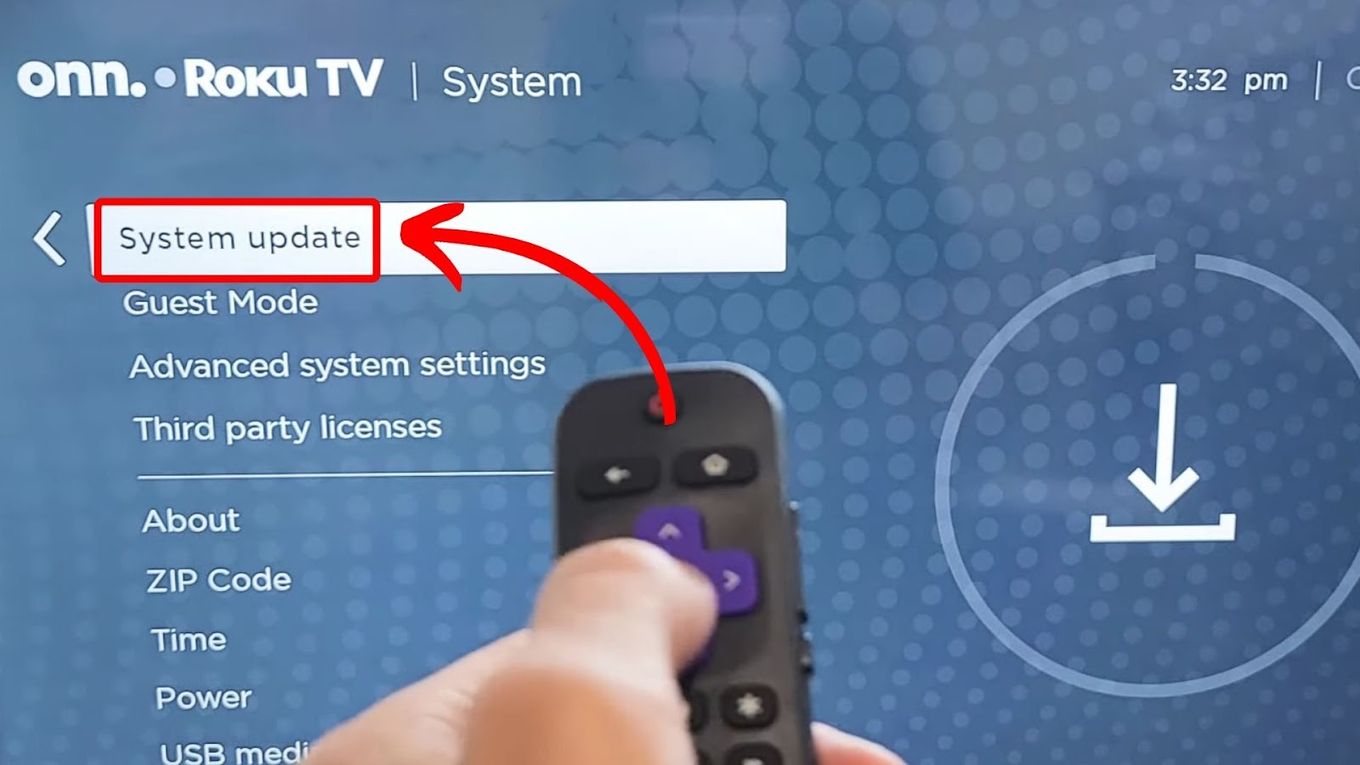
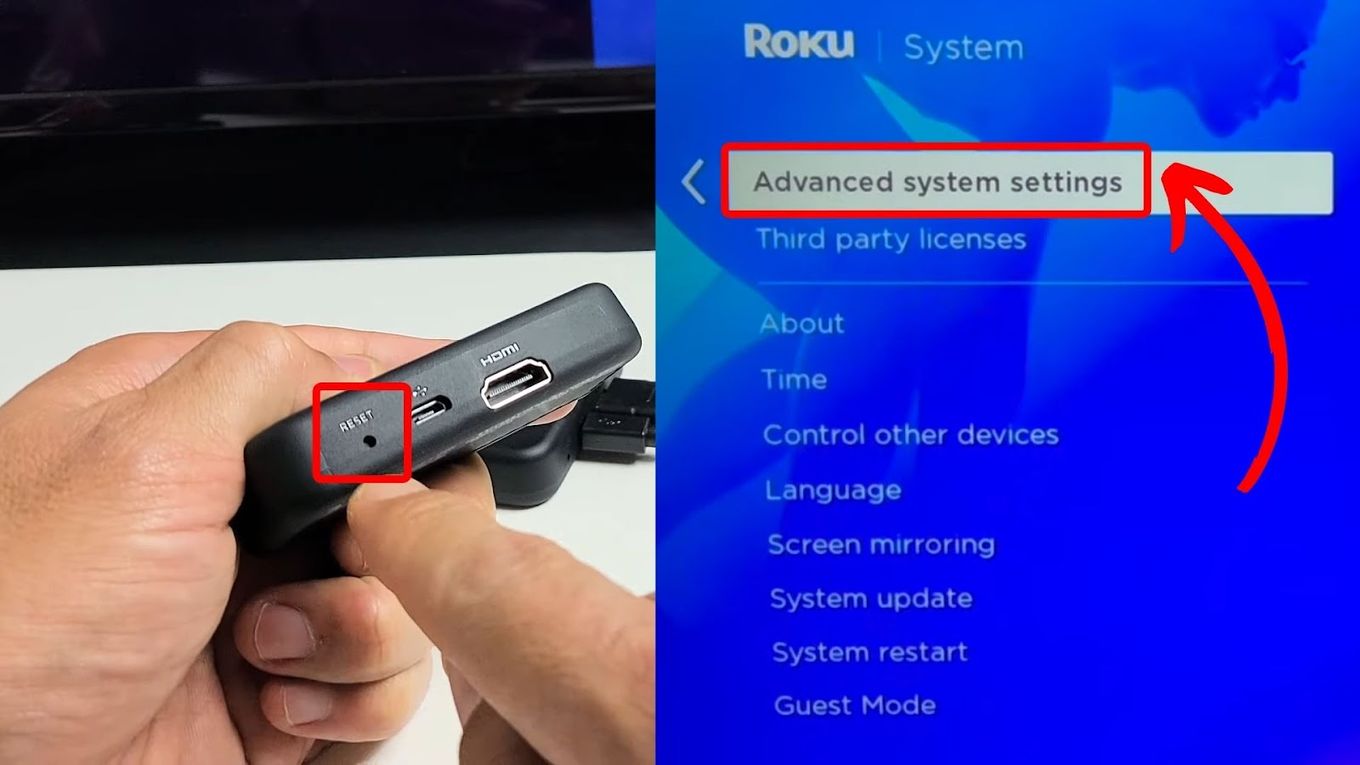
![Roku Not Connecting to Wi-Fi After Reset [ ✓ Fixed ] roku no wifi reset share](https://alvarotrigo.com/blog/wp-content/uploads/2023/08/roku-no-wifi-reset-share-300x150.png)
![Why Is HBO Max Slow on Roku & How to Fix It? [ ✓ Solved ] hbo max slow roku share](https://alvarotrigo.com/blog/wp-content/uploads/2023/08/hbo-max-slow-roku-share-300x150.png)
![5 Best Ways to Find Roku IP Address [Super Easy] roku ip address share](https://alvarotrigo.com/blog/wp-content/uploads/2023/08/roku-ip-address-share-300x150.png)
![Connect Your Phone to Roku TV Without WiFi [Easy Way] how-connect-phone-roku-tv-without-wifi](https://alvarotrigo.com/blog/wp-content/uploads/2023/11/how-connect-phone-roku-tv-without-wifi-300x188.png)
![How to Cast Oculus to Roku TV [ ✓ Easiest Way] cast oculus roku share](https://alvarotrigo.com/blog/wp-content/uploads/2023/08/cast-oculus-roku-share-300x150.png)
![How to Connect Roku to Xfinity WiFi [Easy Way] connect roku xfinity share](https://alvarotrigo.com/blog/wp-content/uploads/2023/08/connect-roku-xfinity-share-300x150.png)