When a video is too good, your iPhone becomes too small for watching it. In this case, you’d want to use a bigger screen for viewing. Your smart TV is undeniably the best screen you can use. But what if your smart TV doesn’t support AirPlay? Can you AirPlay your iPhone to Chromecast?
Continue reading to find out whether AirPlay works with Google Chromecast and which one is better. Let’s dive into it!

Why Can’t You AirPlay Your iPhone to Chromecast?
You can’t AirPlay your iPhone to Chromecast because they operate on different protocols. AirPlay utilizes Apple’s proprietary technology, whereas Chromecast employs an open-standard protocol. While they may be compatible through the Google Home App, Chromecast cannot access the AirPlay feature.
Fortunately, there is a workaround you can use if you want to AirPlay your iPhone and other Apple devices to Chromecast.
How to Simulate AirPlay on Chromecast Using Mirroring Apps
Here, we’ll focus on three applications available on your iPhone’s App Store: Replica, DoCast, and iWebTV.
Note! You don’t need a code to use AirPlay on Chromecast when using third-party apps.
Here are the different methods to simulate AirPlay on Chromecast:
1. AirPlay on Chromecast With Replica
Replica can cast photos and videos when you use it to AirPlay on Chromecast. The free version of the app offers only 15 minutes of mirroring time and includes ads. It also reduces video quality and turns off sound.
Price: Free (Standard) or $2.5/month (Premium)
Best For: Local phone videos and photos
Upgrade to a premium version to enjoy all the features. You can use Replica on an iPhone, iPad, or Mac.
Here are the steps to screen mirror an iPhone to Chromecast using Replica:
- Step 1. Download Replica on your iPhone and grant the necessary permissions.
- Step 2. Choose a premium plan or skip to use the free plan.
You can use the free plan to test its functionality by tapping the “X” in the top right corner. - Step 3. Choose your Chromecast device under the “Connect” section.
Note! Your Chromecast device should appear automatically in the list because Replica searches and displays nearby devices. - Step 4. Tap “Screen Mirroring”.
-
Step 5. Select “Start Broadcast”.
2. AirPlay on Chromecast Through DoCast
Like Replica, DoCast casts both photos and videos. The app works with any Chromecast-compatible TV. DoCast allows you to change screen orientation and video quality, which is handy when you have a weak WiFi connection.
Price: Free (Standard) or $19.99 (Premium)
Best For: Weak or unstable WiFi
Its free version is ad-free but has a 15-minute limited screen mirroring time. A premium subscription is required to unlock unlimited mirroring.
Below is how to AirPlay on Chromecast using DoCast:
- Step 1. Download and install DoCast on your iPhone.
- Step 2. Allow necessary access and connect to WiFi.
- Step 3. Select “Chromecast” from the list of devices.
- Step 4. Skip to use the free version or choose a premium plan.
- Step 5. Tap “Screen, Photos, or Videos”.
-
Step 6. Press the “Red button” to start mirroring.

3. AirPlay on Chromecast Via iWebTV
iWebTV doesn’t support personal media, so it can’t cast photos and videos from your iPhone. However, you can use it to steam webpages and other media content. The best part? It blocks ads.
Price: Free (Standard) or $0.99/month (Premium)
Best For: Live streaming
iWebTV supports 1080p video resolution. You can also queue episodes to avoid interruptions while watching. Like Replica and DoCast, a premium subscription is required to access all features.
Here are the steps to AirPlay from your iPhone to Chromecast using iWebTV:
- Step 1. Download iWebTV from the App Store and open it.
- Step 2. Click the “X” to continue without a subscription.
You can also purchase a subscription by following the on-screen instructions.
- Step 3. Search for the video you want to watch using the built-in search bar.
-
Step 4. Tap the “Cast” icon to start mirroring.

Another option to view your iPhone’s screen on Chromecast is to mirror it. Check out how to mirror your iPhone to Chromecast.
Differences Between Chromecast & AirPlay
Let’s look at the main differences between Chromecast and AirPlay:
- Video Quality.
When mirroring to Apple TV, AirPlay can support up to 4K video quality. In comparison, Chromecast only offers 1080p with 60 fps (Frames per Second), making it less powerful than AirPlay. - Number of Languages in Voice Control.
AirPlay has Siri with 21 languages, while Chromecast uses Google Assist, which supports over 30 languages. - Audio Quality.
Chromecast supports quality audio up to 24-bit/96 Hz, while AirPlay’s audio capability is 16-bit/44.1 kHz. However, the difference in sound is not easily noticeable. - Price.
AirPlay is free and only requires a compatible device. The Chromecast complete set with a voice-controlled remote, HDMI cable, and power adapter is $29.99.
Also Read: How to AirPlay to the Xbox
There Are Workarounds to Use AirPlay on Chromecast
Third-party apps such as Replica, iWebTV, and DoCast can be used to replicate AirPlay on Chromecast. These apps offer both premium and free versions. However, the free versions of these apps may have limitations, such as time restrictions and advertisements.
In terms of features, Chromecast is considered to be better than AirPlay. Ultimately, the choice between the two depends on personal preferences and usage.
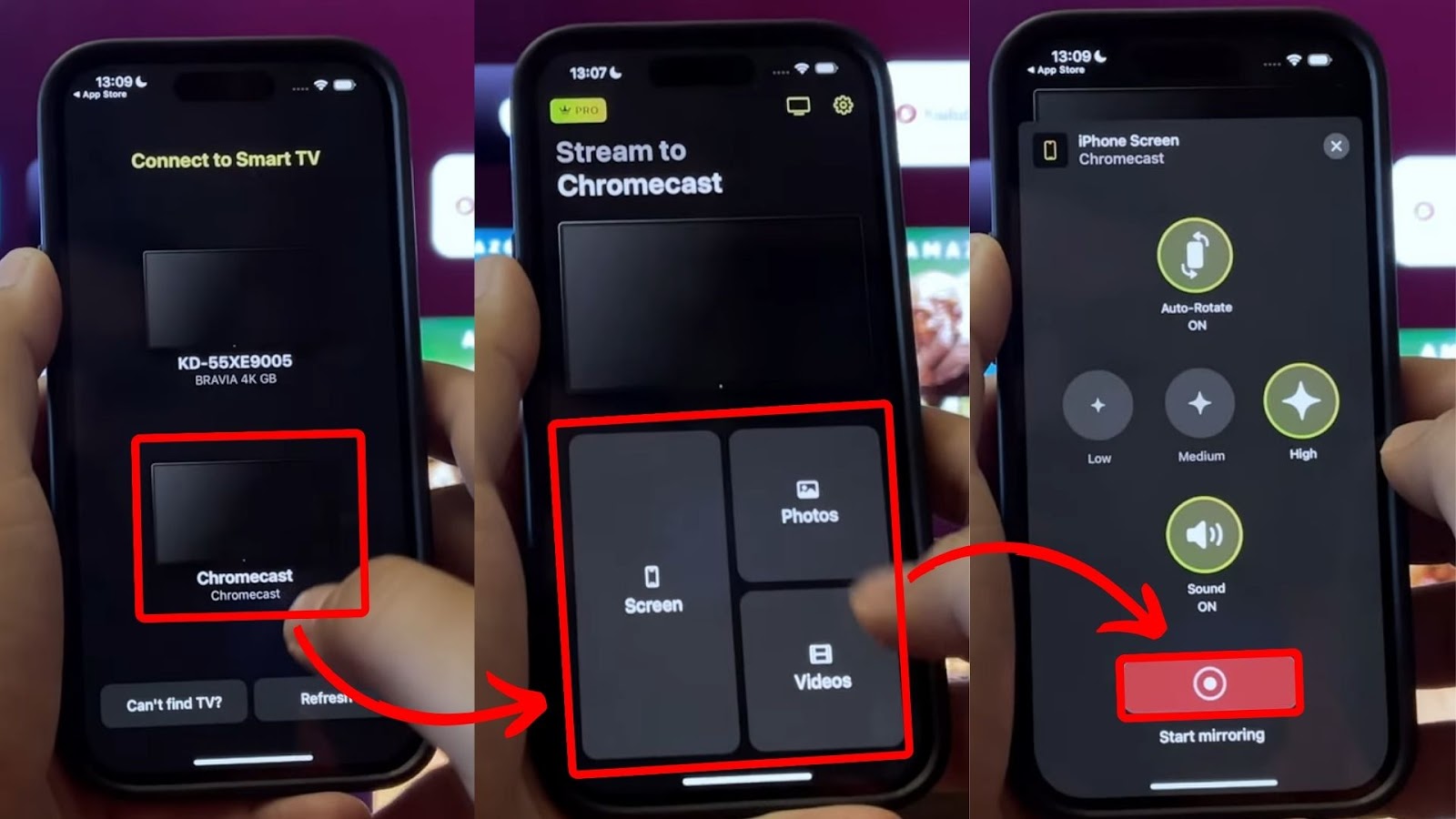
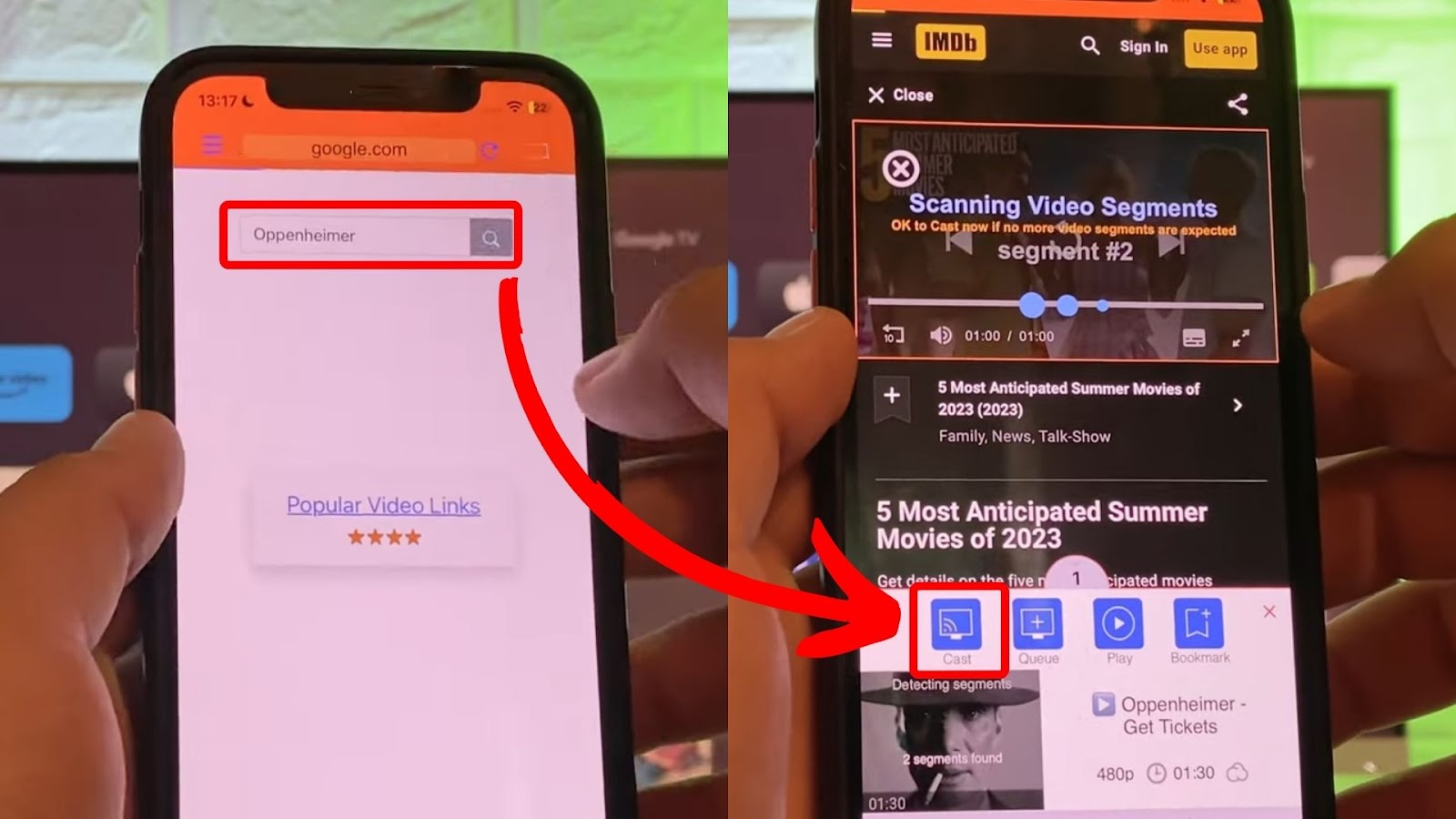
![Chromecast Available for Specific Video Sites [How to Fix] chromecast specific video sites share](https://alvarotrigo.com/blog/wp-content/uploads/2023/09/chromecast-specific-video-sites-share-300x150.png)
![How to Fix Apple Watch ECG Not Working [Easy Way] fix apple watch ecg share](https://alvarotrigo.com/blog/wp-content/uploads/2023/09/fix-apple-watch-ecg-share-300x150.png)
![Fix for Apple Watch Blinking Logo [ ✓ Solved ] apple watch blinking logo share](https://alvarotrigo.com/blog/wp-content/uploads/2023/08/apple-watch-blinking-logo-share-300x150.png)
![Apple Pay Verify Contact Information? [ ✓ Solved ] apple pay verify contact share](https://alvarotrigo.com/blog/wp-content/uploads/2023/09/apple-pay-verify-contact-share-300x150.png)
![How to Get Google Calendar on Apple Watch [+ How to Sync] google calendar apple watch share](https://alvarotrigo.com/blog/wp-content/uploads/2023/09/google-calendar-apple-watch-share-300x150.png)
![13 IPTV Apps for Apple TV [✓ Best Choices] best-iptv-app-apple-tv](https://alvarotrigo.com/blog/wp-content/uploads/2023/12/best-iptv-app-apple-tv-300x200.jpg)