Ever wondered if you can block Snapchat on your iPhone? While this app lets you have better connections, some netizens raised concerns about inappropriate content being shared on the app. Also, just like other social apps, Snapchat can be addictive if you use it too much. So, wondering whether or not you should block it isn’t that odd.

Let’s explore why you should block Snapchat on your iPhone, how to do it, and other tidbits surrounding this app.
How to Block Snapchat on iPhone
Although Snapchat has a parental control guide, parents are still scared that their children will encounter age-inappropriate content. This is totally understandable since the digital world is full of predators that might harm your child. So, to be safe, parents should take extra precautions and block potentially unsafe apps.
These are the methods to block Snapchat on iPhone:
Method 1. Use iPhone’s “App Limits” Feature
Here are the steps to use iPhone’s “App Limits” feature to block Snapchat on your child’s iPhone:
- Step 1. On your iPhone, go to “Settings” then tap “Screen Time > App Limits”.
By turning on “Screen Time”, you can enable iPhone’s parental controls for Snapchat and other apps you don’t want your child to access. -
Step 2. Select “Add Limit > Social > Snapchat”.

-
Step 3. Tap “Next” & assign a usage limit on your Snapchat app on your iPhone.
As for the usage limit, you can set “1 minute” to block Snapchat on your iPhone.
Here’s Apple Support’s guide on setting limits for app use.
Method 2. Use the “Content & Privacy Restrictions” Feature
Here are the steps to use the “Content & Privacy Restrictions” feature to block Snapchat from being downloaded on iPhone:
- Step 1. Go to “Settings > Screen Time > Content & Privacy Restrictions”.
-
Step 2. Toggle “Content & Privacy Restrictions” on.

- Step 3. Go to “Content Restrictions > Apps”.
-
Step 4. Select the age you prefer to restrict apps.

By following these steps, your child can only use age-appropriate apps. They won’t be able to use Snapchat at all.
You can also use all the parental controls on the iPhone. Check Apple Support.
Method 3. Use the “Remove App” Feature
Apple also has this feature where the app can stay on your phone, but you won’t be able to find it unless you manually search for it. This would be useful for parents who still want to use Snapchat but don’t want to let their children use it. It’s ideal for a parent and child sharing one iPhone.
These are the steps to use the “Remove App” feature to block Snapchat on iPhone:
- Step 1. On your iPhone, tap & hold the Snapchat icon.
-
Step 2. Select the “Remove App” option from the available choices.

-
Step 3. Tap “Remove from the Home Screen”.

Further details on the “Remove App” feature are here in Apple Support.
Note: This method doesn’t remove Snapchat from your iPhone; it only hides it.
Method 4. Using the “Shortcuts” App
The “Shortcuts” app sets your phone to go to the lock screen when the app is opened. It’s designed to work with popular apps on your iPhone. Check out the Shortcuts user guide on Apple Support to learn more about it.
- Step 1. Open or download the “Shortcuts” app if you don’t have it yet.
- Step 2. Tap “Shortcuts”, then click on “+ > Add Action”.
The “Shortcuts” tab is in the lower left section of the screen, while the “+” icon is in the upper right corner. - Step 3. Search & select “Lock Screen”, then tap “Done”.
- Step 4. Go to “Automation”, click “+” & search “App”.
- Step 5. Click on “Choose”, type in & select “Snapchat > Done”.
- Step 6. Make sure “Is Opened” is on, then tap “Run Immediately > Next”.
- Step 7. Choose what happens when Snapchat is opened.
To do this, click on “My Shortcuts > Lock Screen”.
Once you have completed the previous steps, opening Snapchat on your iPhone will take you to the lock screen. This is an effective method to block Snapchat on your child’s iPhone. Although it technically doesn’t block the app, it prohibits your child from using it.
Does your child use a Chromebook for school purposes? They can get Snapchat on a Chromebook despite it’s restrictions, so make sure you check that, too!
What App Can Hide Apps on iPhone?
The Cloak app can hide apps on an iPhone. With this app, you no longer need to jailbreak or change anything on your iPhone. You can find Cloak on the App Store. The free version lets you hide apps seamlessly.
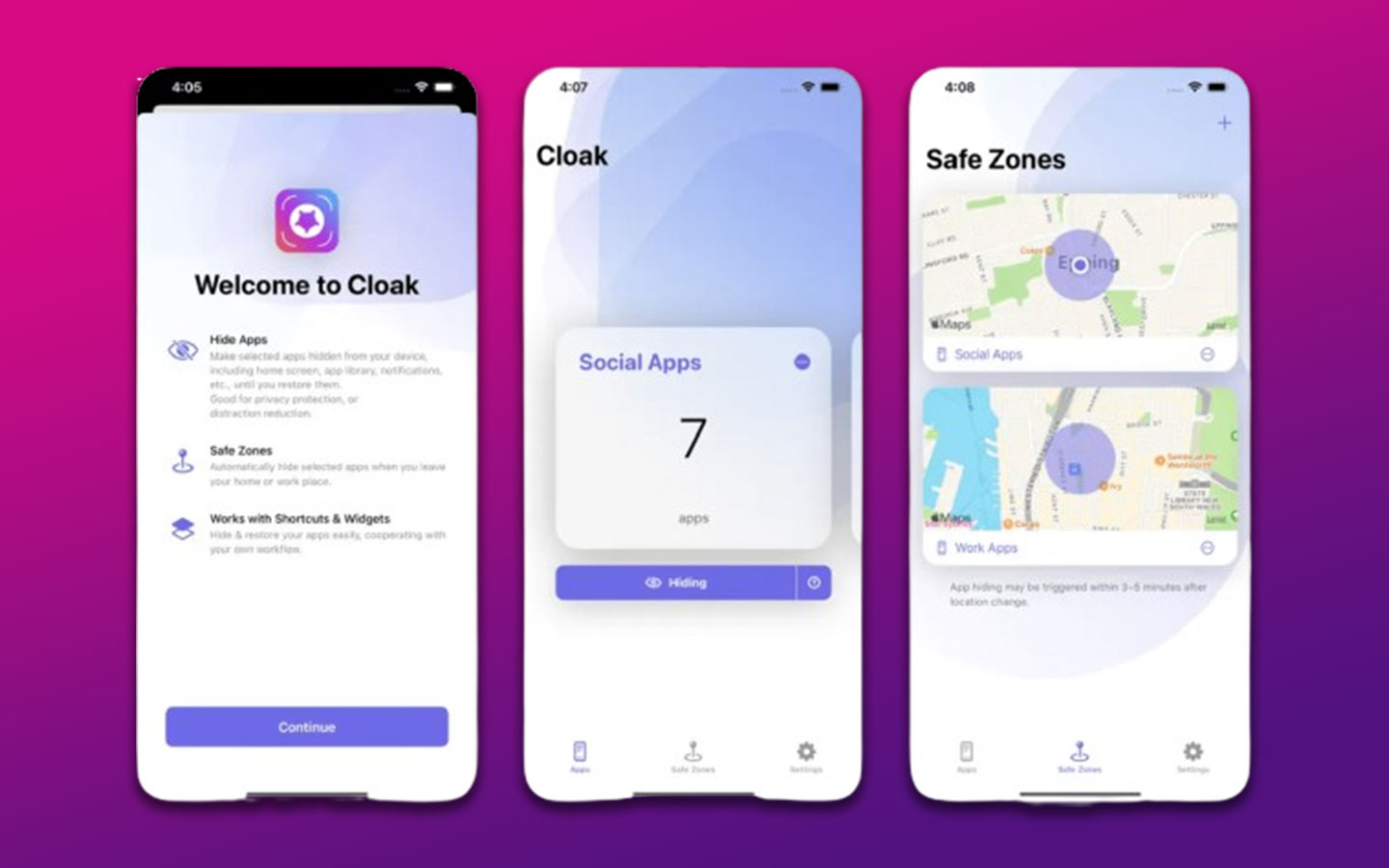
Another app you can use is the App Lock, Hide App & Lock Apps. Both apps offer in-app purchases.
How Old Should Your Child Be to Use Snapchat on an iPhone?
Your child should be 13 years old to use Snapchat on an iPhone. Some Snapchat features, like payments or attaching your name to a global Spotlight video, require a minimum user age of 18. However, Snapchat has no age verification process, so anyone can lie about their age, including your child.
If you must allow your child to use Snapchat on an iPhone, such as to contact a loved one, it is important to be extra cautious. Try blocking strangers on your child’s Snapchat or hiding the location by turning on “Ghost Mode”.
Did you accidentally delete your Snapchat messages? Good news! There’s a way to recover deleted Snapchat messages on an iPhone.
Block Snapchat on iPhone, If Needed
Blocking Snapchat on iPhone is recommended if you want to keep your children safe or enhance your mental health. Without constant notifications and distractions from Snapchat, you can feel more relaxed and focused on what’s important in your life.
Although Snapchat has safety measures in place, there is still a risk that children may come across inappropriate content, such as scary images or videos. Children need to exercise caution when communicating with strangers on Snapchat, just as they would in real life.
It is important to be aware that some people may pretend to be someone else on Snapchat, which can be dangerous.
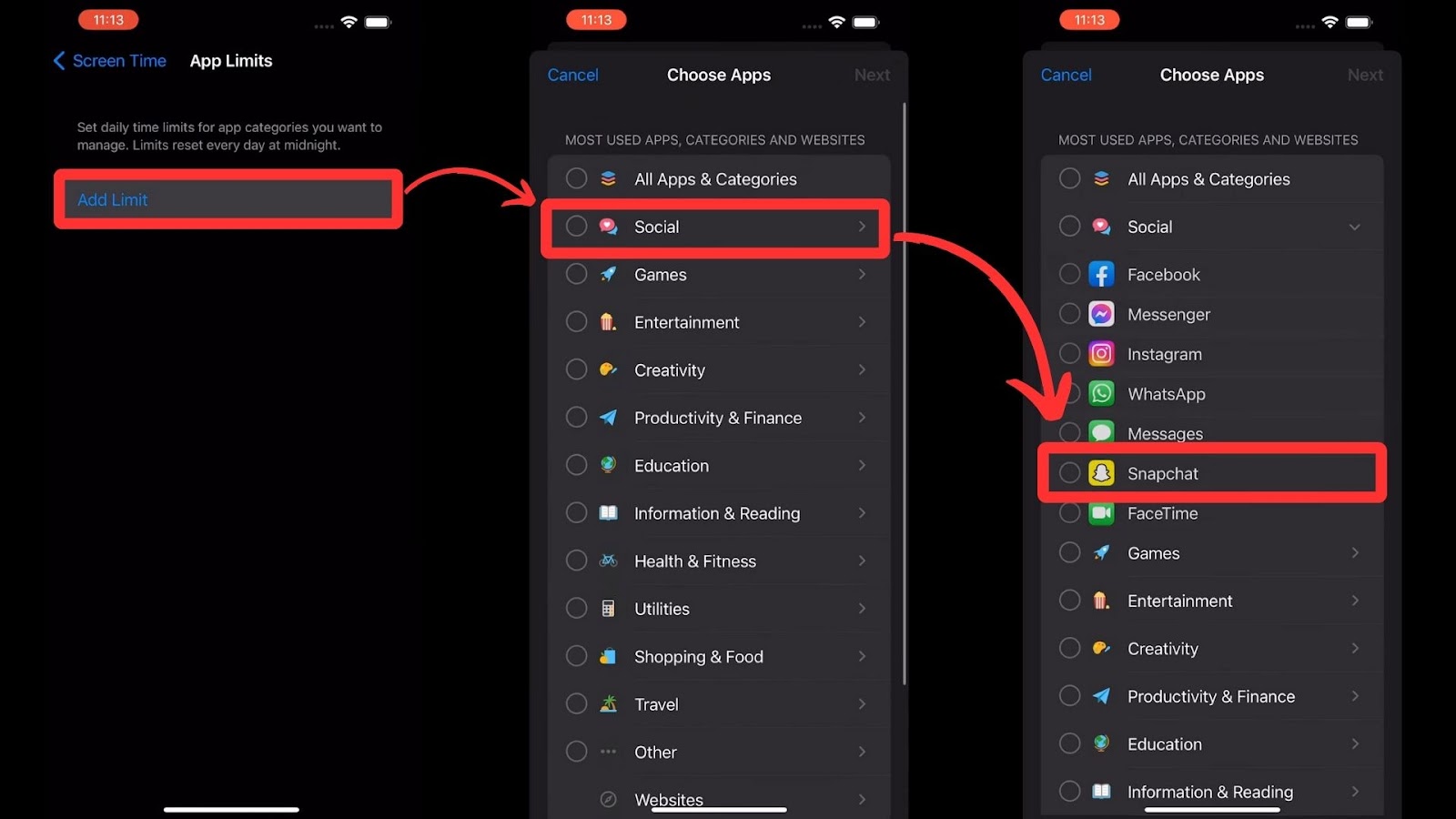
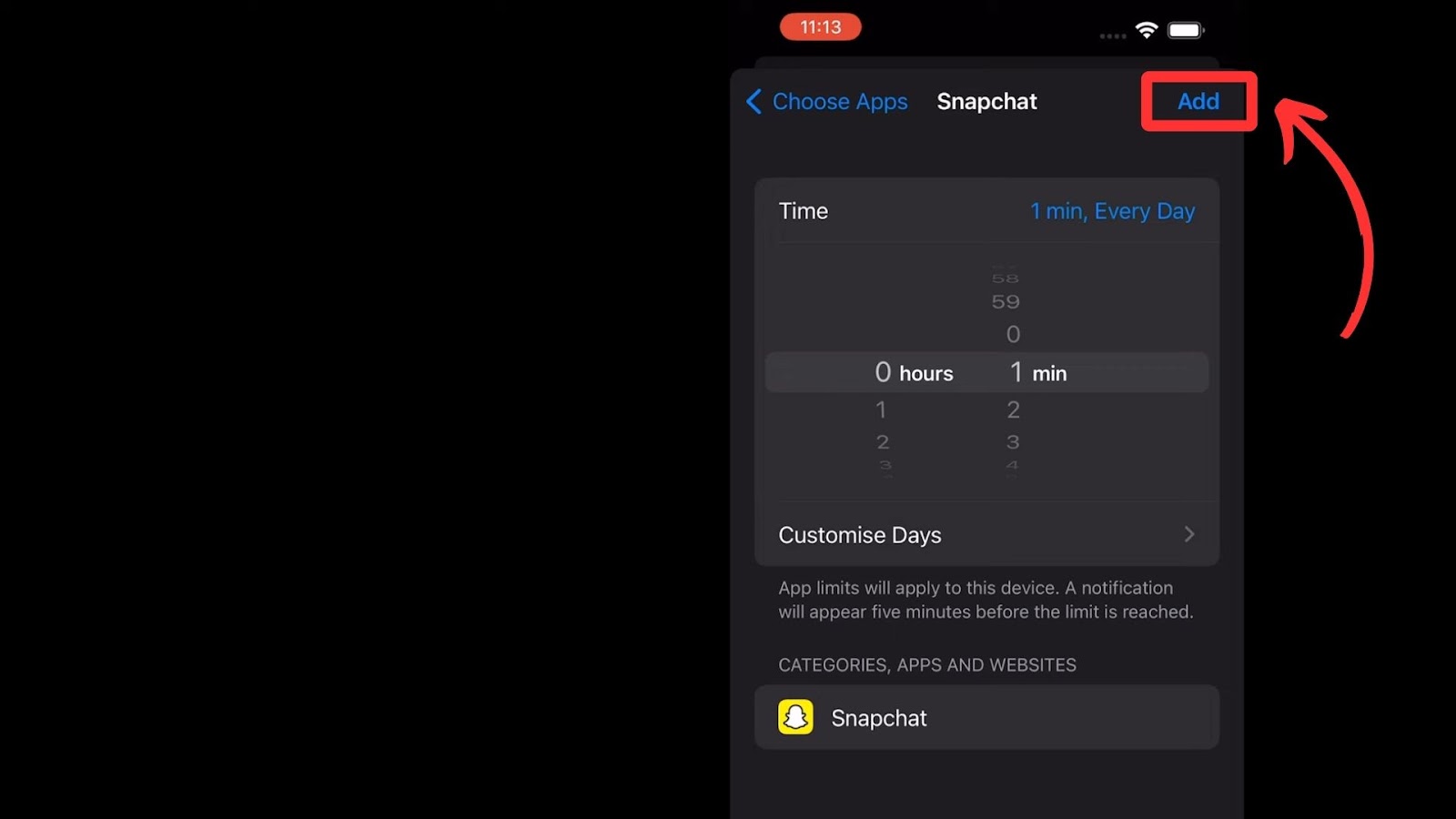
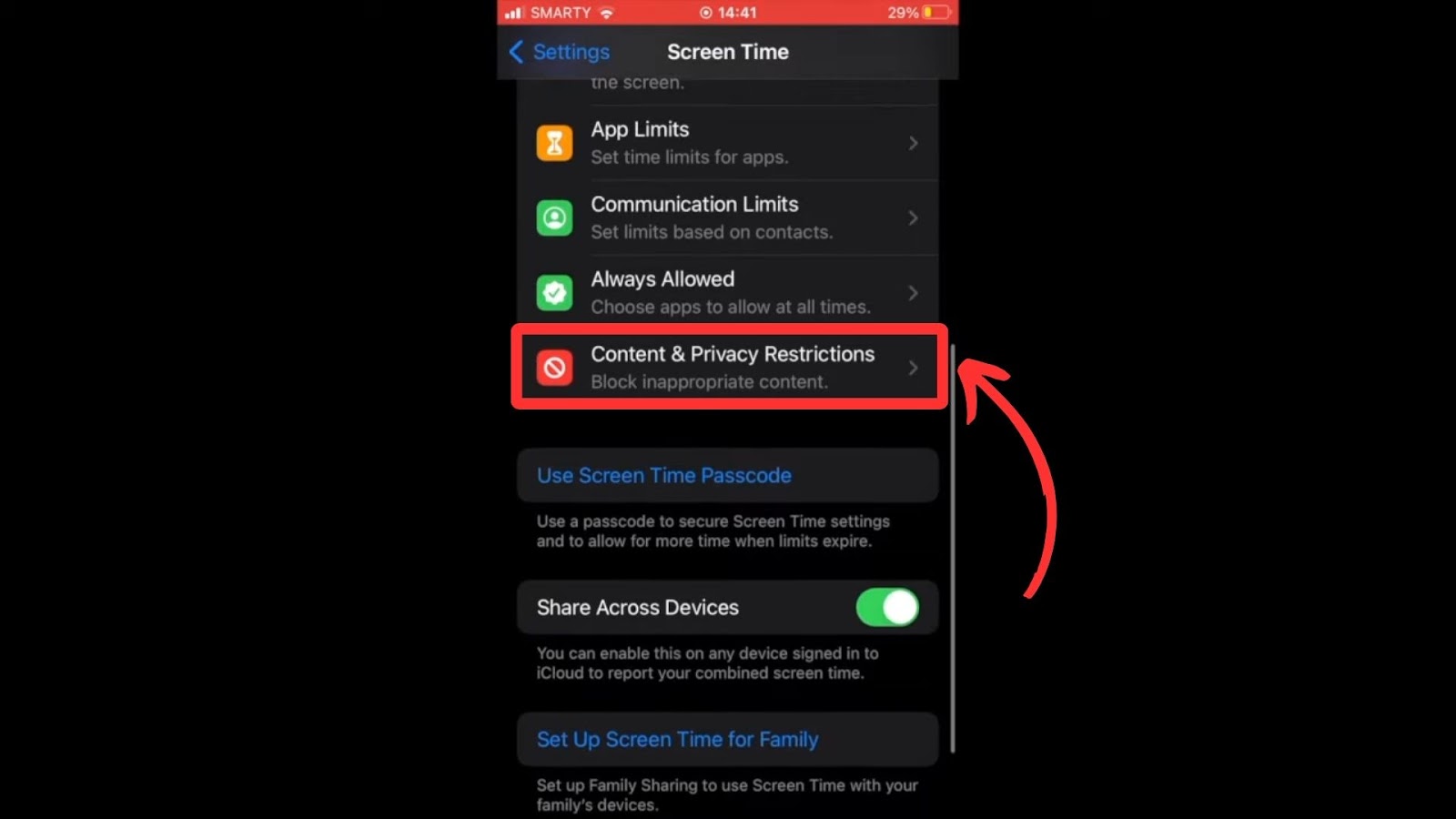
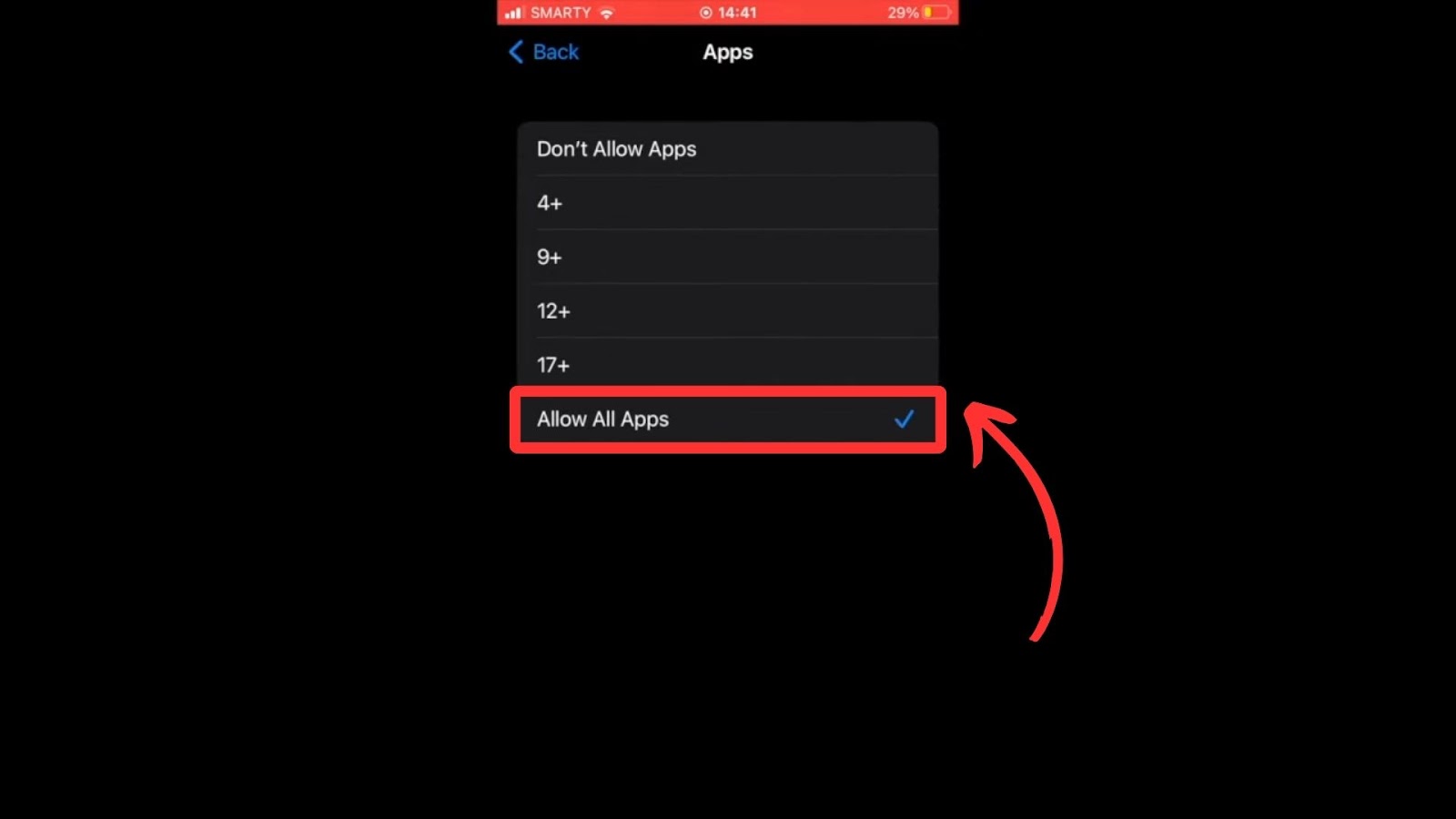
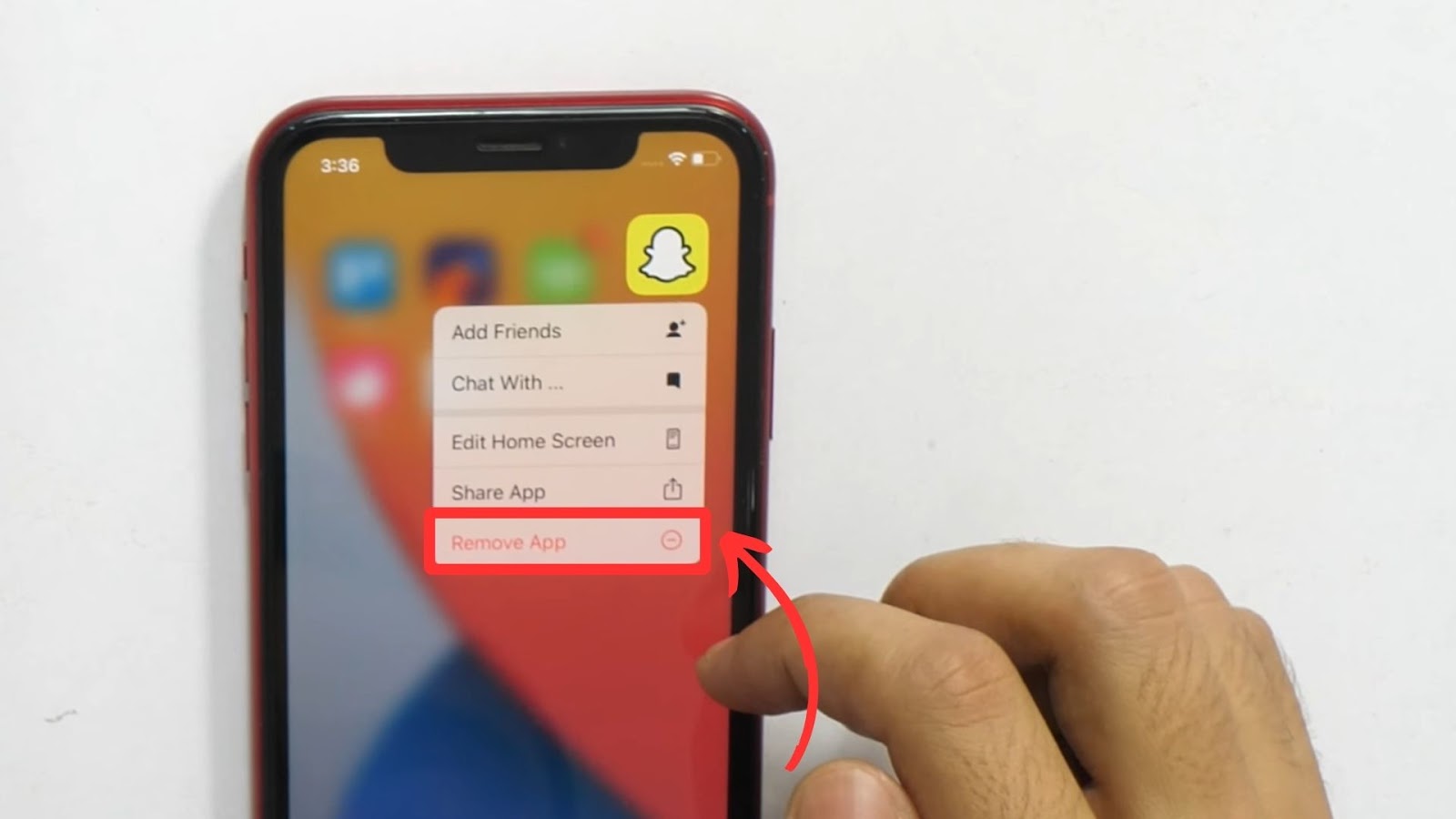
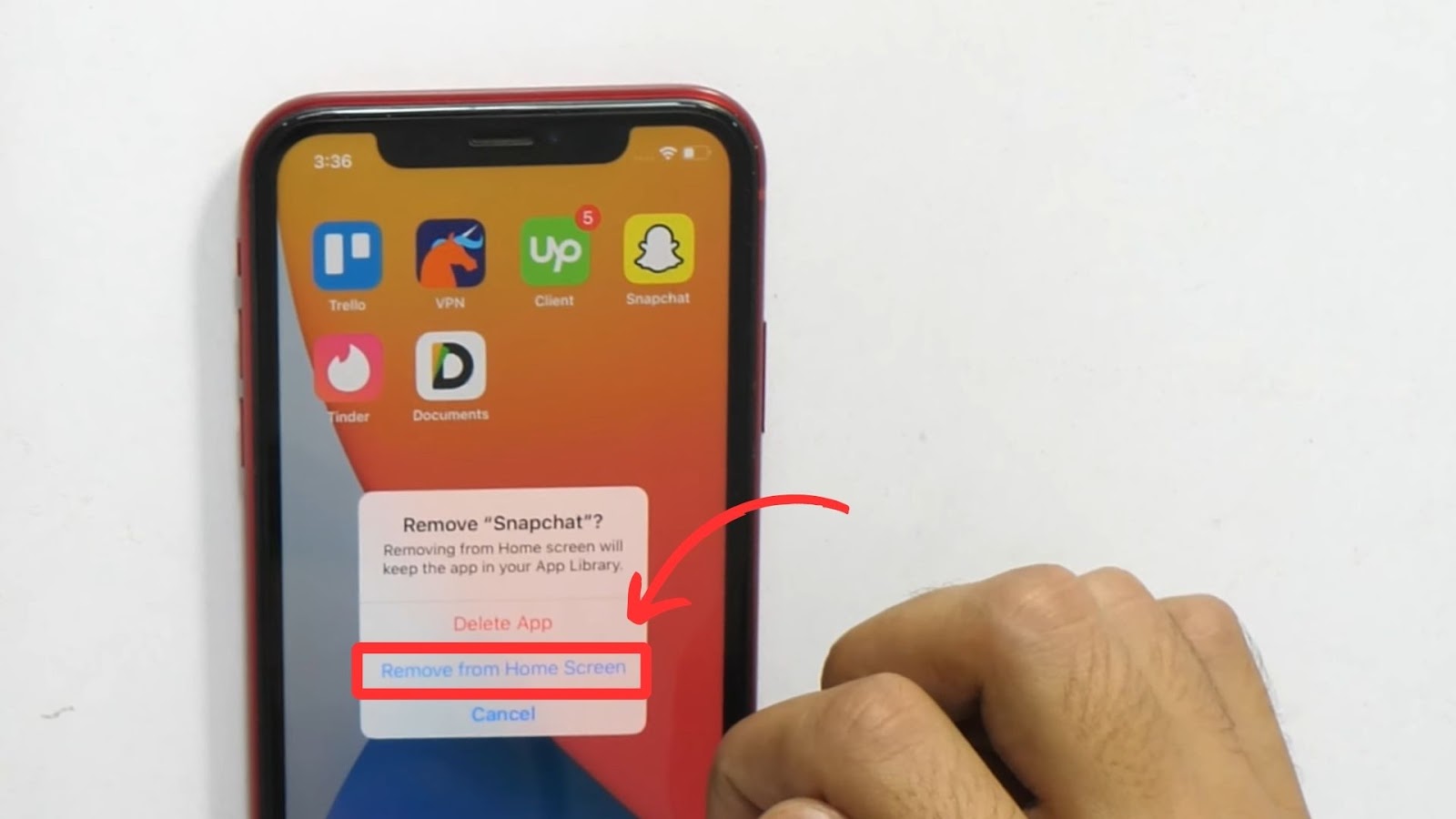

![13 IPTV Apps for Apple TV [✓ Best Choices] best-iptv-app-apple-tv](https://alvarotrigo.com/blog/wp-content/uploads/2023/12/best-iptv-app-apple-tv-300x200.jpg)
![19 Best Architect Software for Mac 2024 [Free and Paid] architect software mac share](https://alvarotrigo.com/blog/wp-content/uploads/2023/08/architect-software-mac-share-300x150.png)

![13 Best Games for Apple Pencil [For Real] games apple pencil share](https://alvarotrigo.com/blog/wp-content/uploads/2023/09/games-apple-pencil-share-300x150.png)
![IPhone 14 Pro Overheating [ ✓ Do This to Fix It ] iphone-14-pro-overheating](https://alvarotrigo.com/blog/wp-content/uploads/2023/10/iphone-14-pro-overheating-300x200.jpg)