Apple Watch devices have made usability easy and convenient for iPhones and other compatible gadgets. Their features allow users to extend their privacy on a personal level through different blocking capabilities.
We’ll be explaining how to block someone on Apple Watch and how to explore all the related features.
Does the Apple Watch come with the necessary blocking features? Let’s find out.
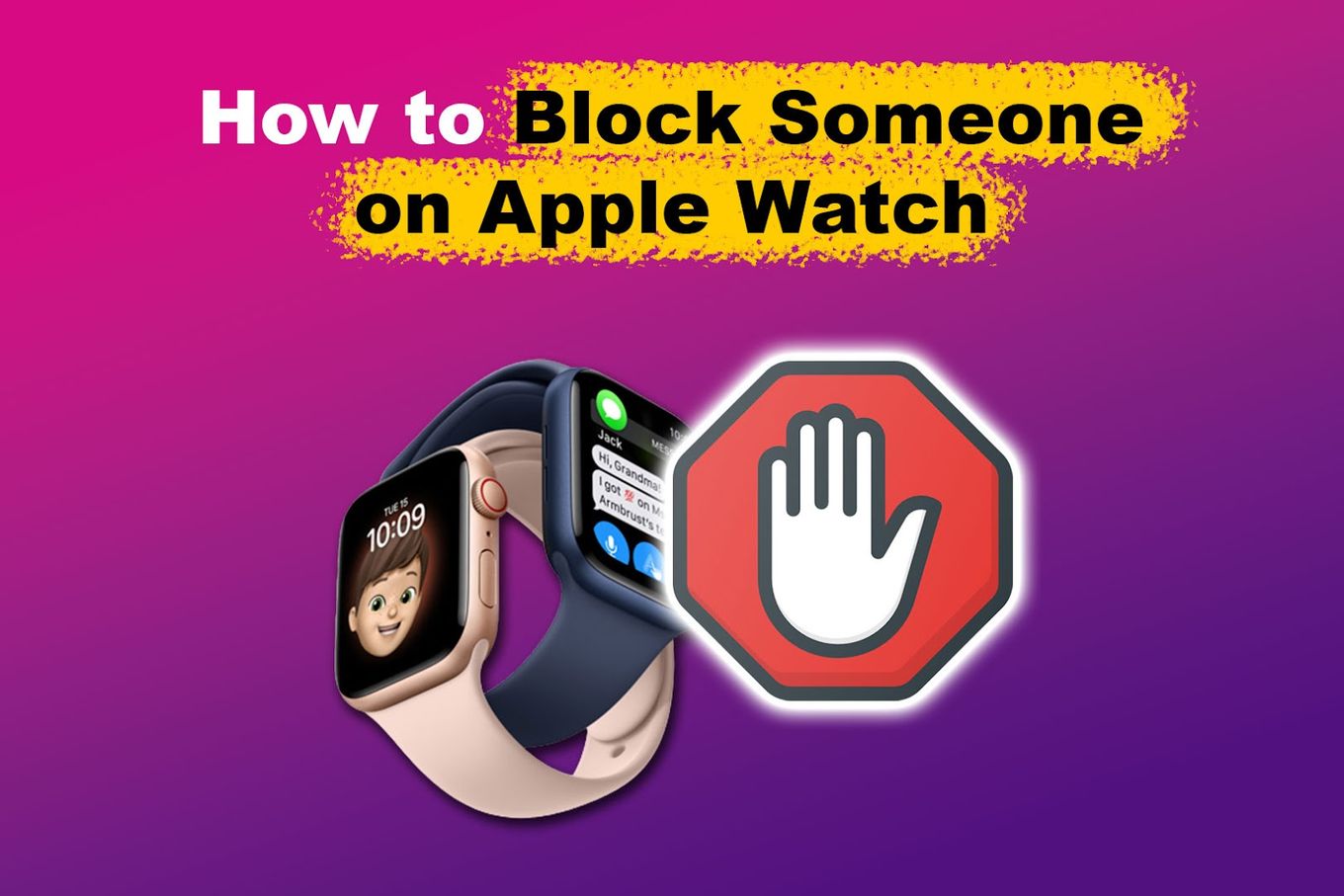
Does the Apple Watch Come With a Block Contact Function?
Yes, Apple Watch comes with a blocking feature that allows you to block contacts. You can also block someone on the iPhone, and it will automatically get blocked on a paired Apple Watch.
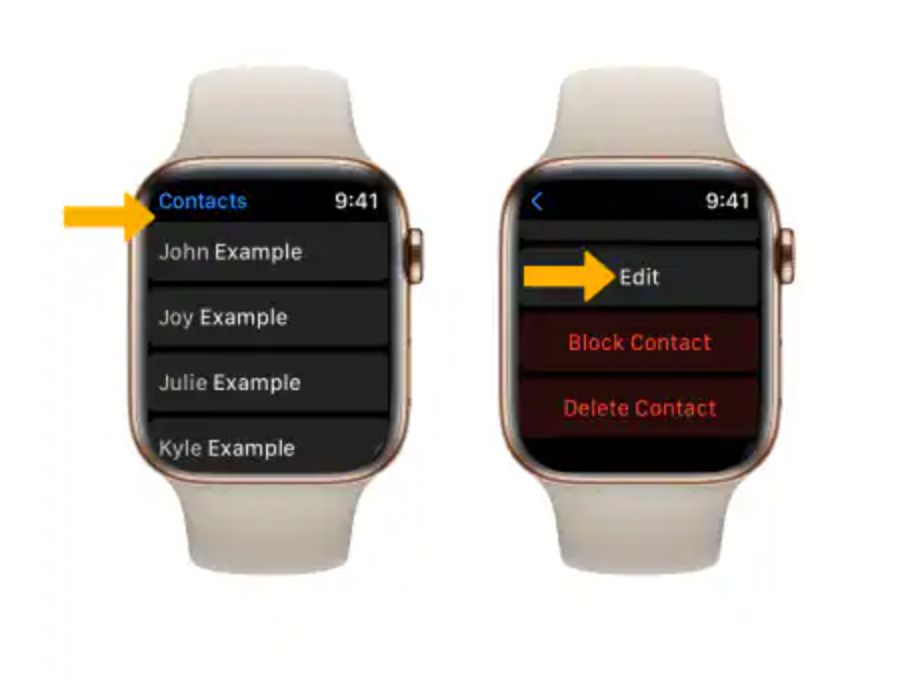
(Photo from AT&T)
This is the same with other blocking functions such as messaging and other blocking methods, including blocking new numbers on Apple Watch.
Important! Remember that blocking someone on an iPhone will also block them on other Apple devices where your iCloud is logged in.
Remember also, there are other ways to stop calls on iPhone without blocking contacts that can apply to Apple Watch too.
How to Block Someone on Apple Watch Using Your iPhone
You can block someone using Apple Watch in several ways, including through the iPhone contact app, silencing unknown callers, and blocking through the messaging app.
Follow through for the complete details of the following methods.
Method 1. Through the Phone App
Here’s how to block someone through iPhone’s phone app:
-
Step 1. Open the “Contact App.”
-
Step 2. Access the “Recent” section.
The “Recent” section is generally at the bottom part of the screen while navigating the “Contact App.”

-
Step 3. Tap on the “info” icon of the number to block.

-
Step 4. Tap on the “Block this Caller.”

Learn more about how to block a number on Apple Support.
Method 2. Silence Unknown Callers
Another way to block someone on Apple Watch via iPhone is by silencing unknown callers. The numbers in the recent and outgoing calls will still come through.
Here’s how to silence unknown callers on your Apple Watch via iPhone:
-
Step 1. Go to “Settings > Phone”.

-
Step 2. Scroll and tap on “Silence Unknown Callers.”

-
Step 3. Toggle the feature on.

Incoming unknown callers will now be directed to voicemail, and new numbers will be blocked from your Apple Watch device.
Method 3. Through the Messaging App
Apple also allows blocking someone on a Watch through an iPhone messaging app.
These are the steps to block someone through a text:
-
Step 1. Go to “Messaging App”.
-
Step 2. Tap on the specific “Conversation”.
-
Step 3. Click on the “Name” or “Number”.
This information will be at the top of the screen, which can be identified by other details such as “Email Address.”

-
Step 4. Tap the “Info” section.

-
Step 5. Click on “Block this Caller.”

Learn more on Apple Support.
How to Block Someone on Apple Watch Without an iPhone?
Follow these steps:
- Access “Contacts” on your Apple Watch.
- Select the contact to block.
- Scroll down and select “Block Contact”.
- Click on “Block Contact” on the confirmation modal.
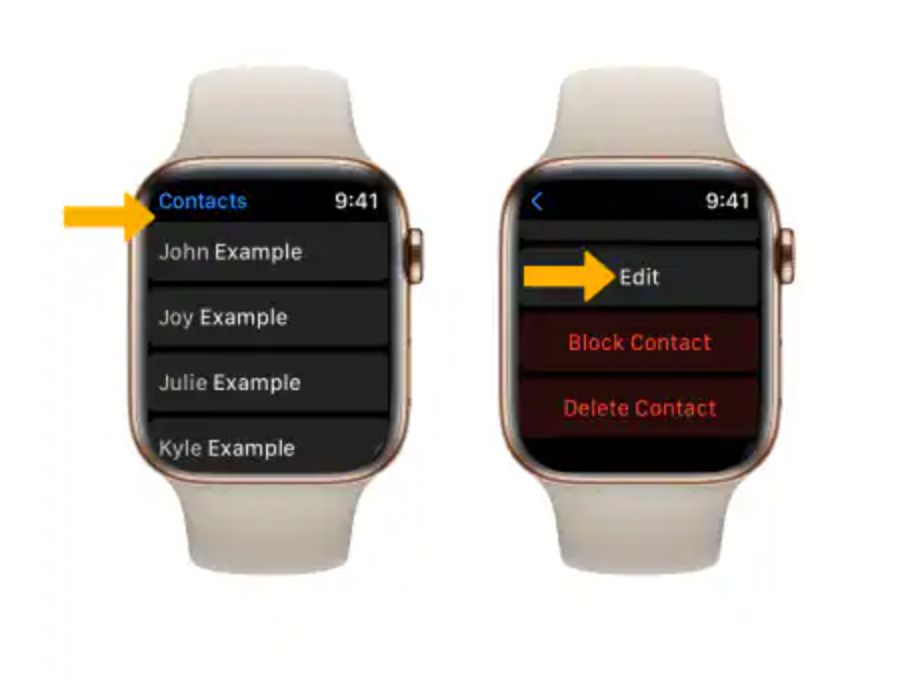
If you want to block a number on Apple Watch that is not on your contacts, here’s what you need to do:
- Go to the “Recents” tab
- Select the number to block.
- Click on the “i” icon
- Scroll down and select “Block this Caller”.
- Click on “Block Contact” on the confirmation modal.
How to Unblock Someone on Apple Watch Via Paired iPhone?
There are cases when you might want to unblock someone on your Apple Watch. After all, not everyone who gets blocked stays blocked for a lifetime.
So here are the steps to unblock someone on Apple Watch via paired iPhone:
-
Step 1. Go to “Settings > Phone.”
-
Step 2. Scroll to “Blocked Contacts.”

-
Step 3. Swipe the number you want to unblock to the left.
-
Step 4. Tap “Unblock.”

This “Unblock” section appears red after executing “Step 3”.
Does Deleting Messages From Apple Watch Also Delete Them From iPhone?
No, deleting messages from blocked contacts on the Apple Watch won’t delete them from the paired iPhone. Also, unlike on iPhone, you can’t clear individual conversations or all messages on Apple Watch. The only option is to delete those from individual contacts one at a time.
Though the process might seem complex, deleting texts on the Apple Watch is essential to create space in its storage.
Blocking Someone on an Apple Watch Is Possible Through a Paired iPhone
A correctly paired iPhone with an Apple Watch lets you explore multiple blocking features. Therefore, any action, like blocking a number on an iPhone, will automatically block someone on Apple Watch.
If you’re still getting incoming calls or messages, you can try to repair the two gadgets or check their internet connection. Also, if someone keeps changing their number after being blocked, contact customer support and report them.
You’ll also get more info on how to block someone on Apple Watch and iPhone through the official Apple help.
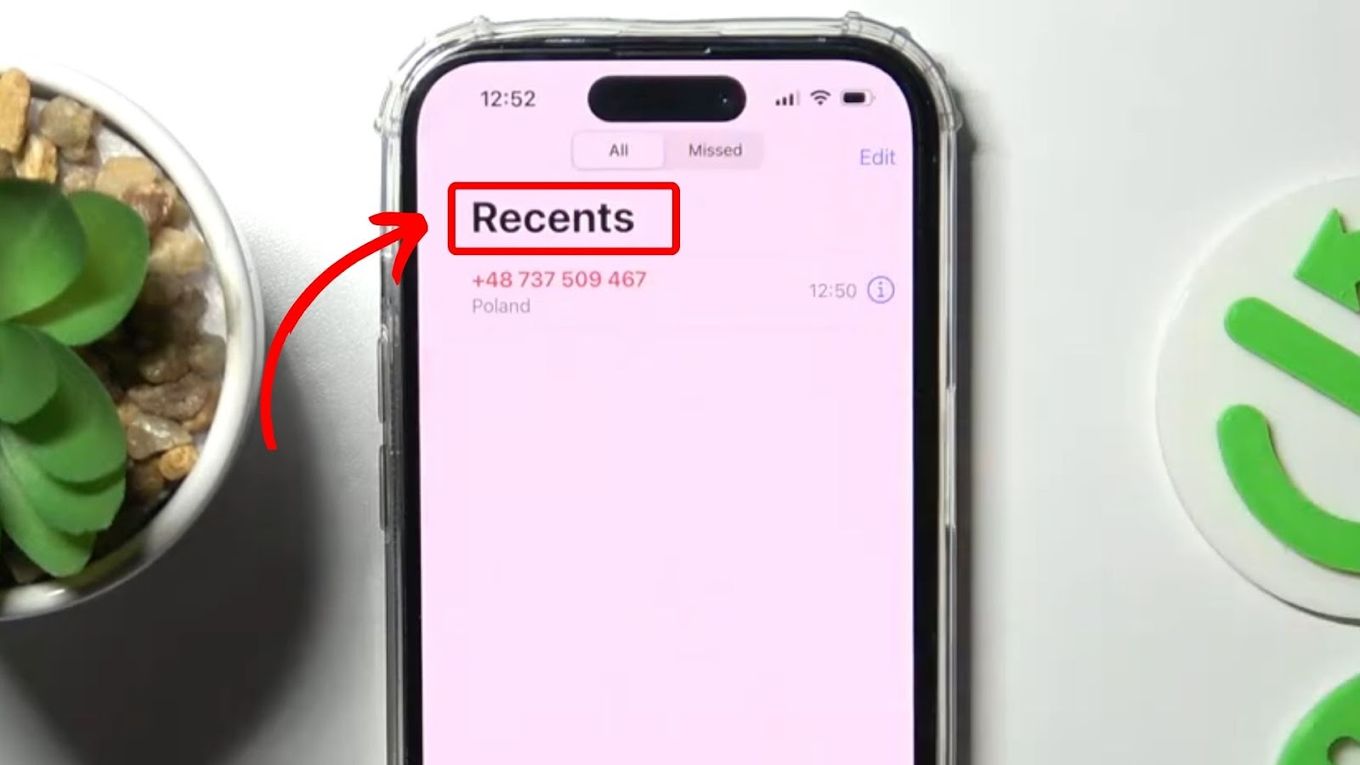
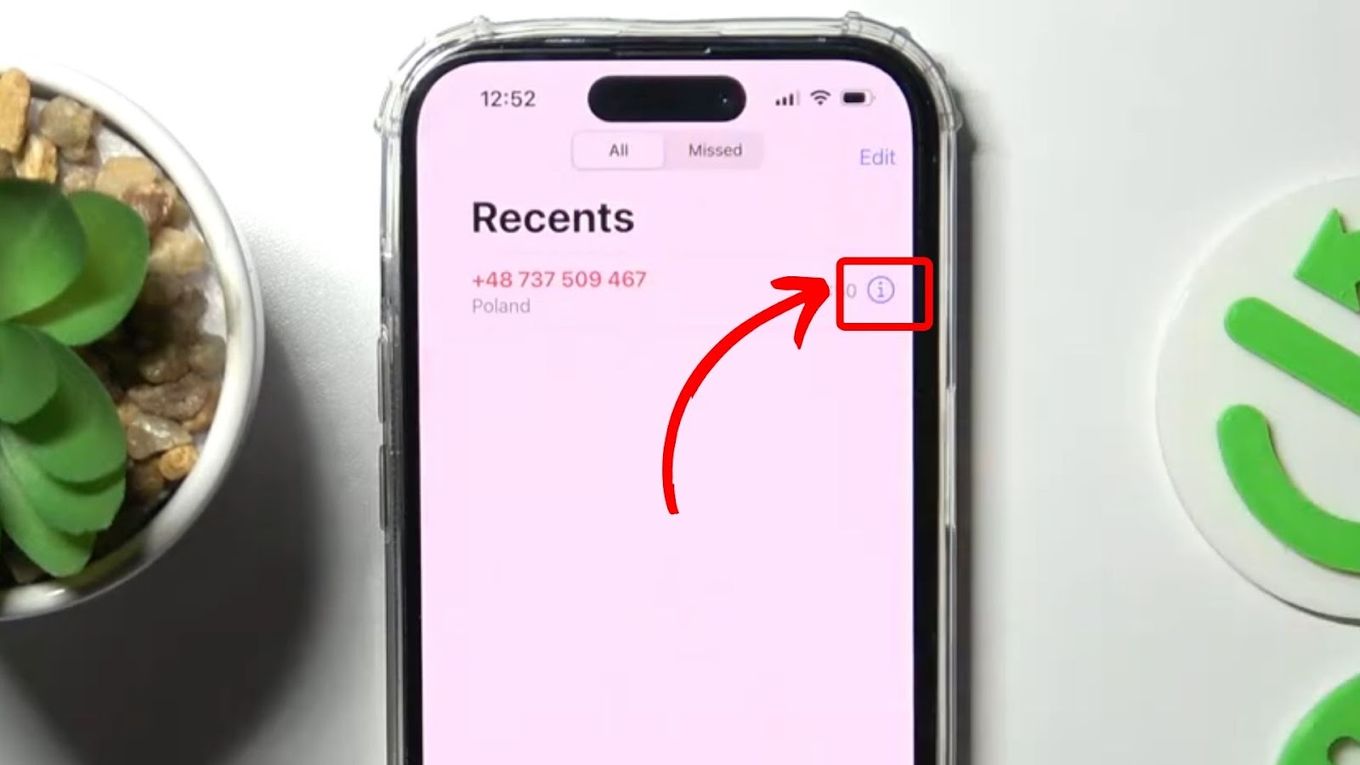

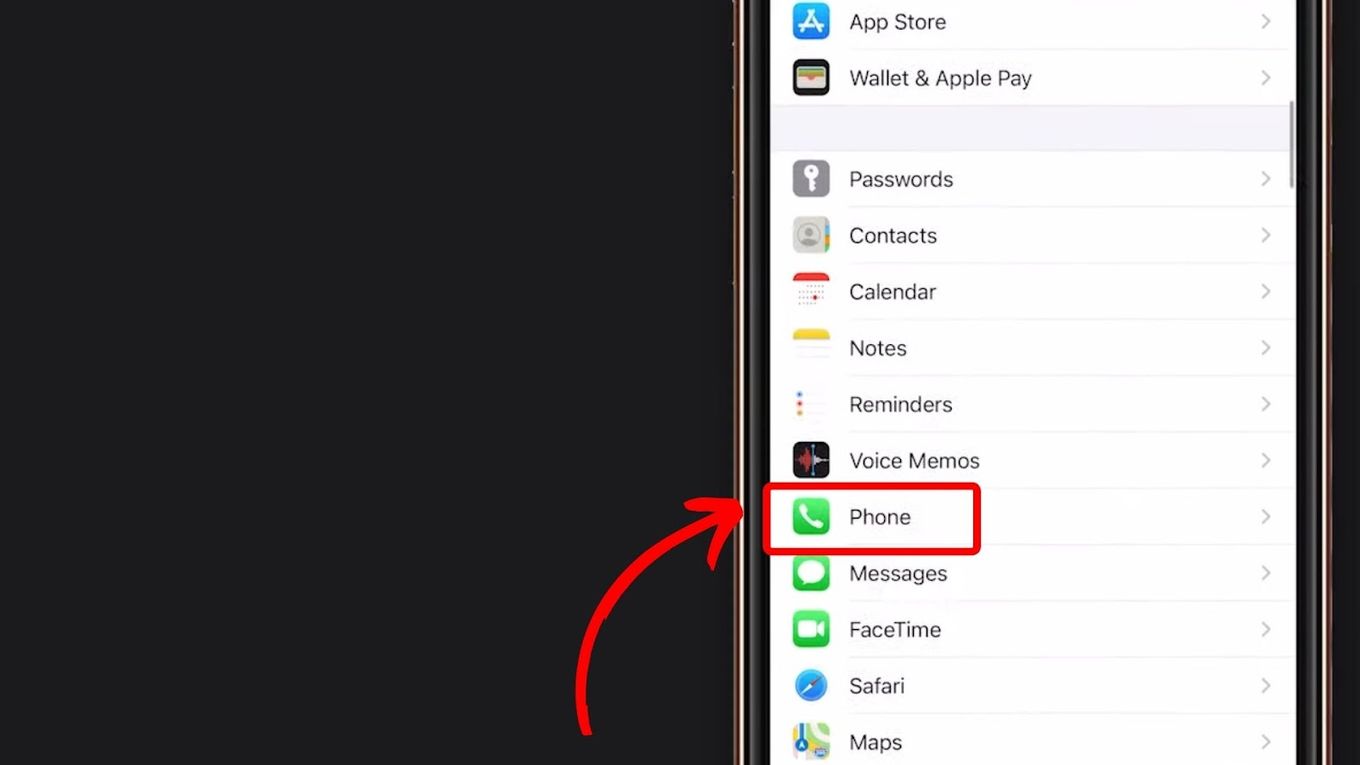

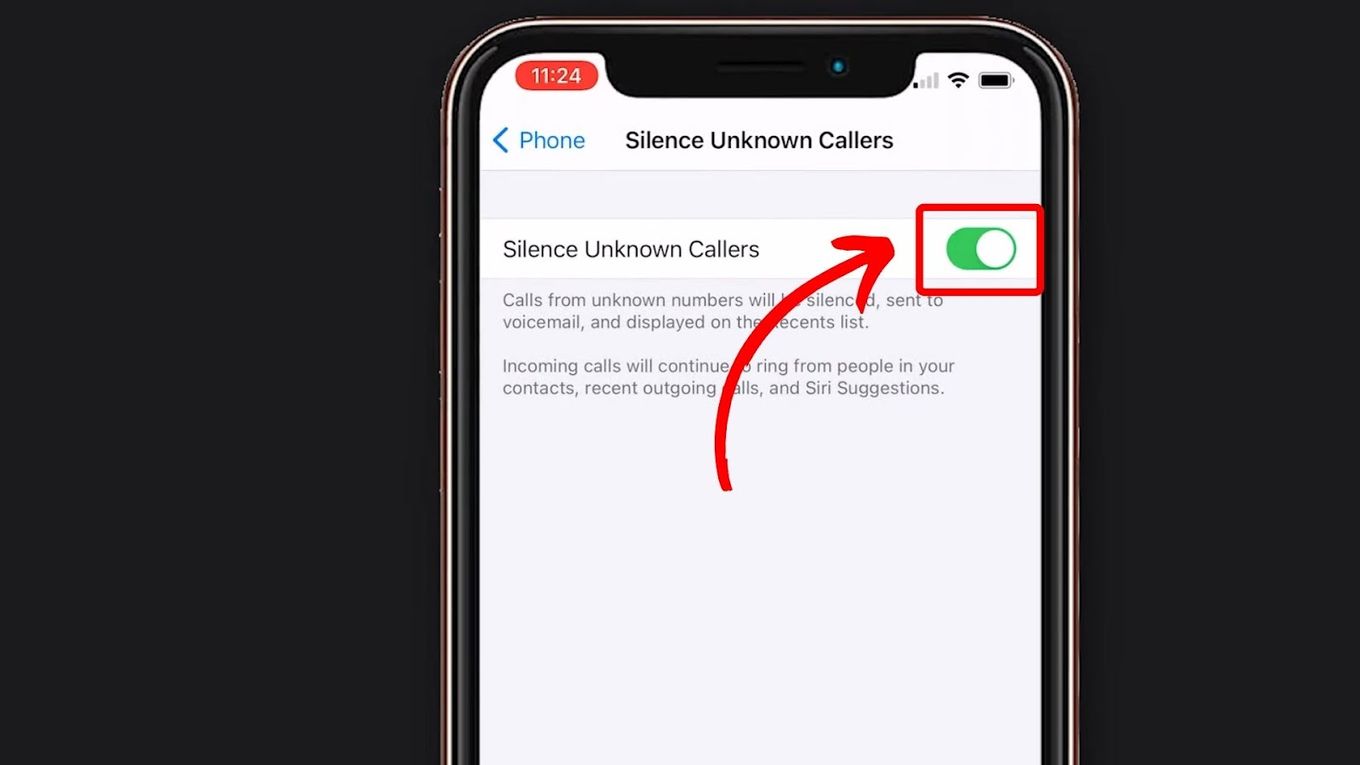
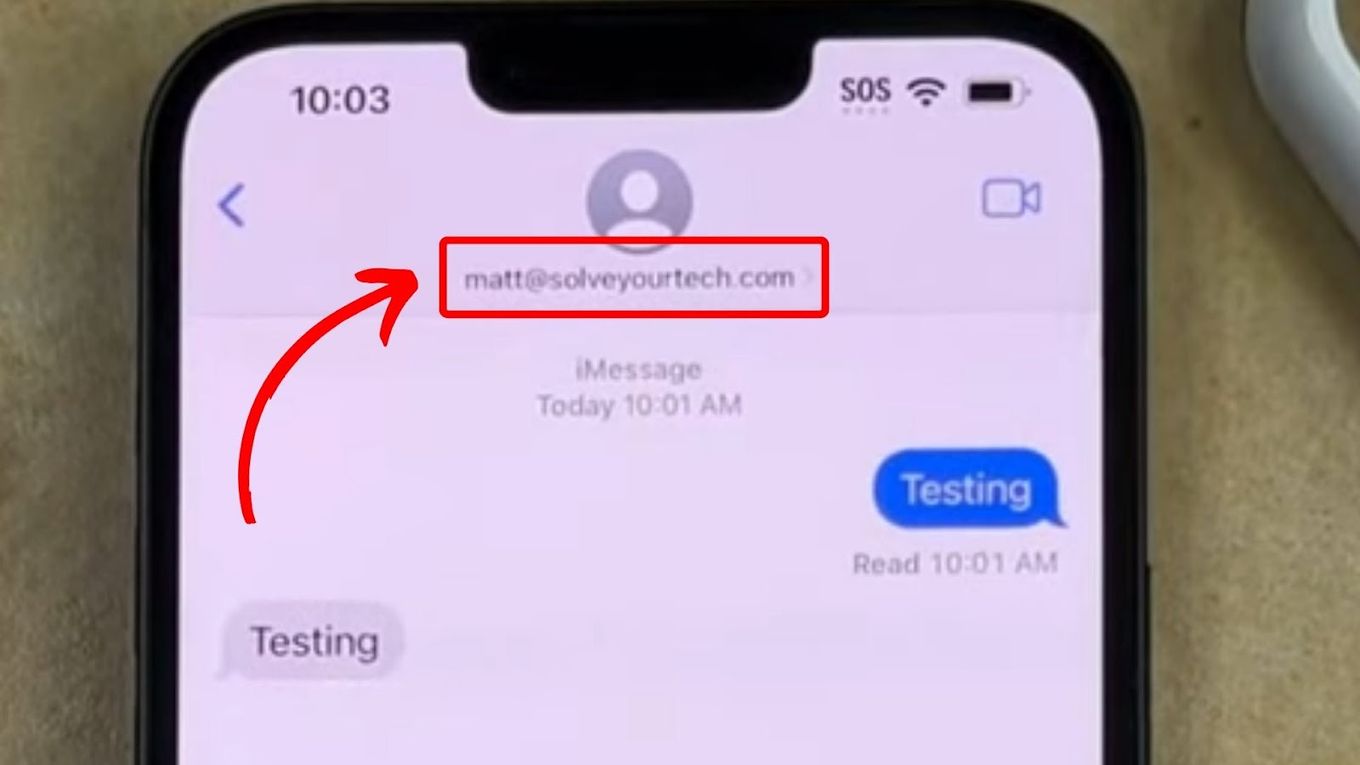
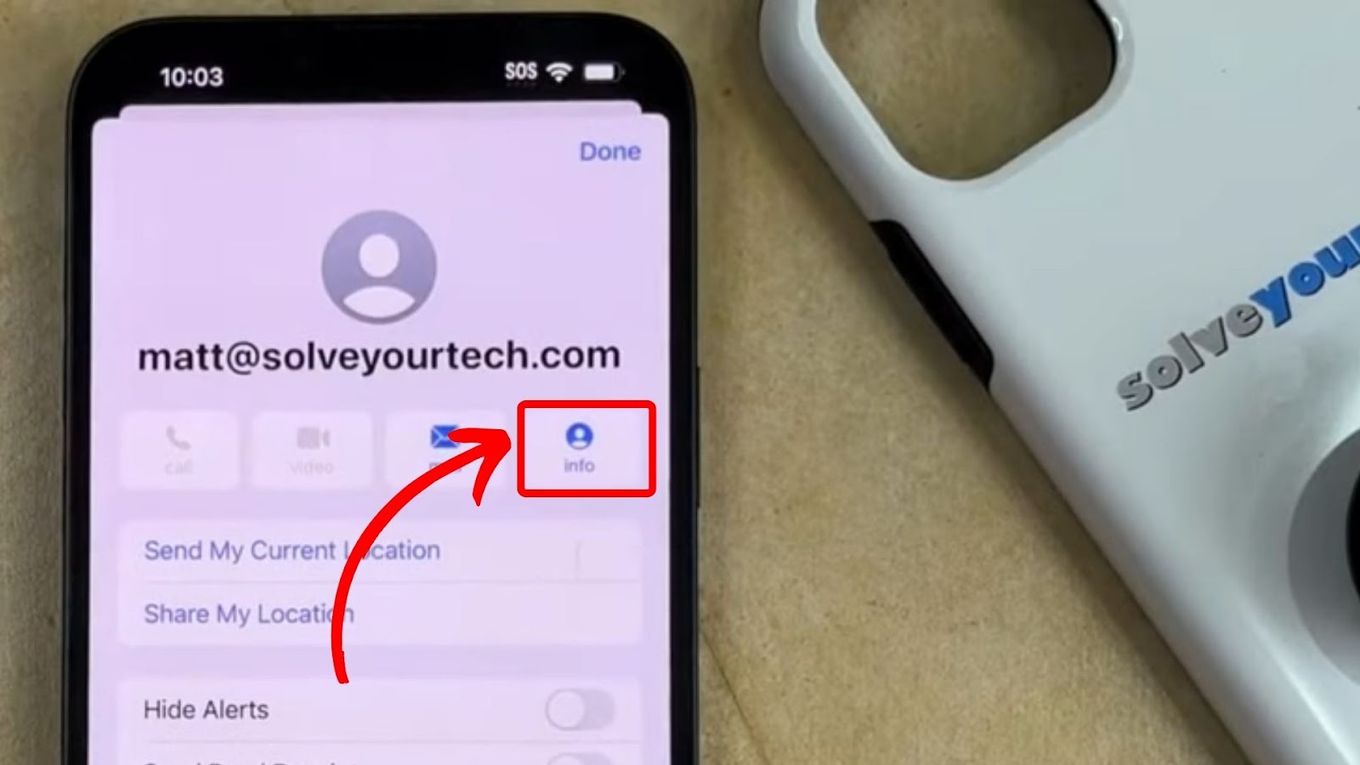
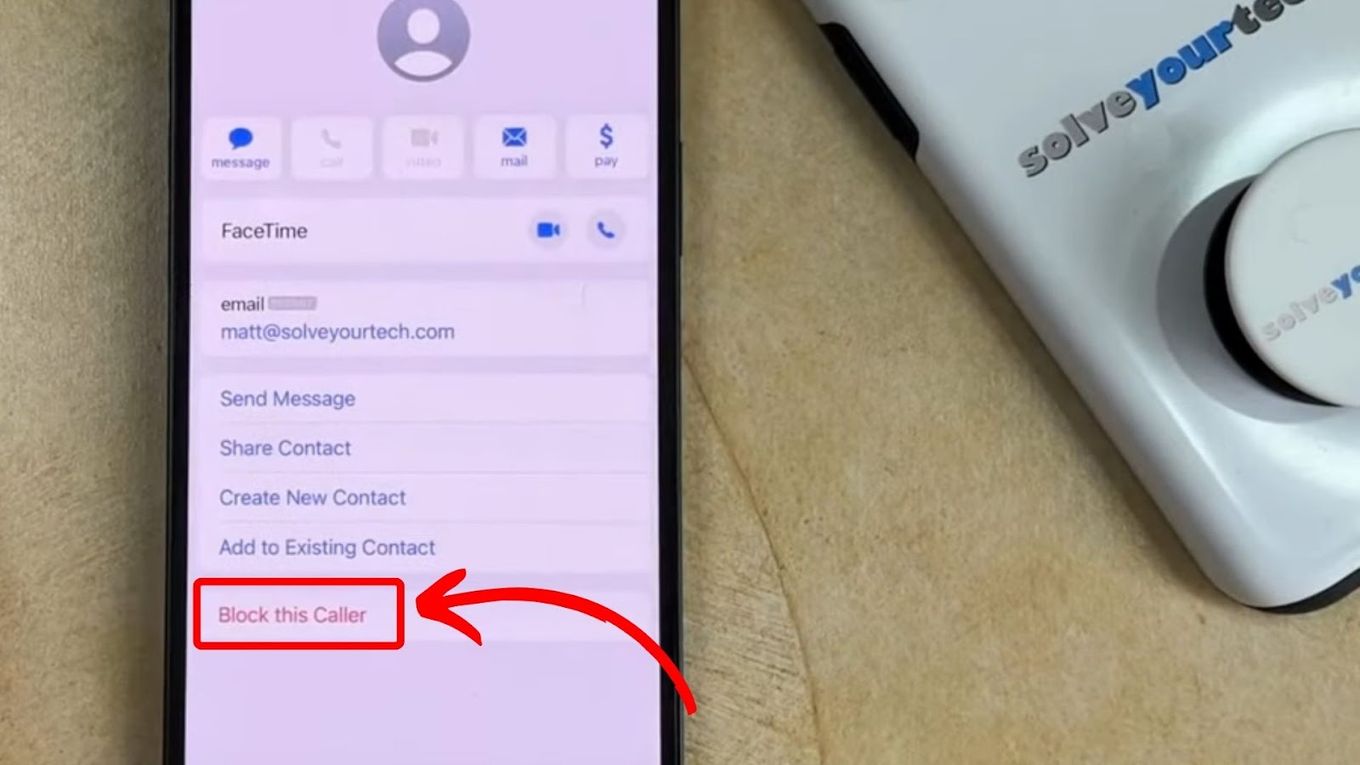
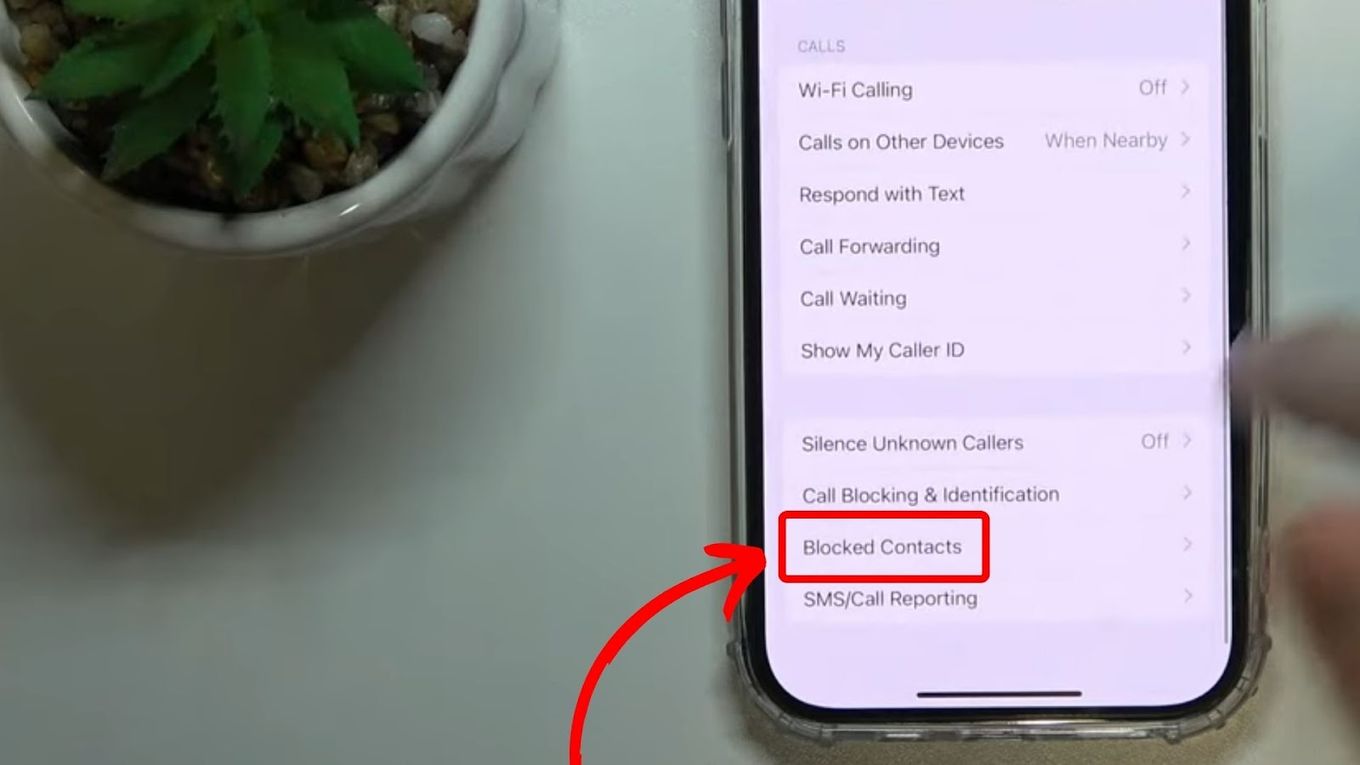
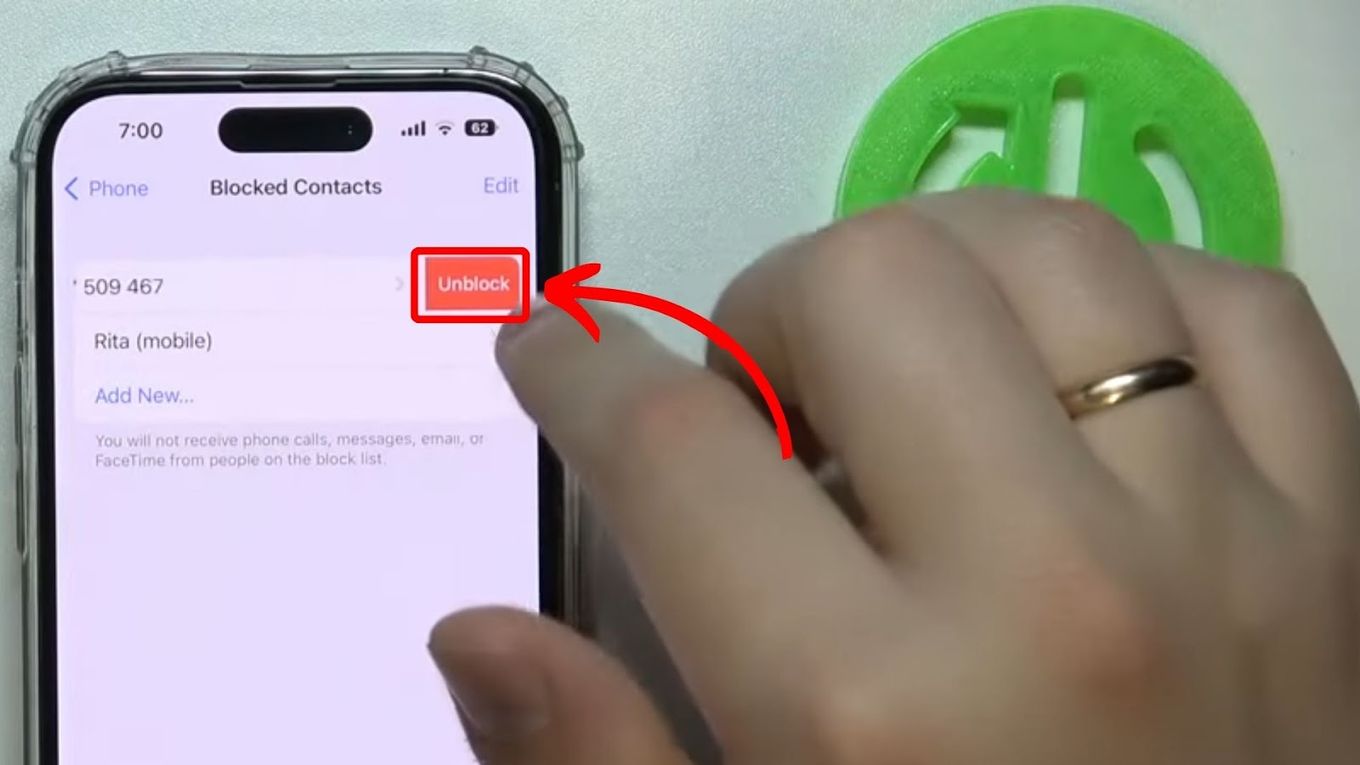

![19 Best Architect Software for Mac 2024 [Free and Paid] architect software mac share](https://alvarotrigo.com/blog/wp-content/uploads/2023/08/architect-software-mac-share-300x150.png)
![How to Turn Off Message Blocking on iPhone [Easy Way] turn off message block iphone share](https://alvarotrigo.com/blog/wp-content/uploads/2023/08/turn-off-message-block-iphone-share-300x150.png)
![Why Contacts Disappeard from iPhone [How to Recover Them] why-contacts-disappear-iphone](https://alvarotrigo.com/blog/wp-content/uploads/2024/12/why-contacts-disappear-iphone-300x200.jpg)
![9+ Fastest Web Browsers For Mac [Reviewed & Ranked] fastest web browser mac share](https://alvarotrigo.com/blog/wp-content/uploads/2023/08/fastest-web-browser-mac-share-300x150.png)
![21 Free Mac Steam Games [You'll Love To Play] free mac steam games share](https://alvarotrigo.com/blog/wp-content/uploads/2023/08/free-mac-steam-games-share-300x150.png)