Joining your friend’s Minecraft PS4 should be easy, but it often isn’t. Various technical problems and network configurations often prevent a seamless experience, making it difficult for gamers to play together using the console.

If you are a gamer eager to understand why you can’t join your friend’s Minecraft World on a PS4, keep reading. We will provide all the possible reasons for this problem and provide simple yet effective solutions.
How to Join Your Friends Minecraft World on aPS4
Follow these steps to join friends in Minecraft World on a PS4:
Step 1: Launch “Minecraft”
Step 2: Select the “Play > Friends” Option
Step 3: Press “Add Friend” to Pick the Person You Want to Play With
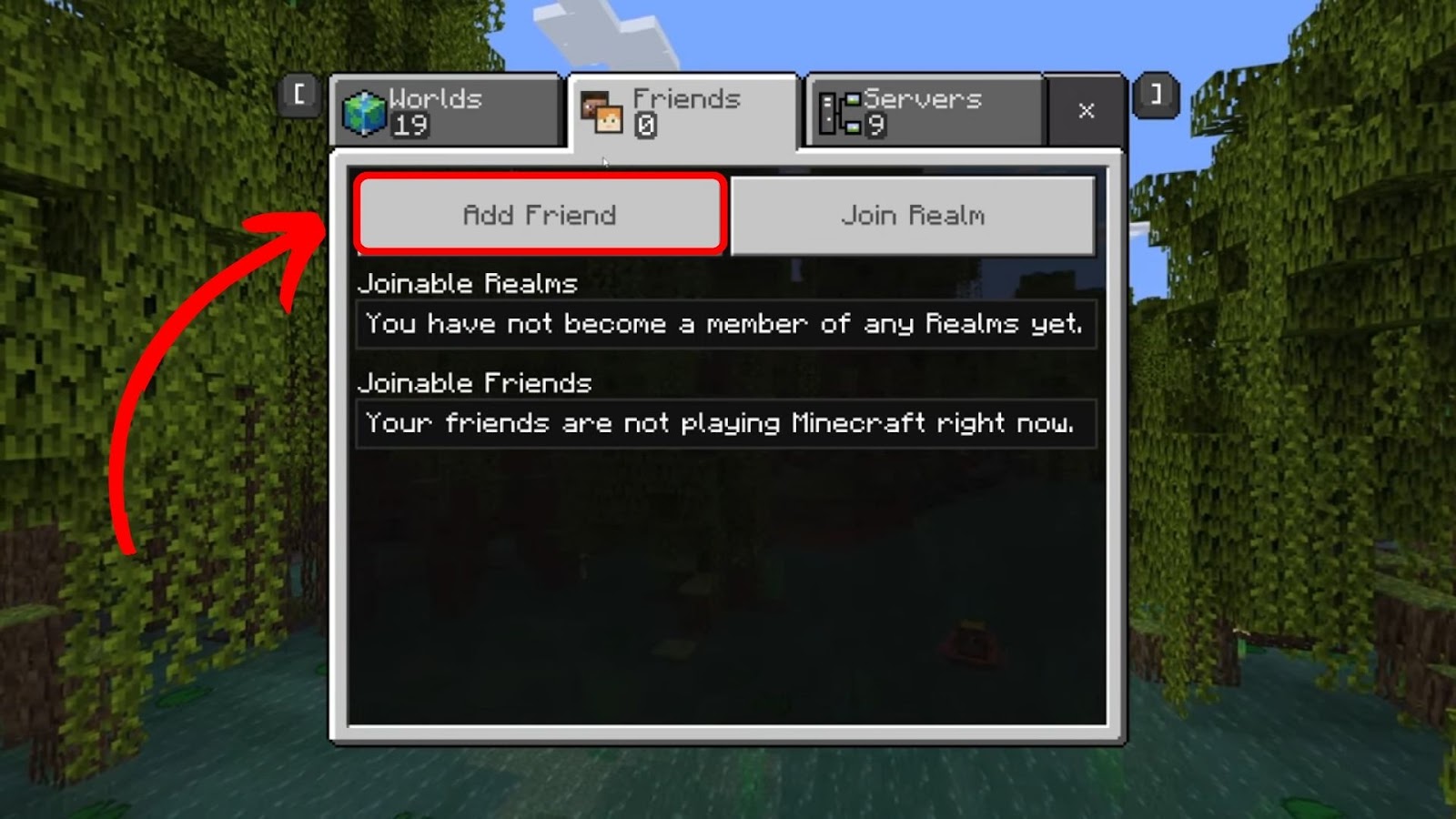
Step 4: Enter Their “Gamertag”
Step 5: Choose the “World” You Want Your Friends to Join
If you don’t already have a world, you can create a new one.
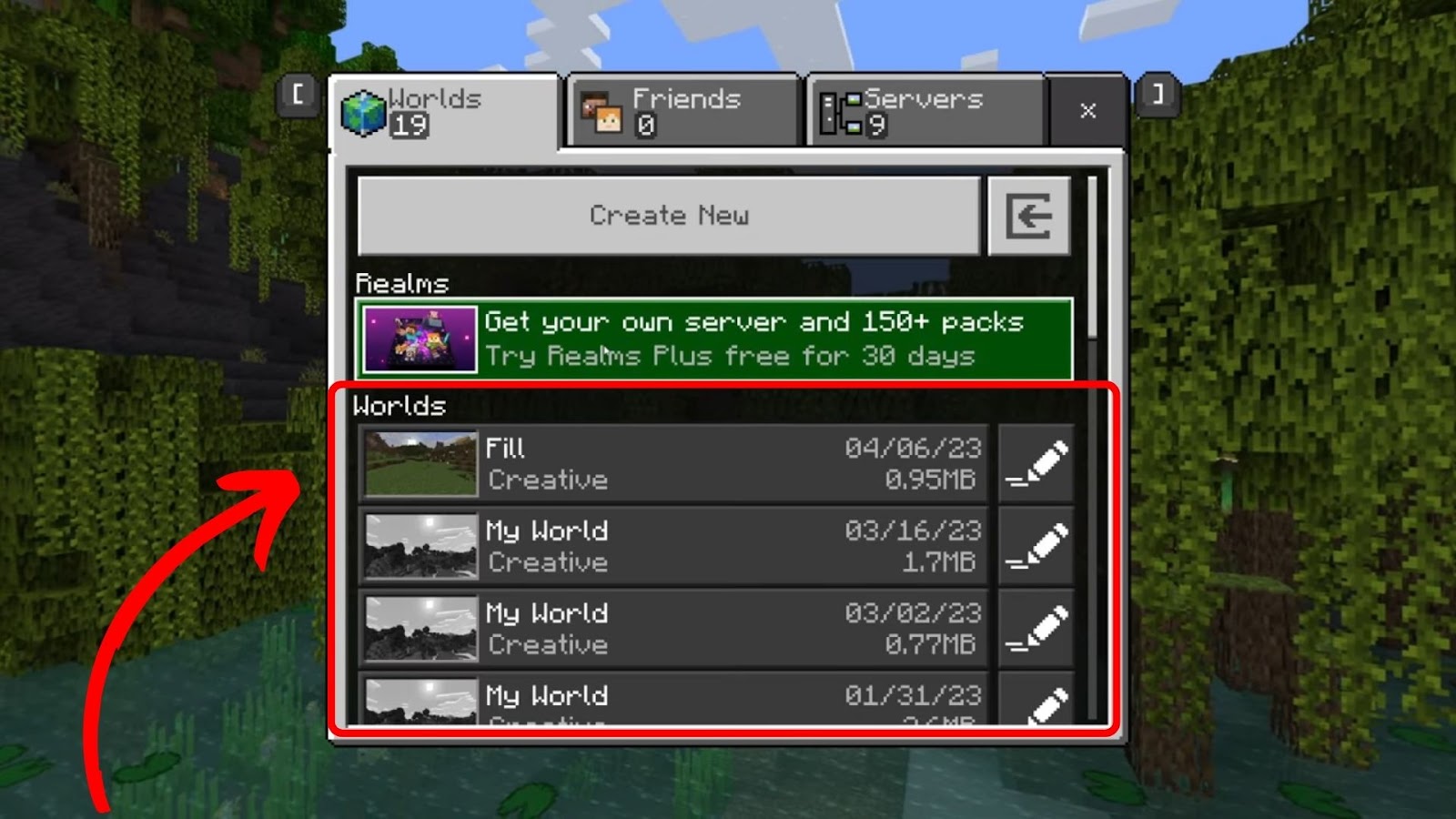
Step 6: Toggle on “Multiplayer”
Step 7: Choose Who You Want to Join Your Minecraft World
You can choose between “Friends Only”, “Friends of Friends”, and “Invite Only”.
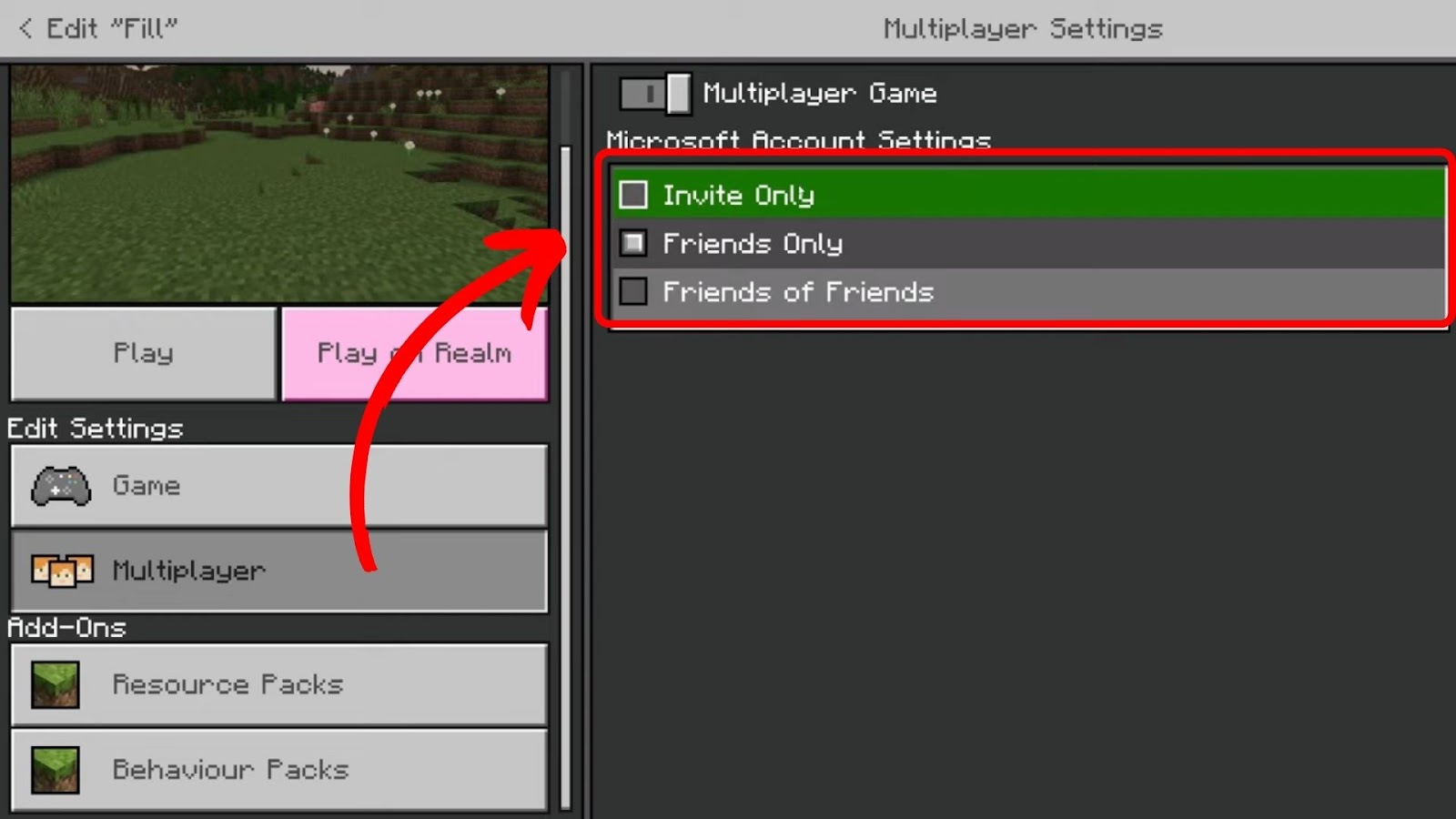
Wondering if Minecraft is free on the PS4? Find out the answer here.
Why Can’t You Join Your Friend’s Minecraft World on a PS4
These are the reasons you can’t join your friend’s Minecraft world on a PS4:
- Network Problems.
An unstable internet connection, as well as issues with the router, can cause gameplay problems such as frequent disconnections. This can interrupt real-time communication between players, making it difficult to join a friend’s server and establish a connection. - Outdated Game Version.
If you want to join a multiplayer game in Minecraft, you need to be running the same version of the game as the host. If you are running an older version of the game and the host is using a newer version, you may experience compatibility issues. - Server Issues.
When the Minecraft servers are down, the central servers that allow players to access online features and join multiplayer worlds become temporarily unavailable. While you can play single-player, you can’t join your friend’s Minecraft World using your PS4. - Different Minecraft Versions.
Different Minecraft versions may be incompatible due to varying game codes and features, making it difficult for you and your friends to play together.
6 Ways to Fix the “Unable to Connect Minecraft World” Error on PS4
Here are the five ways to fix the inability to connect to Minecraft World on a PS4:
1. Reload Minecraft Private World
Reloading Minecraft’s private world refreshes your console’s memory and frees up resources. This helps clear out bugs and glitches, resolving issues like being unable to connect to Minecraft World using a PS4.
Follow these steps to reload Minecraft private world:
- Step 1. Open “Minecraft” on your device.
- Step 2. Go to the “Play > Worlds” tab.
- Step 3. Pick one of your worlds.
-
Step 4. Close the menu and select “Save & Quit”.

Pro Tip: Add your Xbox friends on your PS4 so you can play Minecraft together!
2. Restart Minecraft
If you still can’t join your friend’s Minecraft World via a PS4 after reloading the private world, a simple restart should do. This closes all programs and clears out the cache, improving the game’s overall performance.
Here are the steps to restart Minecraft:
- Step 1. Launch “Minecraft”.
- Step 2. Go to “Options”.
- Step 3. Select “Close application”.
-
Step 4. Reopen “Minecraft”.

3. Disable Windows Firewall
Minecraft may also say unable to connect to the world when Windows firewall is enabled. This happens if the ports and protocols are not allowed through the firewall. Ensure the Windows firewall is off to fix the issue.
These are the steps to turn off the Windows firewall:
- Step 1. Go to the “Main Menu” on your Windows device.
- Step 2. Select “Windows Security”.
- Step 3. Open “Firewall & Network Protection”.
- Step 4. Toggle off the firewall option for private, public, and domain networks.
4. Update Network Drivers on Your Computer
Updating your network drivers is another effective option when you can’t join your friend’s Minecraft World on a PS4. An update can improve your network connection’s stability and speed and ensure you are using the latest technology.
Follow these steps to update network drivers on your computer:
- Step 1. Open “My Computer > This PC” on your device.
- Step 2. Select “Manage > Device Manager”.
- Step 3. Choose “Network adapters”.
- Step 4. Find your network adapter and “Right-click” on it.
-
Step 5. Tap “Update driver” from the menu.

5. Use a VPN
A VPN lets you bypass various restrictions preventing you from joining your friend’s Minecraft World on a PS4, such as network issues and geographical limitations.
It allows you to change your IP address to make it seem like you’re connecting from another location. This helps overcome IP-related restrictions that might be causing the issue.
A VPN can also improve network performance by routing you to more stable servers, reducing lag, and improving the overall gameplay experience.
Note: Bypassing network and geographical restrictions may violate the terms of service of other platforms and can lead to disciplinary action.
6. Ensure That You and Your Friend Are on Multiplayer
Multiplayer mode enables players to connect to servers and play together. If Minecraft multiplayer is not working, you won’t be able to join each other’s worlds on PS4.
To join Minecraft’s multiplayer mode, launch the game and select “Play Game”. Then, create a new world and toggle on the multiplayer option. Next, invite your friends to join the game. This will allow you to collaborate, compete, and explore various game modes together.
Remember that without the multiplayer mode, you won’t be able to see each other’s in-game actions, which makes gameplay impossible.
How Many Players Can Join a Minecraft World on the PS4?
Eight players can join Minecraft World on PS4. This means that you and up to 7 players can join the same world and play together. If you are playing on a server owned by someone else, the number of players who can join may be limited by the server owner’s settings.
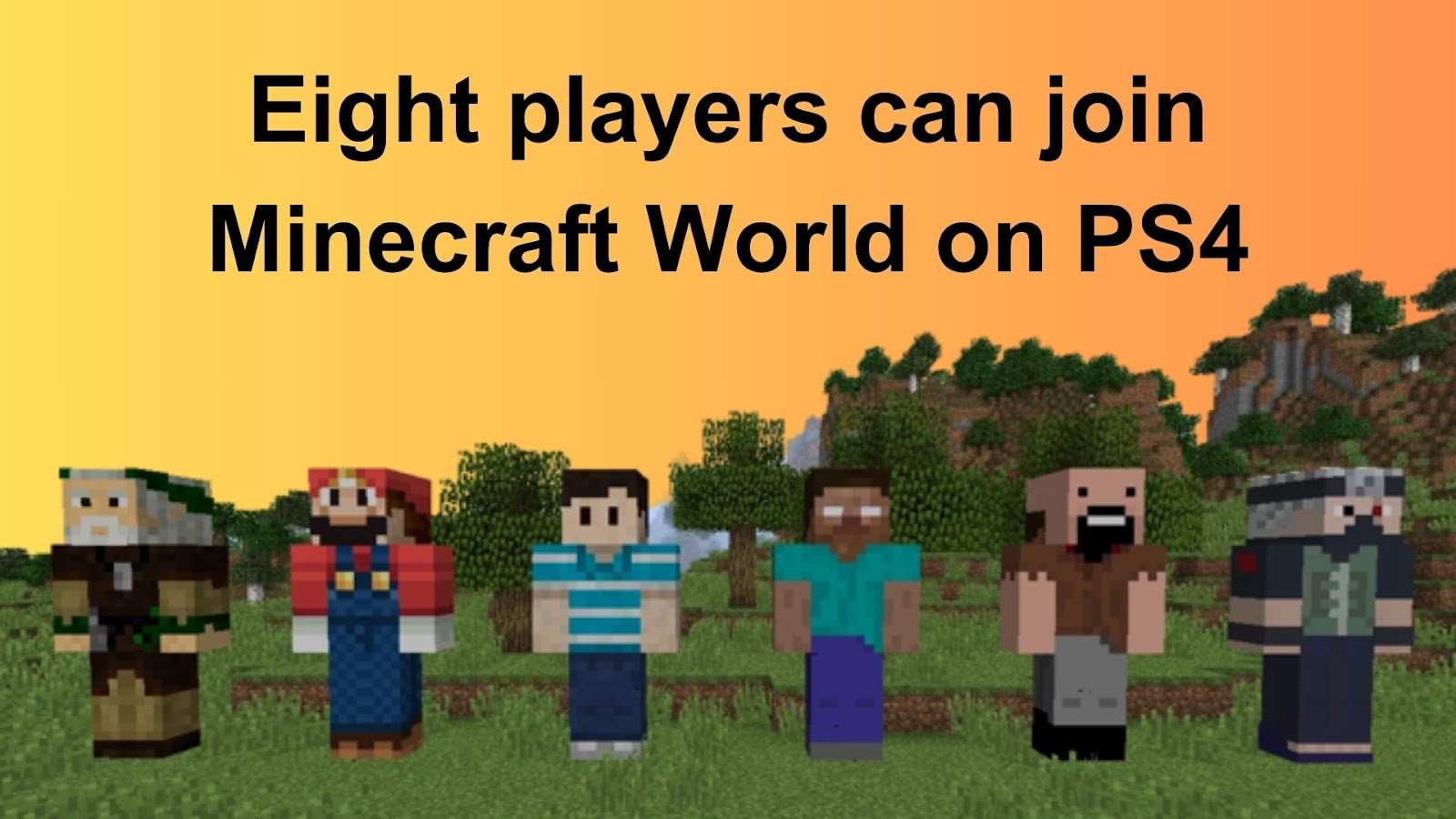
If you’re playing online with other players, your internet connection may affect the number of players who can join your world. A weak or unstable network might not be able to support the number of players connecting to your world simultaneously.
Learn more about the number of players who can join Minecraft World on PS4 from Playstation.
Can You Play Multiplayer on Minecraft for PS4 Without PlayStation Plus?
Yes, you can play multiplayer on Minecraft for PS4 without PlayStation Plus, but only if you and your friend are playing on the same machine simultaneously. However, if you want to create your own server or play with a large group of people, you must have a PlayStation Plus subscription.
The subscription cost varies depending on the plan you choose from the three available plans: Essential, Extra, and Premium. It can range from as little as $9.99 per month for the Essential plan and $14.99 for the extra plan to $17.99 for the Premium plan.
You can subscribe to PlayStation Plus here.
Note: While you can play multiplayer for PS4 without PS Plus, there are limitations. You can only join games hosted by other players, and you cannot access your online games or certain features like realms.
Here’s more about using PS Plus to play Minecraft.
What Version of Minecraft Do You Play on PS4
The Bedrock Edition is the Minecraft version you can play on PS4. It lets you cross-platform play with devices like Nintendo Switch, Windows 10, and mobile devices. Additionally, you can access various features, including a marketplace where you can buy skins, maps, and other content created by the community.
You can enjoy improved graphics and user interface, making your gaming experience better using this game version. Unlike other versions, the Minecraft Bedrock Edition allows multiple players to play on the same screen with its split-screen feature. It also has optimized touch controls and virtual reality, providing an immersive gaming experience for players.
Learn more about your version of Minecraft from Minecraft.net.
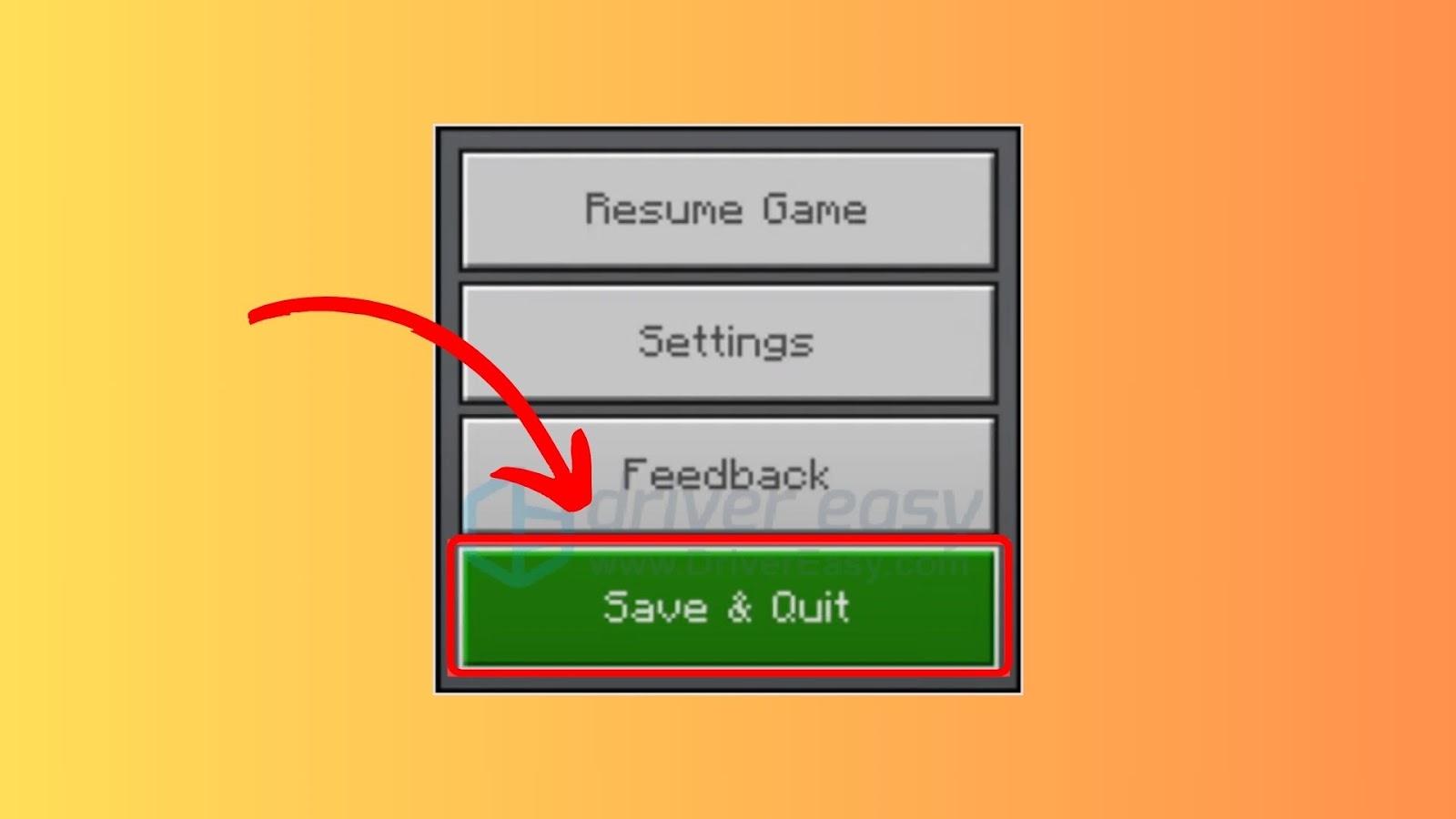
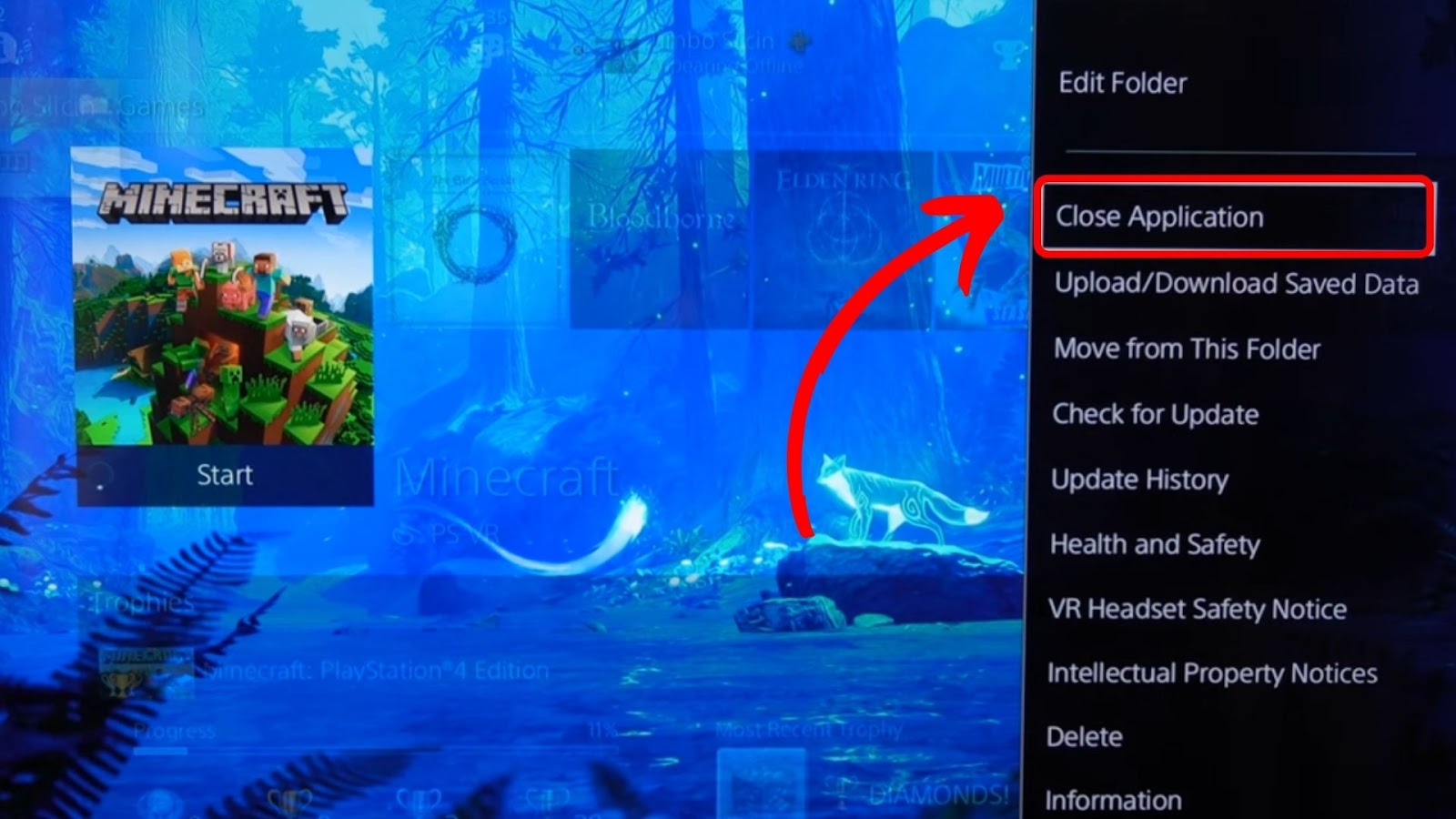
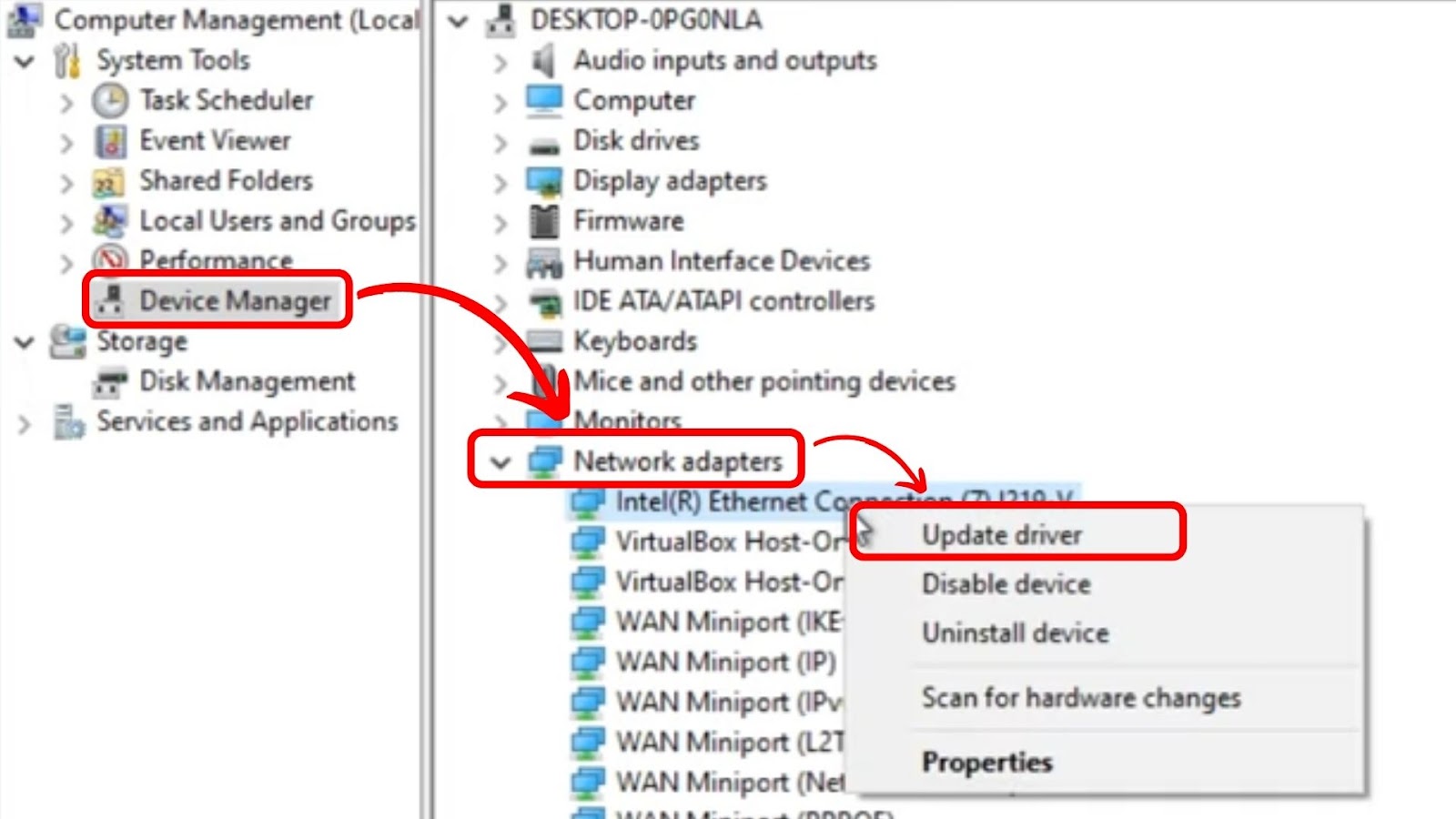
![How to Use Discord on PS4 in 2024 [ ✓ No PC Needed!] discord ps4 share](https://alvarotrigo.com/blog/wp-content/uploads/2023/08/discord-ps4-share-300x150.png)
![How to Connect Hotspot to PS4 [Play Online Anywhere] connect hotspot ps4 share](https://alvarotrigo.com/blog/wp-content/uploads/2023/08/connect-hotspot-ps4-share-300x150.png)
![Why Does PS4 Keep Copying Add-On? [Easy Fix] ps4 copying add ons share](https://alvarotrigo.com/blog/wp-content/uploads/2023/09/ps4-copying-add-ons-share-300x150.png)
![Will My PS4 External Hard Drive Work On PS5? [Full Explanation] ps4 external hard drive ps5 share](https://alvarotrigo.com/blog/wp-content/uploads/2023/08/ps4-external-hard-drive-ps5-share-300x150.png)
![How to Get Mods on PS4 [ ✓ The Easiest Way!] get mods ps4 share](https://alvarotrigo.com/blog/wp-content/uploads/2023/08/get-mods-ps4-share-300x150.png)
![How to Connect Your AirPods to PS4 [Best Way] connect airpods ps4 share](https://alvarotrigo.com/blog/wp-content/uploads/2023/08/connect-airpods-ps4-share-300x150.png)