The Discord file size limit is crucial to remember while sharing files with your friends or colleagues. It currently stands at 25 MB max for regular users, but there are ways to get around this if you understand the premise behind its existence.
We’ve gathered the information you’ll need to understand Discord’s maximum file size and how to bypass it.

What Is the Max File Size for Discord?
The maximum file size for free Discord users is 25MB. Two premium-tier subscriptions (Nitro Classic & Nitro) offer increased file sizes. This limit is considered inadequate compared to other messaging platforms like Telegram, which has a larger limit of up to 2GB.
Sending common files such as a 30-second video, a 15-minute audio recording, or a Photoshop file with multiple layers can be challenging. However, there are ways to circumvent the small maximum file size.
Discover other Discord limits like the number of servers you can join.
What Is Discord Nitro’s Maximum File Size?
Discord Nitro’s maximum file size is 50MB to 500MB, depending on the selected plan. Premium subscribers can boost the server they are using. Having more Nitro subscribers boosts a server and also increases the upload limit to 500MB for all users on that server.
This allows for a seamless sharing experience, where users can send large files to their friends or fellow server members without error messages. Discord Nitro also provides users with higher-quality screen sharing and supports the continued development of Discord.
How to Bypass the Max Discord File Size Limit
There are four ways you can bypass the max Discord file size limit on the free account.
Method 1. Compress Your File
Compressing files is an effective way to bypass Discord’s max file size limit. Many free online tools can compress a variety of file types.
You can use the 7-zip free compressing tool to compress your videos.
However, the compression algorithms these tools use to remove redundant or irrelevant information to reduce file size, which sometimes results in a loss of image quality.
There may also be a decrease in the resolution of text or other elements.
Method 2. Use Third-Party Cloud Storage
To use third-party cloud storage services to bypass the max file size limit on Discord, you will need 3 simple steps.
-
Step 1. Choose a Cloud Storage Service.

There are several cloud storage services available, including Google Drive, and iCloud, OneDrive. Choose a service that best fits your needs and offers enough storage space.
-
Step 2. Upload your files & ensure they’re public.

-
Step 3. Share the link on Discord.
After uploading your file to the cloud storage, share the link in a Discord chat so the recipient can open and download it.
Method 3. Upgrade to Discord Nitro
Upgrading to Discord Nitro is the easiest way to bypass the max file size limit of the free account. This step-by-step guide will walk you through how to upgrade to get a new limit of 500 MB.
-
Step 1. Open Discord and navigate to “User Settings”

-
Step 2. Navigate to the “Nitro” tab.

-
Step 3. Subscribe to one of Discord Nitro’s subscription plans.
-
Step 4. Check for confirmation of your Nitro subscription on Discord or in an email.
If you see a confirmation email, you can then share up to 500MB of files to your friends.
Method 4. Join a Public Server With Over 30 Nitro Boosters
Public Servers with over 30 Nitro boosters have a Discord max file size limit of 500MB.
This alternative may not always work, but it is worth a try if you don’t want to spend money on Discord Nitro or Server Boosts. Remember that the files you share will be available to all members of that server.
Click on “Explore Public Servers” to join a public server with more than 30 Nitro boosters. Among the public servers that will appear, look for the boosted ones. Finally, join that server and share files with other people.
You’ll know a server is boosted if you see a message that someone boosted it.
How to Bypass Discord’s 500MB Limit
One of the most effective ways to achieve Discord max file size bypass is using cloud storage services such as Google Drive or Dropbox.
Compressing and uploading the file to these services gives you a shareable link. This link can then be shared on Discord to send files of any size to your friends.
Here’s a step-by-step guide to help you upload files larger than 500MB on Discord:
Step 1: Compress the File You Want to Upload Into a “Zip” or “Rar” Archive
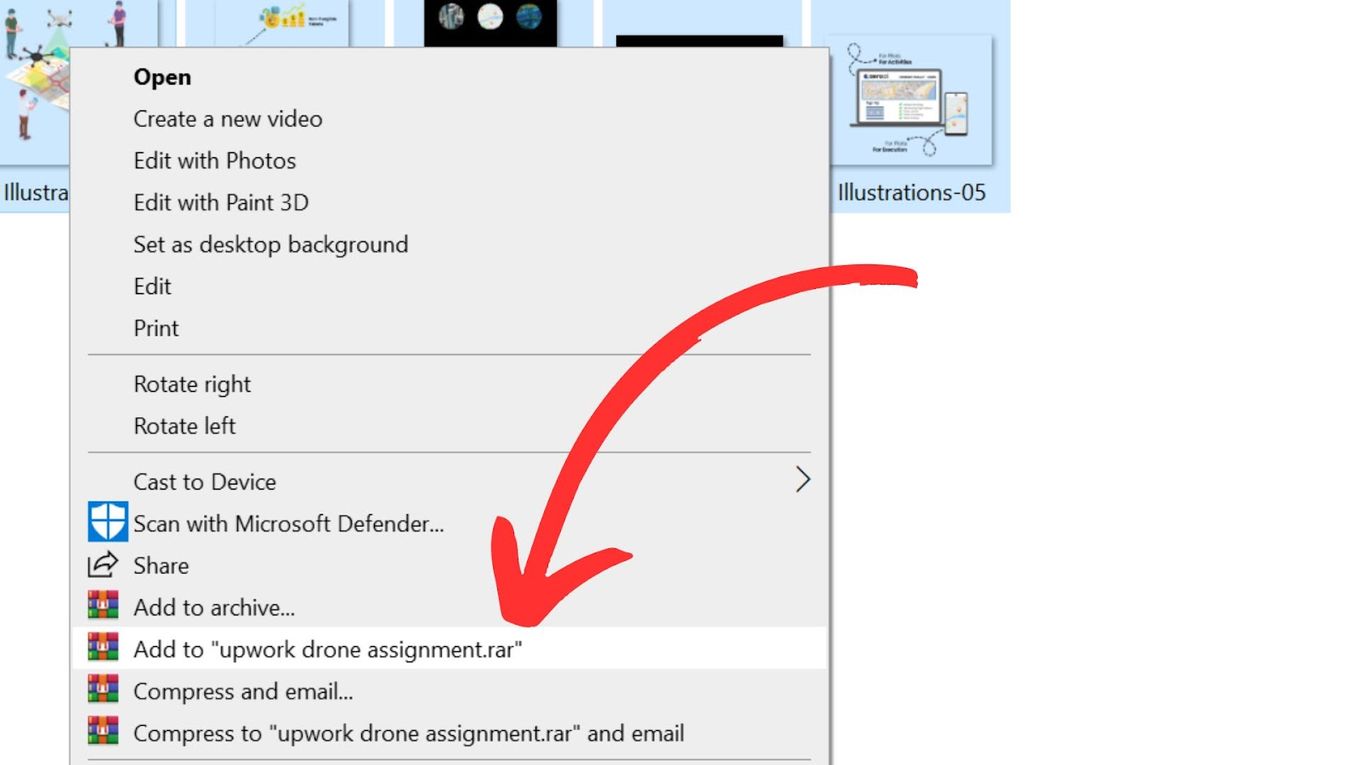
This will help to reduce the file size and make it easier to upload.
Step 2: Upload the Compressed File to a Cloud Storage Service
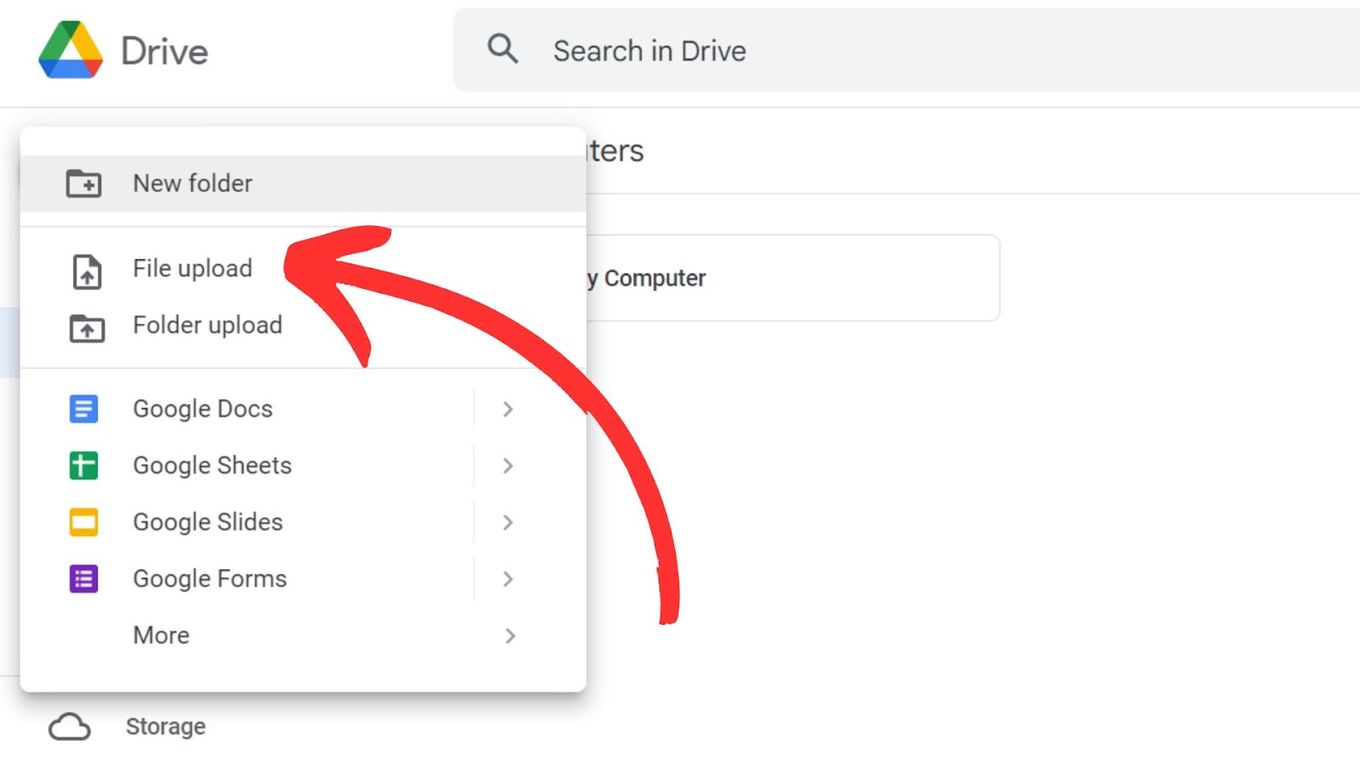
Three popular cloud services you can check out are: OneDrive, Google Drive, and Dropbox.
Step 3: Share the Link to the File With Your Discord Friends
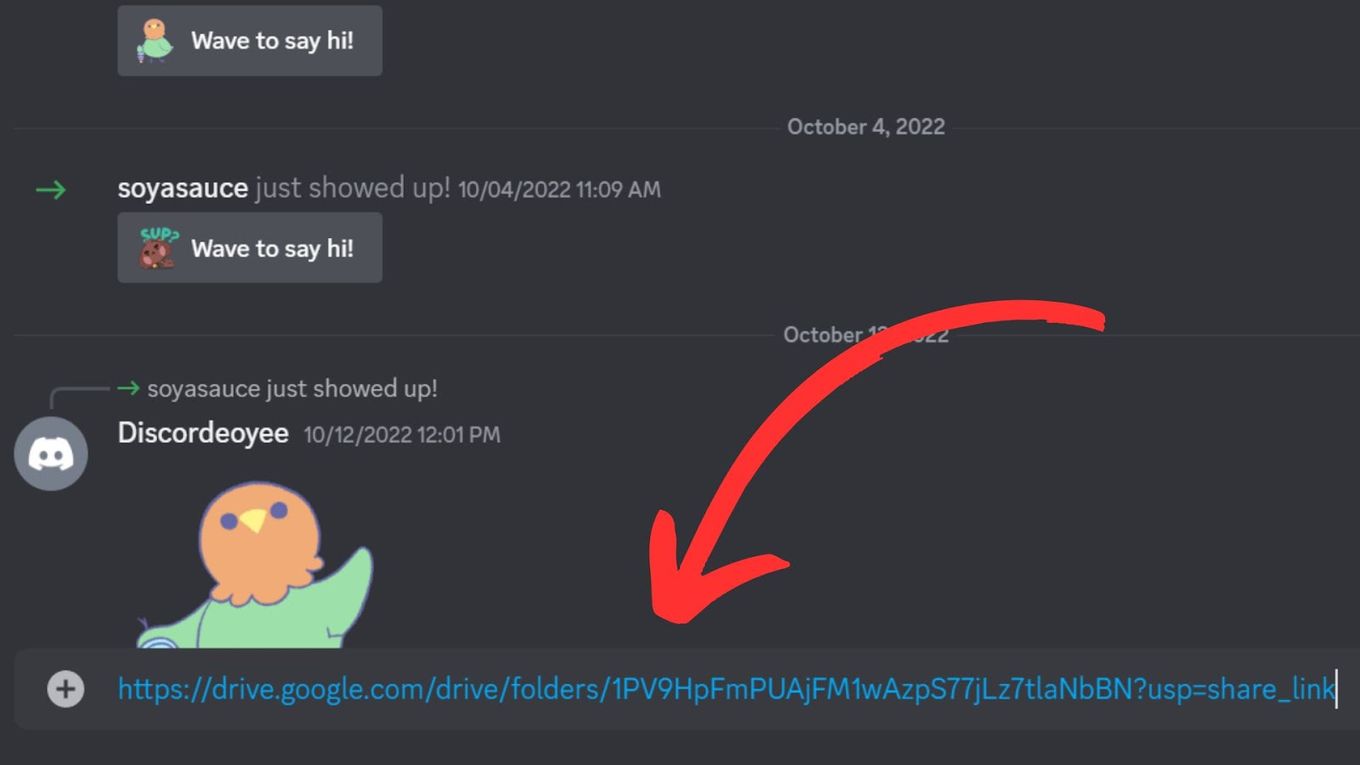
They can download the file from the cloud storage service by clicking the link.
Why Is Discord’s File Size Limit Too Small?
Discord’s file size limit is small because it was initially designed to accommodate mobile devices with limited storage and bandwidth, ensuring the app runs smoothly. The limit also helps maintain server performance since large files can slow them down.
This limit is in place to keep the platform stable and fast for all users, although it may pose a challenge for sharing larger files such as videos and images.
You Can Bypass Discord’s File Size Limit
Sending large files on a free Discord account can be difficult due to the 25 MB file size limit. However, this restriction does not mean Discord cannot handle large files. Users have various options to overcome this limitation and make the most out of the platform.
The methods mentioned above allow you to share large files on Discord without being hindered by the file size limit.
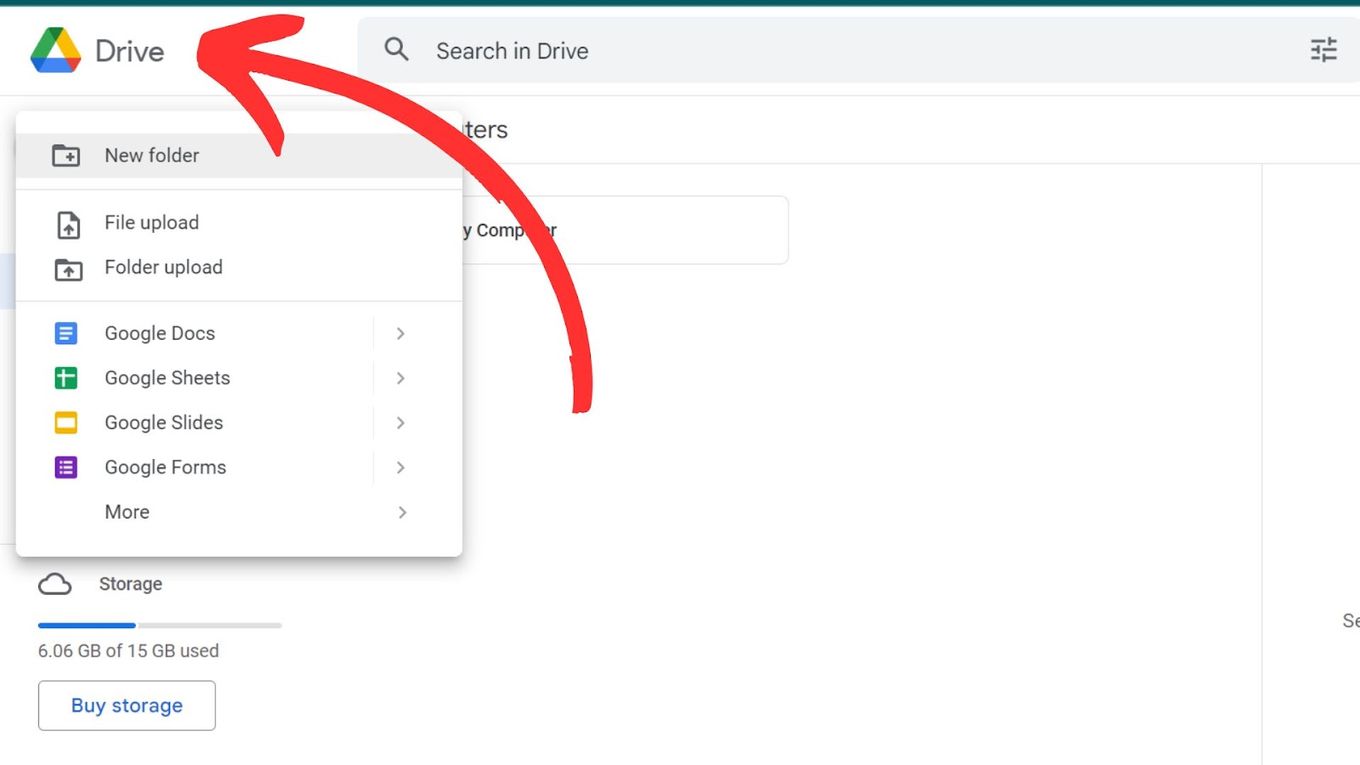
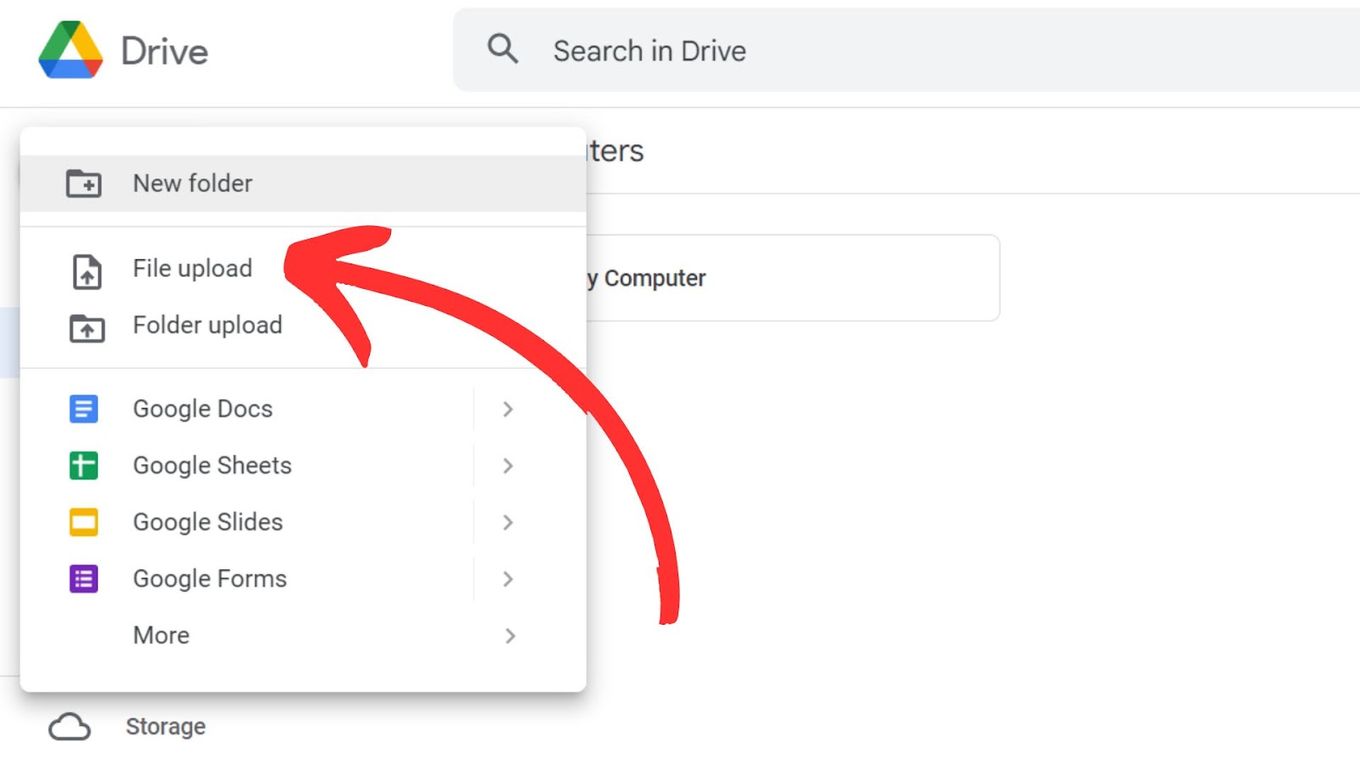
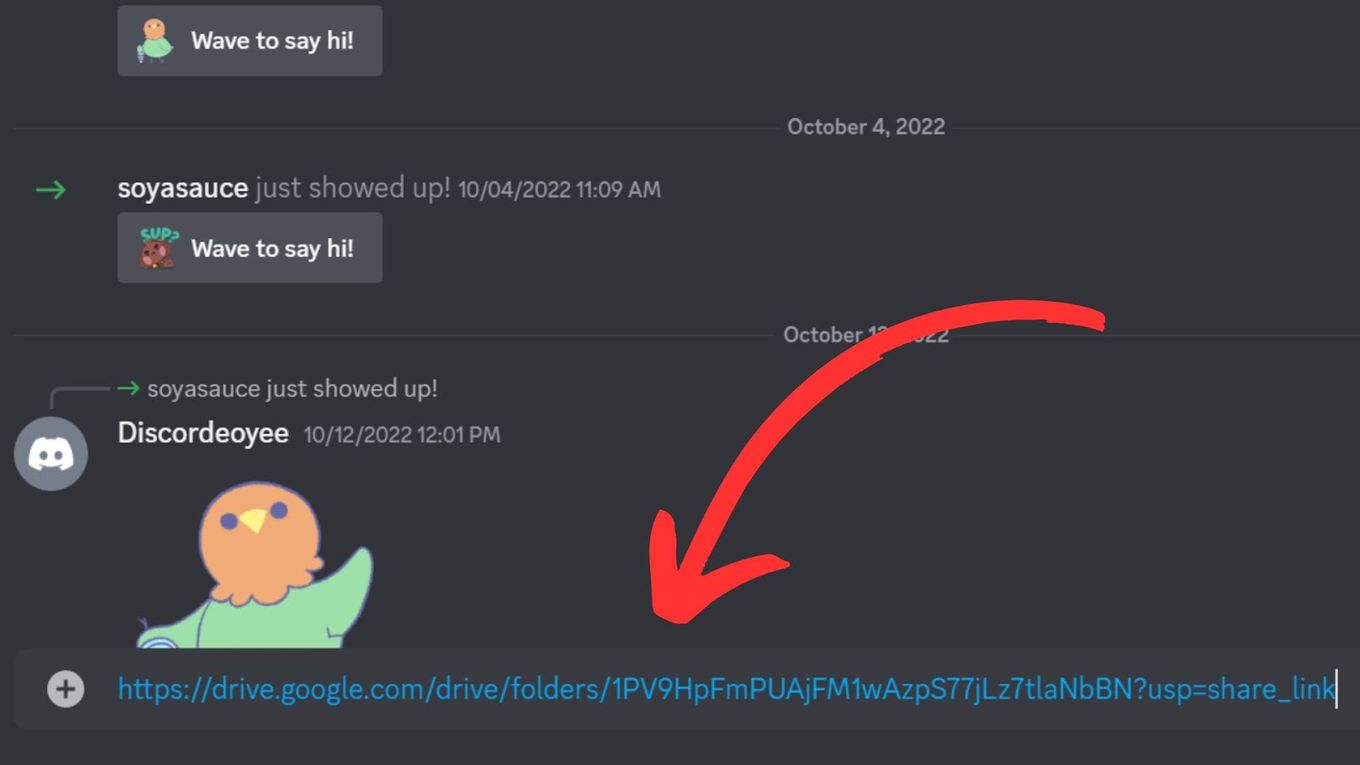
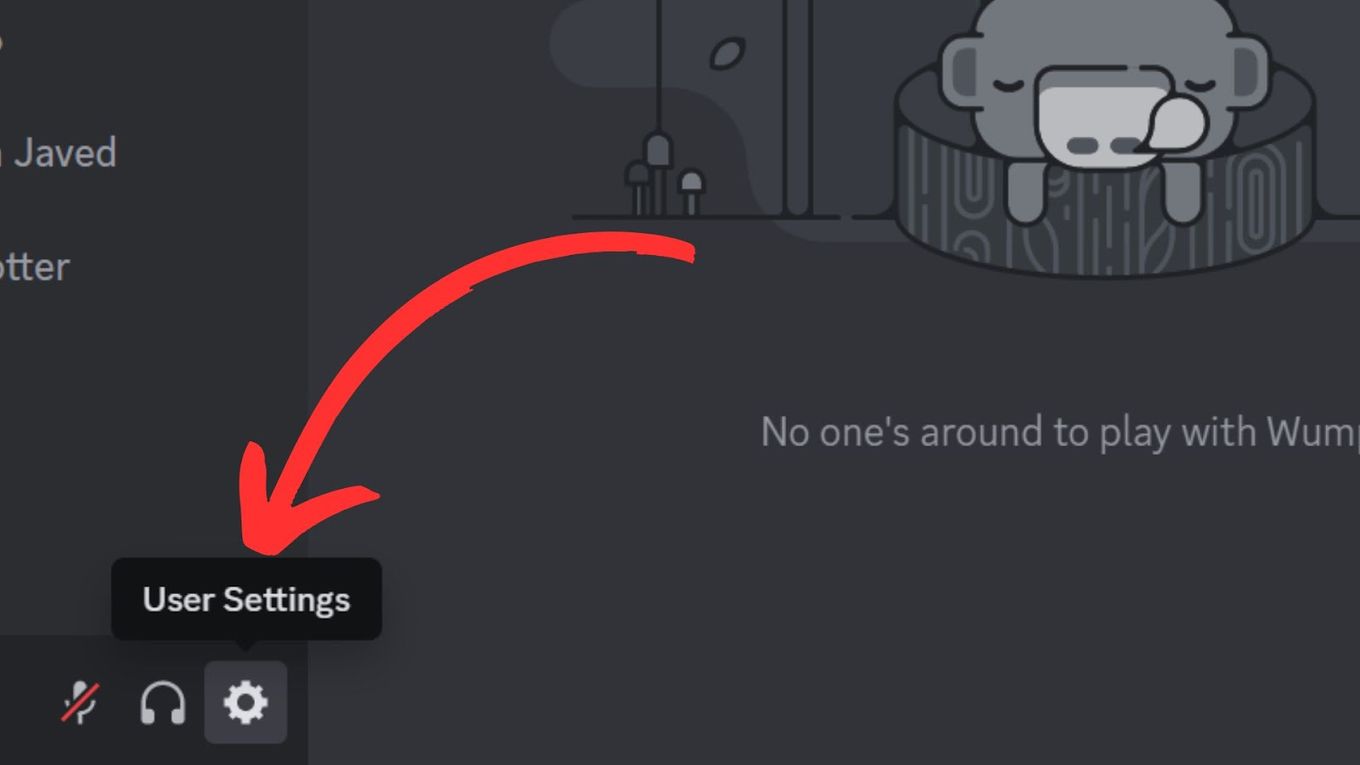
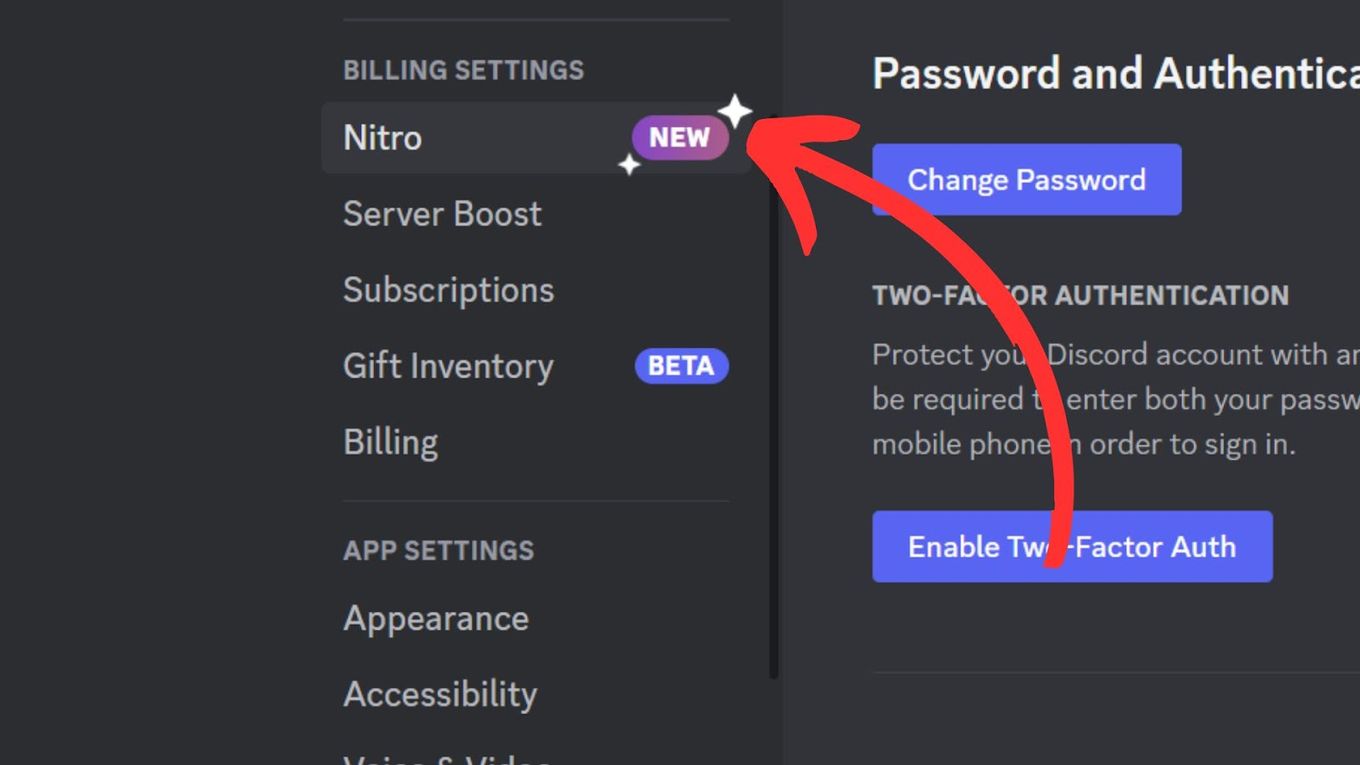

![How Many Discord Servers Can You Join [Explained] discord servers limit share](https://alvarotrigo.com/blog/wp-content/uploads/2023/08/discord-servers-limit-share-300x150.png)
![33 Two Player Xbox Games [Couch Co-op] two-player-xbox-games](https://alvarotrigo.com/blog/wp-content/uploads/2025/04/two-player-xbox-games-300x200.jpg)


![How to See What Discord Servers Someone Is in [ ✓ Solved ] see discord servers share](https://alvarotrigo.com/blog/wp-content/uploads/2023/08/see-discord-servers-share-300x150.png)
![Fix Discord Screen Share Lagging [The Easy Way] discord screen share lag share](https://alvarotrigo.com/blog/wp-content/uploads/2023/08/discord-screen-share-lag-share-300x150.png)