If you are an avid Apple user, you have likely experienced the delight of making FaceTime calls, especially video calls, with your friends and family. But imagine making a FaceTime call, and after a few seconds, what you see on your screen is “FaceTime unavailable”.
The first thing that comes into your head is: What does FaceTime unavailable mean? While some users may assume that the recipient declined the call, this is not always true.
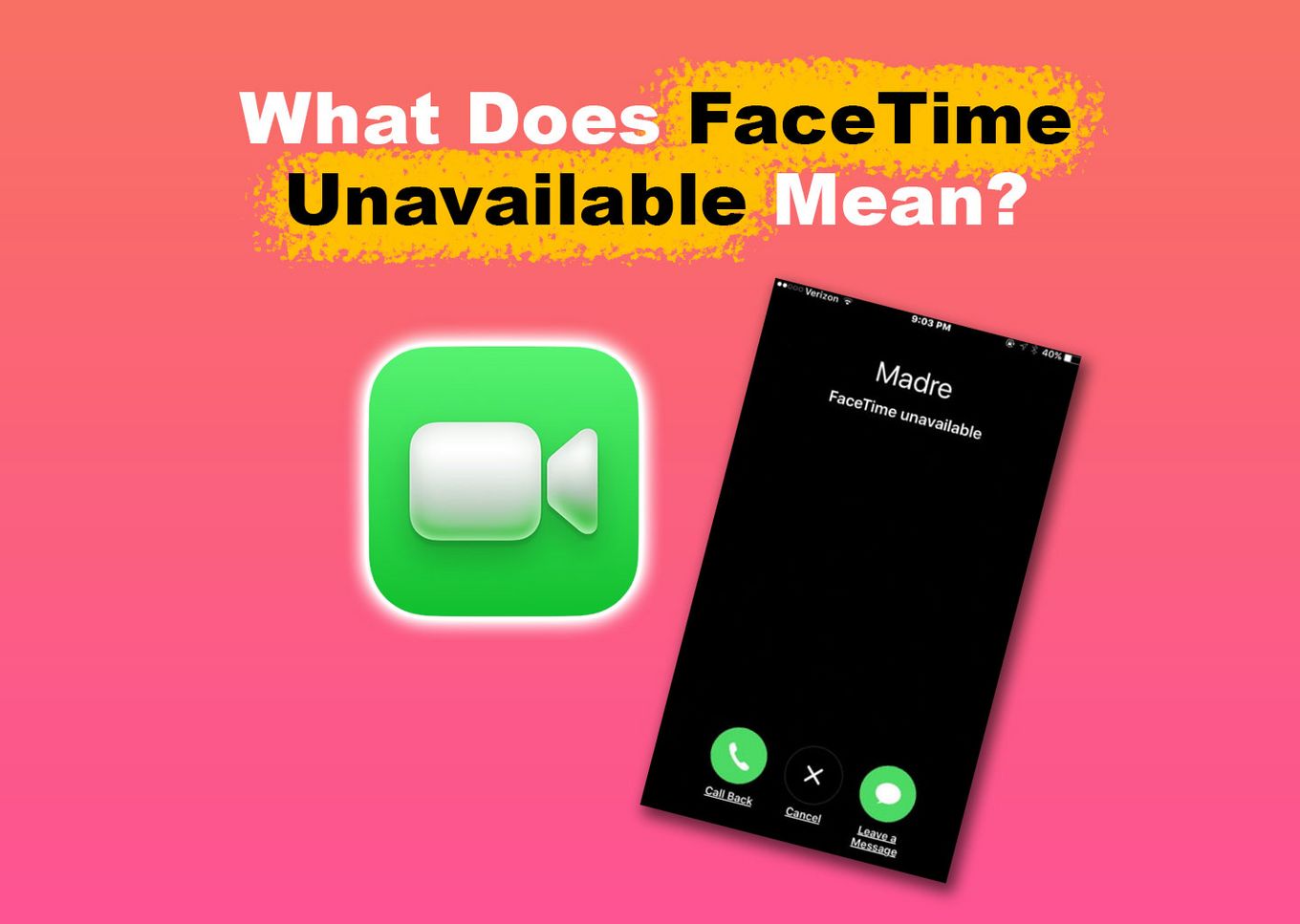
For a deeper understanding, read on as we deeply unravel what it means when it says FaceTime is unavailable, the possible causes, ways to fix it, and more. Let’s get started!
What Does FaceTime Unavailable Mean
“FaceTime unavailable” means FaceTime cannot connect to the server or, simply, the recipient did not answer the call for different reasons. It is very common when you are making a FaceTime video call after a couple of beeps or rings. However, it is mostly caused by the recipient.
If you rely on FaceTime for communication or have an urgent matter, receiving a generic error message stating that FaceTime is unavailable can be frustrating. Fortunately, there are ways to identify the reasons and resolve the issue.
What Are the Possible Causes of FaceTime Being Unavailable?
You get the “FaceTime is not available” error if you call and the other person declines if the person you call is on another FaceTime call or has enabled DND mode. Other causes can be a poor internet connection when the recipient has disabled FaceTime or blocked you.
Let’s see in detail why your device says that FaceTime is unavailable:
- The Recipient Declined the Call or Is in Another Call. iPhones don’t support two calls simultaneously. Therefore, FaceTime won’t be available if the person is on another call. To know whether your call was declined, check the call log to see if it says canceled.
- If a Phone Is on Airplane or Do Not Disturb Mode (DND). DND or airplane mode blocks FaceTime on iPhone or other Apple devices. Unfortunately, these calls won’t be redirected to voicemail but will be shown as missed on the recipient’s end.
- FaceTime Is Disabled. If you try to FaceTime someone who has disabled this function, the call will be displayed as unavailable. The call rings for about 30 seconds, but the recipient won’t receive a notification.
- You’re Blocked. If someone has blocked you, FaceTime will show as unavailable when calling the person. However, the phone will still ring.
- FaceTime Is Not Available in Your Region, Country, or Carrier. Check the Apple website and contact your service provider to see if you can use FaceTime. If it’s permissible in your country and not against the law, consider using a VPN.
- Poor Internet Signal or FaceTime Server Is Down. FaceTime is a VoIP call, so you must have a stable internet connection to place a call. Additionally, servers may be experiencing issues, or the app could be under maintenance.

Do you know you can actually stop calls on iPhone without blocking contacts?
5 Ways to Fix FaceTime Unavailable
To fix FaceTime not being available, you may need to Restart your device, check your network connection, and more. However, before doing so, call other contacts first to ensure the issue isn’t specific to them. If all appear unavailable, then the issue is on you, and you can try to fix it.
Let’s see the different ways to fix Facetime unavailable error:
1. Make Sure FaceTime Is Enabled
When FaceTime is unavailable, the first thing you may need to check on your iPhone is if FaceTime is enabled. Someone might have turned off the feature, or you likely turned it off without knowing since an iPhone can have many confusing features. If turned off, here is how you can turn your FaceTime on:
-
Step 1. Click on “Settings”.
-
Step 2. Select the “Facetime” option.
-
Step 3. Toggle the “On” option.

2. Check Your Network Connection
Poor network or wrong internet connection could trigger FaceTime to become unavailable. The quickest way to resolve this is by switching between cellular and Wi-Fi connections. If this doesn’t work, resetting your network settings may be necessary.
If your device or the recipient’s device has a poor internet connection, both devices will show the unavailable error while calling through FaceTime. Thus, it is crucial to check your internet connection before making a FaceTime call.
3. Restart Your Device
Sometimes, a simple restart might help fix minor issues like FaceTime being unavailable. It is one of the best troubleshooting tips for any app. However, before restarting, it’s best to close all the apps first to ensure you keep all the unsaved progress. To restart, follow the steps below:
-
Step 1. Press and hold the
Volumebutton until the power-off slide appears. -
Step 2. Drag the “Power Off” slider to turn off your device.
-
Step 3. Wait 30 seconds for the device to shut down completely.
-
Step 4. Press and hold the
Sidebutton to turn on your device.
Note: If your device doesn’t restart after trying all the above methods, you can read the support article “What to Do If Your iPhone Won’t Turn on“.
4. Update Your Device Software
A device update can fix many issues, including FaceTime not working. Usually, when you fail to update your device, the firmware required to clear out system glitches and bugs will not be implemented as soon as possible. Here is how you can update your device:
Updating your iOS is also a good solution if you lost your contacts on your iPhone. Find out the possible reasons why your contacts suddenly disappeared and some other ways to recover them.
5. Check FaceTime Availability in Your Country
If a FaceTime call is unavailable, it may be time to check FaceTime availability in your country. While FaceTime is international, it isn’t available worldwide.
Additionally, before using a VPN to bypass restrictions, it is recommended to check with the local authorities regarding its legality.
How to Know If You Are Blocked on FaceTime
To know if you are blocked on FaceTime, check the following things:
-
Unanswered FaceTime Calls.
If you attempt to call someone on FaceTime and the phone rings several times or for 30 seconds before abruptly ending, the recipient has likely blocked you. You will probably be blocked if you continue to experience this outcome multiple times. -
iMessage Is Not Getting Delivered.
If you are blocked on FaceTime, your iMessage and SMS text messages will also be affected. If someone is not responding to your FaceTime calls, you can try sending them an iMessage instead. If your message is not delivered, it could indicate that you have been blocked. (Discover how to know if an Android blocked an iPhone) -
Cellular Calls Are Not Going Through.
To confirm if someone has blocked you on FaceTime, make a cellular call to them. If the call goes directly to voicemail or shows the person as busy, they have blocked you. This is the final step in the process.
What Countries Is Facetime Not Available in?
Facetime is not available in the United Arab Emirates. However, this is mainly due to the carriers not providing Facetime support, not due to Apple. Also, note that you can’t use Facetime on an iPhone that originated from this country and is unlocked in another region.
Due to local laws, it is illegal in the UAE to use VoIP services such as FaceTime, WhatsApp, and Skype. This is to protect telecom companies from losing their market share to competitors.
FaceTime Unavailable Usually Means the Recipient Is Not Available
By knowing why FaceTime is unavailable, you can easily find solutions and restore seamless communication. Whether it is the recipient blocking your call, declining it, or enabling certain features like, Do Not Disturb or Airplane mode.
That said, if you can take the necessary fixes described in the article, you can easily overcome the issue and enjoy uninterrupted video calls with your loved ones.
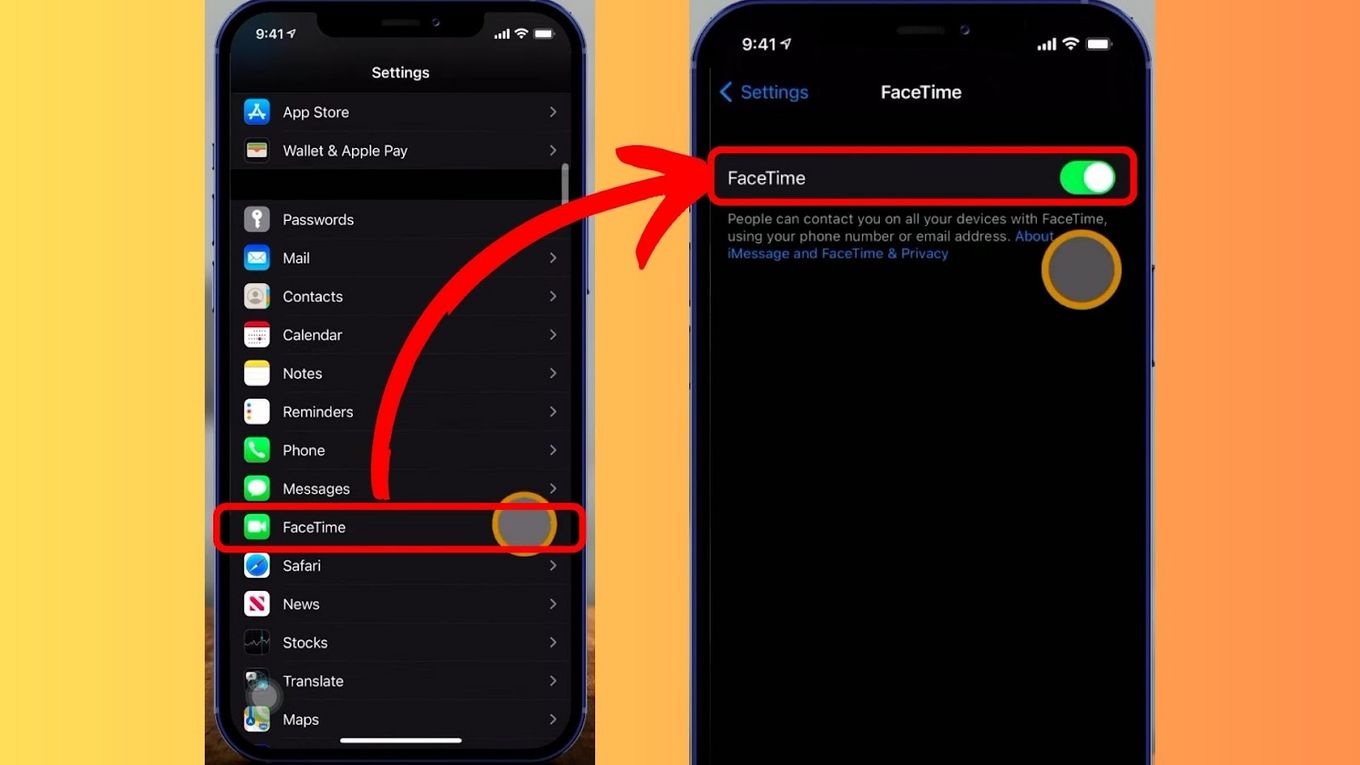
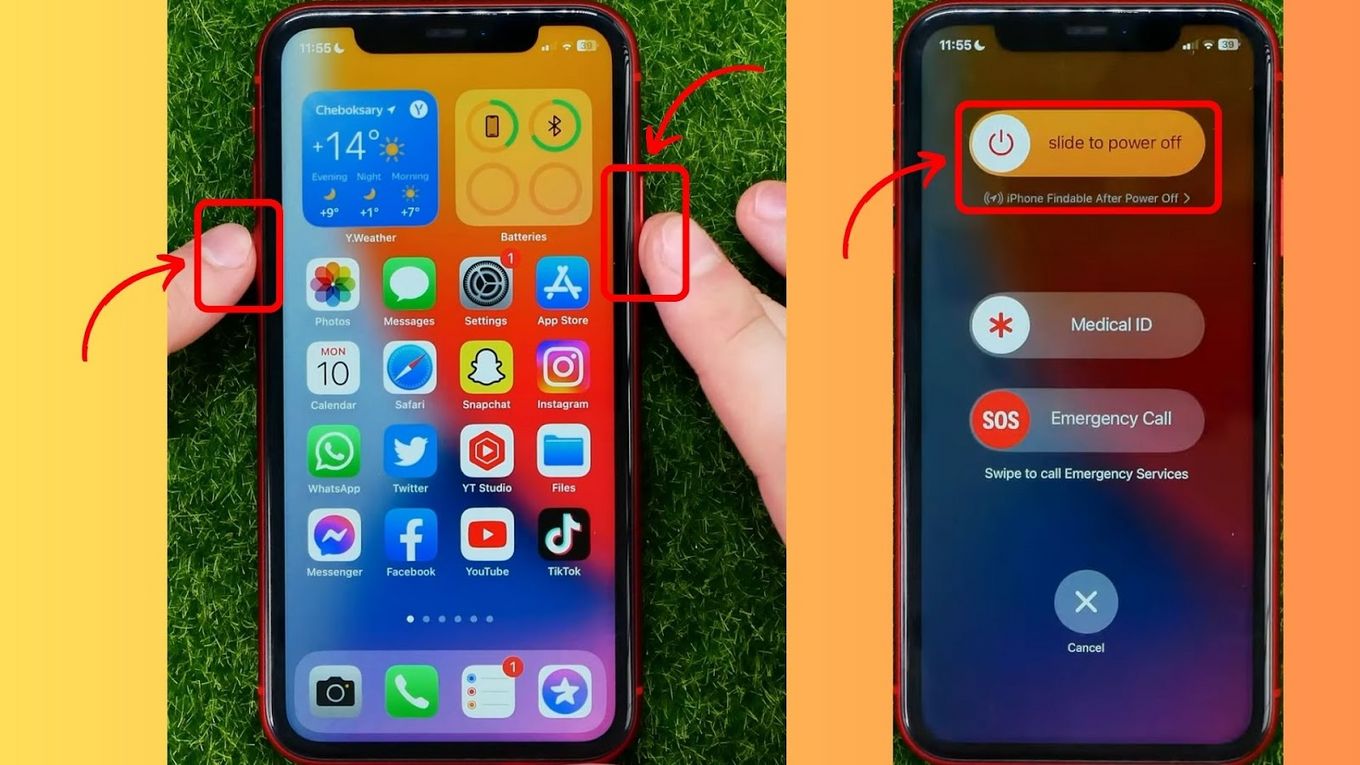
![Can FaceTime Be Tapped? [Find Out The Truth] facetime tapped share](https://alvarotrigo.com/blog/wp-content/uploads/2023/09/facetime-tapped-share-300x150.png)

![How to Invert FaceTime Camera [Quick Way] invert-iphone-facetime-camera](https://alvarotrigo.com/blog/wp-content/uploads/2023/11/invert-iphone-facetime-camera-300x200.jpg)
![Fix for Apple Watch Blinking Logo [ ✓ Solved ] apple watch blinking logo share](https://alvarotrigo.com/blog/wp-content/uploads/2023/08/apple-watch-blinking-logo-share-300x150.png)
![How to Fix Apple Watch ECG Not Working [Easy Way] fix apple watch ecg share](https://alvarotrigo.com/blog/wp-content/uploads/2023/09/fix-apple-watch-ecg-share-300x150.png)
![Apple Watch Scratch Repair [Complete Guide] apple watch scratch repair share](https://alvarotrigo.com/blog/wp-content/uploads/2023/08/apple-watch-scratch-repair-share-300x150.png)