As you prepare to play with your online buddies on the PS5, a prompt saying “You’re restricted from using communication features” appears. You need that crucial teamwork in your game, and thus, losing communication is the last thing you need. What are you going to do?
In this article, we will dive into the reasons why your PS5 may get restricted from using communication features. We will also discuss the solutions to this problem.

Why Does PS5 Restrict You From Using Communication Features?
Here are some possible reasons why your PS5 restricts your communication features:
1. Parental Controls Are Enabled
If you have a child living with you, there’s a high chance that you have set up a child account for them. Parental controls may disable certain features of your PS5, including the communication features of the PS5.
Double-check if you are not using your child’s account when playing your game. You will be restricted from using communication features on your PS5 if you are in the wrong account.
2. “Console Sharing and Offline Play” Setting Is Enabled
Some players report that they are being restricted from using communication features on their PS5s from time to time because of the “Console Sharing” setting.
“Console Sharing and Offline Play” is enabled by default once you sign in to your PSN account. It ensures that anyone using your PS5 can play your games and play media, even offline. It also enables everyone to use some of the PS Plus membership perks, such as multiplayer gameplay.
You may need to adjust some settings to enable communication features again.
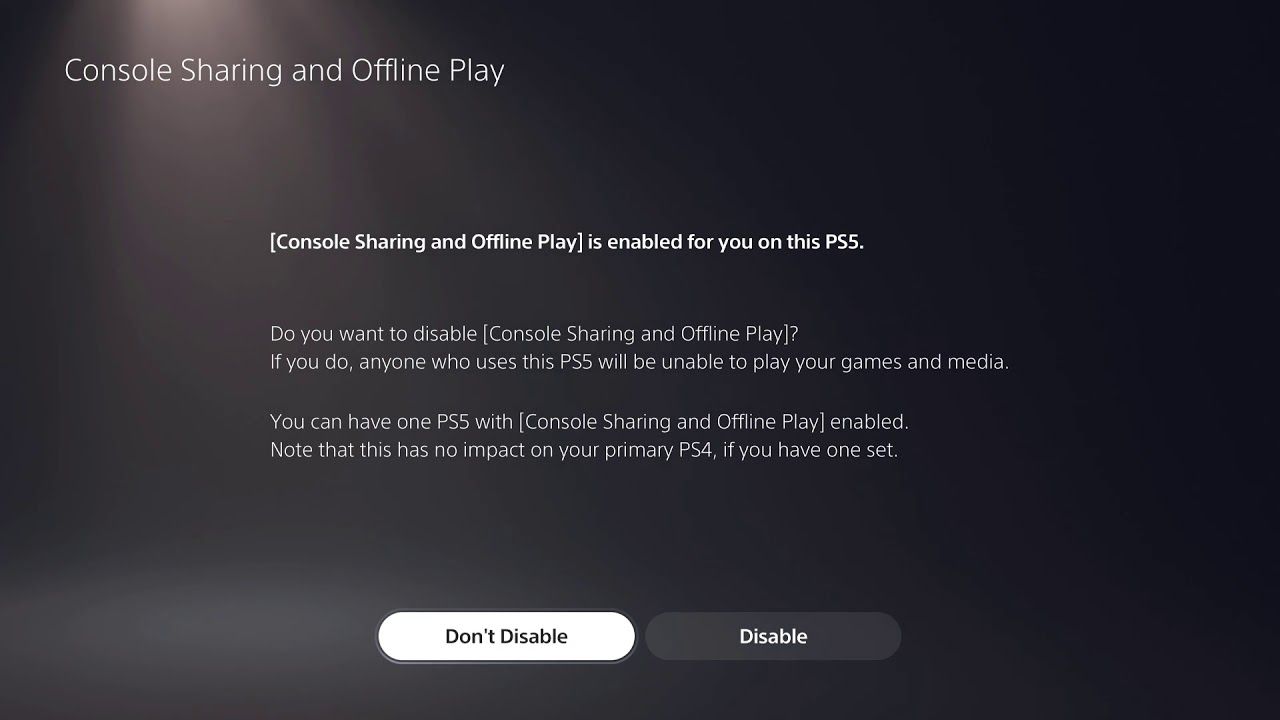
If you have issues using PS Plus, discover why your Playsation Plus is not working
3. Unknown Bugs in Some Games
As of this writing, some games like Destiny 2, WWE 2K22, and Apex Legends are reported to have a bug restricting the use of communication features in PS5. Some players have tried to restart these games, but the bug persists.
You may encounter a bug on these games as they can be played online, thus the need for communication features.
Do not worry, though. You may still play Destiny 2 or WWE 2K22 offline, so you won’t be interrupted by your gameplay.
4. You Are Using More Than One Microphone
Yes, you may connect two mics to your PS5 through Bluetooth and the headphone jack. You can do this if you are trying to do voice chat with your team and in your live streaming sessions on your streaming platform. This is done so you can communicate with your teammates and your audience at the same time.
However, there is a chance that your PS5 will disable your communication features.
This protocol by PlayStation helps prevent spam or “troll” communication when gaming online.
Related article: PS5 Chat Audio Through TV – Not Controller
How to Fix Communication Restriction Issues on PS5
Now that we have enumerated the reason why you are restricted from using communication features on your PS5, let us jump in on the solutions to this problem.
Here are the solutions to fix communication features restriction on PS5:
1. Use a “Family Manager” Account
The most definite way of enabling communication features on your PS5 is to use a
“Family Manager” account. A “Family Manager” account means one person can handle all the nitty-gritty PlayStation settings.
That person can also control who uses the communication features of the PS5, with a focus on kids who share the PS5 with their guardians.
Add adult and child accounts to become the family manager of your PS5. Take note that you can only restrict communication features on the PS5 accounts of your children.
2. Log Out of Other Accounts
If you are already logged in as a family manager but still getting the same error, you may want to try logging out of every account in your PS5. This method weeds out any accounts with problems using the communication features of the PS5.
Here are the steps to log out of accounts on a PS5:
-
Step 1. Press the
PlayStationbutton on your PS5 controller.
-
Step 2. Go to “Settings > Account Management.”
-
Step 3. Select “Sign Out.”

Log out all the accounts signed in your PS5 until the only one left is the family manager account.
3. Toggle “Console Sharing and Offline Play” Off and on
A simple restart of the “Console Sharing and Offline Play” can re-enable your communication features on your PS5.
This method logs you out on the PS5 console to enable you to use the communication features again once you re-login to your PS5.
To do this, follow these steps:
-
Step 1. Go to “Settings > Users and Accounts.”
-
Step 2. Select “Other > Console Sharing and Offline Play.”
-
Step 3. Choose “Don’t Enable.”
-
Step 4. Restart your PS5.
-
Step 5. Re-enable “Console Sharing and Offline Play.”

4. Disable Parental Controls on Your PS5
Disabling parental controls will let you use the communication features of your PS5.
Follow these steps to disable parental controls on PS5:
-
Step 1. Go to “Settings > Family and Parental Controls.”

-
Step 2. Select “PS5 Console Restrictions.”
Enter the four-digit passcode when asked.
-
Step 3. Navigate to “User Creation and Guest Login > Allow.”

-
Step 4. Go to “Parental Controls for New Users.”

-
Step 5. Select “Don’t Restrict” on the settings you want to change.

First, click on “PS5” and set the age level to “Don’t Restrict” Then, go back to the screen where you were prompted to choose between PS5 and PS4. Set all the settings you want other users to access to “Don’t Restrict”.
This can include the use of Blu-ray discs, DVDs, Playstation VR, and web browsing.
5. Make an Exception to a Child’s Account
A family manager can make an exception to a child’s account for games and communication features. Usually, a child can request to remove communication restrictions on some games, even if they’re restricted from using communication features.
You can remove restrictions on someone’s account through the PS app.
These are the steps to making a communication restriction exception on a child’s PS5 account:
-
Step 1. Go to “Settings.”
-
Step 2. Select “Family and Parental Controls” > “Family Management” > “Parental Controls.”
-
Step 3. Select the child’s account.
-
Step 4. Go to “Communication and User-Generated Content.”
-
Step 5. Select “Don’t Restrict.”

6. Unplug Your Extra Headset With Microphone Attached
If you have an extra headset with a mic attached to your PS5, remove it to prevent communication restrictions. Two mics connected to one PS5 console can result in a temporary ban on using communication features on your PS5.
Simply unplug your wired headphones from the PS5’s headphone jack to avoid communication issues. You may also disconnect your wireless headset either by turning the headset off or disconnecting it through the “Accessories” setting on your PS5.
7. Wait for Developers to Fix the Bug
When you have exhausted all efforts to fix the communication features but this issue persists, perhaps it is the game’s fault. A little wait would not hurt if you want to play your favorite game on your PS5.
Let the developers fix the communication bugs first before you play the game.
Why Is Your PSN Account Restricted?
Your PSN account may be restricted due to a reversed payment from questionable activities detected on your transaction. This can result in a debt to your PSN account, leading to a suspension of your account.
To revoke this restriction, pay your debts to your PSN account through a financial service that does not reverse charges on valid transactions. Here are some other tips to avoid stumbling upon this problem again:
-
Check Your Bank Accounts.
Contact the bank that’s connected to your PSN account if you find any unknown charges made using it.The bank will most likely restrict your account temporarily before you can make a transaction again, preventing you from paying your PSN subscription.
-
Limit Your Child’s Spending on Games.
Overspending on game peripherals, such as character skins or perks, can be detected as “suspicious” by banks. Watch out for how much your kid spends on game items and DLCs. -
Set up a Password for Every Financial Transaction on PlayStation.
Setting up a password on every checkout of a transaction can help you eliminate unwanted transactions by intruders. Your account password will be used as the password for every transaction you make in your PS account.
Tweaking Settings Fix PS5 Communication Restrictions
It’s a real bummer when your PS5 is restricting you from using communication features, but it should not hinder you from playing your games with your friends. Just tweak your settings a little bit, and you are good to go again.
You may also want to check others whom you share your account with. You should have control over everything you own on your PS5.
This way, you can play your PS5 games without any bothersome popups. So check your settings and enjoy your playtime with your buddies again!
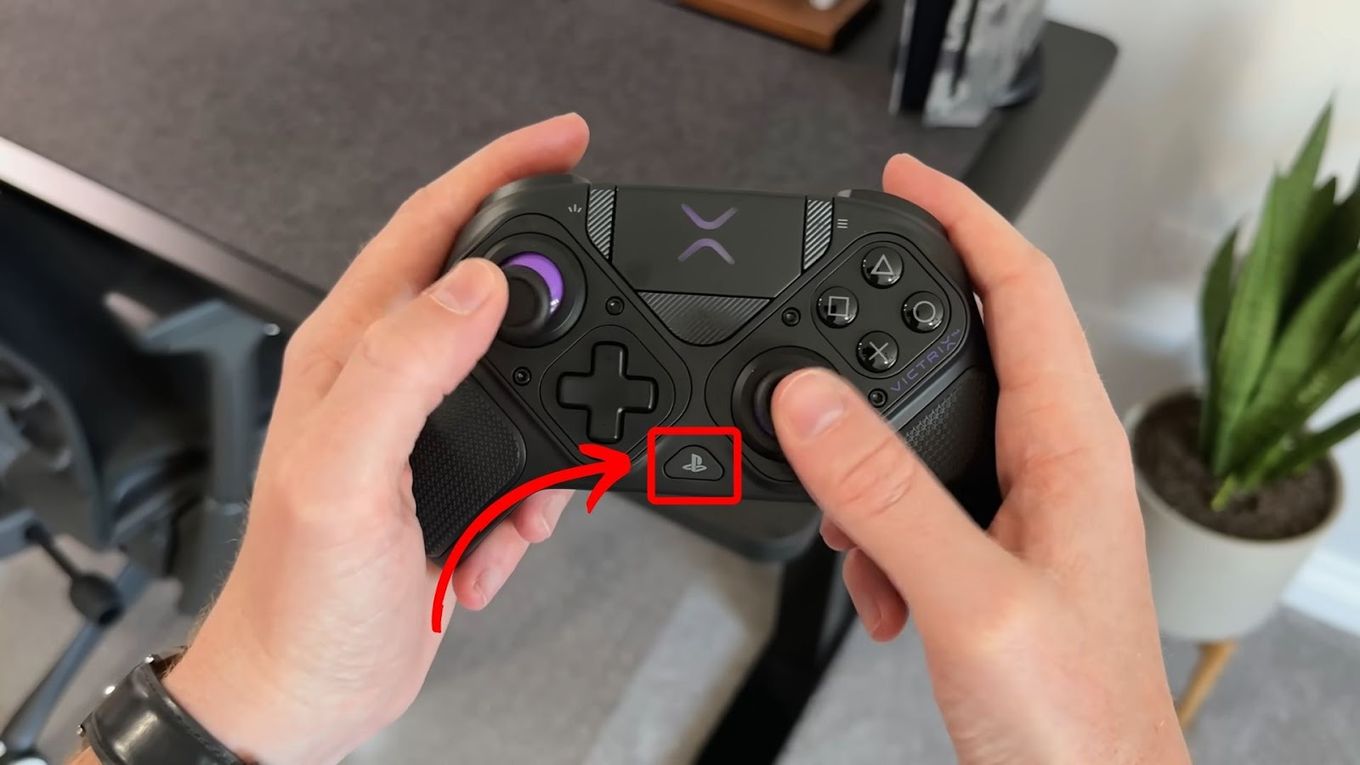
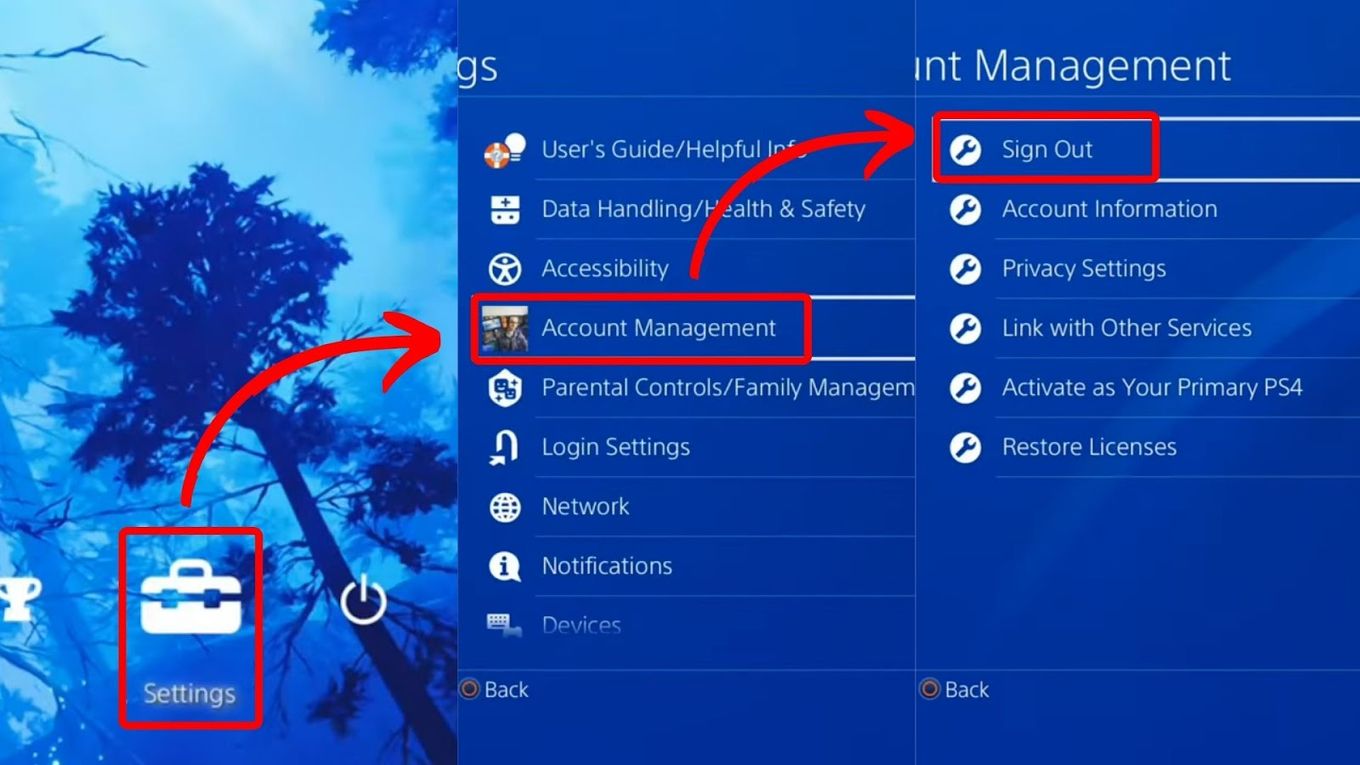
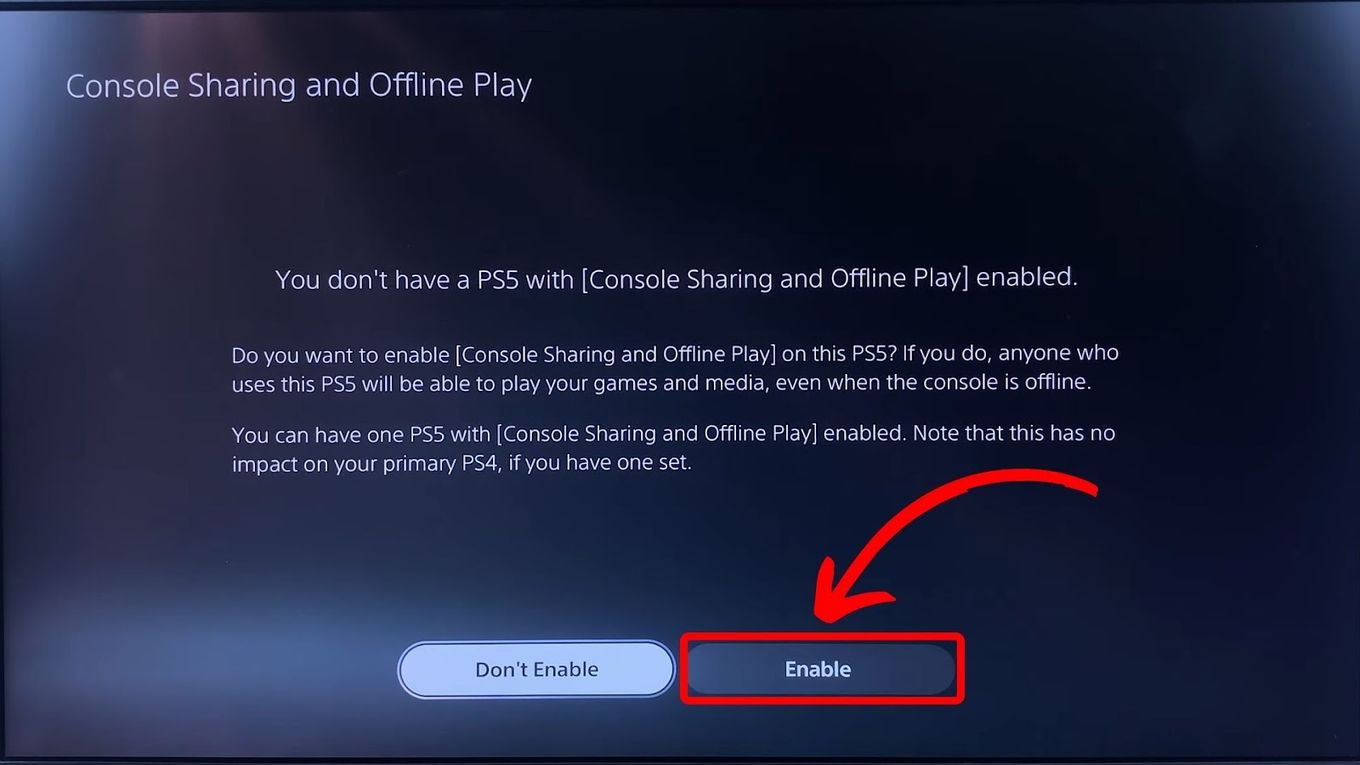
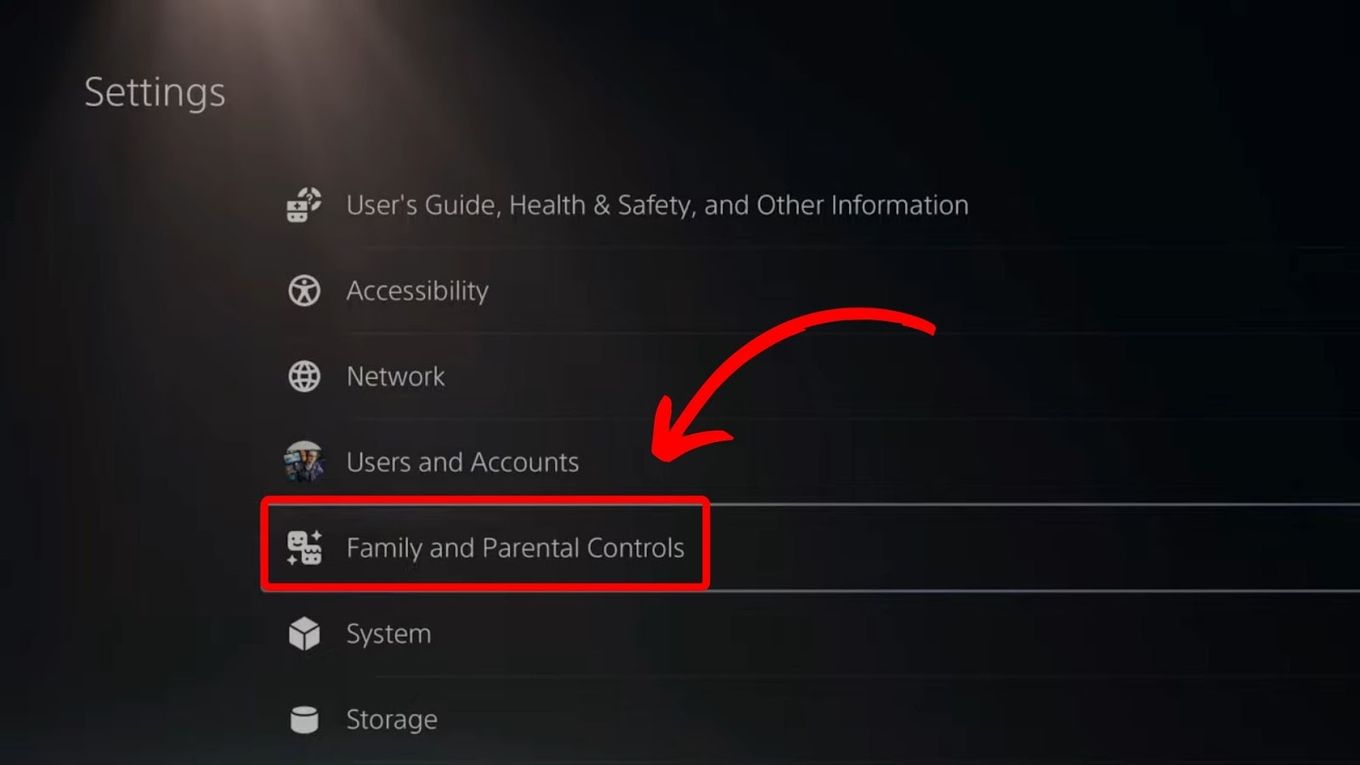
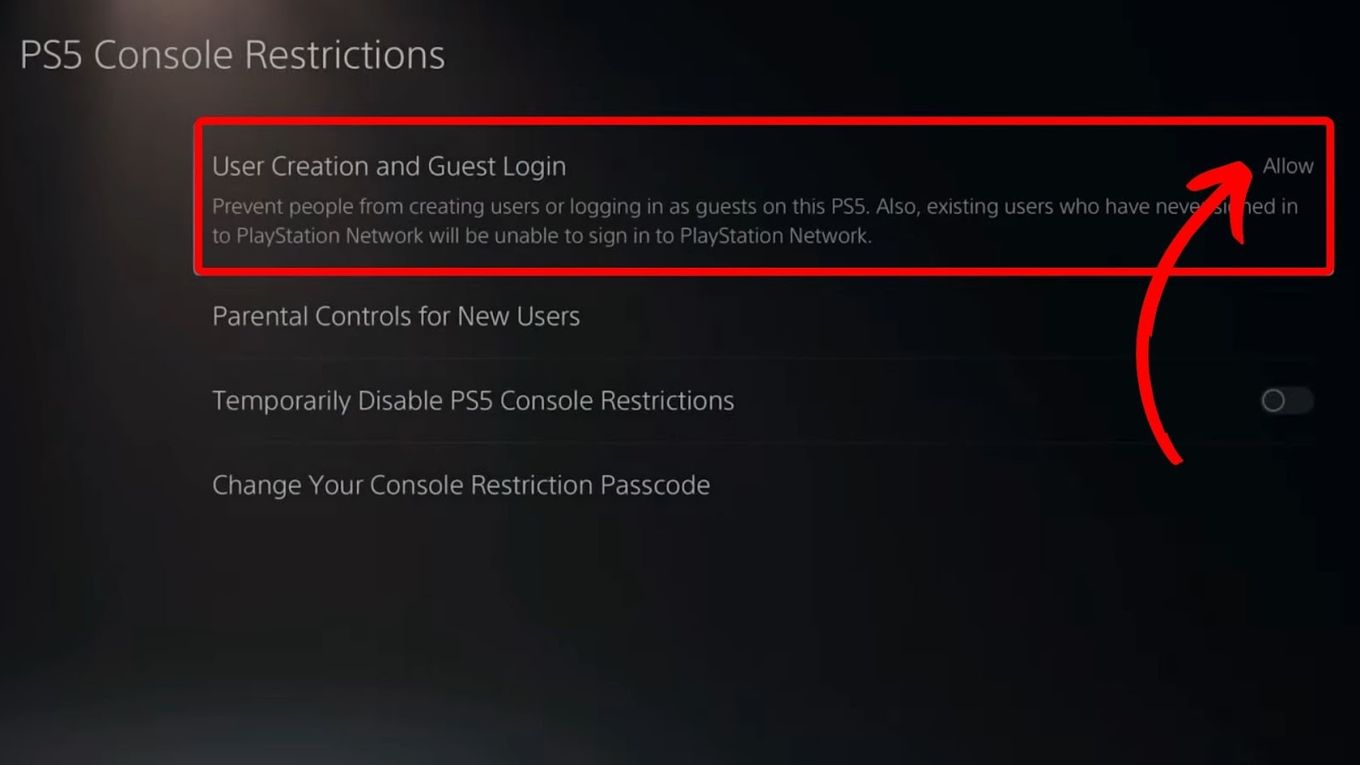
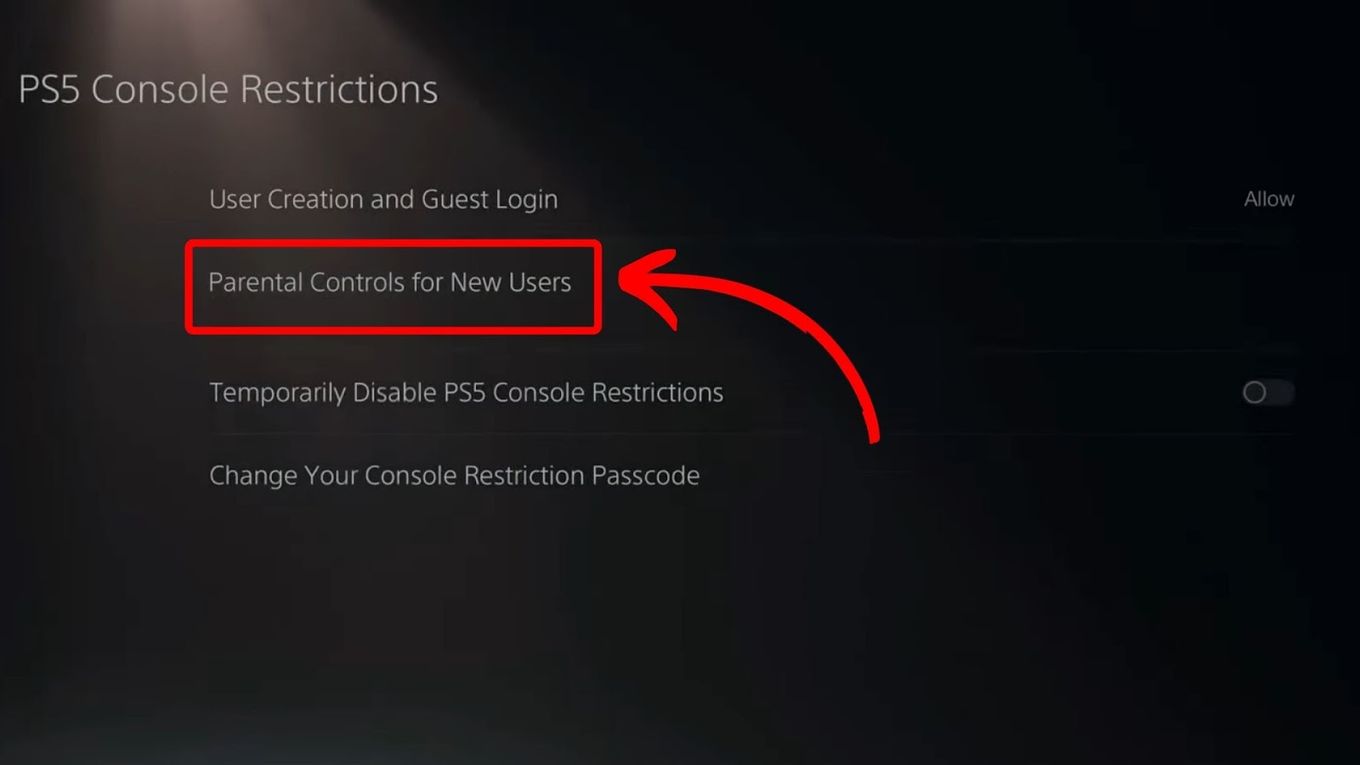
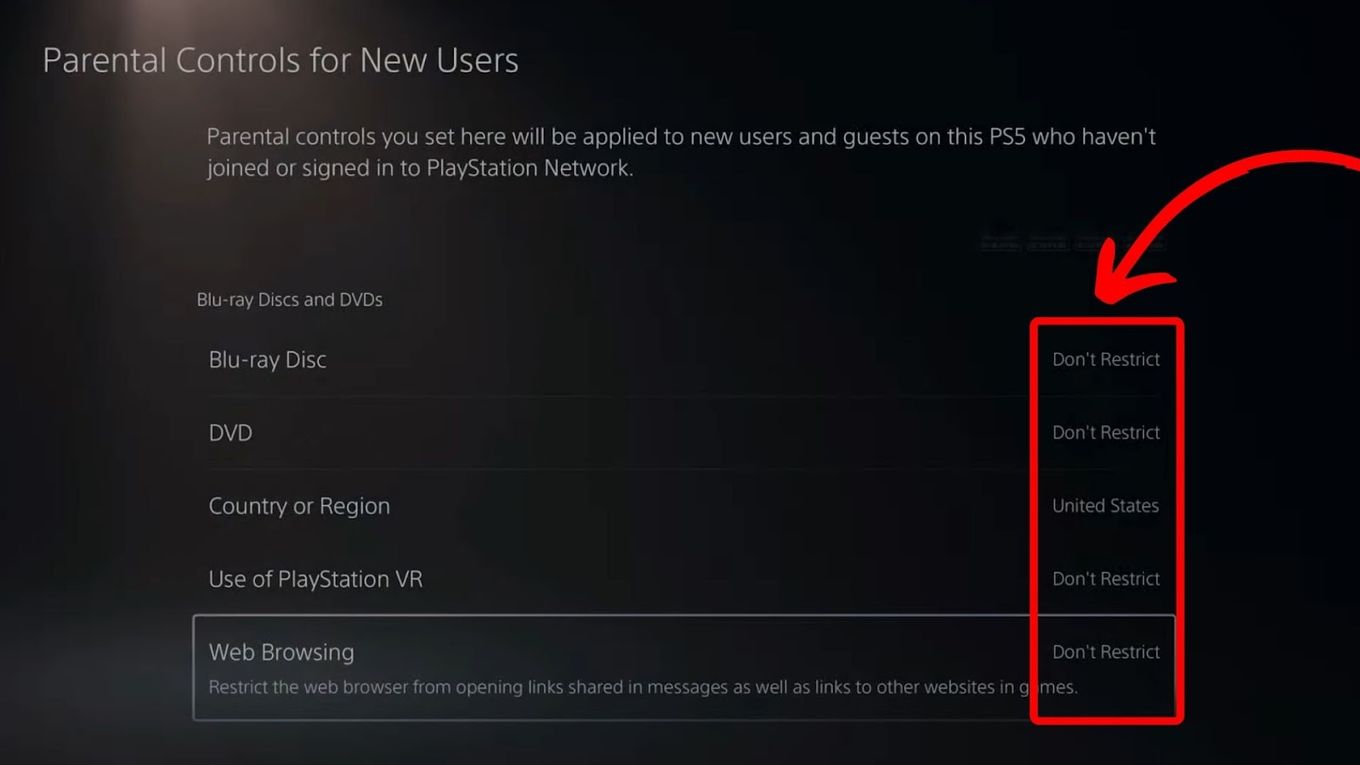
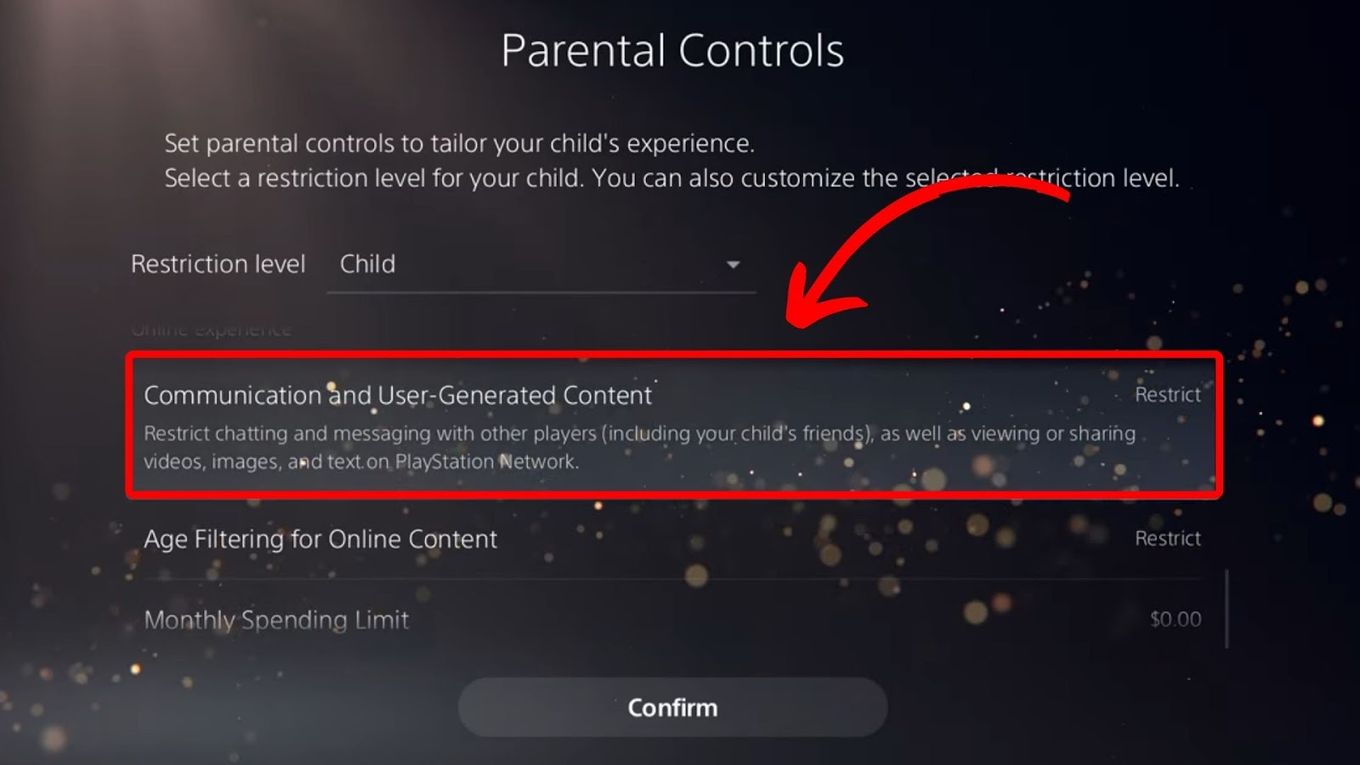
![How To Check Hours Played On PS4? [The Only Way] hours played ps4 share](https://alvarotrigo.com/blog/wp-content/uploads/2023/08/hours-played-ps4-share-300x150.png)
![PS5 Chat Audio Through TV - Not Controller [ ✓ Solved ] ps5 chat audio tv share](https://alvarotrigo.com/blog/wp-content/uploads/2023/08/ps5-chat-audio-tv-share-300x150.png)
![Why Does PS4 Keep Copying Add-On? [Easy Fix] ps4 copying add ons share](https://alvarotrigo.com/blog/wp-content/uploads/2023/09/ps4-copying-add-ons-share-300x150.png)
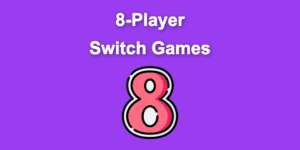
![Can't Use This Content PS5 [ ✓ Easy Fix] cant use this content ps5 share](https://alvarotrigo.com/blog/wp-content/uploads/2023/09/cant-use-this-content-ps5-share-300x150.png)
![13 Top Nintendo Switch LEGO Games [Ranked & Reviewed] switch lego games share](https://alvarotrigo.com/blog/wp-content/uploads/2023/08/switch-lego-games-share-300x150.png)