Is your PS Plus not working? “Bothersome” may be an understatement for this kind of situation, and this is a total bummer. You may think you have done everything you can to save your game but to no avail.
Will you now bid goodbye to your most cherished exclusive games? Will you also say farewell to the friendship you have made on the PS Network?
You still have a savior in your woes. With this article, we will help you fix your PS Plus not working. At last, you can reunite with your online friends again and get that exclusive content for PS Plus users.
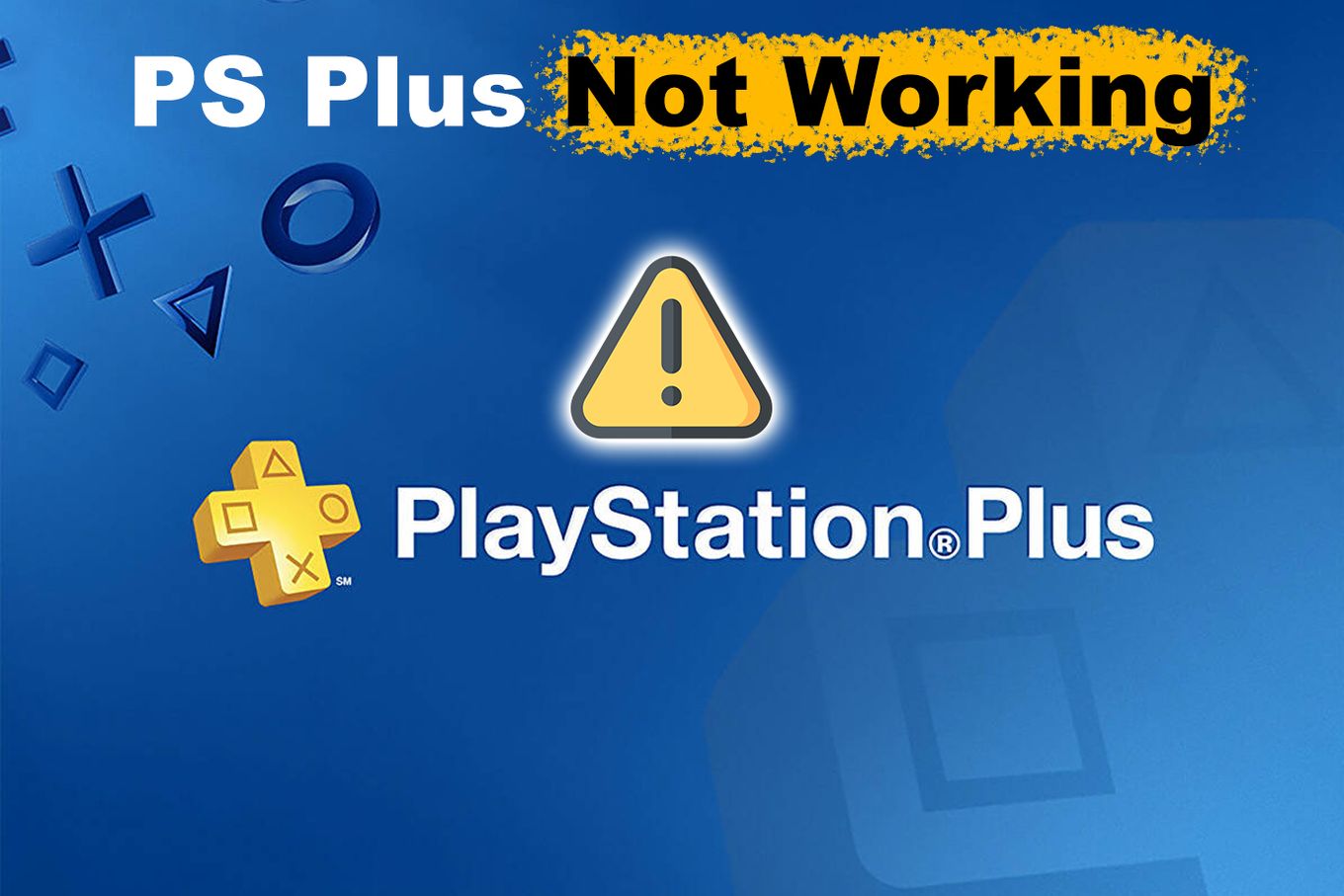
Why Is Your PS Plus Subscription Not Working?
Your PS Plus subscription might not work if your subscription is expiring, you have an unstable internet connection, or even a server problem. Here are some more details.
1. PS Plus Subscription Just Ended
Have you checked your PS Plus subscription status lately? Your PS Plus subscription may have ended, which is why your PS Plus subscription is not working.
When you lose access to PS Plus, you miss out on those exciting monthly games to try, and your online storage will expire. You do not want to lose that cloud save on your win against an intense boss fight.
To check if your PS Plus subscription has expired:
- head to the PlayStation Network section on your console.
- Go to “Account Management” or “Subscription”.
- You’ll see your current status.
2. Your Internet Connection Is Lagging
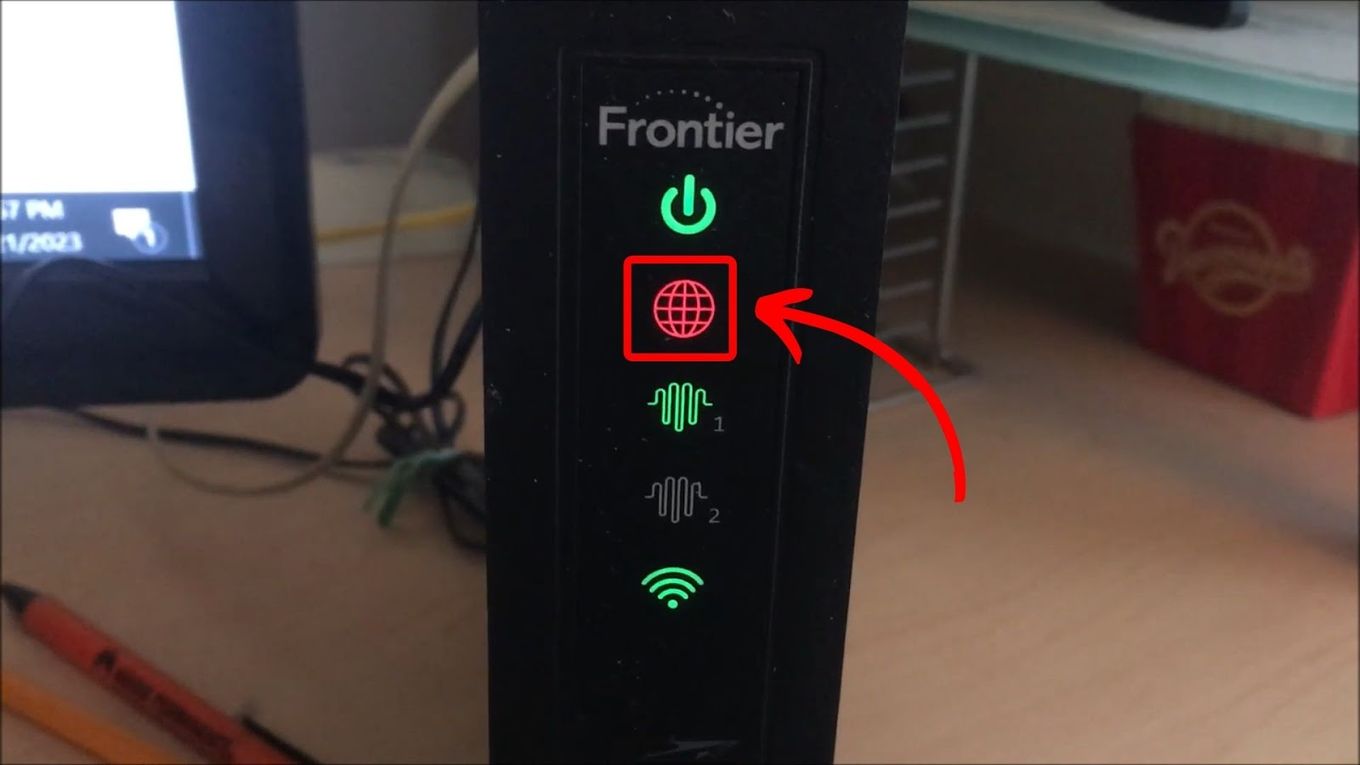
There is a chance that your Internet connection is somewhat choppy. This can result in your PlayStation having difficulty connecting to the PS Network to verify your PS Plus subscription.
Various factors can contribute to a slower internet connection, and it’s essential to address them to ensure a smooth gaming experience.
3. PlayStation Network Is Down
Sometimes, PS servers tend to get overloaded, thus making your PS Plus subscription not work. Getting a “cannot connect to server” prompt most likely means that the PlayStation servers are currently down.
Luckily, there’s a way to determine if the PlayStation Server is down. So, don’t immediately panic when you realize that PS Plus streaming isn’t working or any other capabilities of PS Plus aren’t functioning.
We’ll cover how you can run a server health check in the next section.
How to Make Your PS Plus Work Again?
Now that you know the possible issues you might face with your PS Plus subscription, here are the solutions to make your PS Plus work again. Say goodbye to that issue once and for all!
Solution 1: Renew Your PS Plus Subscription
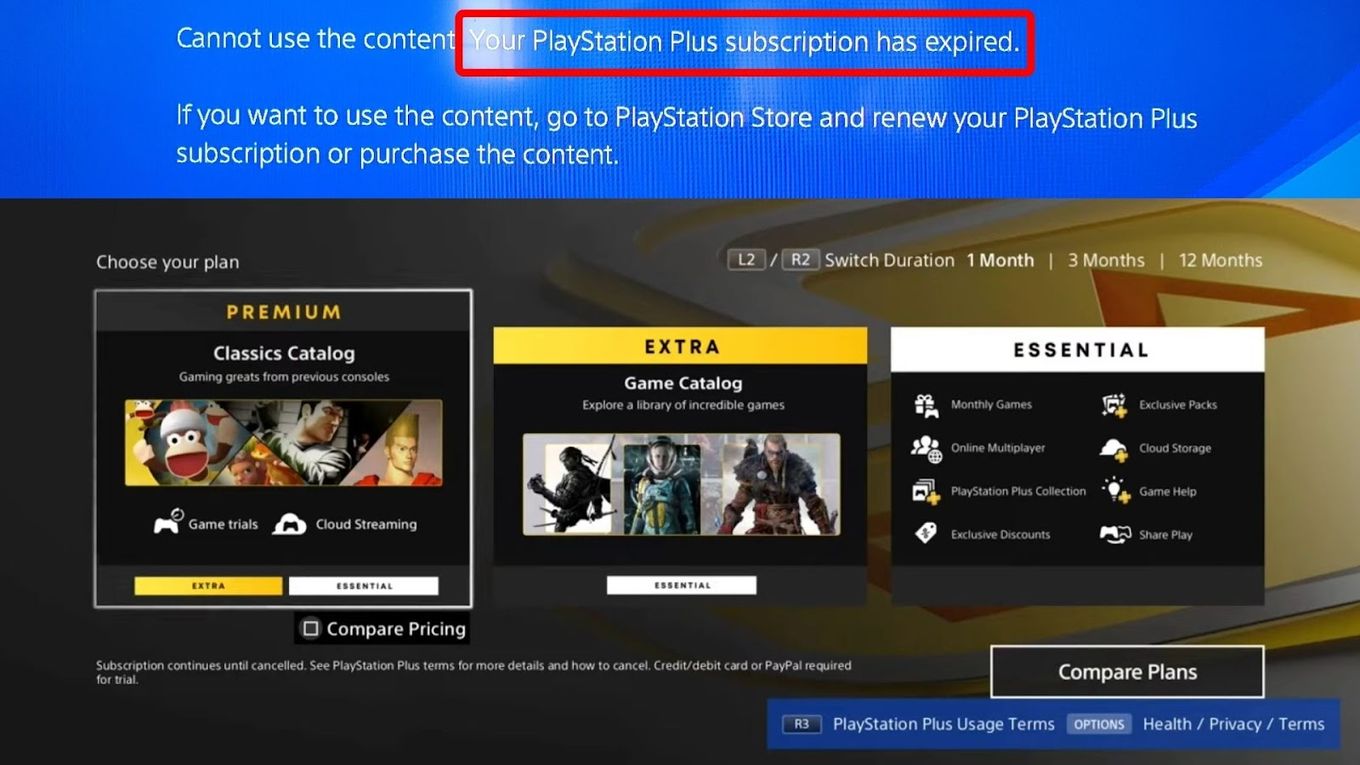
If your PS Plus subscription has expired, renew it right away. It’s a guaranteed solution to get your PS Plus up and running again. Just don’t forget to prepare your credit card before you renew your desired PS Plus tier.
To renew your PS Plus subscription, go to the PS Plus subscription website, select your desired tier, and follow the instructions afterward.
You can keep your current tier, upgrade to a higher tier, or downgrade to a lower-tier subscription to get your PS Plus working again. It’s all about selecting the option that works best for you!
Solution 2: Check Your Internet Connection
Streaming games on your PlayStation console will require at least 5 Mbps Internet connection. Meanwhile, a 1080p stream will need you to have at least 15 Mbps of smooth Internet connection. These speeds are pretty much standard these days, so you must have no problem streaming your games through PS Plus.
Ensure you have the right speed so your PS Plus subscription will work for you. If you have the optimal rates for this, check with your Internet service provider to see if their services are down. You may also want to upgrade your plan to stream your games on your PlayStation seamlessly.
It may also help if you thoroughly check your Internet connection on other devices. Restart your PS console if it is the only device that cannot connect to the Internet. You may also turn off your router and turn it back on if your devices cannot connect to the Internet.
Solution 3: Wait for Sony to Finish PS Network Maintenance

If you have checked your Internet connection and all seems fine, perhaps it is the PS network’s problem. PlayStation’s Network sometimes faces downtimes, so the only thing you can do is wait for its developers to fix the problem. Remember, “patience is the key” in this situation.
You may have to wait for some time until the PlayStation servers go back up. You may check the status of the PS Network by checking on their official PlayStation website or through Downdetectors.com reports.
Do not worry if you cannot stream your games on your PlayStation. While waiting, you can still play your PS Plus games offline.
Make sure the “Console Sharing and Offline Play” setting is enabled on your Settings. If logged in to your PSN account, this setting is turned on by default.
Does PS Plus Work on PS4?
Yes! PS Plus subscription works seamlessly on PS4 consoles. It enhances your gaming experience by giving you access to online, multiplayer, and monthly free games. It also offers cloud storage for the games you want to access.
Whether engaging in multiplayer battles or enjoying the latest game releases, an active PS Plus subscription on your PS4 opens up a world of online gaming possibilities!
How Long Is PS Plus Valid?
Your PS Plus subscription can range from one month to one year, depending on the plan you choose. You can select the duration that best suits your gaming needs, whether it’s a short-term commitment or a longer-term enjoyment.
Keep an eye on the expiration date to make sure you don’t miss out on any of the great benefits of being a PS Plus member!
Fixing Your PS Plus Subscription Issues
When it comes to PS Plus not working, it’s usually due to an expired subscription, laggy internet, or server downtime.
You can get your PS Plus working again by checking and addressing these potential issues head-on! Take action and get back to enjoying your gaming experience to the fullest!
![PS5 Restricted from Using Communication Features [ ✓ Solved] fix ps5 restricted communication share](https://alvarotrigo.com/blog/wp-content/uploads/2023/08/fix-ps5-restricted-communication-share-300x150.png)
![How to Fix Xbox One Lag [ ✓ Solved ] fix xbox one lag share](https://alvarotrigo.com/blog/wp-content/uploads/2023/08/fix-xbox-one-lag-share-300x150.png)
![How to Connect Xbox to a PC With HDMI [Best Way] xbox pc hdmi share](https://alvarotrigo.com/blog/wp-content/uploads/2023/08/xbox-pc-hdmi-share-300x150.png)

![PS5 Chat Audio Through TV - Not Controller [ ✓ Solved ] ps5 chat audio tv share](https://alvarotrigo.com/blog/wp-content/uploads/2023/08/ps5-chat-audio-tv-share-300x150.png)
![How to Connect Hotspot to PS4 [Play Online Anywhere] connect hotspot ps4 share](https://alvarotrigo.com/blog/wp-content/uploads/2023/08/connect-hotspot-ps4-share-300x150.png)