Google Analytics is a free tool offered by Google that provides details on how visitors interact with your content on websites. Adding Google Analytics to Squarespace will surely boost your website performance.

Google Analytics keeps track of user behavior, such as session length, pages per session, and bounce rate. It connects with Google Ads, enabling you to monitor landing page effectiveness and conversion rates.
In this post, we will explain how to add google analytics to Squarespace. This doesn’t require coding expertise and can be completed quickly with the steps we will give you.
Do I Need Google Analytics In Squarespace?
Yes, because adding Google Analytics to Squarespace allows you to track and report traffic easily. The process to add Google Analytics to Squarespace is quite simple. After creating a Google Analytics account, you just need to upload your tracking code to your Squarespace website.
Most users adding Google Analytics to Squarespace do it for the following capabilities:
- Platforms. You will discover which social media, SEO, advertisements, etc. are driving the most traffic and having the best conversion rates.
- Content. It is the perfect tool to know which content is attracting the most page views.
- Visitors. You will know the number of visitors browsing using mobile or desktop means as well as the visitors’ demographics.
- Marketing campaigns. Analyze which are the most or least successful campaigns and their dynamics.
Adding Google Analytics To Squarespace
Adding Google Analytics to Squarespace takes 15 minutes if you don’t have a Google Analytics account.
Method 1: Built-in Google Analytics Integration
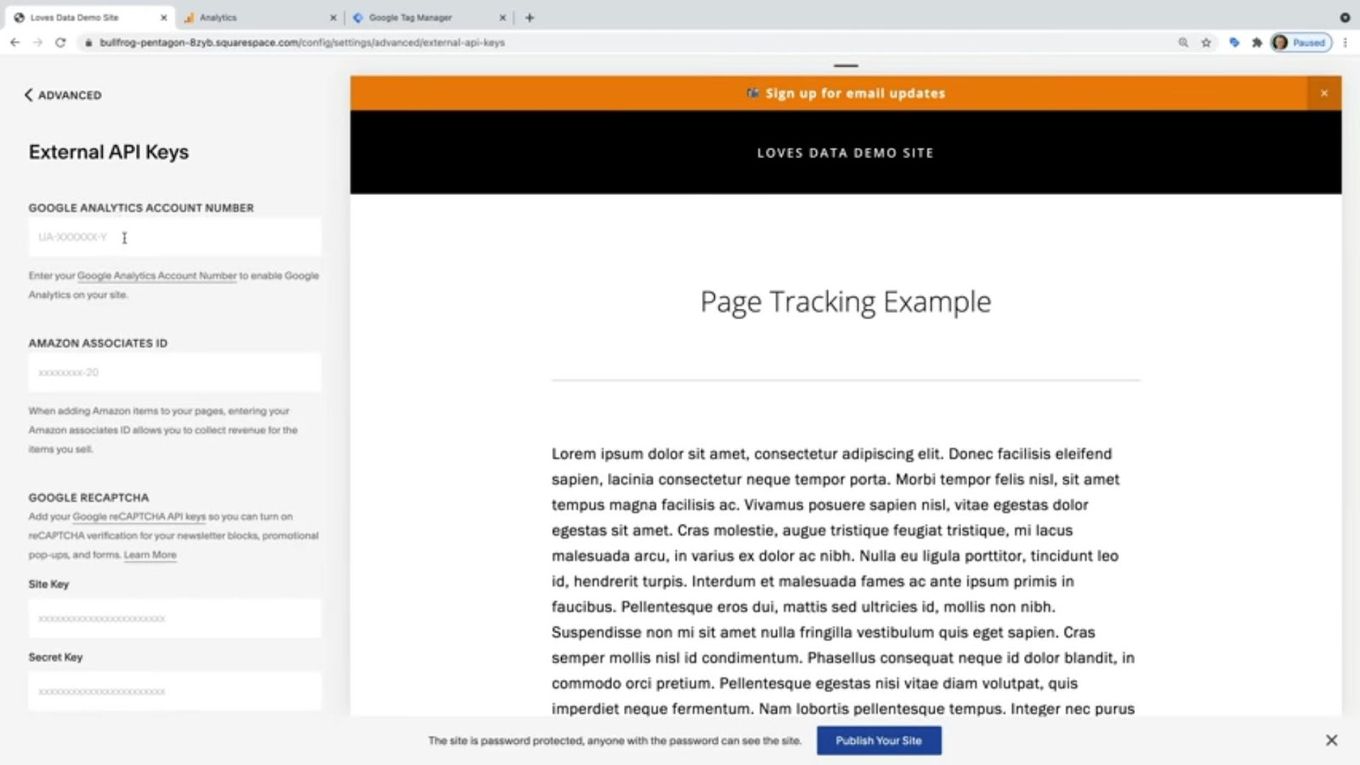
You just have to add the tracking ID code for your Google Analytics property to your Squarespace site.
The steps are a bit different whether you have Google Analytics 4 (GA4) or Universal Analytics (UA)
Built-in Google Analytics Integration For GA4 [ “G-…” ID]
- Step 1. Log in to your Google Analytics account.
- Step 2. Choose “Admin”
- Step 3. Choose your property from the “Property” column’s top drop-down menu.
- Step 4. Click “Data streams” under the Property column and Select the data stream you need the I.D. for by clicking it.
- Step 6. Copy the “G-” I.D that you will find in the top right corner.

- Step 6. Open the Main Menu of your Squarespace Page.
- Step 7. Select “Settings”
- Step 8. Select “Advanced”
- Step 9. Choose “External API Keys”
- Step 10. Insert your Tracking ID in the “Google Analytics Account Number” field.
Built-in Google Analytics Integration For Universal Analytics [“UA-…” ID]
- Step 1. Log in to your Google Analytics account.
- Step 2. Click “Admin”
- Step 3. Click “Property Settings” in the Property column.
- Step 4. Your “U.A.-” I.D. will display at the top of the Property Settings page.

- Step 5. Open the Main Menu of your Squarespace Page.
- Step 6. Select “Settings”
- Step 7. Select “Advanced”
- Step 8. Choose “External API Keys”
- Step 9. Insert your Tracking ID in the “Google Analytics Account Number” field.
Take into account that it can take up to 24 hours for site statistics to populate in Google Analytics.
Method 2: Add Google Analytics To Squarespace Using Google Tag Manager
Note: To complete these steps you must use Google Tag Manager on your website and have a Business or “commerce” Squarespace plan.
1. Installing Google Tag Manager on Your Squarespace Page
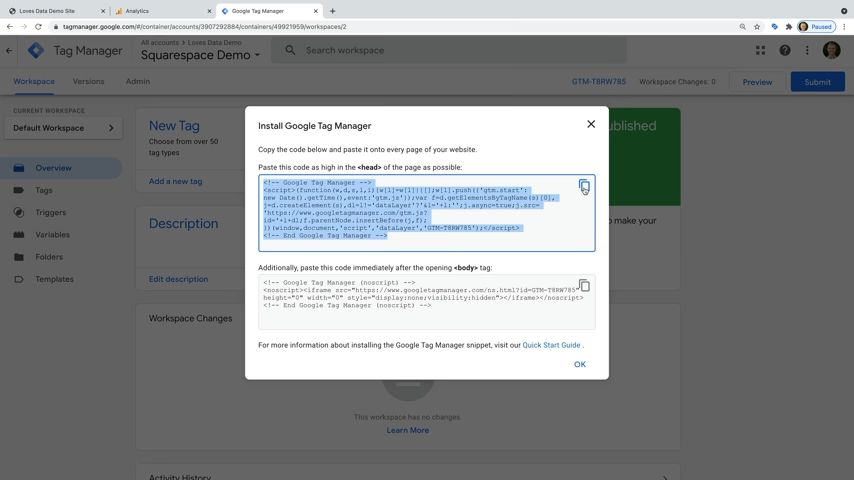
- Step 1. Open the Main Menu of your Squarespace Page.
- Step 2. Select “Settings”
- Step 3. Select “Advanced”
- Step 4. Choose “Code Injection”
- Step 5. Open the Google Tab Manager
- Step 6. Create a Google Tag Manager Container code.
- Step 7. Click on the Container ID at the Top of the Site and copy the code.
- Step 8. Head Back To Squarespace and paste the code in the “Header” section. Then click “Save”.
2. Configuring Google Tag Container To Add GOOGLE ANALYTICS 4 [G-…]
- Step 1. Go to your Google Tag Manager account.

- Step 2. Click “Add a New Tag” and give it a name (“Google Analytics | GA4”)

- Step 3. Select “Tag Configuration”

- Step 4. Choose Tag Type: “Google Analytics: GA4 Configuration”

- Step 6. Find your Measurement ID:
- Go To Google Analytics and open your GA4 Property.**

- Click on “Data Streams” and then select your Data Stream.

- Copy your Measurement ID from the top right corner.

- Step 7. Paste your Measurement ID on Google Tag Manager.

- Step 8. Choose “Triggering”, select “All pages” and click “Save”.

- Step 9. Copy the Google Anal ytics code that you noted down in the previous step.

3. Configuring Google Tag Container To Add UNIVERSAL GOOGLE ANALYTICS [UA-…]

- Step 1. Sign in to your Google Tag Manager account.
- Step 2. Click “Add a New Tag” and give it a name (“Google Analytics | UA”)
- Step 3. Select “Tag Configuration”
- Step 4. Choose Tag Type: “Google Analytics: Universal Analytics.”
- Step 5. Open the drop-down menu under “Google Analytics Settings” and select Select “New Variable”. Give it a name (“Universal Analytics”)
- Step 6. Click on “Google Analytics Settings” and enter the GA Tracking ID (Go To Google Analytics and navigate Admin > Property Settings > Tracking ID)
- Step 7. Click “Save”.
- Step 8. Choose “Triggering”, select “All pages” and click “Save”
4. Previewing and Publishing Your Tags (UA & GA4)
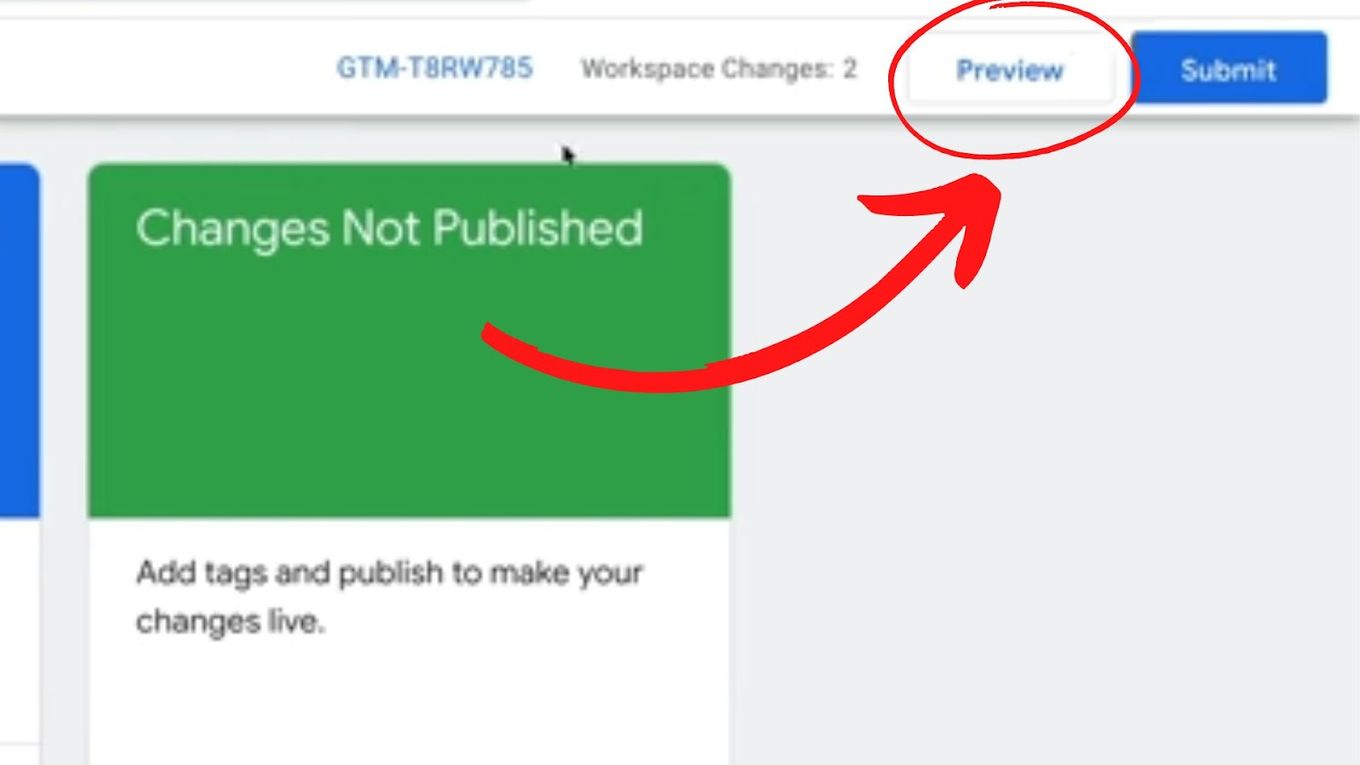
- Step 1. Click on “Preview”.
- Step 2. Enter your Squarespace Page.
- Step 3. Go to the “Tag Assistant Tab”.
- Step 4. Click on your desired Google Container and check that your tags have fired.
- Step 5. Go back To “Google Tag Manager”.
- Step 6. Click on “Submit” to Publish your tags to your website.
- Step 7. Give a name to the version and click “Publish”.
That’s all, then!
With the Google Analytics-Squarespace combination, you can obtain in-depth information regarding website traffic with Squarespace Google Analytics.
Are Squarespace Analytics and Google Analytics the same?
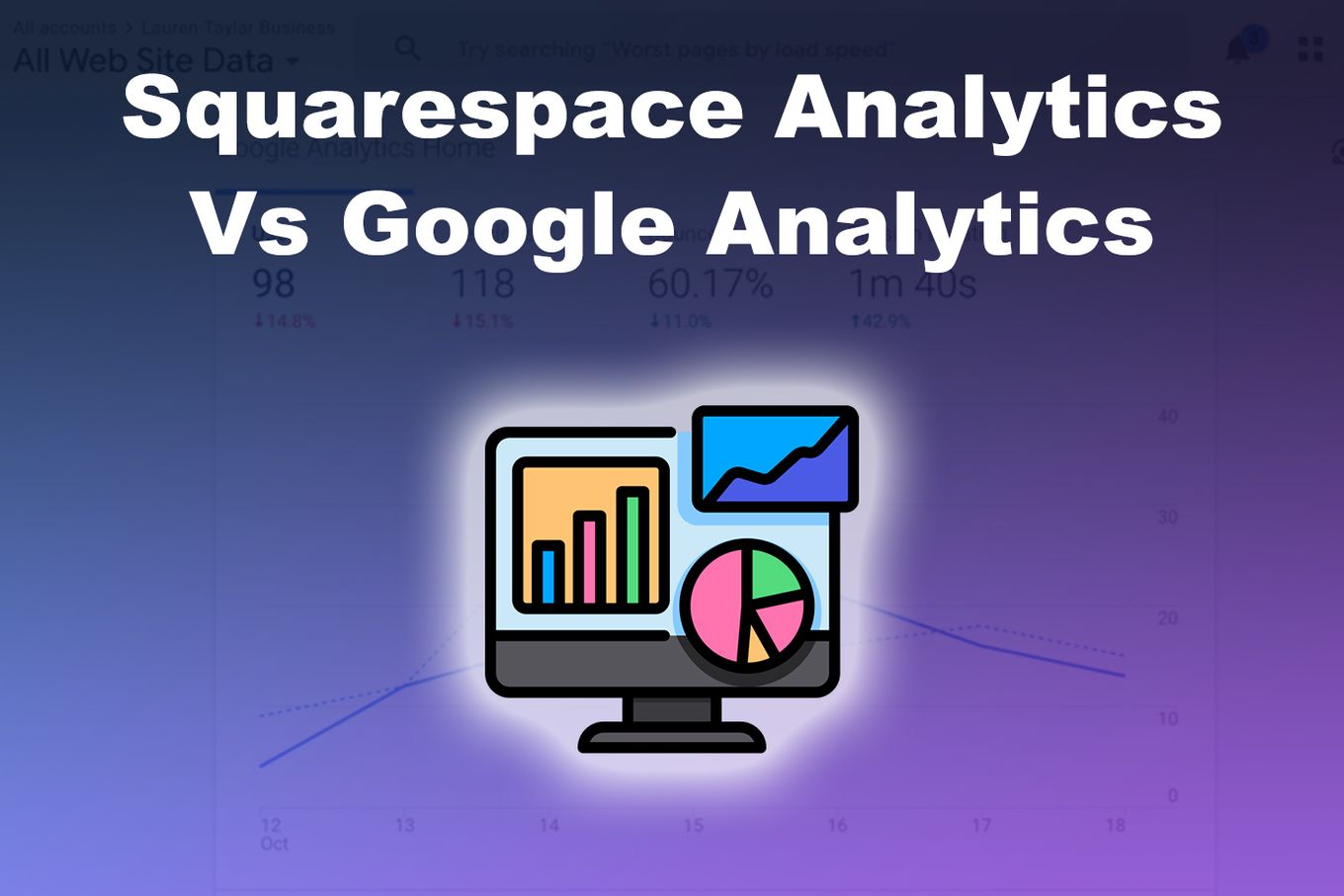
Squarespace Analytics is the built-in analytics for Squarespace, while Google offers Google Analytics. Another distinction to note is that data appearing in Squarespace Analytics and Google Analytics is similar, but their calculation of traffic results is different, as shown below.
- Traffic Referrals. A site referral is the last click made by a visitor. Google “uses a similar tracking system with minor exceptions,” claims Squarespace. Because of these variations, Squarespace Analytics’ direct traffic counts may be higher than those in Google Analytics.
- Internal traffic. Squarespace also doesn’t count visits made while logged into your account as internal traffic. Google will display real-time website visitor counts, but you can configure a filter to ignore your I.P. address to stop Google from recording your visits.
- Non-Human Traffic. According to Squarespace, the two companies use “different filters for non-human traffic, like crawlers and bots.”
- Visitor Activity. Google Analytics may estimate statistics based on a sampling of visitors, whereas Squarespace analytics reports the whole site visitor activity.
- E-commerce. Some Squarespace Analytics users have claimed that Google Analytics periodically fails to track e-commerce orders.
- Location. Google and Squarespace utilize I.P. addresses to track location; their methods are similar yet distinct. As a result, comparing the reports from the two platforms for the same period, you’ll see that the geographic regions are reported differently on each platform.
How To Find Google Analytics Account Number for Squarespace
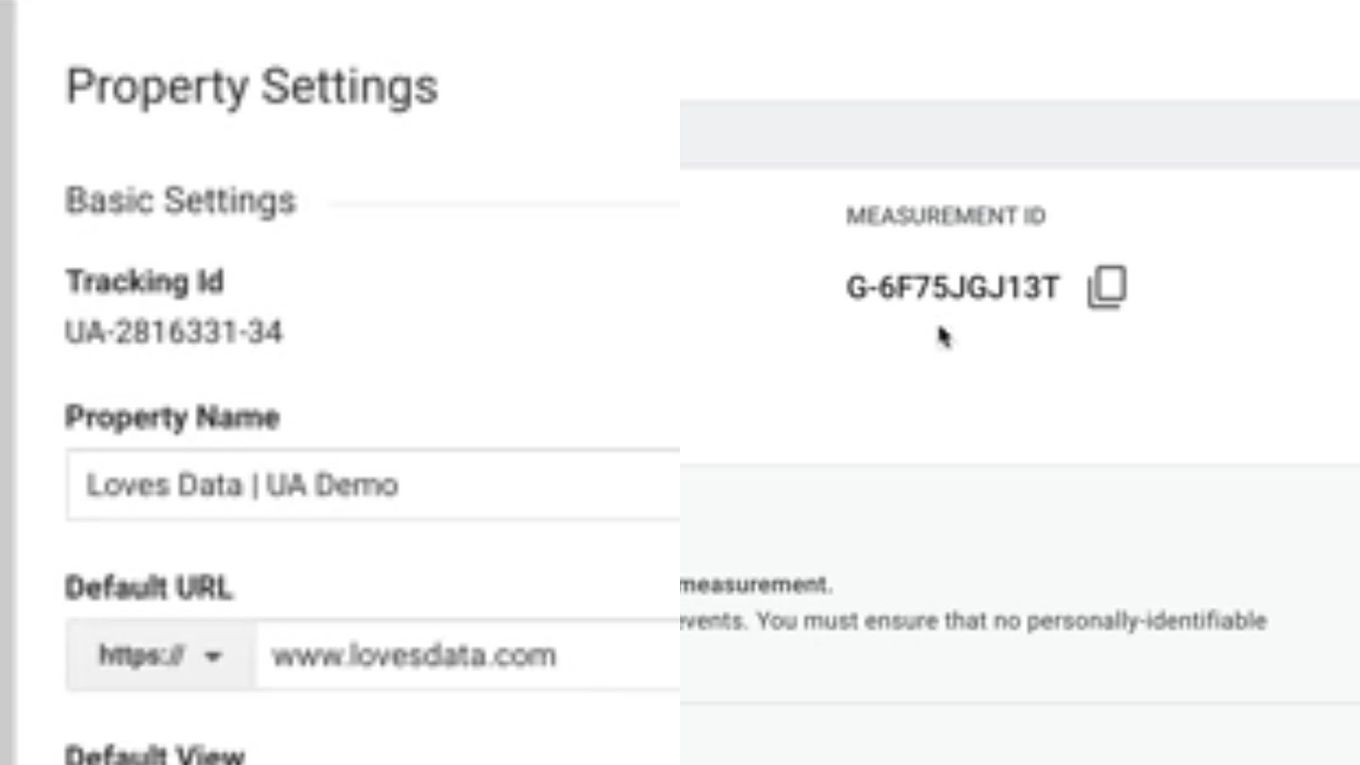
Find Your Google Analytics “G- “ID:
- Step 1. Log in to your Google Analytics account.
- Step 2. Choose “Admin”
- Step 3. Choose your property from the “Property” column’s top drop-down menu.
- Step 4. Click “Data streams” under the Property column.
- Step 5. Select the data stream you need the I.D. for by clicking it. You will see your “G-” I.D in the top right corner.
Find Your Google Analytics “U.A.- “ID:
- Step 1. Log in to your Google Analytics account.
- Step 2. Click “Admin”
- Step 3. Click “Property Settings” in the Property column.
- Step 4. Your “U.A.-” I.D. will display at the top of the Property Settings page.
How To Check If Google Analytics Event Tracking is working
- Check the web traffic in real-time reports. Open your Google Analytics 4 property and go to Reports » Realtime, to get your real-time reports.
- Use Google Analytics debugger. Install the plugin. Press F12 after launching your website, then select the Console tab. Look through the log until you find the important line “Tracking Beacon Sent.”
- Check the Admin section of Google Analytics. Log in to Google Analytics, then select “Admin” from the top-level menu. Look for the Tracking Code when you enter the Property level details. The unique I.D. for your website is displayed here, along with the phrase “Receiving Data.” Done!
It’s Time To Add Google Analytics To Squarespace
Squarespace has its inbuilt analytics tool, but it’s recommended to have Google Analytics because of its efficiency and fastness in tracking and reporting the website’s traffic.
However, Squarespace Analytics can’t be ruled out. Its mobile application enables you to set up real-time traffic alerts and monitor statistics while on the go.
Squarespace Analytics collects two data items that Google Analytics does not, even though Google Analytics is more sophisticated and provides more measurements.
It collects the number of RSS readers for a blog on your website; and specific I.P. addresses of website visitors. (Google has decided to stop tracking this data.)
It’s also important to note that you can’t add Google Analytics to Squarespace unless you have Google Tag Manager on your website.
With Google Tag Manager installed and knowing how to add Google Analytics to Squarespace, you will be all set with a new functioning Squarespace Google Analytics.
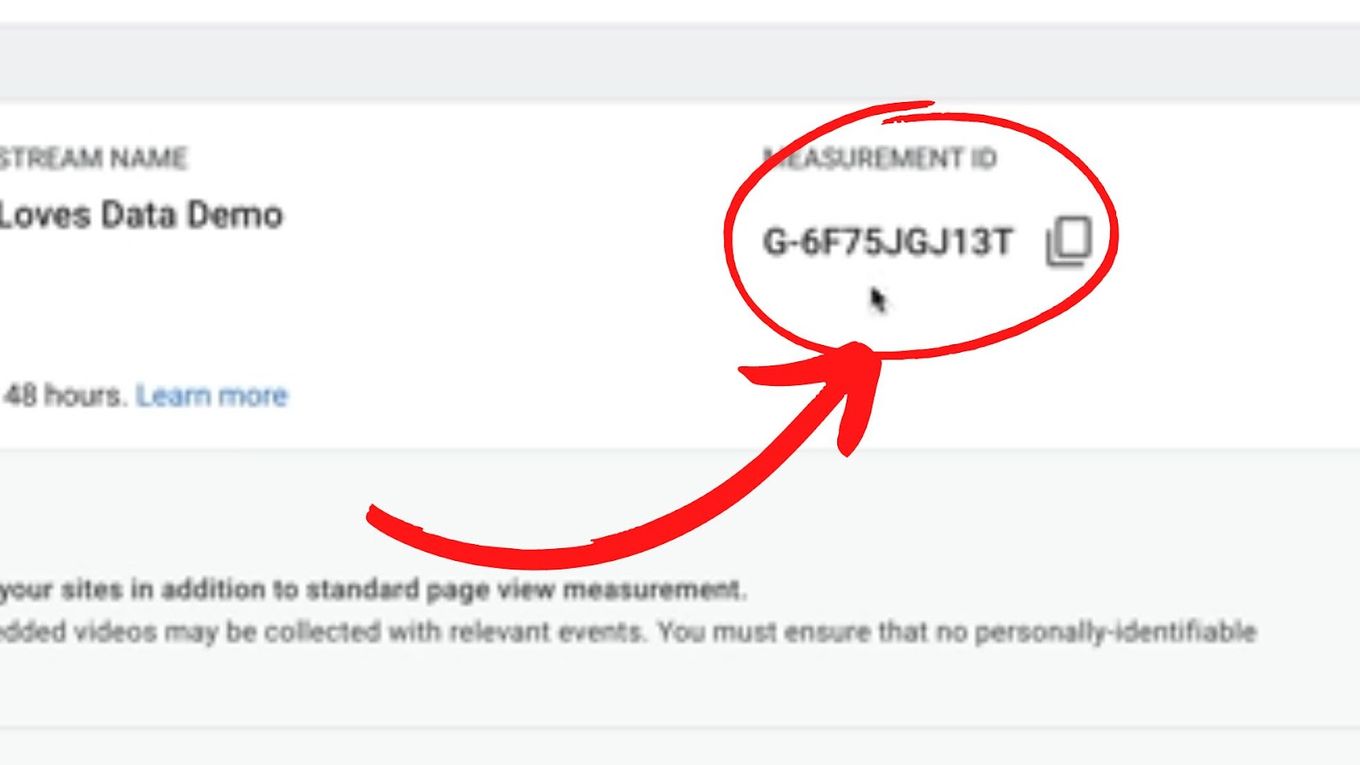
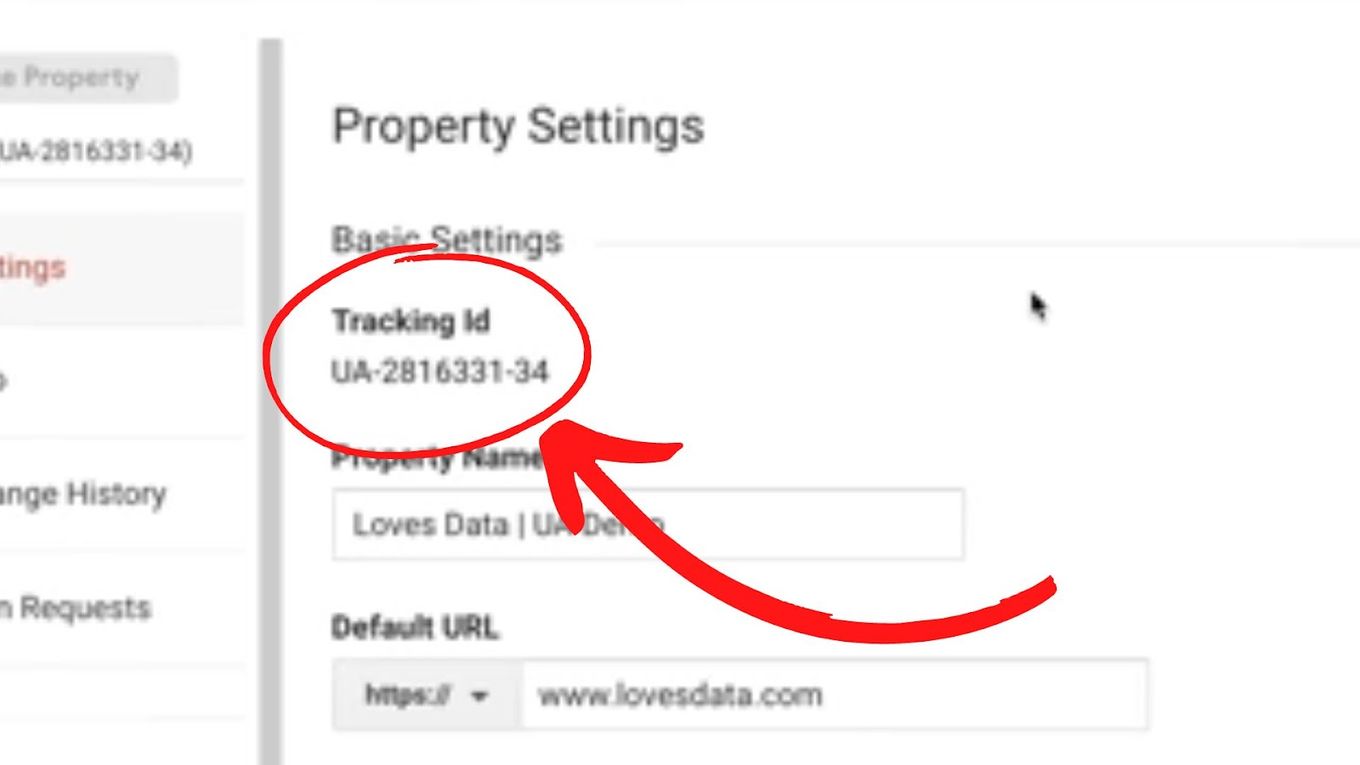
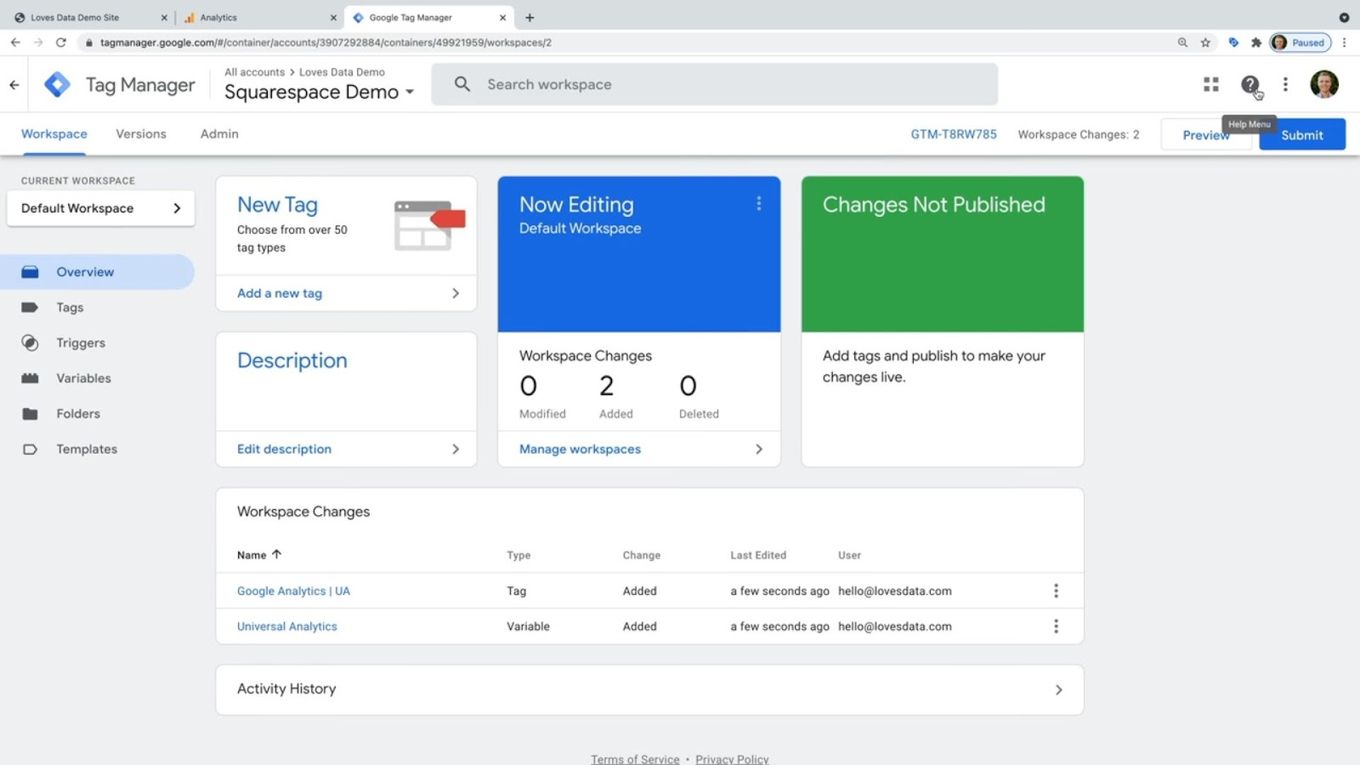
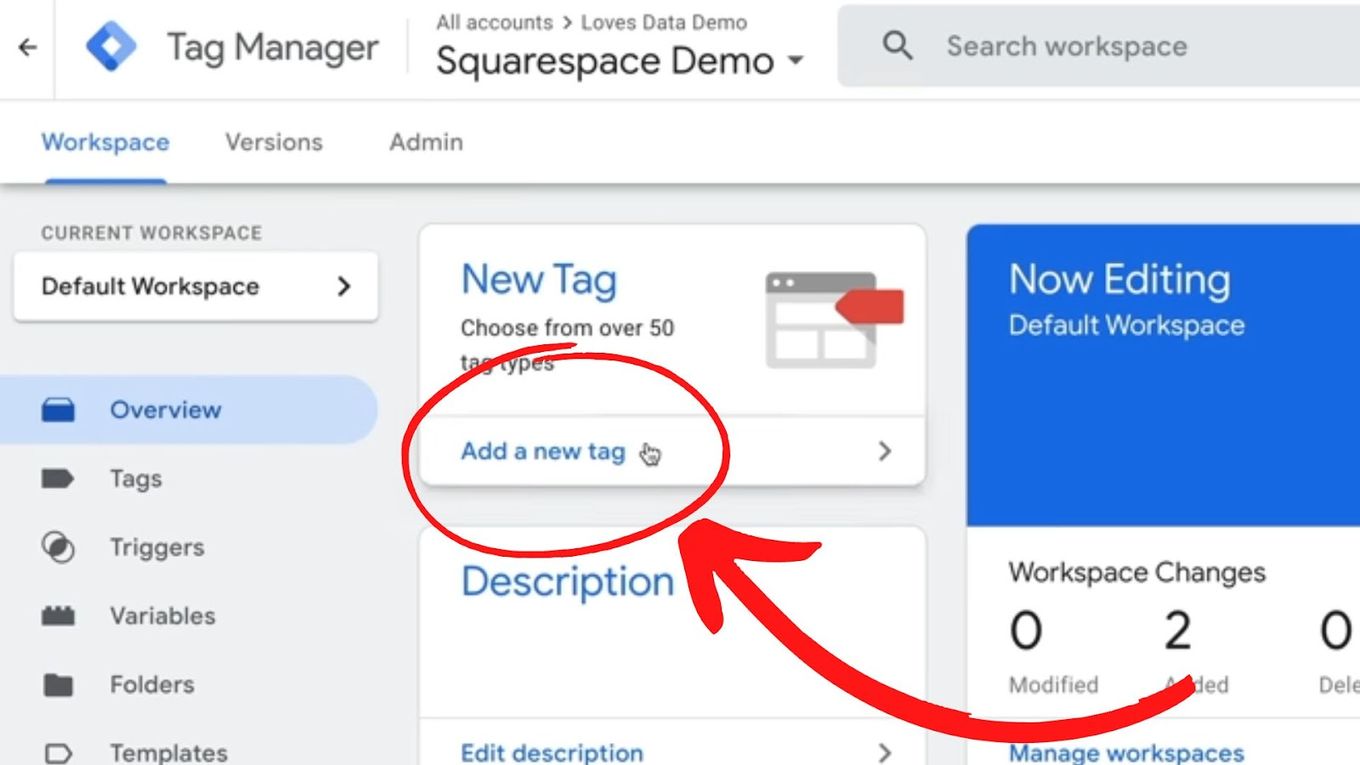
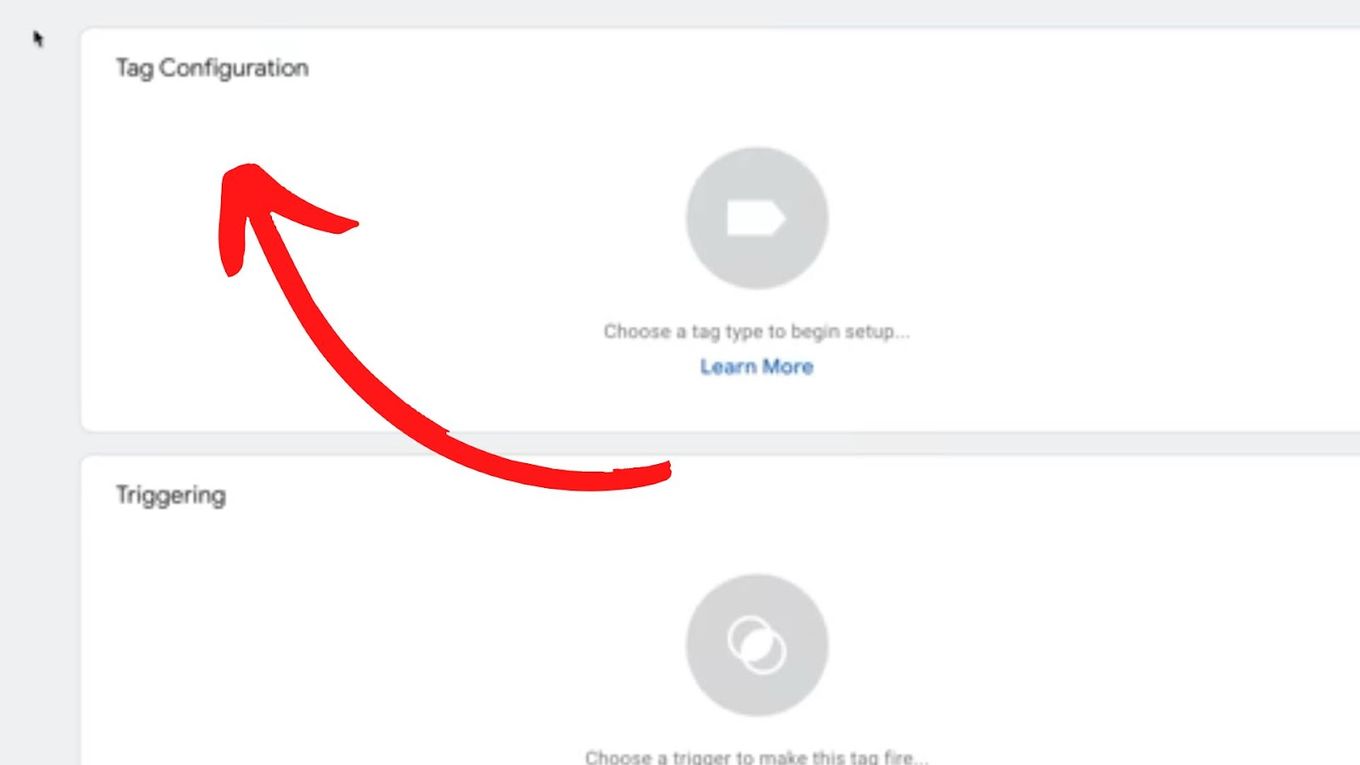
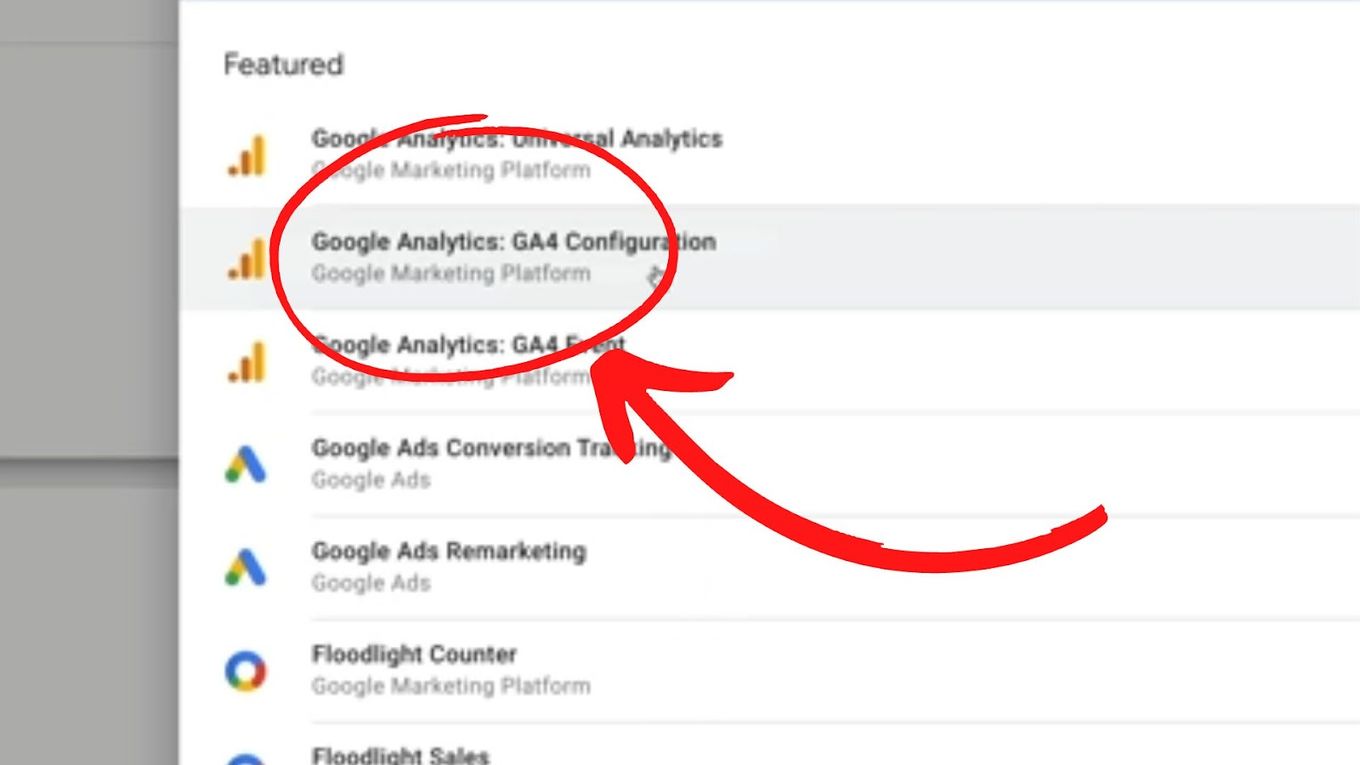
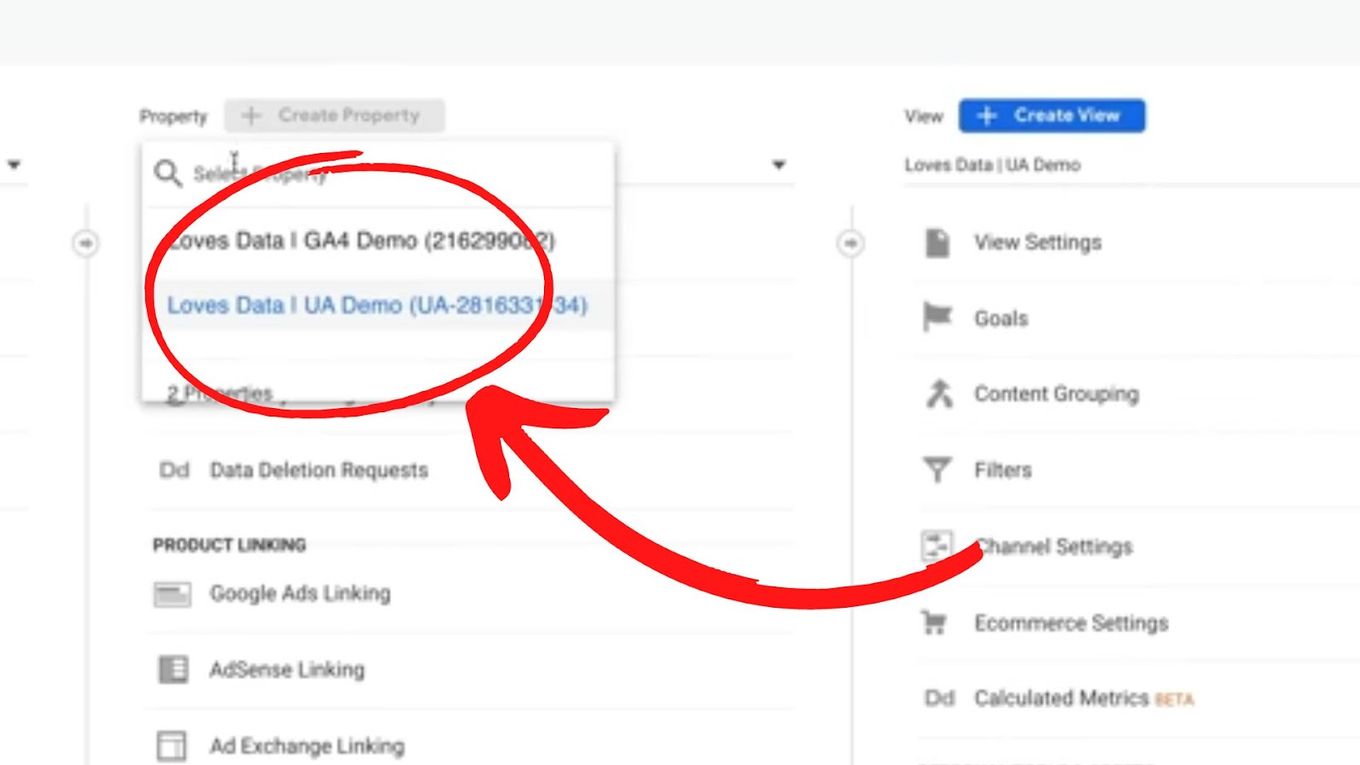
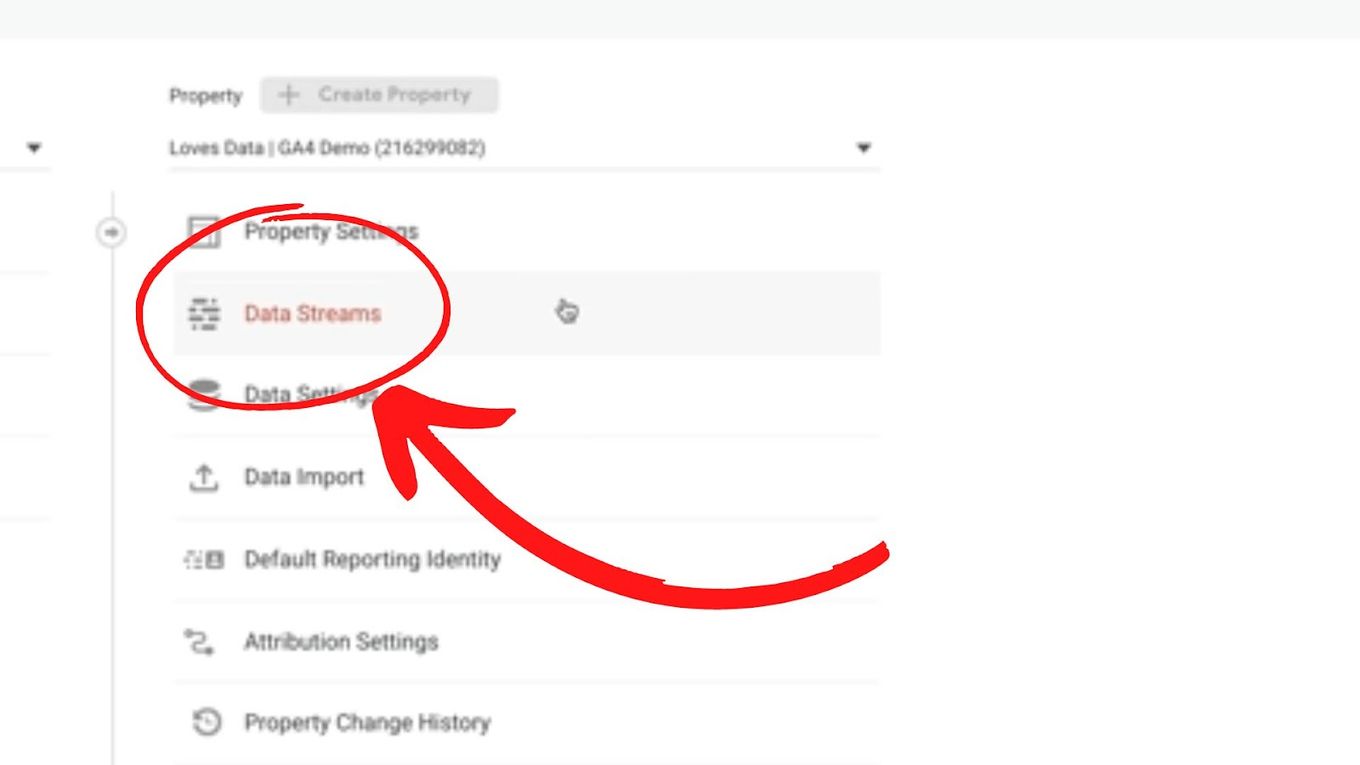
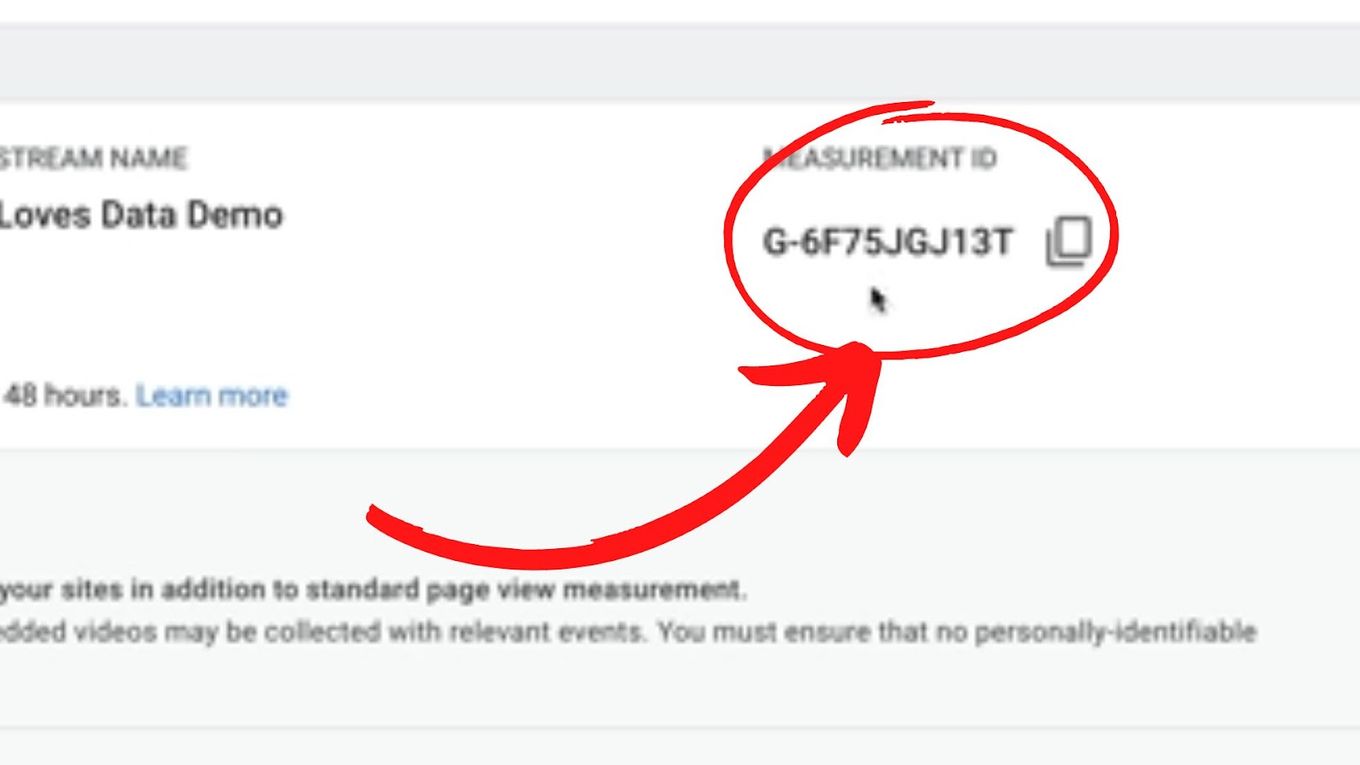
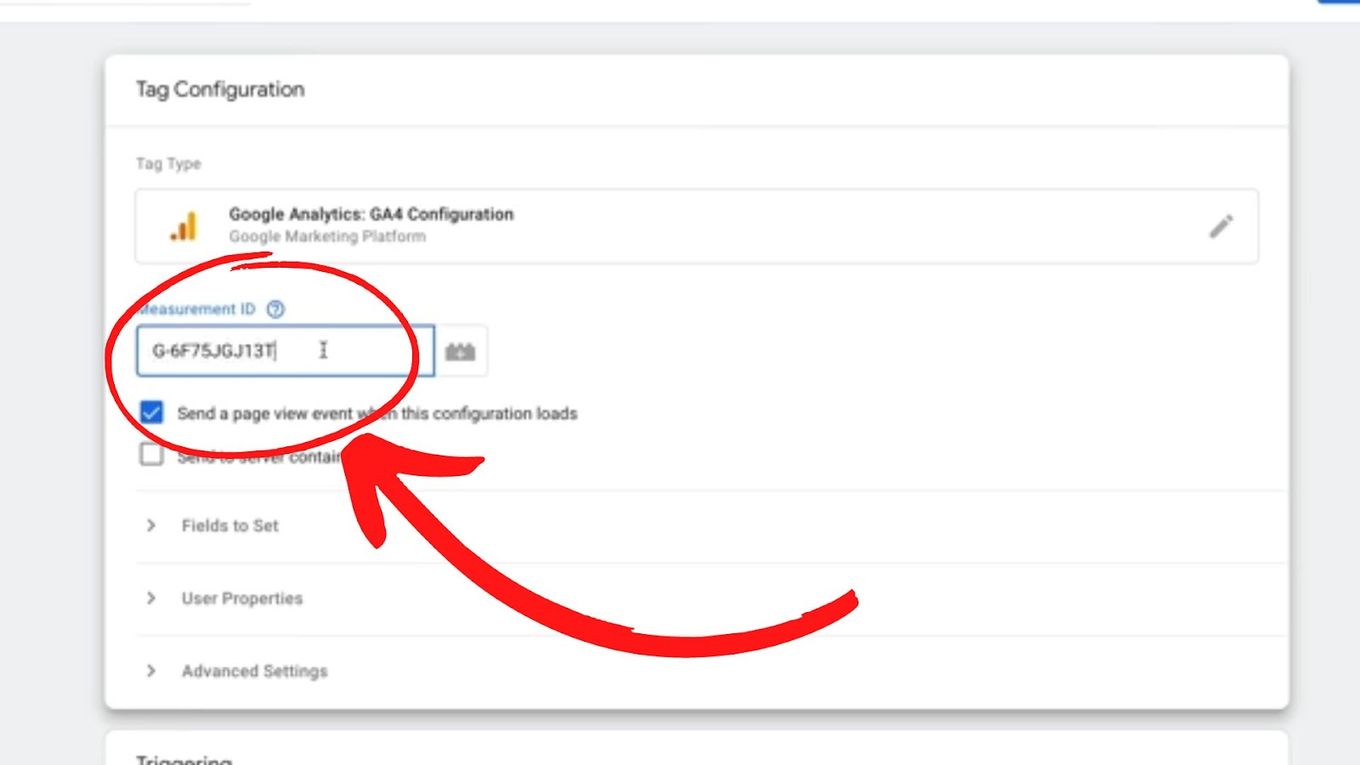
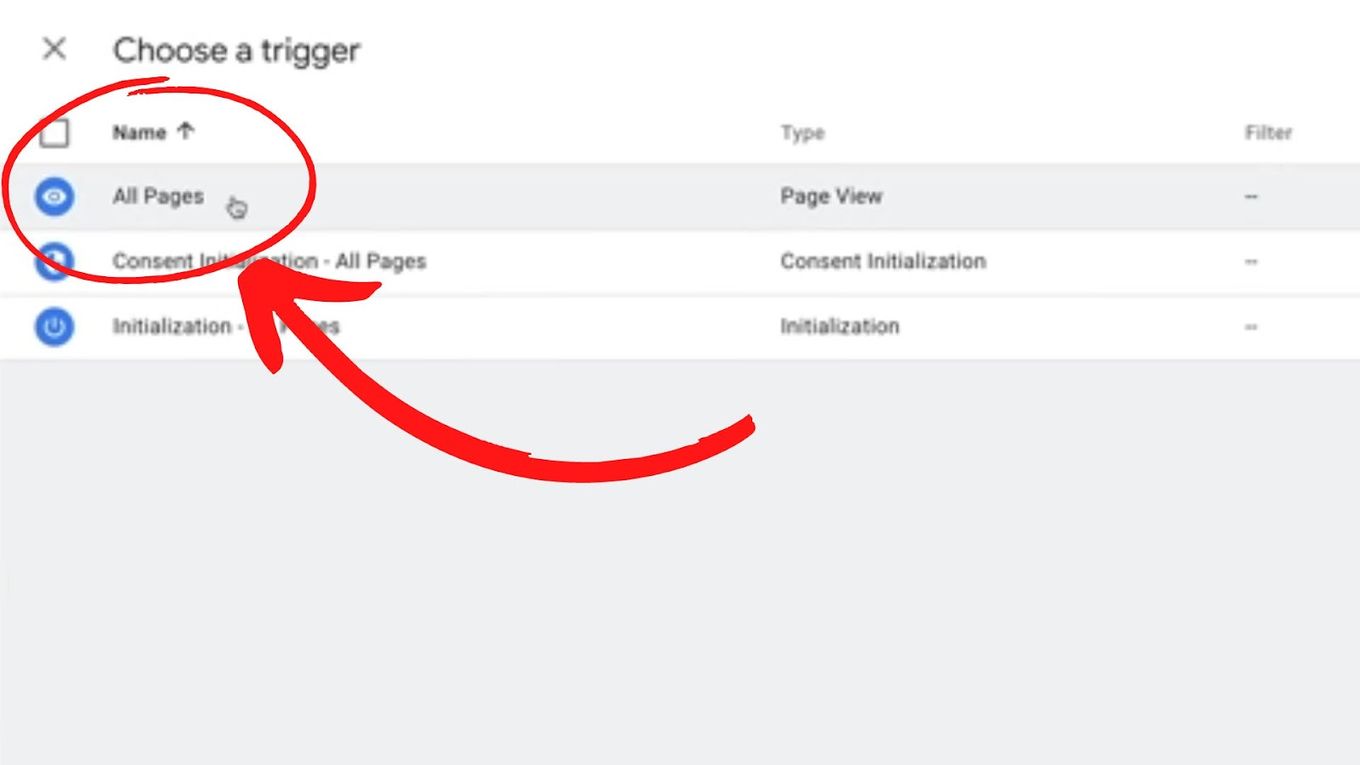
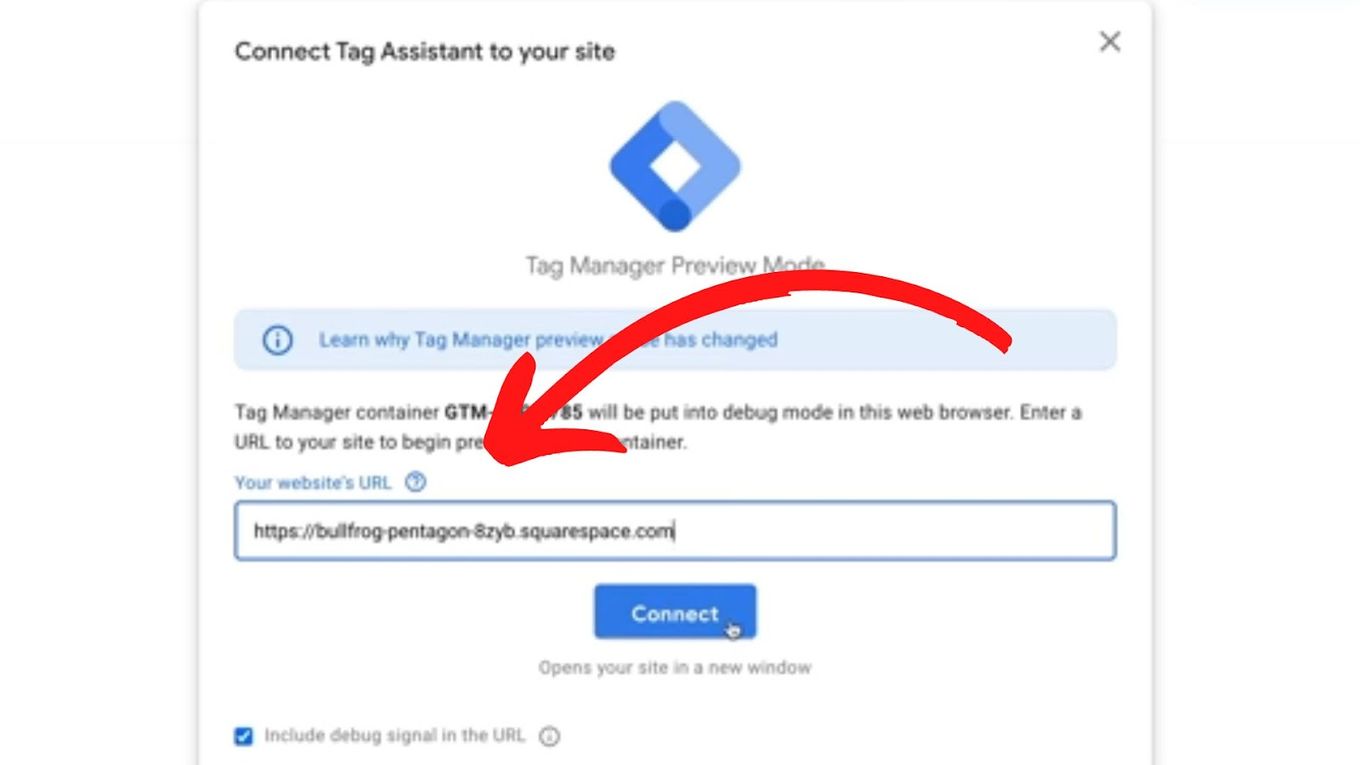
![10 Great Squarespace Landing Page Templates [Must See] squarespace langing page templates share](https://alvarotrigo.com/blog/wp-content/uploads/2023/08/squarespace-langing-page-templates-share-300x150.png)
![20 Best Squarespace eCommerce Templates [Free & Premium] squarespace ecommerce templates share](https://alvarotrigo.com/blog/wp-content/uploads/2023/08/squarespace-ecommerce-templates-share-300x150.png)
![20 Best Squarespace Blog Templates in 2024 [Free & Premium] squarespace blog templates share](https://alvarotrigo.com/blog/wp-content/uploads/2023/08/squarespace-blog-templates-share-300x150.png)
![Top 17 Squarespace Real Estate Templates [Free & Paid] squarespace real estate templates share](https://alvarotrigo.com/blog/wp-content/uploads/2023/08/squarespace-real-estate-templates-share-300x150.png)
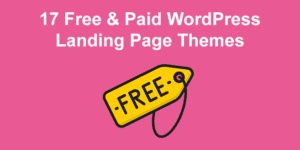
![15+ Great Squarespace Website Templates [Free & Premium] squarespace templates share](https://alvarotrigo.com/blog/wp-content/uploads/2023/08/squarespace-templates-share-300x150.png)