Remote controls offer convenience by putting control at your fingertips, but what happens when your Onn Roku TV remote is not working? This article will cover why your Onn Roku TV remote is not working and possible fixes.
Let’s dive in!

Why Is Your Onn Roku TV Remote Not Working?
The main reasons why your Onn Roku TV Remote is not working are drained-out batteries, poor pairing, or obstruction of IR signals. Stuck remote buttons, water spillage, and wear and tear can also cause it to malfunction.
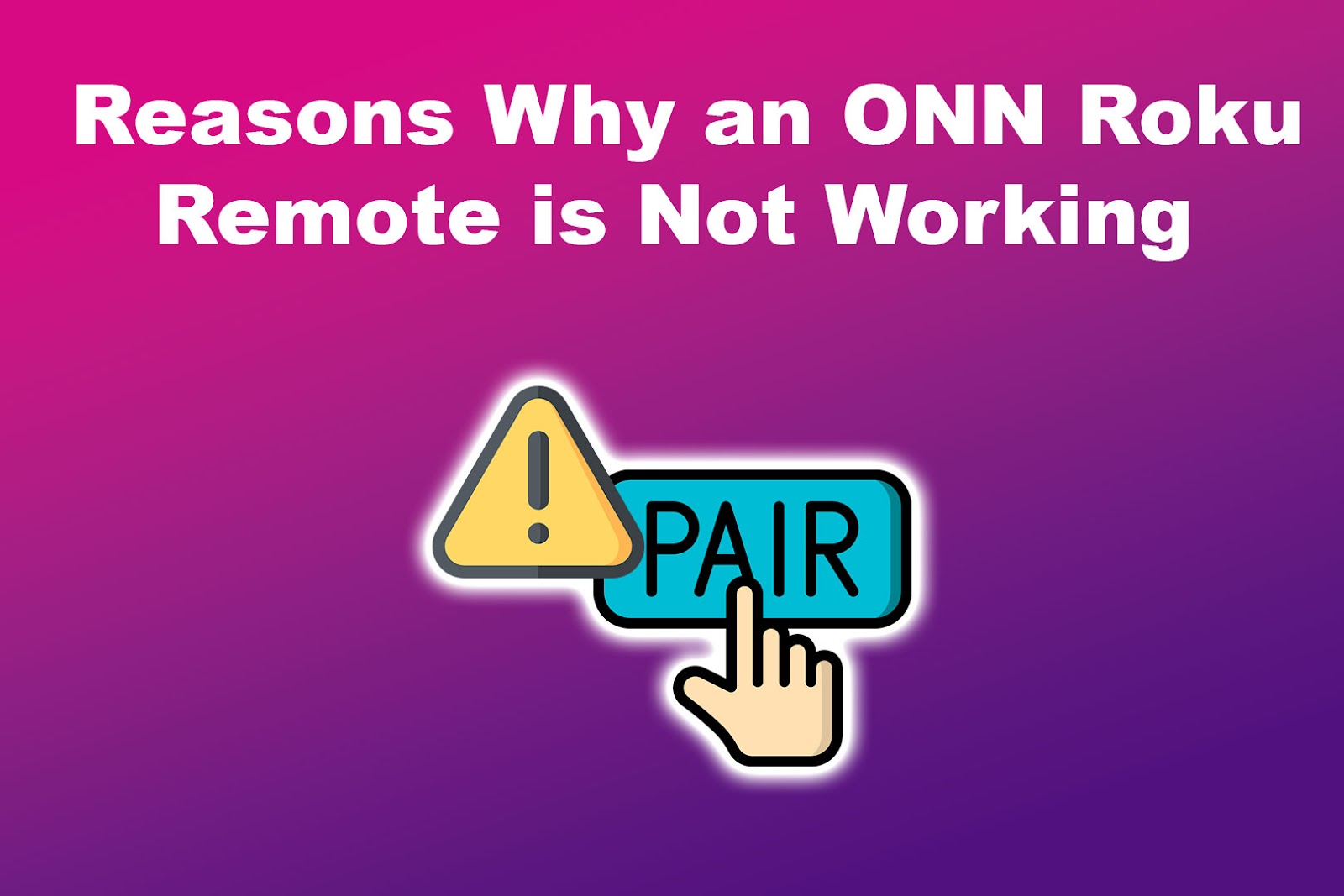
Here’s an in-depth look at possible reasons why your Onn Roku TV remote is not working:
- Depleted Batteries.
The batteries may be weak or drained out, which can cause your remote to stop working. Roku remotes use lithium-ion batteries, which exhaust over time. - Pairing Issues.
Some remotes, such as Roku Voice remotes, need pairing to function. If not paired correctly, it malfunctions. - IR Signal Obstructed.
Remotes depend on infrared (IR) to transmit a signal to the TV. Any obstructions between the Onn Roku remote and the TV block signal transmission. - Stuck Buttons.
Sometimes, buttons get stuck because of dust accumulation inside the remote. The inability to push buttons down affects the remote’s functioning. - Wear and Tear.
Like any other device, remotes are susceptible to wear and tear over time due to continuous usage. The circuit board may accumulate dust, or even electrical contact between the panel and the remote just stops. - Liquids Spillage.
Accidental spilling on the remote can tamper with its functioning, causing it not to work.
Using a Hisense Roku TV with a remote that’s not working? Find out how to fix it here.
How to Fix Onn Roku TV Remote Not Working
Let’s look at some troubleshooting techniques when your Onn Roku TV remote is not working.
Method 1. Change Remote Batteries
If it’s been quite some time since changing your remote batteries, they have possibly run out. Slow performance is an indicator of exhausted batteries.
You can change your remote’s batteries by removing the lid on its back and gently propping out the old batteries. Next, install a new pair of batteries and put the lid back on.
Method 2. Manually Clean the Remote
It is important to clean your remote once in a while. If your Onn Roku TV remote is not working and looks slimy and sticky, it’s time to cleanse it.
Here are steps to manually clean your Onn Roku TV remote:
Note: You will need tweezers, a scalpel, a screwdriver, cotton, and alcohol for this method.
- Step 1. Take out the batteries to access the screws.
- Step 2. Unfasten the screws using the screwdriver.
- Step 3. Remove the front part of the remote using the scalpel.
- Step 4. Clean out the dirt buildup on the front cover, button pad, & circuit board.
- Step 5. Return everything to its original position.
- Step 6. Clean the back cover.
- Step 7. Fasten the screws & insert the batteries.
- Step 8. Cover the battery & test out your remote.
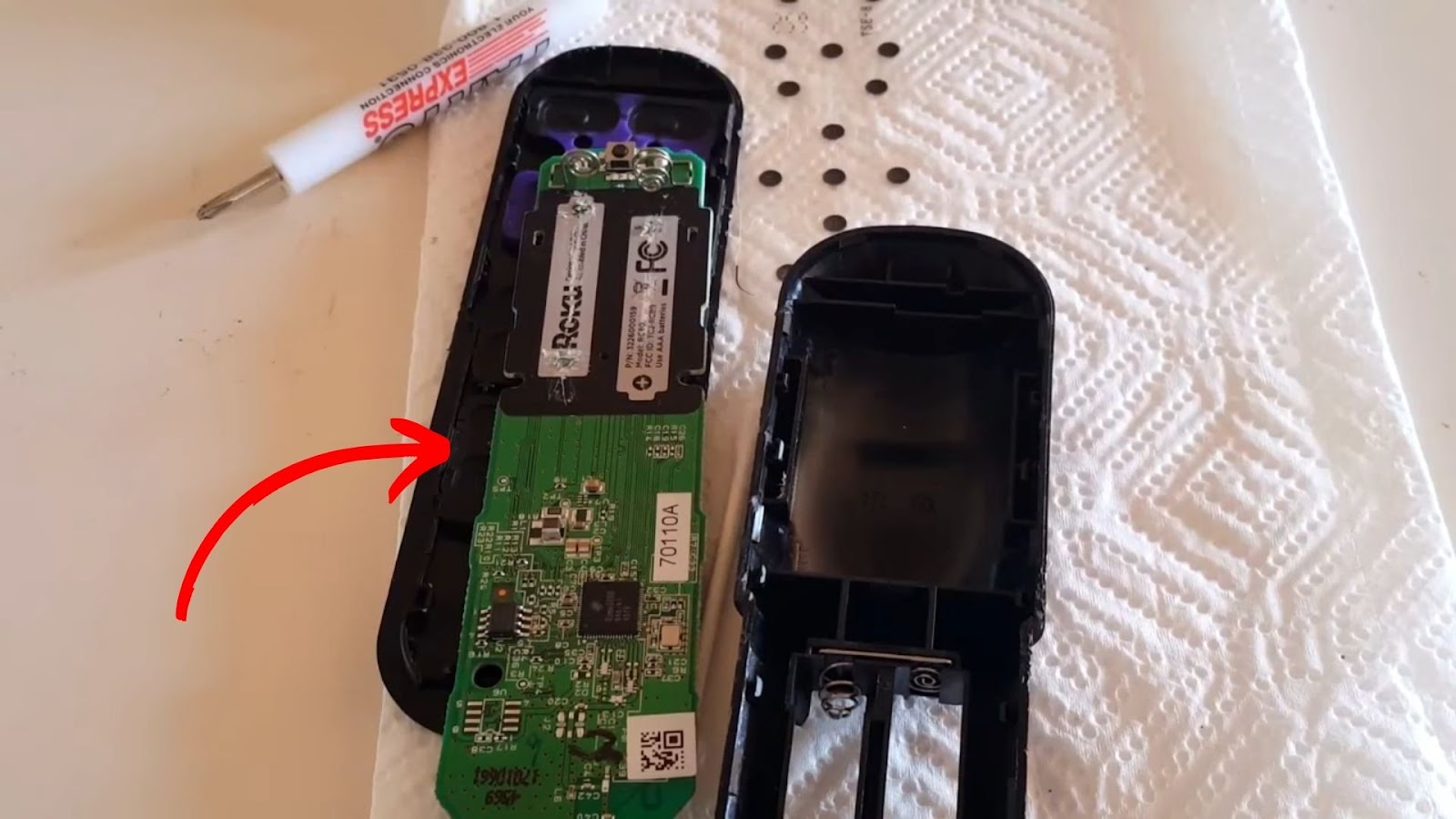
Method 3. Check for IR Signal Interference
If the Onn Roku remote is not working even with new batteries, check if an obstacle is blocking the IR signal. Infrared signals travel in a straight path until they reach their receiver. If an obstacle is on the way, it can weaken the IR signals, preventing your remote control from sending commands to your device.
Remove obstacles between your remote and TV to create a clear line of sight. Move closer to the TV to rule out issues with the remote.
Method 4. Check Remote Pairing
A faulty connection may cause your Onn Roku remote to stop working. You can try re-pairing to increase the remote functionality.
There are two ways to re-pair the remote: the `Back` and `Home` buttons or the pairing button.
Method 1. Re-Pair Onn Roku Remote Using the Back & Home Buttons
- Step 1. Remove the batteries from the remote to reset it.
- Step 2. Re-insert the batteries.
- Step 3. Hold the `Back` and `Home` buttons simultaneously.
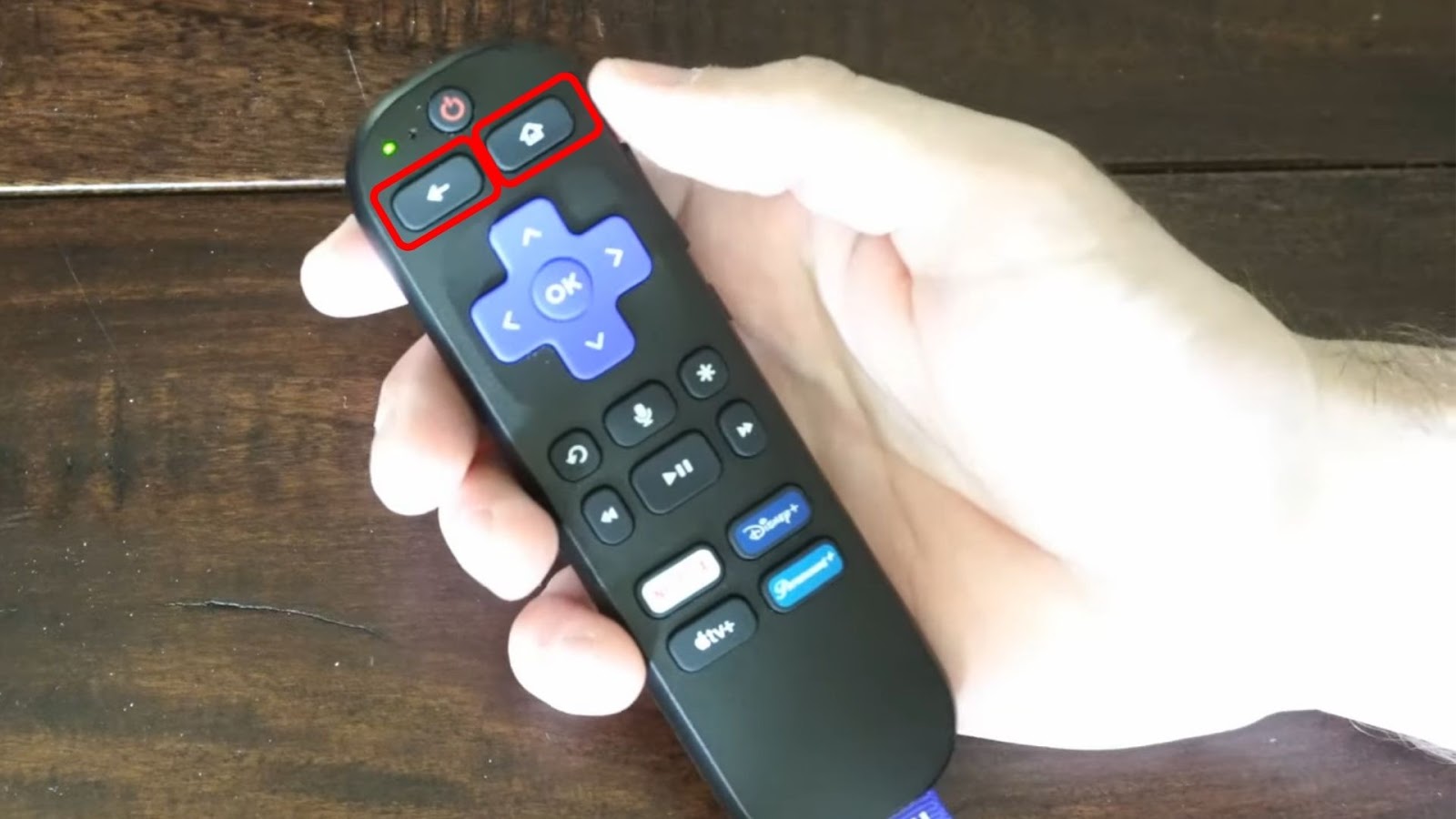
- Step 4. Wait for the green light to blink & activate Bluetooth pairing.
Once the indicator light flashes green, the remote automatically pairs with your Roku TV.
Method 2. Re-Pair Roku Remote Using the Pairing Button
- Step 1. Remove the batteries to reset the remote.
- Step 2. Look for the `Pairing` button.
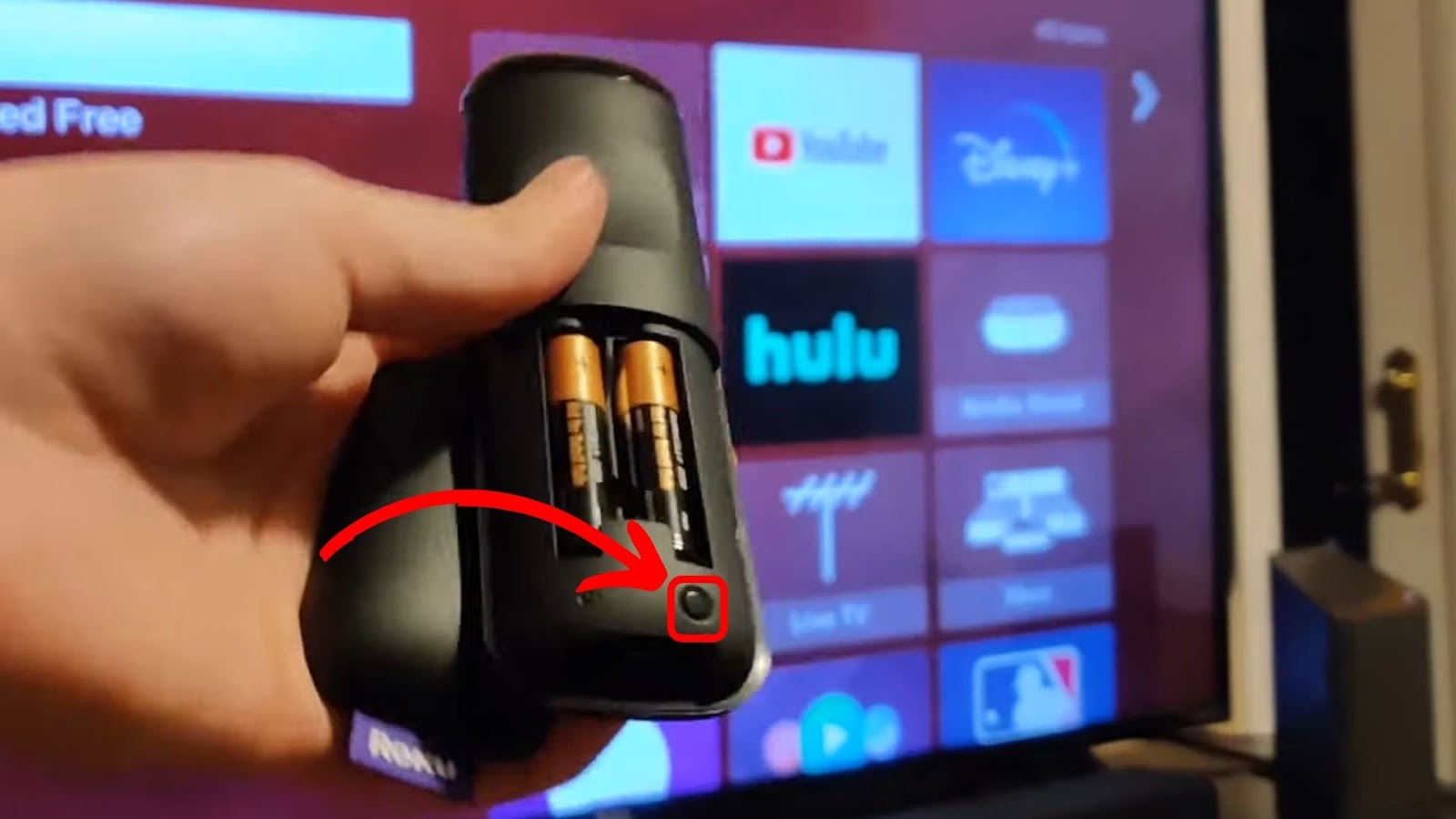
- Step 3. Press & hold the pairing button until the indicator light flashes.
- Step 4. Wait for the TV to recognize the remote.
- Step 5. Release the button.
The remote should start working if the pairing is an issue.
Read more about how to set up your Roku Voice remote.
Method 5. Reset Your Onn Roku TV & Remote
Resetting your Onn Roku TV and remote helps clear any connectivity or responsive problems that may hinder its performance. This applies to most Roku TVs, including when a TCL Roku remote is not working.
These are the steps to reset a Roku remote:
- Step 1. Unplug the Roku device from the power source.
- Step 2. Wait for about 30 seconds for your Roku device to reset.
- Step 3. Plug it back into the power source.
- Step 4. Remove the batteries from the remote to reset it.
- Step 5. Press the pairing button until the indicator light blinks green.
- Step 6. Wait for the green light to start flashing.
The remote should start working after the light stops flashing.
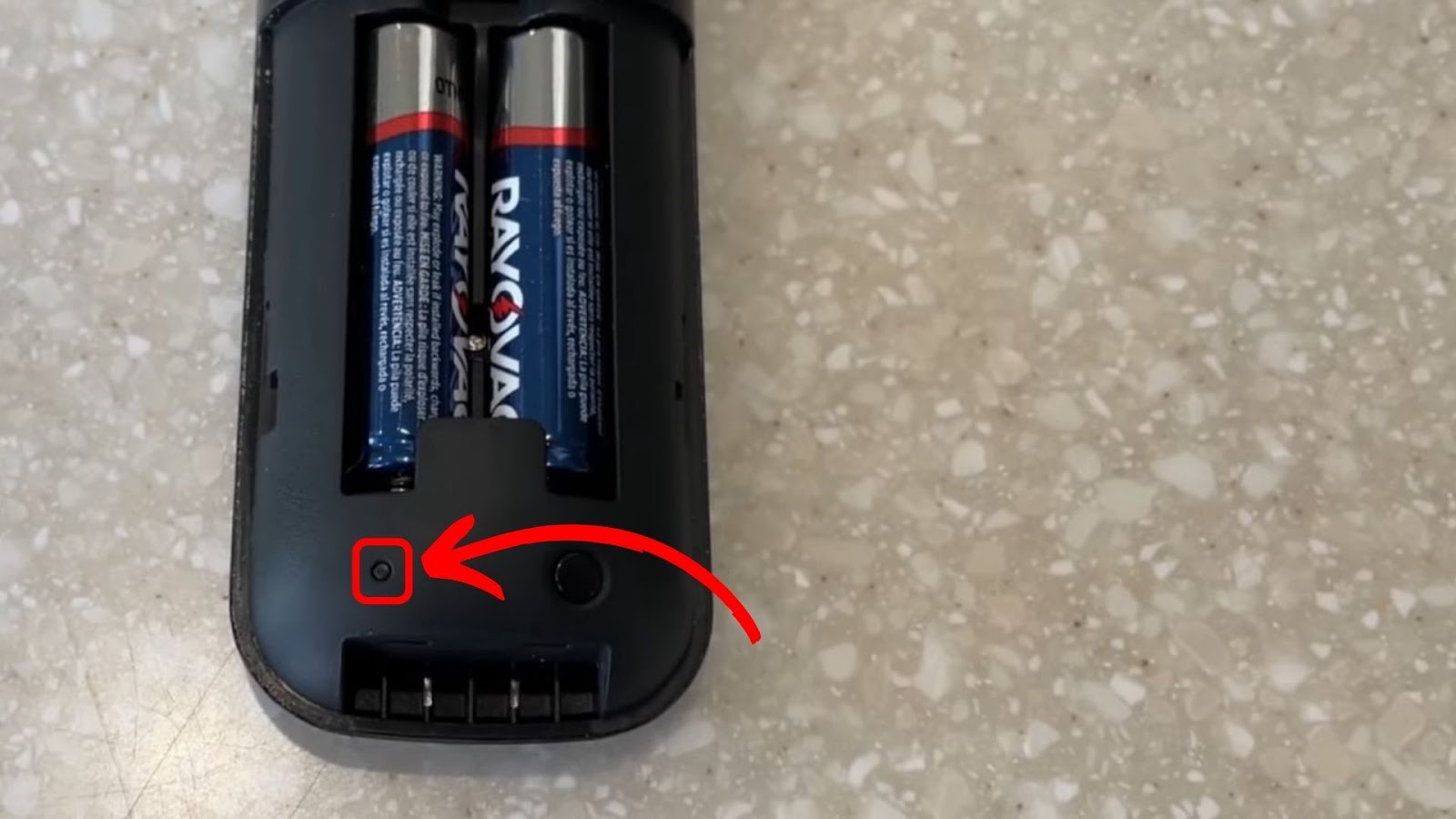
Learn more on Roku Support.
Method 6. Reset Onn Roku TV
Sometimes, your Onn Roku doesn’t work, not because of the remote control but because of the TV. In this case, resetting your Onn Roku TV might help.
Warning: A factory reset will return the TV to its default state.
Here are the steps to power cycle Onn Roku TV without a remote:
- Step 1. Turn on the TV using the power button at the bottom panel.
- Step 2. Locate the reset button at the back of the TV.
- Step 3. Press and hold the reset button for 20 seconds using a pointy object.
- Step 4. Release the button.
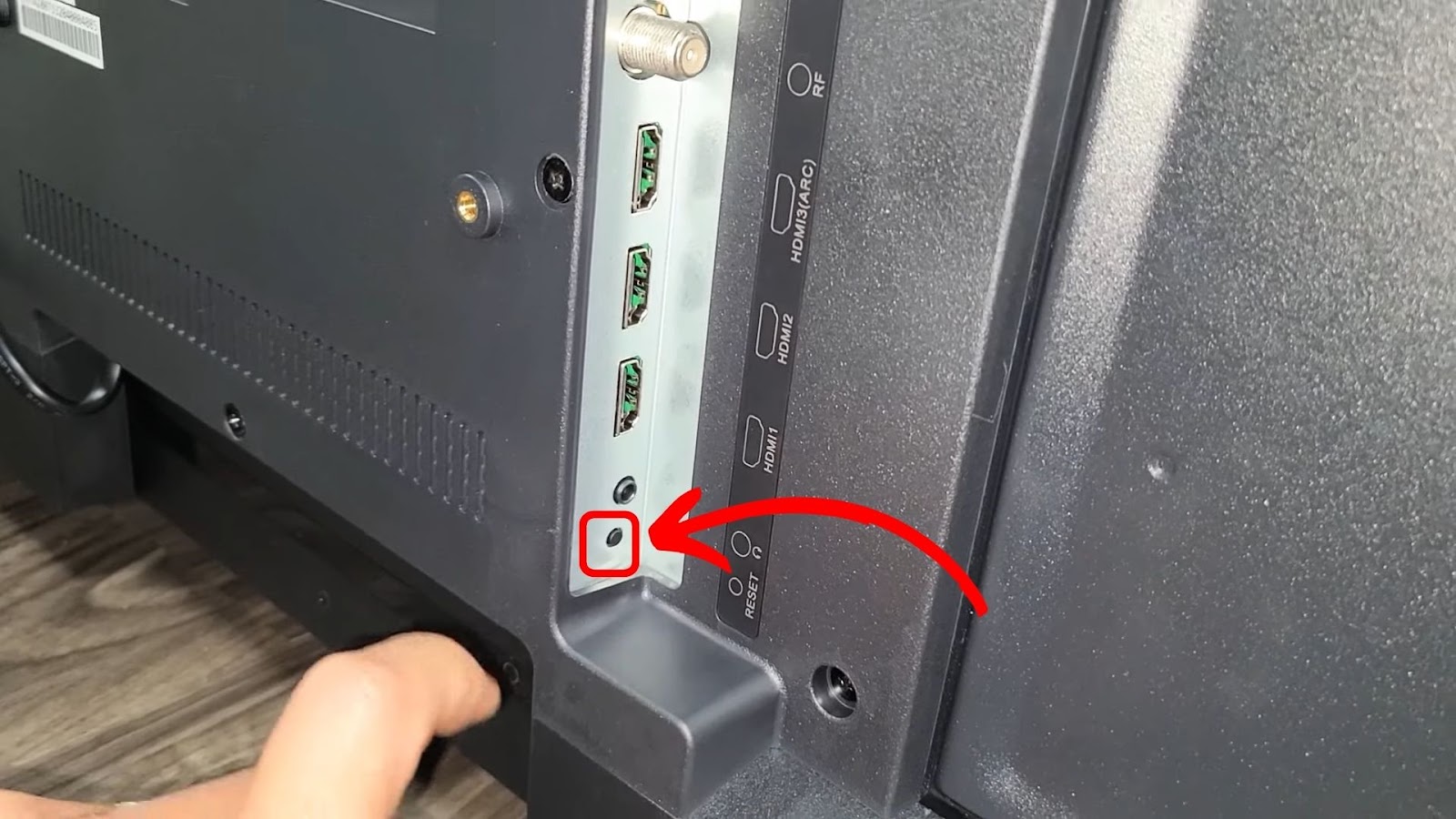
Method 7. Get an HDMI Extender for a Roku Stick
HDMI interference can cause problems with your remote. Your TV may be blocking the Roku device’s infrared sensor. An extender solves this problem by allowing you to place the Roku device somewhere unobstructed.
Roku provides customers with a free HDMI extender. But if you prefer buying a different one, many options are available online. (For example, this one from Amazon)
Here are the steps to install an HDMI extender:
- Step 1. Insert the extender into a HDMI port.
- Step 2. Put your Roku stick at the end of the extender.
- Step 3. Power your receiver booster using the USB router or directly from an outlet.
- Step 4. Plug in one end of the booster into your Roku stick.

How to Control Your Onn Roku Without Remote
You can control your Onn Roku TV without a remote using the Roku app on your phone or tablet. Your phone and the TV should be connected to the same WiFi network.
Here is how to use the Roku app as a remote control:
Step 1: Download the Roku App
Step 2: Open & Sign Into the Roku App
Step 3: Tap the “Remote” Option at the Bottom of the App
Step 4: Tap “Devices” to Connect a Device
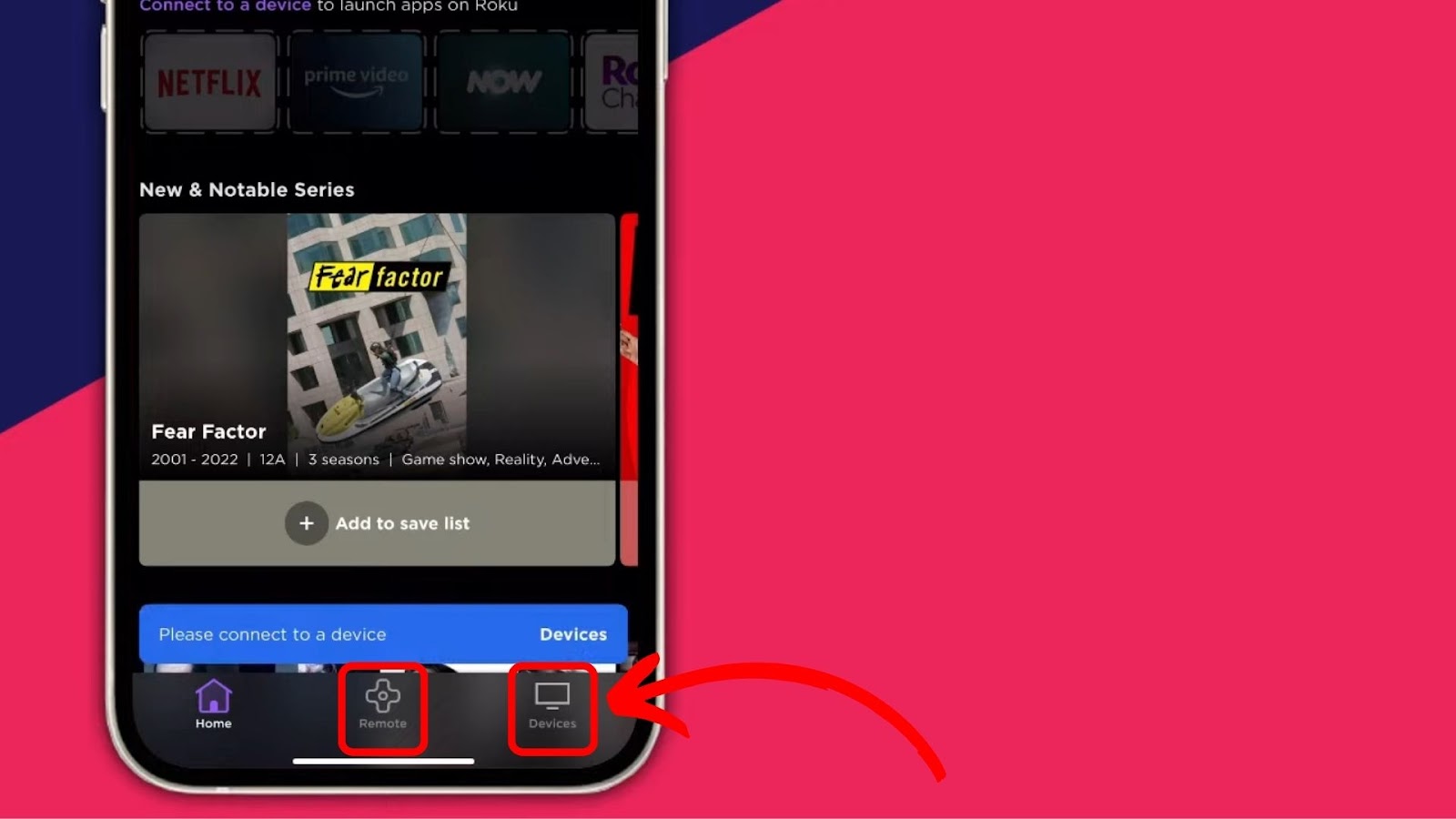
Step 5: Click “Connect Now”
Step 6: Tap on Your Device on the List of Options
Step 7: Select “Remote” to Open the Control Panel
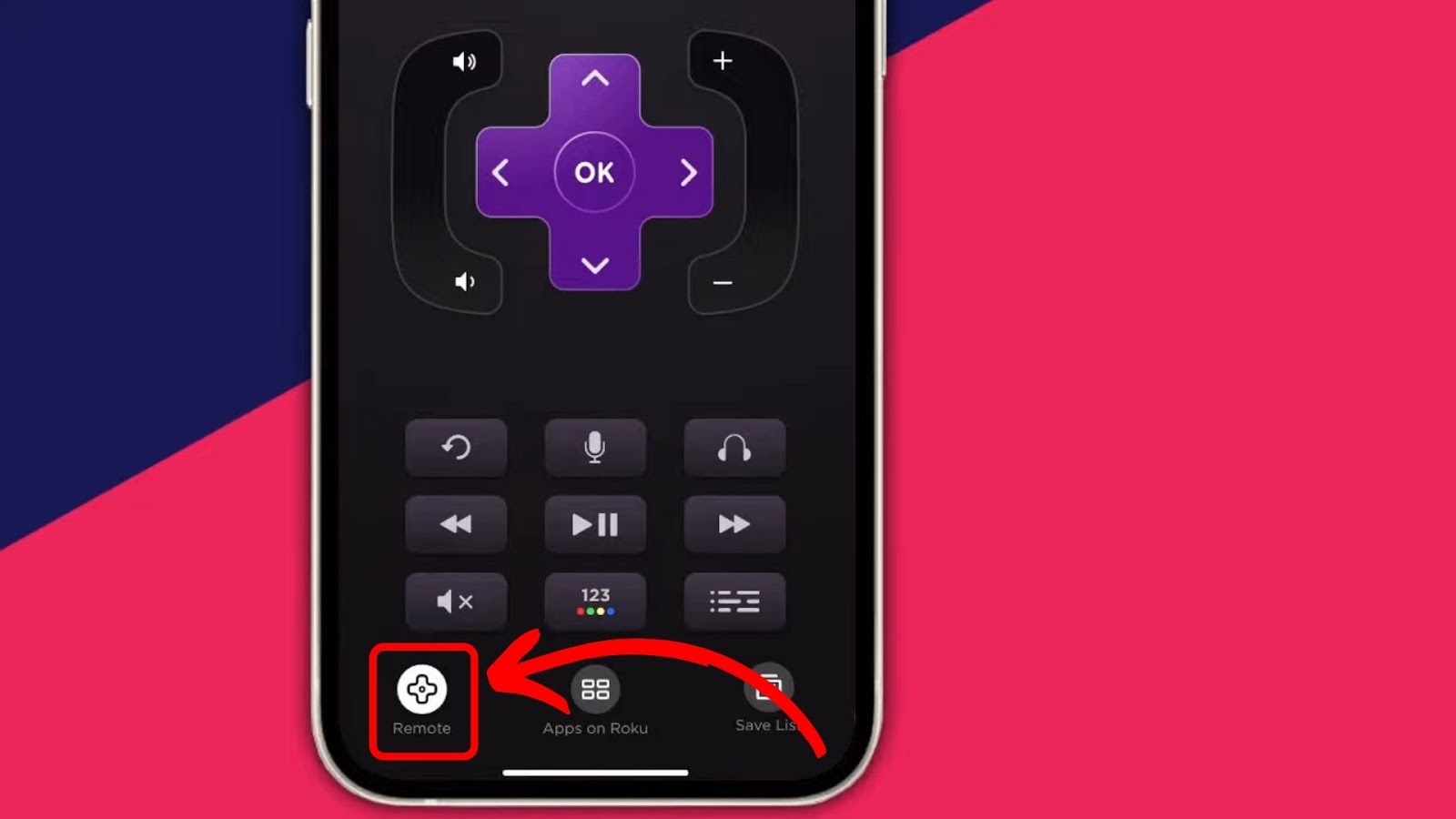
You can now start controlling your TV using the Roku app.
Read more about how to connect the Roku mobile app to your Roku device over WiFi on the Roku Support page.
Can You Use Any Remote for Your Onn Roku TV?
Yes, you can use a universal remote on Roku TV. However, only a few remotes are compatible, and each button’s support varies. To use another remote on your Roku TV, locate the key in the Roku code from the universal remote user manual. You can also find the remote code on the official Roku page.
You can find a compatible universal remote on Amazon or at a local tech store near you. However, purchasing another Onn Roku TV remote is the best permanent solution.
Fix Your Onn Roku TV Remote if It’s Not Working
When your Onn Roku TV remote is not working, it could be because of dirt build-up, exhausted batteries, or signal interference. Replace your batteries, and remove any obstacles that may interfere with the IR or WiFi signal. If possible, open and manually clean the remote.
Remember, using the Roku app from your mobile phone is always an option. Or you can choose to purchase a new remote.
![How to Sync Roku Remote Without Pairing Button [✓ Solved] sync roku no pairing button share](https://alvarotrigo.com/blog/wp-content/uploads/2023/08/sync-roku-no-pairing-button-share-300x150.png)
![Roku Slow Respond to Remote [Here's The Real Fix] roku slow remote share](https://alvarotrigo.com/blog/wp-content/uploads/2023/08/roku-slow-remote-share-300x150.png)
![Hisense Roku Remote Not Working [Solutions & Alternatives] hisense-roku-tv-remote-not-working](https://alvarotrigo.com/blog/wp-content/uploads/2024/02/hisense-roku-tv-remote-not-working-300x200.jpg)
![Roku Remote Blinking Green [✓ How To Fix It] roku remote green light flashing share](https://alvarotrigo.com/blog/wp-content/uploads/2023/08/roku-remote-green-light-flashing-share-300x150.png)
![Roku TV Shows Black Screen / Flashing Black [ ✓ Solved ] roku flashing black screen share](https://alvarotrigo.com/blog/wp-content/uploads/2023/08/roku-flashing-black-screen-share-300x150.png)
![Roku Not Connecting to Wi-Fi After Reset [ ✓ Fixed ] roku no wifi reset share](https://alvarotrigo.com/blog/wp-content/uploads/2023/08/roku-no-wifi-reset-share-300x150.png)