Mac devices, namely Macbook Pro and Macbook Air, are famous for durability, especially the battery capacity. But how long does your Mac battery last? When can you replace it? How many battery cycles does it have?

If you’re curious about your Mac’s battery lifespan, you came to the right place! In this article, we’ll tackle how long a Mac battery lasts before you should replace it, along with other details on battery drainage and tips on taking care of it.
How Long Does a Mac Battery Last Before Replacement?
A Mac battery lasts around 5 years or until it reaches its cycle limit. Several variables, such as usage habits, device age, and environmental circumstances, can affect how long the battery lasts.
For example, subjecting your MacBook to high temperatures or leaving it plugged in all the time may impact the battery’s lifespan. You can check your battery condition by following the instructions on Apple Support.
Even though MacBooks are designed to be long-lasting and sturdy, aging and technological advancements can still affect them. A MacBook’s lifespan can increase through appropriate handling, upkeep, and, occasionally, software updates.

Still, you can’t expect your Mac to last a lifetime. Users will eventually discover that to benefit from current technology and stay updated with changing software needs; they must upgrade to a newer model.
If you want to update to a new Mac model, we have an article that can help you decide if a MacBook is still worth it.
How Many Cycles Is a Mac Battery Good For?
Most Mac batteries are good for 1000 cycles. Depending on your Mac’s model, some only last 500 or 300 cycles. You can check Apple Support to determine your device model’s maximum battery cycle count.
A cycle is when you charge your Mac from 0% to 100%. Your device can reach one cycle simultaneously or over a few days. For instance, it will take 4 days to go through one charge cycle if you utilize 25% of your battery daily.
Because of this, 1000 charge cycles equate to roughly five years, as you don’t necessarily use one cycle each time you put it on charge.
One of the reasons why your MacBook may not charge is declining battery health. Find out what to do if your Mac is not charging.
How to Check Your Mac Battery Cycle Count
Knowing how to find your device’s battery cycle count can help you track how long your MacBook battery will last.
These are the steps to check your Mac battery cycle count:
Step 1: Hold the “Option” Key and Click on the “Apple Logo”
You can find the logo in the top left corner of your Mac. As an alternative, look up “System Information” on your Mac.
Step 2: Select “System Information > Hardware”
Step 3: Go to “Power > Health Information > Cycle Count”
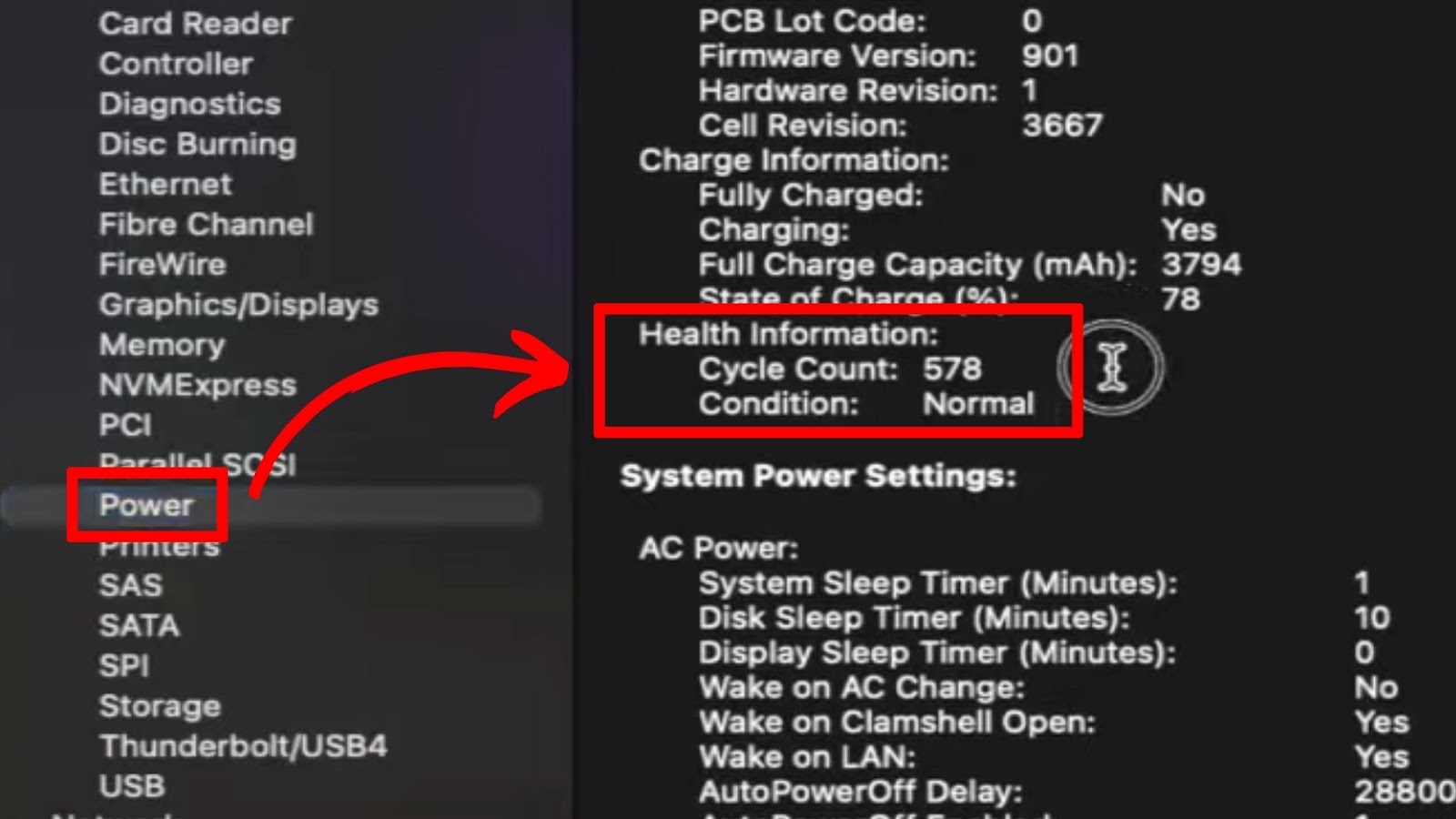
Why Is Your Mac Battery Draining So Fast?
Here are some of the reasons why your Mac’s battery is draining so fast:
- Apps That Use a Lot of Energy.
Some apps use a lot more energy than others. Your web browser, games, resource-intensive apps, and video editing tools greatly influence your Mac’s battery life. - Errors From System Updates.
A recent macOS upgrade glitch may be the source of the issue in certain instances. The battery stops draining if you install a new macOS patch or upgrade. Incorrectly installed updates can also cause your Mac battery to drain quickly.
We have an article about what to do if your Mac is stuck on “Checking for Updates”. - Decreased Battery Health.
Batteries naturally lose capacity over time. You can’t make your Mac battery last forever. Click the Apple Logo, then click “About This Mac > System Report > Power” to check your battery’s condition. If the “Maximum Capacity” is too low, it might be time to get a new battery. - Heavy Background App Activity.
Even when not in use, certain apps might carry out background operations. You can check the app settings to control background activity. - Wi-Fi and Bluetooth Are Turned On. Turning on Wi-Fi and Bluetooth when not in use might increase battery drain. Turn them off or adjust the power settings, such as putting your device on “Low Power Mode”.
To fix the issue, try methods elaborated in Apple Support to make your Mac battery last longer.
What Decreases Battery Health on Mac?
Over time, several circumstances may cause your Mac’s battery health to decrease. You can keep your battery in better condition by being aware of and acting against these factors.
These are the typical causes of a decrease in battery health on your Mac device:
-
Leaving the Mac Plugged In.
Although newer MacBooks contain safeguards against overcharging, leaving the laptop plugged in for long periods can raise the device’s temperature, harming the battery over time.
- Exposing Your Mac to Heat.
A battery’s aging process may accelerate due to exposure to high temperatures. To avoid overheating, keep your MacBook away from warm areas and ensure it has enough airflow. - Not Updating Your Software.
Software upgrades frequently provide enhancements and optimizations that can increase battery life. Updating your macOS can help you achieve better power management. - Old Battery Age.
All batteries naturally lose some of their capacity over time. MacBooks employ lithium-ion batteries, which have limited charge cycles. As you proceed through charge cycles, the battery’s capacity steadily decreases. - Using Non-Apple Chargers.
Using non-Apple certified chargers may not give the MacBook battery the best charging conditions, which could affect the battery’s health.
Check out this article from Apple Support to learn more about battery health management.
How to Keep Your Macbook Battery Healthy
These are some ways to keep your Macbook battery healthy:
-
Regularly Update the macOS.
According to Apple Support, you should update your macOS frequently. You can improve the battery performance with optimizations and enhancements in software updates.
- Cut Down on Graphic-Heavy Tasks.
You can improve the battery performance with optimizations and enhancements in software updates. Use optimum settings or limit how long these activities take on battery power. - Don’t Leave Your Mac Plugged In.
Leaving a MacBook plugged in all the time is a usual mistake. Many treat a work MacBook like an iMac with a smaller screen, leaving it plugged in on a desk. This is an exceedingly bad idea that will drain the battery over time. - Remove External Devices.
When not in use, disconnect external devices and unnecessary accessories. They can access your MacBook’s power and could drain the battery. - Avoid Letting the Battery Run On Very Little Power.
Completely discharging the battery poses the same risks as prolonged use at maximum capacity. You can consider single-digit battery percentage to be dangerous. - Close Apps You Are Not Using.
Close an app after using it. You can accomplish this by simultaneously pressing the “Command” and “Q” keys or by clicking the program name in the menu bar and choosing the “Quit” option. - Enhance Energy Settings. To maximize power usage, tweak the energy settings on your MacBook in “System Preferences”. Depending on your macOS version, you can locate these settings under “Energy Saver” or “Battery”.
The above tips can help you manage how long your Mac battery lasts. Who knows? With proper care, you may make it last more than 5 years!
Water spills are among the most common reasons why digital devices acquire damage. Discover if MacBooks are waterproof here.
Your Mac Battery Can’t Last a Lifetime
Like other devices, your Mac battery has a limited lifespan, but taking care of it can help you prolong its usage.
Now that you know how long your Mac battery lasts, how many battery cycles it has, why it’s draining so fast, and how to manage it, you can set realistic expectations on how long you can keep using it.
Technology keeps evolving, and Apple keeps on top of necessary advancements to keep pleasing the market. One thing’s sure, though – Mac batteries last longer than other laptop brands.
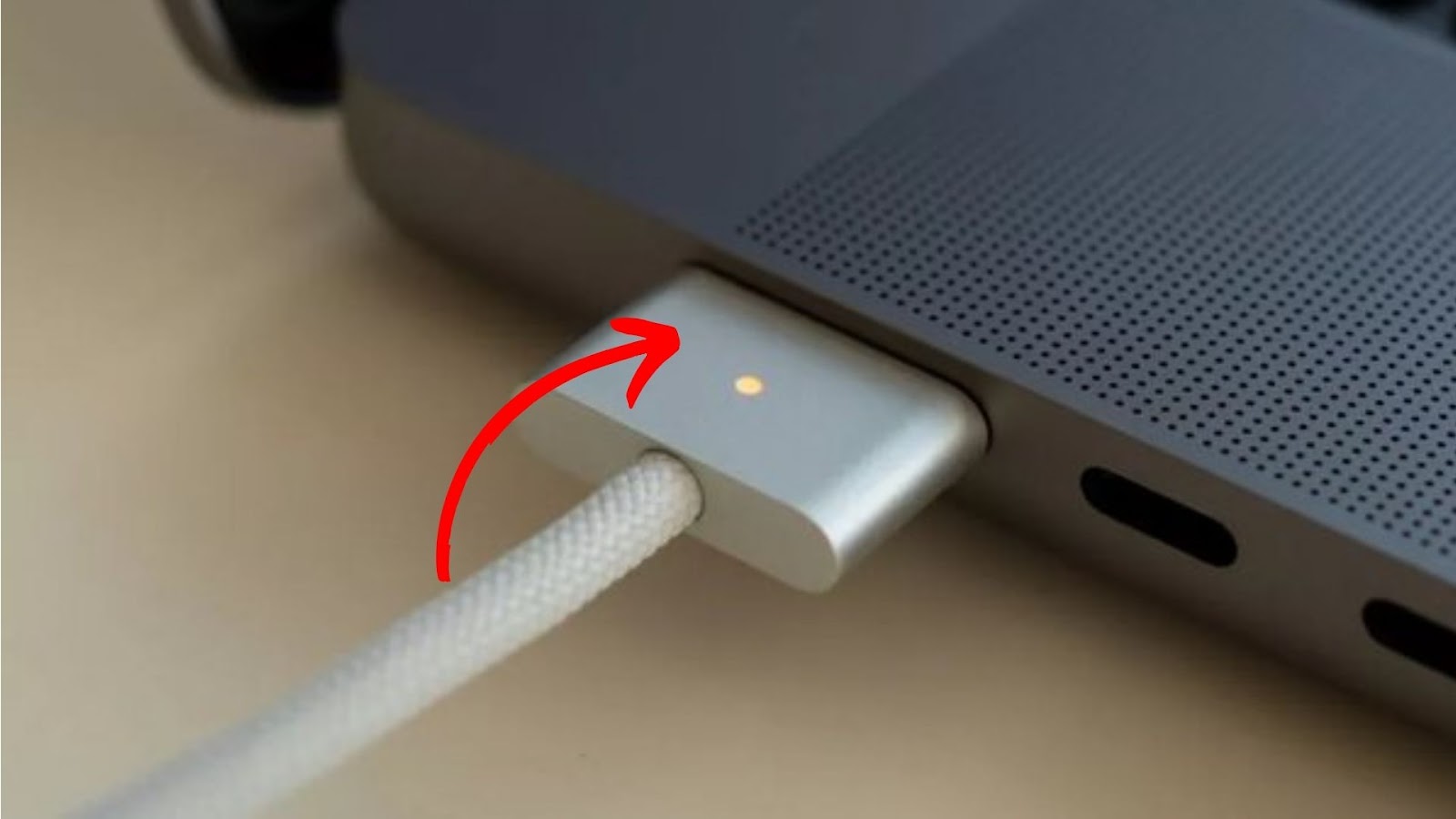
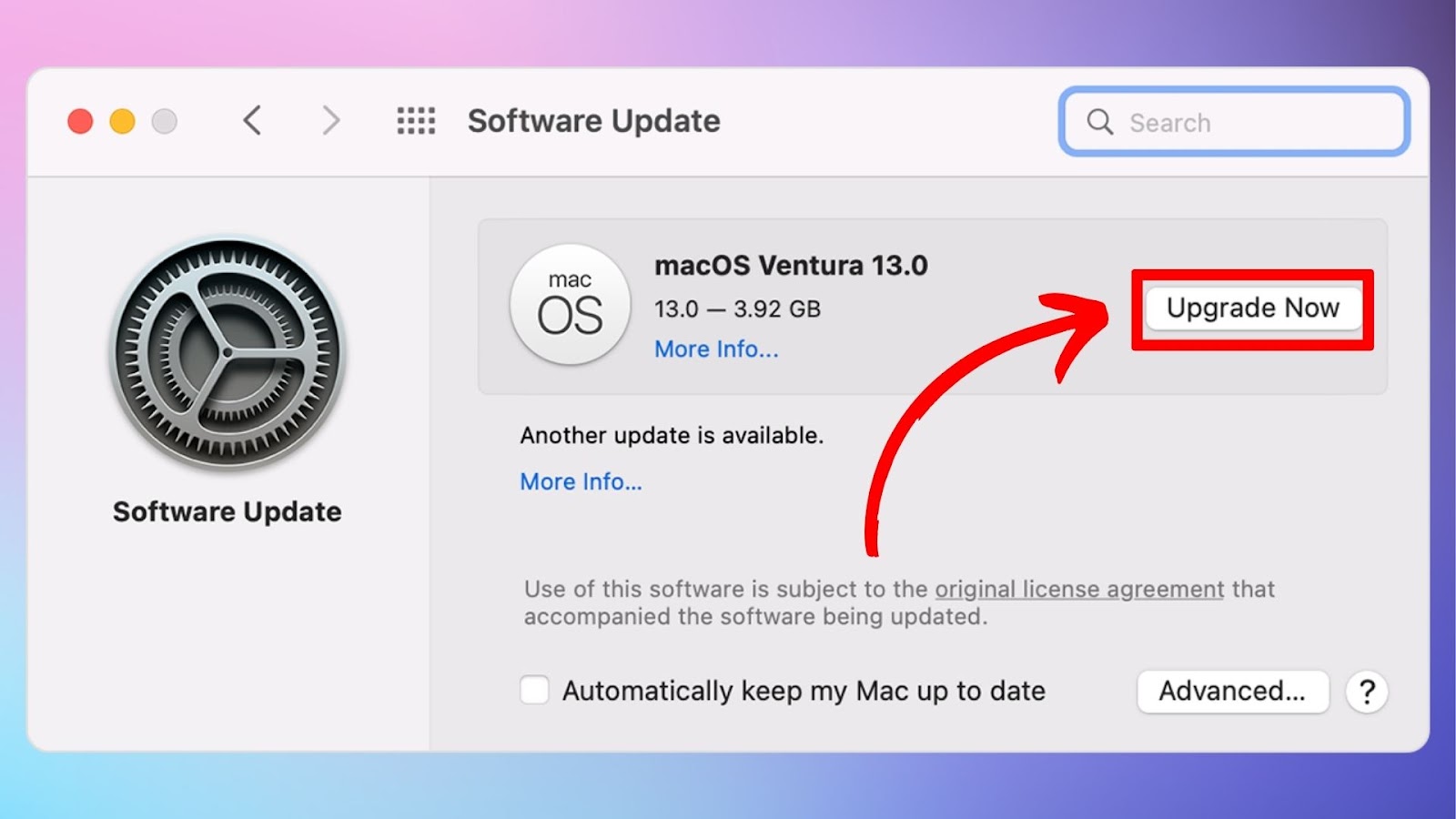
![25+ Beautiful MacBook Mockups You'll Love [PSD] macbook mockups share](https://alvarotrigo.com/blog/wp-content/uploads/2023/08/macbook-mockups-share-300x150.png)

![Charging a MacBook Pro Without a Charger [Effective Methods] charge-macbook-pro-without-charger](https://alvarotrigo.com/blog/wp-content/uploads/2024/01/charge-macbook-pro-without-charger-300x200.jpg)
![Is a Macbook Worth It? [Read This Before Buying One] is-macbook-worth-it](https://alvarotrigo.com/blog/wp-content/uploads/2024/01/is-macbook-worth-it-300x200.jpg)
![Can You Play Minecraft on a Macbook? [Java & Bedrock] play-minecraft-macbook](https://alvarotrigo.com/blog/wp-content/uploads/2023/10/play-minecraft-macbook-300x200.jpg)
![Is Your MacBook Waterproof? [+ Damage Prevention Tips] macbooks-waterproof](https://alvarotrigo.com/blog/wp-content/uploads/2023/12/macbooks-waterproof-300x200.jpg)