iPhones are famous for their high-end features. But despite their quality, there’s one problem that every iPhone user has experienced at one point – overheating. Apple’s latest iPhone model, the iPhone 14 Pro, is not an exception to this problem.
iPhones work on temperatures between 32° and 95° F (0° and 35° C), and if they operate at higher temperatures, they can be overheating.
You’re probably wondering why your iPhone 14 Pro is overheating even when you take care of it. In this article, we’ll discuss the reasons behind the temperature increase on the iPhone 14 Pro and how you can resolve them.

Does the iPhone 14 Pro Have an Overheating Issue?
Yes, the iPhone 14 Pro has a known overheating issue. Several iPhone users reported that their devices heat up during use. Other users began experiencing the problem when they updated their iPhone’s software to iOS 16.4.1.
The overheating issue isn’t common, but users who experienced it say it causes their devices to use more power. In addition, the right side of the device’s camera bump is the part that usually becomes warm.
If you are experiencing this problem on your iPhone, you may notice the temperature increases the longer you use it.
Learn about the Indications That Your iPhone 14 Pro Is Overheating.
Why Is Your iPhone 14 Pro Getting Hot?
The iPhone 14 Pro may overheat for several reasons. Knowing the causes of this issue is key to resolving it.
These are the reasons why your iPhone 14 Pro is hot:
Reason 1. You Are Using Battery-Draining Apps
Some apps, such as Facebook, Instagram, and YouTube, significantly use your iPhone’s central and graphics processing units. This can lead to more power consumption, causing your device to generate more heat.
This happens even when these apps are only stalling in the background. The reason is that they continue to use your device’s resources even when you are not using them actively.
Reason 2. You Use Your Phone While Charging
Another reason why your iPhone 14 Pro may overheat is because you are using it while it’s charging. This is especially true if you are doing resource-intensive apps like games or video editing.

iPhones naturally generate heat when you charge them. This, along with the heat generated while you use battery-draining apps, can result in your device overheating.
Fortunately, iPhones have a feature that detects increased heat levels while charging. If your device detects overheating, it may temporarily stop charging until it cools down.
Find out What You Need to Do When Your iPhone Gets Hot While Charging.
Reason 3. You Are Using a Fast Charger
Your iPhone 14 Pro’s charging process naturally generates heat. But charging your device’s battery faster than usual generates more heat from the charging circuitry.
Fast chargers deliver higher electric current to your iPhone to charge faster than a standard charger. The higher the electric current your device receives, the more energy it converts. This process can cause your iPhone to generate more heat than usual.
Reason 4. iPhone’s Location Services Is On
Your iPhone’s Location Services feature uses the device’s GPS chip and Wi-Fi or cellular data. While these functions are active, your device will generate heat. That said, the constant use of “Location Services” may cause your iPhone 14 Pro to get hot.
In addition, the said feature involves processing data from various sources to determine a particular location. This can be demanding for your device’s CPU and GPU, thus increasing temperature.
Reason 5. The Background App Refresh Is On
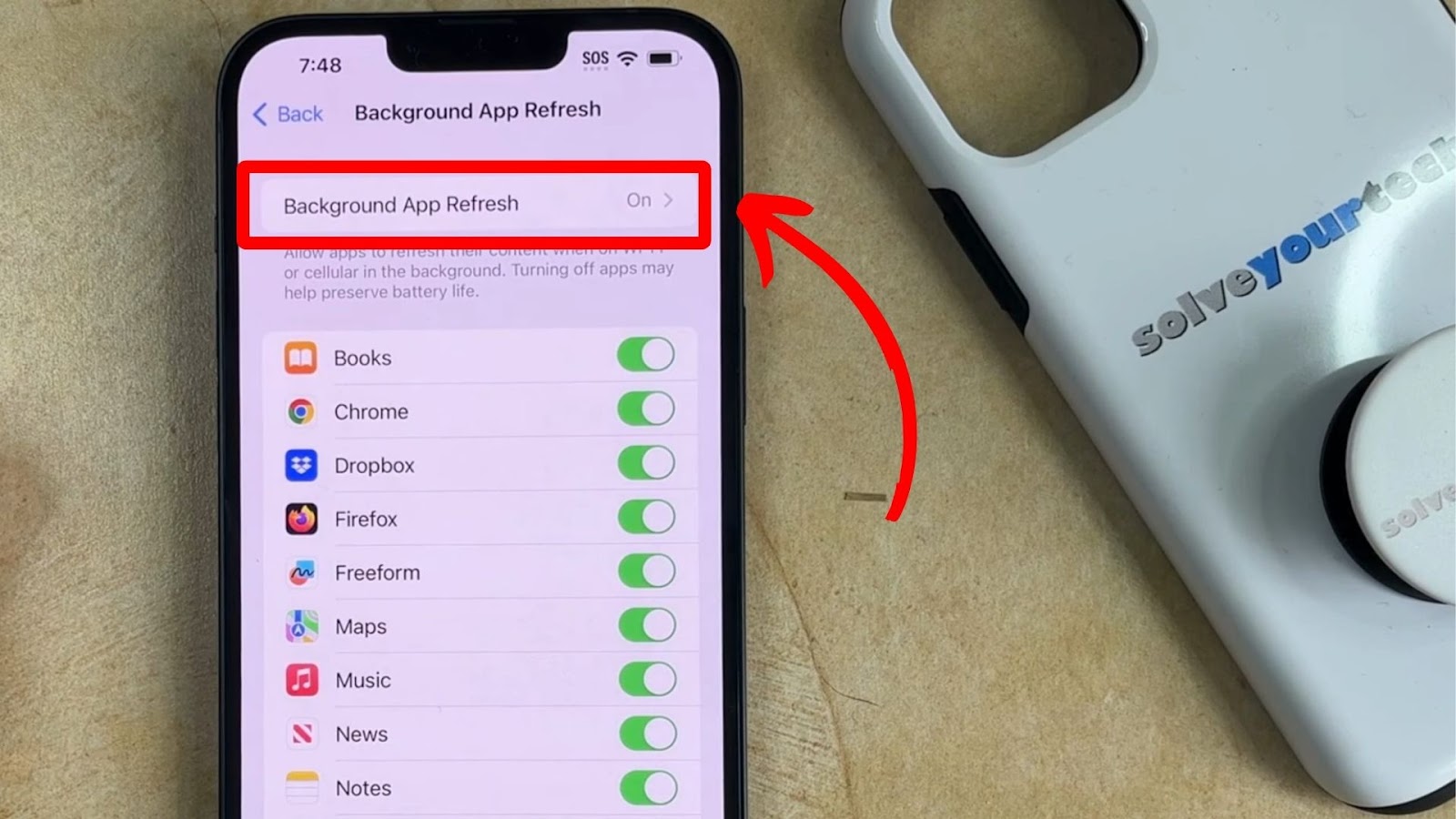
“Background App Refresh” allows your iPhone 14 Pro to update its content in the background. Since it’s a feature that constantly works on your device’s background, it may contribute to its heat increase. For instance, apps require processing power when they refresh in the background, causing your iPhone CPU to work continuously.
If multiple apps are simultaneously refreshing in your iPhone’s background, its power demand on the CPU can result in your device overheating.
Reason 6. Outdated iOS
Outdated iPhone iOS may have bugs and glitches. These inefficiencies can increase your device’s resource usage, causing it to get hotter. To fix this bug, you must update your device’s iOS to the latest version, primarily if you use iOS 16.4.1. This iOS release is known to cause heat problems to the iPhone 14.
Older iOS versions may also not have Apple’s latest performance optimizations, which is another reason your device will overheat.
Reason 7. Your Case Covers the iPhone’s Cooling System
Phone cases are usually not the reason why your iPhone 14 Pro overheats. However, some cases can contribute to your device’s heat retention.

If your phone case consists of thick and insulating materials, the heat your phone naturally creates as you use it may not dissipate well. Instead, your case may trap this heat, causing your phone to become warmer. Overheating may also happen if your case covers a significant part of your device.
Related Post: Does iPhone 12 Case Fit iPhone 14?
How to Fix an Overheating iPhone 14 Pro
These are the things that you can do if your iPhone 14 Pro is overheating:
Solution 1. Close Battery-Draining Apps
Closing battery-draining apps can stop them from excessively using your iPhone’s processors. As these components rest, the temperature of your device decreases, thus solving its overheating issue.
To close an app, scroll up from the bottom of your iPhone 14 Pro. This will prompt your recently used apps to appear in tiles. Then, hold down the app and drag it until it’s no longer on your recently opened apps list.
This method fully closes your device’s apps, preventing them from consuming power in the background and causing overheating issues.
Remember, you can always sell your broken iPhone and get a new one with the extra cash!
Solution 2. Temporarily Shut Down Your iPhone
Turning off your iPhone 14 Pro when it overheats will stop its components from running. You are essentially giving your device a rest, thus allowing it to cool down.
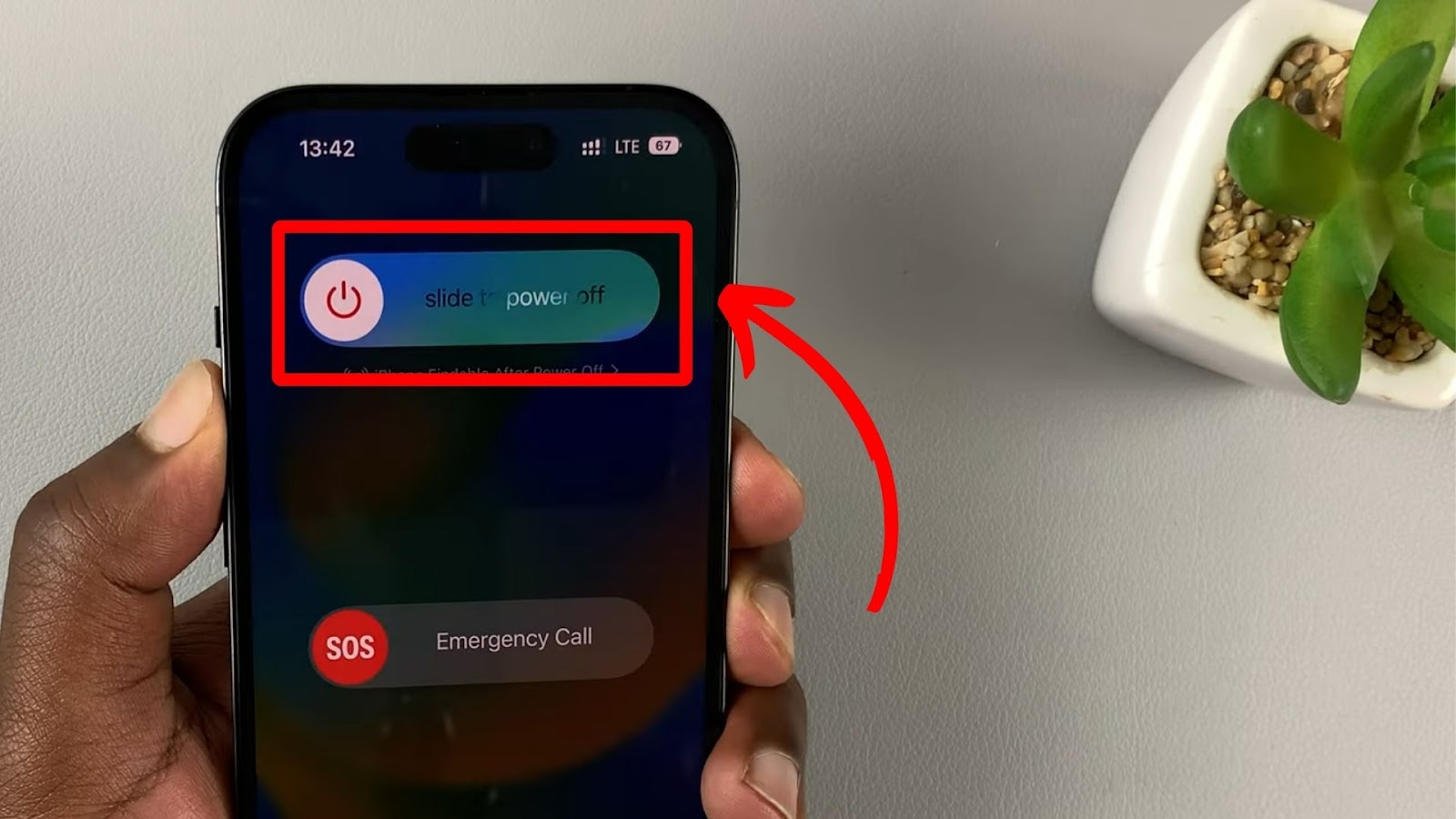
You can turn off your iPhone 14 Pro by pressing and simultaneously holding the side button and either of its volume buttons. A slider will appear on your screen. Drag that slider to the right to initiate your device to shut down.
Read more about turning off your iPhone 14 Pro on Apple Support.
Solution 3. Don’t Use Your iPhone While Charging
Charging alone increases your iPhone’s temperature. Your device needs to perform as few tasks as possible to prevent the heat caused by resource usage from further increasing its charging temperature.
While using your device while you charge is harmless, you don’t want it to constantly discharge battery power while it’s not finished charging yet. The reason is that it can shorten your iPhone’s battery health.
Learn more about the iPhone’s Battery Life.
You can maintain your iPhone’s battery health by not draining its battery. iPhones display notifications when they need charging, so you’ll know when you’re close to draining it.
It’s also important not to overcharge your iPhone. Leaving your device plugged in even after it reaches its full capacity can damage its battery.
Find out how to Take Care of Your iPhone 14 Pro Battery.
Solution 4. Turn Off Location Services
Turning off your iPhone’s Location Services will stop it from fetching data from multiple sources. This lessens the amount of demands your device’s CPU works on, which in return decreases your iPhone’s temperature:
These are the steps to turn off Location Services to stop your iPhone 14 Pro from overheating:
- Step 1. Go to “Settings > Privacy & Security”.
- Step 2. Tap on “Location Services.”
- Step 3. Turn on “Location Services.”
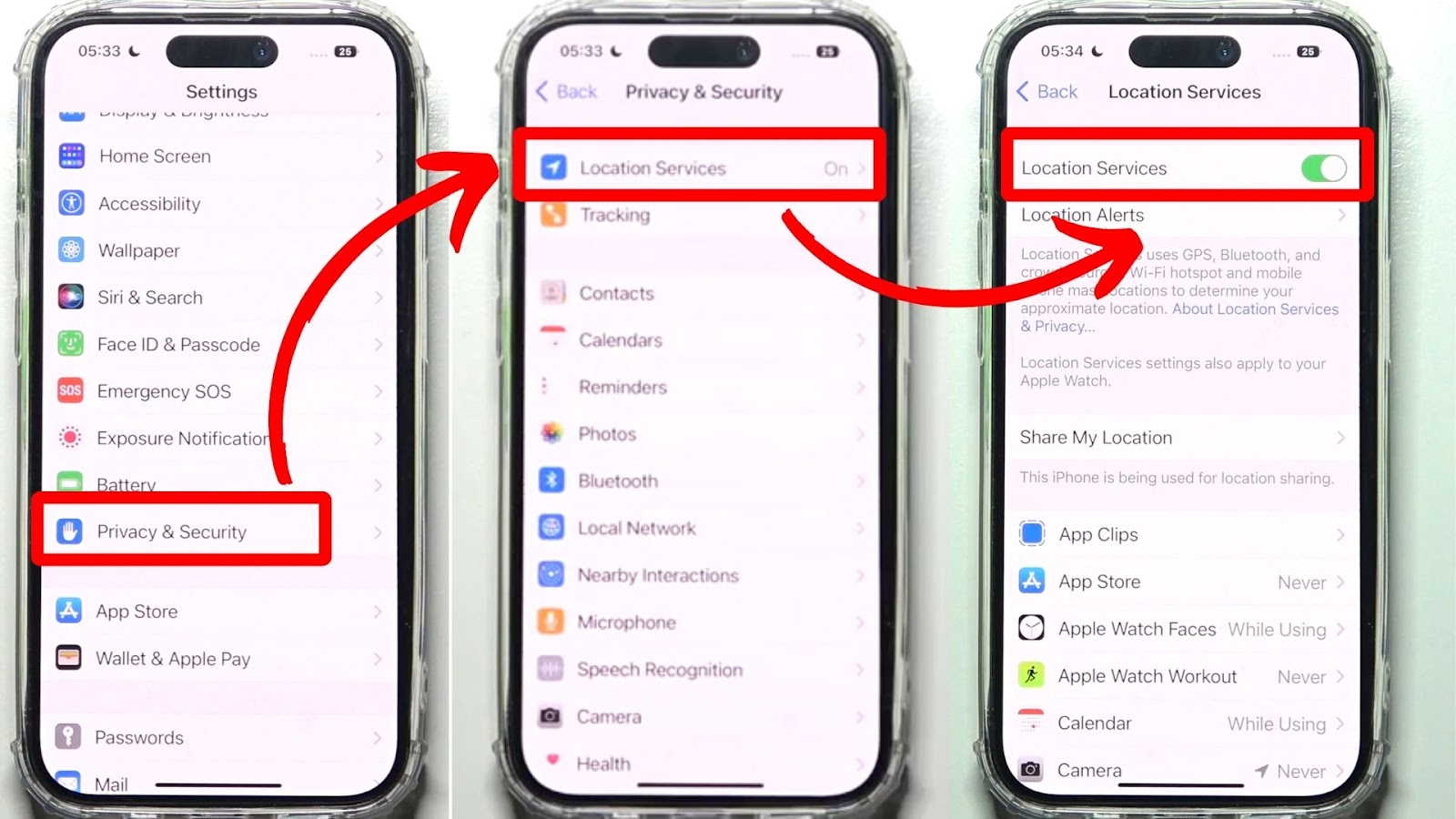
Discover more about iPhone’s Location Services.
Solution 5. Enable Low Power Mode
Another solution you can try if your new iPhone gets hot is turning on Low Power Mode. This feature limits your device’s power by turning off some features, such as Background App Refresh, iCloud, and email fetch.
Since these features are temporarily disabled, your phone’s CPU and GPU need to work less, preventing them from overheating.
Going to your iPhone’s “Settings > Battery > Low Power Mode” will allow you to enable the feature. After turning it on, your iPhone’s battery life will last longer. However, it is worth noting that some of your device’s features might not work while Low Power Mode is on.
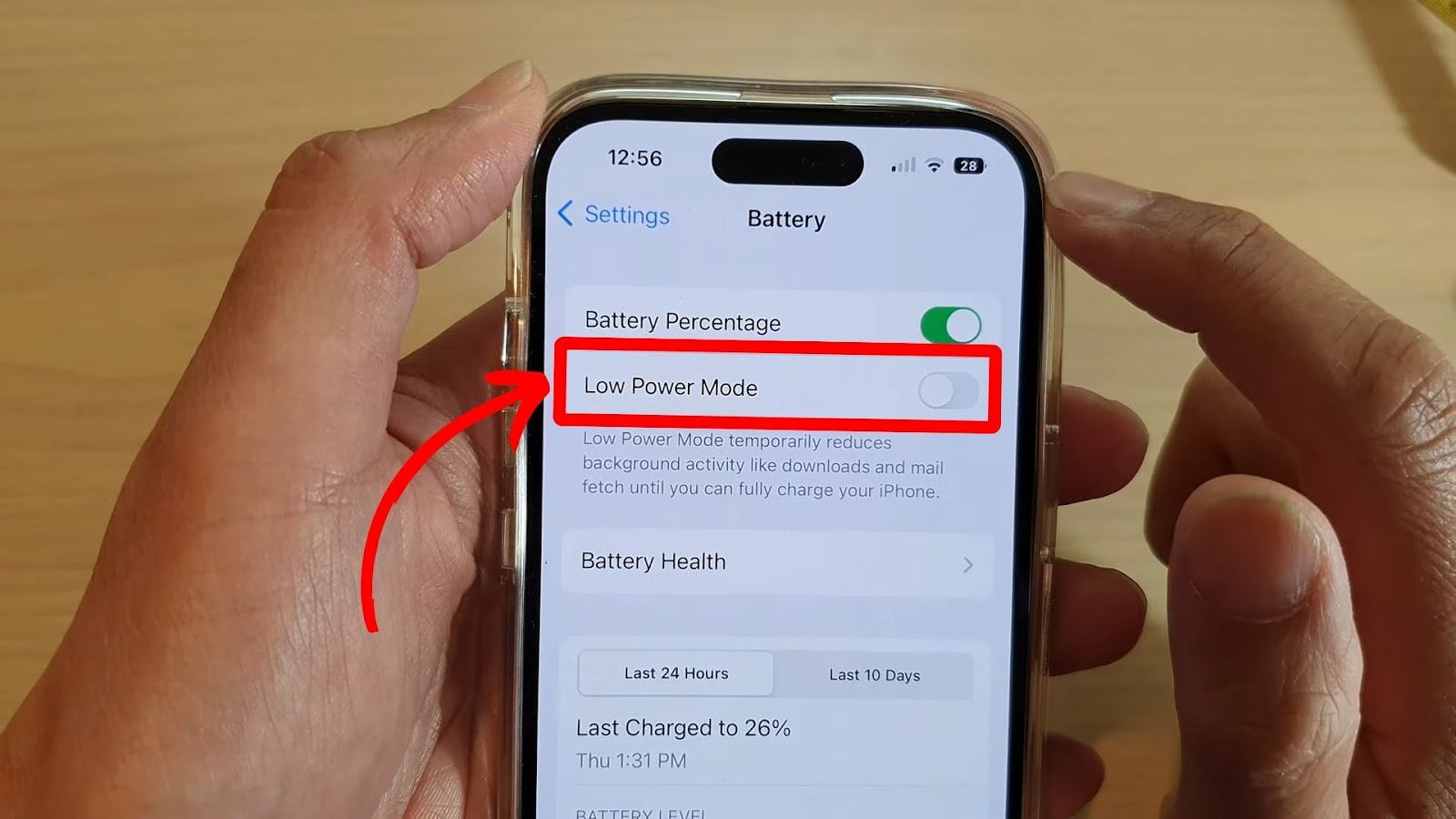
Moreover, the Low Power Mode will automatically turn off once you charge your iPhone and it reaches 80%.
Find out more about the iPhone’s Low Power Mode.
Solution 6. Disable Background App Refresh
Turning Background App Refresh off prevents apps from working in your device’s background. As a result, your iPhone only needs to run apps that you are actually using, preventing the overheating issue.
Here’s how to turn off Background App Refresh:
- Step 1. Go to “Settings > General”.
- Step 2. Tap “Background App Refresh”.
- Step 3. Turn off the feature.
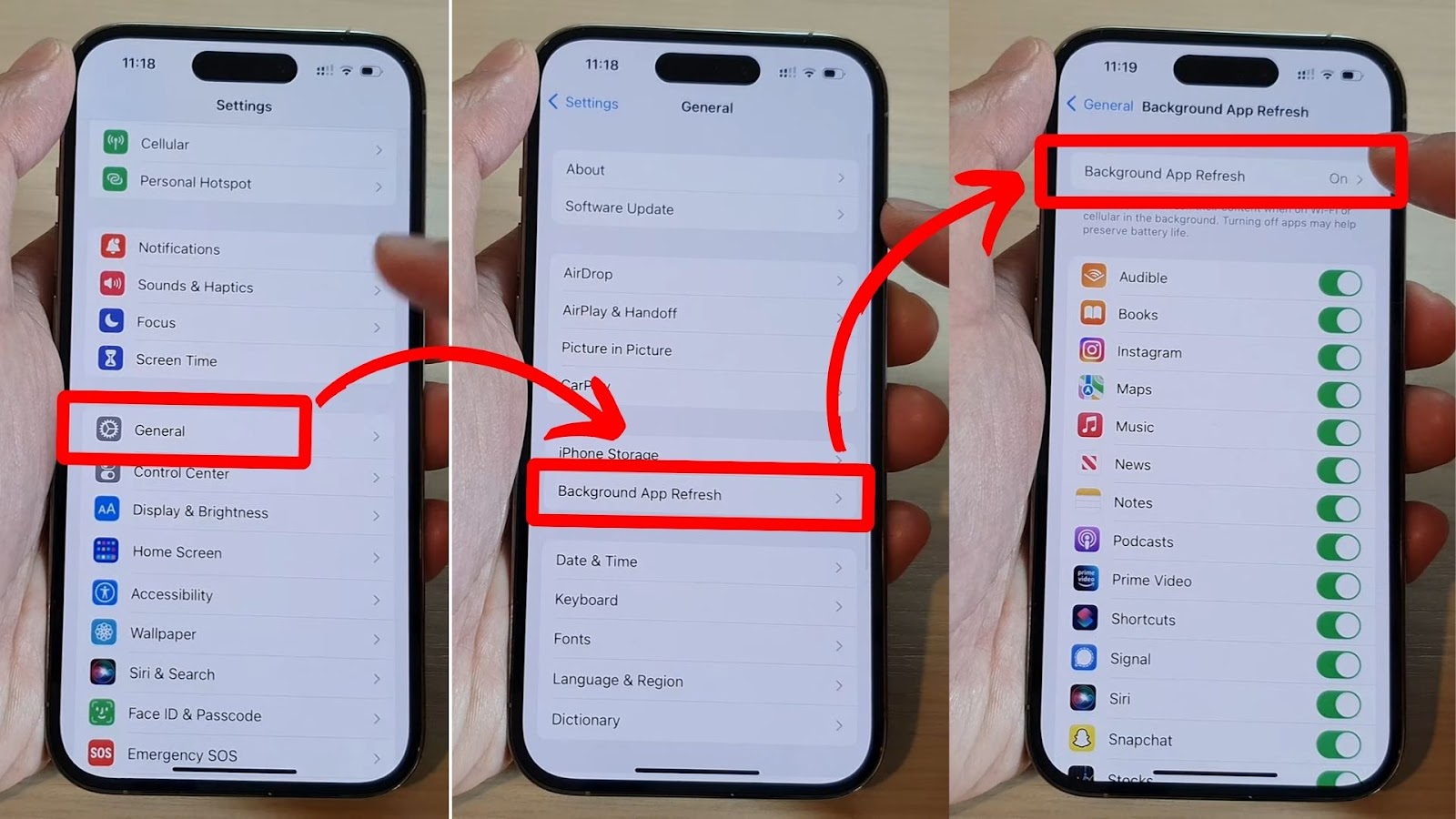
Learn more about the iPhone’s Background App Refresh on Apple Support.
Reason 7. Update Your iOS
Updating your iPhone 14 Pro’s iOS can fix bugs and glitches that might be causing it to overheat.
These are the steps to update your iPhone’s iOS:
- Step 1. Go to “Settings”.
- Step 2. Navigate to “General > Software Update.”
- Step 3. Download & install the available update.
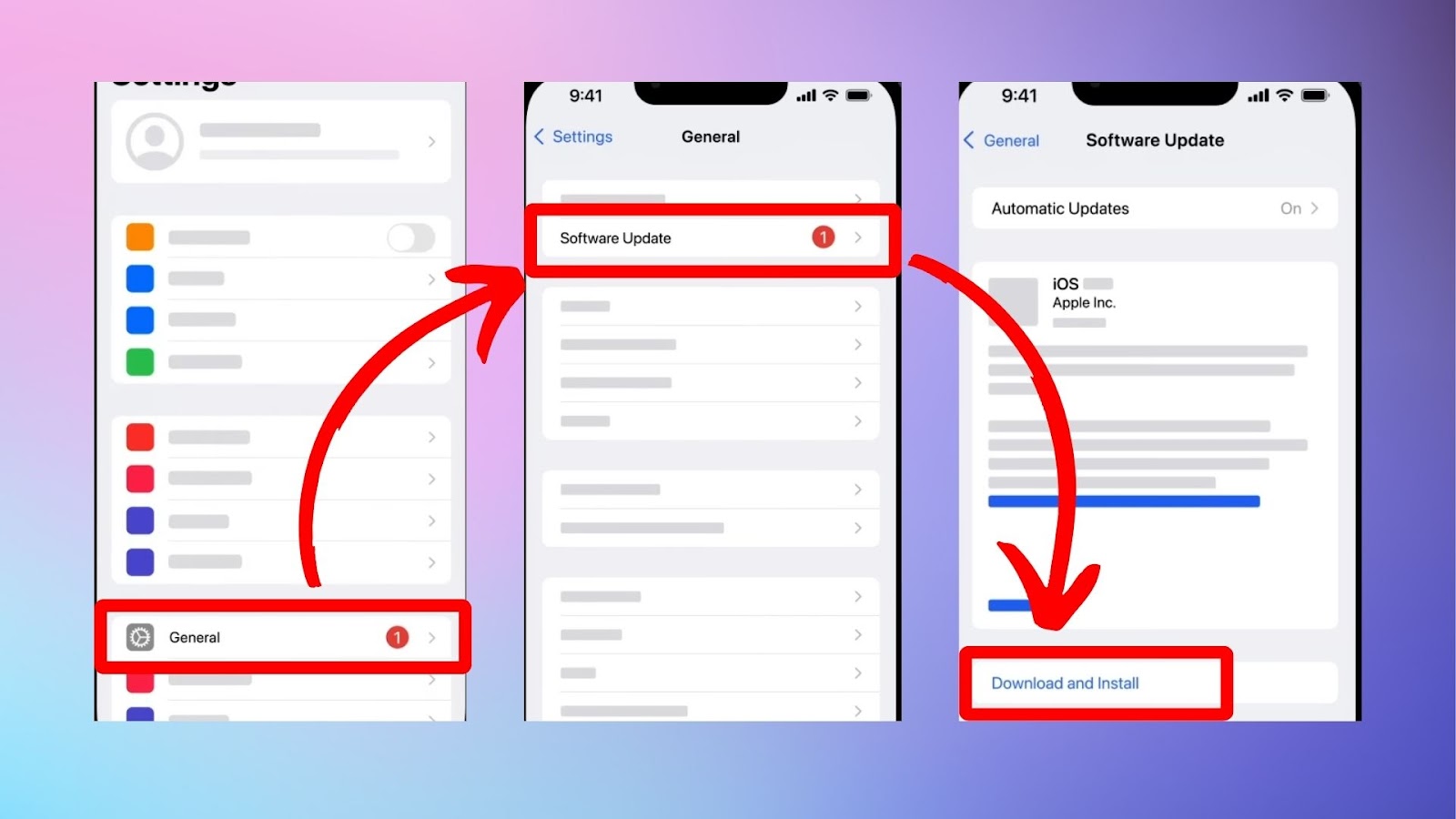
Note: Alternatively, you can turn on your iPhone’s automatic updates so your device will automatically download and install iOS updates whenever available.
As always, make sure to read the Apple Support page for more information about temperature issues with iPhones.
What Happens When the iPhone Overheats?
When an iPhone overheats, you’re likely to encounter the following issues:
- The iPhone becomes slower
- Some Apps might close
- The iPhone will stop charging
- The screen can lose intensity
- A warning about high temperatures might appear
If the iPhone temperature stays high and you are unable to cool it down, the iPhone will shut down and enter “deep sleep” mode.
You can read more about it on the Apple Support page.
Has Apple Officially Solved the iPhone 14 Pro Overheating Issue?
No, Apple has not yet solved the iPhone 14 Pro’s overheating issue (last update: June 2025). The company has not yet released any statement about the latest iPhone’s overheating problem. Updating the device to iOS 18 can even worsen the overheating issue.
Updating your iPhone 14 Pro to the latest iOS version is essential, despite the potential overheating issue it may cause. The iOS version addresses vulnerability risks that can potentially steal your private information.
If you’re concerned about your iPhone 14 Pro getting too hot, you can take preventive measures, such as disabling Background App Refresh or using Apple’s standard charger.
Does the iPhone 14 Pro Have a Cooling System?
Yes, the iPhone 14 Pro has a cooling system consisting of graphite sheets. Apple installed these graphite sheets on the back of the display to help with heat dissipation. There are also graphite sheets over the device’s mainboard.
Regardless of the good amount of graphite film Apple added inside the iPhone 14 Pro, it could not solve the device’s overheating issue. The fact that the device overheats even under normal use shows that its cooling system isn’t very effective.
In fact, the iPhone 13’s vapour chamber cooling was a more efficient thermal management hardware. This cooling system evaporates liquid to spread heat across the iPhone 13, preventing overheating from damaging the processors.

![How Long Does 20% Battery Last on Apple Watch? [Find Out!] 20-percent-battery-last-apple-watch](https://alvarotrigo.com/blog/wp-content/uploads/2023/11/20-percent-battery-last-apple-watch-300x200.jpg)
![Every iPhone Model's Weight [Proper Handling of Heavy Phones] iPhone-weigh-1](https://alvarotrigo.com/blog/wp-content/uploads/2024/05/iPhone-weigh-1-300x200.jpg)
![Best EQ for Apple Music [+ Third-Party Equalizers] the-best-eq-apple-music](https://alvarotrigo.com/blog/wp-content/uploads/2024/03/the-best-eq-apple-music-300x188.jpg)
![Make Apple Music Volume Louder [iPhone, iPad, & Mac] make-apple-music-louder](https://alvarotrigo.com/blog/wp-content/uploads/2024/06/make-apple-music-louder-300x200.jpg)
![Does iPhone 12 Case Fit iPhone 14? [Best iPhone 14 Cases] iphone-12-case-fit-iphone-14](https://alvarotrigo.com/blog/wp-content/uploads/2024/03/iphone-12-case-fit-iphone-14-300x188.jpg)