Smartphones have become integral to our lives, allowing us to send text messages conveniently. When you message someone, you’ll usually get a notification when the message is successfully delivered. But if someone’s phone is dead, will it still say delivered, or will you receive no notification?

Keep reading to discover whether messages deliver when the phone is off. We will also delve into what causes message delivery issues and possible alternatives. Let’s get started!
Do Messages Deliver When the Recipient’s Phone Is Dead?
No, messages won’t be delivered when a phone is dead. A message can’t travel between devices when a recipient’s number or phone is offline. The reason is that the dead phone cannot detect network coverage, preventing it from receiving messages until it turns back on.
You’ll get a delivery notification once the recipient’s phone is back online. However, the servers delete the text if 30 days lapse while the phone is off.
4 Other Reasons Why an iMessage Is Not Delivered
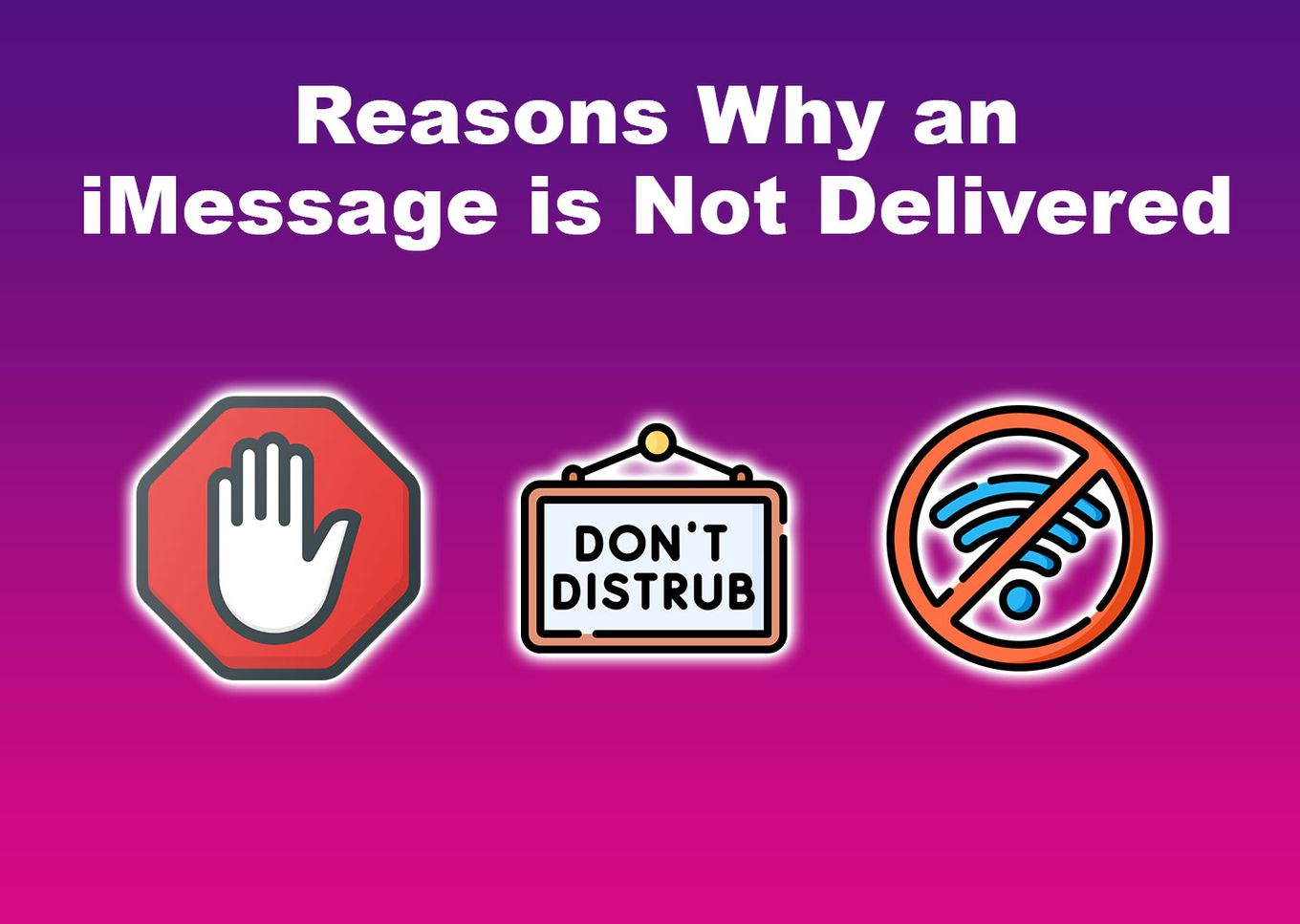
Apart from a dead phone, below are some of the other reasons why an iMessage may not get delivered:
-
Lack of Internet Connection.
iMessage requires a stable internet connection to work and send messages. That said, a lack of an internet connection can prevent iPhone messages from being delivered when the phone is dead. -
Possible Change of Devices.
People can’t receive iMessages if they switch from an Apple device to an Android. However, you can still send them an iMessage if they have not deleted their number on the messaging app. As a result, your message will not be delivered. -
“Do Not Disturb” Mode.
“Do Not Disturb” prevents iPhones from receiving any notifications. So, if you message someone whose phone is on DND mode, they will not see the message; thus, the “delivered” notification will not show up on your end. -
You’re Blocked.
If the “delivered” tag disappears immediately after popping up, this could mean you’re blocked. To confirm this, try calling the recipient. If the call disconnects or goes straight to voicemail, that is a confirmation that you’ve been blocked.You can also check if you’re blocked on iPhone without calling
Learn more about the Difference Between iMessage and SMS/MMS.
How to Know If a Green Text Message Was Delivered on iPhone?
To know if a text message was delivered on an iPhone, look for a “delivered” or “sent notification. You can also drag a text to the left of your screen to see the exact time it was delivered.
Here is a detailed explanation of why iPhone text messages may not get delivered:
-
Check for a “Not Delivered” Notification.
Look at the status of each message below. If it is marked “not delivered,” your message didn’t reach the recipient. -
Check for the “Sent” Notification.
If “sent” appears, the text was successfully delivered but as an SMS. Therefore, carrier charges may apply.
How to Delete an Undelivered Message on iPhone
Important Note: Unsending iMessages only works on iPhones with iOS16 and later. In addition, you can only undo messages within 2 minutes after sending them.
These are the steps to delete an undelivered message on an iPhone:
Step 1: Go to “iMessage”
Step 2: Find the Message You Want to Delete
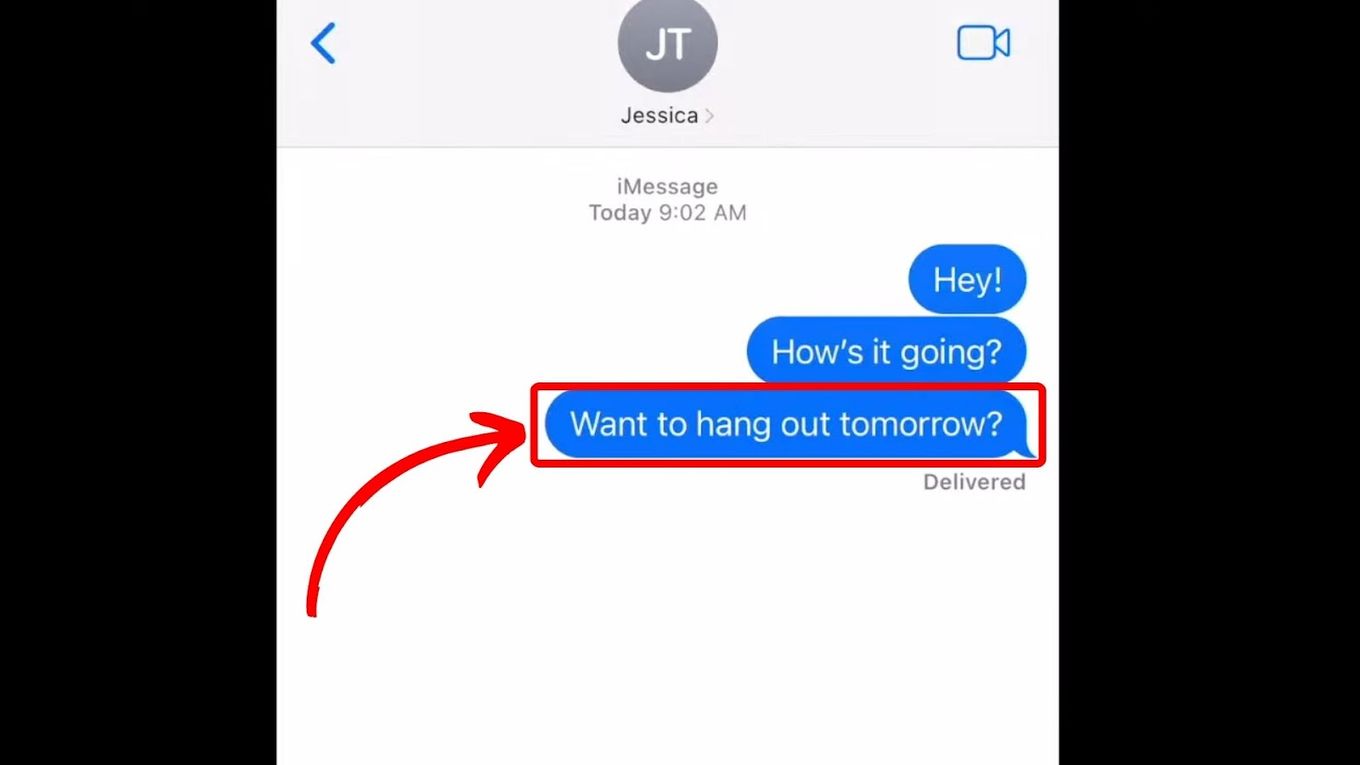
Step 3: Tap & Hold the Message Bubble
This step will prompt the options you can apply to the undelivered message.
Step 4: Tap “More”
After tapping “More,” your iPhone will mark that message and ask you to mark the other messages you want to delete along with the undelivered one.
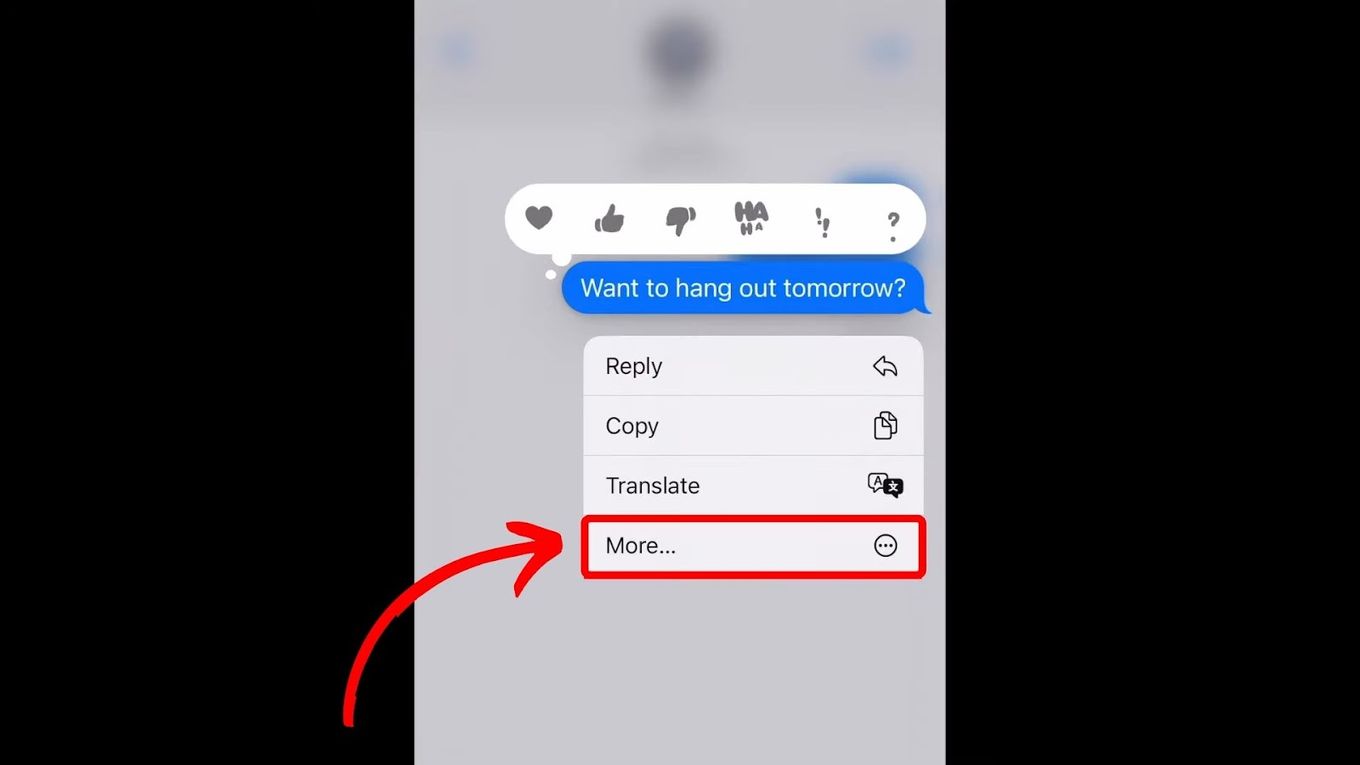
Step 5: Hit the “Delete” Icon
The “Delete” icon is the small trashcan at the bottom left of your screen.
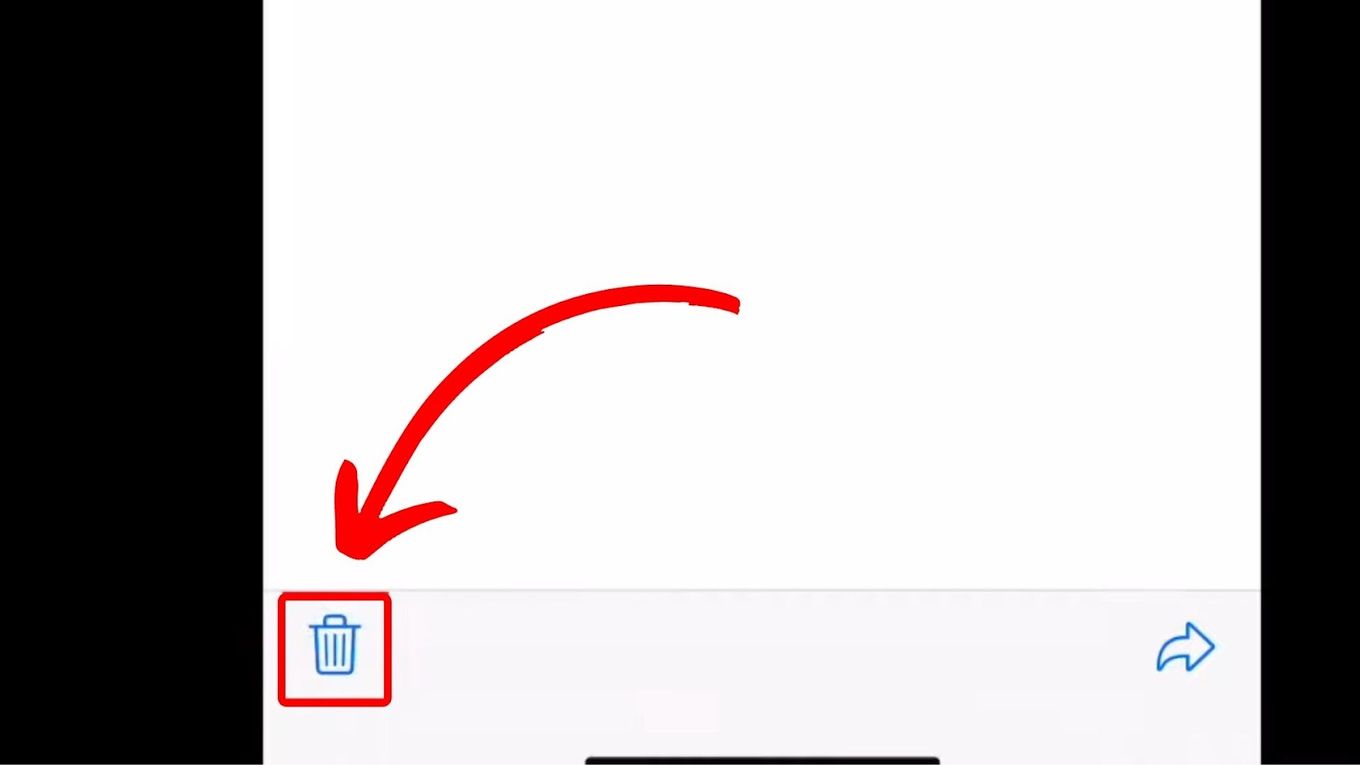
Step 6: Choose “Delete Message” to Confirm
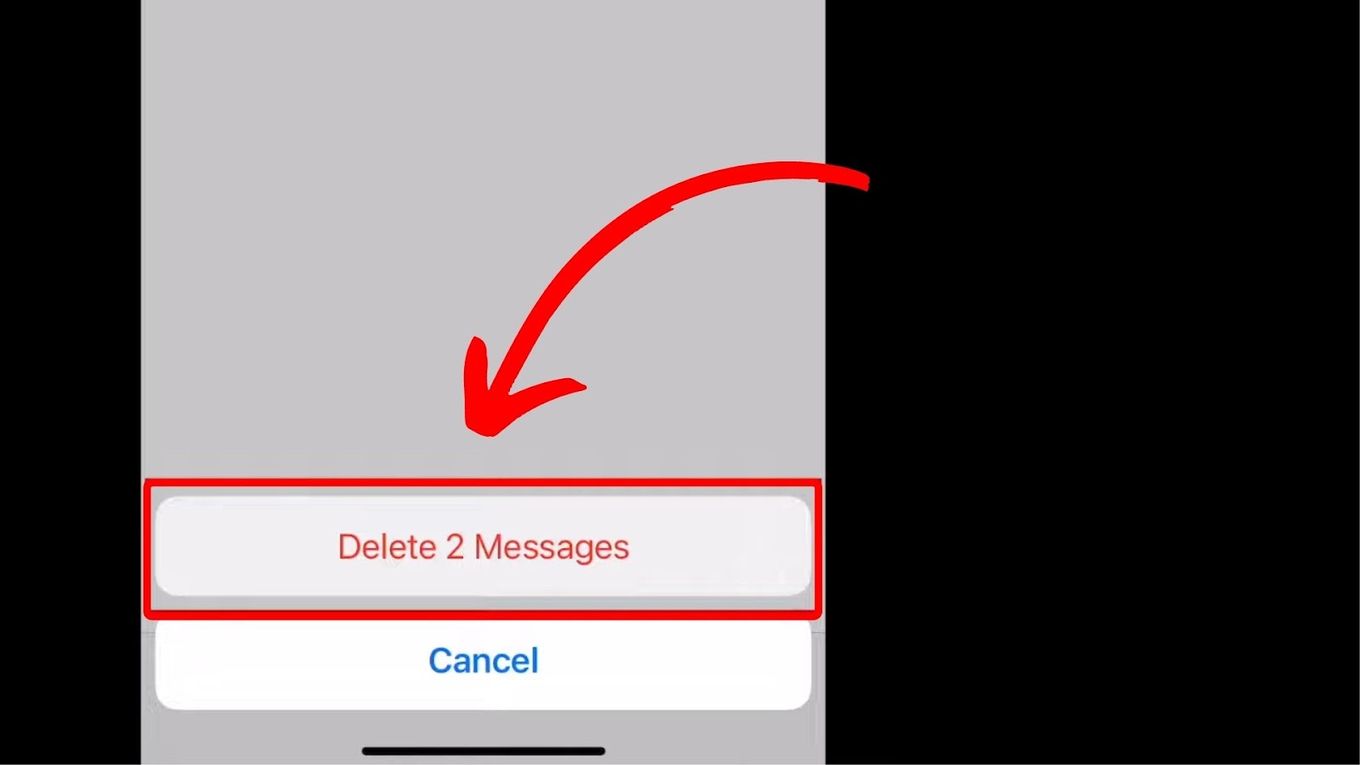
5 Alternative Messaging Apps for iOS and Android
The popular iMessage alternatives include Whatsapp, Telegram, WeChat, Viber, and Facebook Messenger. These apps support other functions like group audio and video calls but don’t deliver messages when the phone is dead.
Below are some free-to-use alternatives to iMessage delivery:
1. Whatsapp

Price: Free
Whatsapp has over 1.5 billion users and multiple messaging functionalities. In addition to calls and texts, you can share your active location, allowing the people you are meeting to know where you are.
Find out how to know when someone stops sharing location on iPhone.
There is also a Whatsapp Business app for people who want to use the messaging platform for business purposes. The Business app gives you access to various marketing tools.
2. Telegram

Price: Free
Telegram is a freemium (free+premium) app accessible worldwide. It is encrypted and cloud-based, so you can talk privately with people without worrying that someone might access your account. In addition to chats, Telegram also offers video calling and file sharing.
One of Telegram’s best features is the group chat feature, which allows you to add up to 200,000 members. Users can also join public platforms and view the entire group’s history.
3. Facebook Messenger

Price: Free
Facebook Messenger is among the most used messaging app today. Like any other messaging platform, it allows you to send chats, voice and video calls, files, and media. The app is free to download, but you need the internet to access its features.
To use the app, create a Facebook account. Afterward, deactivate the account and log in using your Facebook information. This way, your picture and details are only accessible on Messenger.
4. Viber

Price: Free
This is quite similar to WhatsApp. On the platform, you can send instant, end-to-end encrypted messages. Users can add contacts or invite friends and family to start communicating.
One of Viber’s best features is its free video and voice calls over the Internet. You can contact anyone you want, wherever they are, as long as you have a stable connection.
5. WeChat
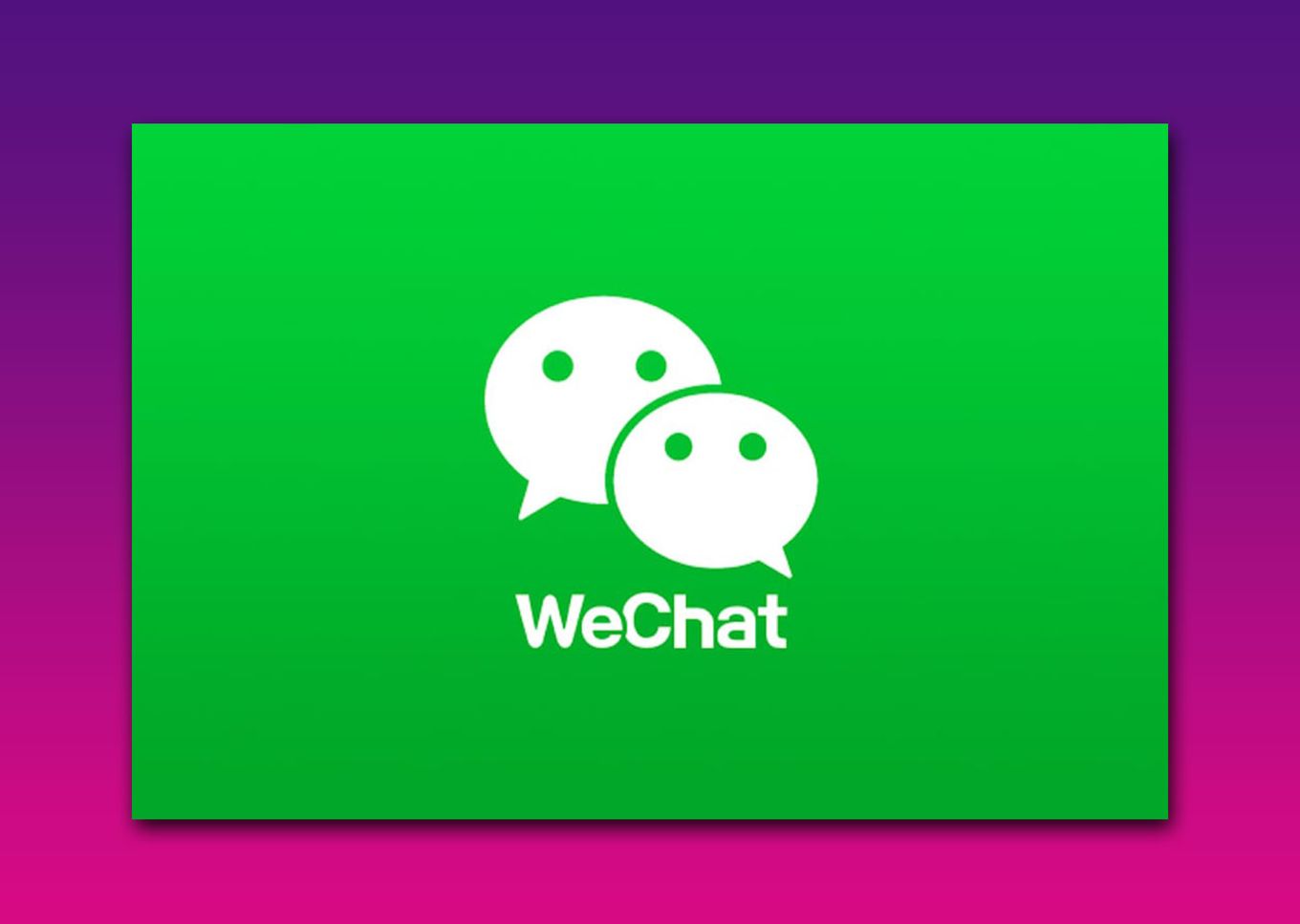
Price: Free
This messaging app is primarily popular in China. But there are over 1 billion WeChat users worldwide. Using WeChat, you can share videos with your friends through the Time Capsule.
With the Time Capsule feature, you no longer have to worry about manually deleting media, as they automatically disappear after 24 hours.
Text Messages Don’t Deliver When the Phone Is Dead
Messages don’t get delivered when a phone is dead, whether using an iPhone or an Android smartphone. It is essential to understand that text-only messages reach a recipient if they have an active connection, whether in WIFI, cellular data, or carrier services.
Remember, iMessages only turn blue when communicating with someone using an Apple device. However, you can also use iMessage alternatives to send texts from iPhone to Android.
![Govee Envisual TV Backlight T2 [ Review 2024 ] govee envisual backlight t2 share](https://alvarotrigo.com/blog/wp-content/uploads/2023/09/govee-envisual-backlight-t2-share-300x150.png)
![13+ Best Database Software For Mac [Reviewed & Ranked] mac database software share](https://alvarotrigo.com/blog/wp-content/uploads/2023/08/mac-database-software-share-300x150.png)
![Web Browsers That Support Flash [+ Why Others Don’t] web browsers support flash share](https://alvarotrigo.com/blog/wp-content/uploads/2023/08/web-browsers-support-flash-share-300x150.png)
![Mouse Pointer Not Showing In Chrome [How To Fix It] mouse pointer chrome share](https://alvarotrigo.com/blog/wp-content/uploads/2023/08/mouse-pointer-chrome-share-300x150.png)
![Use Multiple Monitors for Chrome Remote Desktop [ ✓ Solved ] chrome remote desktop monitors share](https://alvarotrigo.com/blog/wp-content/uploads/2023/08/chrome-remote-desktop-monitors-share-300x150.png)
![7 Best Alternative Web Browsers [To Chrome, Safari & Firefox] alternative web browsers share](https://alvarotrigo.com/blog/wp-content/uploads/2023/08/alternative-web-browsers-share-300x150.png)