One of the ways Roblox players can personalize their characters is by adding different hairstyles to their avatars. However, the default setting only allows users to wear one hairstyle at a time. For players who want to mix and match different hairdos, this can be limiting.

Fortunately, there is a way to wear multiple hairstyles on Roblox mobile, and in this article, we will guide you through the steps to achieve this. Let’s get into it.
How to Wear Multiple Hair on Roblox Mobile
In the past, Roblox players were able to wear multiple hairstyles by using the “Advanced Options” feature on the platform, which allowed them to input the Asset IDs of their desired hairstyles.
However, Roblox has since removed this feature, making it no longer possible to wear more than one hairstyle through this method.
But don’t worry, there’s still a way for players who want to wear multiple hairstyles on Roblox mobile. This can be achieved in two possible ways. By using Roblox in the browser and by using third-party apps such as Yandex or Kiwi Browser App, in combination with the BTRRoblox Chrome extension.
Method #1: Using Roblox in Browser [Without Extensions]
-
Step 1. Go to the Roblox website on your mobile browser.
-
Step 2. Press “Continue in browser“.

-
Step 3. Click on the “Hamburger menu” and select “Avatar”.

-
Step 4. Press the “three-dots” button (top right corner)

-
Step 5. Select “Desktop Site“.

-
Step 6. Go to the “Recent” tab and choose a hair.

-
Step 7. Refresh the page.
Swipe your finger from the top of the screen to the bottom.
-
Step 8. Select another hair.
-
Step 9. Repeat steps 8 and 9 to add as many hairs as you want.
Important Note: In the desktop site view you can only access the “Recent” tab in the Avatar section. You cannot choose other tabs like “Clothing”. Therefore, to be able to see the hairs you want in the recent tab, you should have used them before on the mobile app.
Method #2: Use Extensions to Wear Multiple Hairs on Roblox
You can add the BTRoblox extension to add multiple hairs. To add a Chrome extension on your mobile you will need to use a browser that accepts extensions. The most common ones are Kiwi Browser or Yandex.
Note: The process of using the Kiwi Browser App, plus the BTRRoblox Chrome extension works only for Android users.
-
Step 1. Download the Kiwi Browser app.
Alternatively, you can use the Yandex Browser app for Android.
-
Step 2. Add the BTRoblox extension to your Kiwi Browser and log in.
Once you’ve added the extension to your browser, you’ll see the extension icon in the top right corner of your browser window. This means the extension has been successfully installed.
-
Step 3. Type Roblox.com on your web browser app.
-
Step 4. Select “Continue in Browser”.

-
Step 5. Tap the “Hamburger” menu and select “Avatar”.

-
Step 6. Press the “three-dots” button at the top right corner of your browser.

-
Step 7. Select “Desktop Site”.

-
Step 8. Select multiple hairs.
By using this extension, players can access a modified version of the Roblox website, which allows them to equip multiple hairstyles. Now you will be able to wear more than one hair on Roblox!
However, it is important to note that using third-party apps and extensions comes with some risks, such as potential security vulnerabilities and violation of Roblox’s terms of service. As such, players should proceed with caution and at their own risk.
How Many Accessories Slots Are There in Roblox?
Roblox players have access to 10 accessory slots for each category, which can be used to equip various items such as hats, glasses, and other accessories. Once in the accessory tab, scroll down and click the “Advanced” tab. There you can add the accessories.
Equipping too many accessories can make your avatar look cluttered and less visually appealing. As such, it’s important to strike a balance between the number of accessories and the overall aesthetic of your avatar.
Why Does Roblox Have an Accessory Limit?
Roblox has set a 10-accessory limit primarily to prevent clipping and ensure that accessories don’t get too large. When players equip too many accessories or accessories that are too large, they can interfere with the gameplay experience.
Furthermore, having an accessory limit helps to maintain the overall aesthetic of the game.
While you may want to wear more accessories than the limit allows, it’s important to remember that there are still plenty of options available to personalize and customize your avatar while staying within the limits set by Roblox.
How Do You Equip More Than 3 Hats on Roblox Mobile?
Apart from hair, you might want to try layering other accessories on the Roblox mobile like hats. Hats are a stylish way to showcase your character’s personality and individuality in Roblox.
Follow these steps to wear more than 3 hats on Roblox mobile:
Note: Before you start these steps, first equip all the hats you would like to wear from the Roblox app. This will make them appear in the “Recent” tab, which is necessary to add more than 3 hats on Roblox mobile.
-
Step 1. Go to the official Roblox site on your mobile browser.
-
Step 2. Log in with your details and press “Continue in browser”.
-
Step 3. Tap on the “three-lines” top left menu and select “Avatar”.
-
Step 4. Press the “Three Dots” in the top right corner.
-
Step 5. Select “Desktop site”.
-
Step 6. Select a hat in the “Recent” tab.
-
Step 7. Refresh the page by swiping down your finger from the top of the screen.
-
Step 8. Go ahead and equip another hat.
-
Step 9. To add more hats, keep refreshing the page and selecting hats.
How Do You Equip Multiple Accessories on Roblox Mobile?
To equip multiple accessories on Roblox mobile, navigate to the official Roblox site using the Chrome browser and click “Continue in browser”. Select “Desktop site” from the three dots in the corner of the Chrome browser. Then you can select multiple accessories if you refresh the page every time you add a new one.
Repeat the process of selecting and resetting until you have equipped all the accessories you desire.
Keep in mind that you can only access the “Recent” tab while browsing in the “desktop view”. That’s why you would have to use the accessories you want on your Roblox App before.
You Can Wear Multiple Hair on Roblox Using Third-Party Apps
Roblox mobile players can still wear multiple hairstyles by using third-party apps such as Yandex or Kiwi Browser in combination with the BTRRoblox Chrome extension.
Although Roblox removed the ability to wear multiple hairs with the Advanced Options/Asset ID method, there are alternative methods allowing players to continue customizing their avatars with multiple hairstyles.
Remember Roblox’s limitations on the number and size of accessories to make sure everyone has a fair and enjoyable experience.
By following the steps outlined in this guide, you can easily equip multiple hairstyles on your avatar that would stand out from the crowd.
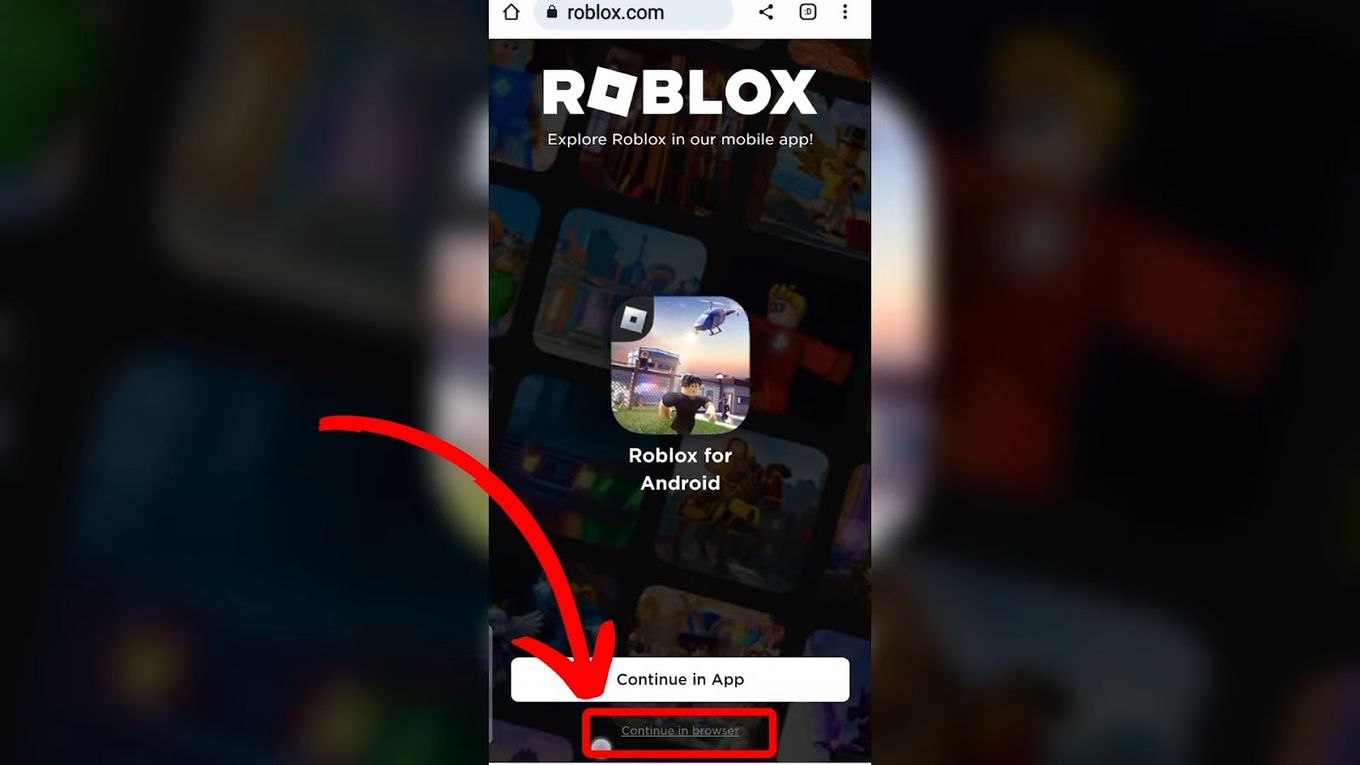
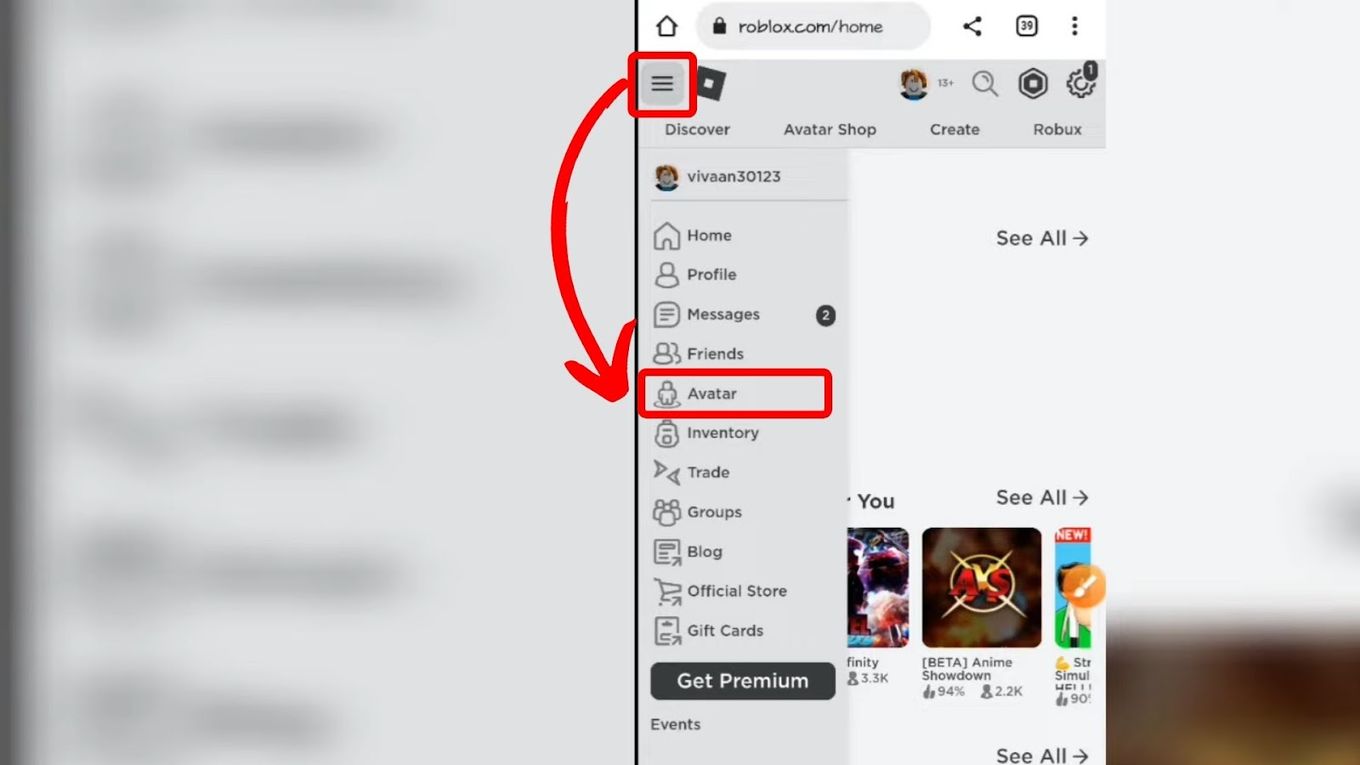
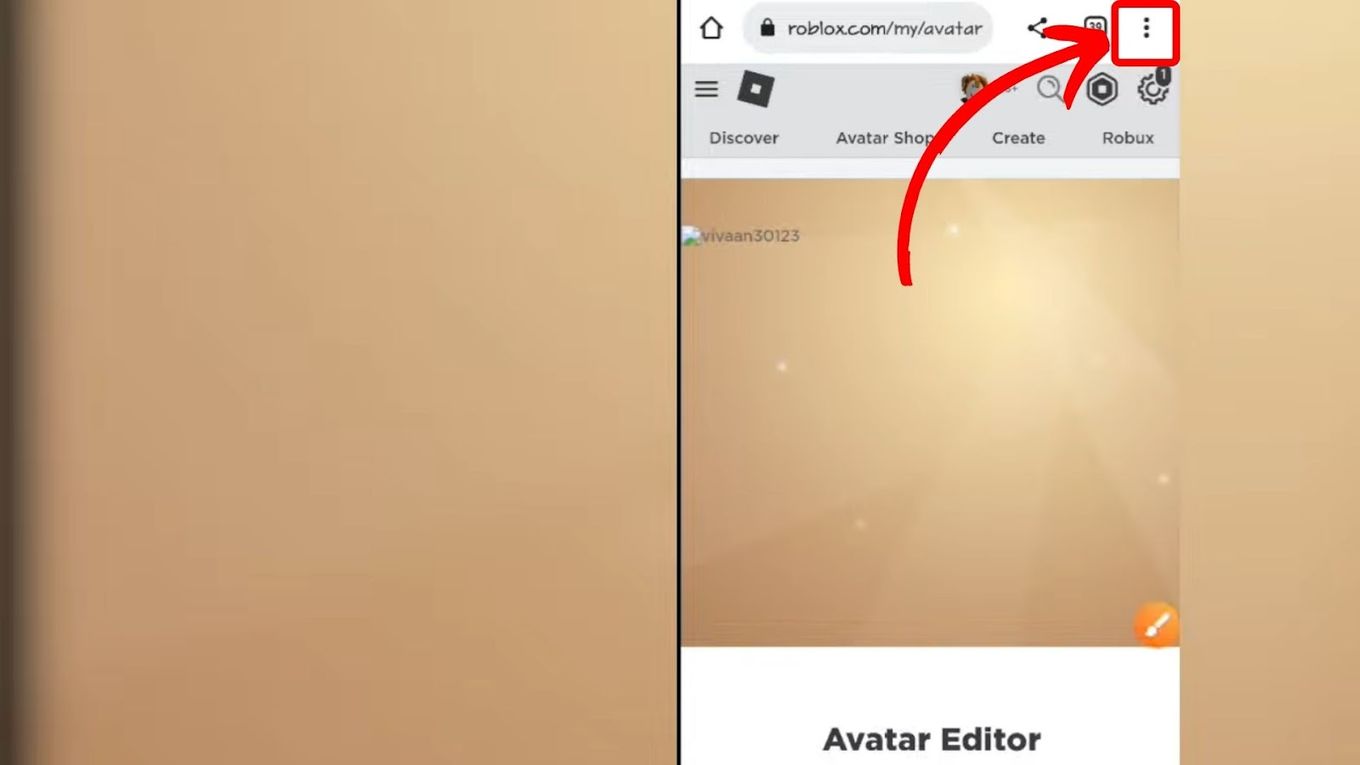

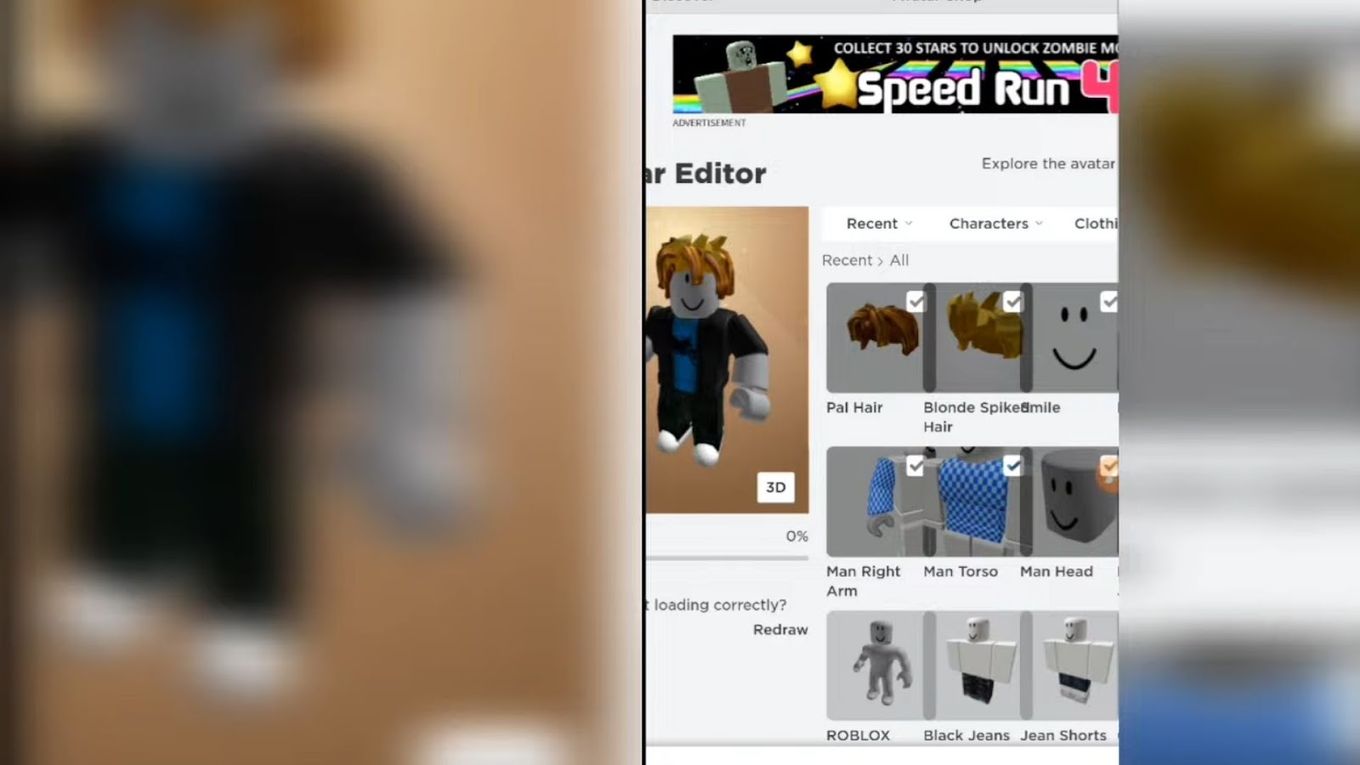
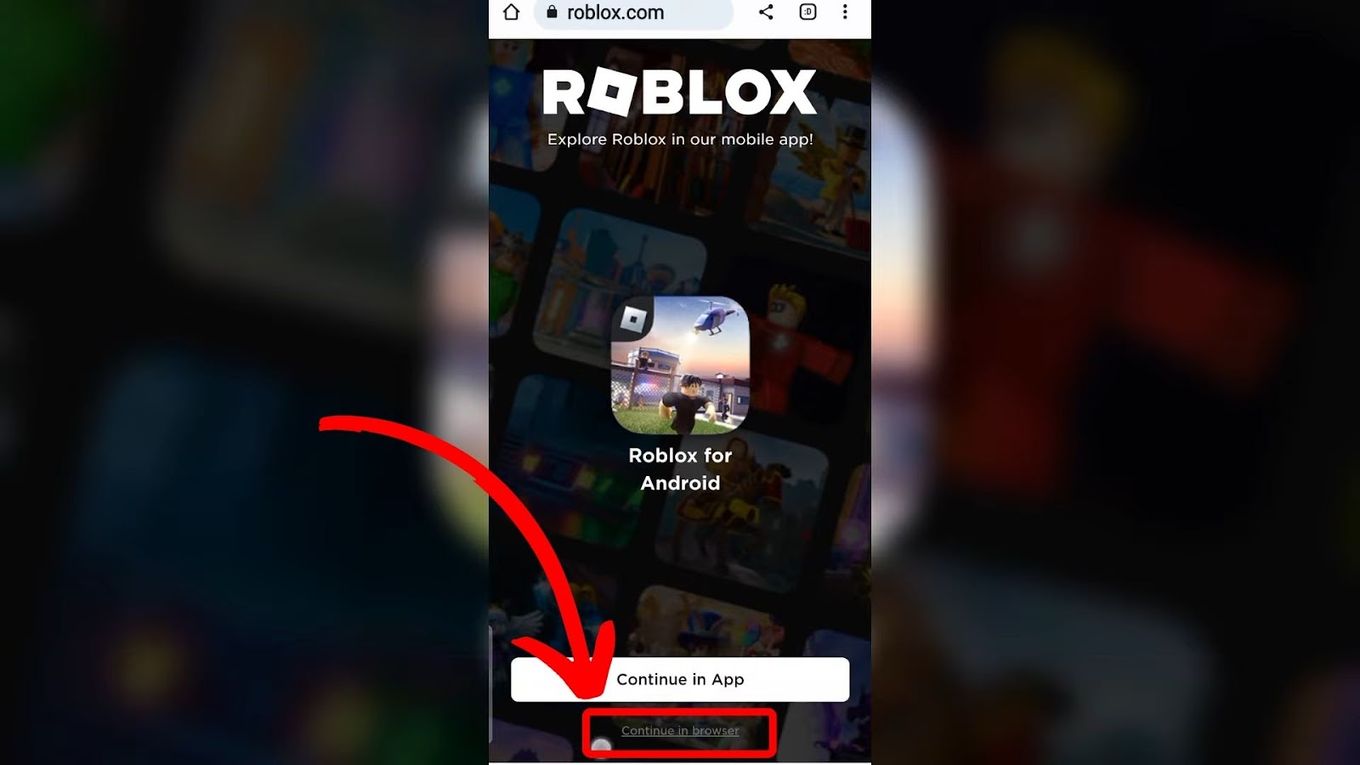
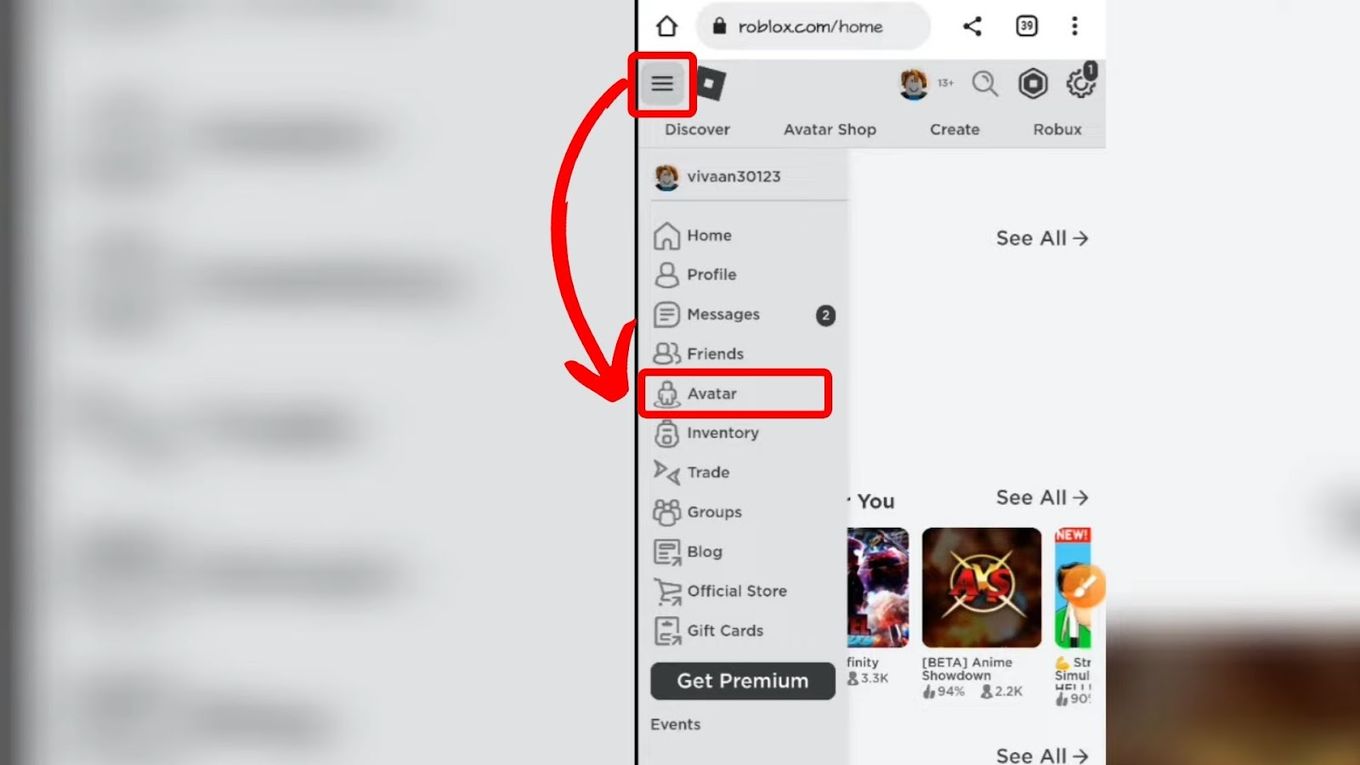
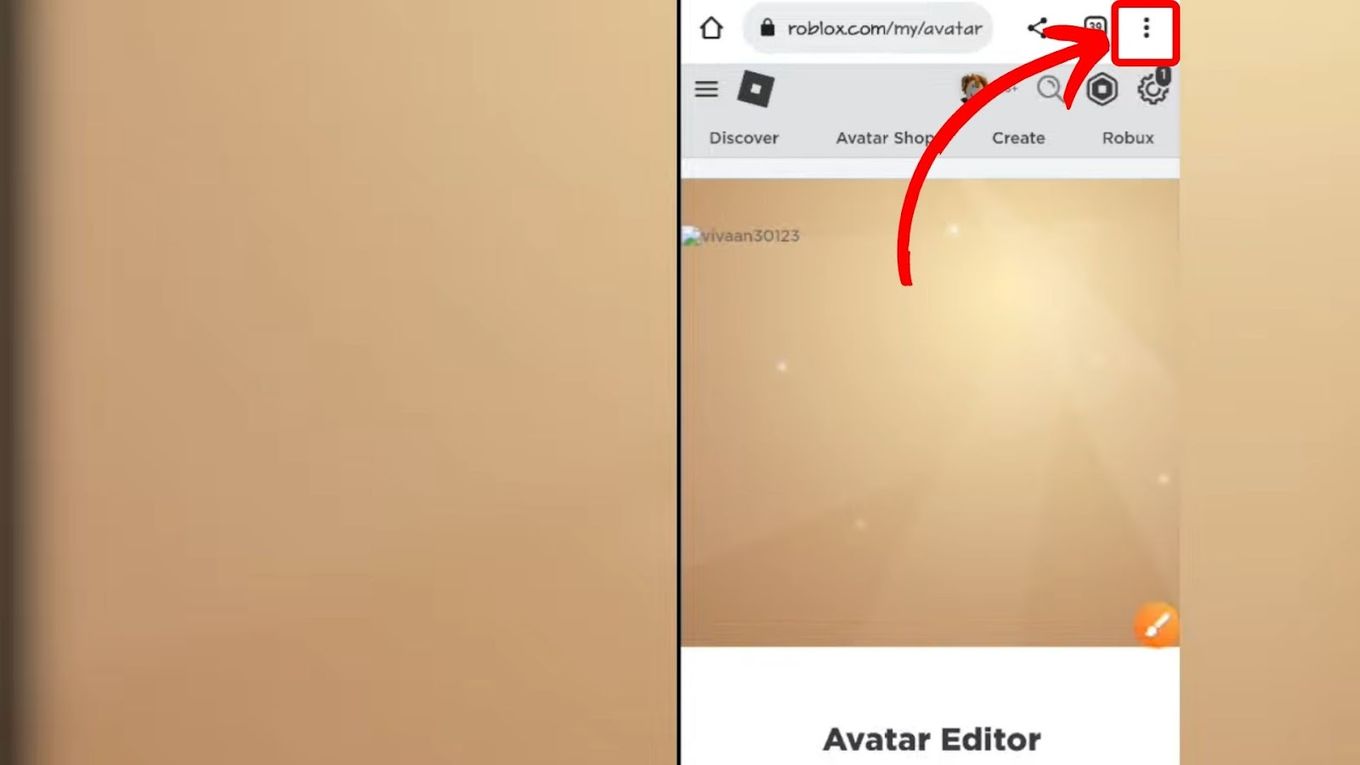
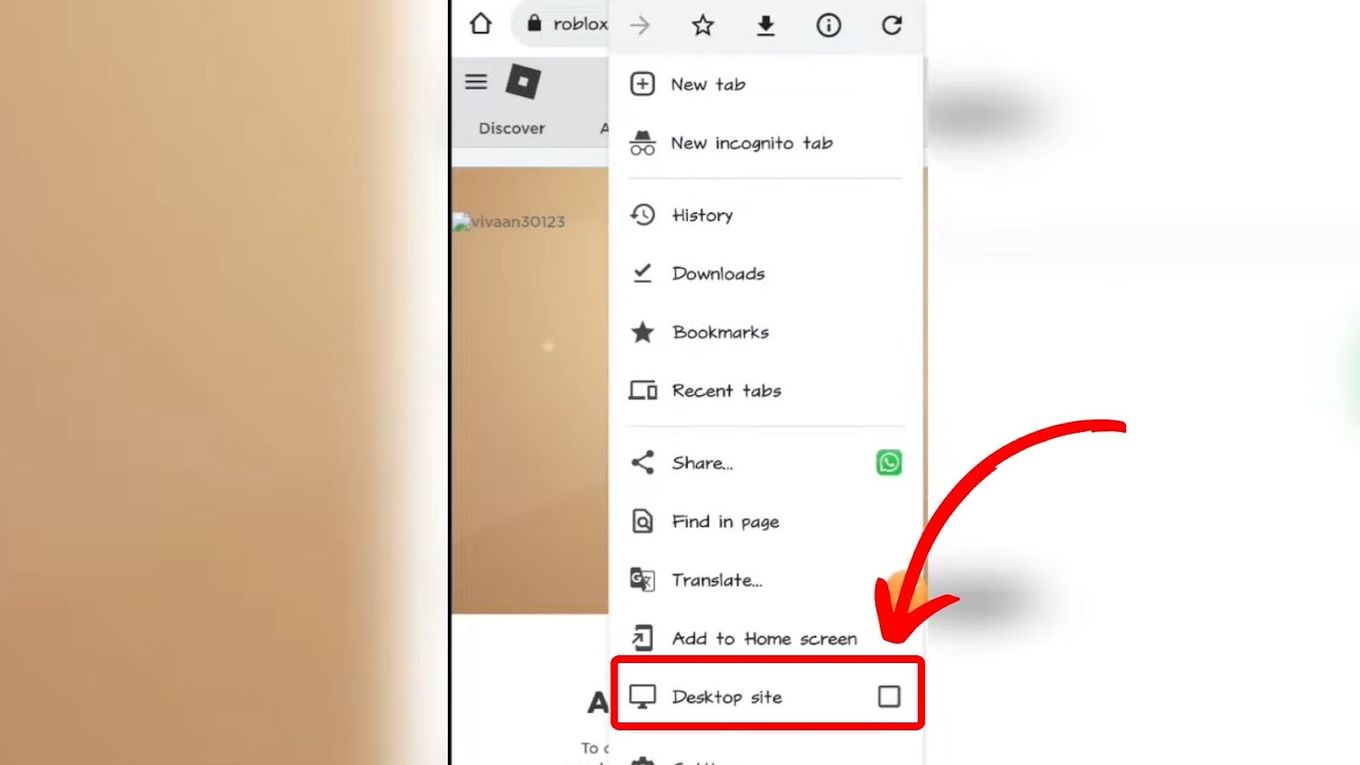
![21 Classic Roblox Avatars Outfits [You'll Love to Use] classic roblox avatars share](https://alvarotrigo.com/blog/wp-content/uploads/2023/08/classic-roblox-avatars-share-300x150.png)
![What are Slenders and Copy and Paste in Roblox [ + Examples] slenders copy paste share](https://alvarotrigo.com/blog/wp-content/uploads/2023/08/slenders-copy-paste-share-300x150.png)
![27 Cool Roblox Avatars [You Can Use Right Now] cool roblox avatars share](https://alvarotrigo.com/blog/wp-content/uploads/2023/08/cool-roblox-avatars-share-300x150.png)
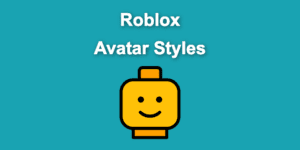
![15 Cool Roblox Avatar Ideas This 2024 [You'll Love To Use] roblox avatar ideas share](https://alvarotrigo.com/blog/wp-content/uploads/2023/08/roblox-avatar-ideas-share-300x150.png)
![33 Most Underrated Roblox Games [You Won't Believe It] underrated roblox games share](https://alvarotrigo.com/blog/wp-content/uploads/2023/08/underrated-roblox-games-share-300x150.png)