Have you ever tried copying something on your PS4 but had to wait so long? PS4 users have reported similar cases when copying files or games on their consoles. Some were able to make it faster, while others failed.
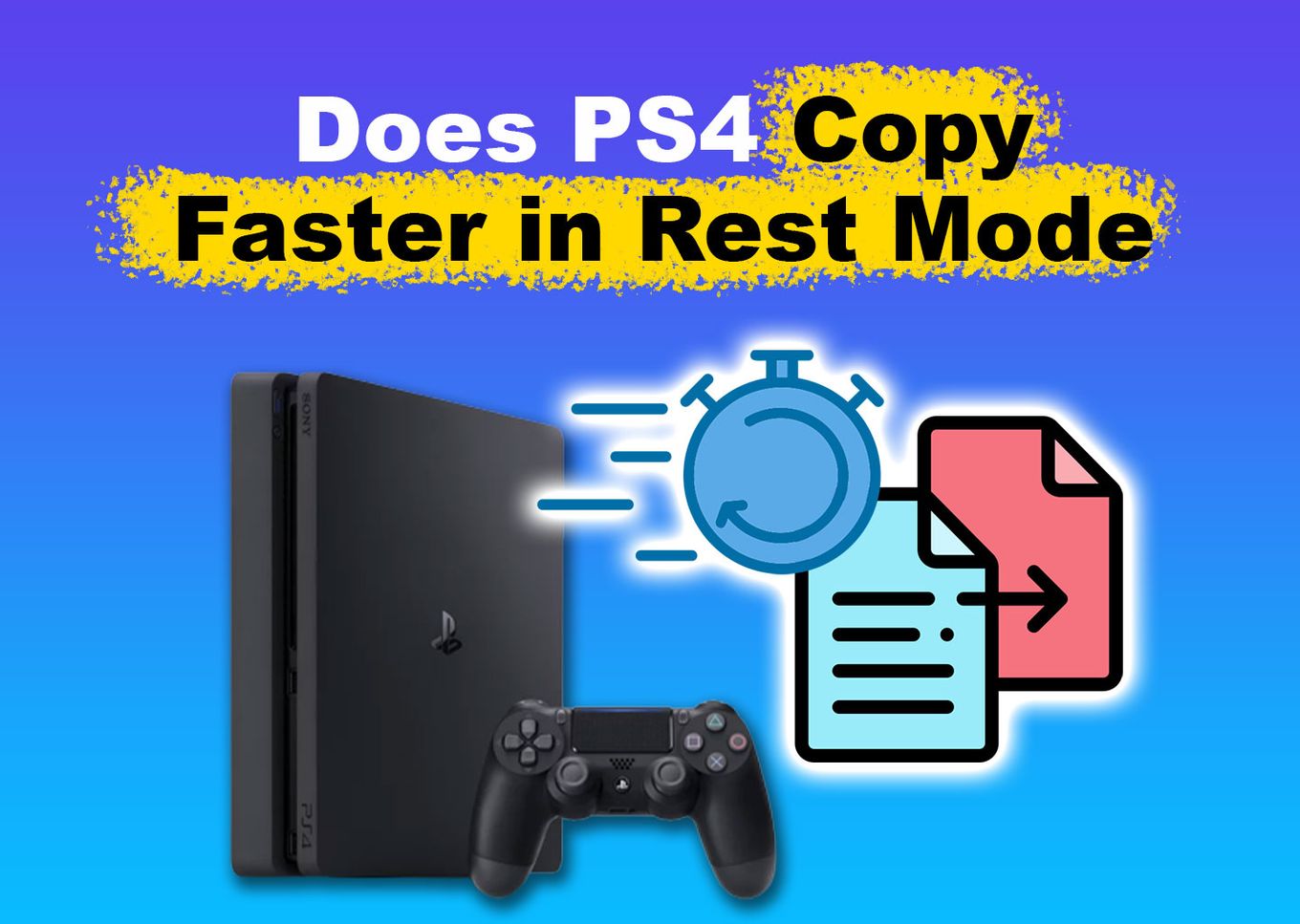
Here, we’ll show you why putting your PS4 in rest mode makes copying faster and discuss if PS4 games download faster in rest mode.
What Is PS4 Rest Mode?
The PS4 rest mode is a power-saving mode that allows your PS4 to run background tasks such as copying and downloading games or files. When in rest mode, your PS4 can stay connected to the internet if you choose that setup. It also allows your PS4 to boot up faster than when you usually turn it on in a conventional method.
You will notice that your PS4’s display will darken when you choose rest mode. The PS4 power indicator will blink white and turn orange to know if enabling the rest mode worked.
The PS4 system can also be set up to download content and charge controllers while using less power in rest mode.
Why Does PS4 Copying Take So Long?
PS4 copying takes so long because the size of the game or file you’re copying is too big. The PS4’s copying rates vary depending on the type of file. Some files between 1GB and 10GB in size don’t take much time to copy.
If you’re copying files that take up almost 100GB of data on your PS4’s hard drive, you’ll have to wait quite a while.
Heavy games take up a lot of copying time, so users opt to use an SSD to reduce the long copying time. However, this doesn’t do much.
Does PS4 Copy Faster in Rest Mode?
Yes, games and files copy faster in PS4 rest mode. Your PS4 still allows copying files even when running at a lower power. If you want to boost the copying speed of your PS4, you should try this.
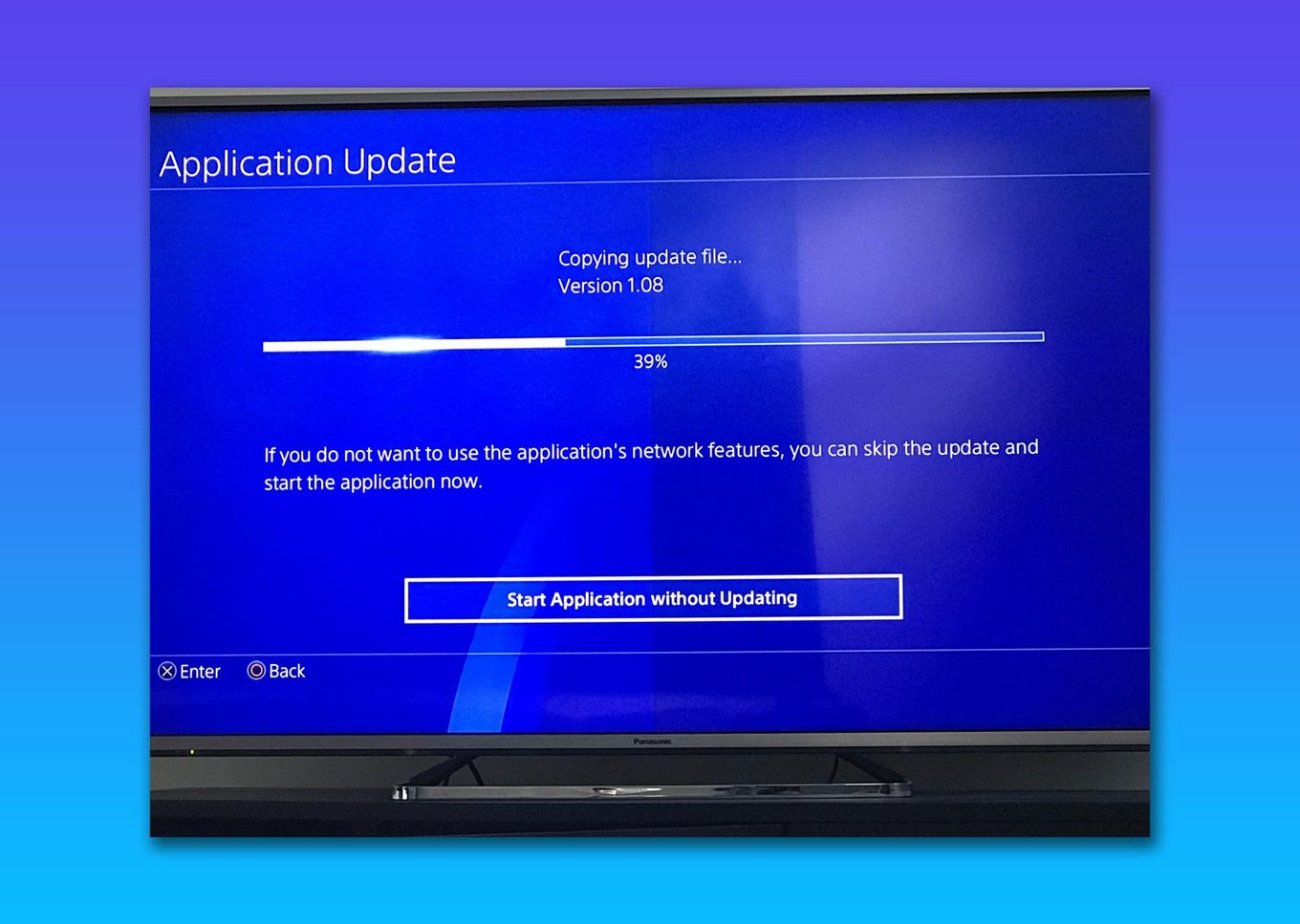
Copying is faster than when you’re doing it, while PS4 is in normal mode. But you should still consider other factors, such as the make and model of your PS4 when measuring its copying speed.
If you’re copying from the internet, you need a fast internet connection to make the process faster. Copying updates is also faster if your PS4 is in rest mode and the update size does not take up too much memory on your PS4’s hard drive.
You can also monitor the progress of copying tasks in the notifications menu to view the remaining time and other completed tasks.
On the other hand, check if your PS4 is working fine before you try copying files in rest mode. If there’s an issue with your PS4 that needs fixing, you might be unable to copy faster, even when your PS4 is in rest mode.
How to Turn on Rest Mode on Your PS4
You can quickly turn on the rest mode on your PS4 by following these steps:
Step 1: Go to the “Quick” Menu
Press and hold your controller’s PS button to enter this menu.

Step 2: Select “Power”
This menu has all the power-related options you can use on your PS4. These options include “Power Off,” “Restart,” and, of course, “Rest Mode.”
Step 3: Choose “Enter Rest Mode”
A message prompting you to customize your PS4’s rest mode will appear if it is your first time using this feature. Follow the next steps to do this.
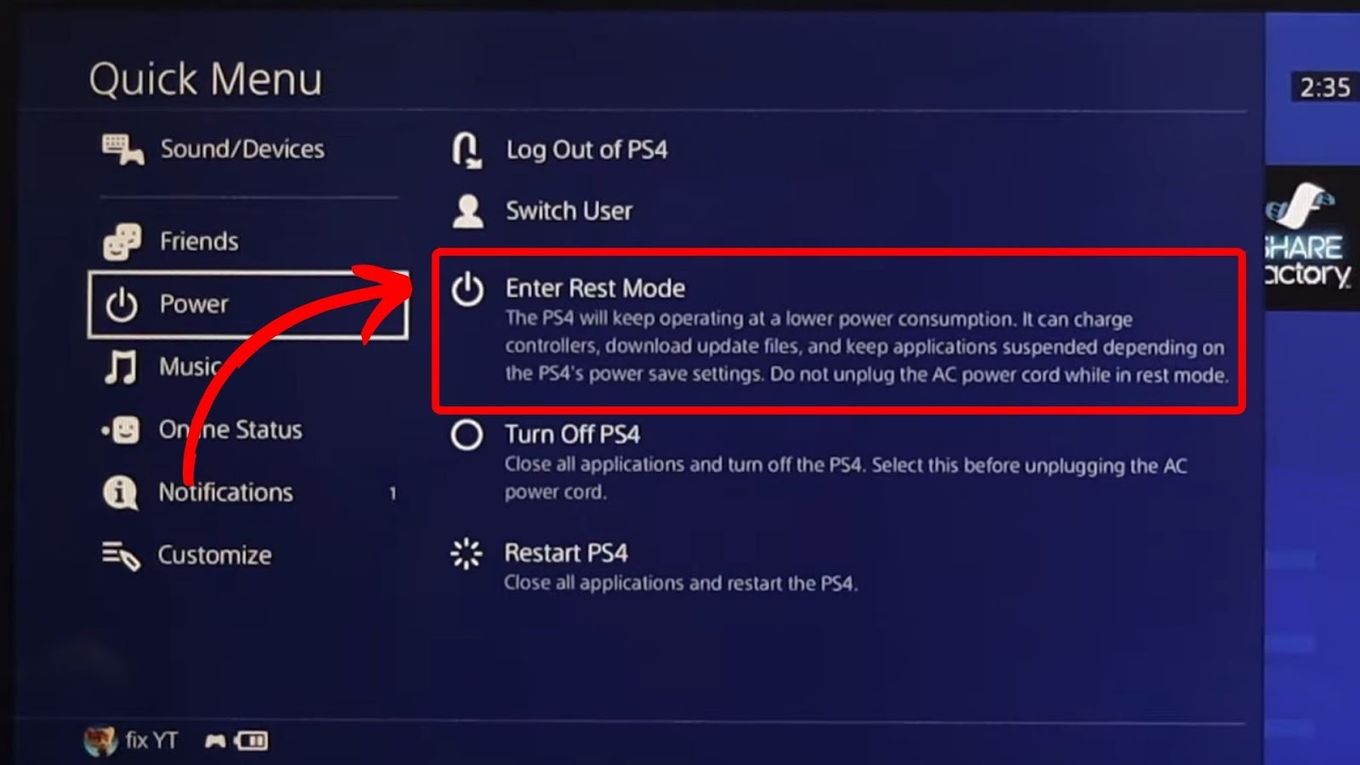
Step 4: Select “Go to Set Features Available in Rest Mode”
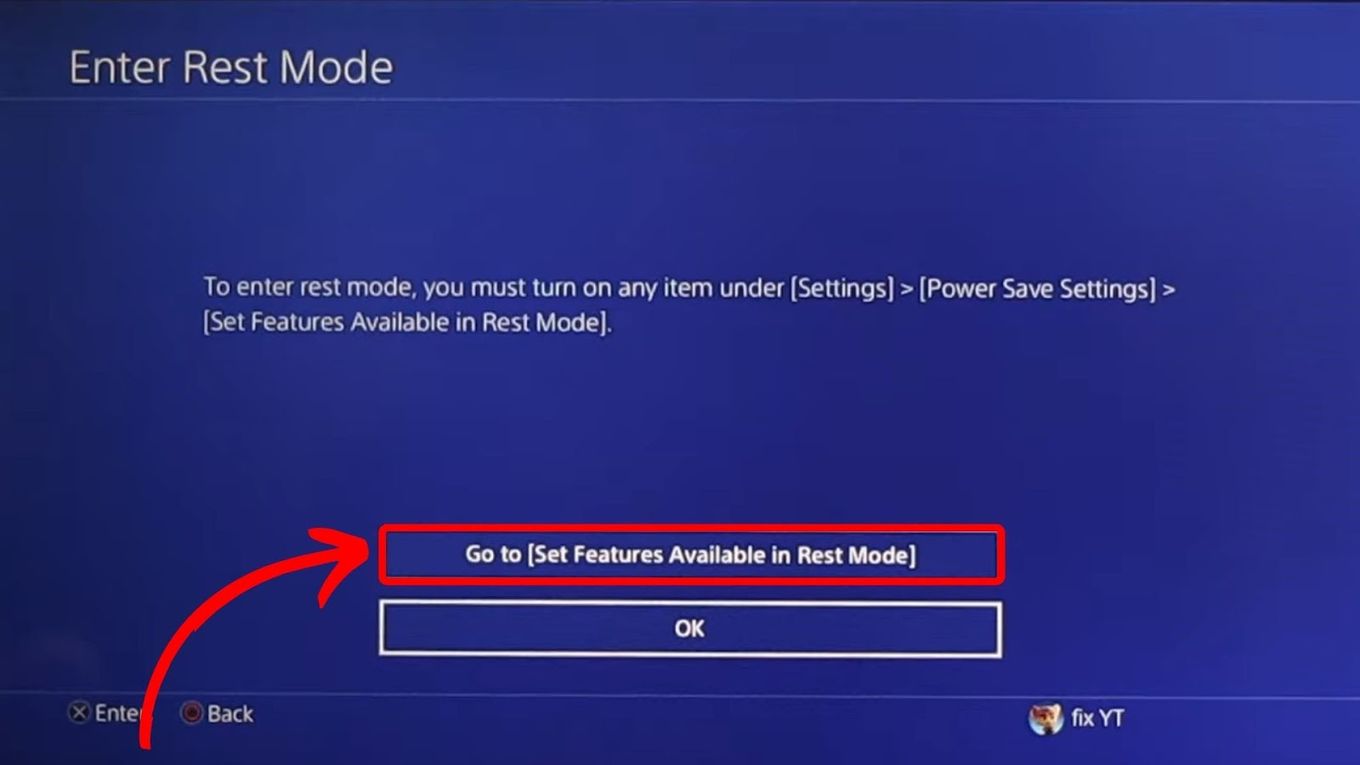
Step 5: Save the Changes
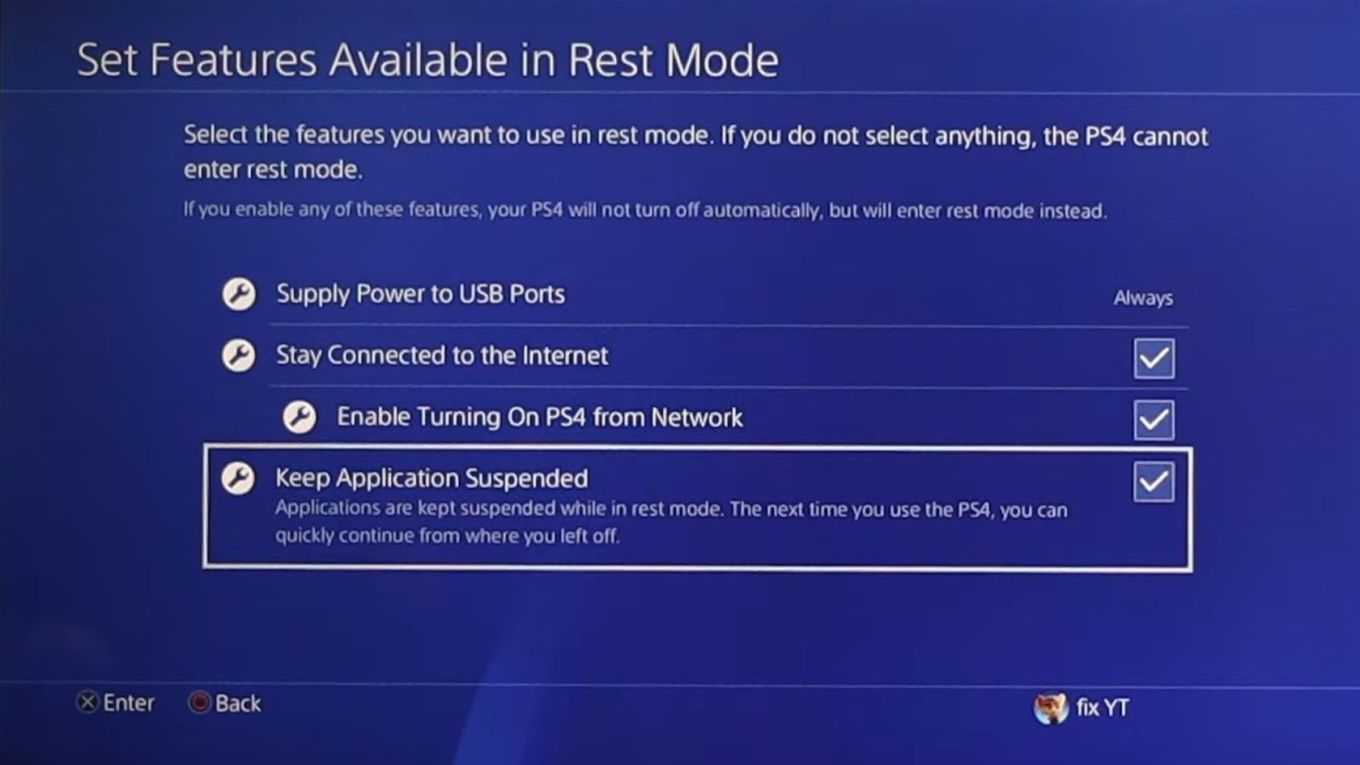
Step 6: Repeat Steps 1 to 3 to Enable Rest Mode
Your PS4 will automatically enter rest mode once you’ve customized the features. If you don’t, enabling the PS4 rest mode might not work.
Once PS4 rest mode is enabled, you can observe your console to see if PS4 indeed copies faster in rest mode.
You can get more information on the Playstation documentation.
Does Copying on PS4 Use the Internet?
Copying on PS4 may or may not use the internet, depending on what you’ll copy. It will use the internet if you will copy updates or patches for your games. However, when copying games or files from a USB flash drive or SSD device, there’s no need for your PS4 to be connected to the internet.
If you’re transferring data from another PS4 console, you need the internet since it won’t work offline. You can also copy and paste texts on your PS4 wether online or offline.
In case you’re wondering, putting your PS4 in rest mode makes copying faster, even when connected to the internet.
Do Games Download Faster in PS4 Rest Mode?
No, it hasn’t been proven that PS4 downloads faster in rest mode. However, it might work because PS4 rest mode allows your console to dedicate all its resources to downloading games and data. This may result in faster download speeds for games.
One user has reported that instead of the usual 18 hours of waiting time for downloading a 22GB file, it was reduced to 6 hours instead due to PS4’s rest mode.
Although this is anecdotal evidence, it’s becoming widely accepted information among PS4 users. So, if you don’t want to wait almost a day to download large games or files, switching your PS4 into rest mode is best.
Plus, you have nothing to lose if you try this out.
How to Download Games Faster on PS4
One effective way to download games faster on your PS4 is to change the console’s DNS settings.
Here are the steps to change the DNS settings of your PS4:
Step 1: Go to Your PS4’s “Settings”
Step 2: Select “Network”
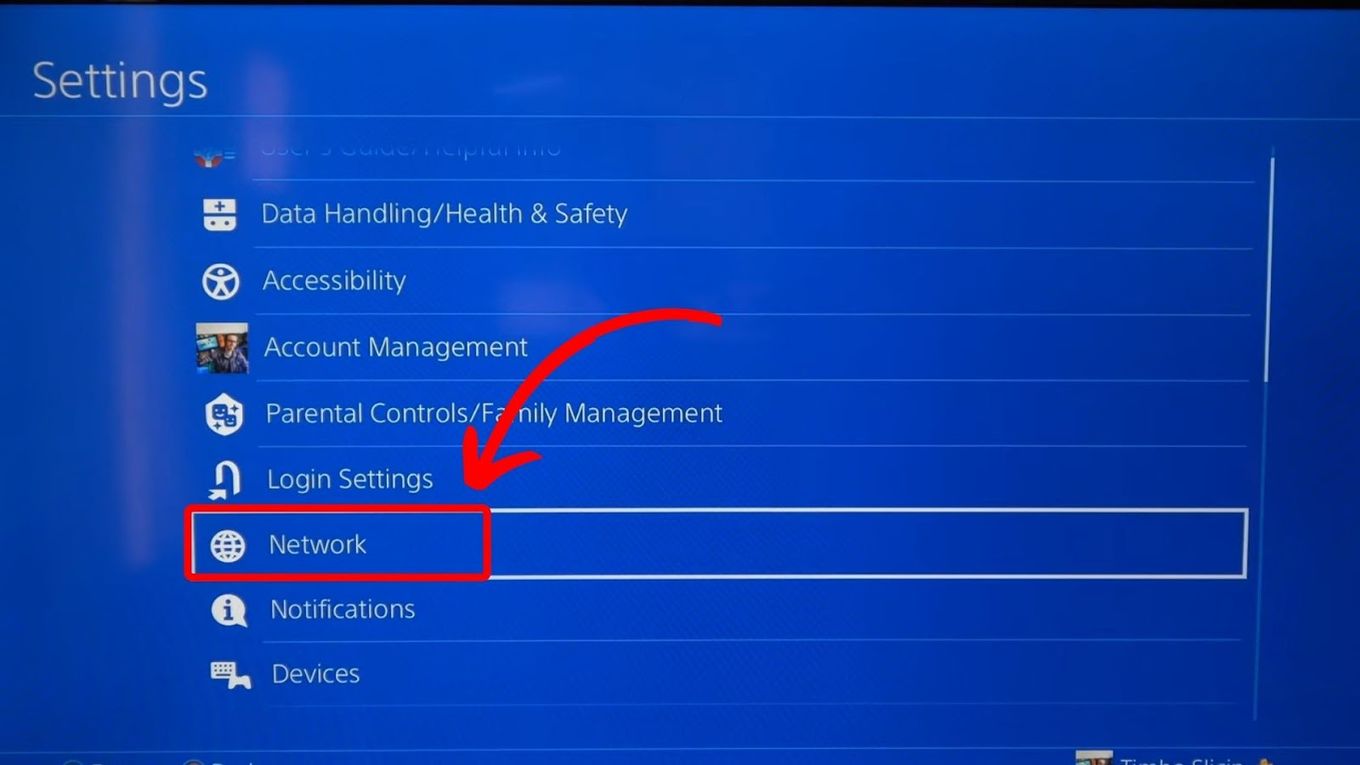
Step 3: Select “Set up Internet Connection”
Unplug and plug your router after 30 seconds, then press and hold the reset button of your router for a few seconds to factory reset it.
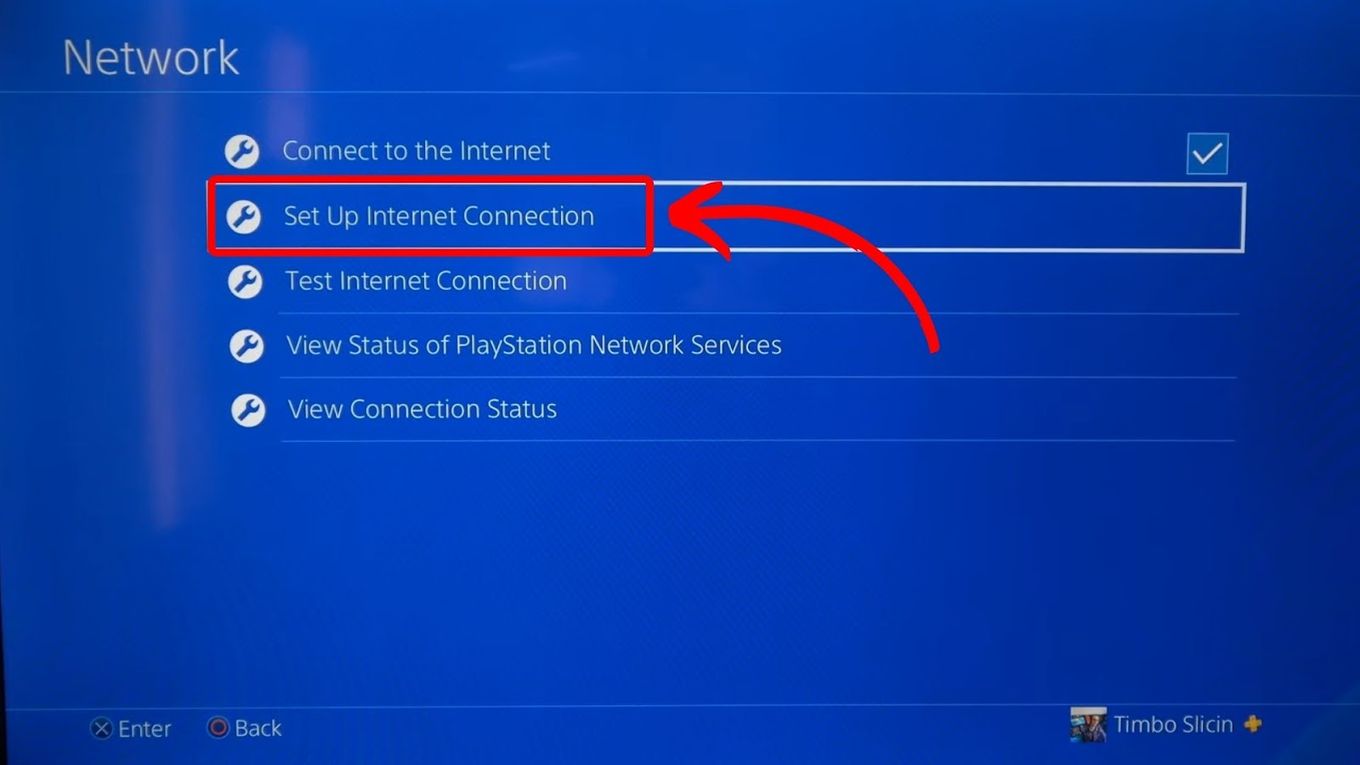
Step 4: Choose the WiFi Type You’re Connected to
Two choices will appear, “Use Wi-Fi” and “Use LAN Cable.”
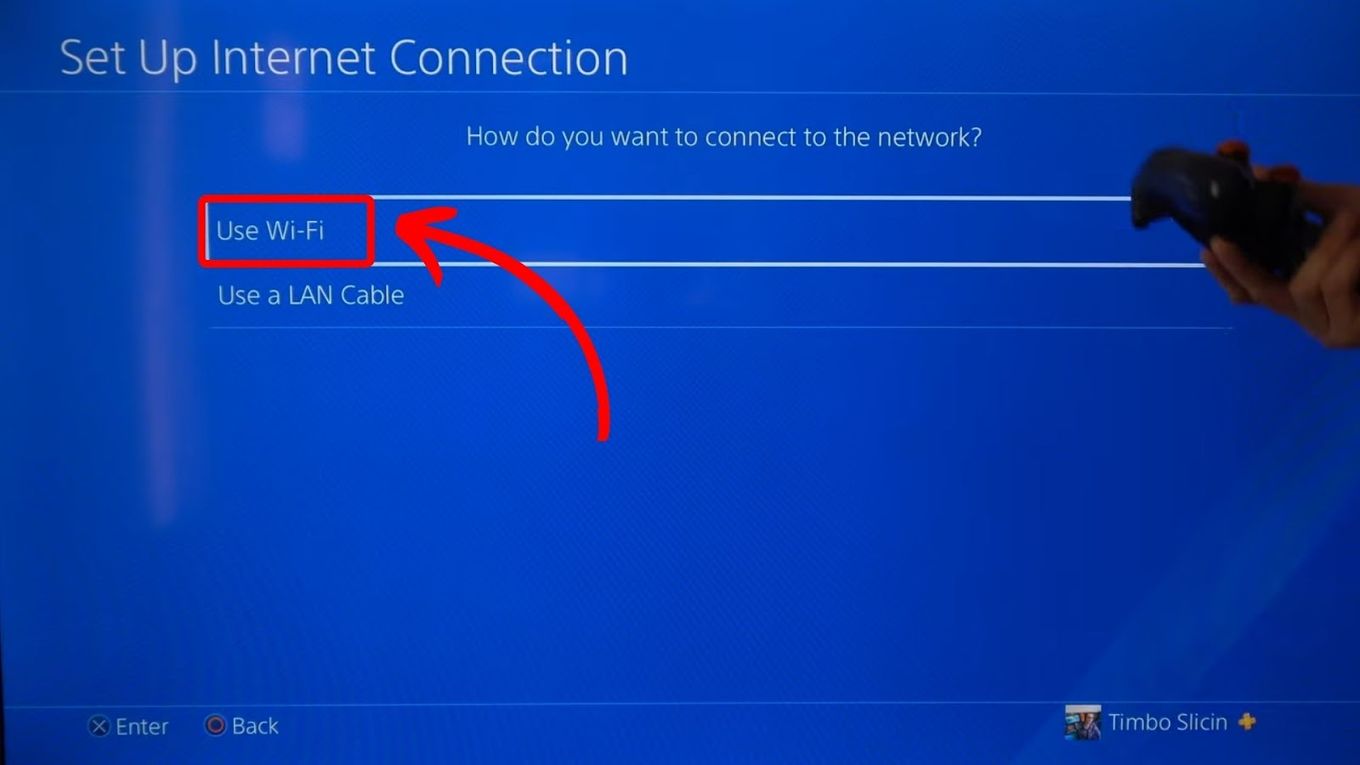
Step 5: Select “Custom”
This will then land you in the “IP Address Settings.”
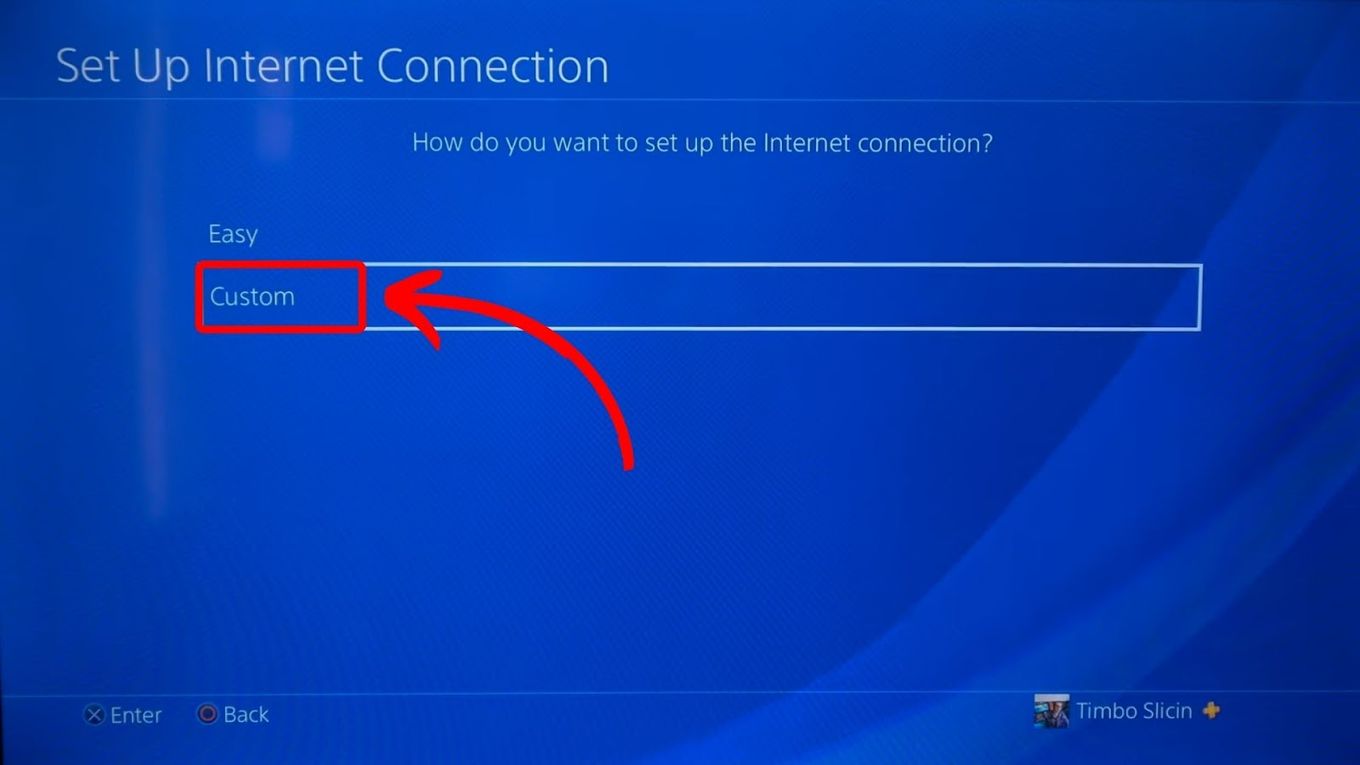
Step 6: Choose “Automatic”
This will take you to the “DHCP Host Name” page.
Step 7: Choose “Do Not Specify”
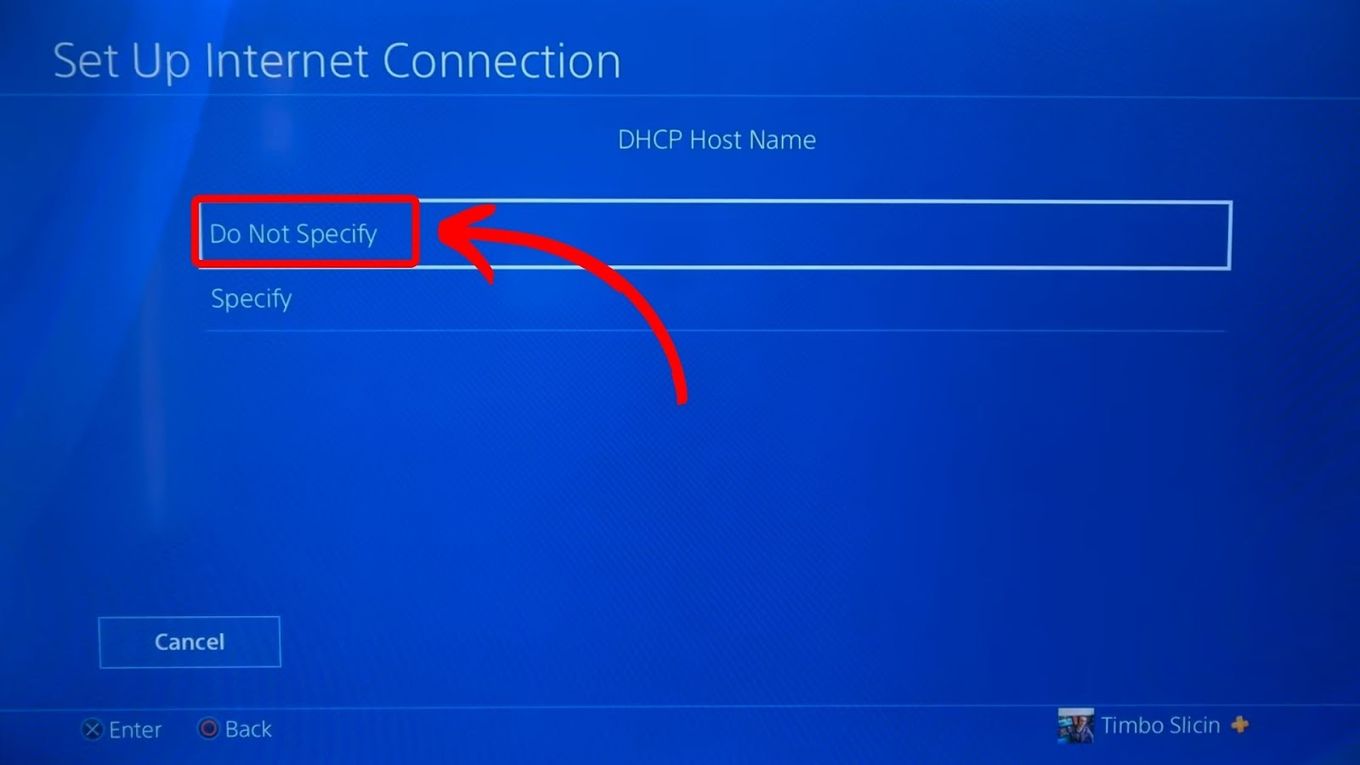
Step 8: In the DNS Settings, Select “Manual”
Step 9: Enter Your “Primary” & “Secondary DNS”
Your internet’s DNS server depends on your region. You can find it on your internet’s admin interface status page.
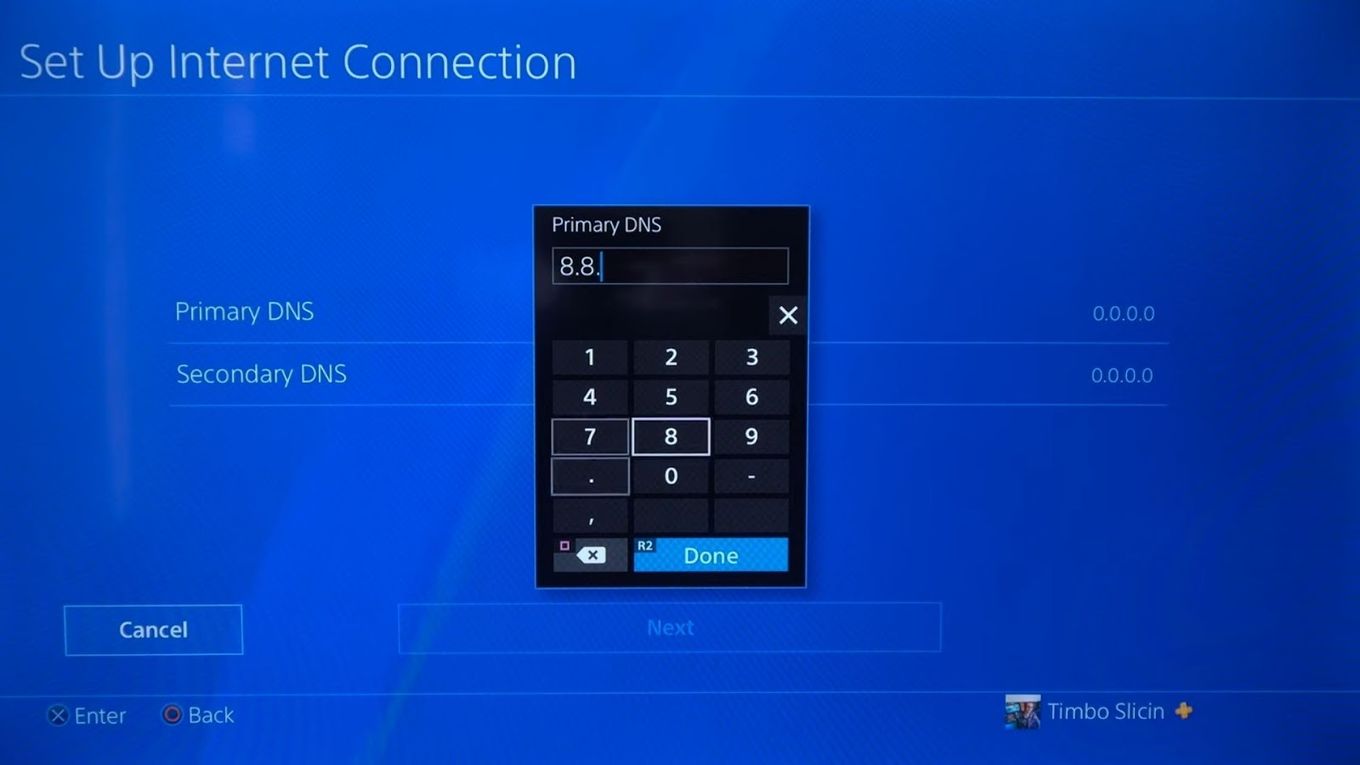
You can buy a new router for a faster internet connection to make things easier. Due to continuous tech innovations, older routers may be slower than they used to be, so upgrading might be your best choice.
Say “Yes” to Copying in PS4 Rest Mode
Now that you know that PS4 lets you copy faster in rest mode, you can reduce the long hours of waiting time when transferring games or files in large sizes. Just customize the enabled features on your PS4’s rest mode so you can enjoy its benefits.
Waiting for game updates, downloads, and installations may be tiring and frequently takes valuable gameplay time.
If you’re a gamer, you can surely relate to this. Thankfully, games also download faster when your PS4 is in rest mode, so turn it on when needed.
![Why Does PS4 Keep Copying Add-On? [Easy Fix] ps4 copying add ons share](https://alvarotrigo.com/blog/wp-content/uploads/2023/09/ps4-copying-add-ons-share-300x150.png)
![How to Fix Xbox One Lag [ ✓ Solved ] fix xbox one lag share](https://alvarotrigo.com/blog/wp-content/uploads/2023/08/fix-xbox-one-lag-share-300x150.png)
![How to Connect Hotspot to PS4 [Play Online Anywhere] connect hotspot ps4 share](https://alvarotrigo.com/blog/wp-content/uploads/2023/08/connect-hotspot-ps4-share-300x150.png)
![How to Connect Xbox to a PC With HDMI [Best Way] xbox pc hdmi share](https://alvarotrigo.com/blog/wp-content/uploads/2023/08/xbox-pc-hdmi-share-300x150.png)
![PS5 Restricted from Using Communication Features [ ✓ Solved] fix ps5 restricted communication share](https://alvarotrigo.com/blog/wp-content/uploads/2023/08/fix-ps5-restricted-communication-share-300x150.png)
![What Does “Initialize PS4” Mean? [Explained for Dummies] initialize ps4 share](https://alvarotrigo.com/blog/wp-content/uploads/2023/08/initialize-ps4-share-300x150.png)