If your PS5 controller mic isn’t working, don’t worry: there are several possible fixes! Below, we go through the most common causes and step-by-step solutions to get your mic back up and running. But first, let’s understand why your PS5 controller mic is not working.

Why Is Your PS5 Controller Mic Not Working?
Your PS5 controller mic might not work because it is muted, the audio settings are incorrect, there’s a hardware issue, or a software glitch is interfering. A simple troubleshooting can resolve the first two issues. Meanwhile, hardware and software issues may be more complicated.
If the problem is hardware, you might need to buy a new PS5 controller. If it is software, you usually just have to reset the controller and/or the PS5 to fix the mic. However, some users have reported that they have to reset it every time they play, which can be really frustrating.
Let’s see what to do if your PS5 controller mic is not working.
How to Fix the Mic on a PS5 Controller
Here are six solutions to help you fix your PS5 mic not working.
Does your PS5 controller mic stop working after a few minutes of using it? Then, check the end of this article because the following fixes may not work for you…
Fix 1. Check That the Mic Is Not Muted

Your PS5 DualSense controller has an orange LED on the mute button below the PlayStation logo. If the light is on, your mic is muted. Press the button to unmute it and test your mic in a party chat or game.
Also, check that it is not muted in your PS5 Settings. Open the quick settings by pressing the PlayStation button on your controller (while in the main menu). There, select the Mic and make sure it is not muted.
It is also known that the PS5 controller mic doesn’t work with Steam Deck if paired via Bluetooth. You should connect it via USB.
Fix 2. Verify PS5 Audio Settings
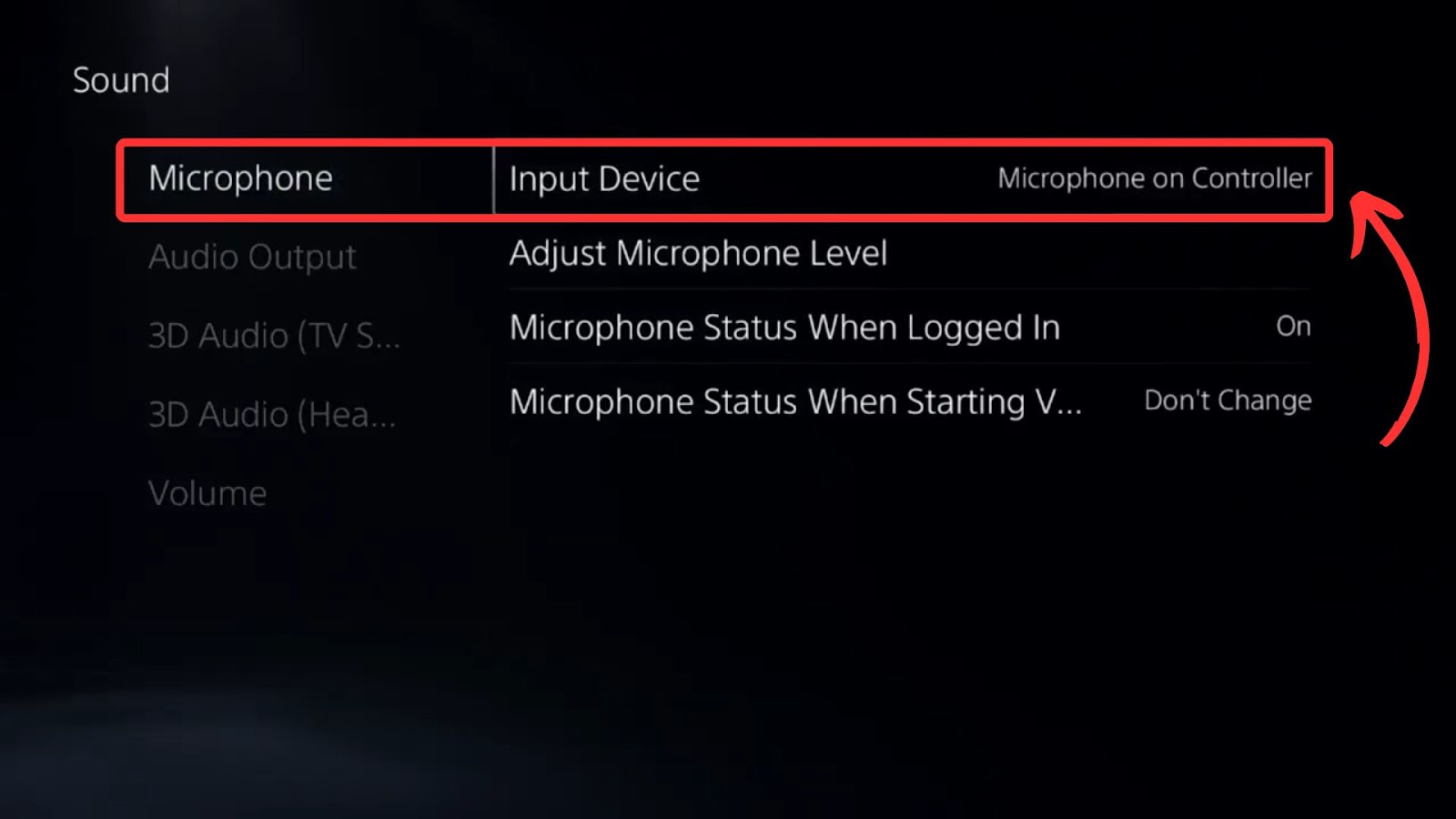
First, go to “Settings > Sound > Microphone” and make sure your input device is “Microphone on Controller”. Then turn on the “Microphone Status When Logged In” option. Finally, go to “Adjust Microphone Level” to ensure your voice is detected.
You can check the Game Base Audio Settings. Open the Game Base from the PS5 control center, go to “Settings > Voice Chat Settings“, and ensure that the “Mute Game Voice Chat” option is turned off.
Fix 3. Check In-Game Audio Settings
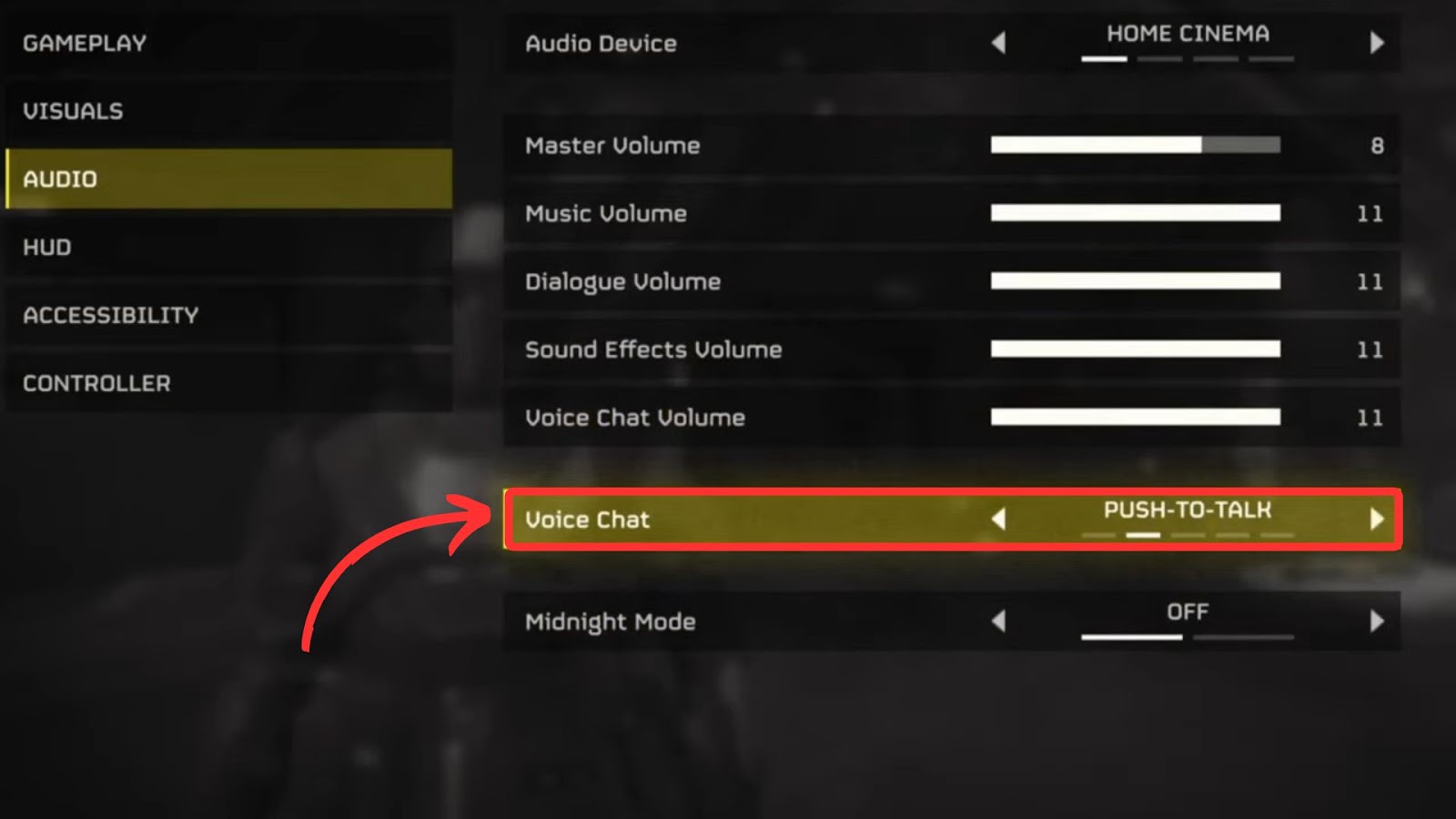
If your PS5 controller mic is not working in games, it could be because of an in-game setting. Some games have voice chat settings. Open the settings menu in your game and check if voice chat is enabled. Adjust the input/output option if necessary
Fix 4. Reset the PS5 Controller
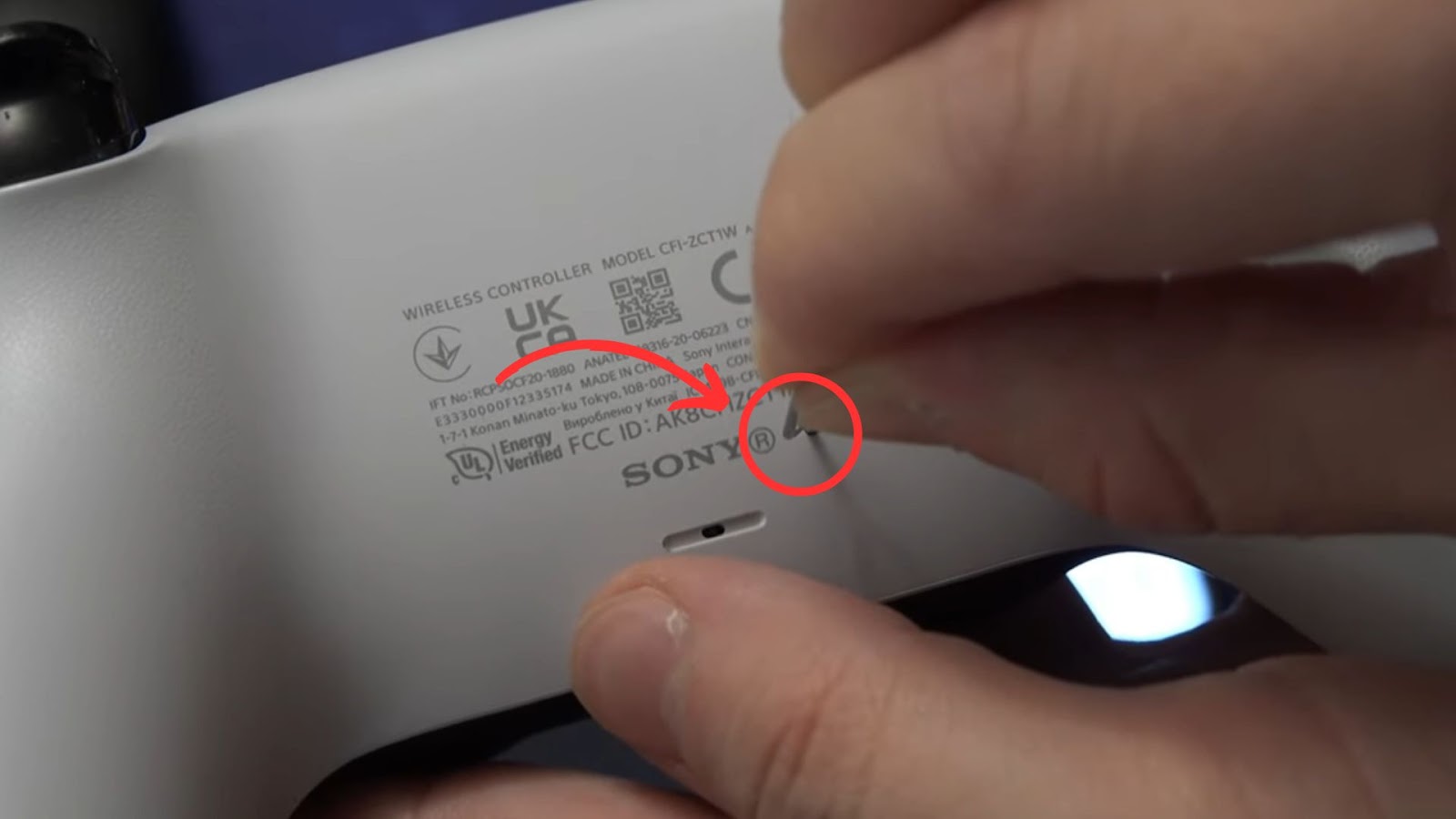
If your PS5 mic is still not working, try resetting the controller. Disconnect your controller from the PS5. Then, use a small pin to press the reset button on the back of the DualSense controller for about 5 seconds. Pair it again and test the mic.
If you use a DualSense Wireless Controller, check this PlayStation troubleshooting guide to reset your controller.
Fix 5. Restore the PS5 Default Settings
If you have changed the audio settings of your PS5 many times and don’t know if you have spoiled something, you can turn back to the PS5’s default audio settings.
Go to “Settings > Initialization > Restore Default Settings”. Then choose “Restore”.
Don’t worr,y because this won’t delete your data. Check this PlayStation article for more information.
Fix 6. Reset the PS5
Warning! This will erase your user and game data! All information will be deleted. Back up your data before doing this.
If it is a software issue, a system reboot may resolve it. Go to “Settings > System > System Software > Reset Options” and select “Restart Your Console”.
Fix 7. Update PS5 System Software
The last option is updating your PS5 software. Normally, your PS5 updates automatically, but if for some reason you changed the settings to “manual update”, your system software may be outdated, and it could be the cause of the problem.
Follow the steps of this PlayStation guide to update your PS5 system software.
Finally, here is a complete video guide explaining how to fix the mic on the PS5 Controller:
Did you know you can play your PS5’s chat audio on your TV for a more emmersive experience?
Why Does Your PS5 Mic Stop Working Again After Troubleshooting It?
Many Reddit users have reported that their PS5 Controller Mic stops working after 20-30 minutes. They reboot the PS5 or reset the controller, and then the mic works, only to stop working again in a few minutes. Unfortunately, there’s no clear way to fix this strange behavior if that is your case.
Some players have tried using different controllers (brand new!) and still had the same problem. So it could be a software bug in the PS5 console or the latest PS5 controllers. We will have to wait for some news from Sony to know why your PS5 controller mic is not working, but you can still hear.
If you have this problem, inform Sony Support so they can investigate it.
![PS5 Chat Audio Through TV - Not Controller [ ✓ Solved ] ps5 chat audio tv share](https://alvarotrigo.com/blog/wp-content/uploads/2023/08/ps5-chat-audio-tv-share-300x150.png)
![PS5 Beeping But Not Turning On [✓ Easy Solutions] ps5-beeps-but-wont-turn-on](https://alvarotrigo.com/blog/wp-content/uploads/2024/02/ps5-beeps-but-wont-turn-on-300x200.jpg)
![Fix PS5 Turning On by Itself [The Easy Way] ps5 turn on itself share](https://alvarotrigo.com/blog/wp-content/uploads/2023/09/ps5-turn-on-itself-share-300x150.png)
![PS5 Restricted from Using Communication Features [ ✓ Solved] fix ps5 restricted communication share](https://alvarotrigo.com/blog/wp-content/uploads/2023/08/fix-ps5-restricted-communication-share-300x150.png)
![Fix a PS5 Green Screen [✓ Easy Ways] fix-ps5-green-screen](https://alvarotrigo.com/blog/wp-content/uploads/2024/02/fix-ps5-green-screen-300x200.png)
![How to Use Xbox Controller on PS5 [The Easy Way] xbox controller ps5 share](https://alvarotrigo.com/blog/wp-content/uploads/2023/09/xbox-controller-ps5-share-300x150.png)