The PlayStation 5, which is SONY’s newest gaming console, comes with a ton of cool features. However, these features rely on parts that are sensitive to temperature. The overheating issue in the PS5 usually happens due to blocked airflow and improper placement.
In this guide, you’ll find out how to recognize if your PS5 is overheating and what steps you can take to fix it.

Signs Your PlayStation 5 is Too Hot
These are some signs that your PS5 might be running too hot:
- The Console Will Flash A Warning.
The console will alert you when the device’s temperature exceeds normal. You will see warning messages like this: “Your PS5 is too hot. Turn off your PS5, and wait until the temperature goes down“. - Your PS5’s Cooling Fan Is Way Too Loud.
When your console starts to sound like an aircraft, it means the fan is trying hard to keep it at optimal temperatures. This is especially critical when it happens frequently. - Major Performance Issues.
Game lags, slow frame loading, out-of-sync audio, and screen freezes are signs that your PS5 is overheating. The console will try to reduce CPU and GPU speeds to bring down its temperature, which causes performance issues. - Graphical Artifacts.
Black or white dots and purple, blue, or green screens are signs of malfunctioning consoles. These malfunctions are often caused by poor heat dissipation by the console. - The Console Feels Hot to the Touch.
The console is designed to cool itself to optimal temperatures. It will surely be warm with prolonged use. However, it becomes a problem when it becomes too hot to touch. - A Sudden Shutdown.
The previous signs build up to this. Modern consoles like the PS5 have built-in protective measures. One of these is an automatic system shutdown when the operation conditions are sub-optimal.
Make sure you also know what it’s covered by the PS5 Warranty.
Why Does Your PS5 Keep Overheating?
Here are some of the possible causes why your PS5 keeps overheating:
- The PS5 Is in a Closed Space. Putting your PS5 consoles in cabinets with no wiggle room or closed spaces contributes greatly to overheating. It is not ideal to place your PS5 console on soft surfaces like rugs. Those surfaces trap the heat, thus causing the console to overheat.
- Dirt and Dust Buildup. The PS5 console is just like a regular machine. Dust or dirt particles will accumulate on its fans and restrict airflow. Overheating is a natural consequence of not cleaning your console.
- Fans Are Not Working. Sometimes, debris, lint, and dirt particles clog the fan vents and prevent them from working. Your console won’t cool appropriately if its fans are not working.
- You Are Playing Nonstop. Playing for long hours increases wattage consumption, which may raise the console’s temperature. It is worse if you play games that use a big chunk of the console’s resources.
Did you know that overheating can cause the PS5 green screen of death?
3 Ways To Fix PS5 Overheating Issues
Once you can confirm that you’re experiencing PS5 overheating shutdown, the following are things you should do to fix the issue.
However, if the issue persists after doing all these, you should contact a professional or the SONY Customer Care service.
Solution 1: Check if the Console Fans Are Working

These are the two things you can do to check if your console fans are working:
- Place Your Hands Near The Console’s Air Vents. The fan is still operating if you feel air flowing across your skin.
- Start A Game With The Sound Turned Off. Place your ears near the console. If your console fan is active, you will hear the faint sounds of airflow.
Solution 2: Clean the Air Vents
- Step 1. Remove the console’s side covers.
Make sure your console is plugged off the power source before performing this step. - Step 2: Gently vacuum the air vents.
Locate the triangular-shaped holes on the console sides and vacuum them. Ensure you use a low-powered vacuum, as standard vacuums would cause a build-up of static electricity and damage the console’s internals. - Step 3. Return the covers to their place.
- Step 4. Turn on your console and check if the issue has been resolved.
Solution 3: Put Your Console on the Right Surface and Space

It is best to position your console vertically. Ensure that about 10 inches of space surrounds the console’s air vents.
Avoid positioning your console directly on the floor or soft surfaces like rugs or carpets, as they contribute to a quick build-up of dust particles in the air vents.
If you must keep your PS5 in a cabinet, ensure it’s not too tight. It’s important to leave some space around the console for good airflow. You might also consider getting a cooling fan to help keep it cool while it’s on to prevent overheating, but that’s up to you.
Can Overheating Damage the PS5?
Yes, PS5 overheating damages the console’s hardware and drastically reduces its lifespan. The console’s CPU, GPU, RAM, and M.2 storage drive are designed to operate within a specific temperature range.
When the console operates at temperatures outside that range, these parts start to malfunction. They eventually get damaged if this happens consistently.
Also, the machine’s lifespan is shortened whenever it happens.
Find out more about the PS5 graphics card.
Is It OK To Leave The PS5 On Overnight?

Yes. PS5 consoles are designed with newer technology, consuming less electricity and being less prone to overheating. The consoles also have sensors that detect hot temperatures. In such cases, the console alerts you and automatically shuts down to prevent hardware damage.
While it is OK to leave your PS5 on overnight, you should understand that it is not an optimal use of the console.
If you have to do so, ensure the console is kept in a suitable condition, with a constant electricity supply and proper ventilation.
Take Care of Your PS5 and Avoid Overheating
The PS5 overheating and turning off is unavoidable if you fail to maintain or position it properly. Ideally, you should take adequate precautions to keep the console from overheating.
Nonetheless, if you’ve already been having difficulty managing the temperature, the solutions discussed earlier in this article will help you resolve your PS5 overheating issues.
![PS5 Warranty - What You Need to Know [Duration, Coverage...] ps5 warranty share](https://alvarotrigo.com/blog/wp-content/uploads/2023/08/ps5-warranty-share-300x150.png)
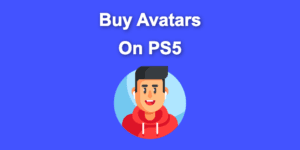
![What Does “Initialize PS4” Mean? [Explained for Dummies] initialize ps4 share](https://alvarotrigo.com/blog/wp-content/uploads/2023/08/initialize-ps4-share-300x150.png)
![How Long Does Xbox One Last [ + How to Expand Its Lifespan] how long xbox one share](https://alvarotrigo.com/blog/wp-content/uploads/2023/08/how-long-xbox-one-share-300x150.png)
![How to Fix Xbox One Lag [ ✓ Solved ] fix xbox one lag share](https://alvarotrigo.com/blog/wp-content/uploads/2023/08/fix-xbox-one-lag-share-300x150.png)
![PS5 Restricted from Using Communication Features [ ✓ Solved] fix ps5 restricted communication share](https://alvarotrigo.com/blog/wp-content/uploads/2023/08/fix-ps5-restricted-communication-share-300x150.png)