If you’re into Apple products or love great audio experiences, you’re likely familiar with Apple’s AirPods. With their long battery life and simple design, these wireless earbuds changed how we enjoy music and calls.

Apple AirPods come with different lights, each serving a particular purpose. However, one specific light that has ignited curiosity is the mysterious red light.
What does the red light on AirPods mean? If you are curious or unsure about this feature, join us as we embark on the mystery of red lights on AirPods.
What Does Red Light on AirPods Mean?
Red lights on AirPods indicate low battery, so you know they need to be charged. If the AirPods case is connected to the charger, it may also mean it is charging. Red lights can also signal a pairing error, which requires a reset to pair.
AirPods utilize different light signals, whether in or out of the case. For example, a green light signifies a full battery, whereas a white light indicates a pairing in progress.
Why Are Your AirPods Showing a Red Light?
Here are four reasons why your AirPods are showing a red light:
-
Low Battery.
By default, AirPods will show a red light when the battery is almost empty. The light usually alerts you that the AirPods or the charging needs to be recharged. -
Outdated Firmware.
If your AirPods are undergoing a firmware update or are running on outdated firmware, the status light will blink red. Updating to the latest firmware or letting the update to finish can quickly solve these issues. -
Charging Error.
A red light on AirPods may also be due to an error in the charging process. The status light will blink red if there is a connectivity problem between the AirPods and the charging case. -
A Pairing Issue.
A red light will appear if your AirPods aren’t correctly paired or you are having trouble connecting with your device.To check if your AirPods are connected, go to your device settings, check if it’s on the list of available devices, and try connecting from there.
Make sure your device is within the AirPods range
5 Ways to Fix Your AirPods That Flashes Red Light
Here is an in-depth look at the five possible fixes for the red light on AirPods:
1. Clean Your AirPods Case
Dust and debris could interfere with charging, causing the red light on your AirPods. You should clean your AirPods and their charging case to fix this issue.
Using a soft, dry microfiber cloth, gently wipe clean the contact points of your charging case and AirPods. If necessary, dampen the cloth in some freshwater or alcohol before wiping.
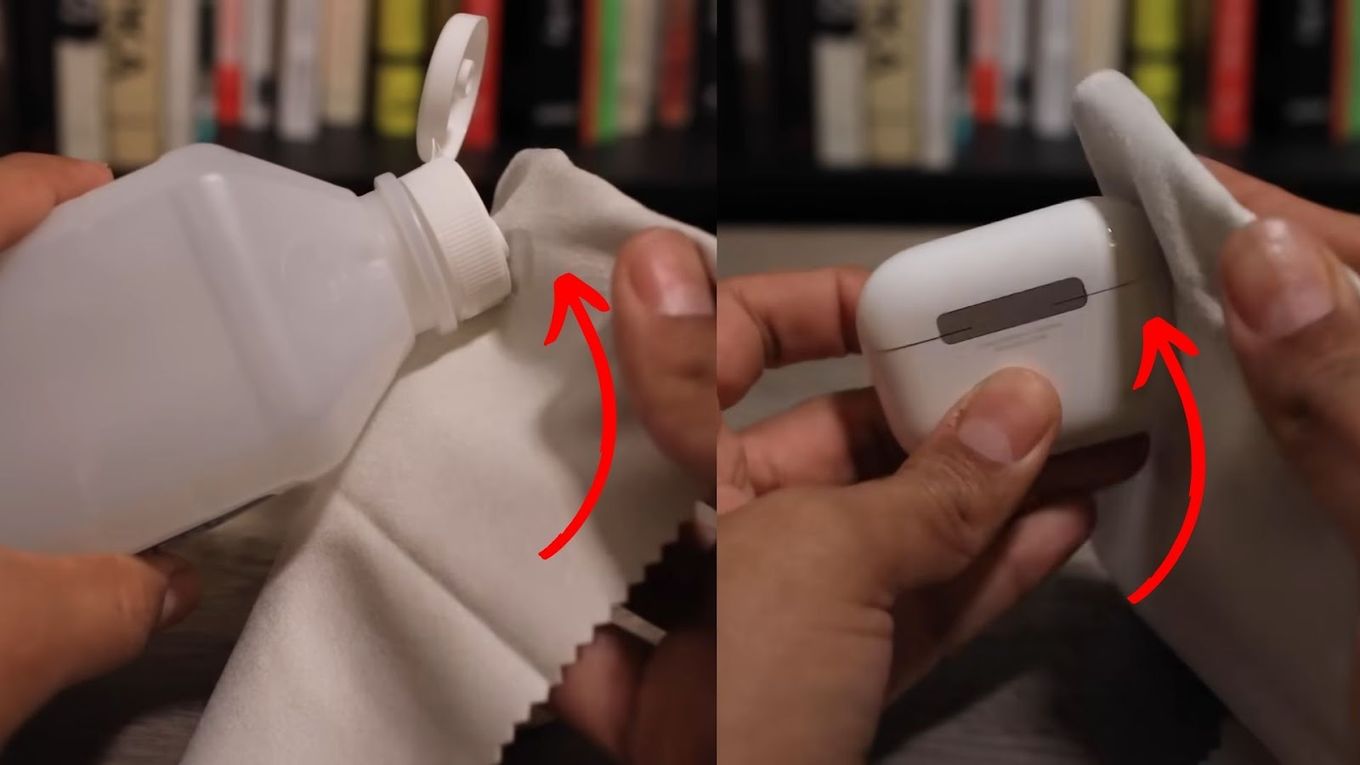
Ensure liquids don’t enter the openings, and avoid using sharp objects or abrasive materials. Besides, only attempt to use your AirPods once they are fully dry.
Read more about cleaning your AirPods case.
2. Disconnect Your AirPods From Your iPhone
If you still experience red lights on your AirPods even after sufficiently charging them, disconnect them from your iPhone to fix the issue.
Follow the steps below to disconnect your AirPods from your iPhone:
-
Step 1. Open the “Settings” on your iPhone.
-
Step 2. Tap the “Bluetooth” menu.

-
Step 3. Click the “More info” button (i) next to your AirPods.

-
Step 4. Select “Forget This Device” and confirm the action.

To reconnect your AirPods, open the lid of the case again and press the back pairing button. Wait until your iPhone detects them again.
3. Update Your AirPods Firmware Version
If you’re stuck with the flashing red light, it’s likely due to outdated AirPods firmware.
In typical situations, AirPods firmware updates are delivered automatically. To automatically update your AirPods, ensure the case is charging and in Bluetooth range of your iPad, iPhone, or Mac. It should also be connected to a reliable internet signal.
Use your iPhone or iPad to check if your AirPods firmware is up-to-date. Go to the “Settings > Bluetooth > More info” button near the name of your AirPods and then move down to the “About” section to check your firmware version.
Note: You must have the latest version of iPadOS or iOS to check your AirPods firmware version.
Learn more about updating your AirPods firmware version.
4. Reset Your AirPods
You may need to reset your AirPods if updating its firmware version can’t fix the red light flashes.
Here are the steps to reset your AirPods:
-
Step 1. Place your “AirPods” in their charging case and close the lid.

-
Step 2. Wait for at least 30 seconds.
-
Step 3. Open your “Settings” and tap “Bluetooth.”
-
Step 4. Click the “More info” button if your AirPods are connected to your device.
-
Step 5. Select “Forget This Device” and click “Confirm.”
If your AirPods are still not linked, move to the next step.
Note: This action will remove the device from all connections linked to your Apple ID.
-
Step 6. Place your “AirPods” in the charging case and open the lid.
-
Step 7. Hold the
Status Setupbutton.You can find this at the back of the case. Keep holding the button until the indicator light turns white.

-
Step 8. Reconnect your “AirPods.”
Place your AirPods next to your iPad or iPhone, then follow the instructions on your device screen to complete the setup. Ensure they are in their charging case with the lid open.

Read more on how to reset your AirPods.
Find out if the police can track stolen AirPods after it’s been reset.
5. Contact Apple’s Customer Support
If none of the above methods works, it’s best to contact Apple’s customer care for assistance. Visit Apple’s support page for possible solutions in their guides. If not found, connect with a representative to solve your issue.
They might ask for a screenshot of the error or other vital information to help solve the problem faster.
Learn more on how to contact Apple’s customer support.
Does the Red Light Stay on When Charging AirPods?
Yes, the red light stays on for 8 seconds when charging your AirPods, and then it turns off as the case continues to charge. You can check the status light by tapping the case while charging, mainly if you are using a wireless charger and the lid to the charging case is closed.
However, tapping the case won’t show anything if you use the lightning cable that came with your AirPods instead of a wireless charging mat.
Why Your AirPods’ Red Light Is Not Turning On?
Your AirPods red light is not turning on because it has run out of power, accumulated dirt in the sensors, or has not been correctly placed in the case. To fix this issue, ensure your AirPods are correctly placed in the case and allow them to charge until the green light goes on.
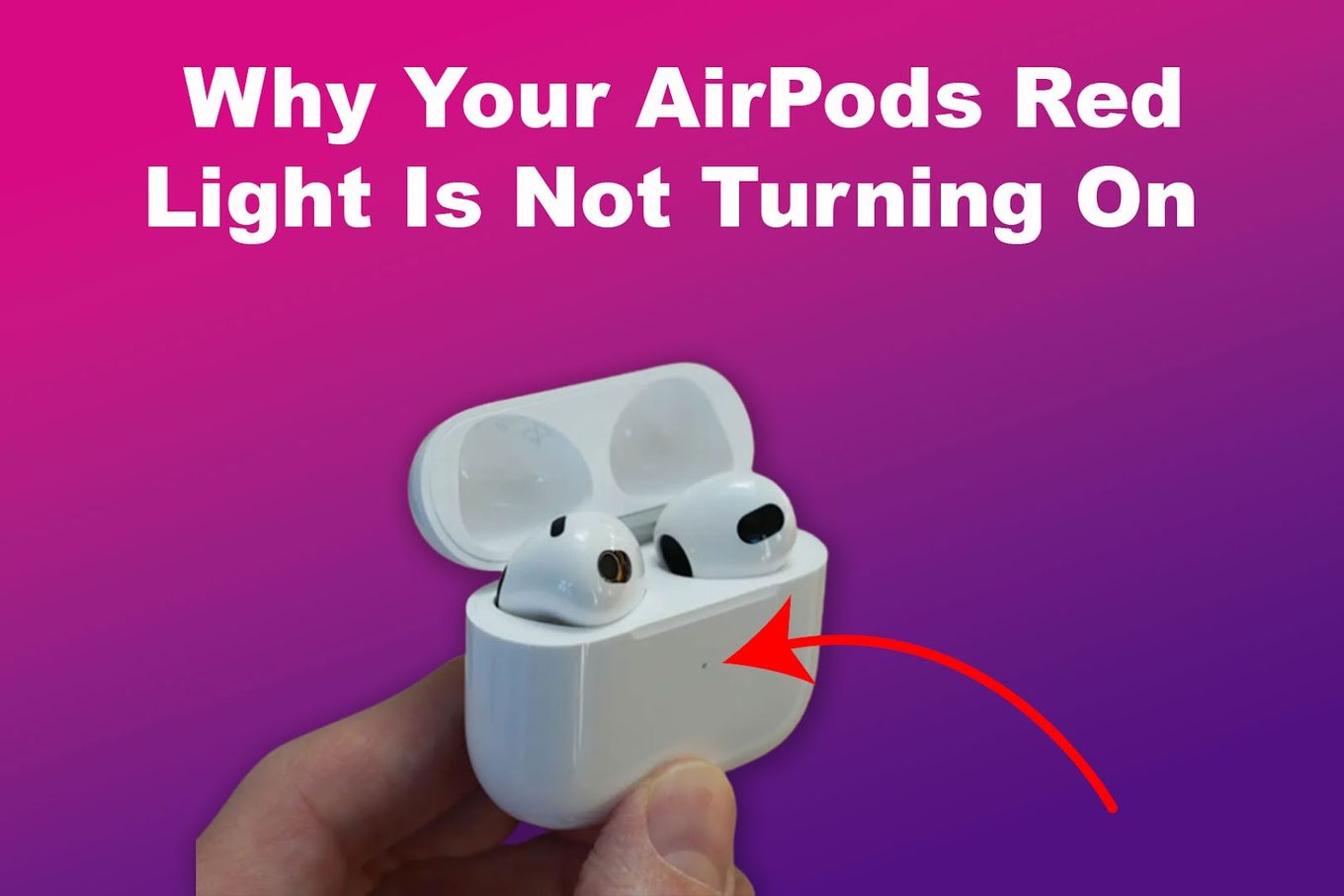
If that doesn’t work, you can use a soft cloth to clean any debris or dust covering the sensors of your specific case or try holding the button at the back of your case until the front starts blinking.
Then, reconnect them to your device and check if it works.
How Long Does It Take to Charge Your AirPods Fully?
The time it takes to charge your AirPods fully may vary depending on your model or the charging method. AirPods 1st generation fully charges within 15–30 mins. 2nd generation takes 45–60 minutes, while the 3rd generation takes between one and two hours. A wired connection gives better outcomes than a wireless charger.
Wireless charging for AirPods cases isn’t designed for quick charging. However, if you don’t need a full charge, just 5 minutes of charging AirPods Pro or 3rd generation gets you an hour of listening and talk time.
And, 2 hours of talk time and 3 hours of listening time for 15 minutes of charge for your 1st and 2nd generation AirPods.
Read more about the time it takes to charge your AirPods fully.
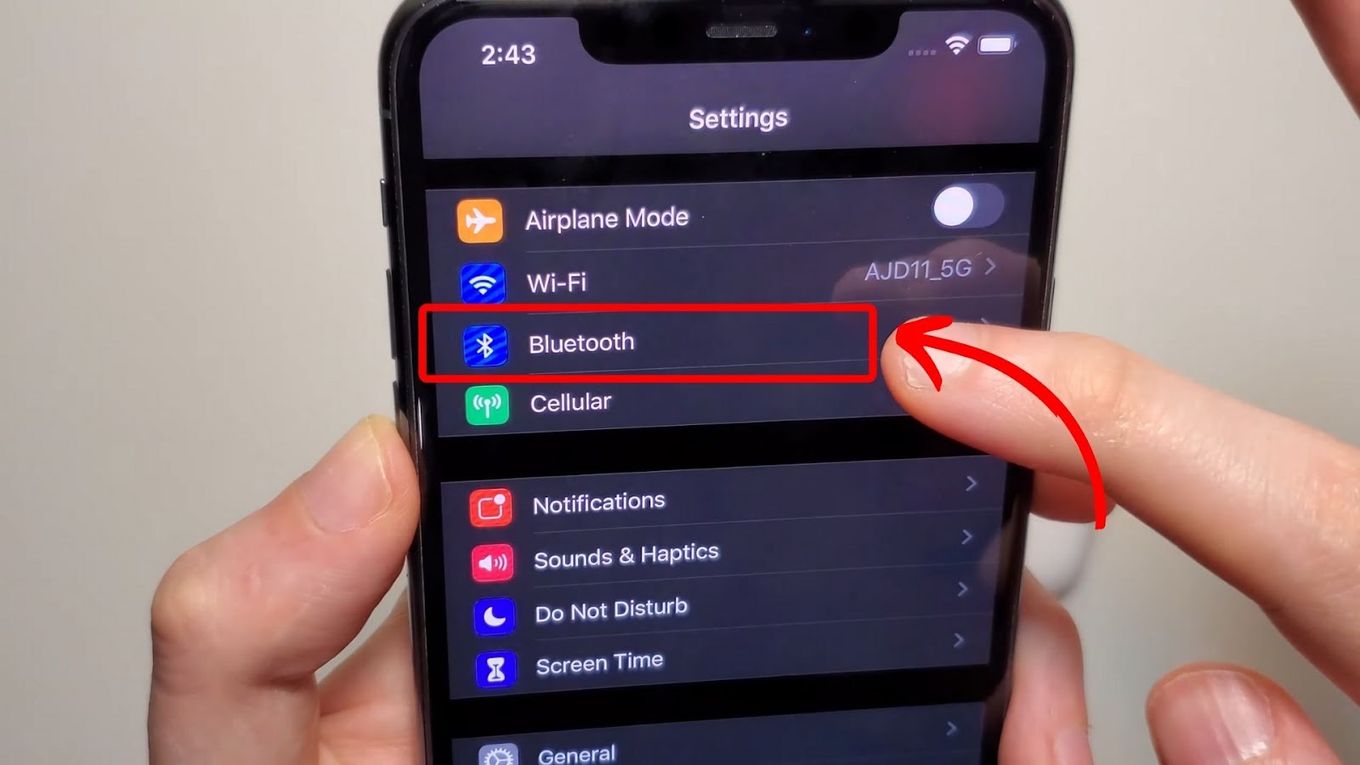
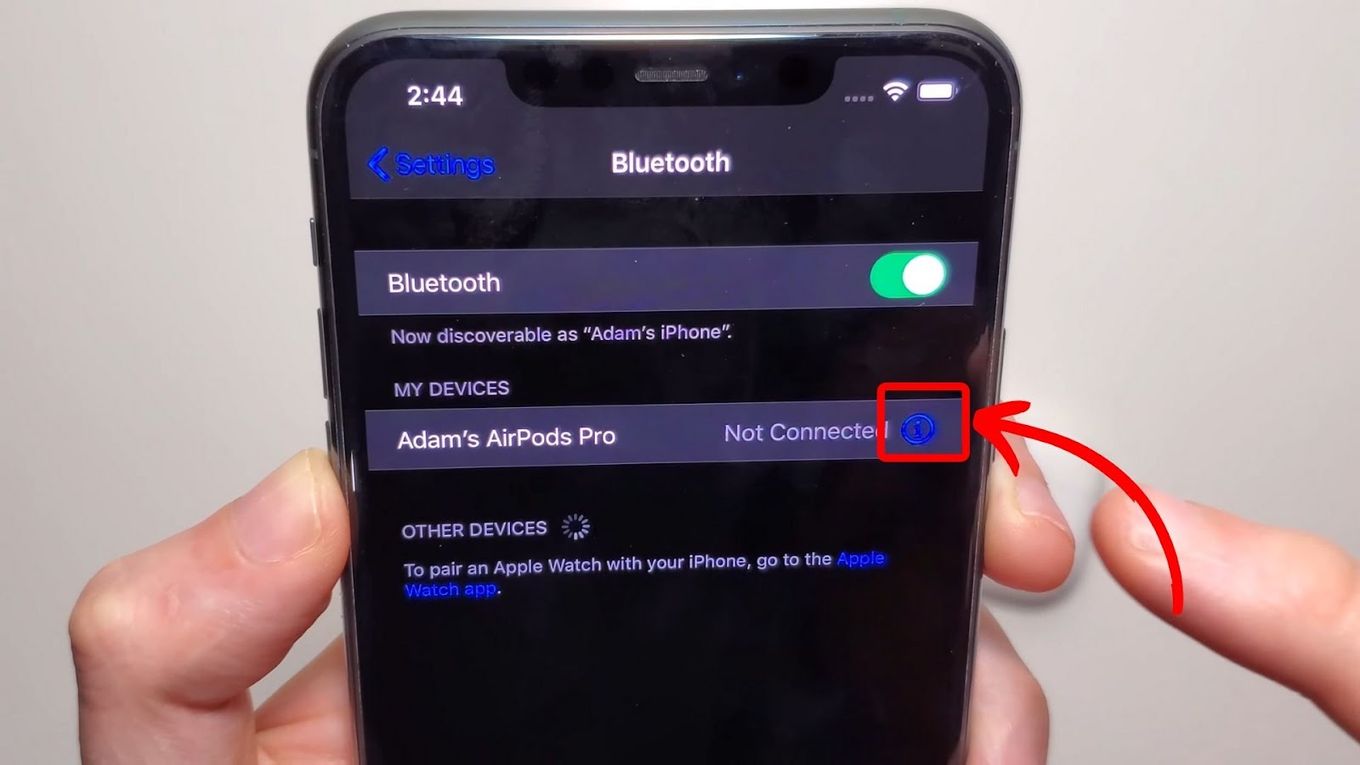
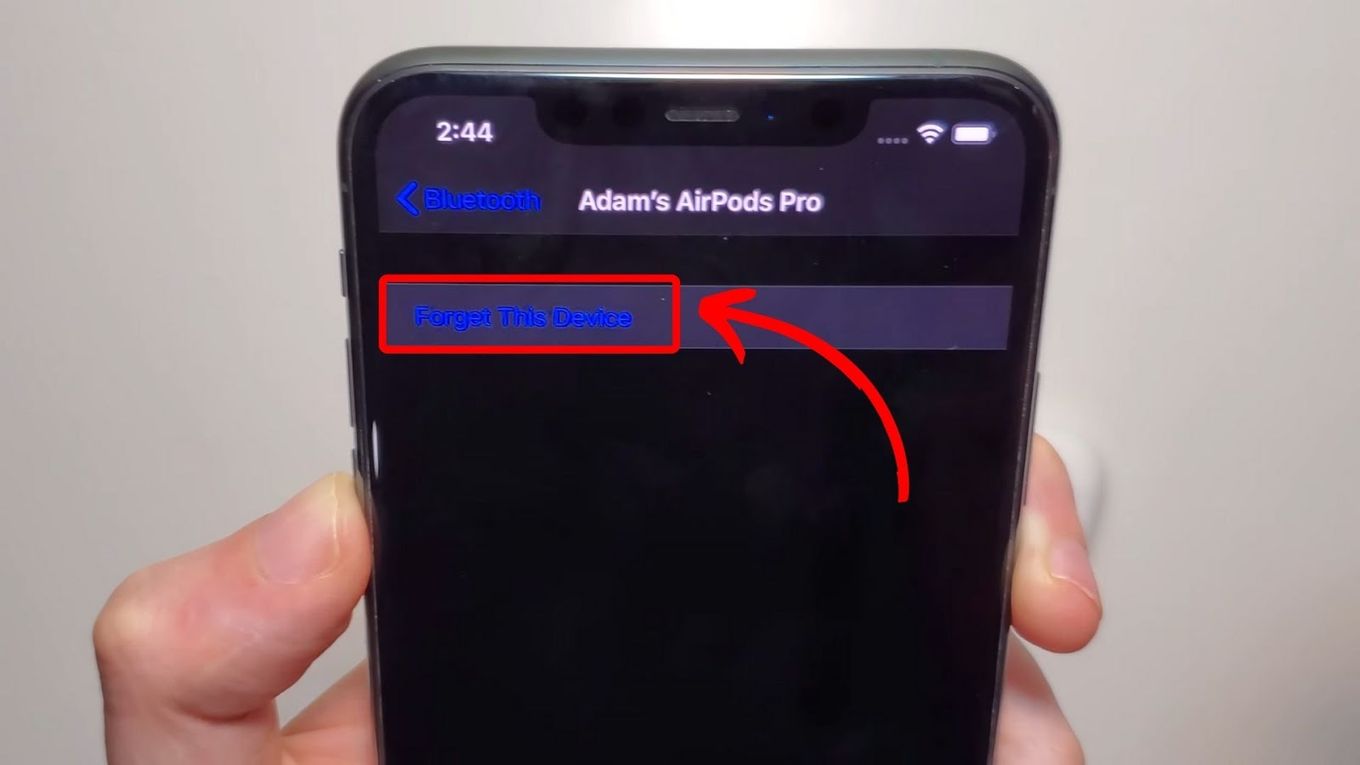

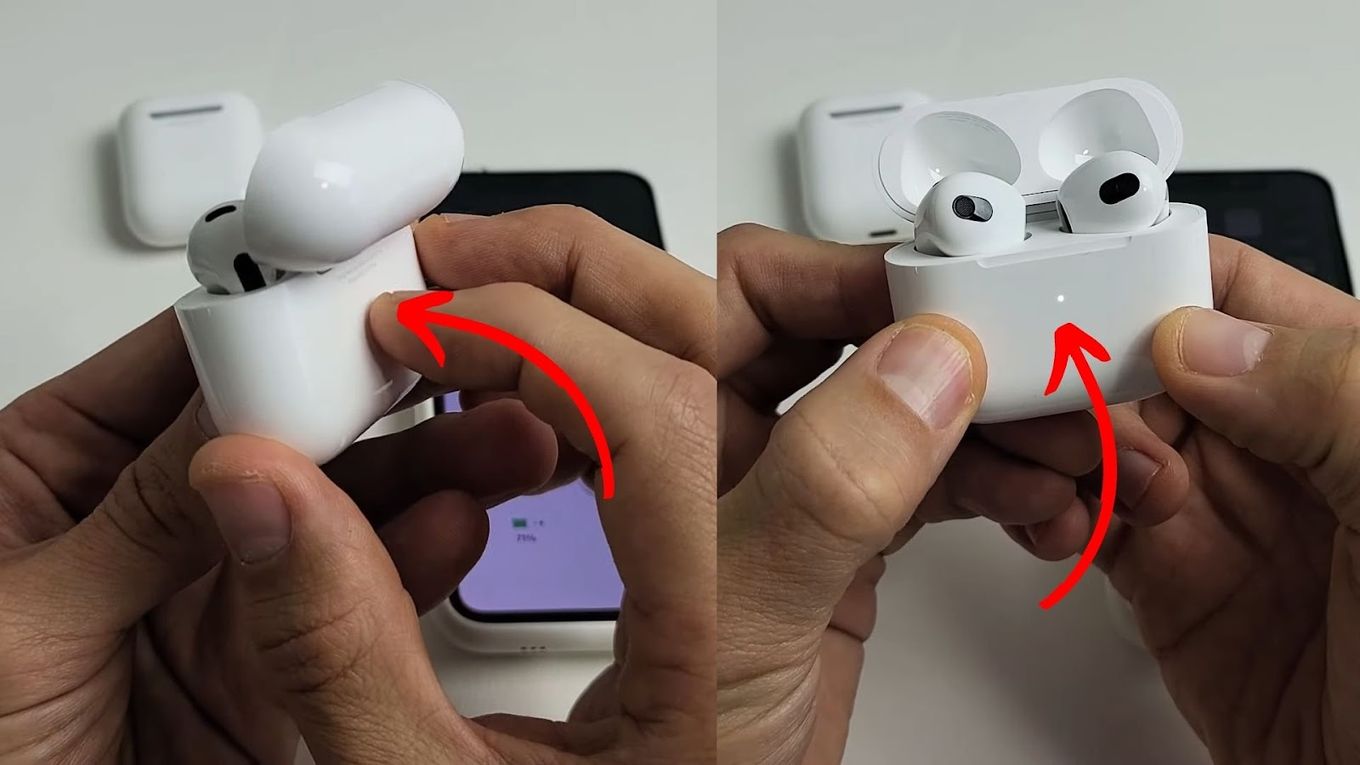
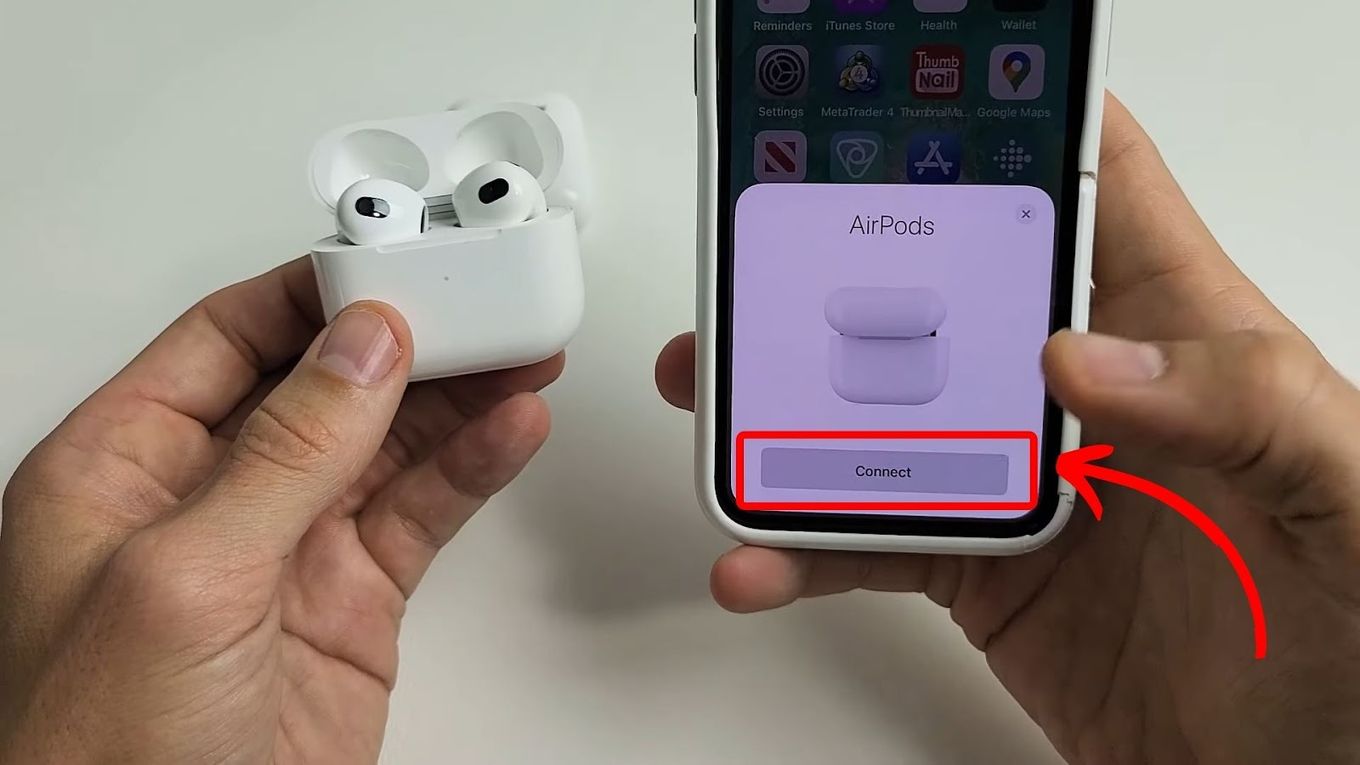

![Here's Why AirPods Are So Expensive [Are They Worth It?] why-airpods-expensive](https://alvarotrigo.com/blog/wp-content/uploads/2023/12/why-airpods-expensive-300x200.jpg)
![How Long Does 20% Battery Last on Apple Watch? [Find Out!] 20-percent-battery-last-apple-watch](https://alvarotrigo.com/blog/wp-content/uploads/2023/11/20-percent-battery-last-apple-watch-300x200.jpg)
![AirPods Connected but No Sound [ Solution ] airpods connected no sound share](https://alvarotrigo.com/blog/wp-content/uploads/2023/08/airpods-connected-no-sound-share-300x150.png)
![Best EQ for Apple Music [+ Third-Party Equalizers] the-best-eq-apple-music](https://alvarotrigo.com/blog/wp-content/uploads/2024/03/the-best-eq-apple-music-300x188.jpg)
![Make Apple Music Volume Louder [iPhone, iPad, & Mac] make-apple-music-louder](https://alvarotrigo.com/blog/wp-content/uploads/2024/06/make-apple-music-louder-300x200.jpg)