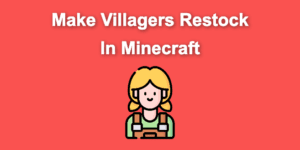Have you been playing Minecraft for quite some time, but still need to learn how to reset chunks in Minecraft? Or do you want to be an expert on reloading chunks in Minecraft? You’re in the right place.
Playing Minecraft can be complex for non-techie gamers, and the instructions you find online aren’t always clear. So in this article, we’ll explain in simple terms how to reload chunks in Minecraft and provide other helpful information on chunks.
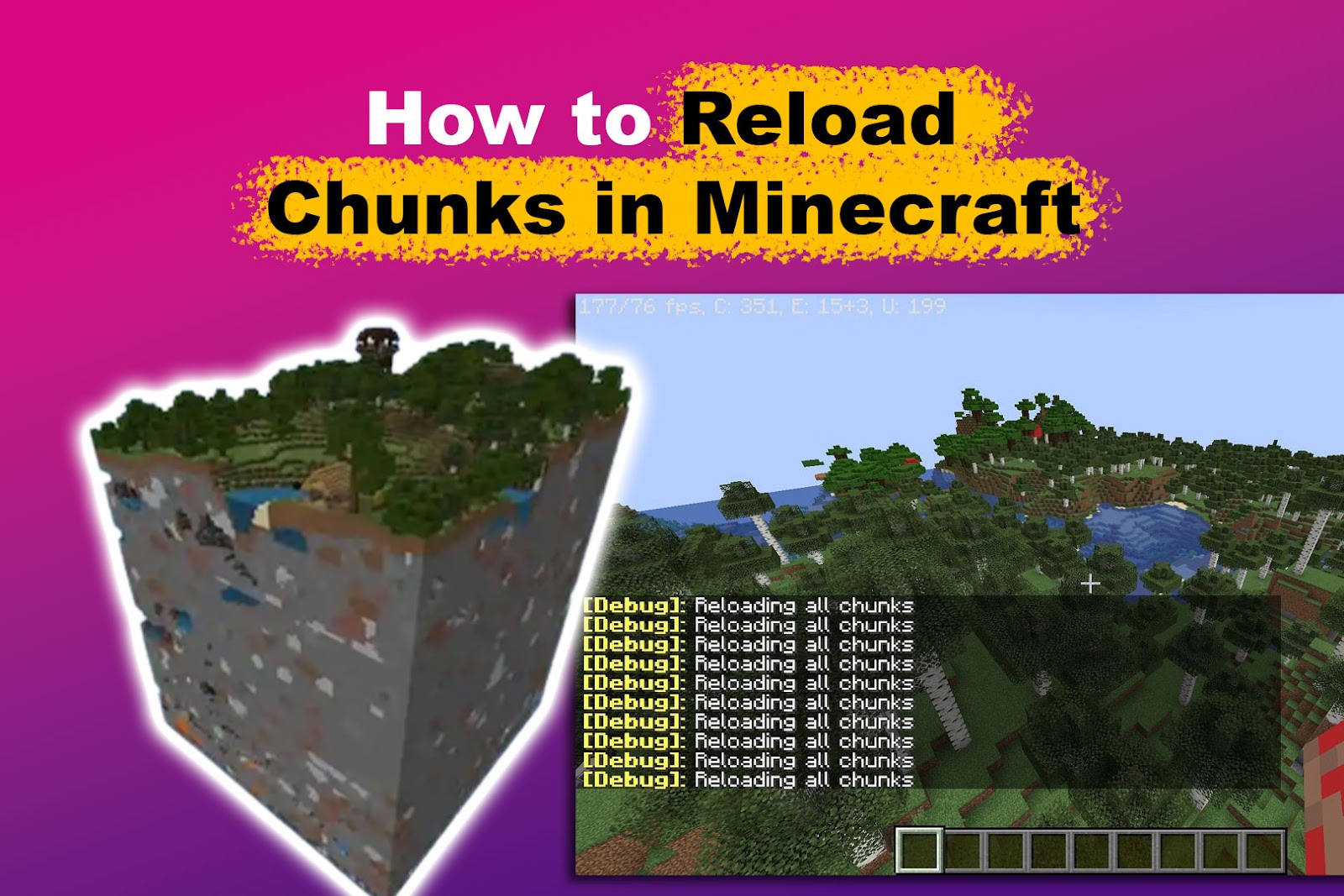
What Are Minecraft Chunks?
Minecraft chunks are groups of nearby blocks essential to the Minecraft world-building process. They consist of 16×16 segments that divide maps into pieces. They formulate every aspect of the Minecraft world, including water regions, the sky, and the ground.
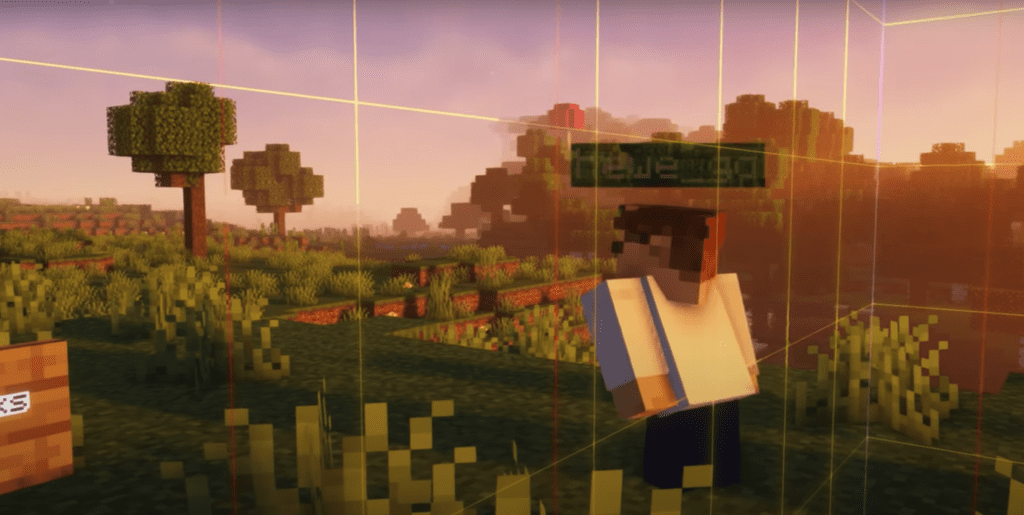
More chunks are loaded as you travel or move around your Minecraft world. The exact amount of these chunks may vary based on several variables, including the single or multiplayer mode, view distance, etc.
Learn more about Minecraft Chunks on the Minecraft Wiki.
Another Minecraft structure that’s built using blocks is a beacon. This important structure allows you to illuminate your game world. If you’re curious, check out this article to discover how many iron blocks you need for a full beacon.
Why Are Chunks Not Loading in Minecraft?
Chunks are not loading in Minecraft either because the render distance is too high for your computer or because of a bug. Usually, Minecraft chunks don’t load because you have a high-render distance setting that tries to load too many simultaneously. Minecraft Java also used to have a bug that prevented chunks from loading even when everything else was working.
To give you an idea, when the mentioned bug occurred, even when users waited so long for the chunks to reload, they never did.
Thankfully, the bug was resolved just a few hours after being reported. However, new bugs could appear and produce similar problems with chunks not loading correctly.
On the other hand, if your render distance is not the issue, Minecraft might need a restart to load the chunks.
Why Should You Reload Chunks in Minecraft?
You should reload chunks in Minecraft to fix performance issues or to see the changes you made to the game’s data packs. Players can also use this method to reload everything on a multiplayer server without logging out and back in.
Remember that when you reload the chunks in Minecraft, you might experience some temporary lag. This is nothing to worry about, though. The game will be responsive in no time, right after it reloads the chunks.
How to Reload Chunks in Minecraft Bedrock
To reload chunks in Minecraft Bedrock edition, all you have to do is restart the game. You can accomplish this by closing and reopening the game. Unlike the Java edition, Minecraft Bedrock doesn’t have an “F3+A” command to reload chunks.
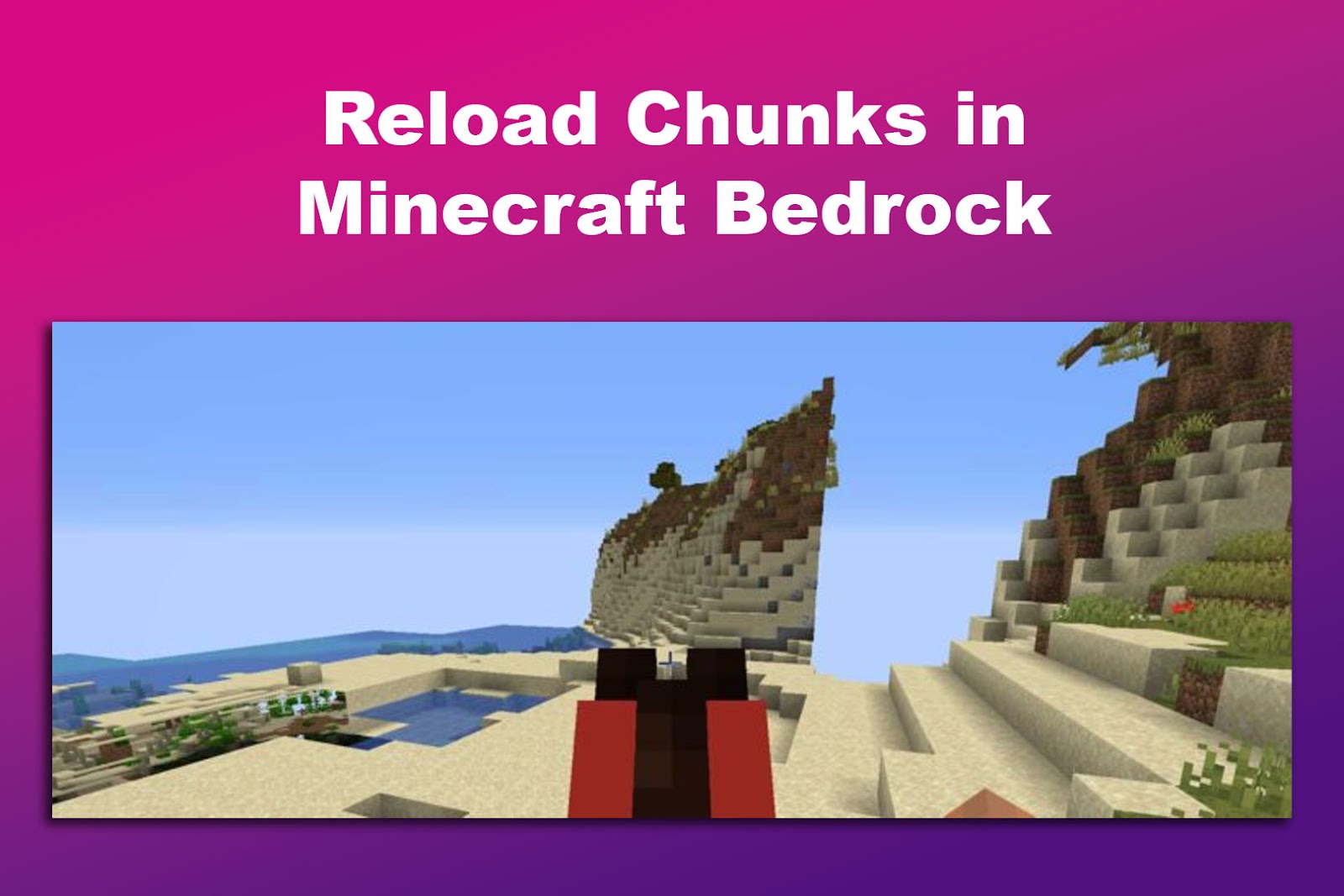
There’s another option to reload chunks in Minecraft Bedrock, but you must download a resource pack, which might be complicated. “ChunkBounds Shaders” is an example of a resource pack you can download.
Did you know that you can hide commands in Minecraft?
How to Reload Chunks in Minecraft Java
There are several methods to reload chunks in the Minecraft Java edition. If you’re having issues with your Minecraft chunks, you can use these methods to make them work again.
Here are the methods to reload chunks in Minecraft Java:
Method 1. Pressing “F3+A” Keys
To reload chunks in Minecraft Java, you only have to press and hold “F3+A” on your computer. Players also refer to this as the Minecraft reload command for chunks.
Wait for the chunks to reload after you’ve done the above. Unless your hard disk is incredibly slow, it should only take a little time. Continue using the following method if this one doesn’t work.
Method 2. Reducing “Render Distance”
Chunks may not load on your computer if your render distance settings are too high. You need to reduce it to reload Minecraft chunks successfully. This is especially recommended if you are experiencing frame rate lag on Minecraft, as the Minecraft Help page points out.
These are the steps to reduce the render distance in Minecraft Java:
- Step 1. Open Minecraft.
-
Step 2. Go to “Options > Video Settings.”

- Step 3. Reduce the “Render Distance” settings.
Set it at a level where you’re happy with the FPS, ideally around 14.
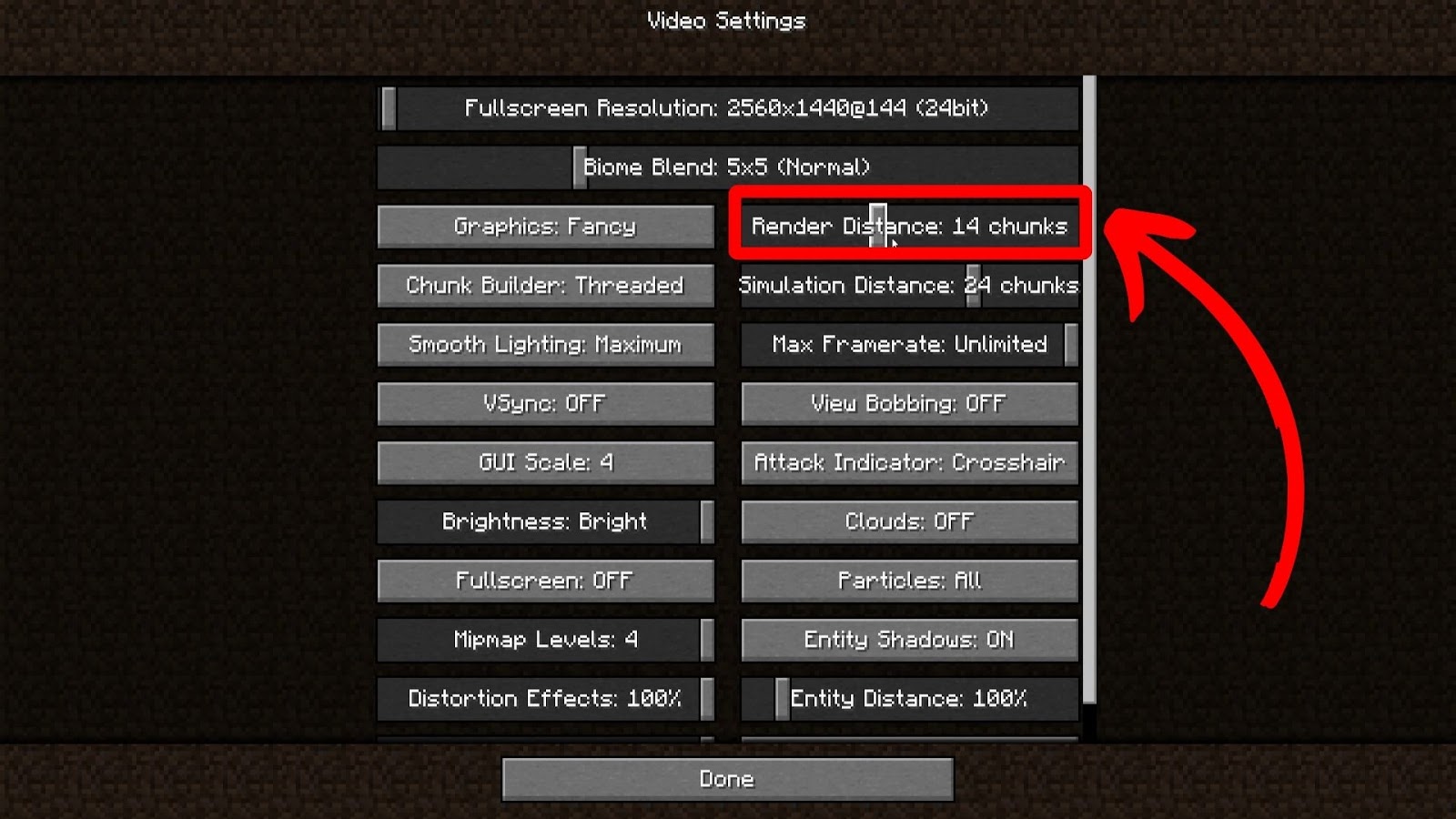
- Step 4. Lower the “Simulation Distance” (Optional).
Do this if you’re struggling for FPS.
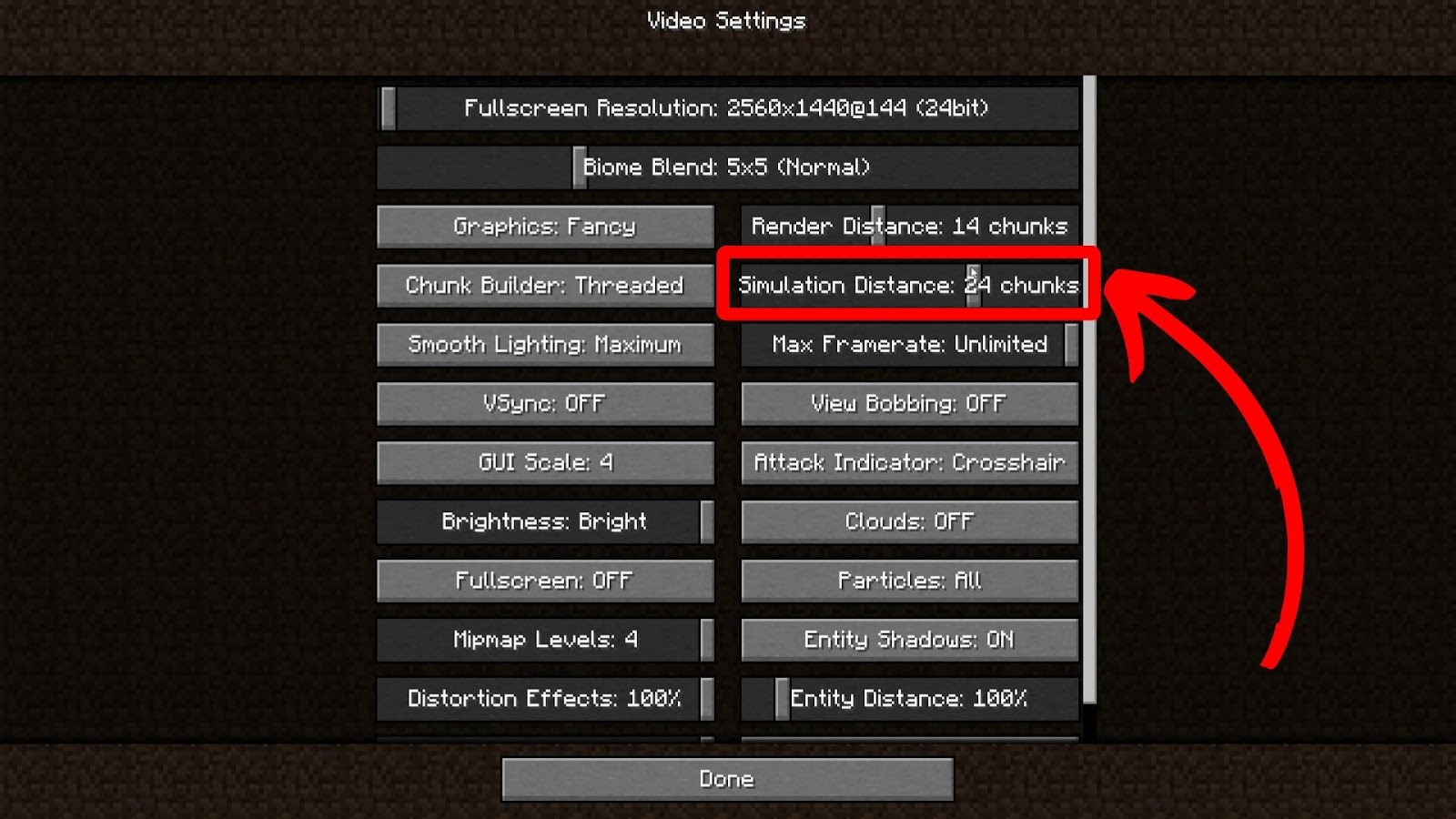
When you reduce the render distance to a few chunks, you’ll notice that you can only view a small portion of the map.
However, you’ll also see that chunks will practically reload in front of you when you move anywhere if you use this method. In general, lowering the render distance also results in better game performance.
If this method doesn’t work, you can proceed with the next one.
Related article: How to Make Minecraft Dispensers – Recipes
Method 3. Re-launching
Re-launching Minecraft can be done in several methods, depending on your purpose.
Here are some methods to re-launch the Minecraft game:
- Option 1. Quit the game and open the Minecraft launcher again.
The easiest method to reload chunks in Minecraft Java is by re-launching the game. Do this by clicking “Quit Game” on the main screen. Then open the Minecraft launcher and press “Play” in the launcher. This process will also reload the Minecraft game itself.
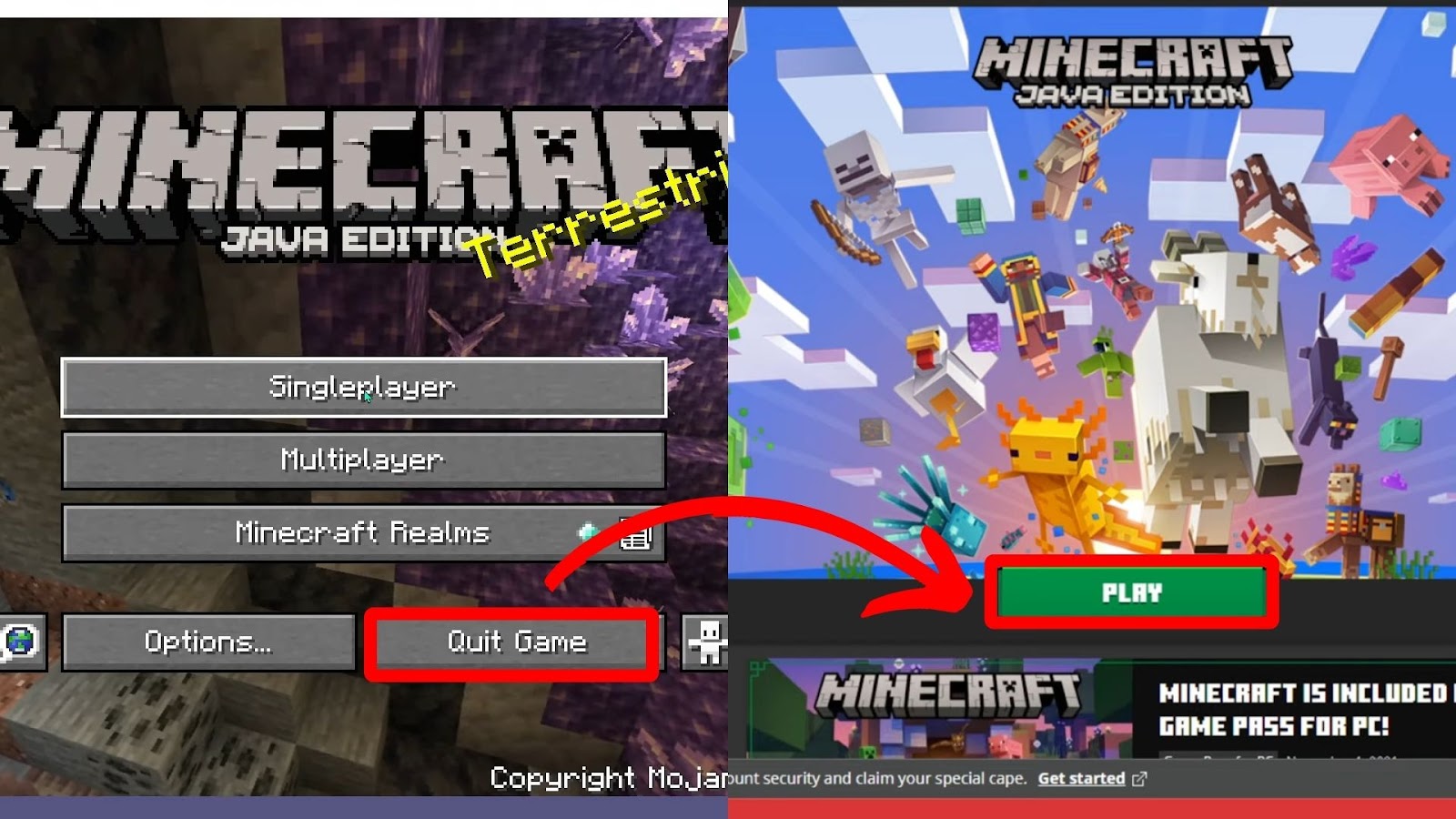
- Option 2. Restart the world.
You can do this by choosing a world and pressing “Recreate.”
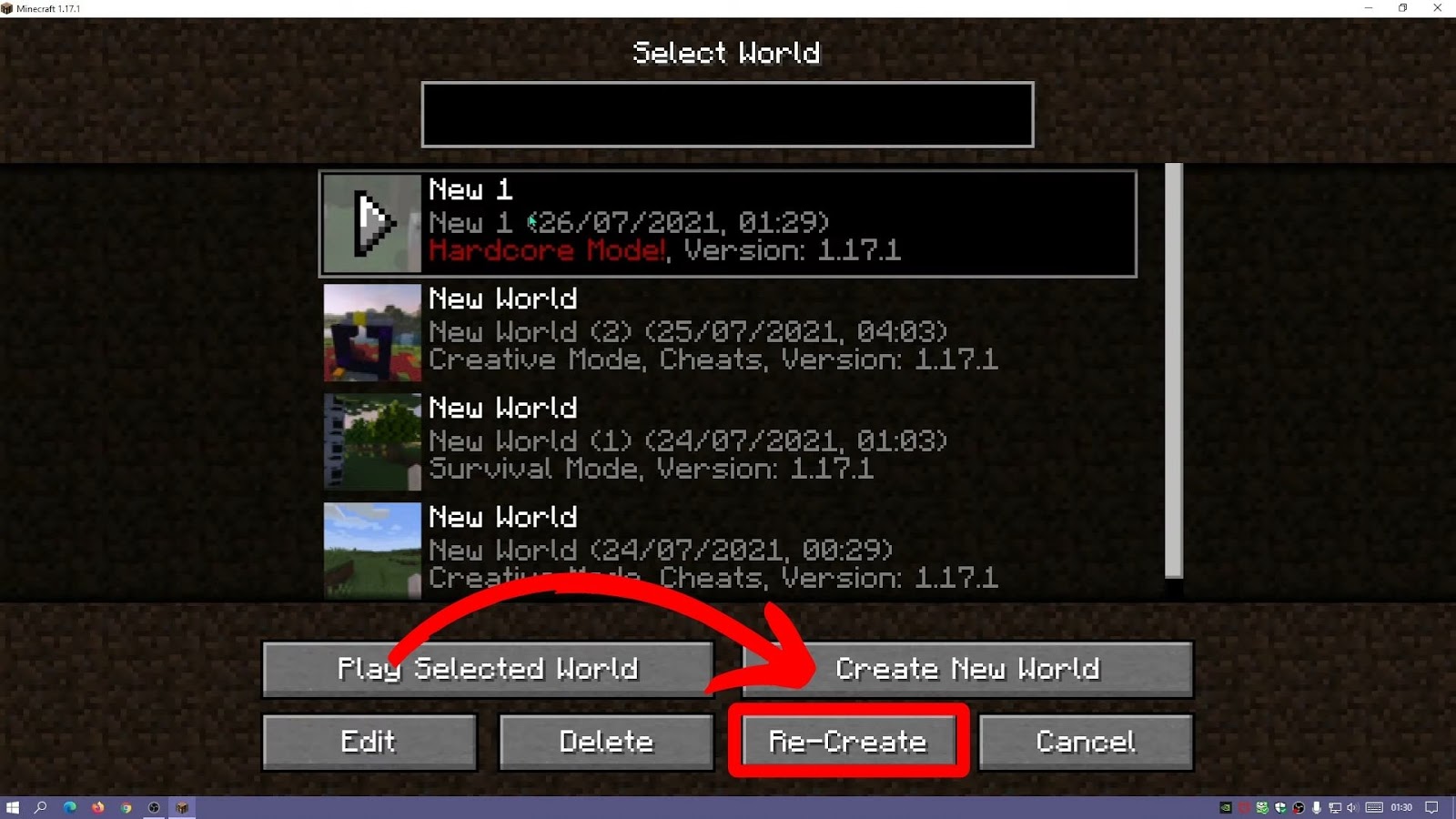
- Option 3. Restart all Minecraft data.
Press the “Windows” + “R” keys, type %appdata%, and delete the “.minecraft” folder.
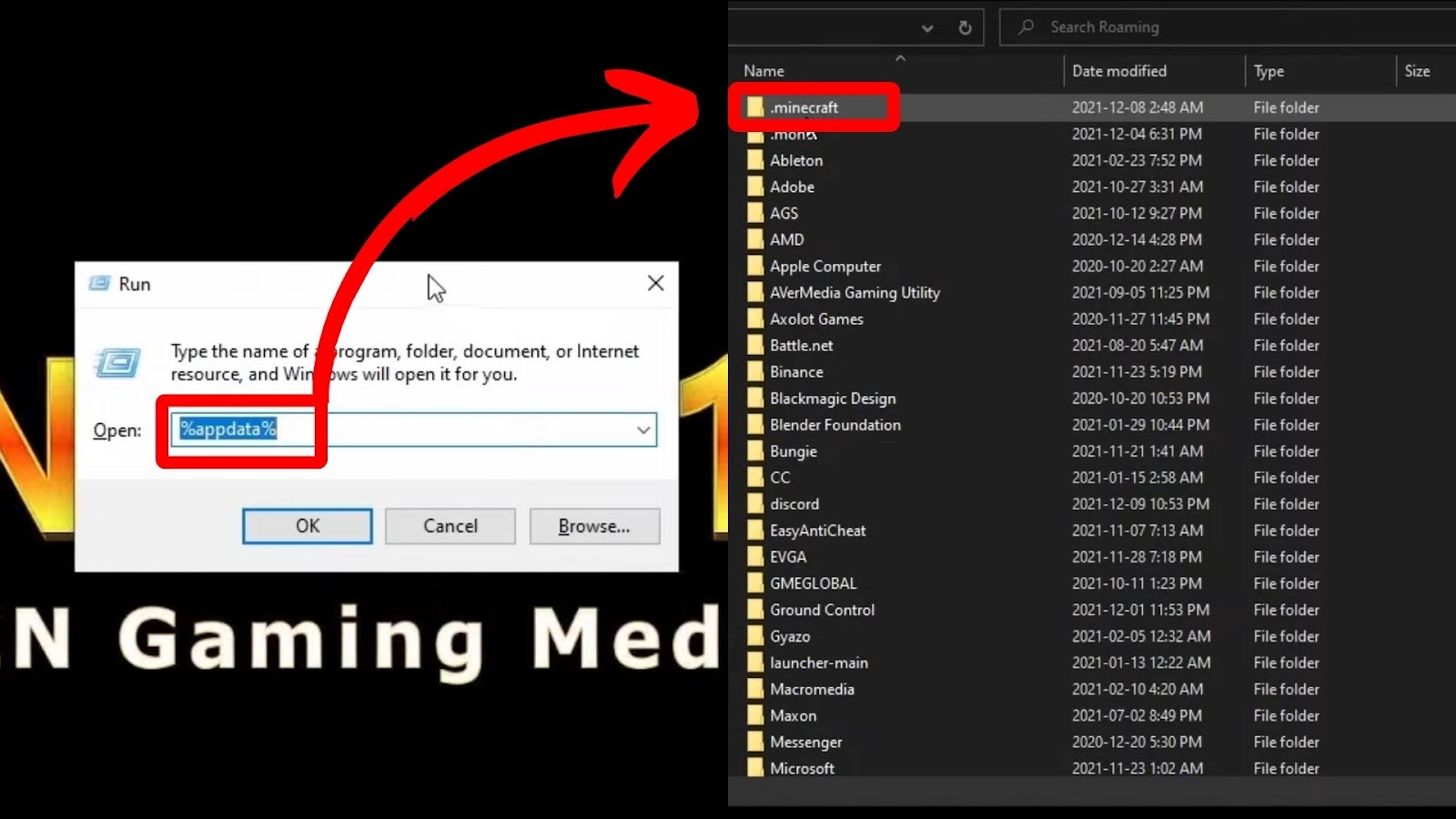
Warning! Deleting the “.minecraft” folder will delete all your personal saves: your single-player worlds, resource packs, mods, etc. It will be like the first time you ran the game.
If you need help with the above methods or if your Minecraft chunk issues persist, contact Minecraft support.
How to Do a Chunk Reset in Minecraft?
A chunk reset in Minecraft removes all your chunks, including any changes you may have applied. Do this only if you think it’s essential and needs significant adjustments to your Minecraft world. Resetting will remove everything, while reloading chunks only renders them again, so make an informed decision before resetting.
We’ll use the MCA Selector for Minecraft Java as an example to show you how to reset chunks in Minecraft.
Here are the steps to do a chunk reset in Minecraft Java:
- Step 1. Download and install the MCA Selector.
- Step 2. Open “MCA Selector > File > Open World.”
- Step 3. Select the world you want to edit.
- Step 4. Click “Select Folder.”
- Step 5. Highlight the chunks you want to reset.
Do this by pressing and holding the left click on your mouse. - Step 6. Click “Selection > Delete selected chunks.”
- Step 7. Click “OK.”
Reload Minecraft Chunks for Better Gameplay
Congratulations, you now know how to reload chunks in Minecraft! Now, you no longer need to wait for chunks to load independently or get confused about why they won’t load.
Chunks play a vital role in Minecraft, so gamers need to know how to reload them. Since the Minecraft reload command is so easy in its Java edition, you’ll get used to it quickly.
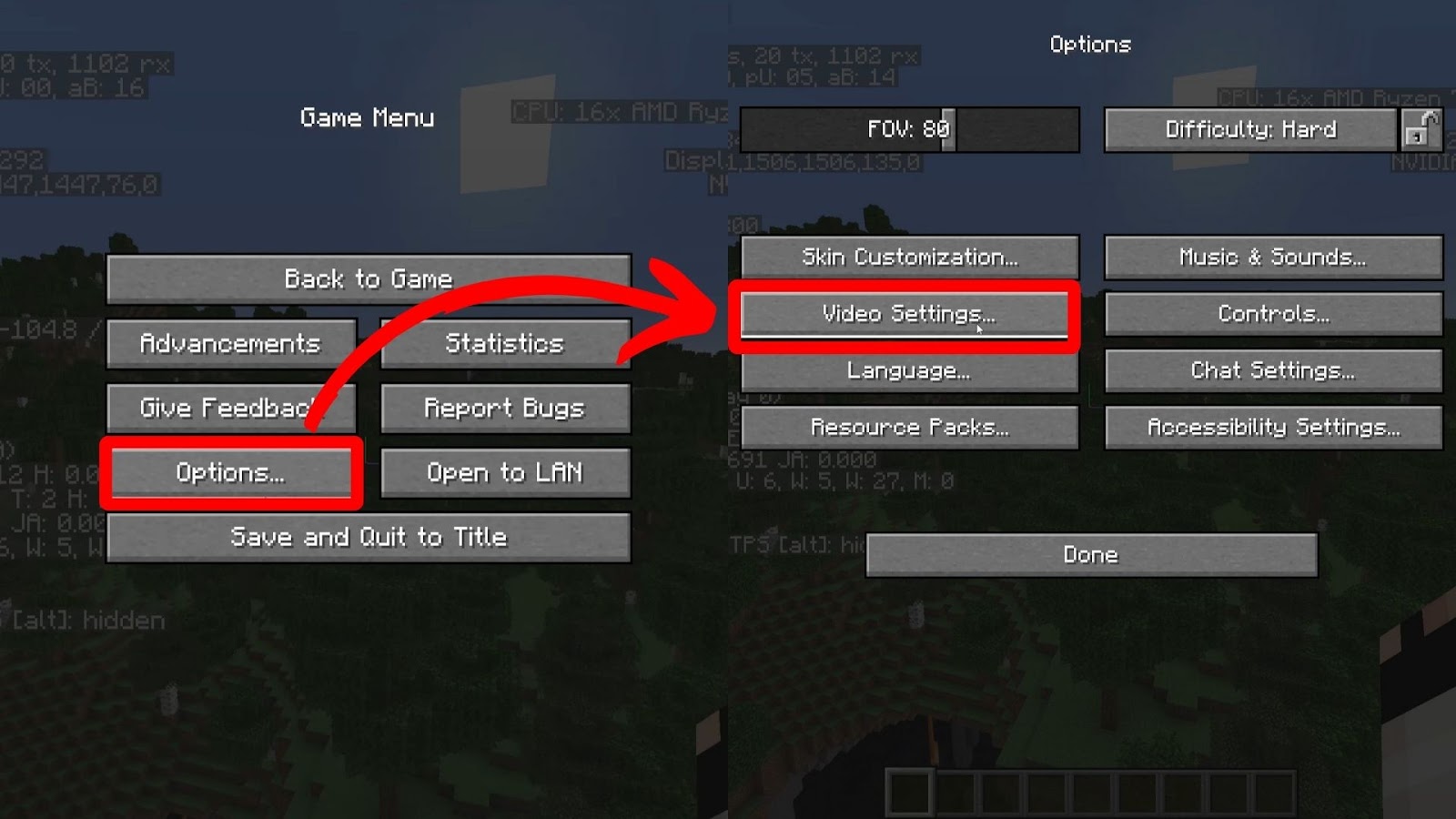
![Can You Play Minecraft on a Macbook? [Java & Bedrock] play-minecraft-macbook](https://alvarotrigo.com/blog/wp-content/uploads/2023/10/play-minecraft-macbook-300x200.jpg)
![Make Minecraft Full Screen + Shortcuts [✓ Windows & Mac] minecraft full screen share](https://alvarotrigo.com/blog/wp-content/uploads/2023/08/minecraft-full-screen-share-300x150.png)
![How Many Iron Blocks for a Full Beacon? [Build Your Beacon!] how-many-iron-blocks-full-beacon](https://alvarotrigo.com/blog/wp-content/uploads/2024/03/how-many-iron-blocks-full-beacon-300x188.jpg)
![Is Minecraft Free on PS4? [Here’s the Truth] minecraft free ps4 share](https://alvarotrigo.com/blog/wp-content/uploads/2023/08/minecraft-free-ps4-share-300x150.png)
![How Big Is a Minecraft World? [Is It Infinite?] how-big-minecraft-world](https://alvarotrigo.com/blog/wp-content/uploads/2025/06/how-big-minecraft-world-300x200.jpg)