If you’re a Discord user and you are looking for a way to create a peaceful work environment or maintain uninterrupted focus, then Discord’s “Do Not Disturb” mode (DND) might be a perfect solution.
Even with numerous distractions and notifications, you can maintain uninterrupted focus and set boundaries with the “Do Not Disturb” mode. It’s perfect for enjoying continuous gaming or seeking quiet.
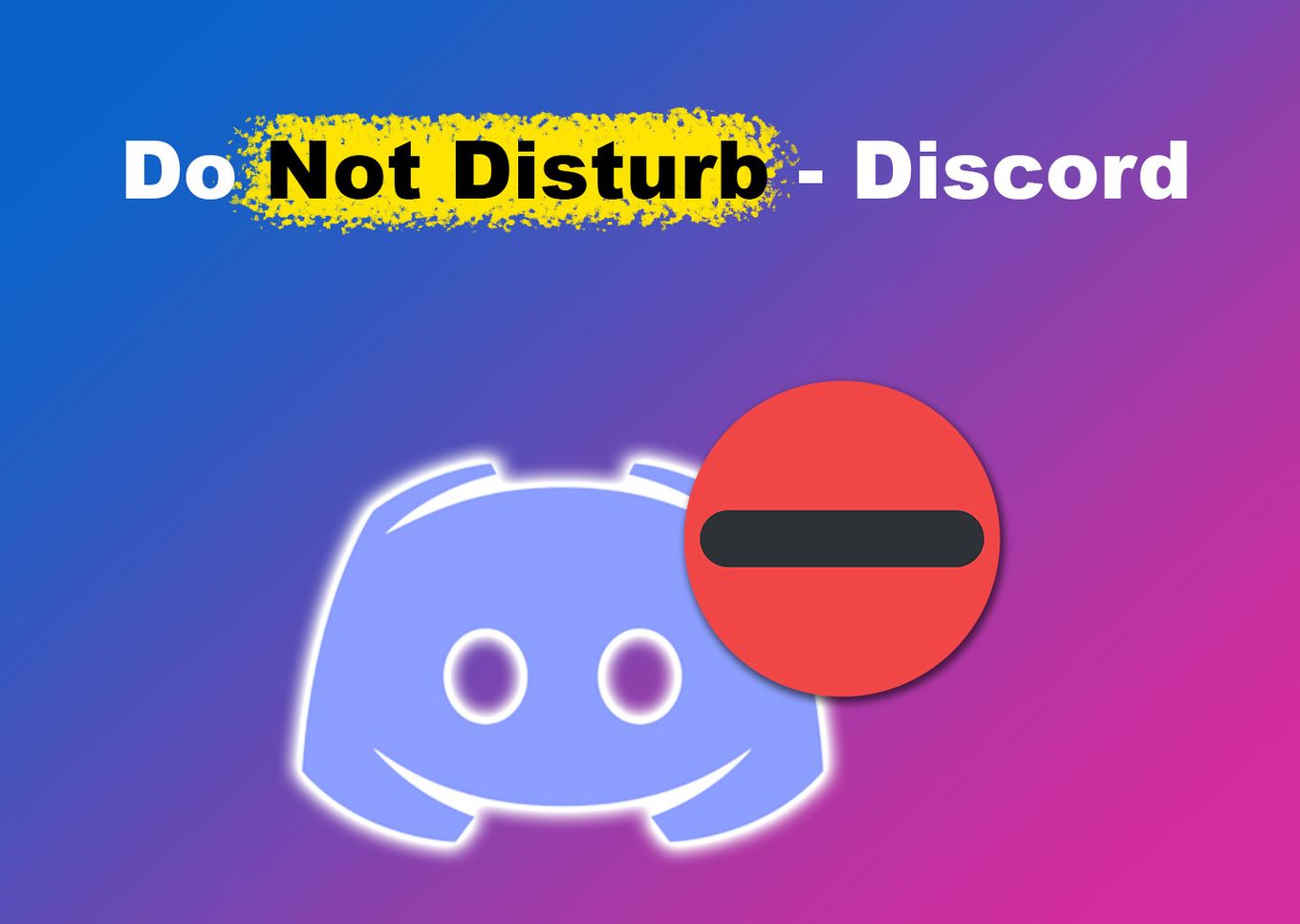
For a deeper insight, read on as we will delve into what “Do Not Disturb” means on Discord. We will also explore how to turn on your “Do Not Disturb” on Discord.
What Does “Do Not Disturb” Mean on Discord
The “Do Not Disturb” state on Discord means you will not receive any notifications on your desktop or mobile app when this status is turned on. However, while the feature stops messages from appearing on your app, you can still be reached normally. The difference is that you might need to manually check your messages or mentions.
The “Do Not Disturb” state is denoted by a red minus icon next to your Discord avatar.
It tells others that you don’t want to be bothered. So, whether someone mentions you, talks to you through DM, or adds to your server, you won’t get any notifications.
How Do You Turn on “Do Not Disturb” on Discord
To turn on “Do Not Disturb” mode on Discord, click on your profile and set it up on your mobile or PC. Keep in mind that your Discord status will normally be set to “online” when you are currently active on the app or “idle” when you haven’t used the app for a while.
Remember that you can also just disable DMs on Discord if those are the ones bothering you.
Here’s how to set the status “Do Not Disturb” on Discord on PC and mobile:
1. Turn on “Do Not Disturb” [Discord PC ]
To enable the “Do Not Disturb” status in Discord for PC, follow these steps:
-
Step 1. Open the “Discord” App & Log in to your account.
-
Step 2. Tap on your “Profile” Icon.
-
Step 3. Choose “Do Not Disturb”.

2. Turn on “Do Not Disturb” [ Discord Mobile ]
To enable the Discord “Do Not Disturb” status on your mobile app, follow the below steps:
-
Step 1. Access the Discord App on your mobile and Sign into your account.
-
Step 2. Click on your “Profile” Icon.
-
Step 3. Select “Set Status”.
-
Step 4. Turn on “Do Not Disturb”.

Can You Allow Certain Notifications on “Do Not Disturb” Discord Status?
No, you can’t allow certain notifications while using the “Do Not Disturb” Discord status. Discord does not have a feature that will enable selective message notifications between users. All you can do is mute servers one by one or turn on DND mode to receive all the notifications.
However, it could have been a perfect idea to have a whitelist option to add servers or some friends. In that hypothetical case, you would have been able to set DND for all users except the ones on the whitelist. But this dreamed feature is not available yet.
3 Other Ways to Limit Discord Notifications
There are three other ways to limit your Discord notifications: turn off Discord notifications for a specific user, disable Discord notifications for a specific channel, and turn off Discord notifications for a specific server.
Here’s a detailed breakdown of each method you can use to limit Discord notifications:
1. Turning Off Discord Notification for a Specific User
You can either mute or block someone to turn off Discord notifications for a specific user:
-
Mute a User.
Go to your “Direct messages”, right-click the name of the user, and select “Mute”. Select the time you want to mute the user. If you mute a user, you will still get messages from them, but you won’t get any notifications directly from them when they message you. -
Block a User.
Right-click on his username and select “Block”. If you block a user, you won’t get any notifications from them. Additionally, their messages are hidden from your server. However, you can see them when you want by clicking the message.
Depending on your privacy settings, you can also unfriend someone in Discord to prevent them from sending you DMs.
2. Disabling Discord Notifications for a Specific Channel
To turn off notifications for a specific channel, open the channel you want to mute, right-click the channel’s name and select “Mute channel”. Select how much time you want to mute it. Keep in mind, you will not receive any notifications for messages sent within it.
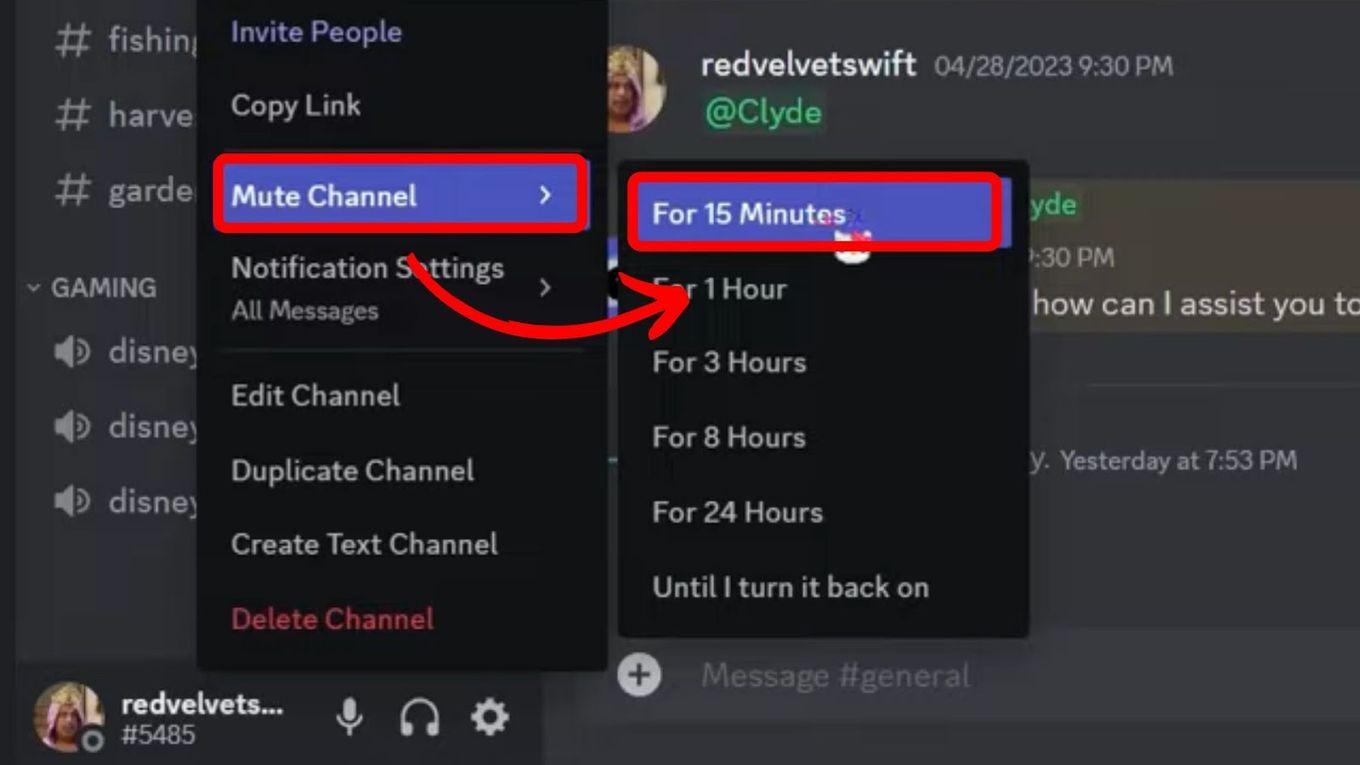
However, if someone mentions you on the channel, you will see the red notification dot next to the message.
3. Turning Off Discord Notifications for a Specific Server
To turn off Discord notifications for a specific server, right-click on the server whose notifications you want to mute and select “Mute Server”.
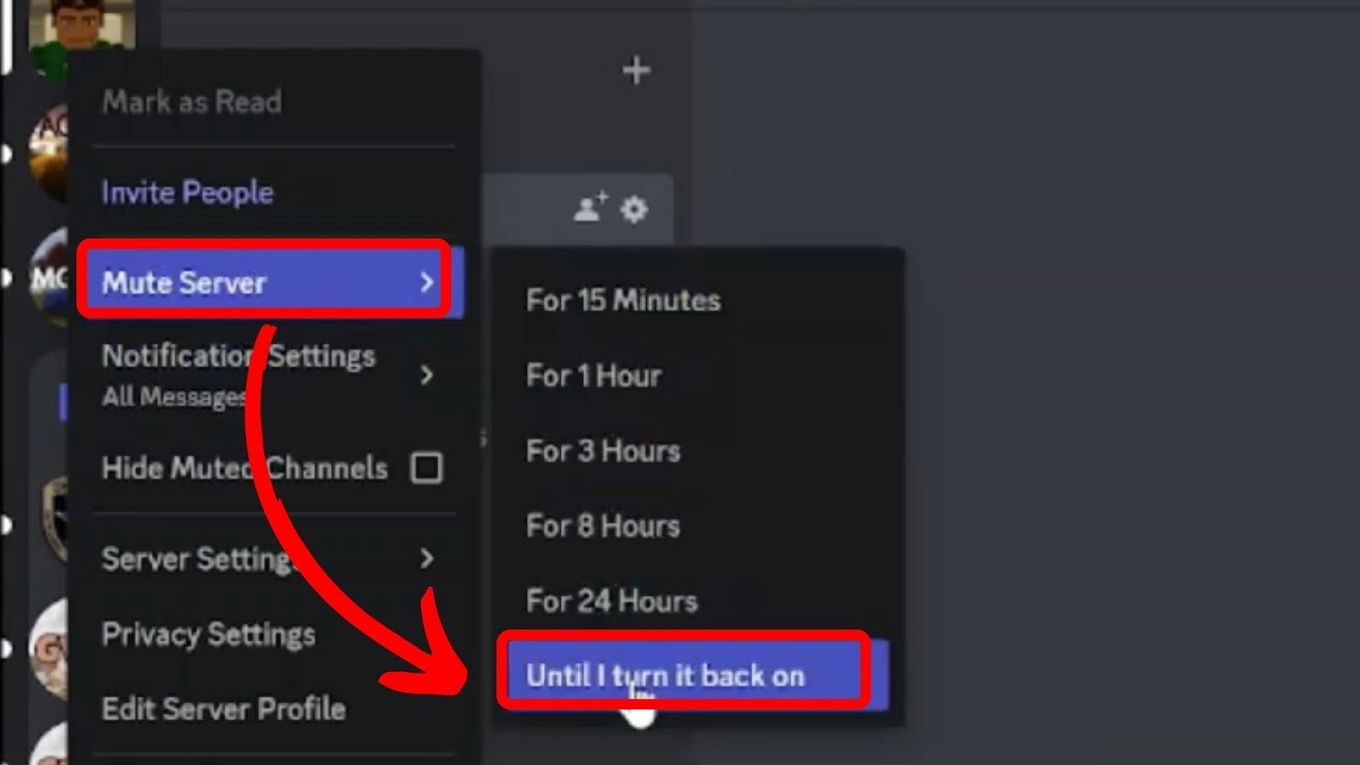
You can choose the period you want to mute it. Additionally, you can mute a server when you don’t want to mute each channel individually.
Note: When you mute a server, the “bell” icons next to channel names do not update. Furthermore, the options within the notification settings become blurred.
What Is the Difference Between “Idle” & “Do Not Disturb” on Discord?
When you are in “idle” mode, you may still get notifications for new mentions and server activity messages, depending on your settings. However, in “Do Not Disturb” mode, all notification sounds are muted, and you won’t receive any information. It ensures total silence.
Moreover, when you are idle, the status indicator will show that you are away or inactive, but others can still contact you.
However, if you set your status to “Do Not Disturb”, it will discourage others from sending you messages as it indicates that you don’t want to be disturbed.
Is There a Difference Between “Do Not Disturb” & “Invisible” on Discord?
Yes, there is a difference. The main difference between the “Invisible” and “Do Not Disturb” statuses is their alert settings. When you set your Discord status to “Invisible,” you will appear offline while still getting all your notifications. However, while on “Do Not Disturb” mode, all your notifications will be disabled.
The DND feature lets other discord users know you are online but unavailable for any communication. However, the “Invisible” status means you are currently offline and won’t appear on other online users’ lists.
What Are the Pros and Cons of “Do Not Disturb” in Discord?
There are both advantages and disadvantages to using “Do Not Disturb” in Discord. The positive side is that it can improve productivity and give you better control over your privacy.
The negative side is that you may miss notifications and not respond to urgent matters sooner. Let’s take a closer look at both.
Pros of “Do Not Disturb”
The DND mode can provide numerous benefits and prove helpful in many situations, especially while working or engaging in other activities. The advantages are outlined below:
-
Improved Productivity.
Users can disable notifications to minimize distractions and increase their focus to stay productive. By doing so, they can avoid unwanted messages and concentrate on important tasks. -
Enhanced Privacy and Control.
The DND mode gives users more control over their Discord experience. It allows users to choose when they can be reached, ensuring privacy. Additionally, it informs users that they do not want to be disturbed using a red minus symbol on their avatar.
Cons of “Do Not Disturb”
While the “Do Not Disturb” Discord mode can prevent your phone from constantly buzzing and distractions, it can also have negative effects on your day in different ways, as explained below:
-
You Can Miss Notifications.
While it can save you from a lot of hassle and irritation, it can get you in trouble. You can miss critical and urgent notifications. Thus, it would be best if you were mindful when you turn on DND. -
Delayed Response.
Using the DND mode can cause issues when quick responses are needed. DND applies to everyone, and there is no way to prioritize certain contacts. This could potentially lead to problems with friends or neighbors who may have important matters to discuss.
Discord’s “Do Not Disturb” Mode Reduces Distractions
The “Do Not Disturb” Discord status helps reduce distractions and boosts productivity. It’s a simple and convenient tool that can be easily customized.
However, it’s essential to follow best practices to take advantage of its benefits fully. Keep in mind that you may miss important notifications while it’s activated.
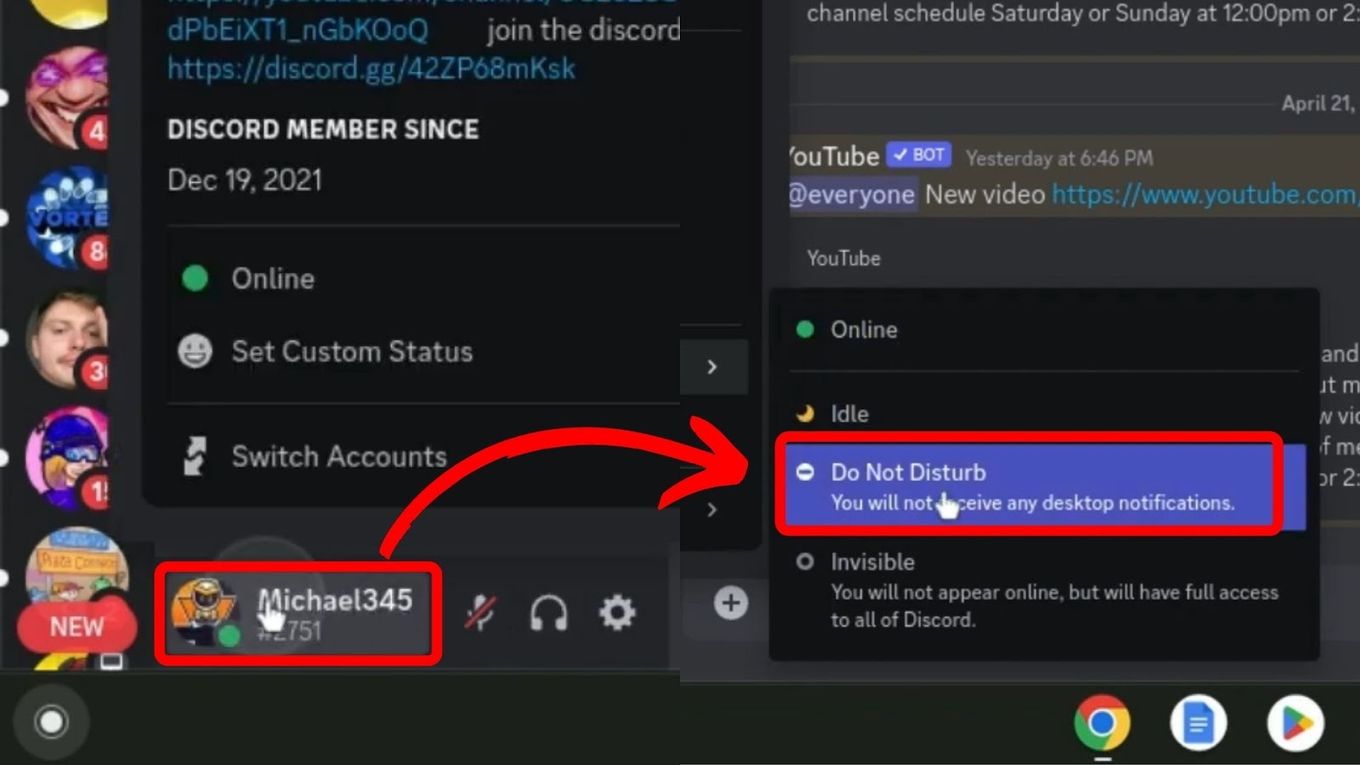
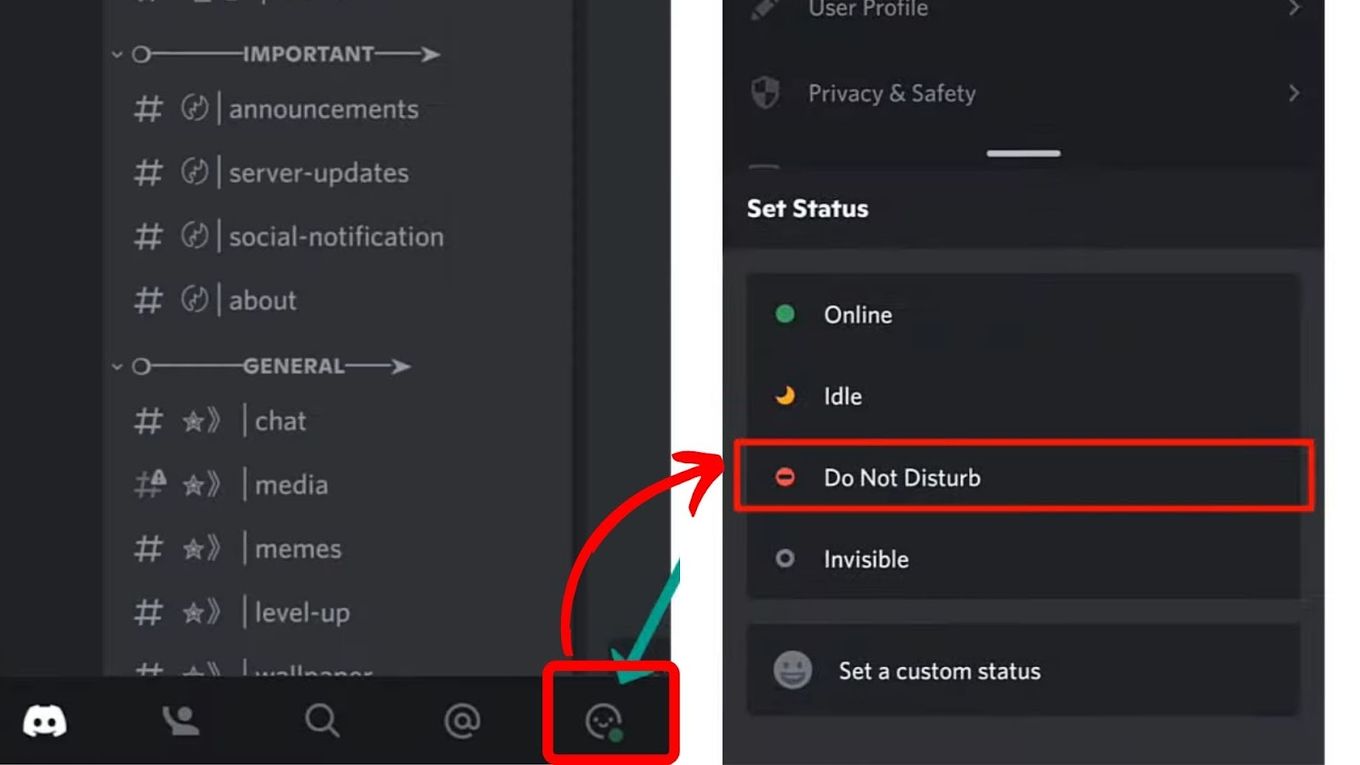
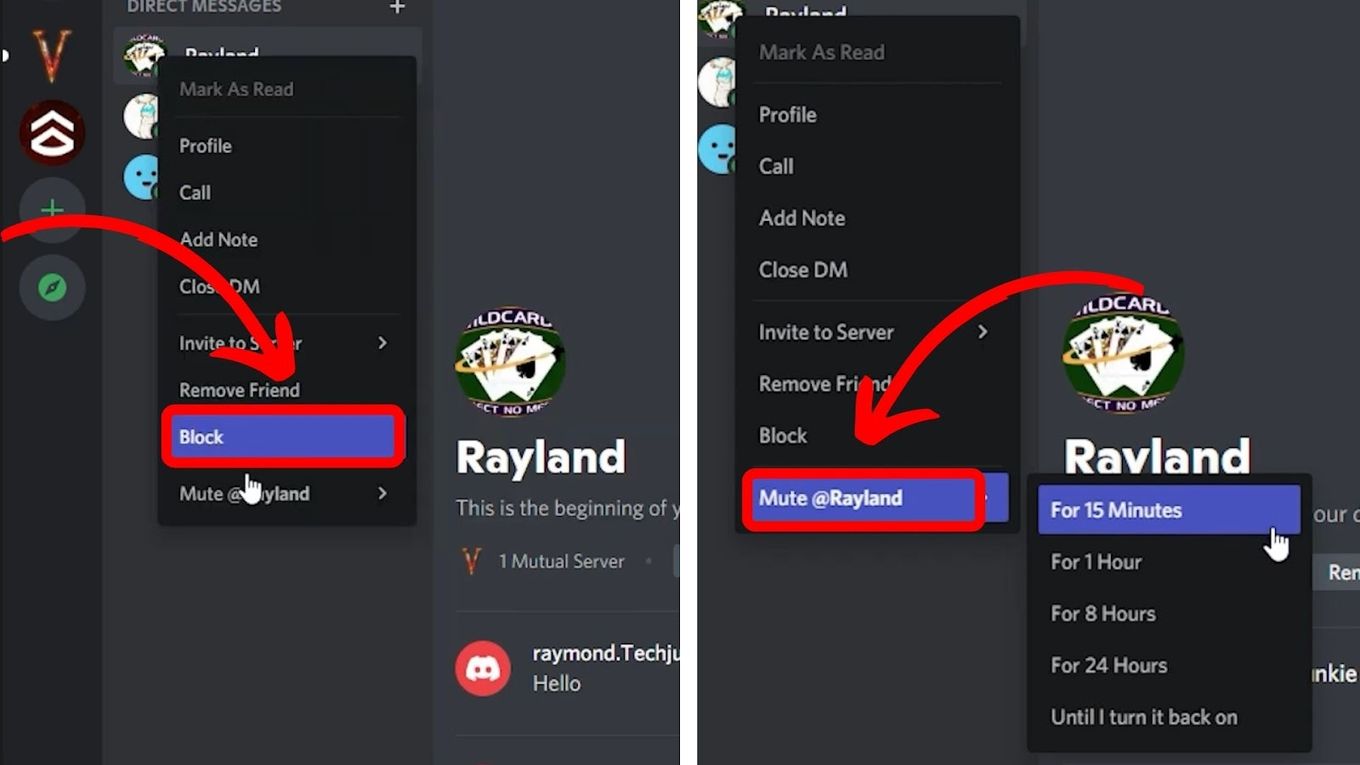
![Discord Pop Out Missing? [ ✓ Here’s What to Do] discord pop out missing share](https://alvarotrigo.com/blog/wp-content/uploads/2023/08/discord-pop-out-missing-share-300x150.png)
![19 PS5 Mouse and Keyboard Games [Where to Download Them] ps5-mouse-keyboard-games](https://alvarotrigo.com/blog/wp-content/uploads/2024/03/ps5-mouse-keyboard-games-300x188.jpg)

![What Does the Moon Mean on Discord? [+ How to Change It] moon discord meaning share](https://alvarotrigo.com/blog/wp-content/uploads/2023/08/moon-discord-meaning-share-300x150.png)
![33 Two Player Xbox Games [Couch Co-op] two-player-xbox-games](https://alvarotrigo.com/blog/wp-content/uploads/2025/04/two-player-xbox-games-300x200.jpg)
![13 Best Golf Games On iPhone [You Won't Stop Playing] golf games iphone share](https://alvarotrigo.com/blog/wp-content/uploads/2023/08/golf-games-iphone-share-300x150.png)