Roku makes streaming your favorite content easy and affordable. It acts as a home for all your entertainment without the hassle and inconvenience of cables. However, like any tech device, Roku is susceptible to malfunctions like random power outages.
So, why does your Roku TV keep turning off? Read on to discover what causes this issue and how to keep your Roku TV from turning off.
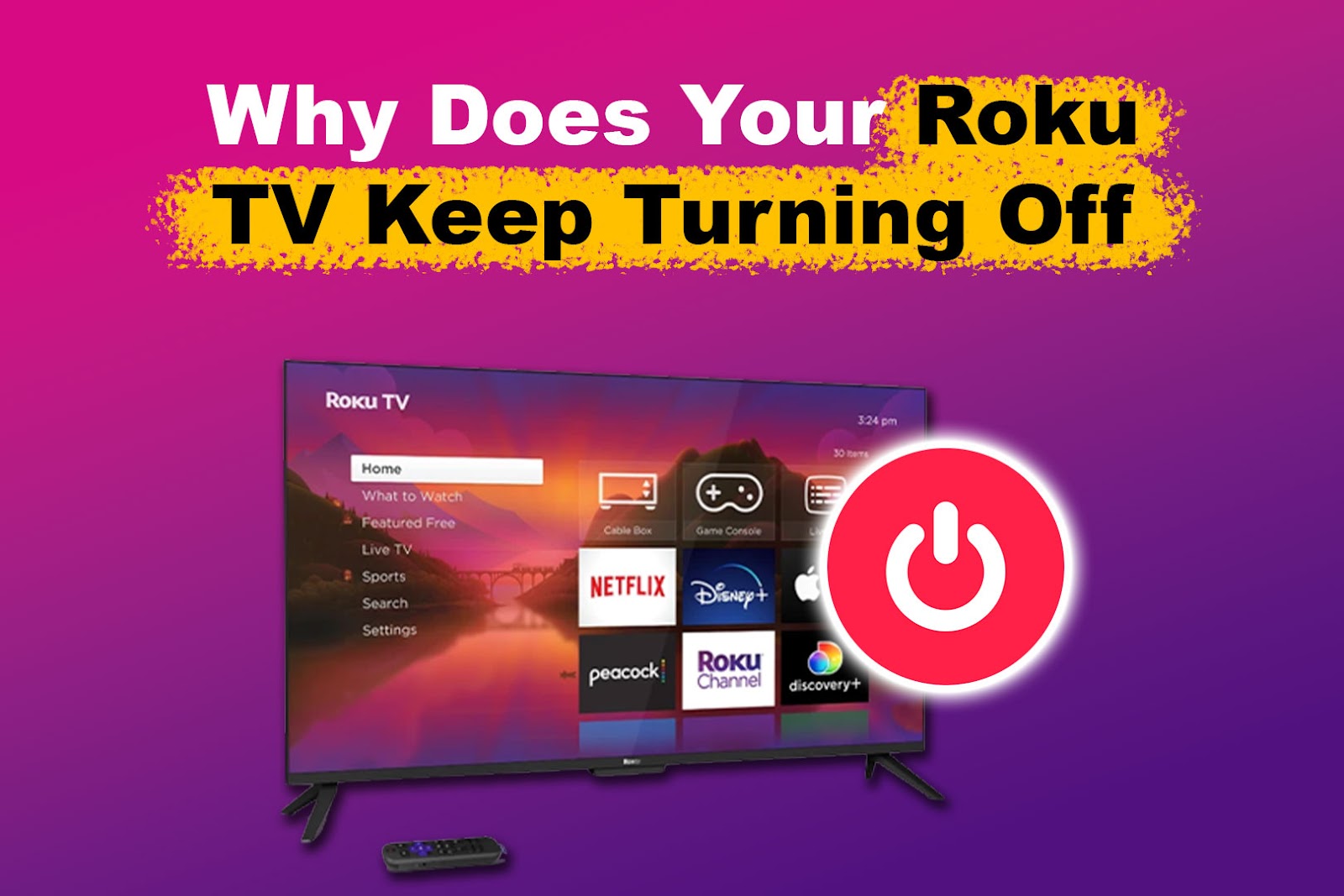
Why Does Your Roku TV Keep Turning Off?
Your Roku TV keeps turning off by itself due to power issues, outdated software, or overheating. The power-saving mode feature can also make the screen go black occasionally. If the HDMI-CEC feature is on, it can cause your Roku stick to turn off automatically.
Here’s an in-depth look at the possible reason Roku turns off by itself:
- Defective Power Outlet.
If the power source where you plugged your Roku TV is faulty, it can cause uneven power distribution, resulting in the device suddenly switching off. You can also check for wear and tear on the TV’s power cord. - Outdated Software.
An outdated Roku device is more prone to crashing. Check if any Roku software is available to rule out this issue. - Overheating.
A Roku device is likely to overheat when turned on for extended periods. You can switch it off to allow the device to cool. In addition, ensure there are no obstructions on your Roku TV’s vents. - Power Saving Mode.
The standby mode causes Roku to enter the sleep mode. It happens after a period of inactivity, making you think your Roku TV randomly turned off. To turn off standby mode, go to “Settings > System > Power > Autopower savings”. - HDMI-CEC Problems.
HDMI-CEC allows a Roku TV to control numerous devices. When enabled, it can cause issues with your Roku TV.
How to Stop Roku TV From Turning Off
These are some ways to stop your Roku TV from turning off.
1. Update Your Roku System
Software bugs can cause your Roku TV to keep turning off. Always ensure your Roku device is operating on the latest software.
Here are steps to update your Roku system:
- Step 1. Open “Settings”.
- Step 2. Select “Systems”.
- Step 3. Click “Software Update”.
- Step 4. Select “Check Now” to scan for any available updates.
-
Step 5. Choose “Update Now”.
“Update Now” only pops up if an update is available.
2. Unplug Your Roku TV for a Few Minutes
Roku devices are designed to stay switched on at all times. However, this can cause your device to overheat, leading to firmware issues like random power outages. A hard reset may be necessary in case of such an issue.
You can hard reset your Roku TV by unplugging it from its power source. Wait for a couple of minutes before plugging it back in. Then, turn the device on to see if it fixes the problem.
3. Inspect the Remote
Physically check the remote to see if all buttons are working correctly. Sometimes, the off button may be stuck or jammed, causing the Roku device to turn off accidentally.
Below are steps to inspect your remote:
- Step 1. Take the remote batteries out.
Important! If the TV stops turning on and off, the remote is the problem. In this case, proceed to step 2. - Step 2. Unscrew & open the remote case.
- Step 3. Get a cotton swab dipped in rubbing alcohol.
- Step 4. Gently wipe the circuit board and buttons.
- Step 5. Put the remote unit back together.
-
Step 6. Re-insert the batteries & test the remote again.

Note: A faulty remote can also be the reason for your Roku TV’s slow response to remote commands.
4. Check Power Source
Your Roku TV may turn off because of a faulty power source. Ensure your electrical outlet isn’t flawed and has sufficient power.
You can also try plugging your Roku TV into a different power source.
If you’re using your TV’s USB port to power your Roku device, switch to a wall outlet. If necessary, replace the USB cord or adapter.
Sometimes, your TV isn’t actually turning off. Instead, it’s on but only displays a black screen. Find out what to do if your Roku TV is showing a black screen here.
5. Change Sleep Timer Settings
The sleep timer is helpful but may cause your Roku TV to turn off incorrectly. Turn off the sleep mode settings if you suspect this is the issue.
Here are steps to turn off this feature:
- Step 1. Go to “Settings”.
- Step 2. Select “System”.
- Step 3. Navigate to “Power”.
-
Step 4. Turn off “Standby LED”.

- Step 5. Unselect all the boxes.
6. Restart the Device
A power restart is always a convenient solution for any Roku device issues. It may help solve temporary software issues.
To restart your Roku TV:
- Step 1. Open “Settings”.
- Step 2. Select “System”.
- Step 3. Choose “System restart”.
-
Step 4. Confirm by clicking “Restart”.

Learn how to system testart your Roku streaming device on Roku Support.
7. Disable HDMI -CEC
HDMI- CEC (Consumer Electronic Control) is a function that allows your Roku TV to control all the HDMI devices connected to it. This can cause a significant flaw, leading your Roku TV to turn off. To solve this, you simply need to disable this function.
Below are steps to disable HDMI- CEC:
- Step 1. Open “Settings”.
- Step 2. Select “System”.
- Step 3. Choose “Control other devices”.
-
Step 4. Disable “1-touch play”.

Get more details about Roku’s HDMI-CEC from Roku Support.
8. Change Streaming Resolution
Sometimes, resolution can cause issues when streaming, causing videos to freeze. It can also cause your TV to display a black screen, making it appear suddenly turned off. Luckily, you can manually adjust Roku’s resolution.
Changing the streaming resolution affects the frame rate measures per second (fps). This refers to how smooth motion appears on your TV.
Here is how to stop your Roku TV from turning off by adjusting the resolution:
Note: During HDMI connection analysis, your screen may go blank for a few seconds.
- Step 1. Go to “Settings”.
- Step 2. Open “Display type”.
-
Step 3. Select your preferred resolution.
Try the available streaming resolutions one by one to see which one will work best with your Roku TV.
Learn more about changing your Roku TV’s streaming resolution from Roku Support.
9. Perform a Factory Reset
A factory reset can solve issues with your Roku TV randomly turning off. However, this will erase all your data, including personal preferences, and unlink your Roku account.
Here are the steps to perform a factory reset:
- Step 1. Open “Settings”.
- Step 2. Select “System > Advanced system settings”.
- Step 3. Go to “Factory reset”.
- Step 4. Enter the code displayed on your screen.
-
Step 5. Click “Start factory reset”.

Alternatively, you can reset using the fiscal “Reset” button on the Roku device. Depending on the Roku model, this button may be on the back or side. In some models, it is just a pinhole.
Ensure your Roku is on, and press and hold the “Reset” button for about 10 seconds to complete the reset.
This will reset your Roku TV back to its original out-of-the-box status.
Roku Support has more details about how to factory reset a Roku device.
10. Contact Customer Support
If all the solutions fail, you can contact customer support to inquire why your Roku keeps turning off. You can reach out via email, live chat, phone call, or social media.
Monitoring Roku’s social media account for any updates regarding the devices or outages is essential.
How to Get Your Roku TV to Play Continuously
Enabling autoplay will get your Roku TV to play continuously. It also lets your device pick up from the last channel you watched when you opened Roku. However, not all models support autoplay. In devices with autoplay options, the features are on by default.
To enable autoplay manually, go to “Profile > Preferences > Start with live TV”. Toggle the switch next to “Start with live TV” to turn autoplay on or off.
Enjoy Your Favorite Shows Without Interruptions
Overheating, a glitch in power transmission, and outdated software can cause your Roku TV to turn off by itself. Additionally, faulty cables and HDMI-CEC may cause this issue.
To solve this, try to restart, system update, disable HDMI-CEC, change remote batteries or hard reset your Roku TV. You may also contact customer support for inquiries about any issues with your device.
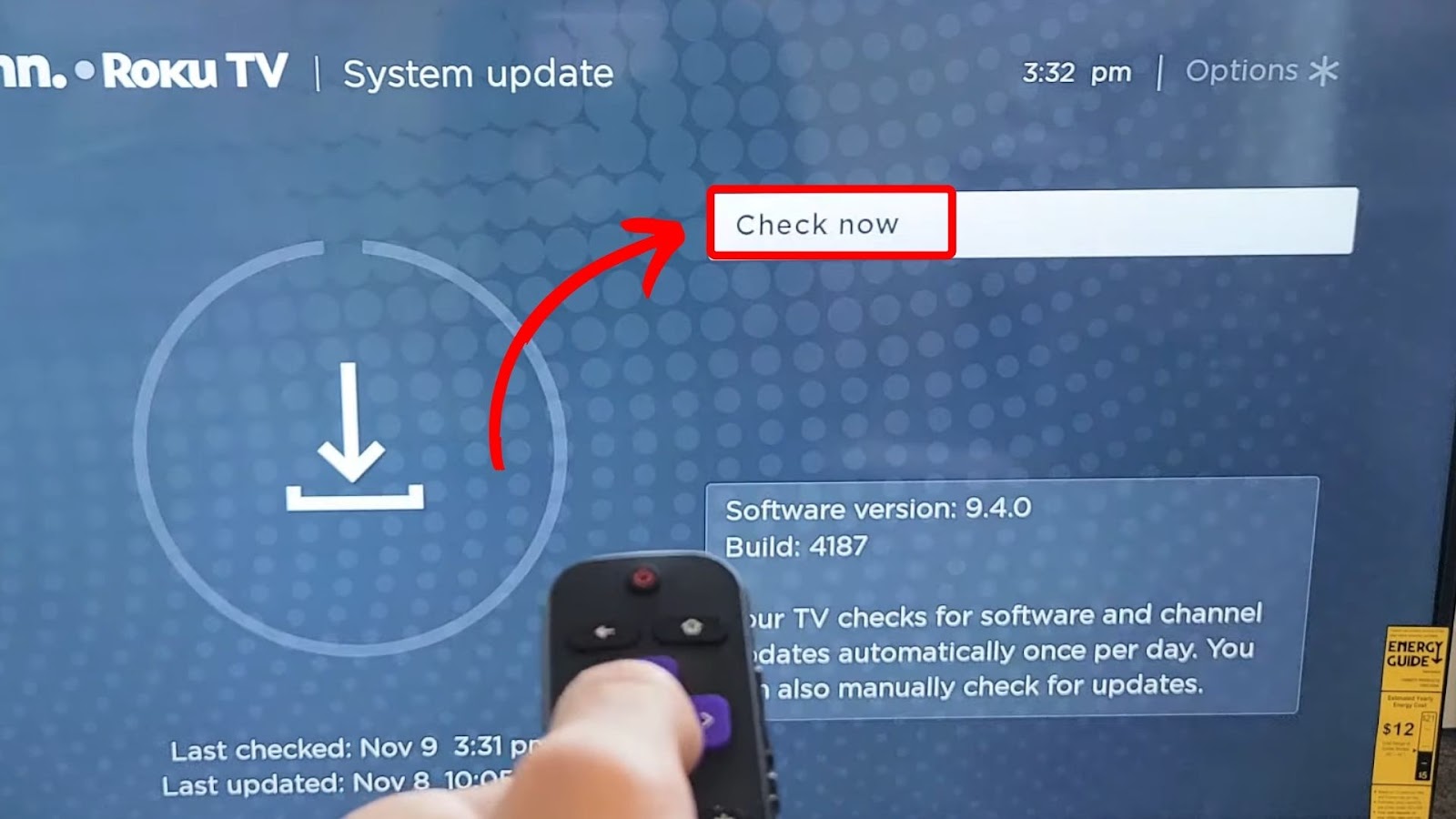

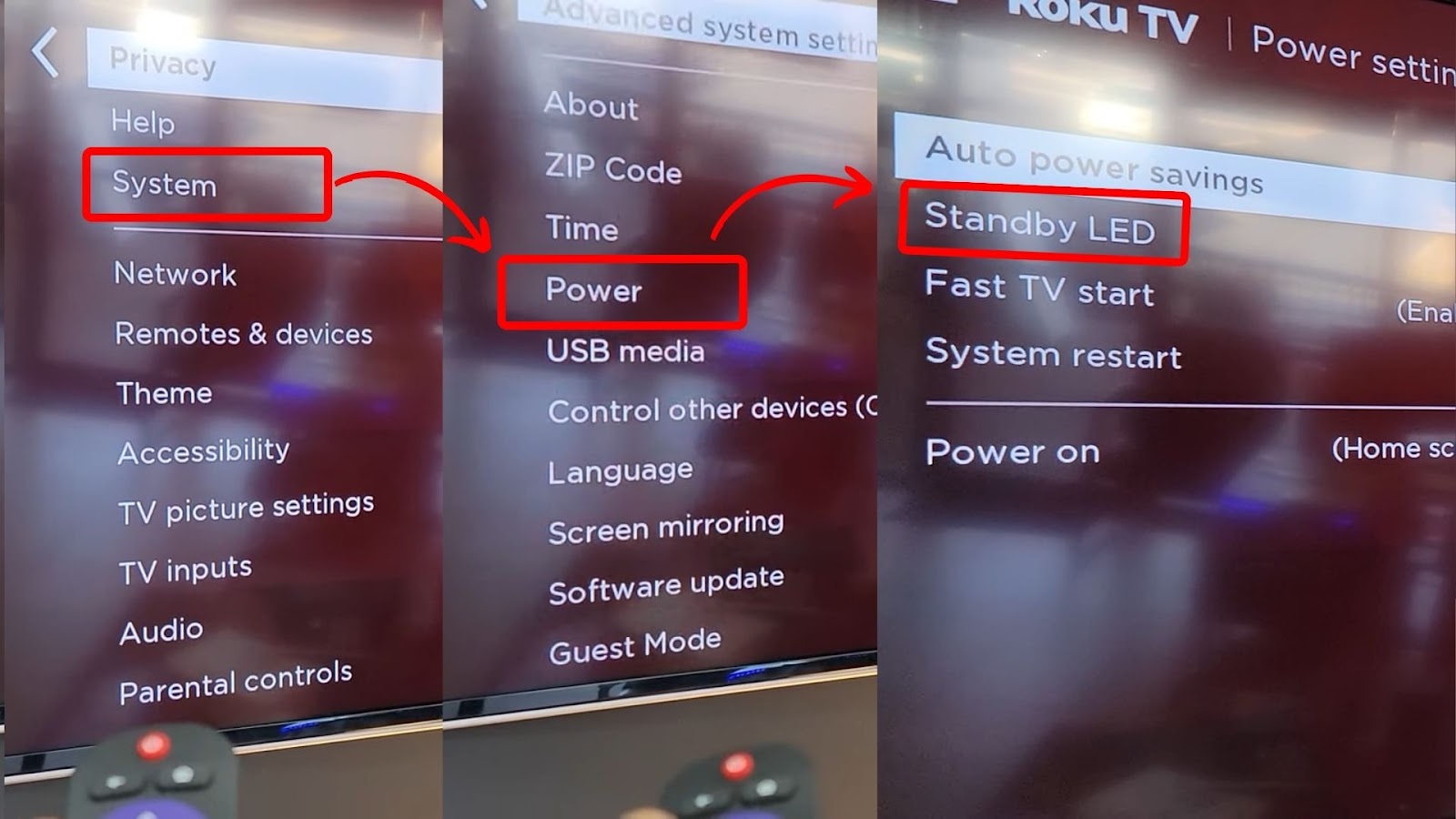
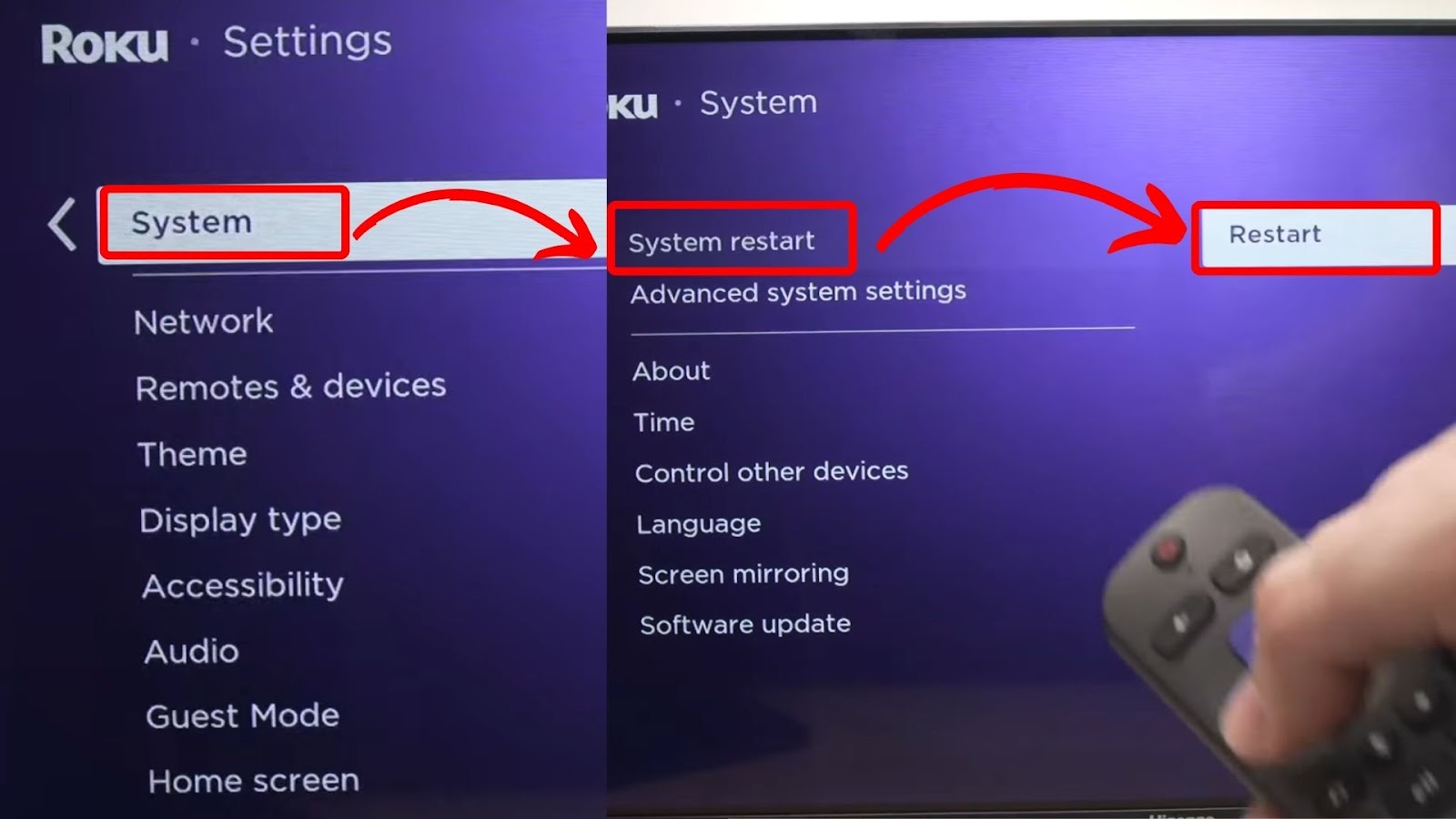
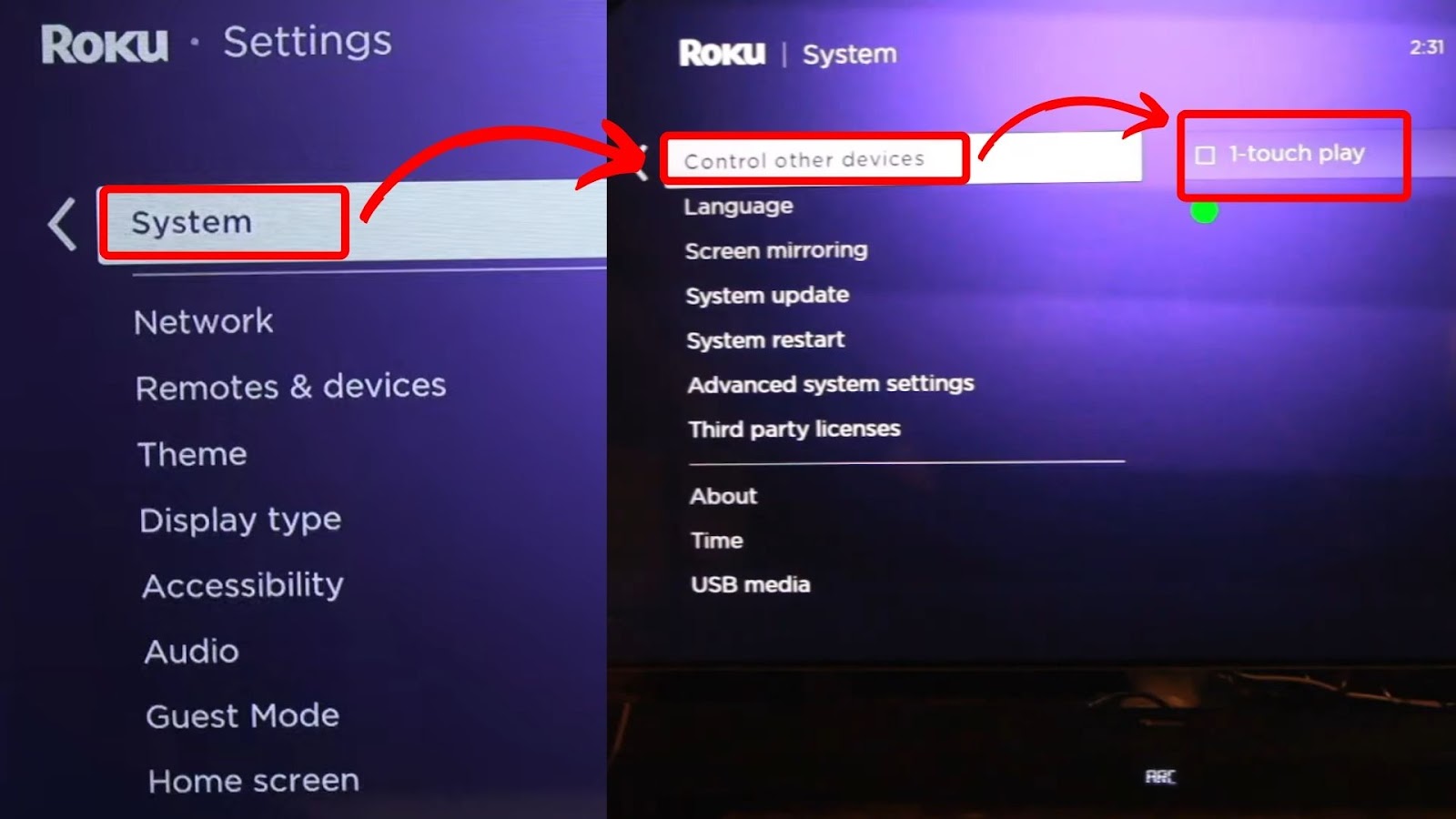
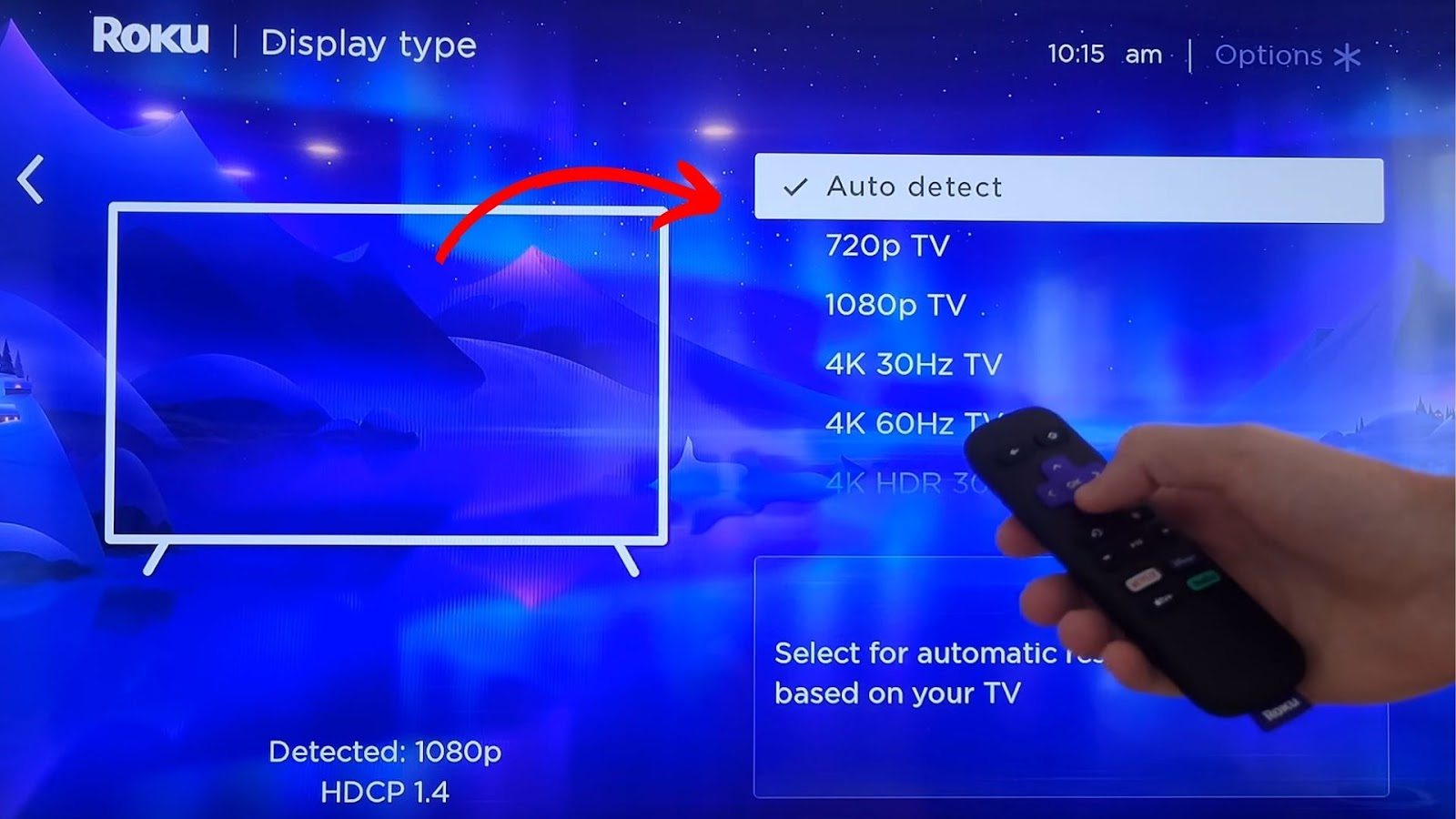
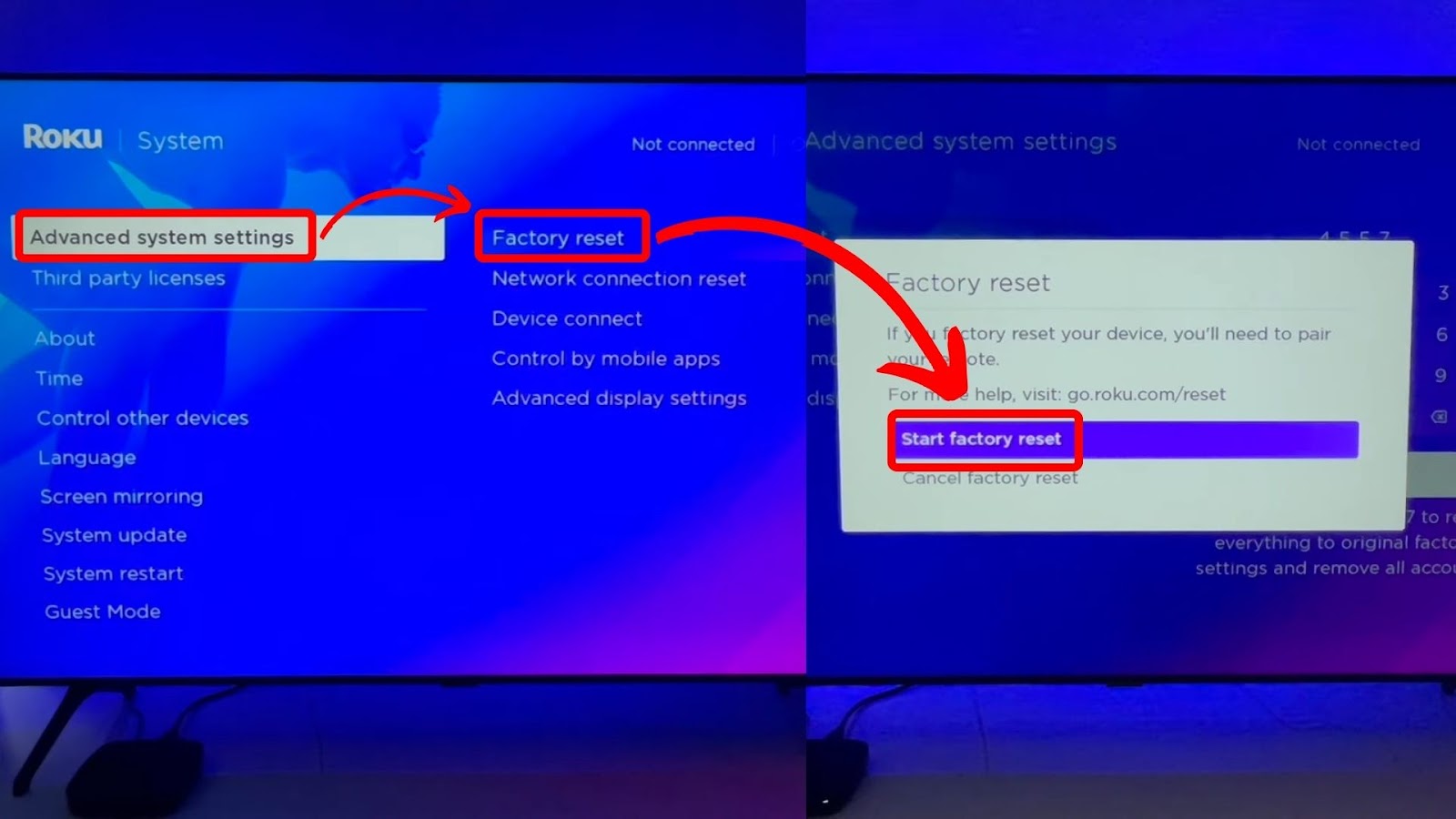
![Connect Your Phone to Roku TV Without WiFi [Easy Way] how-connect-phone-roku-tv-without-wifi](https://alvarotrigo.com/blog/wp-content/uploads/2023/11/how-connect-phone-roku-tv-without-wifi-300x188.png)
![5 Best Ways to Find Roku IP Address [Super Easy] roku ip address share](https://alvarotrigo.com/blog/wp-content/uploads/2023/08/roku-ip-address-share-300x150.png)
![Roku Not Connecting to Wi-Fi After Reset [ ✓ Fixed ] roku no wifi reset share](https://alvarotrigo.com/blog/wp-content/uploads/2023/08/roku-no-wifi-reset-share-300x150.png)
![Hulu Not Working on Roku [✓Easy Fix!] hulu-not-working-roku](https://alvarotrigo.com/blog/wp-content/uploads/2023/11/hulu-not-working-roku-300x200.jpg)
![Roku Slow Respond to Remote [Here's The Real Fix] roku slow remote share](https://alvarotrigo.com/blog/wp-content/uploads/2023/08/roku-slow-remote-share-300x150.png)
![Roku TV Shows Black Screen / Flashing Black [ ✓ Solved ] roku flashing black screen share](https://alvarotrigo.com/blog/wp-content/uploads/2023/08/roku-flashing-black-screen-share-300x150.png)