Picture this: you are enjoying your favorite show on your Samsung TV, and suddenly the screen goes black, but the sound keeps going as if nothing happened. Frustrating, right? While this could be due to various issues, don’t worry; it is an easy fix.
Keep reading to learn more about possible solutions and why your Samsung TV screen goes black, but the sound still works. We will also show you how to set up your Samsung TV to avoid this issue.

Why Is Your Samsung TV Screen Black but You Can Hear Sound
Here’s why your Samsung TV screen is black, but you can hear sound:
- Wrong Input.
Selecting an input source with no active or connected device causes your TV to not receive a video signal from that source, resulting in a black screen on your Samsung TV.
Similarly, if your TV does not optimize your input settings, they may be incompatible, causing the black screen. - Incorrect Cable Connection.
If your HDMI cables are incorrectly connected, your video signals may be interrupted, leading to the black screen issue on your TV. - Outdated Software.
The latest external devices may need updated TV software for proper display. If your TV software is outdated, it might not work with the latest devices, resulting in a black screen. Moreover, obsolete software can contain bugs impacting your TV’s display. - Hardware Issues.
Hardware problems like a faulty power supply or backlight can cause a black screen on your Samsung TV. A faulty backlight can affect the screen brightness, making it appear black.
Can a Samsung TV Black Screen Issue Be Fixed?
Yes, a Samsung TV’s black screen can be fixed by restarting, checking your HDMI cables, power supply, backlight, or a factory reset. If the problem persists, contact Samsung customer support for possible troubleshooting steps.

While it is not very common, a black screen on Samsung can occur. This might depend on the TV model, age, and usage patterns. If your TV is an old model, its hardware may have acquired deterioration over time. For such an issue, you’ll get away with a part replacement.
But before asking a professional technician to diagnose your Samsung TV, there are a few do-it-yourself solutions that you can try.
7 Things to Do When Samsung TV Screen Goes Black but Sound Still Works?
After exploring why your Samsung TV screen goes black but the sound still works, it is time to take action and fix the problem. Don’t panic and rush to purchase a new TV just yet. You can quickly resolve the issue with simple troubleshooting steps and avoid unnecessary expenses.
These are the seven things to do when a Samsung TV screen goes black, but the sound still works:
Method 1. Restart Your Samsung TV
Restarting your Samsung TV refreshes the system, making it more efficient, and can often fix minor glitches like the black screen. It will also clear the device’s cache memory and discharge the built-up power that might be causing the black screen issue.
Follow these steps to restart your Samsung TV:
- Step 1. Unplug your “Samsung TV” from the wall outlet without turning it off.
- Step 2. Wait a few seconds
-
Step 3. Plug the “Samsung TV” back in & turn it on.

Find out more about how to restart your Samsung TV on Samsung Support.
Method 2. Check Your HDMI Cables
It is vital to check all the HDMI cables and ensure they are correctly connected to the HDMI port. If the wires are not securely connected, reconnect them to their original state. Also, make sure you use high-quality cables for optimal video signal quality.
If the issue persists, clean your cables to remove dust that could distort the connection. This will sort out any problems with the external sources that could make your Samsung TV screen go black, but the sound still works.
Check Samsung Support to learn more about how to check HDMI cables on Samsung TV.
Method 3. Examine Your Power Supply
Power supply failure is a common cause of a black screen on your Samsung TV. When your television cannot get power, the display also fails. Check the power outlet and ensure it’s not damaged, switched off or experiencing any power surges.
Also, look for any signs of damage in your TV’s power cord. Replace the old cord with a new one if there is any sign of wear and tear. If this fails, try connecting your Samsung TV to a different power source to see if it turns on. If it does, the original power source is faulty.
Method 4. Soft Reset Your Samsung TV
A soft reset drains your TV and resets the main board, fixing minor glitches like your Samsung TV screen going black, but the sound still works.
Note: A soft reset does not remove any apps, information or data from your Samsung TV.
These are the steps to soft reset your Samsung TV:
- Step 1. Power off your Samsung TV.
- Step 2. Unplug your Samsung TV from the wall socket.
- Step 3. Wait for at least 30 seconds.
-
Step 4. Plug in your Samsung TV.

Read more about how to reset your Samsung TV on Samsung Support.
Method 5. Check the Backlight in Your Samsung TV
The backlights illuminate the display on your screen. If the backlights are faulty, your screen may turn black, and you won’t be able to see anything. To check for this issue, you can shine a flashlight on your screen and check whether you can see an image.
If you see a faint image, your backlights may be faulty, so you need to replace them. Replacing the backlight is tricky, so a professional from Samsung to help you is the best solution.
Samsung’s warranty may cover your TV’s damage if you’re only using it for less than a year. However, it is worth noting that Samsung will void your TV’s warranty if you or a technician not working for the company has already opened it.
Have you noticed white spots on your Samsung TV’s screen. Discover how to fix it here.
Method 6. Reset Your Samsung TV
A reset is the simplest way to eliminate the black screen on your Samsung TV. However, remember that this will clear all the settings and data from your TV and restore settings, including your Samsung accounts and all the downloaded apps.
So, before you reset, note the crucial information about your device.
Here is how to reset a Samsung TV with a black screen:
- Step 1. Unplug the “Samsung TV” from your wall outlet.
- Step 2. Wait for at least 60 seconds.
-
Step 3. Press and hold the “Power” button for at least 30 seconds.

- Step 4. Wait for your “Samsung TV” to reset.
Alternatively, press your remote’s “Info”, “Menu’, and “Mute” buttons for at least 5 seconds. Then, Press 8 and 2 to start the reset process.
Learn more about how to reset your Samsung TV by visiting Samsung Support.
Method 7. Contact Samsung Customer Support
Contacting Samsung customer support is the last solution for your Samsung TV screen that goes black, but the sound still works. The customer support team can offer more troubleshooting tips depending on your warranty.
If your TV screen is still under warranty, it can be repaired or replaced within a few days. However, you may incur repair or shipping costs if your device is out of warranty coverage. You can contact Samsung TV support via chat, phone or email.
Why Won’t Your Samsung TV Turn On, but Red Light Is on?
Your Samsung TV won’t turn on even when the red light is on due to potential power issues, such as a faulty power supply, malfunctioning remote, or disconnected cables. The red light indicates that the TV is receiving power and is not in a completely off state but on standby mode.
To fix the problem, you must check your power outlet and ensure it works correctly. You also have to check for the possibility of a power surge and the cable connections at your TV and the source.
Visit Samsung Support for more information about the red light issue on your Samsung TV.
How to Properly Set Up Your Samsung TV
Let’s say you did every possible solution, but your Samsung TV still has a black display. In that case, you might think of just buying a new TV. If this is what you did, it’s essential to know how to properly set up your new Samsung TV to avoid experiencing the black screen issue again.
These are the steps to set up your Samsung TV after installing and turning it on:
Step 1: Set Your “Country” & “Pin”
Step 2: Connect Your “Aerial & Devices” & Turn Them On

Step 3: Choose Whether You Want to Use the “Intelligent Mode”
Step 4: Connect the TV to Your Wi-Fi
Step 5: Accept the “Terms & Conditions”
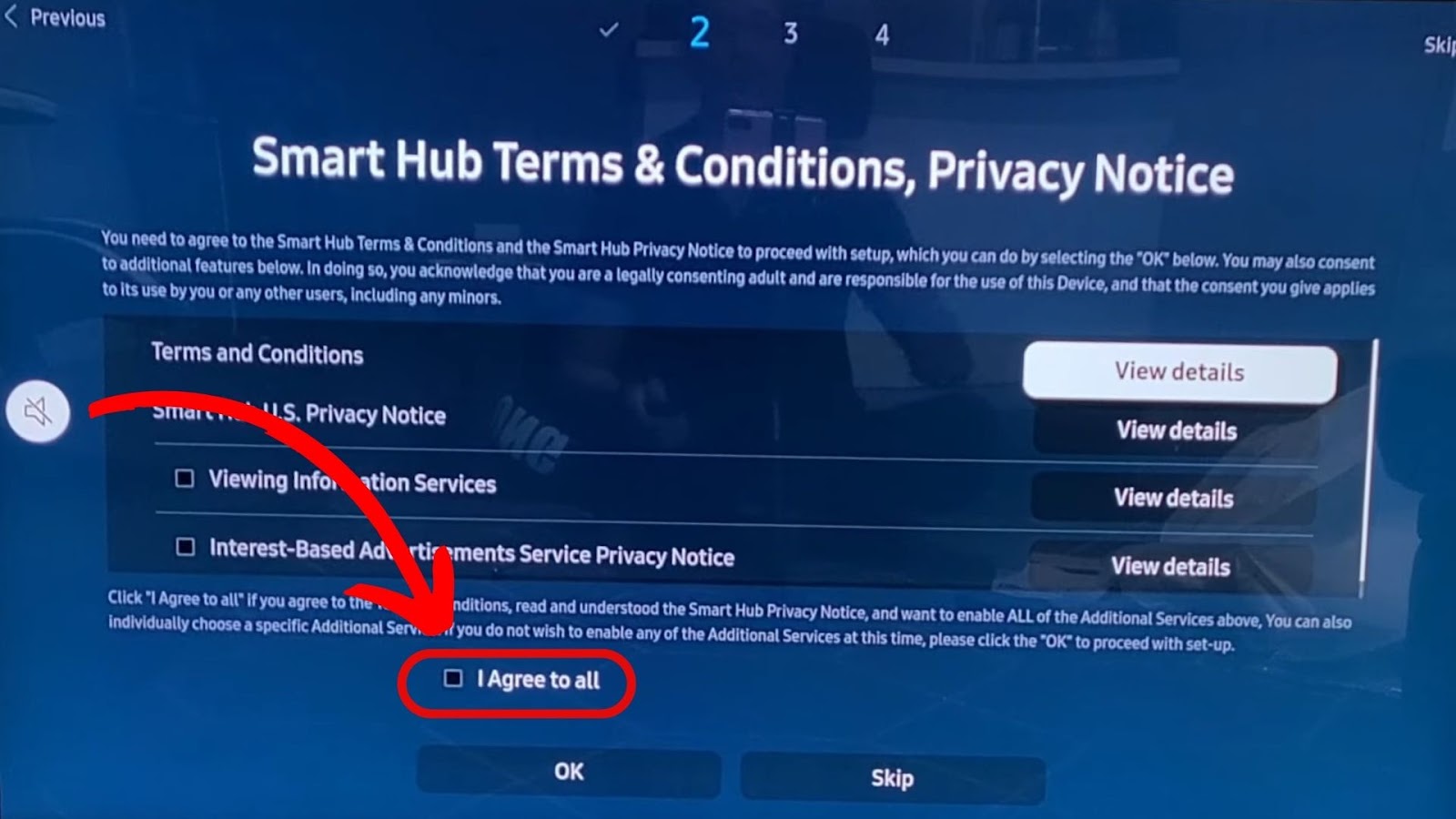
Step 6: Log In to Your “Samsung Account”
You can create an account if you are new to Samsung.
Step 7: Choose Whether You Want to Create Your “Voice ID”
Step 8: Back Up Your “Data”
If resetting or replacing an old Samsung TV, you can run a backup from the Samsung cloud.
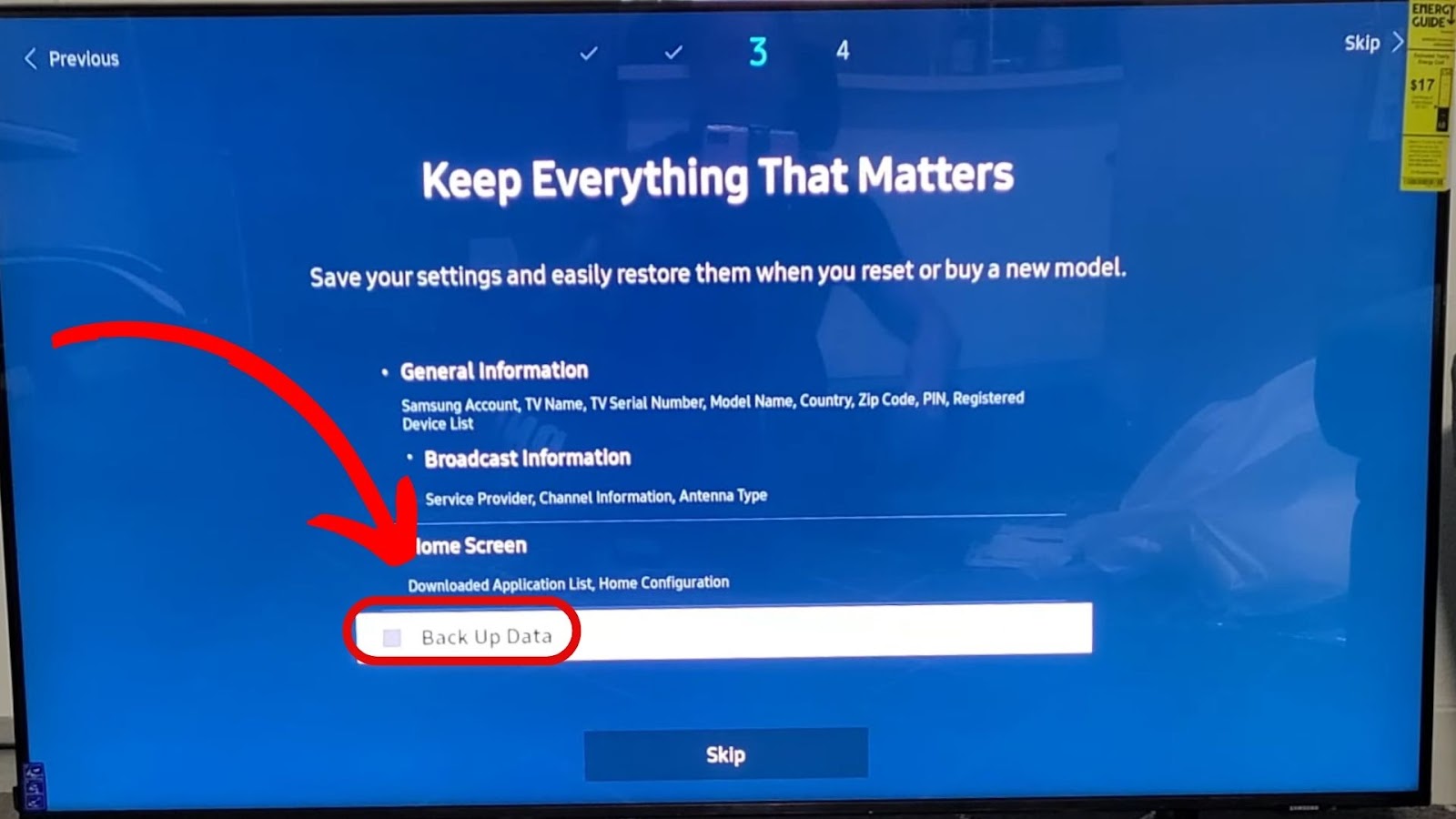
Step 9: Enter Your “ZIP Code” & “Service Provider”
Step 10: Create Your “Smarthub Account”
Step 11: Test Your “Remote” and Start Enjoying Your TV
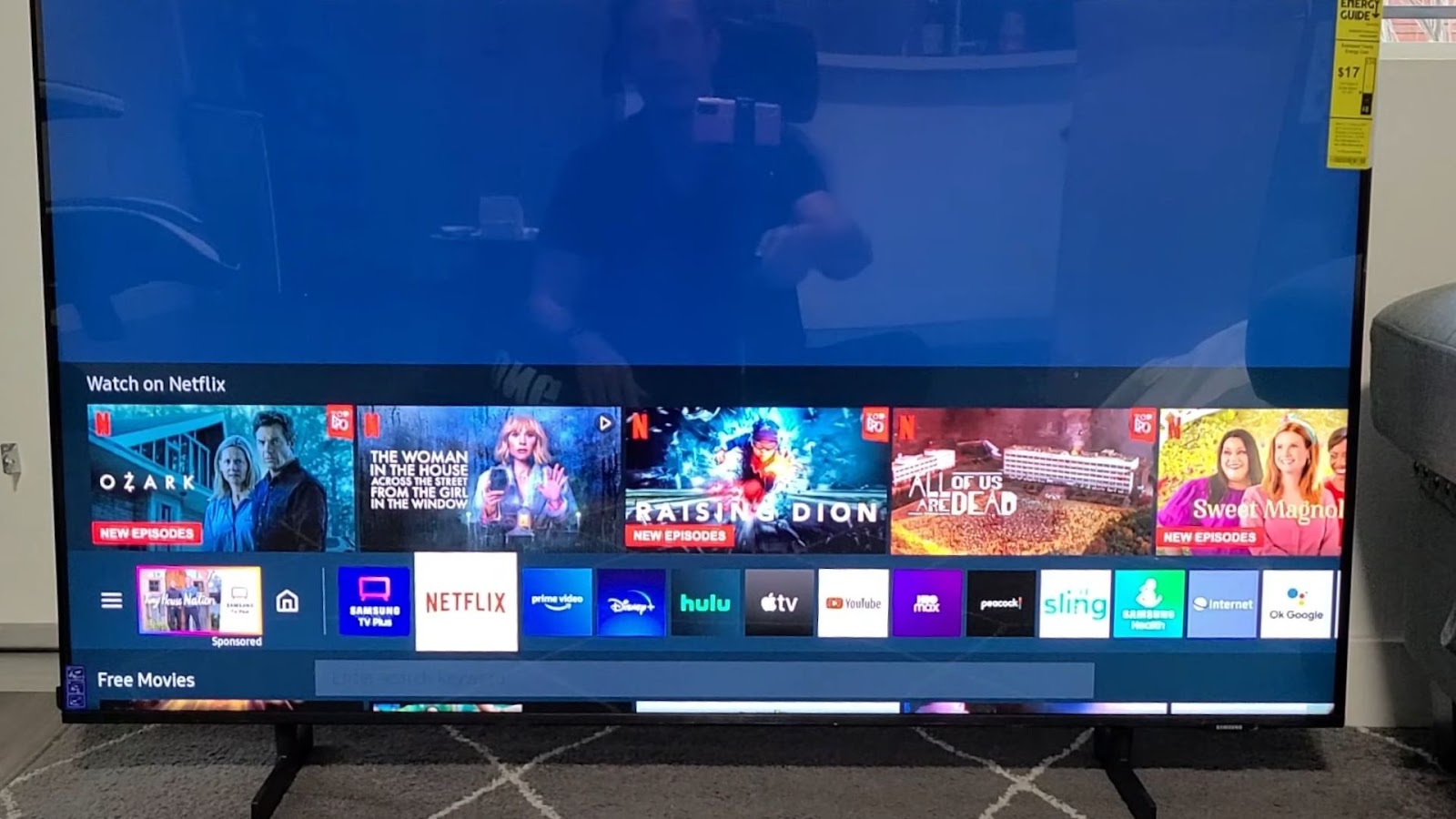
Find out more about how to set up your Samsung TV properly on Samsungg Support.
How Much Does It Cost to Fix a Black Screen on a Samsung TV?
It costs between $75 to $400 to fix a black screen on a Samsung TV. However, this cost may rise to $2000 or more depending on the TV size, the complexity of the problem, and whether the TV is under warranty. The price could be low if the problem is minor, like replacing a faulty cable.
On the other hand, if the problem is significant and could require the replacement of some parts, like the power supply or the backlight, the price could be relatively high. Samsung may cover the repair cost if your TV is still under warranty.
Typically, Samsung offers a one-year limited warranty on their TVs, which can vary based on the specific TV model and region. Check your TV’s warranty status before seeking repairs.
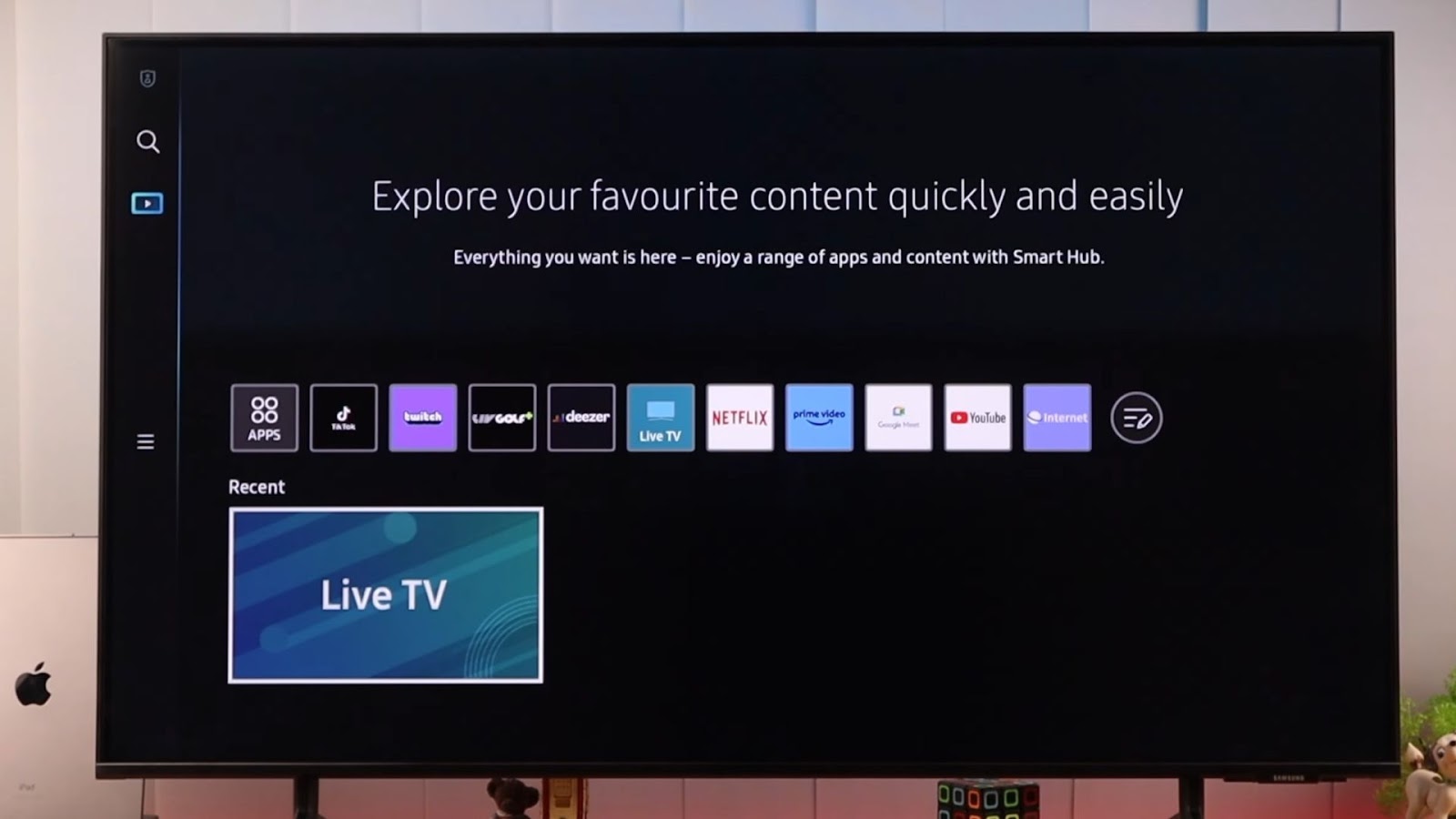


![Web Browser on Samsung Smart TV [All You Need to Know] web browser samsung smart tv share](https://alvarotrigo.com/blog/wp-content/uploads/2023/08/web-browser-samsung-smart-tv-share-300x150.png)
![4 Digit Code for Samsung TV [How to Find It] 4-digit-code-samsung-tv](https://alvarotrigo.com/blog/wp-content/uploads/2023/10/4-digit-code-samsung-tv-300x200.jpg)
![Samsung TV HDMI No Signal [✓ Effective Solutions] samsung-tv-hdmi-no-signal](https://alvarotrigo.com/blog/wp-content/uploads/2024/01/samsung-tv-hdmi-no-signal-300x200.jpg)
![Samsung TV Blinking Red Light [✓ Solutions Revealed] samsung-tv-blinking-red-light](https://alvarotrigo.com/blog/wp-content/uploads/2023/12/samsung-tv-blinking-red-light-300x200.jpg)

![Samsung TV Power Button [✓ Location & Uses] samsung-tv-power-button](https://alvarotrigo.com/blog/wp-content/uploads/2024/02/samsung-tv-power-button-300x200.jpg)