Have you ever wanted to be on the same page as someone else, browsing the same thing and seeing the exact changes made in real time? Well, you can, but you will need to use what’s known as co-browsing or shared browsing.
In this article, we’ll take a closer look at what is co-browsing, the benefits it can offer, and how it works. We’ll also explore best practices and tips to make the most of co-browsing and keep your data safe.
So if you want to improve collaboration, streamline workflows, and boost productivity, keep reading!
What Is Shared Browsing?
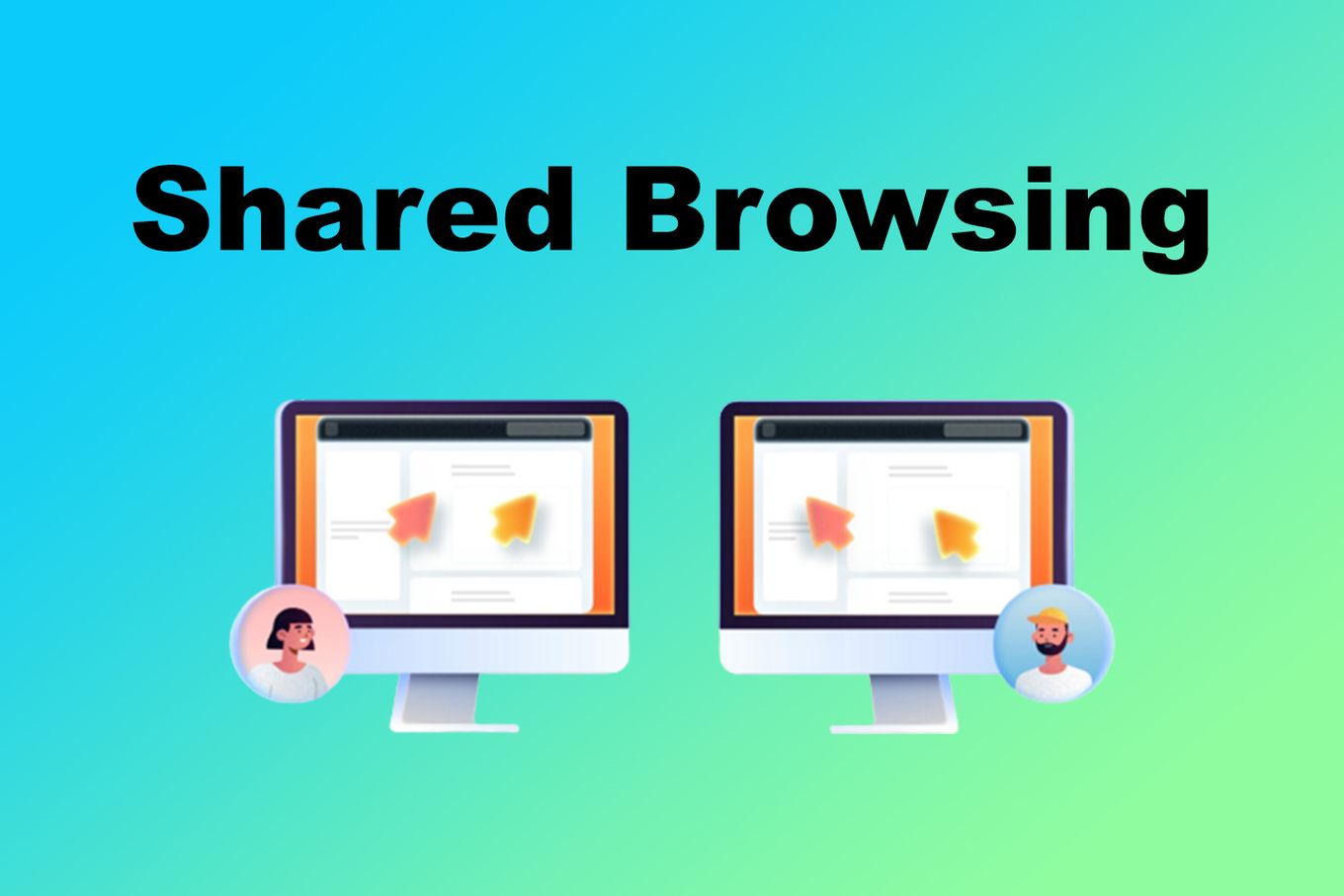
Shared browsing is a feature that allows multiple users to see and interact with the same webpage in real time. It is like a collaborative and interactive screen sharing. Users doing co-browsing can scroll, type, or click and all of them will be able to see each other’s actions.
When you are working on a project, researching a topic, or trying to resolve a customer support issue, shared browsing can help you get things done faster and more efficiently.
A shared browser is ideal to work on teams and improve collaboration between users.
9 Benefits Of Shared Browsing
Given how co-browsing works, there are many benefits to be had from using the feature. Some of them include the following:
- Increased Efficiency. It allows multiple users to work together on a task, increasing productivity and reducing the time required to complete a task.
- Improved Communication. Shared browsing allows users to communicate and share information in real-time, eliminating the need for emails or phone calls.
- Improved Customer Service. It allows customer service representatives to view a customer’s webpage and assist them with any issues they may have in real-time, leading to faster resolution times.
- Increased Sales. Sales representatives can use this way of browsing to walk customers through a website or product demonstration, increasing the chances of a sale.
- More Accessible Training. Trainers can use co-browsing to provide hands-on training to multiple participants simultaneously, which can be more effective than traditional methods.
- Better Remote Working. Shared browsing can be a valuable tool for remote teams to collaborate and share information despite being in different locations.
- Reduced Travel Costs. Co-browsing can replace the need for face-to-face meetings, which can reduce travel costs.
- Better Support For Customers With Disabilities. This way of browsing can support customers with disabilities by allowing a representative to navigate and interact with a website on their behalf.
- Gaming. Browsing split shared split screen PC games makes entertainment more enjoyable, given that users can play their non-console or other games in a shared fashion.
How Shared Browsing Works?
Shared browsing uses a combination of web sockets, real-time data transfer protocols, and web browsers. When multiple users see the same webpage, the shared browser sends information about the changes made by one user to all other users in real-time, allowing them to see the changes in real time.
It is very easy to set up.
It usually works by just clicking a button or sending an invitation to a teammate, who will have to authorize the co-browse session.
Do you know what is an evergreen browser?? Check it out!
11 Best Shared Browsing Software
1. Upscope
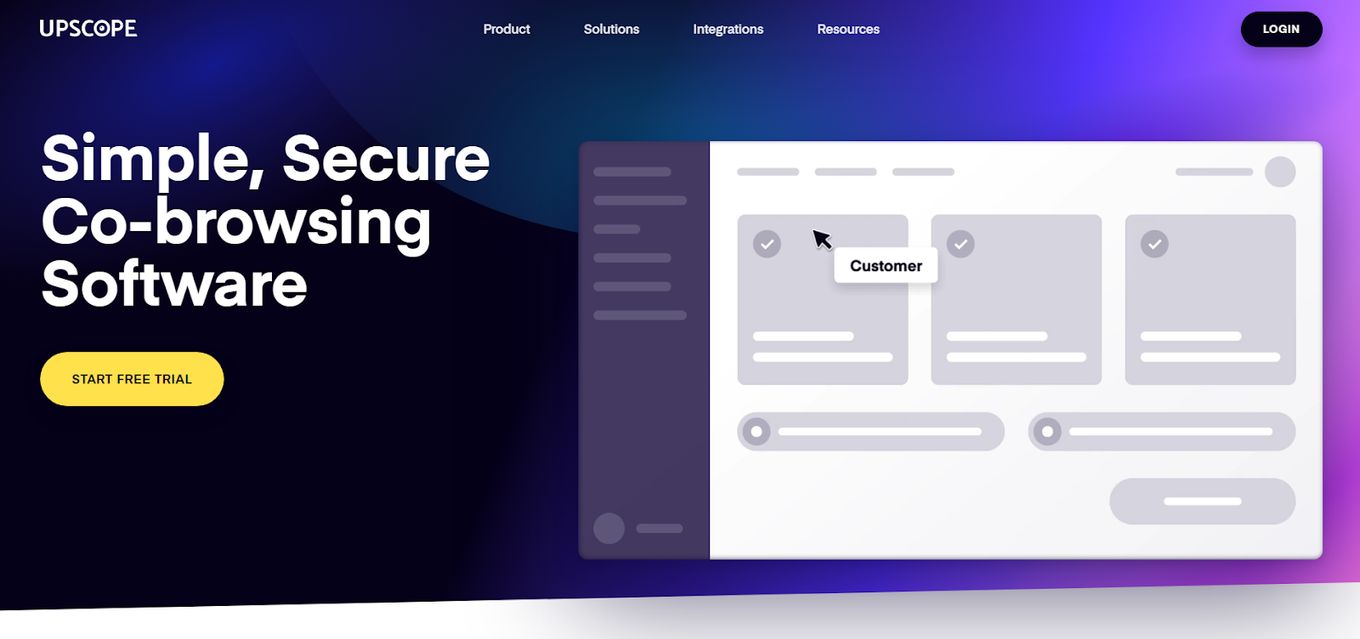
Price: 14-day Free Trial or $30/month
Best For: those looking for simple and secure co-browsing software.
This shared browser offers a range of features, such as screen sharing, co-browsing, and real-time chat. It is known for its ease of use and flexibility, making it suitable for many use cases.
Additionally, it allows for real-time customer engagement and analytics on customer interactions.
UpScope also has a built-in data security feature that encrypts all shared data, making it a secure option for businesses.
Pros
- Includes real-time co-browsing and screen-sharing capabilities
- Provides detailed analytics and reporting for customer interactions
- Easy-to-use interface for users
Cons
- Limited integration options with other platforms
- It may not be as customizable as some other shared browsing solutions
2. FullView
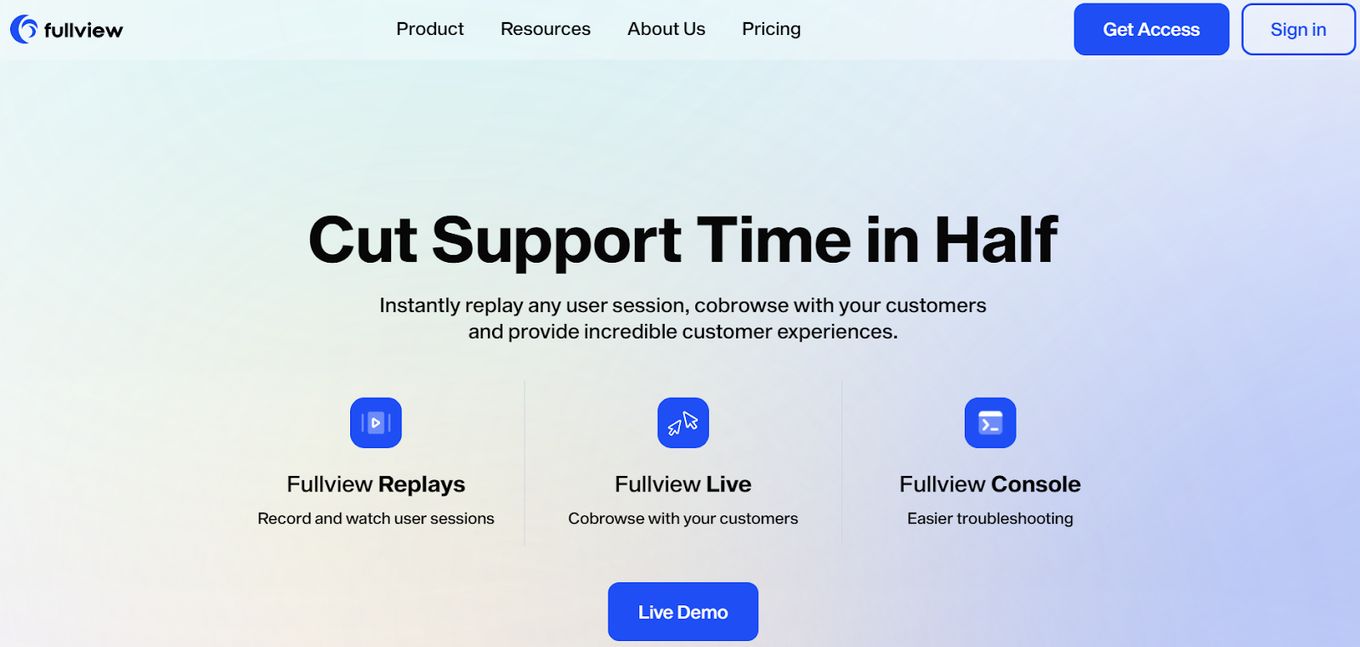
Price: 14-day Free Trial or $59/month
Best For: enterprises who want to provide their customers with co-browsing support.
This shared browsing platform offers co-browsing, screen sharing, and real-time collaboration.
It also provides the ability to record and analyze customer interactions and an intuitive user interface.
Full View also offers a feature where businesses can share links for their customers to join the co-browsing session with a single click, making it easy to join a session.
Pros
- Includes co-browsing and screen-sharing capabilities
- Built-in live chat feature for better communication
- User-friendly interface for easy navigation
- Fully GDPR-compliant
Cons
- Limited analytics and reporting features compared to other solutions
- Full View does not have support for Android or iOS, just the web
3. Cohere
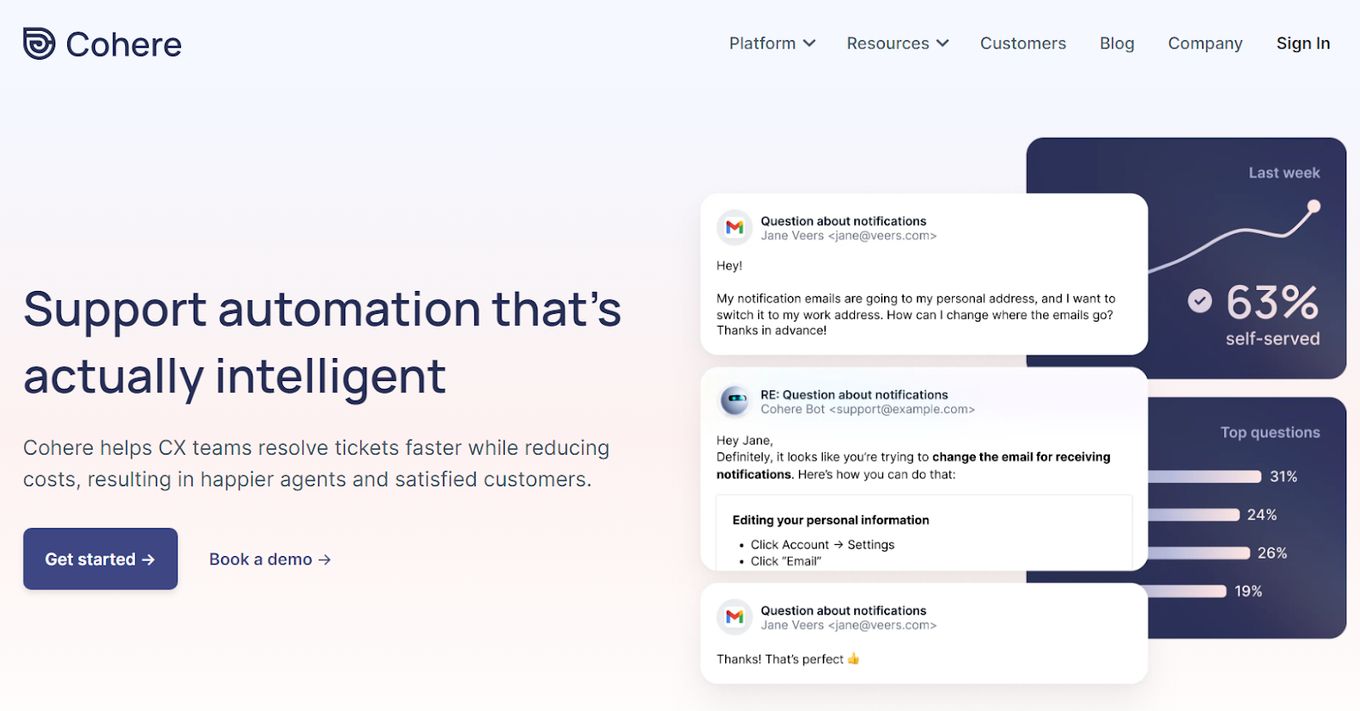
Price: On Request
Best For: teams who want to improve the efficiency of their customer support
Cohere specializes in secure co-browsing, with built-in encryption to protect customer data.
It also offers screen sharing and session recording for training and quality assurance.
Cohere also allows easy integration with CRM and help desk software, making it an excellent option for customer-facing teams.
Pros
- Sentiment analysis
- Multi-channel communication
- Reporting and analytics
- Speech synthesis
Cons
- It may have refreshing issues, causing pages to get stuck
- There is no obvious or easy way to track which sessions one has already seen
4. Crisp
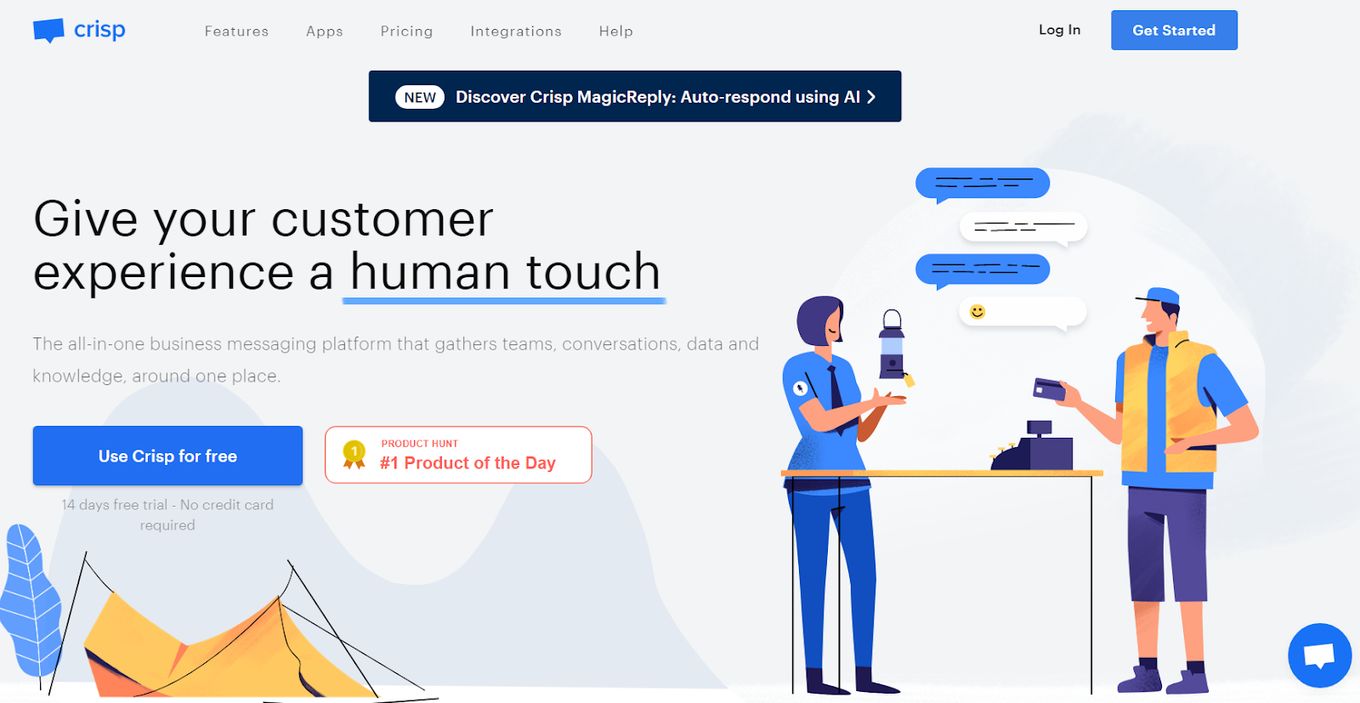
Price: Free or Starting at $25/month
Best For: companies who want to provide a human touch to their trademark.
This software combines co-browsing, live chat, and screen sharing. It’s known for its easy integration with different platforms and website builders and also offers the ability to schedule and automate customer interactions.
Crisp also offers a feature that detects customers’ geolocation and language, allowing for a personalized experience.
Pros
- Automated routing, email, management, and interaction tracking
- Self-service portal ticket management and alerts/escalations
- Workflow configuration
- Real-time chat
Cons
- Conversation transcripts are not perfect
- The phone app may be a bit slow
5. Glia
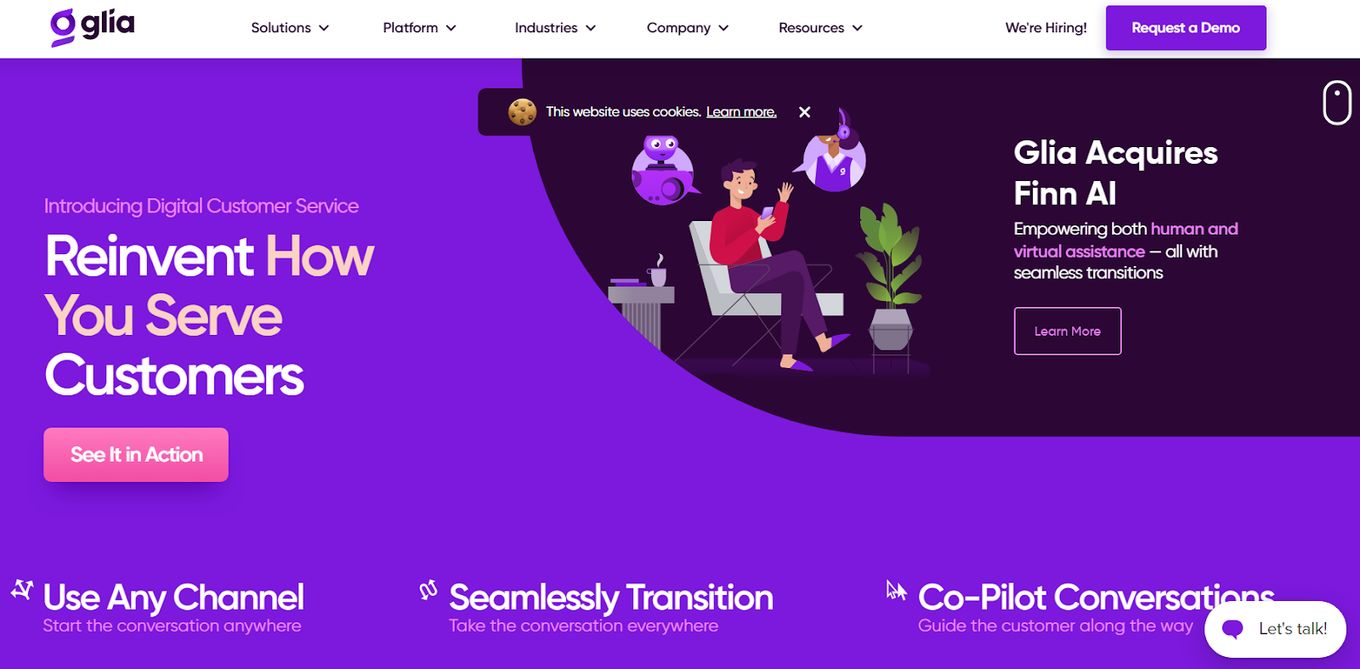
Price: Under Request
Best For: companies who want to stand out for their good customer support
Glia is mainly known for its co-browsing functionality, which allows companies to interact with customers in real time, and its live chat and call center capabilities.
It also offers screen recording, chat transcripts, and analytics to help businesses improve customer interactions.
Pros
- Offers co-browsing, screen sharing, and live chat
- User-friendly interface for easy navigation
- Provided call center management
- Offers integration options with other platforms
Cons
- The login process can become frustrating
- There are not enough tools for image customization, though that could change
6. Surfly
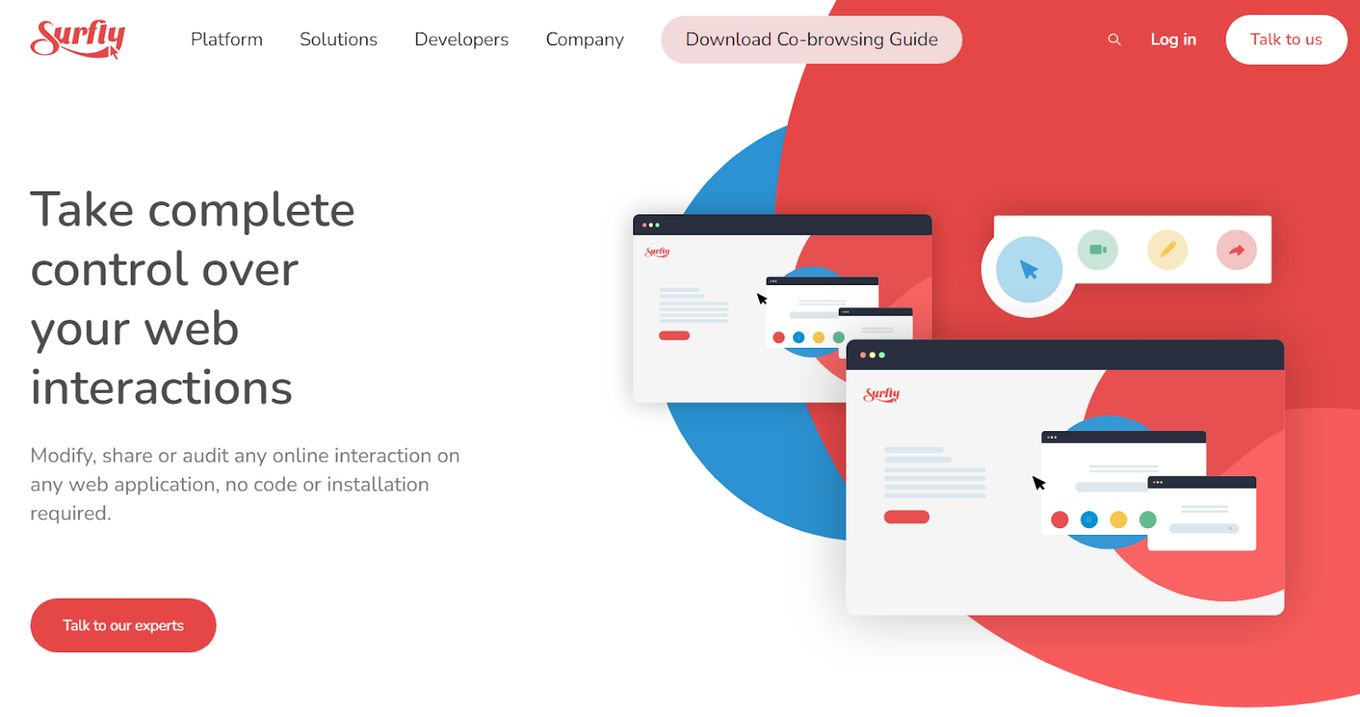
Price: Under Request
Best For: web development enterprises
This shared browser provides an easy way to share and collaborate on web pages in real time, focusing on customer support and sales use cases. It also offers features such as session recording and analytics.
Surfly also has a feature that allows businesses to set up a “waiting room,” where customers can be placed on hold while waiting for an agent to assist them.
Pros
- User-friendly interface for easy navigation
- Provides detailed analytics and reporting for customer interactions
- Offers integration options with other platforms
Cons
- The options may be overwhelming for newbies, especially in integration
- The inability to view apps is not included, which may be a dealbreaker for some
7. Acquire
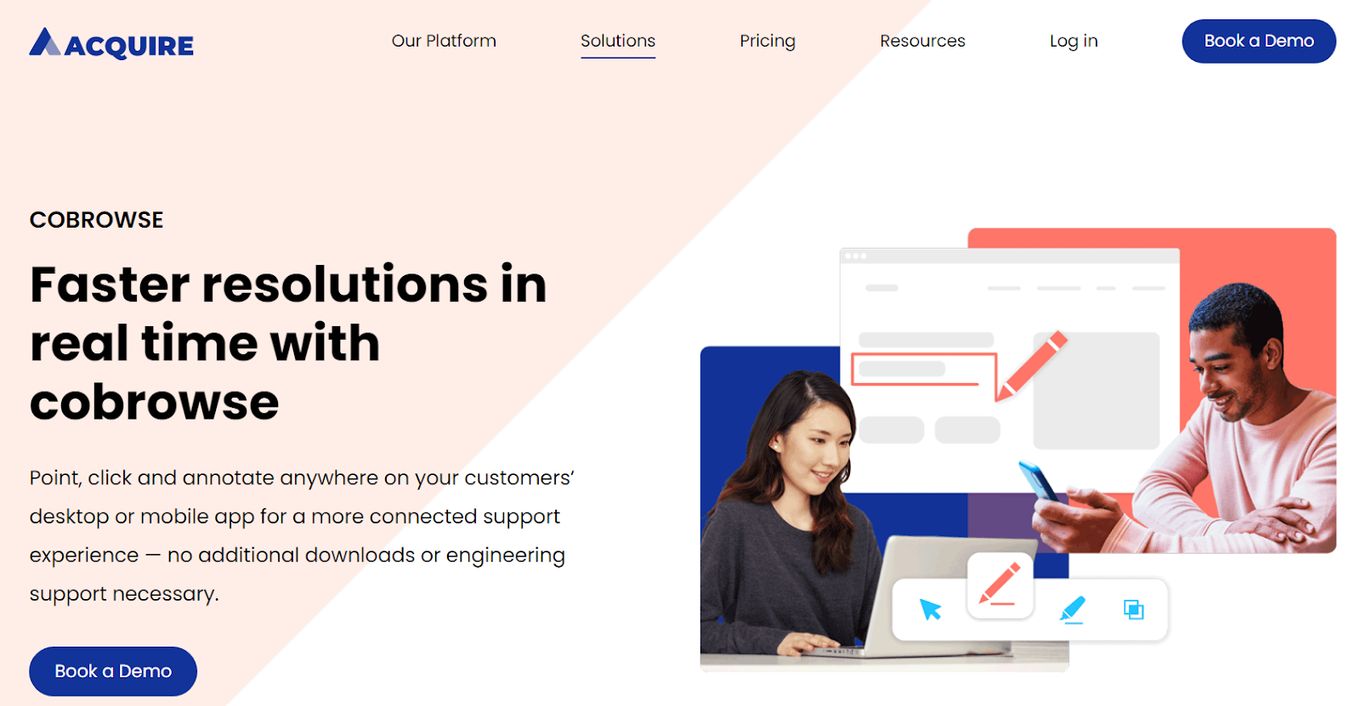
Price: Under Request
Best For: those who want to increase productivity and efficiency at the same time.
This software provides a range of features, including co-browsing, live chat, and screen sharing.
It also offers analytics and visitor tracking, allowing businesses to automate customer interactions using chatbots and targeted messaging.
Acquire also has a feature that allows businesses to schedule and automate co-browsing sessions, making it easy to schedule follow-up sessions.
Pros
- Customers get support from email, FAQs, phone calls, a live rep, a knowledge base, and a chat
- It is easy to access
- Users can create multiple logins
Cons
- The cost of the product and the platform fee may be high
- There is a need for the software maker to provide support for mobile apps
8. Pop
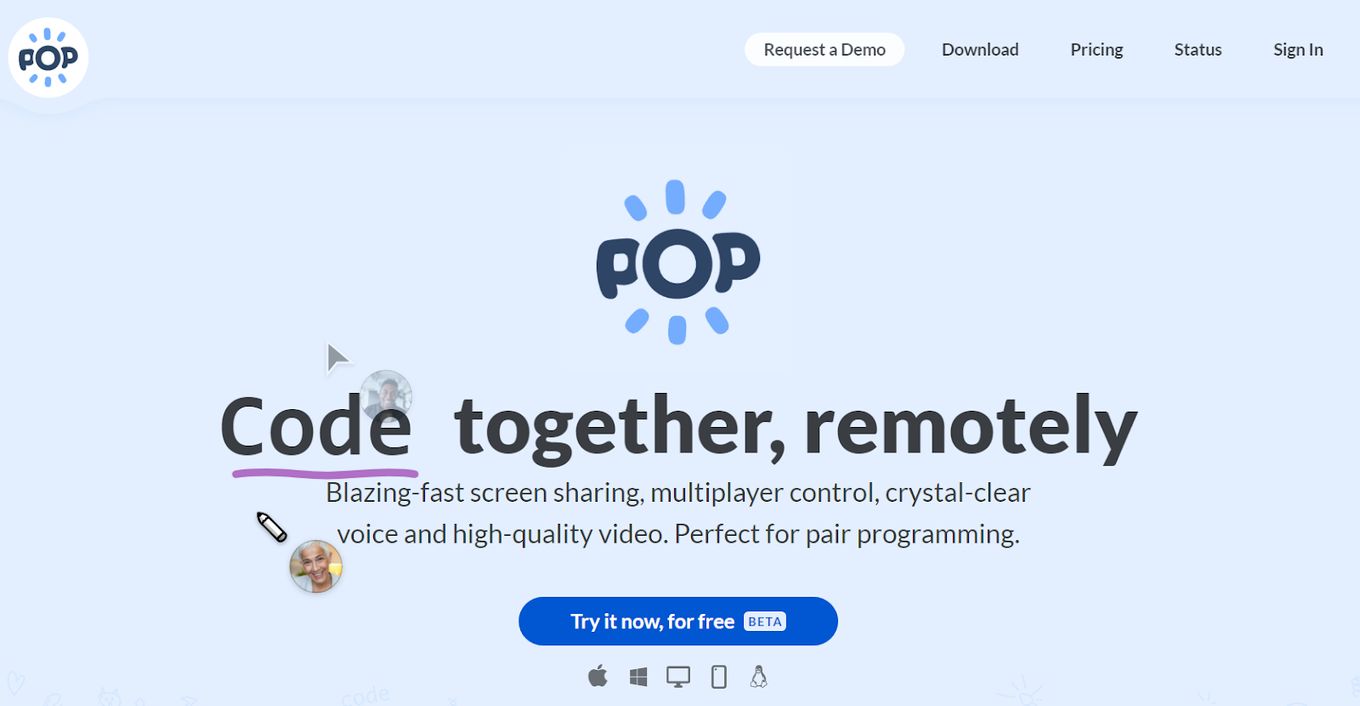
Price: Free or Starting at $25/month
Best For: those teams looking for pair programming.
This software offers co-browsing, screen sharing, and live chat capabilities.
It is known for its ability to integrate with popular CRM and helpdesk software, making it easy for businesses to access customer information during a shared browsing session.
Pop also offers a feature that allows creating custom forms for customers to fill out during a session, which can help gather customer information.
Pros
- User-friendly interface for easy navigation
- Provides detailed analytics and reporting for customer interactions
- Offers integration options with other platforms
Cons
- May not be as suitable for businesses with strict security requirements
- May not have as many advanced features compared to other solutions
9. Cobrowse

Price: Starting at $18/month
Best For: co-browse experiences for sales.
Cobrowse provides a secure co-browsing experience with built-in encryption to protect customer data.
It offers screen sharing, session recording, and visitor tracking, which can be helpful in training and quality assurance purposes.
Cobrowse also allows businesses to customize the look and feel of the co-browsing interface, making it easy to match the company’s branding.
Pros
- Offers real-time co-browsing and screen sharing
- Provides detailed analytics and reporting
- Has a user-friendly interface
- Has robust security features
Cons
- Limited customization options
- There is no free version
10. Genesys Cloud Cx
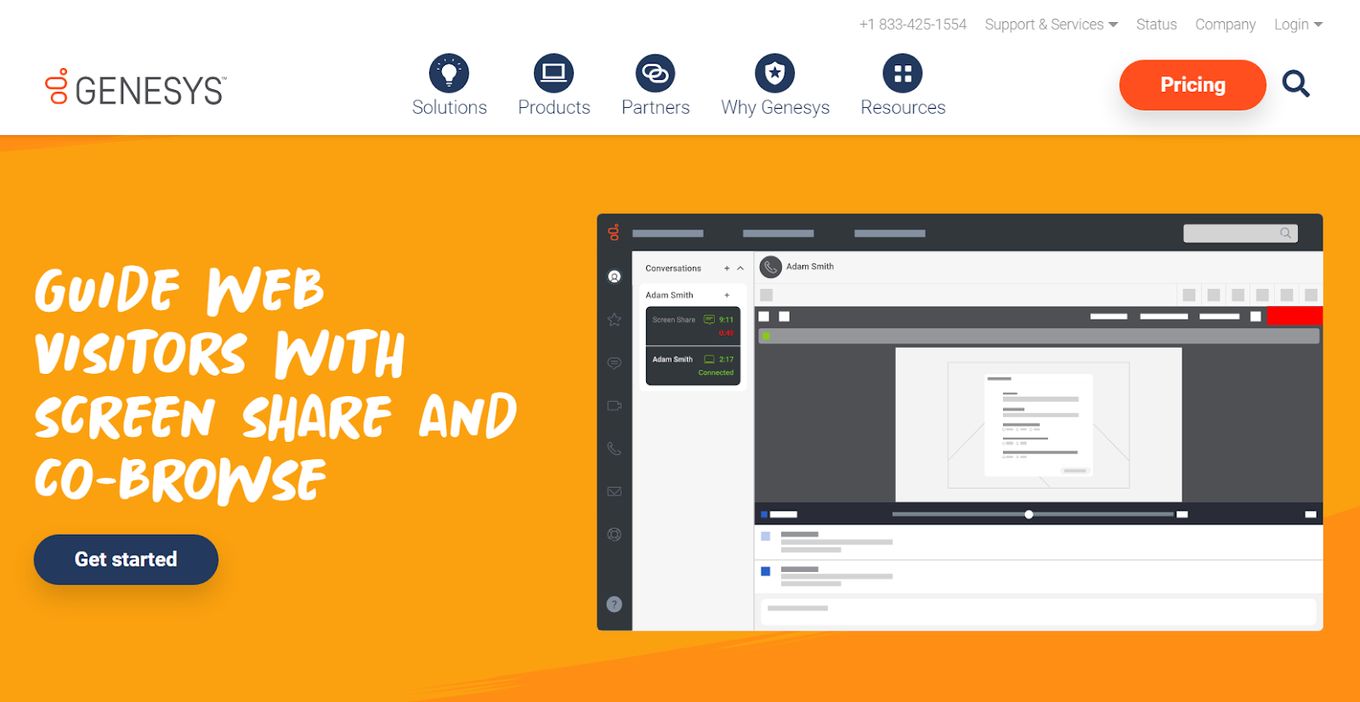
Price: Free Trial or Starting at $75/month
Best For: businesses who want to help visitors navigate their websites.
This software offers co-browsing, live chat, and screen-sharing capabilities.
It is mainly known for its ability to integrate with Genesys’ contact center software, allowing businesses to access customer information and context during a shared browsing session.
Genesys Cloud CX also offers analytics and visitor tracking features, which can help improve customer interactions.
Pros
- Provides detailed analytics and reporting for customer interactions
- Offers integration options with other platforms
- Has robust security features
Cons
- Glitch and outage prone
- Data lags are experienced sometimes
11. Rescue
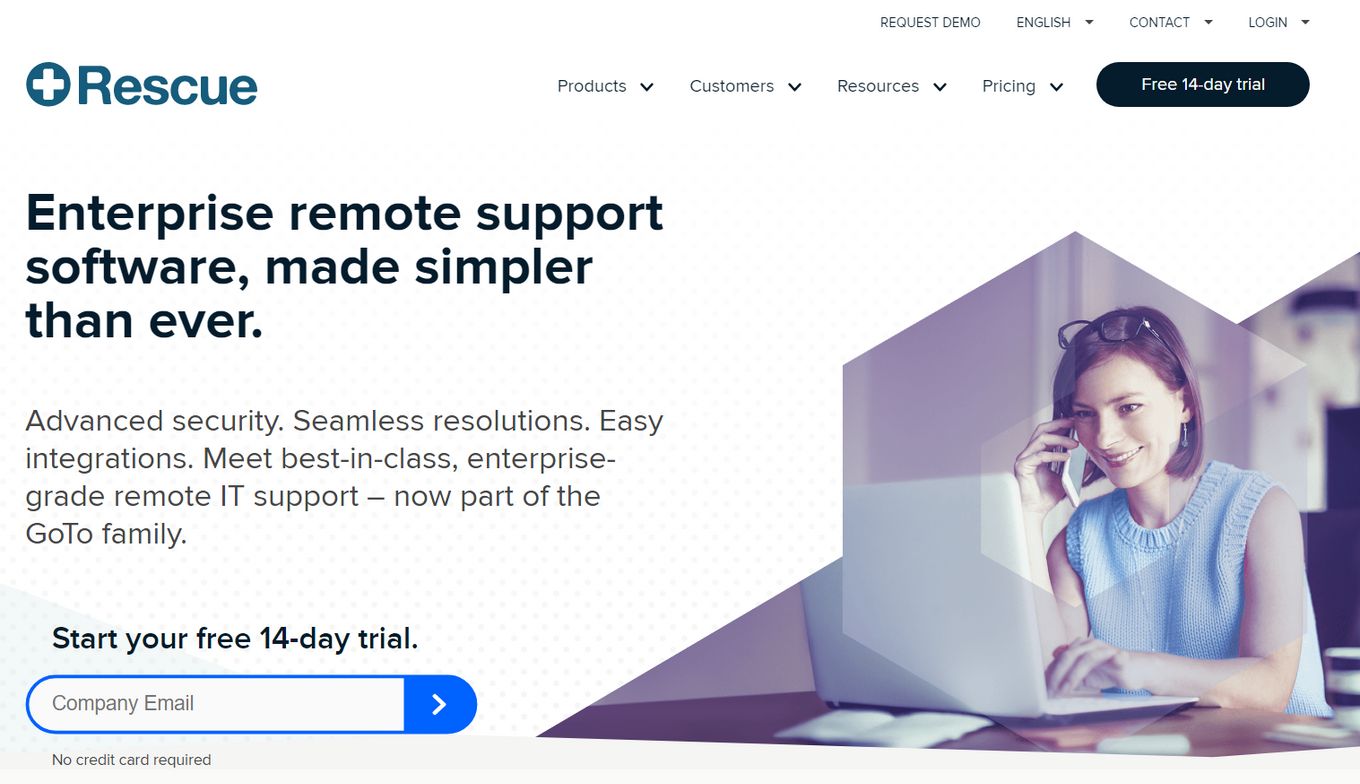
Price: Free 14-day Trial or Starting at $90/month
Best For: simple enterprise remote support.
This software provides a range of features, including co-browsing, live chat, and screen sharing.
It is known for its ability to integrate with popular helpdesk software, making it easy for businesses to access customer information during a co-browsing session.
Rescue shared browser also offers a feature that allows businesses to set up a “waiting room,” where customers can be placed on hold while waiting for an agent to assist them.
Pros
- Session recording and transfer and file sharing are available
- User-friendly interface for easy navigation
- Offers integration options with other platforms
- Has robust security features
Cons
- May be more expensive than some other shared browsing solutions
- It may be hard to install for some people
12. Webex
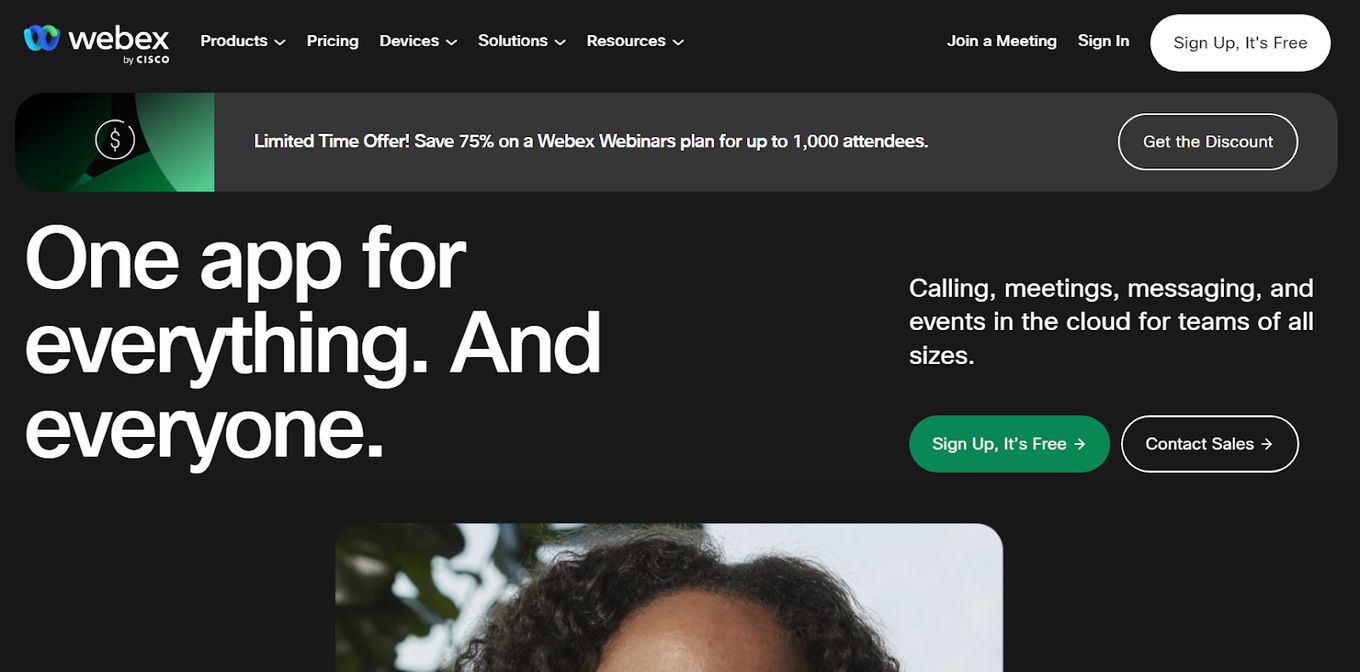
Price: Free or Starting at $14.50/month
Best For: those looking to unify everything under a unique App.
Users of Webex can utilize Remote Browser, an ephemeral browser in the cloud that they can use for safe and anonymous online browsing on their own or in collaboration with others.
Because the browser is cloud-based and just the browser graphics are streamed to your PC, it is more secure and malware-proof than a VPN.
Remote Browser for Webex allows teams to co-browse the web, avoiding user misinterpretation. This software offers co-browsing, screen sharing, and video conferencing capabilities.
Pros
- There is a free trial and a free version
- You can install it on Linux, Mac, Windows, Android, and iOS
Cons
- The software may seem needlessly complicated for some users
- Outlook doesn’t work very well with it
13. Samesurf
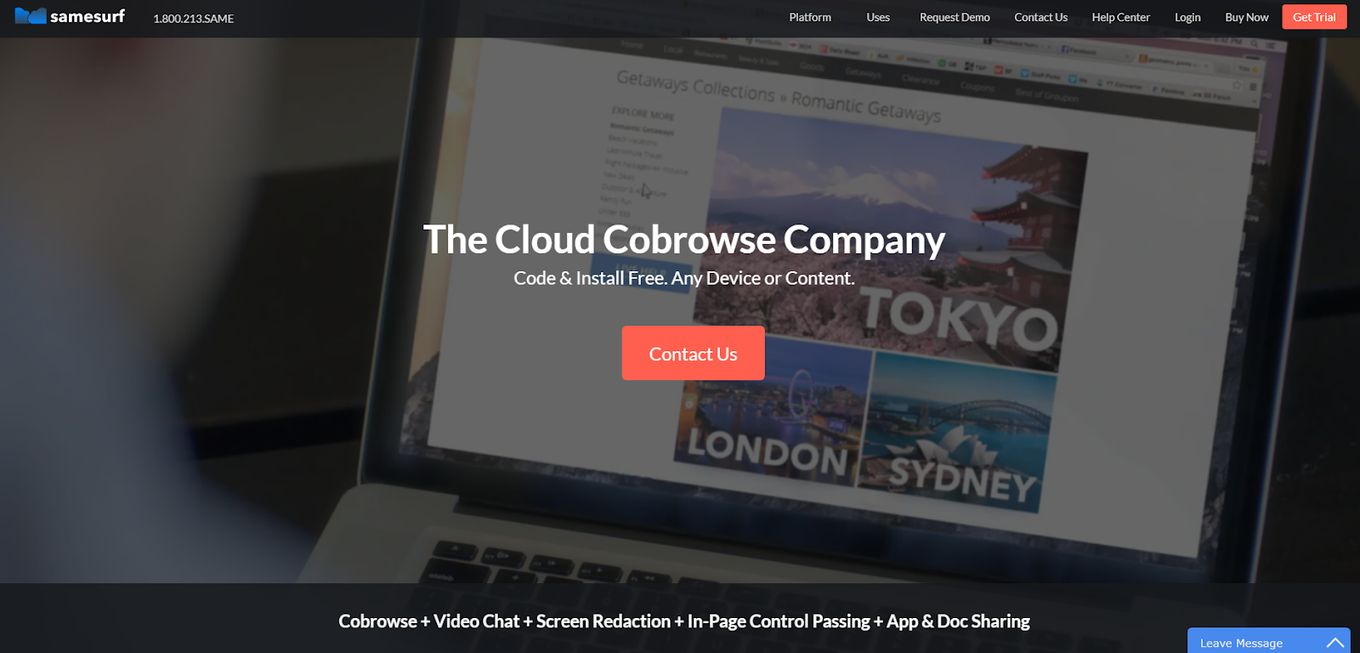
Price: Free Trial or Starting at $10/month
Best For: those looking for cloud-shared browsing.
This software provides an easy way to share and collaborate on web pages in real time, focusing on team collaboration and remote working use cases. It also offers features such as session recording and analytics.
SameSurf also allows easy integration with popular project management software, making it an excellent option for teams working on a project together.
Pros
- Video conferencing
- Real-time editing supported
- There is a free trial and a free version offered
Cons
- Many features could take time to figure out
- There is no calendar or contact management
14. Unblu
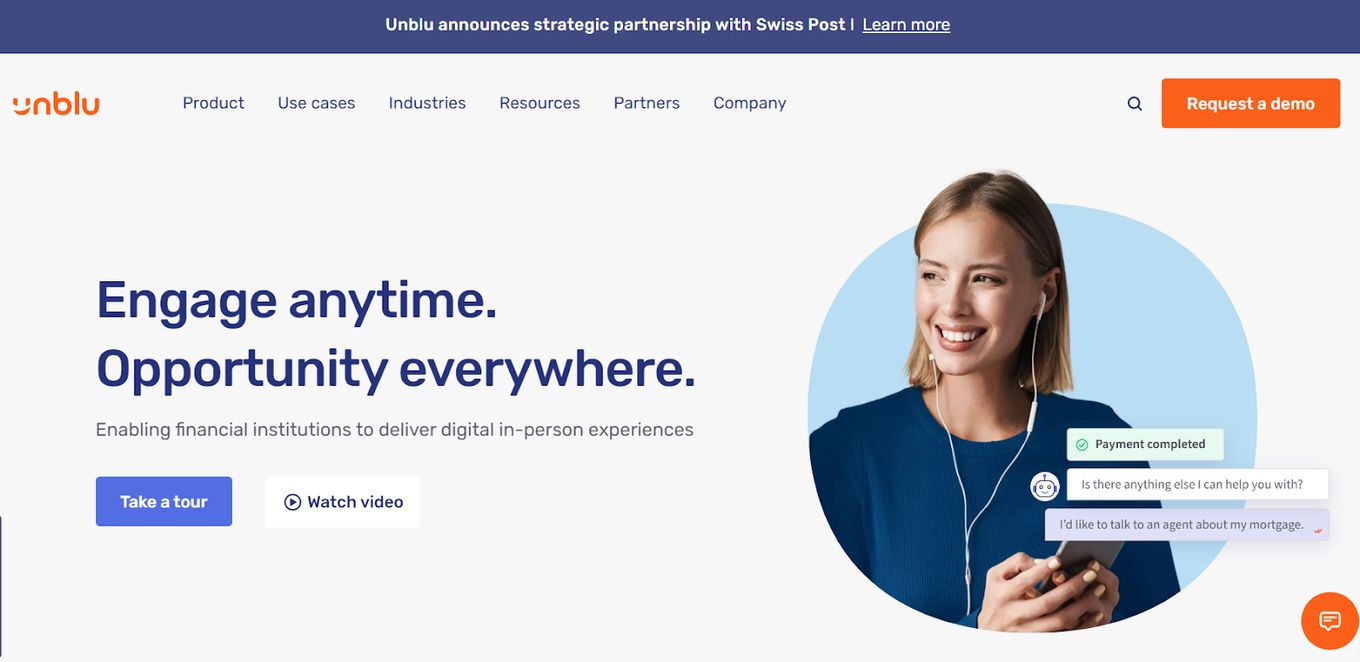
Price: Under Request
Best For: financial businesses who want to deliver in-person experiences.
This software offers co-browsing, live chat, and document collaboration capabilities.
It is known for its ability to integrate with popular CRM and helpdesk software, making it easy for businesses to access customer information during a co-browsing session.
Unblu also offers analytics, visitor tracking, and the ability to collaborate on documents in real time, which are perfect for businesses in industries such as finance and law.
Pros
- You can get support from email, knowledge base, and phone support
- Training is offered in webinars and documentation
- There are plenty of group tools to work with
Cons
- There is no free trial or free version
- The meeting quality is low compared to other services, given that there is no chat system and live calls are all you get
Shared Browsing in Chrome
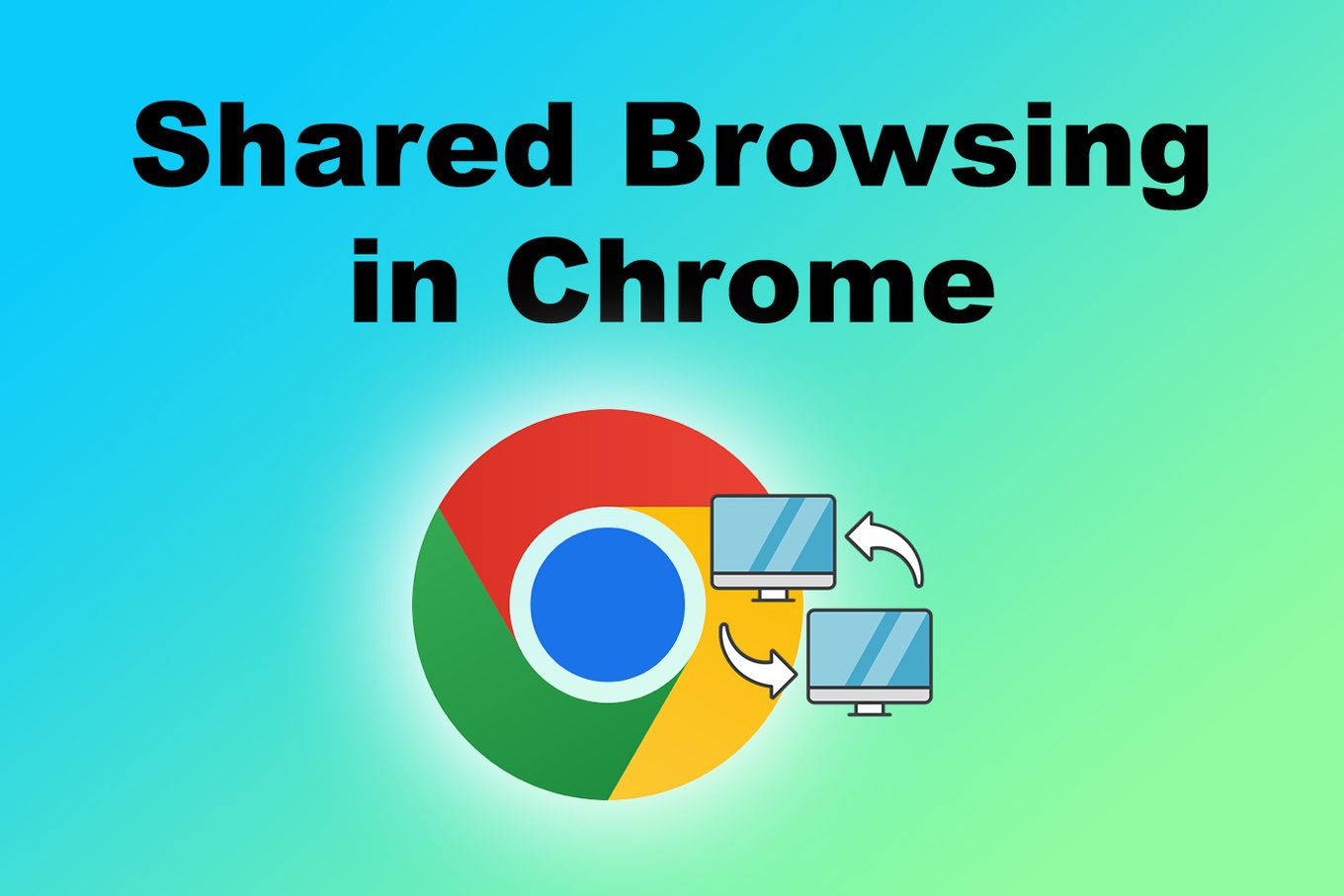
Chrome browser does not have a shared browsing feature by default. To enjoy interactive co-browsing in Chrome, you will have to use an extension like Duckly Cobrowsing web sharing.
This extension uses P2P encryption, which means the provider retains no data to keep you and the participants safe on your call/co-browsing experience.
Here’s how to get shared browsing in Chrome:
-
Step 1. Add the extension Dubkly Cobrowsing to your Chrome Browser.

-
Step 2. Join a call on Duckly
-
Step 3. Open another tab and go to any website.
-
Step 4. Click on the “share tab” button. The tab will be shared with your colleagues for an interactive experience.

-
Step 5. Get back to Gitduck to see the interactive shared screen.

You can end the co-browsing experience anytime by clicking on the ‘stop sharing’ button.
Shared Browsing in Firefox

For Firefox users, collaboration is made easy using a free, open-source JavaScript library by Mozilla named TogetherJS.
Here are the steps to get shared browsing in Firefox:
-
Step 1. Add TogetherJS’s Javascript library by pasting this code into your site:
<script src="https://togetherjs.com/togetherjs-min.js"></script>Code language: HTML, XML (xml) -
Step 2. Add this HTML button code anywhere on your site.
<button onclick="TogetherJS(this); return false;">Start TogetherJS</button>Code language: HTML, XML (xml) -
Step 3. Click the “TogetherJS” button on the site to join an interactive session.

You can send unique TogetherJS URLs to friends. When the link is opened, each user sees the same page and can interact with it in real time.
One thing to note is that the tool is not approachable to the average user and is primarily designed for web developers.
It is best used for coding environments, education/training sites, or CMS, among other applications.
Is It Safe To Share Browsing?
It depends. Shared browsing can be safe if the proper security measures are in place. It is vital to ensure that any co-browsing session is conducted over a secure connection, such as HTTPS, to prevent eavesdropping or to tamper with the transmitted data.
Shared browsing in Firefox, Chrome and other Chromium-based browsers uses a safer foundation and regular updates to keep you safe online.
It is also vital to ensure that any co-browsing software is from a reputable source and regularly updated to address potential security vulnerabilities.
What Is The Difference Between Co-browsing And Screen Sharing?
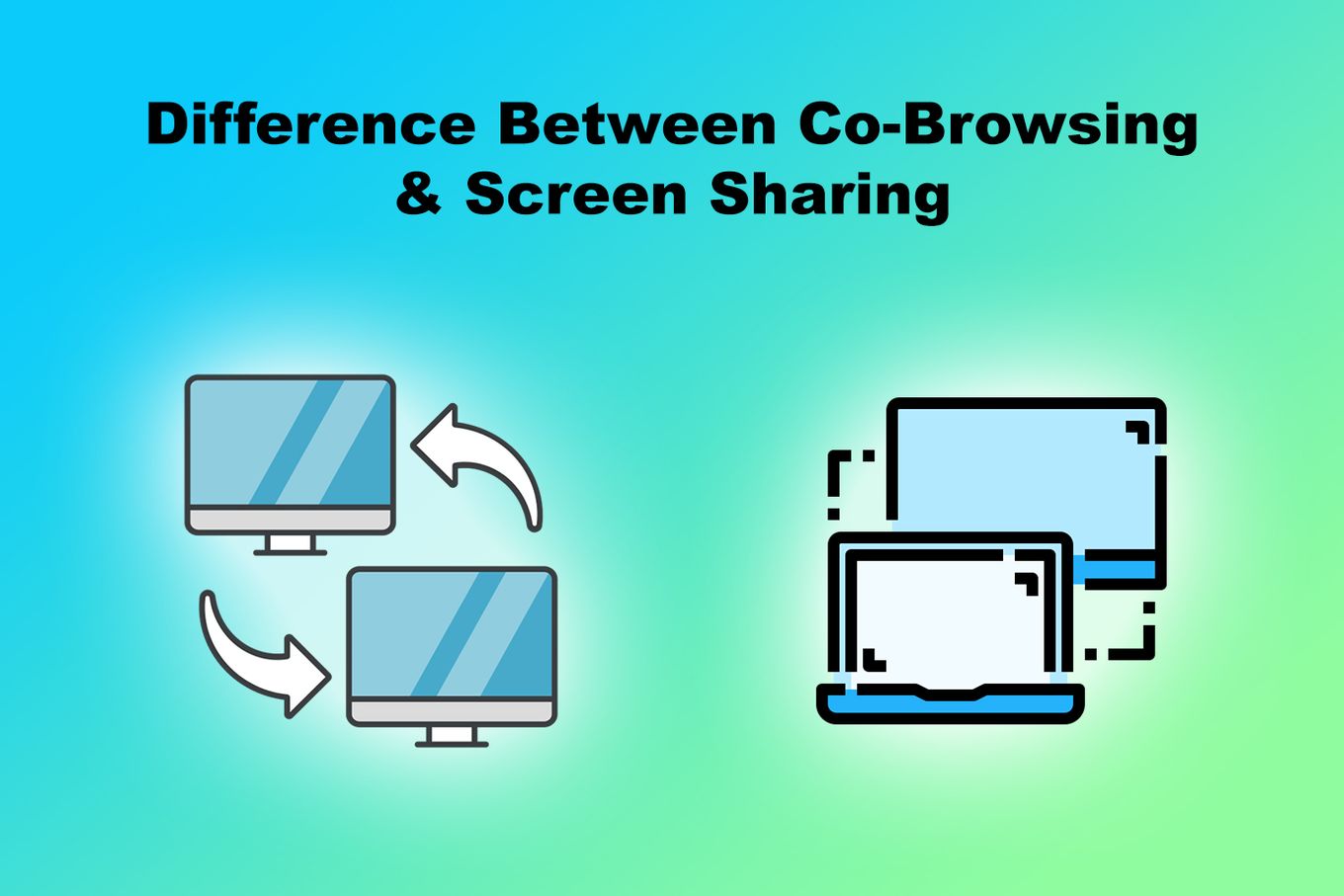
1. Co-browsing Is Interactive, Screen Sharing Isn’t
Co-browsing and screen sharing are both technologies that allow multiple users to share and collaborate on information, but they work slightly differently.
- Co-browsing: Co-browsing allows multiple users to view and interact with the same webpage simultaneously. Users can navigate the webpage independently, but all users see the same information in real-time. It is like screen-sharing, but interactive.
- Screen sharing: Screen sharing allows users to share their entire computer screen or a specific application with other users. This allows other users to see what the first user sees and interact with it, but they do not have control over the navigation; they can only see the shared screen.
2. Different Browsing History Storage Configuration
If you are wondering if browsing history is shared between devices, that depends on the kind of software you use for co-browsing and the settings used by the administrator.
Some solutions allow sharing of browsing history between devices, while others may not.
Check the software’s documentation or support center to confirm if browsing history is shared in co-browsing mode.
If it is shared, ensure compliance with relevant regulations and consider privacy concerns.
Unlock The Power Of Shared Browsing For Business Or Personal Use
Shared browsing software can improve customer service with features like co-browsing, screen sharing, and live chat.
Many solutions, like UpScope and Unblu, are available, each with unique characteristics.
Businesses should evaluate their needs and choose a solution that fits their requirements: easy integration or robust security. Implementing co-browsing software can enhance customer interactions and collaboration among teams.
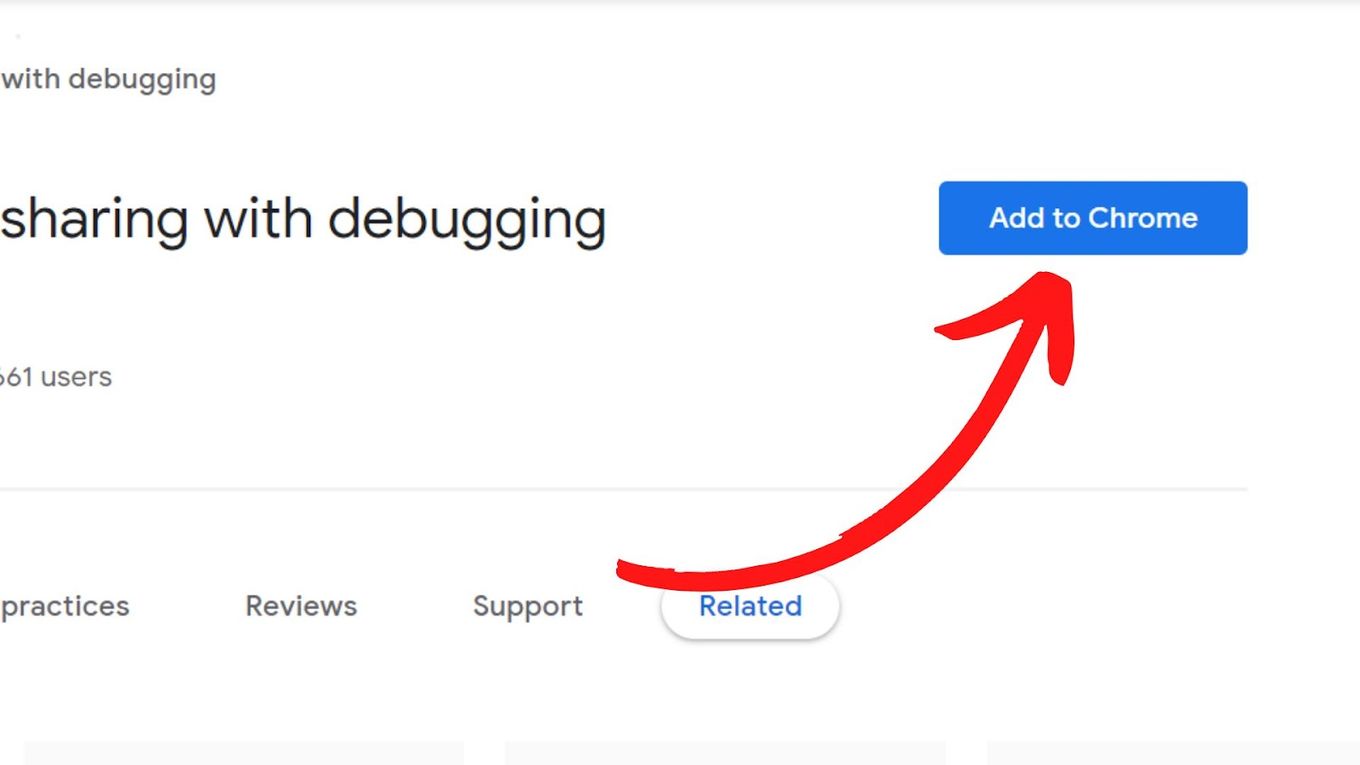
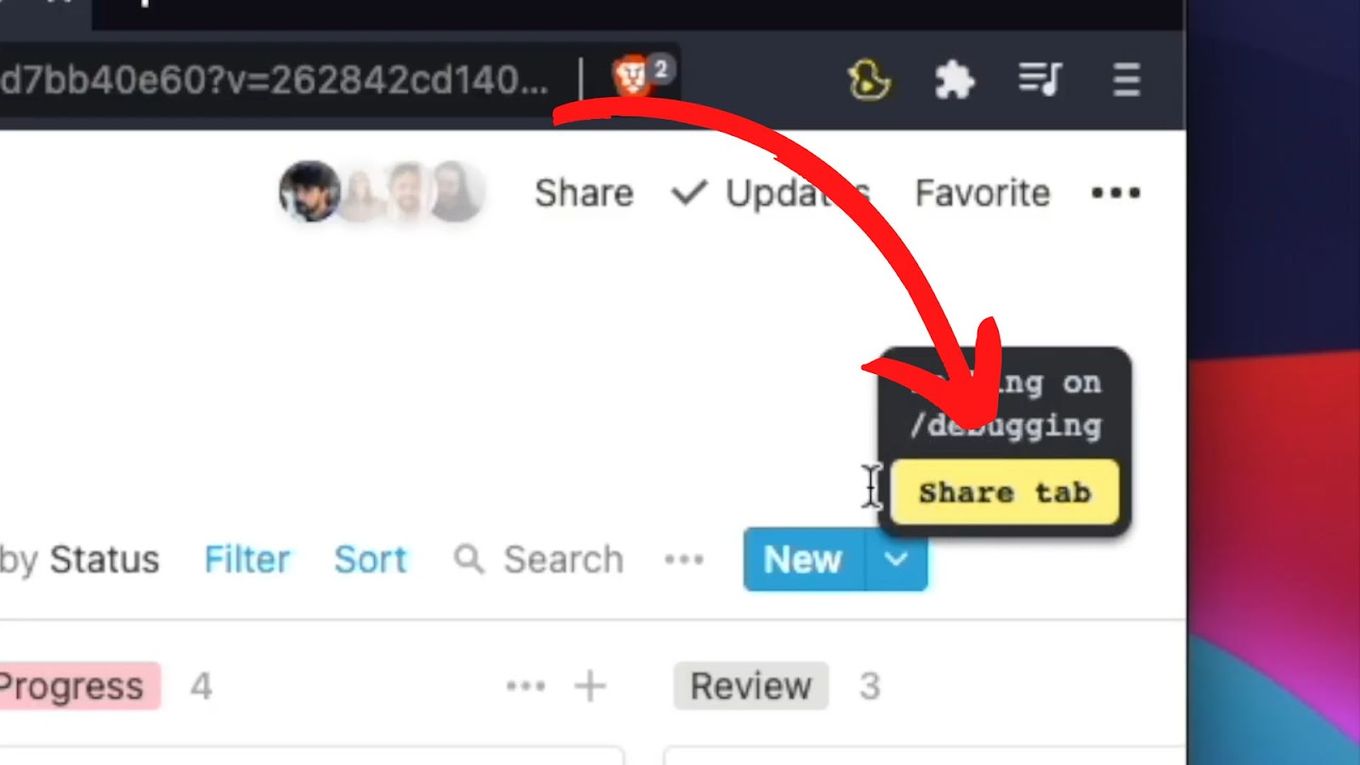
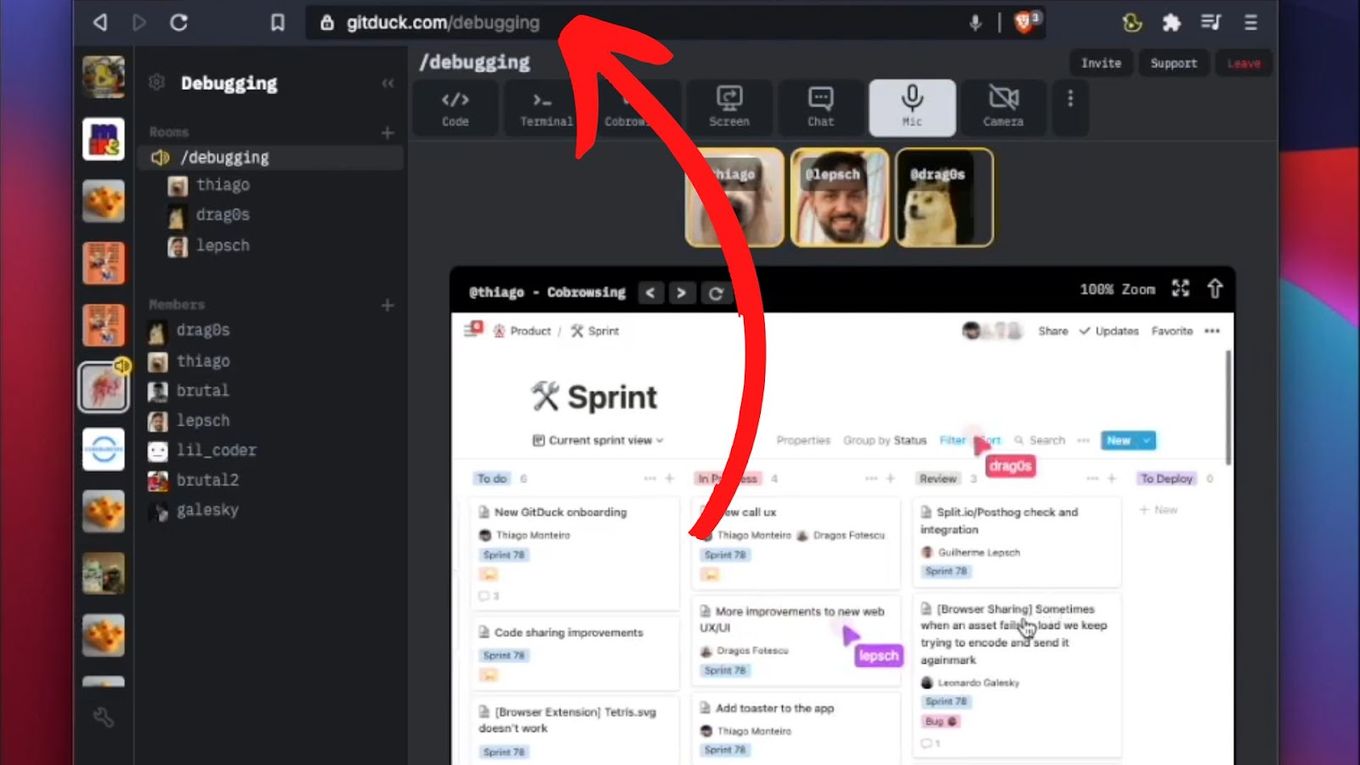
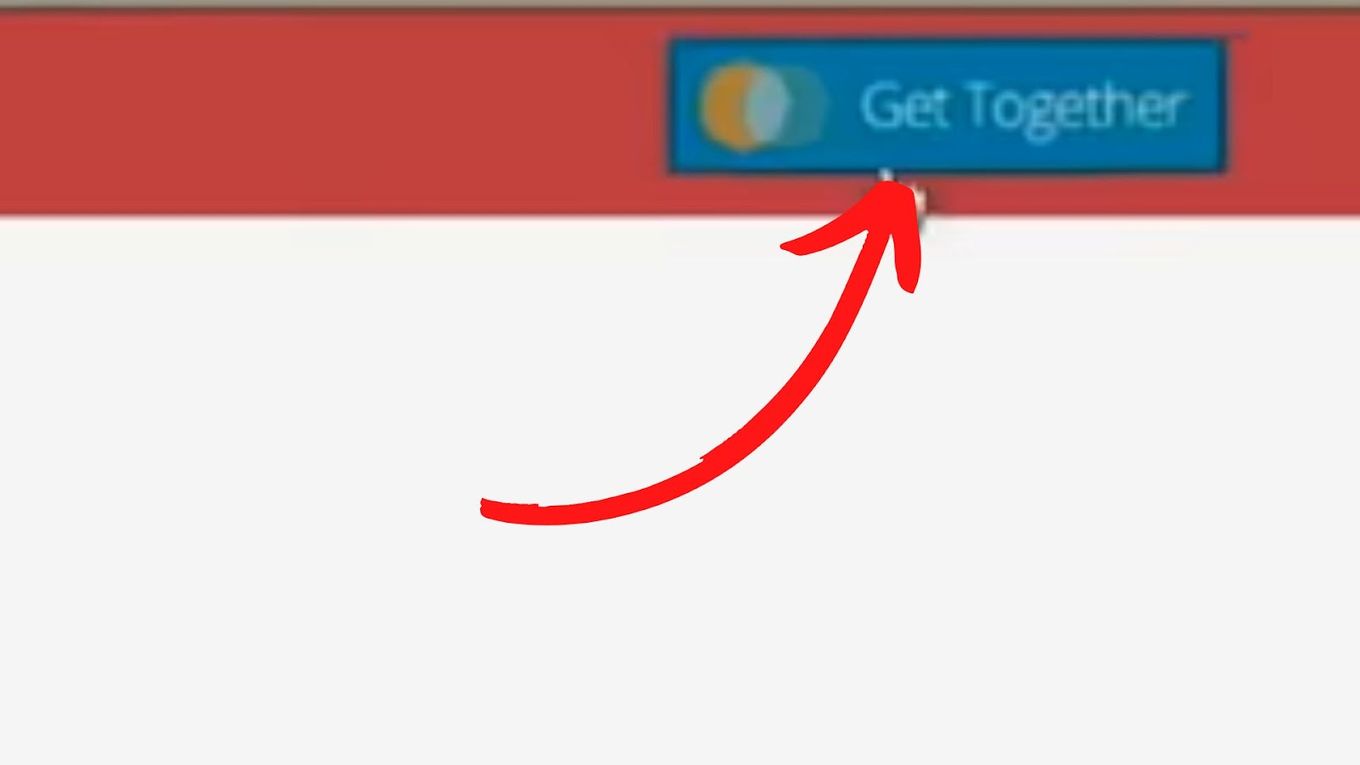
![9+ Best Database Software For Mac [Reviewed & Ranked] mac database software share](https://alvarotrigo.com/blog/wp-content/uploads/2023/08/mac-database-software-share-300x150.png)
![9+ Proven Best Photo Management Software [Mac & Windows] photo management software share](https://alvarotrigo.com/blog/wp-content/uploads/2023/08/photo-management-software-share-300x150.png)
![7 Best Alternative Web Browsers [To Chrome, Safari & Firefox] alternative web browsers share](https://alvarotrigo.com/blog/wp-content/uploads/2023/08/alternative-web-browsers-share-300x150.png)
![Web Browser on Samsung Smart TV [All You Need to Know] web browser samsung smart tv share](https://alvarotrigo.com/blog/wp-content/uploads/2023/08/web-browser-samsung-smart-tv-share-300x150.png)
![9+ Fastest Web Browsers For Mac [Reviewed & Ranked] fastest web browser mac share](https://alvarotrigo.com/blog/wp-content/uploads/2023/08/fastest-web-browser-mac-share-300x150.png)
![13+ Best Text Browsers [Reviewed & Ranked] text browsing share](https://alvarotrigo.com/blog/wp-content/uploads/2023/08/text-browsing-share-300x150.png)