The Shift Lock feature in Roblox lets you lock your camera in the third person while you move, perfect for mastering sword fights, conquering driving games, and navigating tricky obstacle courses.
Most Roblox players use it on laptops and PCs, but… did you know you can also get a similar feature to Shif Lock on your mobile?
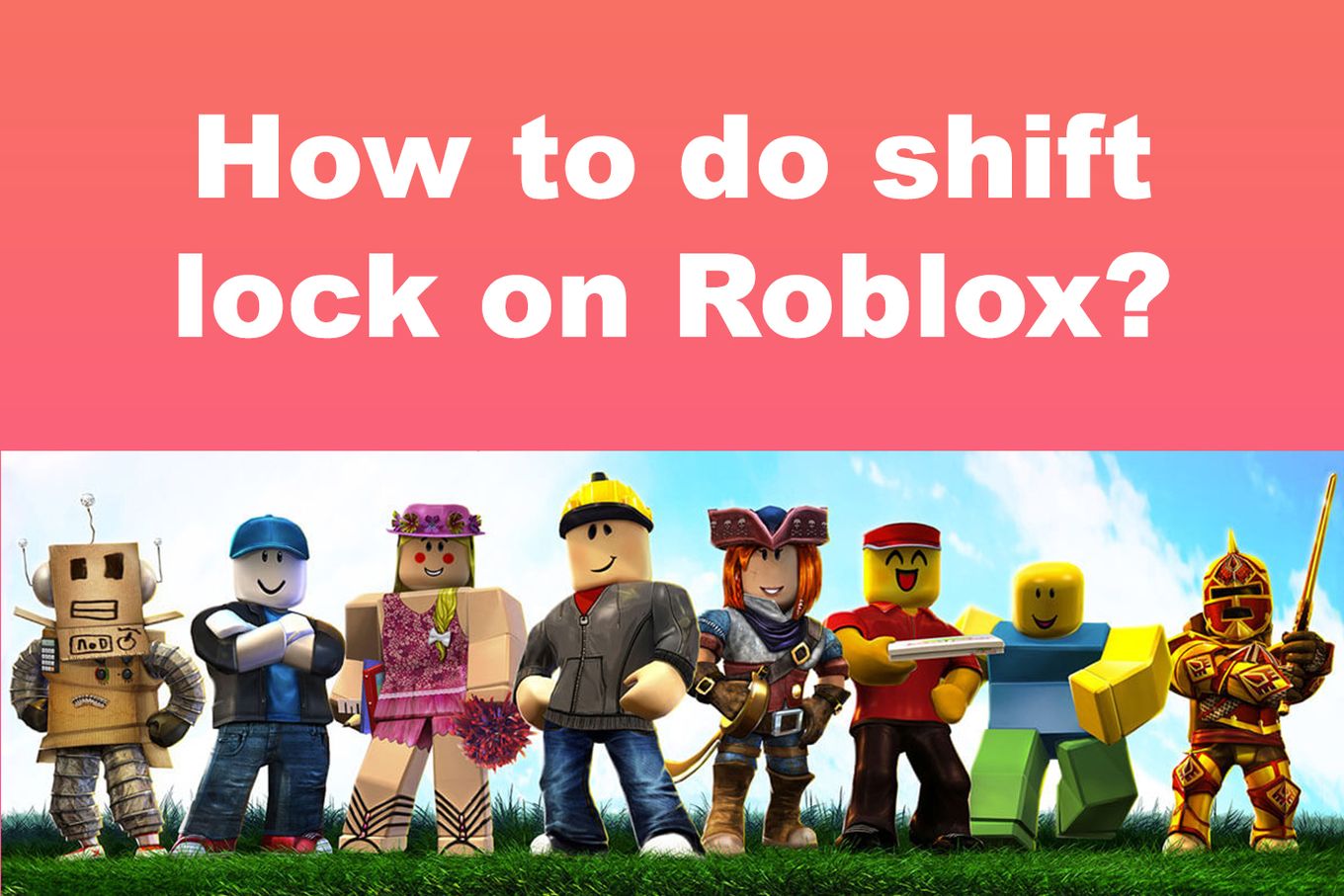
This post will discuss how to use shift lock on Roblox on PC and mobile and provide a troubleshooting guide for fixing it when it doesn’t seem to work.
How to Shift Lock on Roblox?
Step 1: Press “Esc” and Go to “Settings”
You can also access “Settings” by clicking the Roblox icon in the upper left corner of your screen.
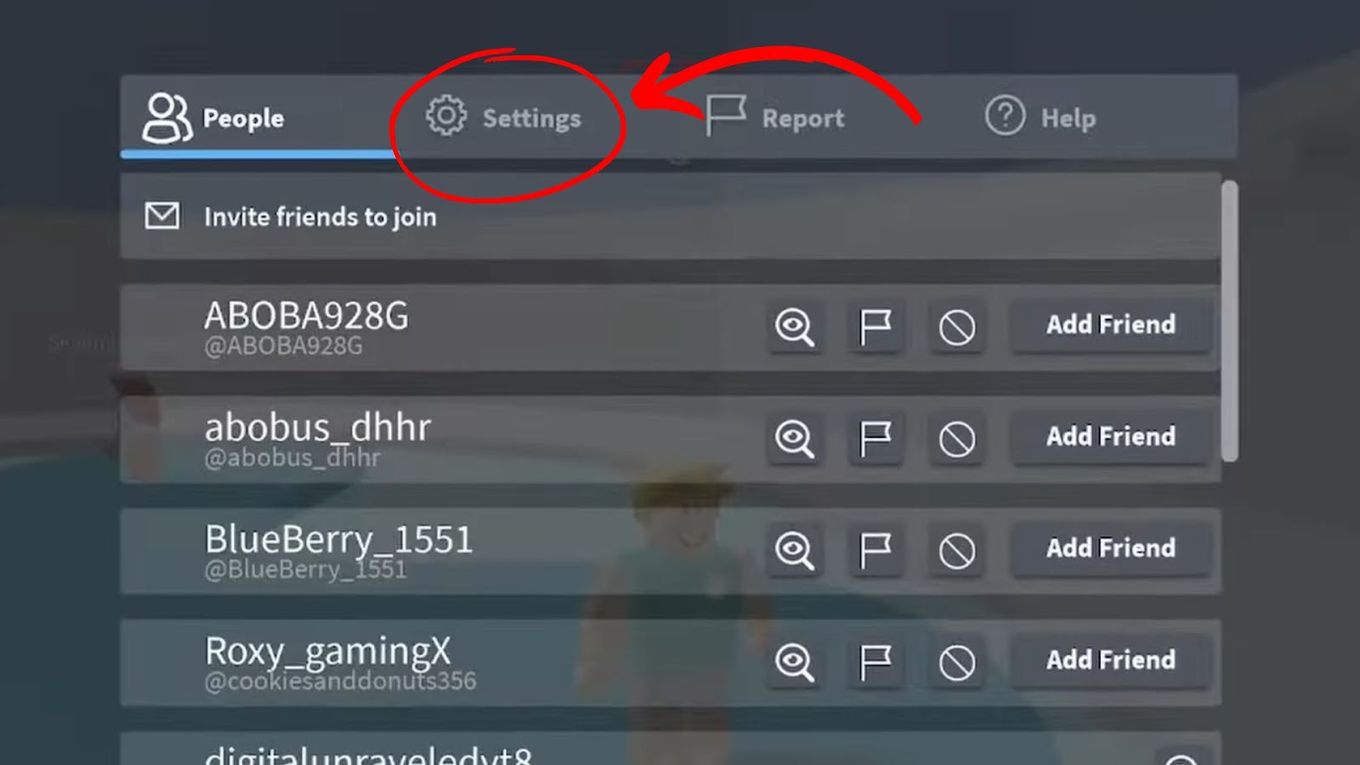
Step 2: Choose “Shift Lock Switch”
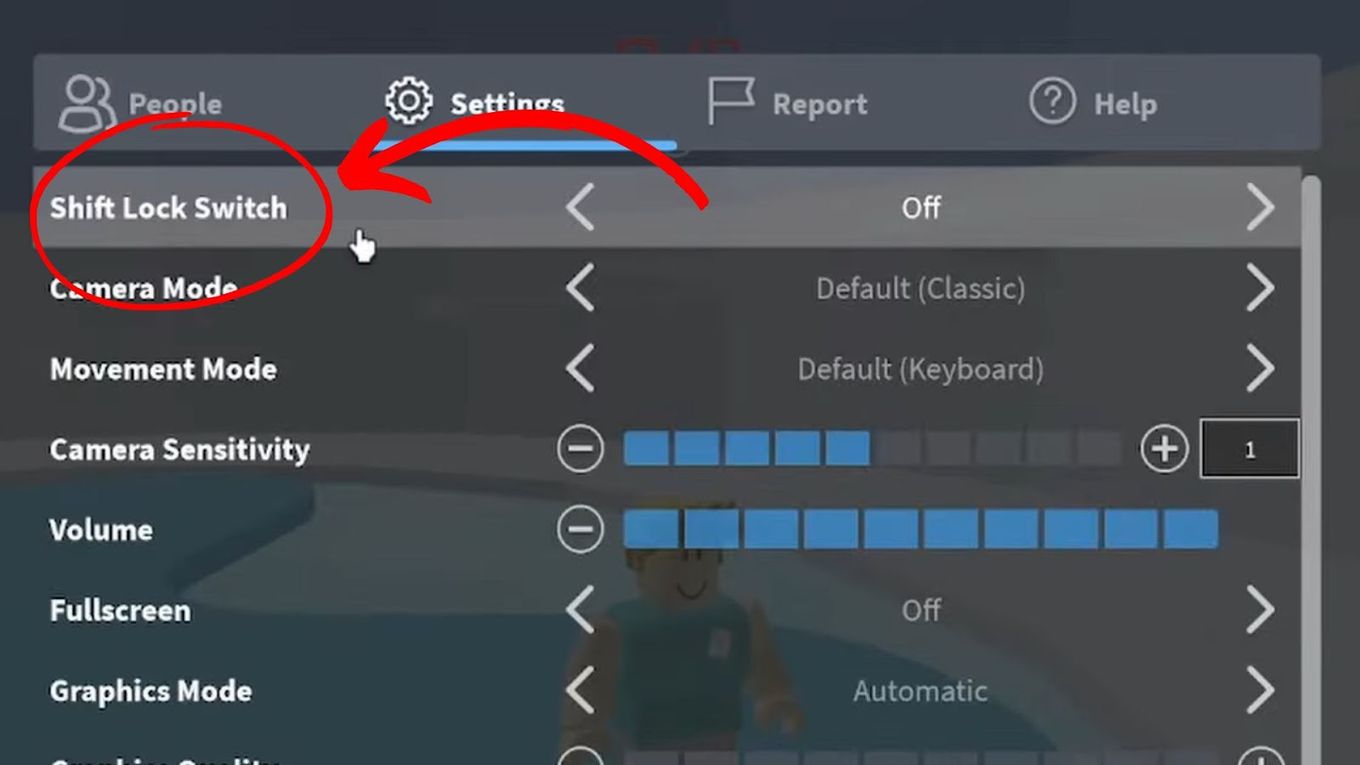
Step 3: Turn “On” the Feature
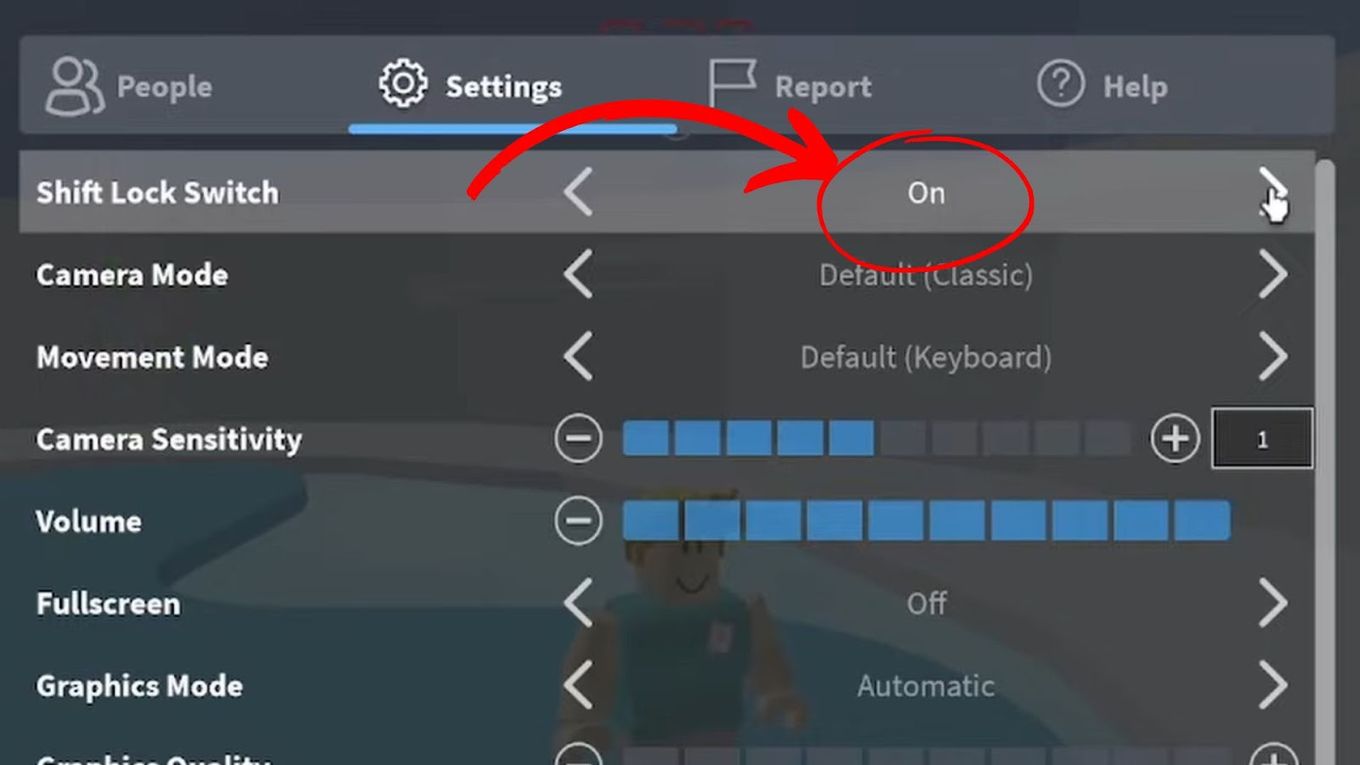
Step 4: Return to the Game and Press the “Shift” Key
You will notice that the movement method will change every time you press the “Shift” key on your keyboard.
How to Use Shift Lock on Roblox Mobile
Go to “Settings” and set “Camera Mode” to “Default (Follow)” and “Movement Mode” to “Default (Dynamic Thumbstick). Some games also have a “Shift Lock Icon” on the bottom right corner. Click it to enable or disable “Shift Mode”.
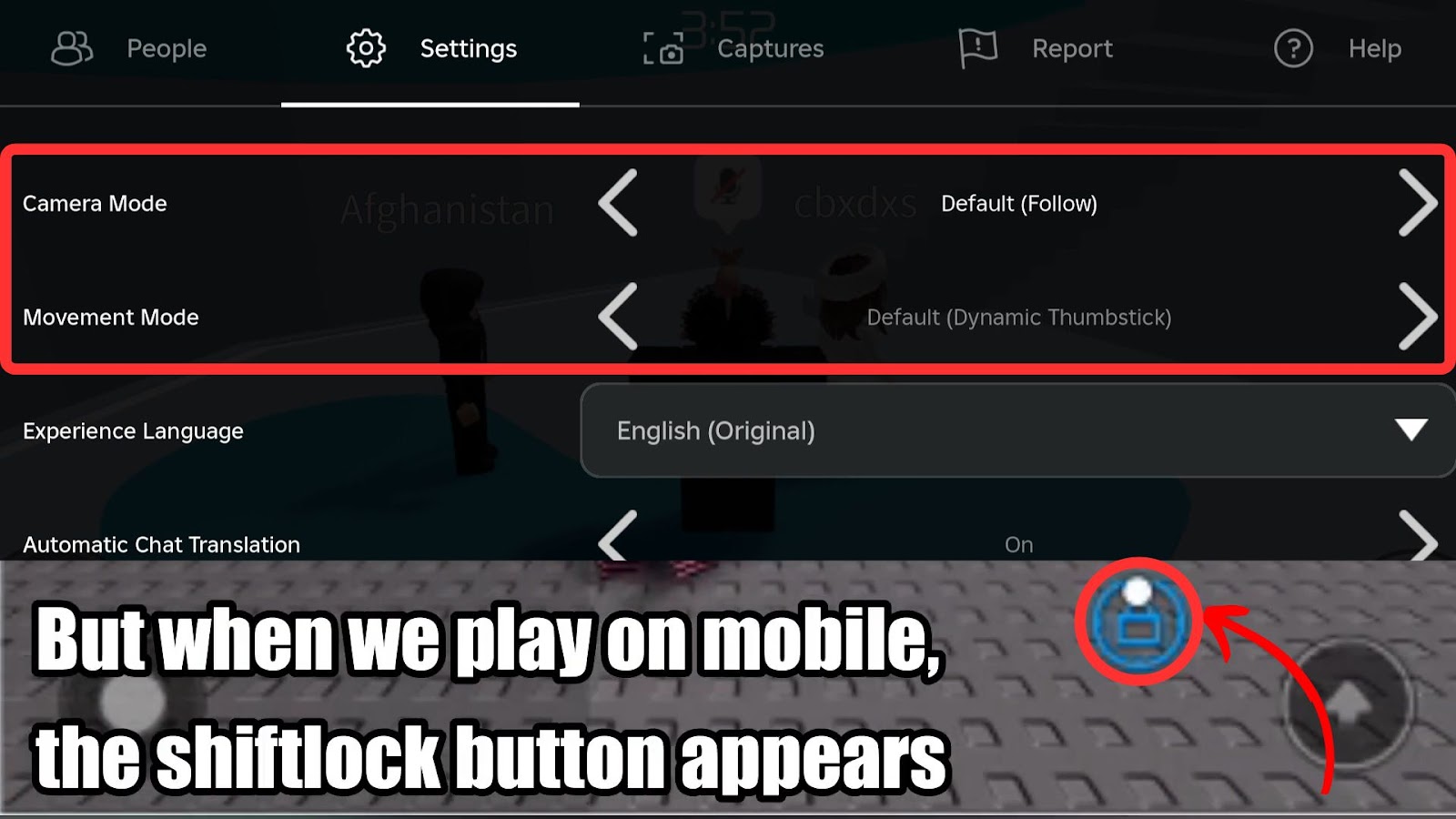
The “Shift Lock icon” will appear in your mobile game only if the creator adds a special code. If you are a game developer, check this tutorial to add the Shift Lock icon to your Roblox game.
Why Is My Shift Lock Not Working?
Your Shift Lock is not working either because the game developer has decided to disable Shift Lock in his game or due to a bug or glitch. If it’s the latter, you will know it because you won’t be able to rotate the camera or create a disturbance in the character’s movement.
If you want to fix this issue, you can try some fixes yourself. Head to the next section to choose the best method for you.
How to Fix “Shift Lock” Not Working on Roblox
Here are 4 ways to fix the Shift Lock feature in Roblox:
1. Check If Shift Lock Is Available For Your Game
If Shift Lock is not working, press “Esc”, go to “Settings,” and check the “Shift Lock Switch” option. If it says “Set by Developer”, then the feature has been disabled for this game.
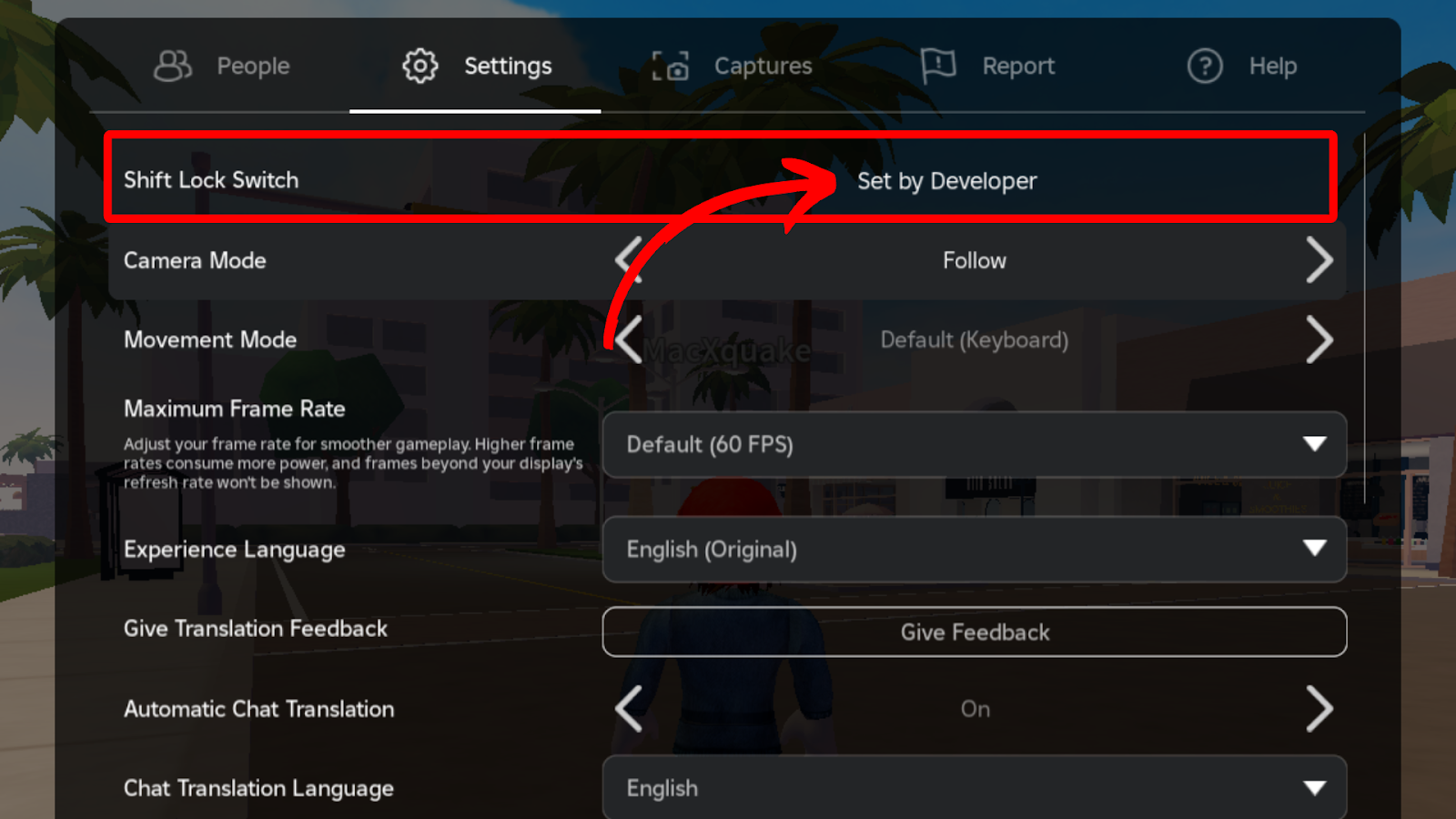
2. Change The Camera Mode
Switch your camera from “Follow” mode to “Classic” mode. You can also try toggling between the two modes to get Shift Lock to work. To do this, go to “Settings”, locate the “Camera Mode” option, and choose the “Classic“ Mode.
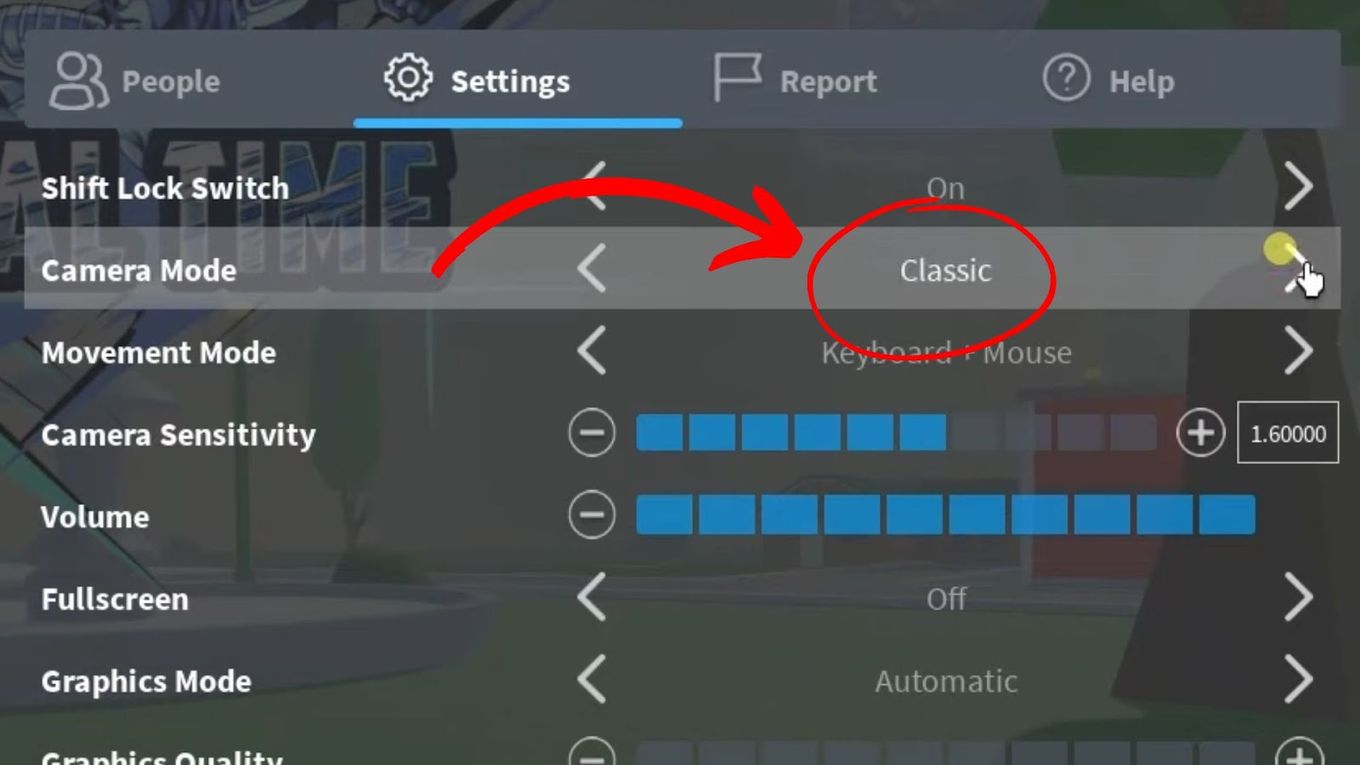
3. Change The Movement Mode
Ensure you’re using the “Mouse + Keyboard” movement mode setting since other modes don’t support Shift Lock. Changing the movement mode setting is easy. Go to the menu “Settings > Movement Mode” and then enable the “Mouse + Keyboard” mode. After this, test it in the game to see if it works.
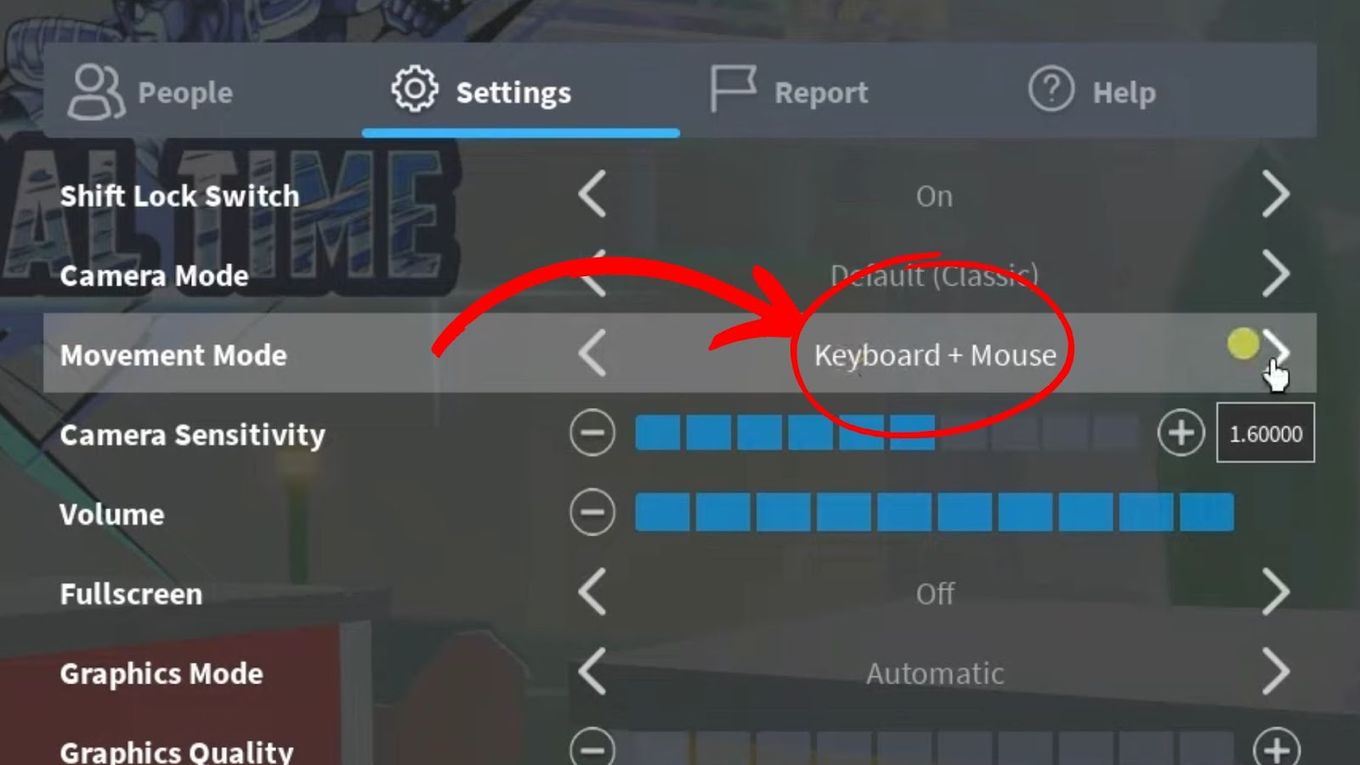
4. Try Another Game
The issue might be a glitch or bug in the current game. If the problem persists, contact the game developer to report the bug.

![33 Most Underrated Roblox Games [You Won't Believe It] underrated roblox games share](https://alvarotrigo.com/blog/wp-content/uploads/2023/08/underrated-roblox-games-share-300x150.png)

![21 Classic Roblox Avatars Outfits [You'll Love to Use] classic roblox avatars share](https://alvarotrigo.com/blog/wp-content/uploads/2023/08/classic-roblox-avatars-share-300x150.png)
![13 Best Roblox Games with Voice Chat [Ranked & Reviewed] roblox games voice chat share](https://alvarotrigo.com/blog/wp-content/uploads/2023/09/roblox-games-voice-chat-share-300x150.png)
![Is Roblox Safe for Kids? [What Parents Need to Know] roblox-safe-kids](https://alvarotrigo.com/blog/wp-content/uploads/2025/03/roblox-safe-kids-300x200.jpg)