While Discord allows people to connect, sometimes, you may want to cut ties with your friends without upsetting them. If you find yourself in this situation and want to unfriend someone on Discord without them knowing, this article is what you need.
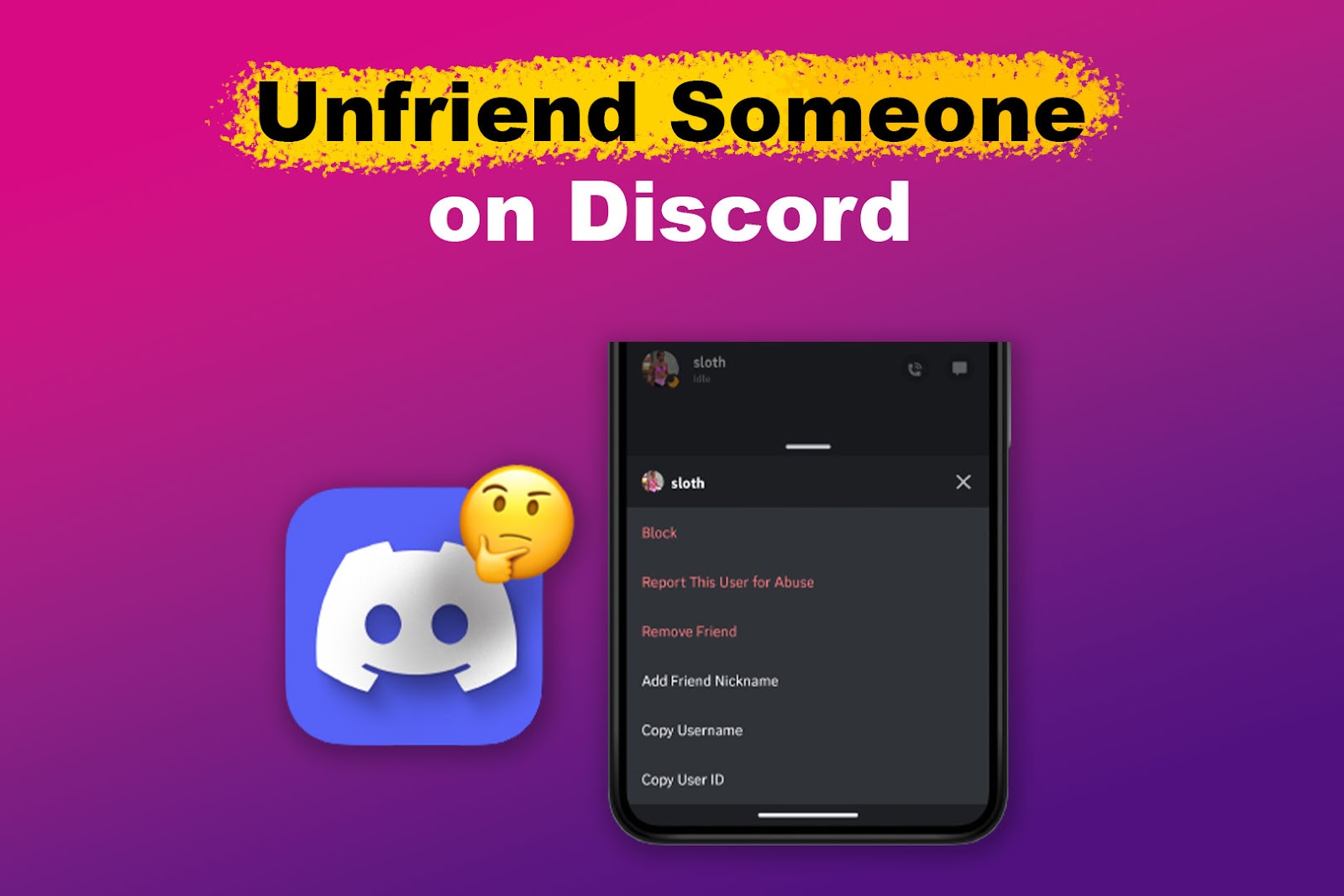
We will show you how to delete friends on Discord and explain what happens when you do so. Whether you want to unfriend them due to offensive content, protect your privacy, or reduce your friend list, let’s jump right in!
How to Unfriend Someone on Discord
Follow these steps to unfriend someone on Discord without them knowing:
Method 1. From Desktop
- Step 1. Open “Discord” on your desktop.
- Step 2. Select the “Friends” option from the left-hand menu.
-
Step 3. Tap “All” to get the list of your friends.

- Step 4. Right-click on the username of the person you want to unfriend.
-
Step 5. Choose “Remove friend” from the drop-down menu.

If the person you unfriended is still on your friends list, restarting the app should do the trick. Here are two ways to restart Discord.
Method 2. From Mobile
- Step 1. Open the “Discord” app on your smartphone.
-
Step 2. Tap the “Friends” tab on the bottom part of your device.

- Step 3. Tap & hold the username of the person you want to remove.
-
Step 4. Click on the “three-dotted” menu in the upper right corner.

-
Step 5. Choose “Remove friend” from the drop-down menu.

Want to leave a server that you share with the person you blocked. Discover if Discord will notify other members when you leave that server.
What Happens When You Unfriend Someone on Discord?
When you unfriend someone on Discord, you can no longer see their online status or profile picture, and you won’t be able to send or receive messages from them. But, if you have an open conversation, they can still see your previous messages until they close the chat.
If you and the person you unfriended are on the same server, you won’t see their messages on that server unless they have a role that allows them to speak there.
You will also be removed from each other’s friend list. If you change your mind and want to add them back, you must send them a new friend request.
Can’t find the user you want to unfriend? They might have deleted their account. Find out everything you must know about a deleted user on Discord here.
Does Discord Notify When You Unfriend Someone?
Discord does not notify you when you unfriend someone. The platform respects user privacy and does not share this information with anyone. It’s up to each user to manage their friend list and decide whom they want to connect with.
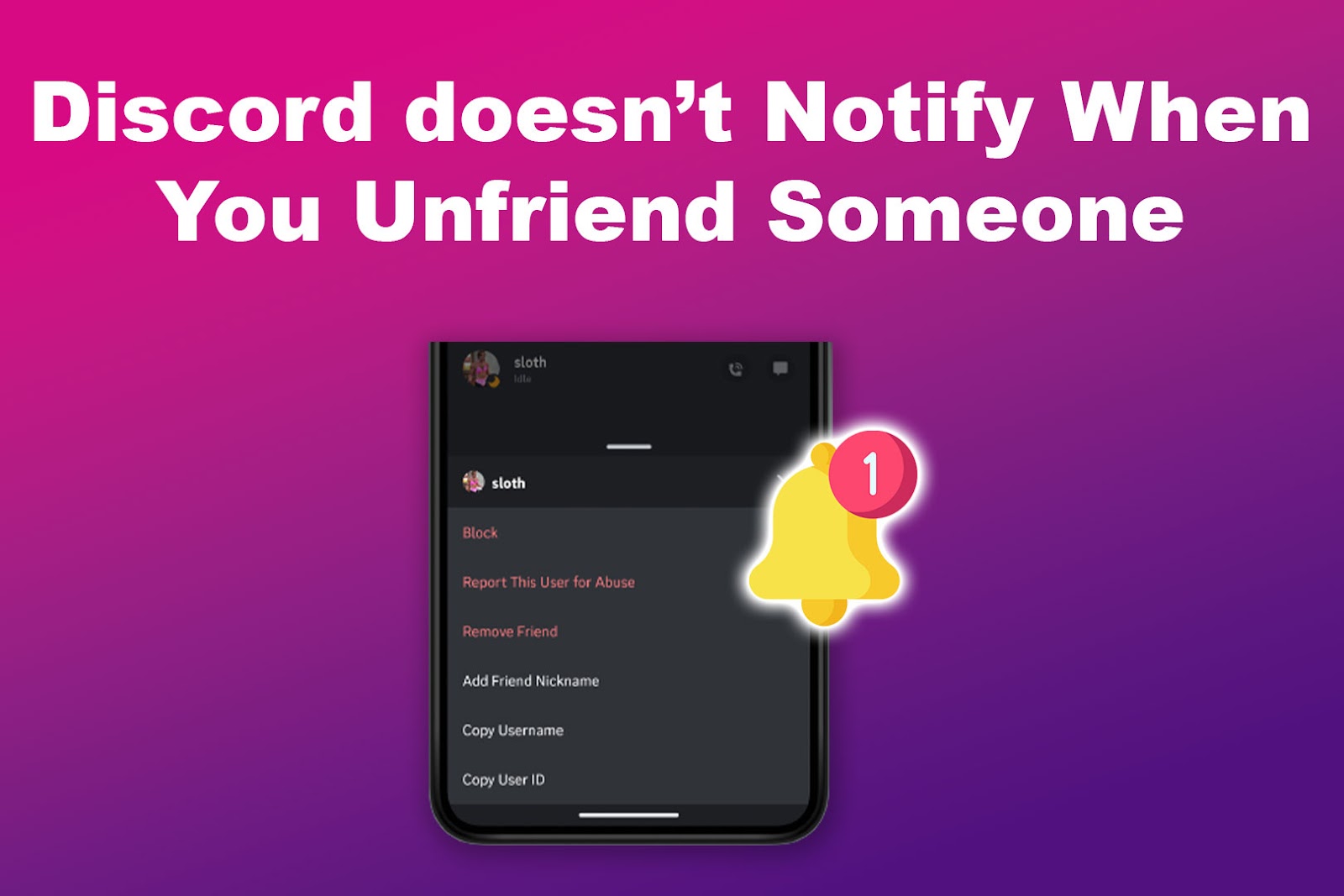
This means you can unfriend someone without worrying about them finding out and avoid Uncomfortable situations.
Remember, though, that Discord notifies users of specific activities, such as friend requests.
So, if you add back a user you previously unfriended, the friend request notification will let them know that you removed them from your friend list.
How to Tell if Someone Unfriended You on Discord?
Here are the common ways to tell if someone unfriended you on Discord:
- Check Your Friend List.
On Discord, if someone removes you as a friend, they will also be automatically removed from your friend list.
So, a quick way to tell if someone has unfriended you on Discord is to search for their username on your friend list. If the person’s name is missing, they have likely unfriended you. - Search for Their Profile.
Click on their name and view their Discord profile. If you’re still friends with them, a green “Send Message” button will appear. But if they’ve unfriended you, the button will say “Send Friend Request”.
Note: Friends on Discord are two-way, so you can only be friends with someone if they’re also friends with you.
Does Unfriending Someone on Discord Delete Messages?
Unfriending someone on Discord does not delete the messages you shared. You can only hide the chat history by closing their DMs. To do so, go to “Discord > Direct Messages” section. Then, right-click on the conversation and select “Close DM” from the menu.
It’s worth noting that when you close your chat history on Discord, it does not wipe out your conversation on the receiving end. Instead, it just removes the chat history from your Discord account.
If you want to remove a message history on both sides, you have to permanently delete messages. To do so, open your DMs, choose the one you want to delete, click on the three dots next to it, and select “Delete Message”.
Read more about how to delete Discord Messages for both sides.
Does Blocking Someone on Discord Unfriend Them?
Blocking someone on Discord automatically unfriends them and also prevents them from sending DMs to you. Hence, you won’t be able to interact with them. While they can send you a message, it won’t be delivered. Instead, they will receive a “Your message could not be delivered” notification.
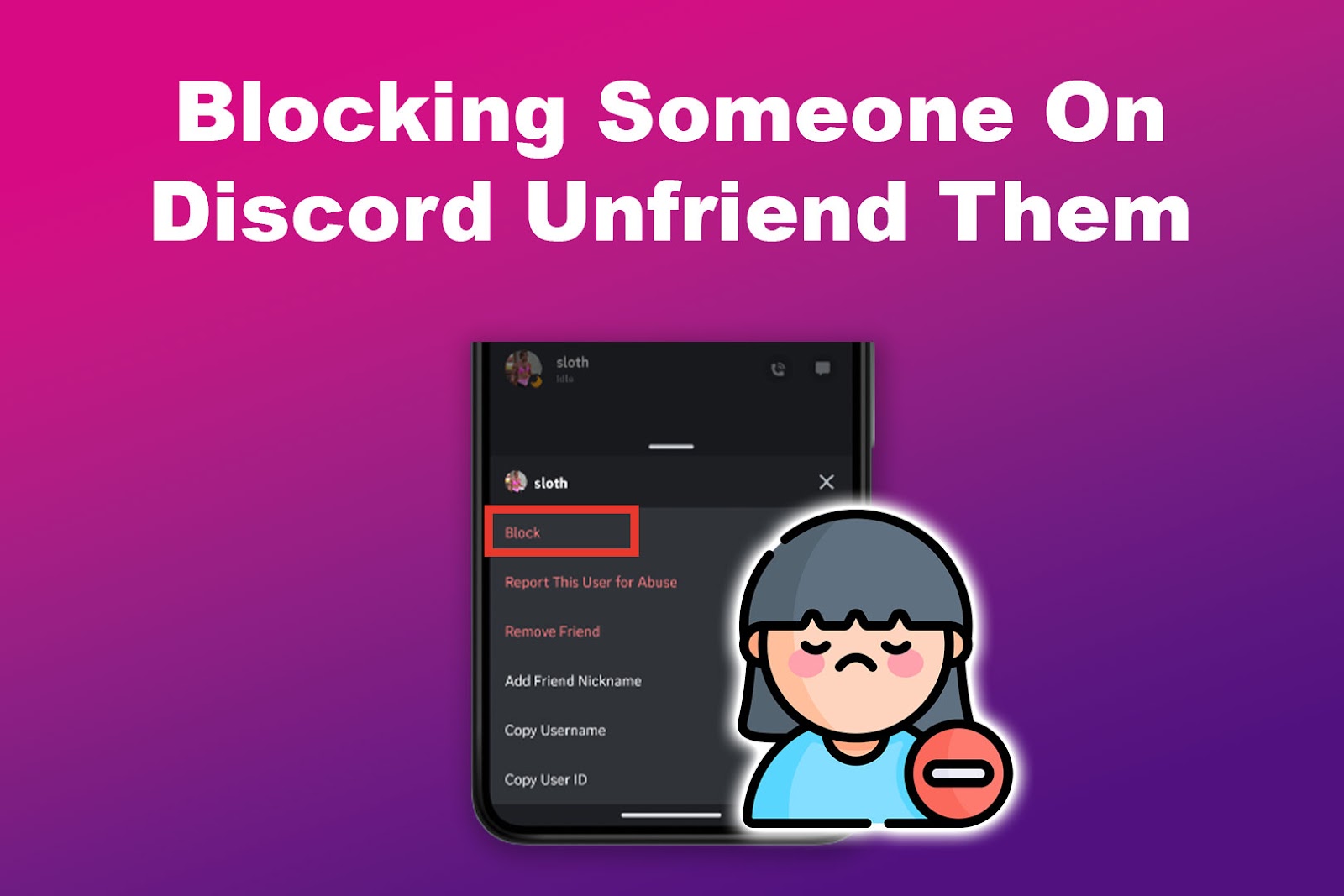
If you share any server with the person, their messages will also be hidden. What’s more, they won’t be able to send you a friend request, and if they try, they will get a “Friend Request Failed” popup.
Besides being unable to send a friend request, the user won’t be able to check your profile bio either.
We have an article on what happens when you block someone on Discord.
Learn more about blocking someone on Discord from Discord Support.
There Are Two Ways to Unfriend Someone on Discord
It is pretty easy to unfriend someone on Discord. You just need to right-click on their username and select the “remove friend” option. Besides, Discord does not notify you when you unfriend someone, so you can do it without worrying about any awkward moments.
However, keep in mind that when you unfriend someone, you can no longer interact with them until you add them back. This might include sending messages or viewing statuses.
That said, if you suspect someone has unfriended you on Discord, you can check their profile or your friend list and follow our outlined steps to confirm.
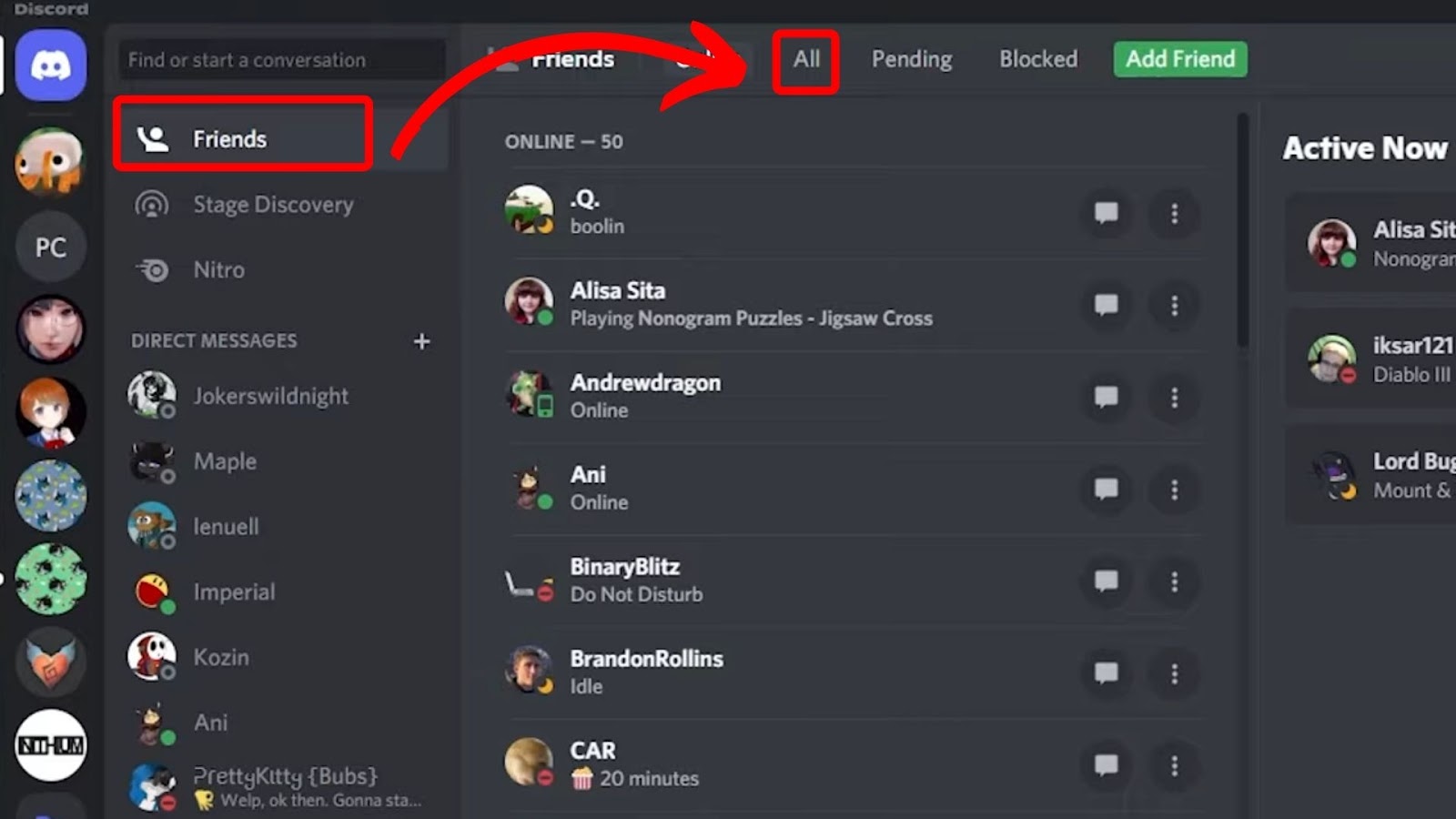
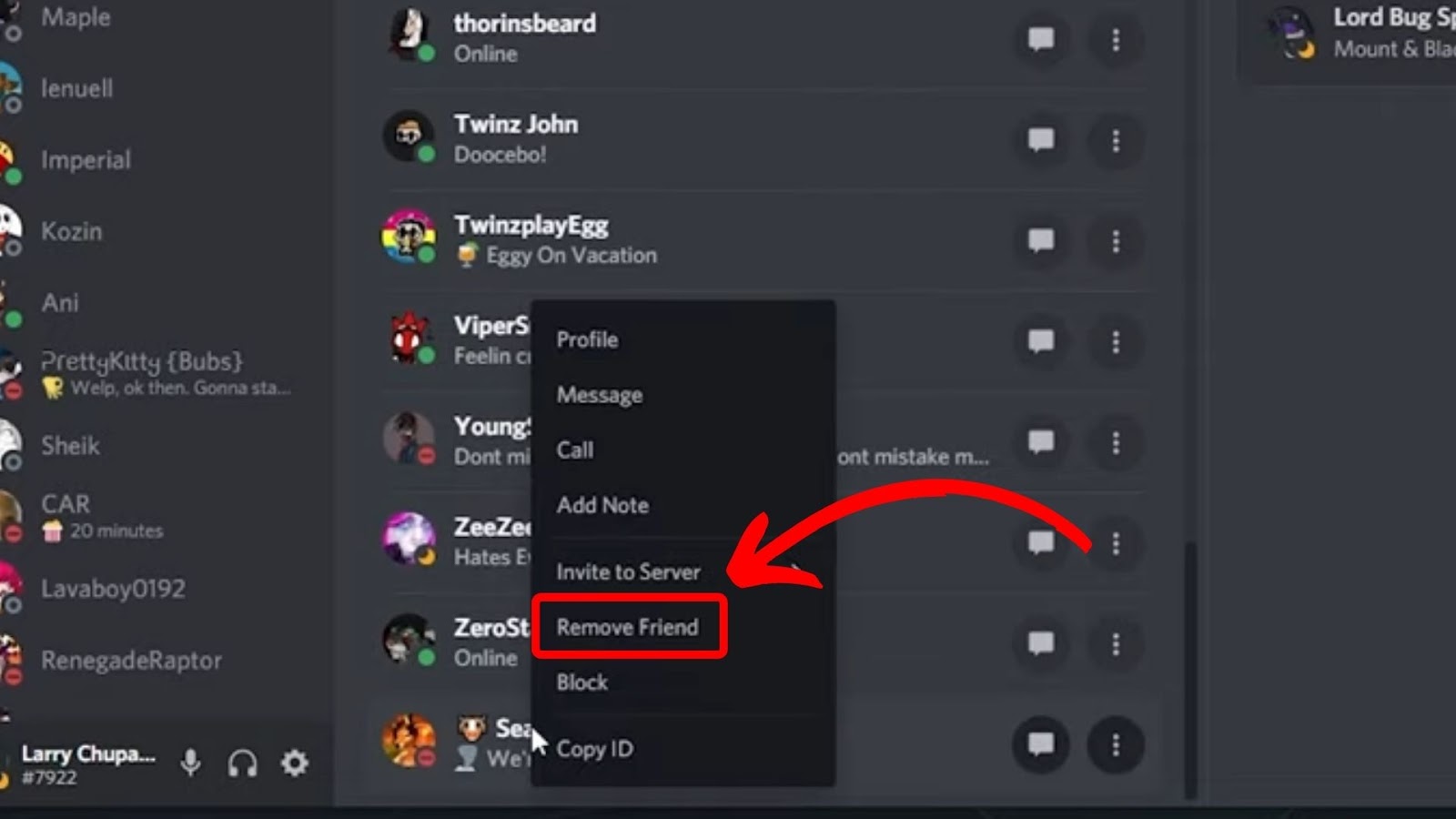
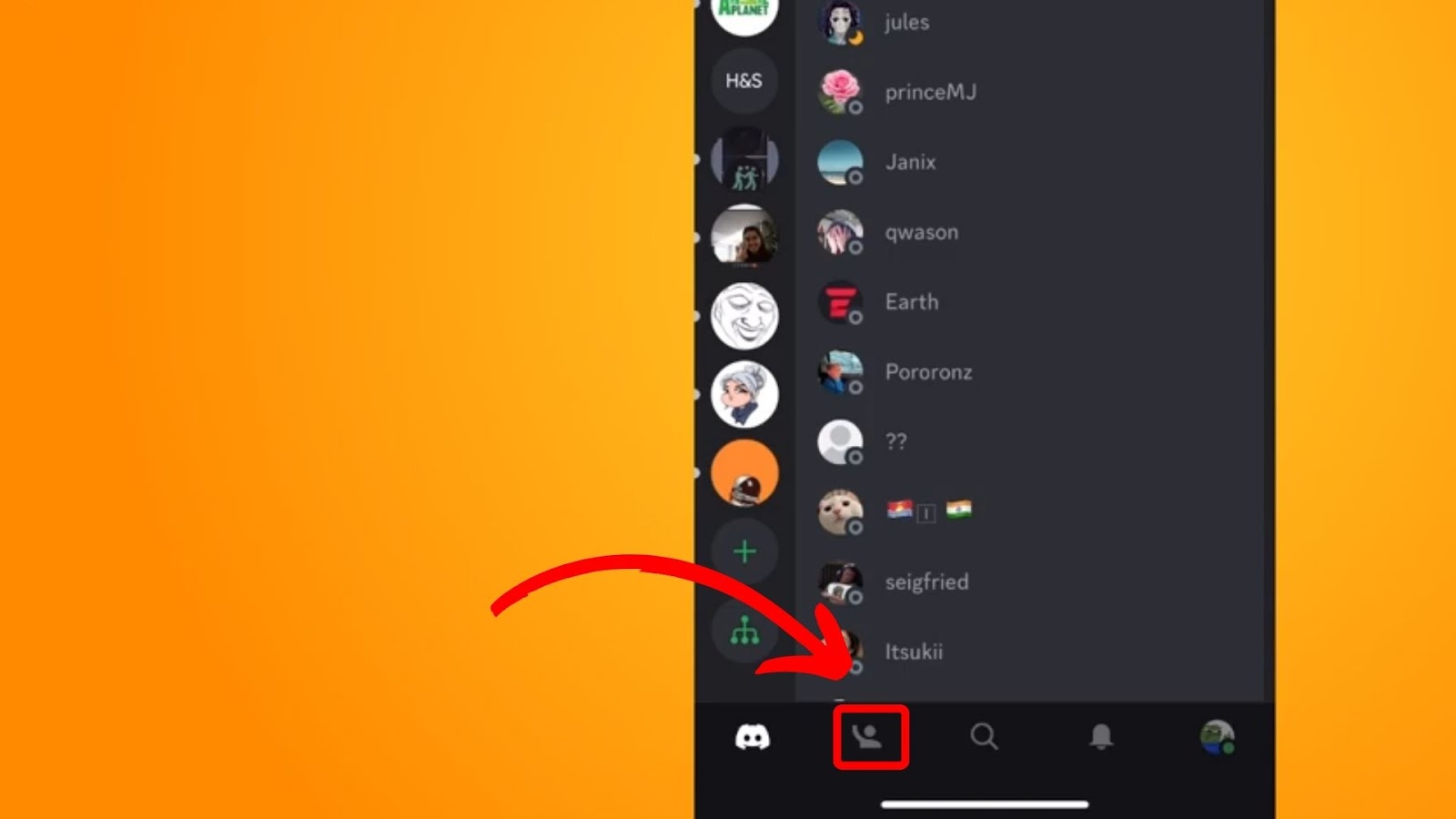
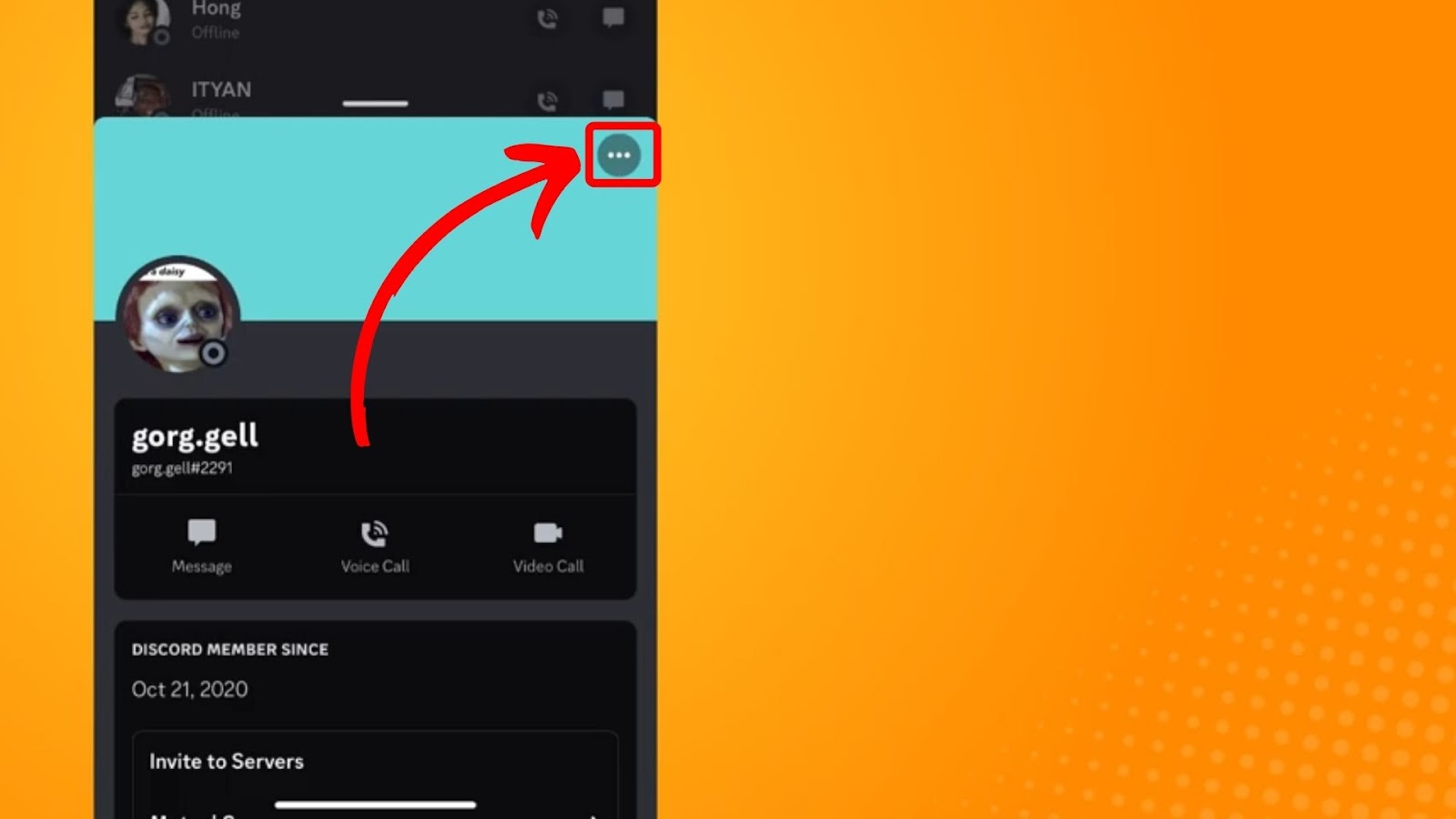
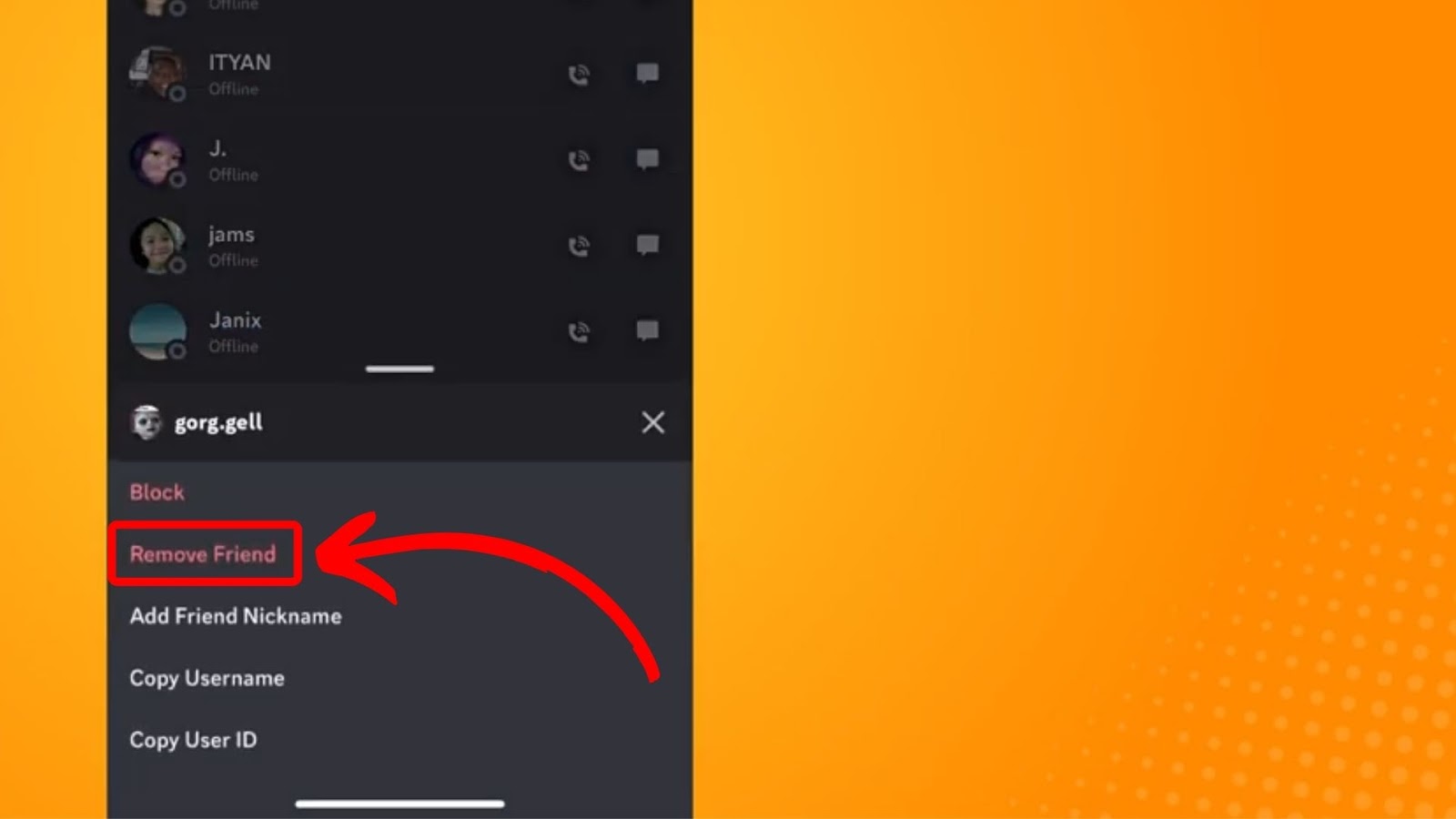
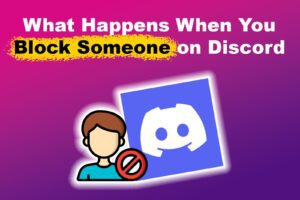
![Deleted User on Discord [✓ Things You Must Know] deleted-user-discord](https://alvarotrigo.com/blog/wp-content/uploads/2024/01/deleted-user-discord-300x200.jpg)
![How to See What Discord Servers Someone Is in [ ✓ Solved ] see discord servers share](https://alvarotrigo.com/blog/wp-content/uploads/2023/08/see-discord-servers-share-300x150.png)
![Discord User Finder - How to Find Someone [2 Best Tools] discord user finder share](https://alvarotrigo.com/blog/wp-content/uploads/2023/09/discord-user-finder-share-300x150.png)
![Does Discord Delete Messages on Both Sides? [Find The Truth] discord delete messages sides share](https://alvarotrigo.com/blog/wp-content/uploads/2023/08/discord-delete-messages-sides-share-300x150.png)
![How to Turn Off DMs on Discord [Super Easy!] turn-off-discord-dms](https://alvarotrigo.com/blog/wp-content/uploads/2023/11/turn-off-discord-dms-300x200.jpg)