Discord user finder tools introduce a seamless way to perform a Discord user lookup, even without their tag.
So, whether you are a new gamer, developer, or game enthusiast who wants to learn more about Discord user finder tools without a tag, this article is perfect for you. Read on for comprehensive coverage of the feature, the best Discord user search tools, and the safety of sharing your Discord ID.

What Are Some of the Best Discord User Finder Tools
Discord User Finder tools allow you to search for a particular Discord user on the platform without their knowledge. You only need the individual’s Discord profile ID, and you can see their details.
These are the top two Discord user search tools:
1. DiscordLookup
DiscordLookup is one of the most popular tools for finding Discord users. It offers a user-friendly interface that simplifies the process of tracking and searching. However, you need to know a person’s user ID to search for them using this tool.
Follow these steps to find users through Discord Lookup.
-
Step 1. Open “DiscordLookup.com” on your browser.
-
Step 2. Type the person’s user ID in the “Search” bar.
-
Step 3. Select “Fetch Discord Information”.
-
Step 4. Click on the “Profile” button to show the account.

Related Post: Discord Inspect Element
2. Discord.id
Discord.id works similarly to DiscordLookup but has a more organized interface.
Here are the steps you can follow:
-
Step 1. Right-click on the user’s avatar and select “Copy ID”.

-
Step 2. Navigate to“Discord.id”on your browser.
-
Step 3. Paste the User ID in the “User ID / Any ID” text field.
-
Step 4. Hit the “Lookup” option below on the right.
-
Step 5. Check the “Account” details displayed.

Note: You can use Discord User Finder to find out your Discord account’s age.
6 Other Ways to Find Someone on Discord
Aside from the online Discord user Finder tools, these are the other ways you can find people on Discord:
1. By Username
You can easily find a person on Discord if you have their username. All you need to do is use the platform’s search function.
Here are the steps to find someone on Discord with a username:
-
Step 1. Launch the“Discord App”.
-
Step 2. Tap on Discord’s “Search” bar at the top of your screen.
-
Step 3. Type the “Username” of the person you want to check.
-
Step 4. Check the search results to see if the person is on Discord.

Got an Xbox? Did you know you can track someone’s IP address on it using Xbox IP pullers? Find out how.
2. With the User ID
Suppose you only know the ID of the person you want to look for on Discord. In that case, these are the steps to search for users by ID.
-
Step 1. Go to“Settings > Advanced” on Discord.
-
Step 2. Click on the “Developer Mode” to turn it on.

-
Step 4. Find the “Search” bar.
-
Step 5. Type the “User ID” of the person you want to find.
-
Step 6. Click “OK” on the “Search” icon.
Note: You can also use someone’s user ID to find them using a Discord IP resolver. However, make sure that you’ll do this without any malicious intent against the user you’re looking for.
3. With Their Tag in Discord
Another way to find a user on Discord is by using their tag. The tag consists of their username followed by the “#” symbol and a 4-digit number generated by the platform.
Here’s an example of a Discord tag: username#2345.
Follow the steps below to find someone on Discord using their tag:
-
Step 1. Launch “Discord App” and tap the “Home Icon”.
-
Step 2. Hit the “Add Friend” icon at the top right.
-
Step 3. Enter the “Person’s Tag”.
-
Step 4. Press the “Send Friend Request” button.

Note: You can only send someone a friend request if their privacy settings allow. If it doesn’t, your search won’t be successful.
4. Via Phone Contact
If the person you are looking for is saved in your phone contacts and their Discord account is linked with that phone number, you can find them.
This is a great way to find a Discord user without a tag.
Follow these steps to find a Discord user with your phone contact:
-
Step 1. Open the “Discord app” and click the “Friends tab”.
-
Step 2. Tap the “Find your friends” icon at the bottom of your screen.
-
Step 3. Click on the “Get Started” button to allow Discord access to your contacts.

-
Step 4. Add your number and paste the “Confirmation code” to verify it.
-
Step 5. Hit “Sync Contacts” and click “OK”.
-
Step 6. Check the list of contacts that appear.

If you can’t find a Discord account, there’s a chance that they have deleted it. Here’s everything you know about a deleted user on Discord.
5. Using a Nearby Scan Button
The Discord Nearby Scan feature is another straightforward option if you are looking to find someone without their number. But here are a few things you need to know before you can use this feature:
- Discord Nearby Scan feature can only connect to persons within a 30 feet radius.
- The feature is only available on mobile devices.
- Both parties must turn on their Bluetooth or Wi-Fi connection.
Follow these steps using the Discord nearby scan feature:
-
Step 1. Click on your “Friends” icon on the “Discord App”.
-
Step 2. Tap on the “Add Friend” button on the top right.
-
Step 3. Hit on the “Nearby Scan” button.
If it’s your first time using the app, you must permit it to use Wi-Fi, Bluetooth, and location. Your app will start scanning.
-
Step 4. Check your friend has enabled the feature and is scanning simultaneously.
-
Step 5. Tap the “Send” button to “Send a request” to your friend.
-
Step 6. Ask your friend to accept the request.

6. Without a Tag
Besides using the phone number and the nearby scan feature, it is still possible to use Discord User Finder even without the user’s tag if you are looking for a user on a mutual server.
However, you must have come across the person you are trying to find.
Here is how to find a Discord user without a tag:
-
Step 1. Navigate to “Discord”.
-
Step 2. Open the “Discord Server” to find the person.
-
Step 3. Hit the name of the desired person in the right panel.
-
Step 4. Click on the person’s “Profile” picture.
-
Step 5. Tap the “Send Friend Request” button.

Related article: How to see what discord servers someone is in
Is It Secure to Share Your Discord User ID?
Yes, sharing your Discord user ID is safe because it doesn’t reveal your private account information. However, it’s good to be cautious. Sharing your user ID can lead to some privacy risks, such as being added to servers without your consent, sending friend requests or unwanted messages, leading to harassment.
Despite Discord’s efforts to protect the privacy of its users, it’s important to only share your Discord user ID with trusted individuals or communities where you feel comfortable.
Note: Discord does not ask for private information. Anyone who claims to be a staff asking for such should be reported to the Discords Trust and Safety Team.
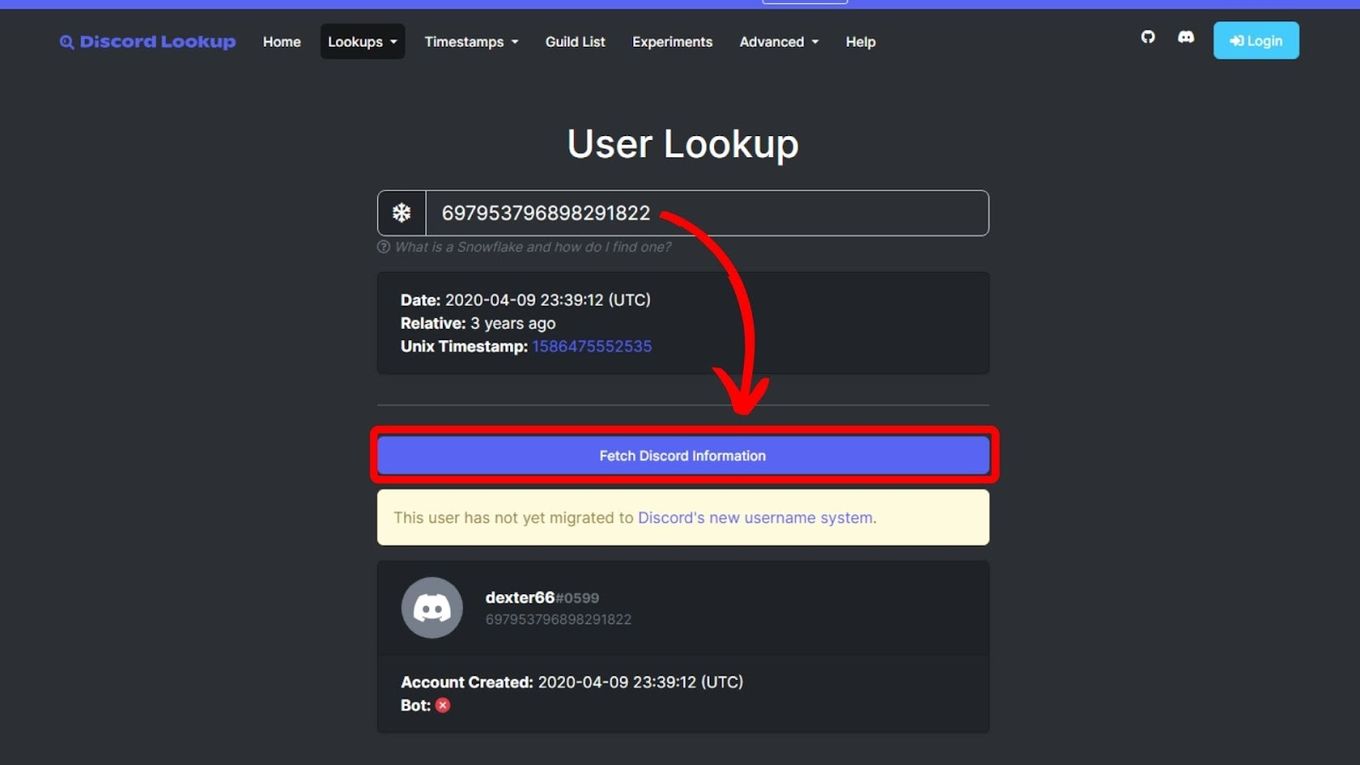
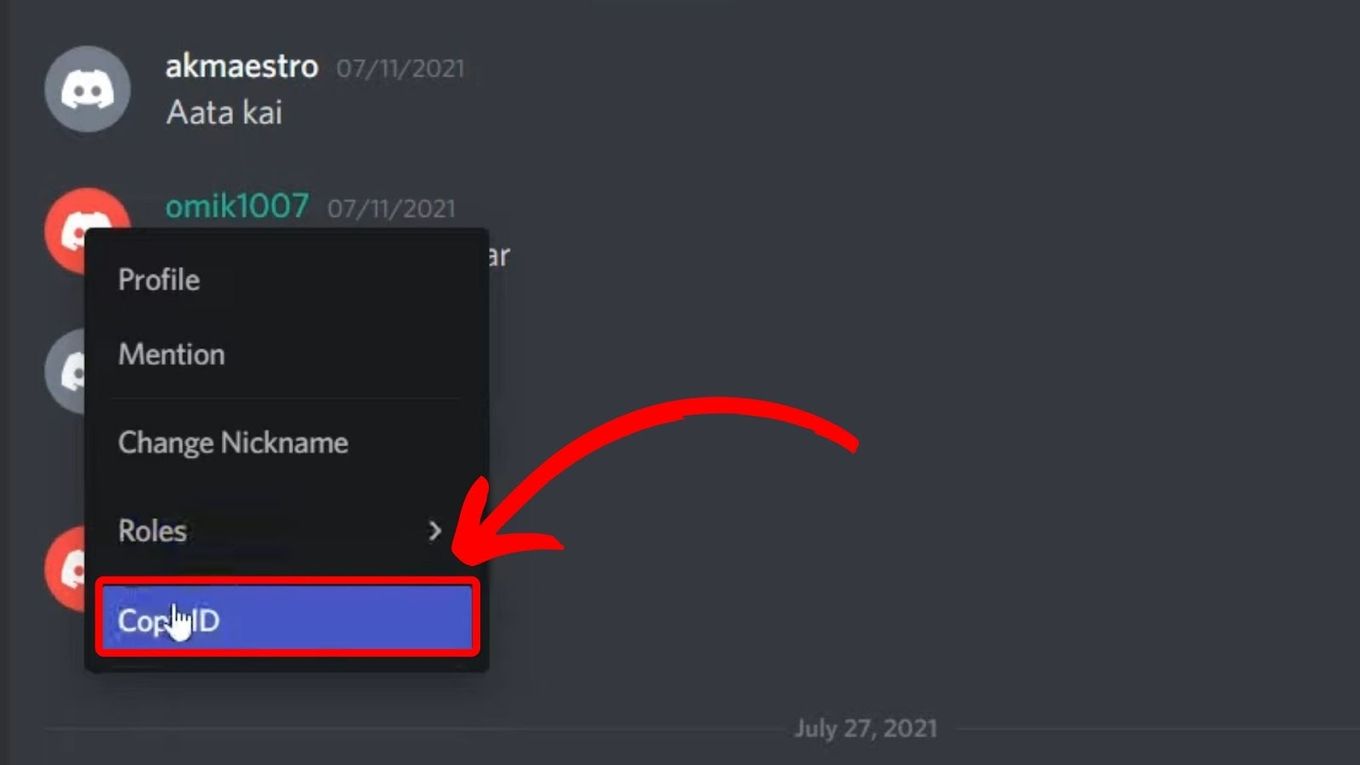
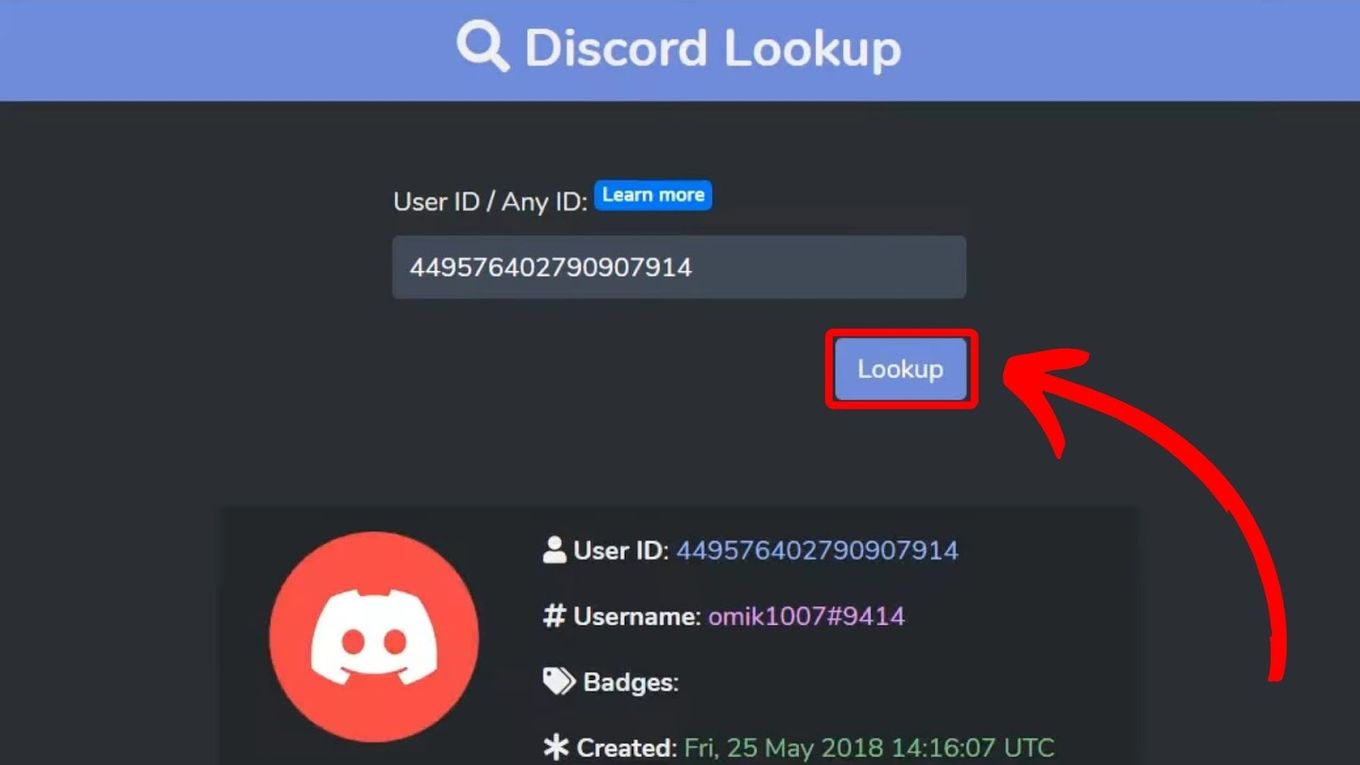
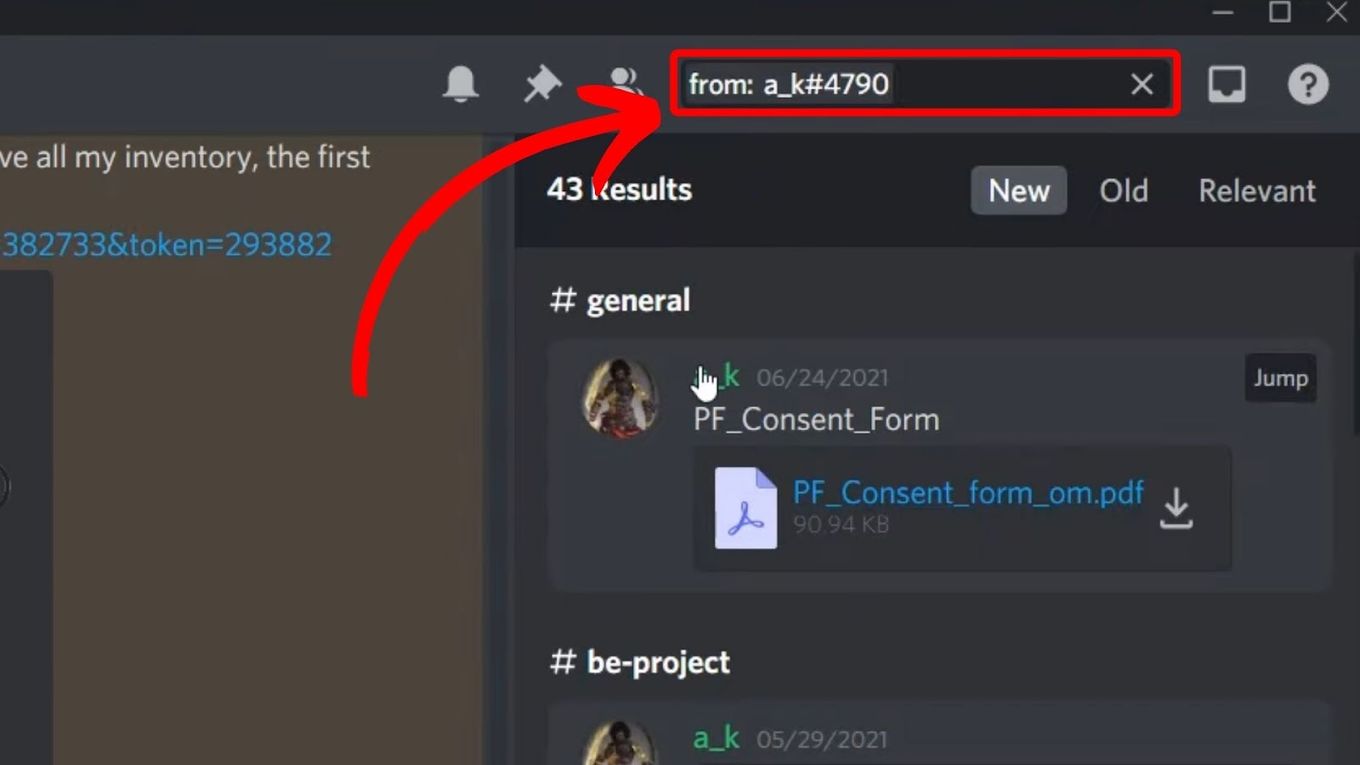

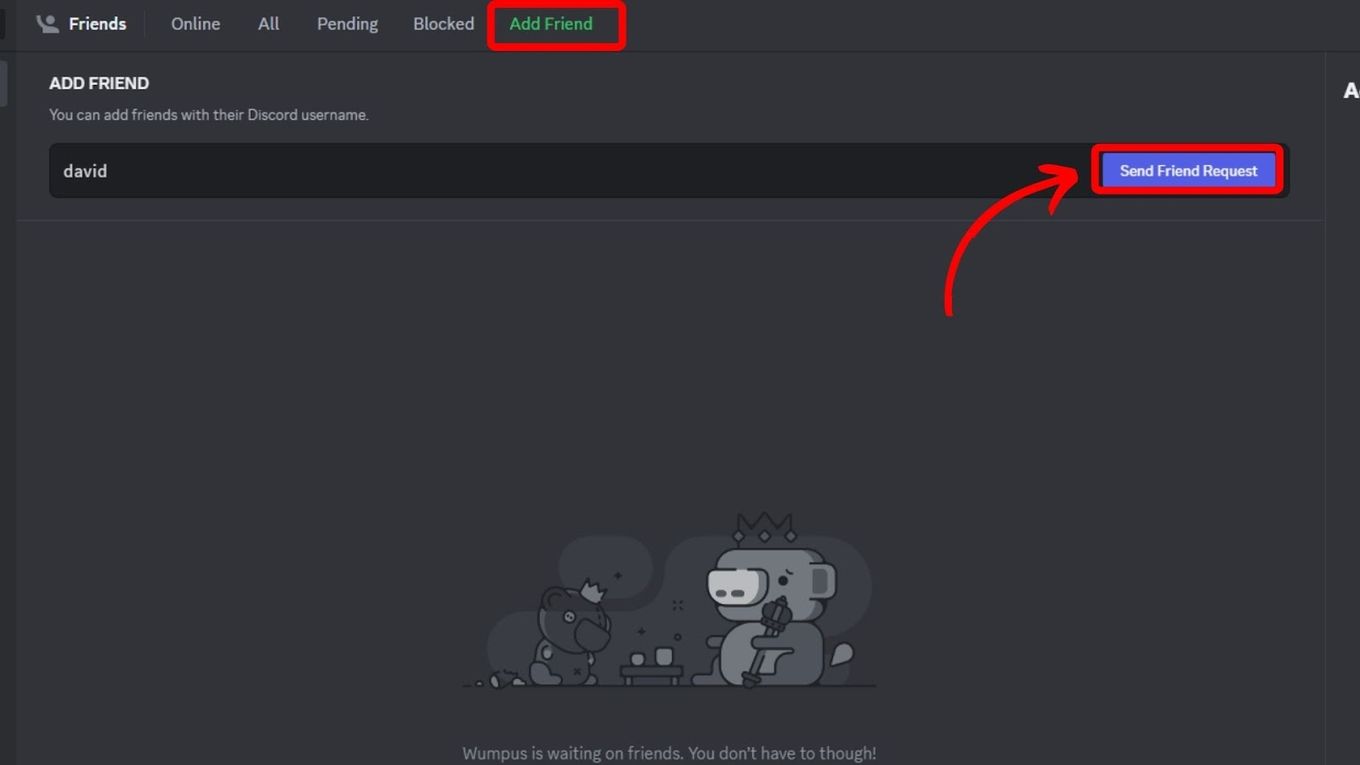
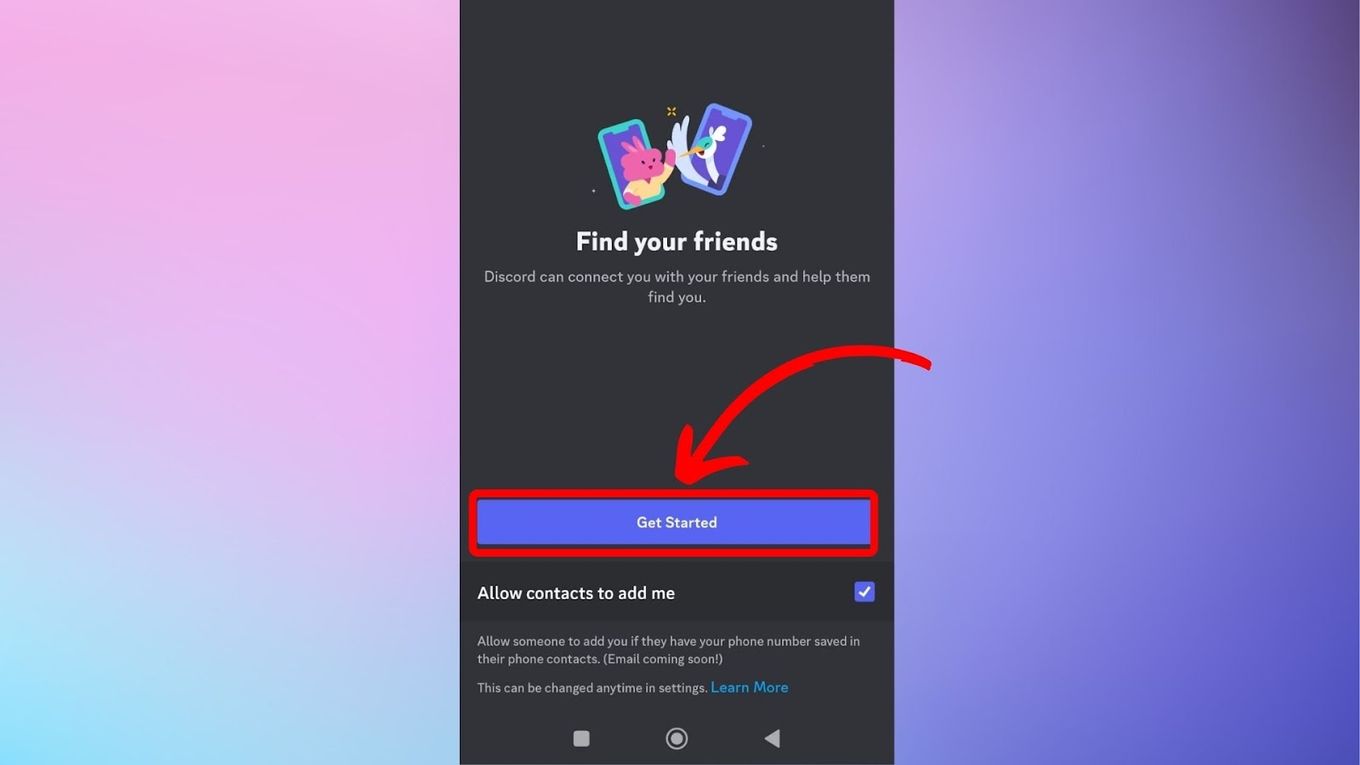
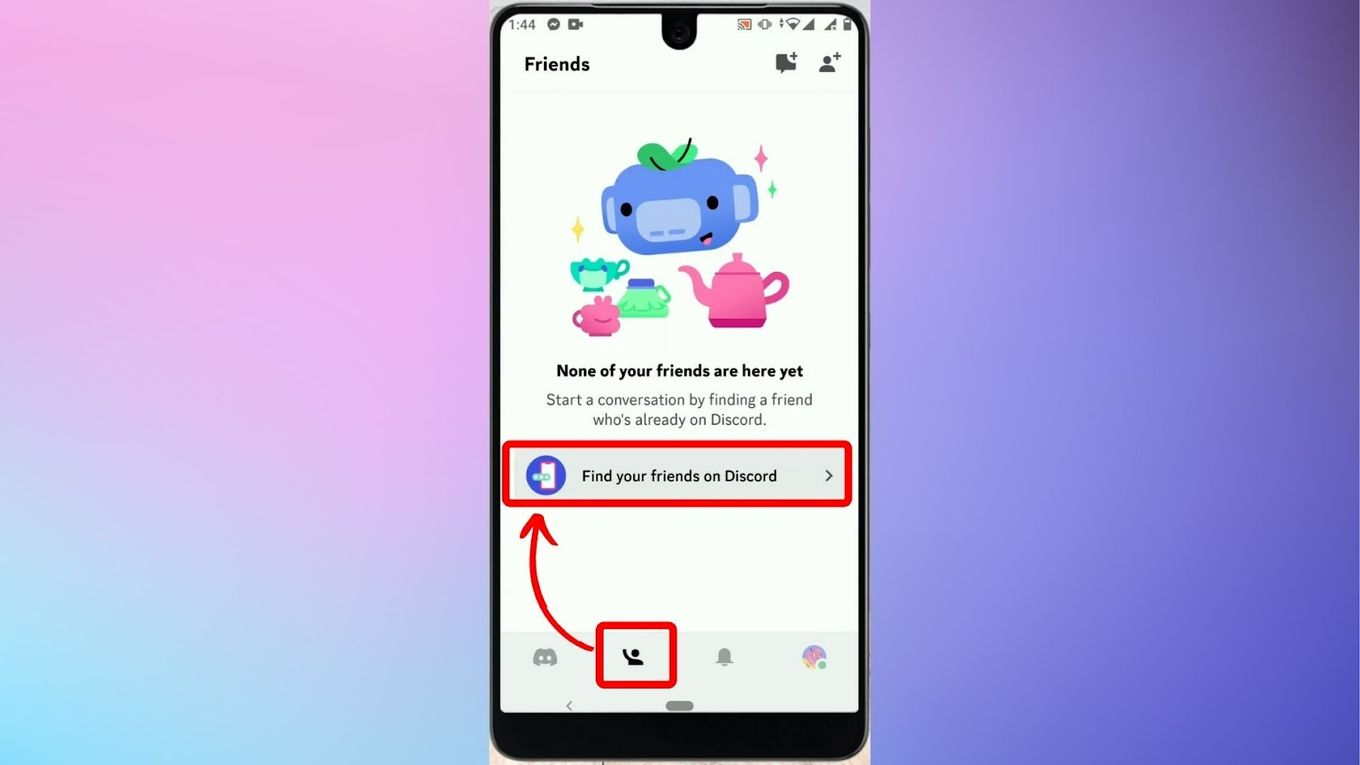
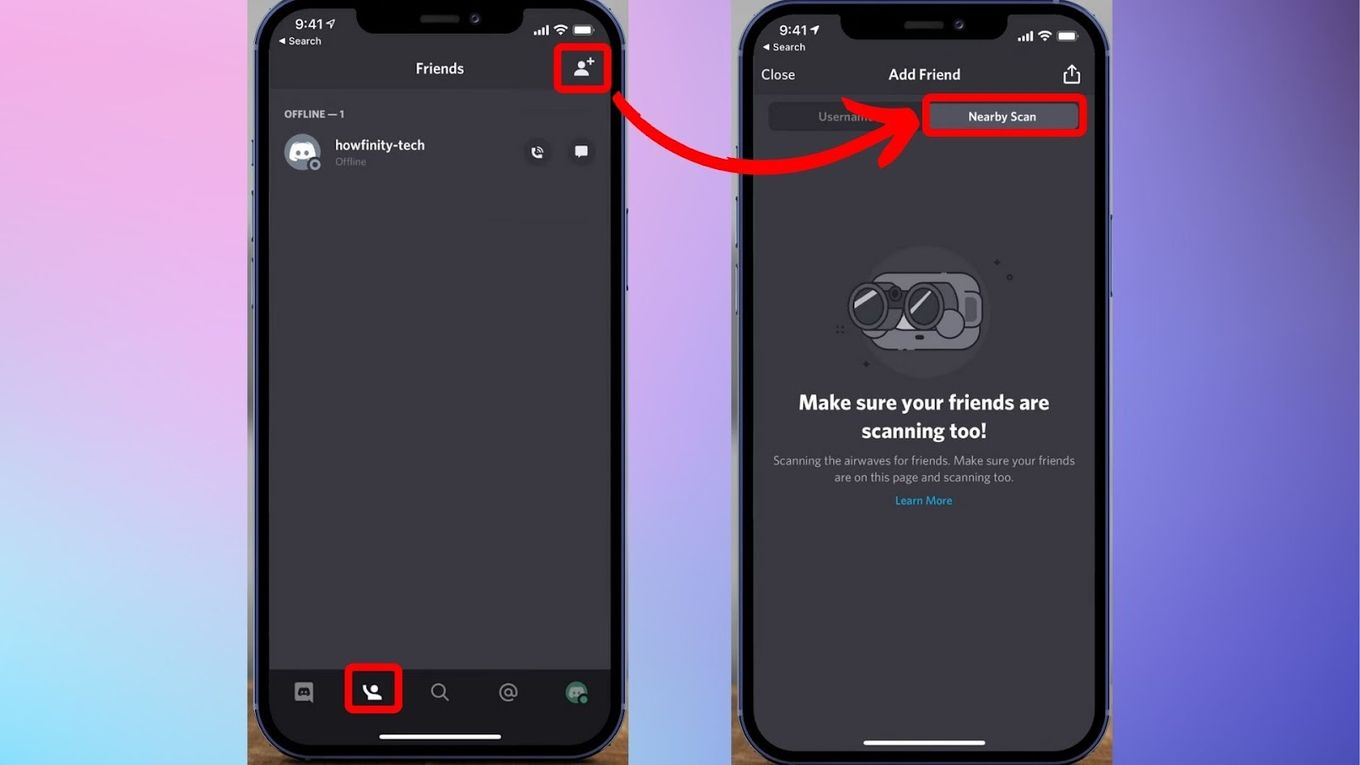
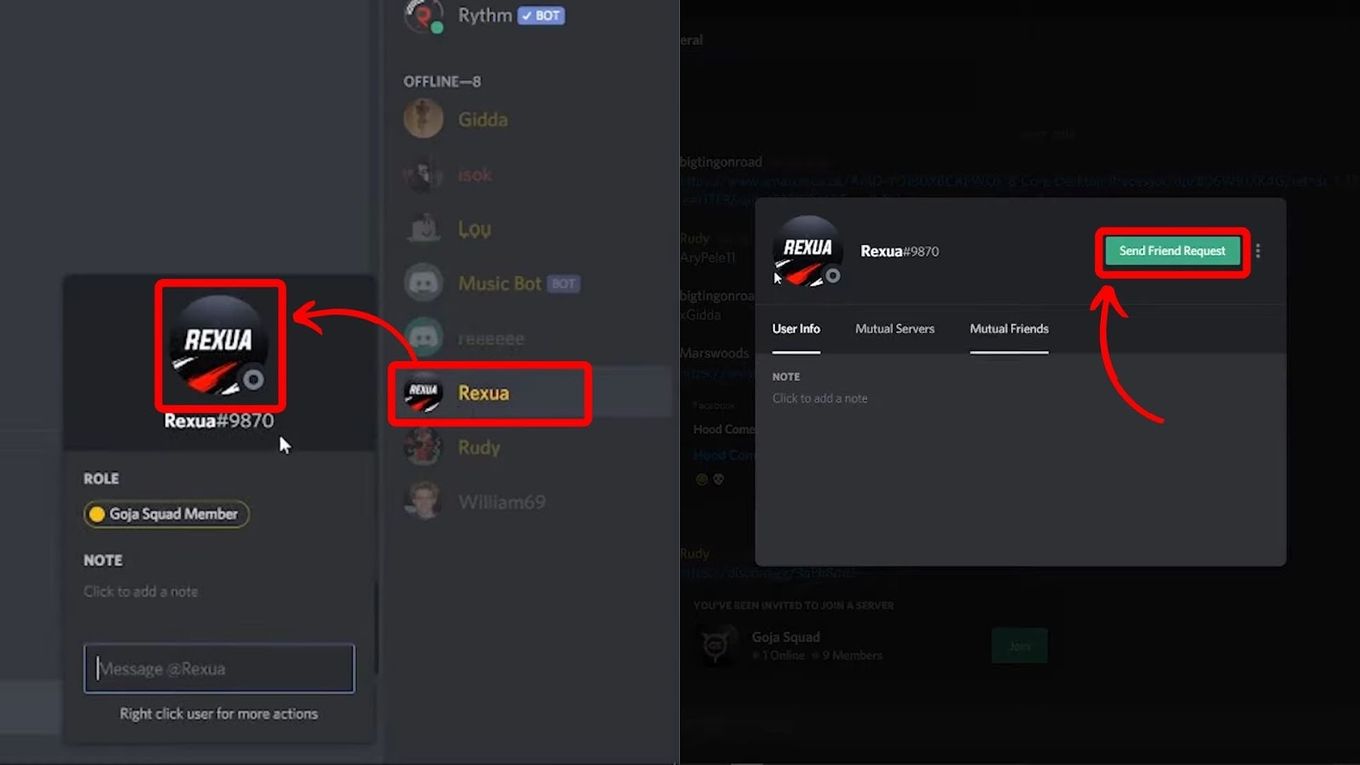
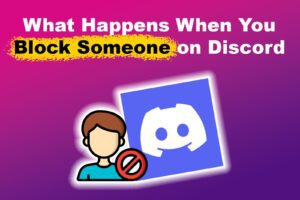

![How to Unfriend Someone on Discord [✓ Solved ] unfriend-someone-discord](https://alvarotrigo.com/blog/wp-content/uploads/2023/11/unfriend-someone-discord-300x200.jpg)
![How to Make a Game for iPhone [What You Need to Do] make game iphone share](https://alvarotrigo.com/blog/wp-content/uploads/2023/08/make-game-iphone-share-300x150.png)
![How to See What Discord Servers Someone Is in [ ✓ Solved ] see discord servers share](https://alvarotrigo.com/blog/wp-content/uploads/2023/08/see-discord-servers-share-300x150.png)
![Fix Discord Screen Share Lagging [The Easy Way] discord screen share lag share](https://alvarotrigo.com/blog/wp-content/uploads/2023/08/discord-screen-share-lag-share-300x150.png)