Xbox is among the most popular gaming consoles today. It is a go-to console for gamers who prefer playing video games on their computer but still want to use a console instead of a keyboard since it instantly connects to a computer through USB or wirelessly via Bluetooth.
However, avid Xbox gamers might have seen several options when connecting and setting up their controllers to either their computer or television. They would notice the “When Xbox Is Off, Turn Off Storage” option among these options.
Many gamers are confused when seeing this option, and it’s understandable. So we’ll dive deeply into what this message means, how this option works, and when to use it.
What Does “When Xbox Is Off, Turn Off Storage” Mean?

The “When Xbox Is Off, Turn Off Storage” message means that the console won’t download any updates when is apparently “turned off”. This option is part of the “Instant-on” mode of your Xbox, which makes your console never shut down completely. Instead, it will enter a hibernating state that still allows downloading updates in the background.
If you have an external hard drive, you might want to turn off storage when your Xbox is off. This will allow you safely unplug your drive knowing that there isn’t any downloading going on even if the console is apparently shut down.
Why Does “When Xbox Is Off, Turn Off Storage” Pop Up?
The message “When Xbox is off, turn off storage” may appear when you have activated the “Instant-On” power mode in your Xbox console. It can also show up when using an external hard drive for storage.
Remember that you can manage the notification settings of your Xbox. Just press the Xbox button on your controller and go to “Profile & system > Settings > Preferences > Notifications”. For more information check this Xbox guide about pop-up notifications.
When to Use the “When Xbox Is Off, Turn Off Storage” Option?
There are several reasons why you might want to enable this option:
-
When You Don’t Play Online Games.
Getting updates while the Xbox is turned off is very important if you are playing online games and you do not want to wait until your game is updated every time you want to play. However, it is not that important if you just play offline. In this case, updates are not necessary to play. -
When You Want More Control over the Updates:
This Xbox option allows you to control how your Xbox will use your storage. However, if you are a first-time Xbox user you should turn this option off to ensure necessary updates and files are downloaded once you turn on your Xbox. -
When You Want More Storage Available:
Since this Xbox option lets you control how updates would be downloaded, it helps you save more space by ensuring that unnecessary files or updates are not downloaded while your Xbox is apparently “shut down”. -
When You Are Using an External Hard Drive:
If you’re using an external hard drive as storage for your Xbox, this option will benefit you greatly, as it prevents external hard drives from being damaged by letting you safely remove their external drives without needing to turn your Xbox back on. -
When You Want to Save Energy:
Even though this Xbox option affects the “Instant-on” mode power mode in Xbox consoles, you can still use this feature if you don’t play games often and want to save more on your energy bill since it would control features on your console that would otherwise consume more energy.
How to Turn Off Storage When Xbox Is Off?
If you wish to enable or disable this option in your Xbox console, you may follow these steps to access this setting:
Step 1: Go to “Settings”
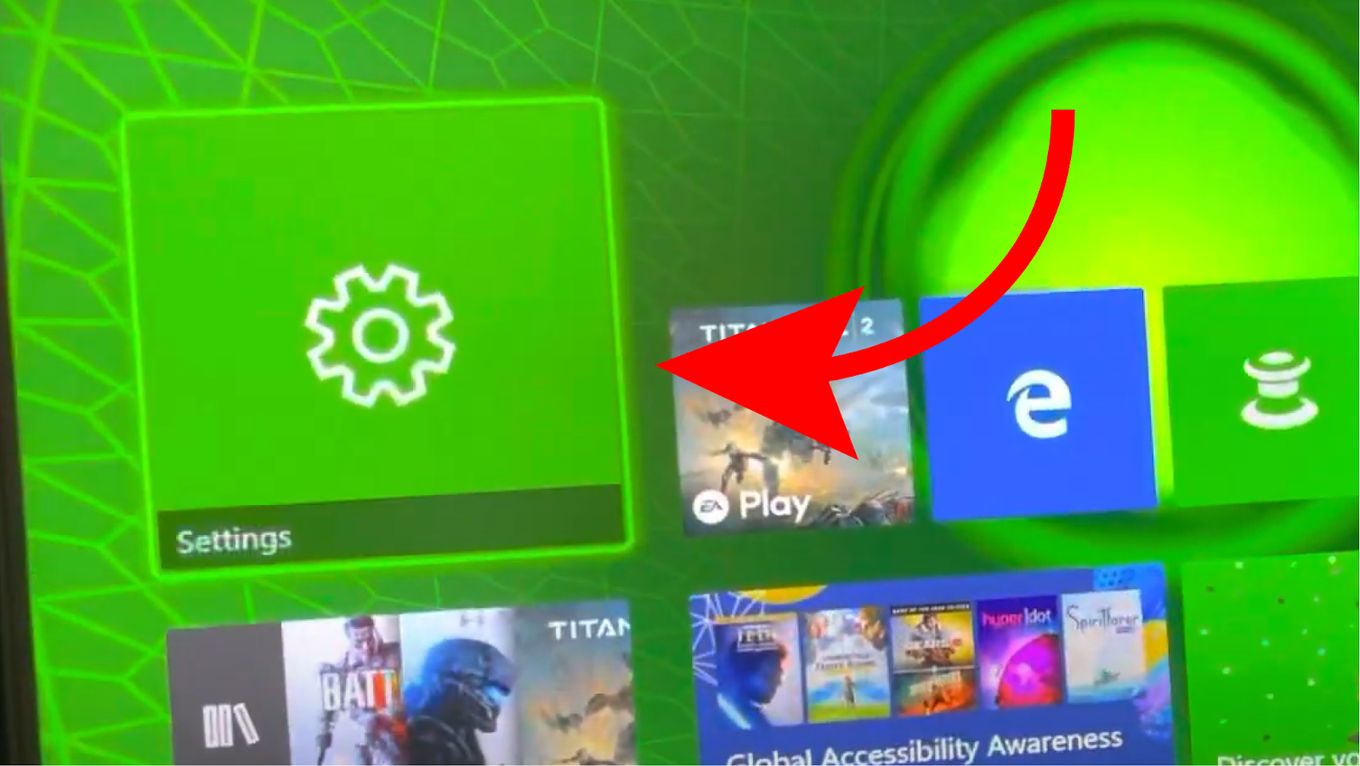
Step 2: Go to “General > Power Mode & Startup”
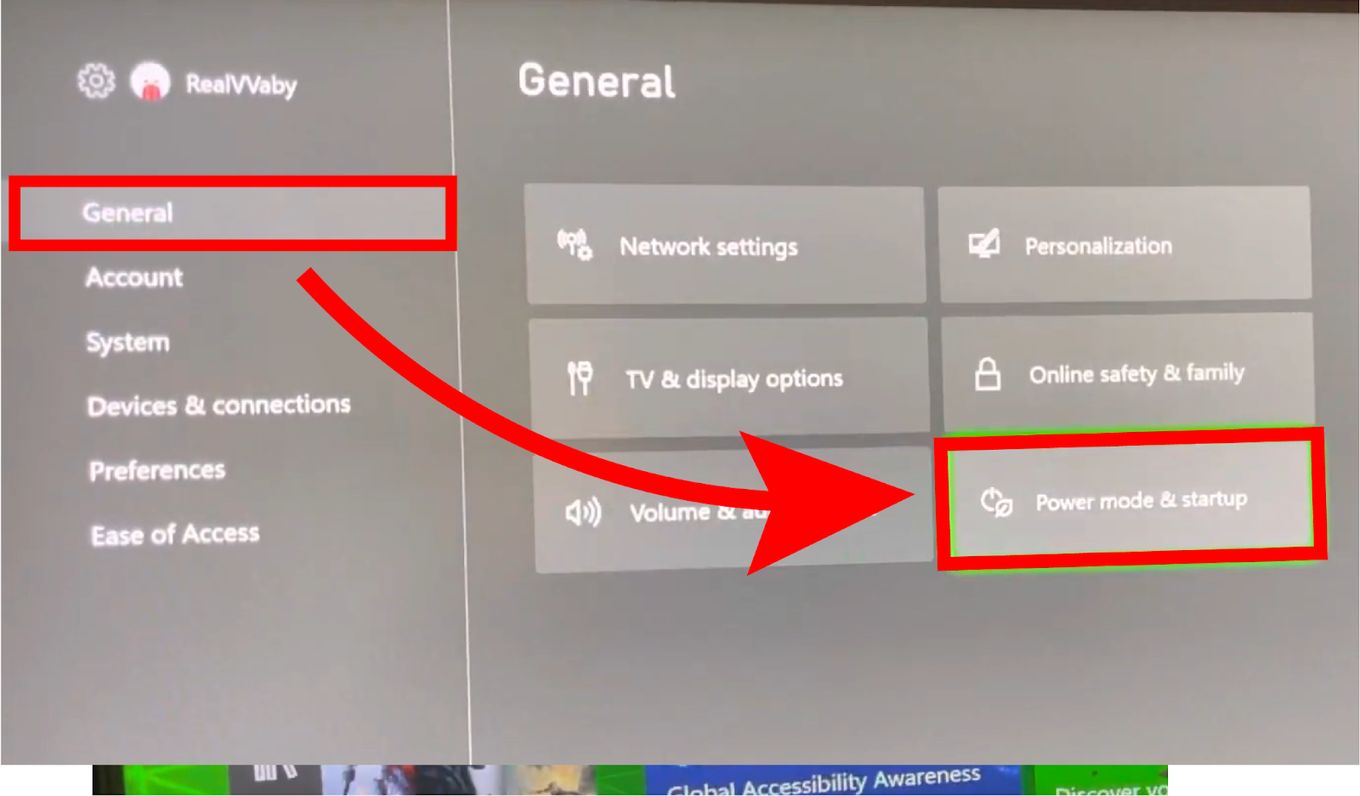
Step 3: Tick the Box “When Xbox Is Off, Turn Off Storage”
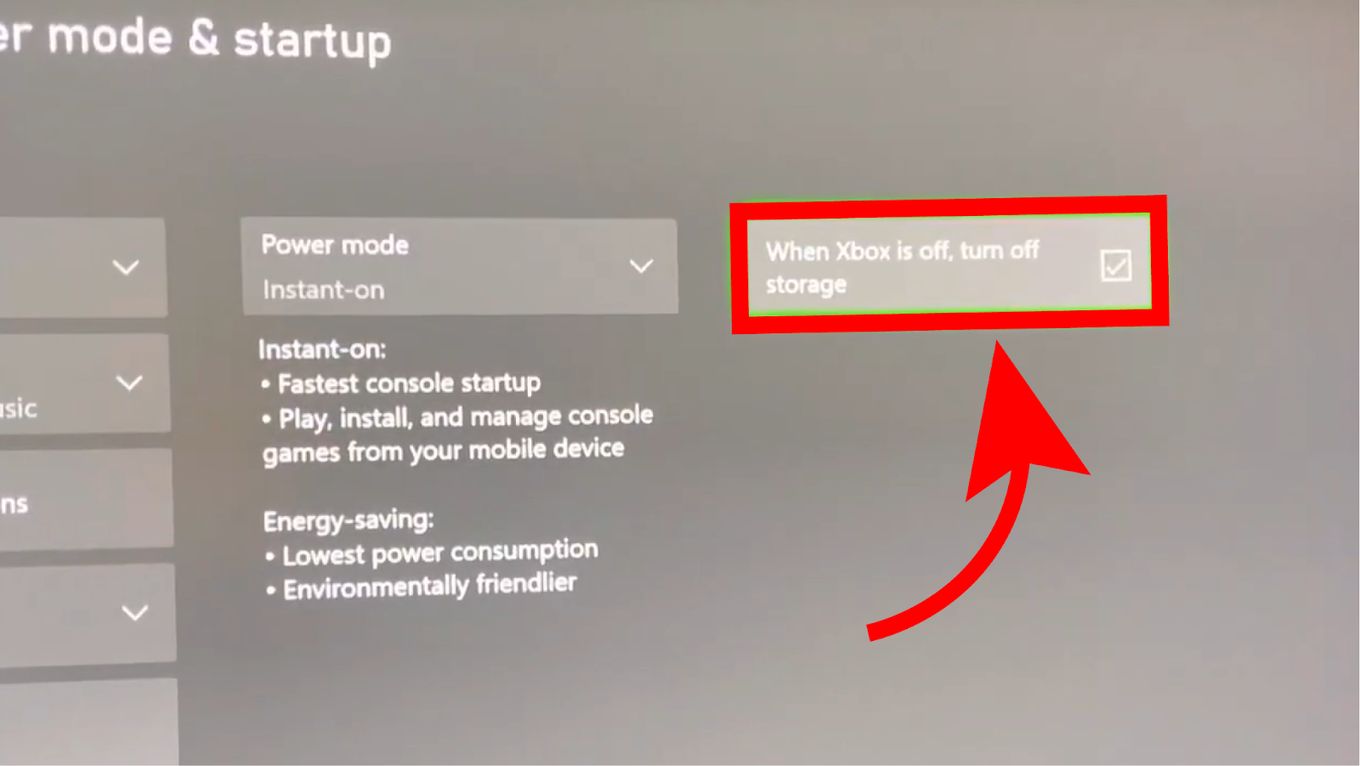
Remember that this option is only available when using the “Instant-on” power mode.
What to Do When Your Xbox Runs Out of Storage?
Apps, games, files, and updates occupy a console’s internal or external storage. Losing that precious space is a situation every gamer doesn’t want. Luckily, Xbox users can free up some of their storage using a few methods:
Solution #1: Clear Local Saved Games
One option you can try is to free up hard drive space by clearing your local saved games and Xbox 360 storage by following these steps:
-
Step 1. Press the Xbox button on your controller to open the menu.
-
Step 2. Go to “Profile & System> Settings > System > Storage Devices.”
-
Step 3. Select “Clear local saved games” to erase the games that you saved in the local storage of your Xbox console (not those saved in the cloud)
-
Step 4. Select “Clear local Xbox 360 storage” This option would remove locally-saved Xbox 360 games. However, this won’t affect games saved in the cloud.

Solution #2: Delete Leftover Add-Ons
Another method you can try is to delete leftover add-ons and shrinkable games in their storage. Leftover add-ons are files that were left after uninstalling a game. To remove these files from your storage, you may follow these steps:
-
Step 1. Press the Xbox button on your controller to open the menu.
-
Step 2. Go to “My Games & Apps > Manage > Free up space”.
-
Step 3. Choose “Leftover Add-Ons”.
-
Step 4. Click on “Uninstall All”.

Solution #3: Move Files to an External Drive
Lastly, adding an external drive and moving files to a different location is another way to clear up space in your storage. You can also follow these steps in your Xbox console to manage your internal and external storage:
-
Step 1. Press the Xbox button on your controller to open the guide.
-
Step 2. Go to “Settings > System > Storage”.
-
Step 3. Click on “Internal”.
-
Step 4. Select “Move or copy“.
-
Step 5. Choose the files you want to move & press “Move selected”.
-
Step 6. Choose your external storage.

Is It Better to Fully Shut Down Xbox?
Yes, if you want to save energy it’s better to shut down your Xbox. In shutdown mode%20option.), your Xbox will reduce its power computation while still getting updates in the background. It is an environmentally friendly option and it won’t make you wait too much: your console will only take up to 45 seconds to start up.
But similar to the “When Xbox Is Off, Turn Off Storage” feature, the Shutdown/Energy-Saving power mode could affect how consoles and games perform, and it should be up to Xbox users to use this feature or not.
After all, there are many ways to save electricity and the environment beyond gaming consoles.
Summary
Gaming consoles such as the Xbox are packed with features many gamers love.
However, some features, like the option to turn off storage when the Xbox is off, can be confusing even for the most avid Xbox fan. But as it turns out, this option is very crucial.
For one, it gives Xbox owners control over their console’s storage when downloading updates and games. This option is essential, mainly if a gamer uses an external hard drive for storing games. This option also shows up when an Xbox owner uses the Instant-on option for their console, which allows it to boot up almost instantly.
Hence, the primary purpose of the option “When Xbox Is Off, Turn Off Storage” is not just to prevent an external drive from being corrupted when someone unplugs it due to the Xbox being powered down during an update. It also prevents your storage from being filled with unnecessary downloaded files.
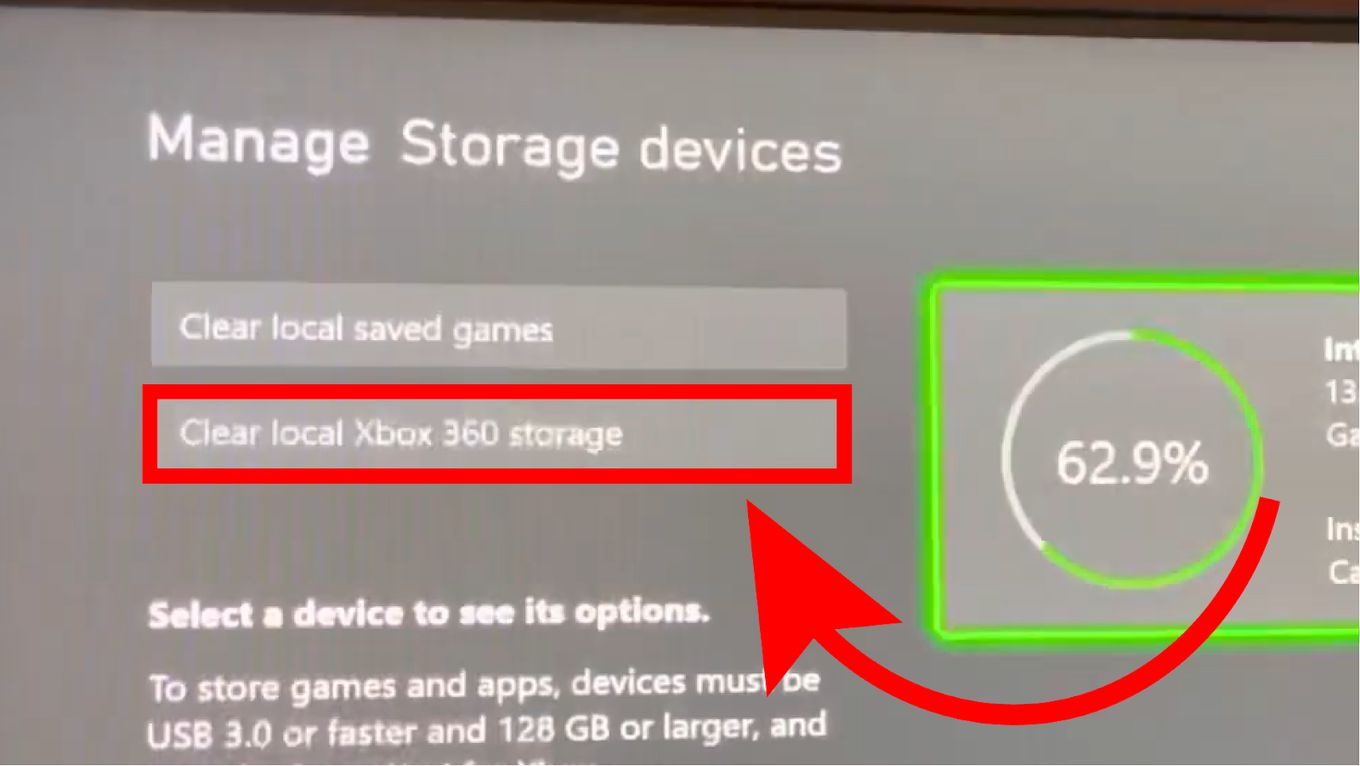
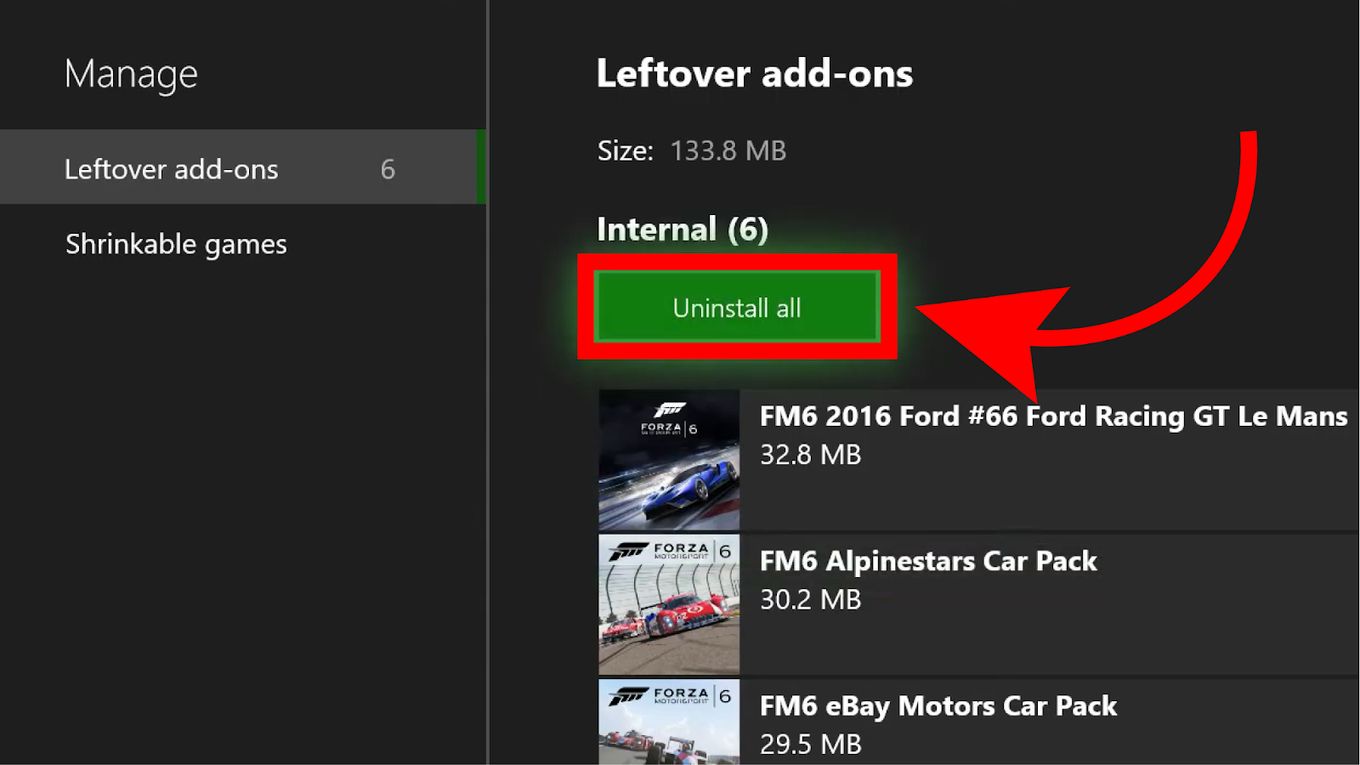
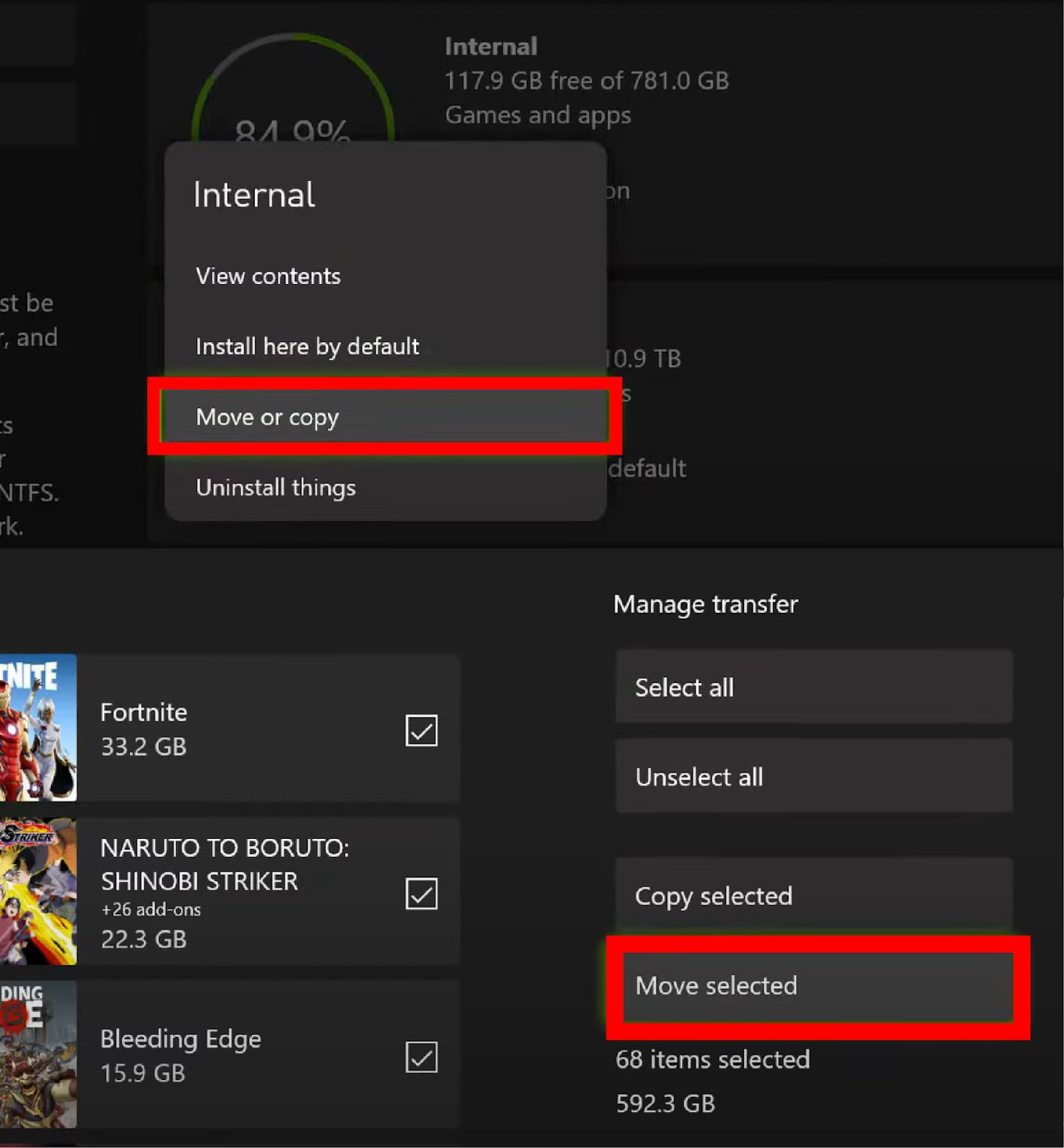
![How to Connect Xbox Controller to Chromebook [ ✓ Solved ] connect xbox controller chromebook share](https://alvarotrigo.com/blog/wp-content/uploads/2023/08/connect-xbox-controller-chromebook-share-300x150.png)
![How To Connect PS5 Controller To PS5 [Step By Step] connect ps5 controller share](https://alvarotrigo.com/blog/wp-content/uploads/2023/08/connect-ps5-controller-share-300x150.png)
![How to Connect Your AirPods to PS4 [Best Way] connect airpods ps4 share](https://alvarotrigo.com/blog/wp-content/uploads/2023/08/connect-airpods-ps4-share-300x150.png)
![PS5 Controller VS Xbox Controller [Full Comparison] ps5 vs xbox controller share](https://alvarotrigo.com/blog/wp-content/uploads/2023/08/ps5-vs-xbox-controller-share-300x150.png)
![23 Funny Games for Xbox 360 [The Funniest Game Ever] funny games xbox 360 share](https://alvarotrigo.com/blog/wp-content/uploads/2023/08/funny-games-xbox-360-share-300x150.png)
![Xbox One Controller Keeps Disconnecting From PC [Solved ✓] xbox keeps disconnecting share](https://alvarotrigo.com/blog/wp-content/uploads/2023/08/xbox-keeps-disconnecting-share-300x150.png)