Many players prefer to keep the Xbox controller running all the time. If this is the case for you, then it’s best to know how to make your Xbox controller not turn off. There are several ways of doing this, and this is what we’ll discuss in this post.
How to Make Your Xbox Controller Not Turn Off?

There are different ways to make your Xbox controller not turn off: disabling “auto sleep” mode or keeping your controller wired.
Solution 1: Disable “Auto Sleep”
Disabling the Auto Sleep function will keep your controller continuously active while it’s connected to the console. Here is how to make the Xbox controller not turn off by disabling “Auto Sleep”
-
Step 1. Press Xbox Button on Your Controller

-
Step 2. Go to “System > Settings“

-
Step 3. Go to “General > Power Mode & Start-Up”

-
Step 4. Enter the “Turn off after” Option.

-
Step 5. Choose “Don’t Turn off Automatically”

Solution 2: USB Wired Connection
Your Xbox controller might be turning off to save its battery life. A solution to this issue is plugging it into the console. Your Xbox controller won’t suddenly turn off if it’s connected using the USB cable to the console.
Here’s how to make an Xbox One controller not turn off by using a wired connection:
-
Step 1. Connect one end of the USB cable to the console.

-
Step 2. Connect the other end of the USB cable to the controller

If none of these solutions solved your problem, we recommend that you read this troubleshooting guide for your Xbox wireless controller.
How Long Does Xbox Controller Take to Turn Off After Being Idle?
Xbox controller will turn off after 15 minutes of being idle or inactive. The controller may also turn off just after a few minutes of inactivity if the battery is already low. Pay attention to the controller’s battery indicator to avoid the Xbox controller turning off due to the low battery.
You will need to power the controller again after it turns off by pressing the Xbox button. Wait for it to light up. If the indicator light is on solid orange, then you’ll need to charge the controller.
Do you know you can connect the Xbox controller to Chromebook? Check it out and give another extra use to your Xbox controller!
How Long Does Xbox Controller Take to Charge?
Xbox Controller will take around 2 hours to be charged through a USB cable connected to the console. If you use an “Xbox Rechargeable Battery” it can take 4 hours to charge your Xbox Controller. If you are using disposable batteries to power the controller, then no need to charge it. You simply need to replace the batteries.
The good thing about the “Xbox Rechargeable Battery” is that it lets you recharge and play at the same time and is compatible with Xbox Wireless Controllers that come with a USB-C port.
Related article: PS5 Controller VS Xbox Controller – Full Comparison
How to Hard Reset Your Xbox Controller?
The best way to hard reset your Xbox controller is by doing a “power cycle”.
Follow these steps to reset your Xbox controller:
Step 1: Press & Hold the Xbox Button for 10 Seconds
The controller should shut off completely.
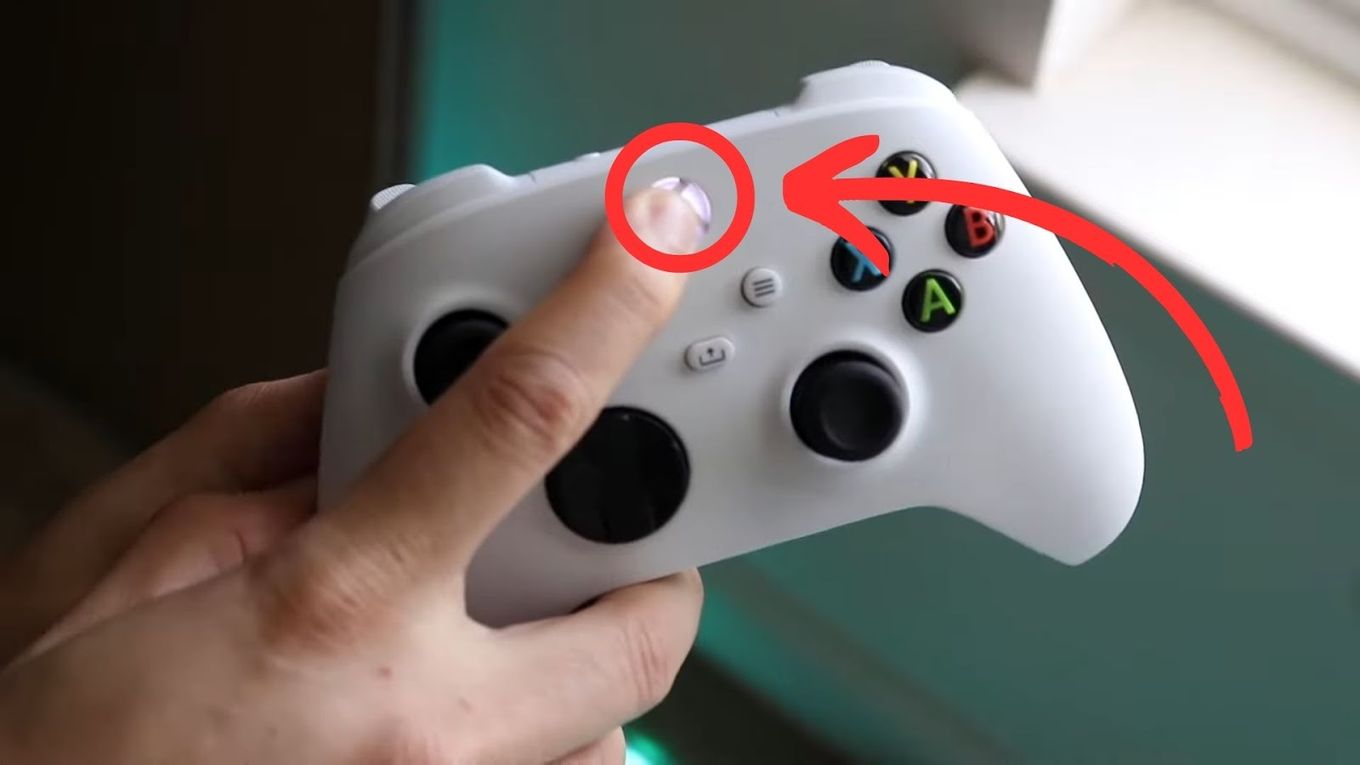
Step 2: Turn the Controller Back on After a Few Seconds
Now try to sync it again with your Xbox console.
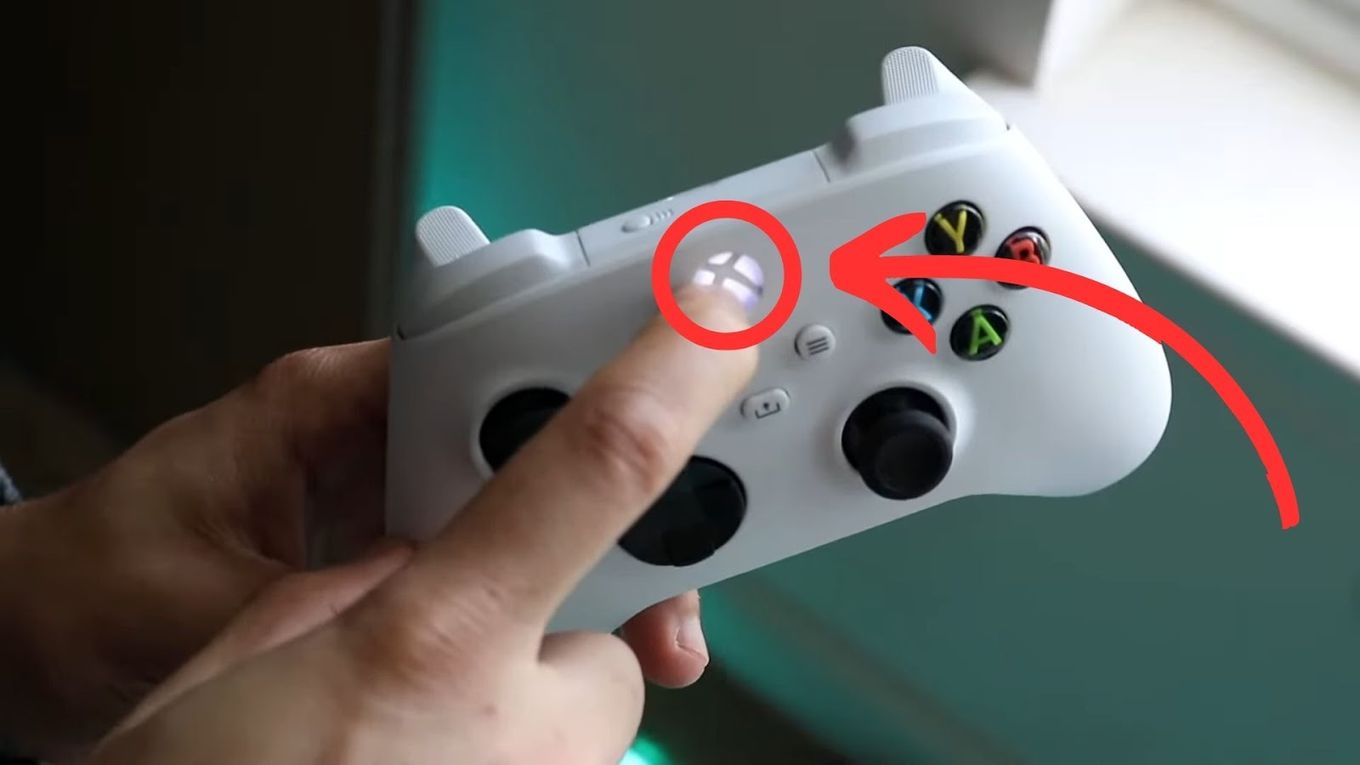
How to Factory Reset Your Xbox Controller?
There isn’t a direct way to factory reset your Xbox Controller apart from doing the already explained “power cycle” . However, you can try to hard reset your console to erase the cache and fix possible bugs that may affect the controller connection.
Step 1: Press the “Xbox Button” on Your Controller

Step 2: Go to “Settings > System”
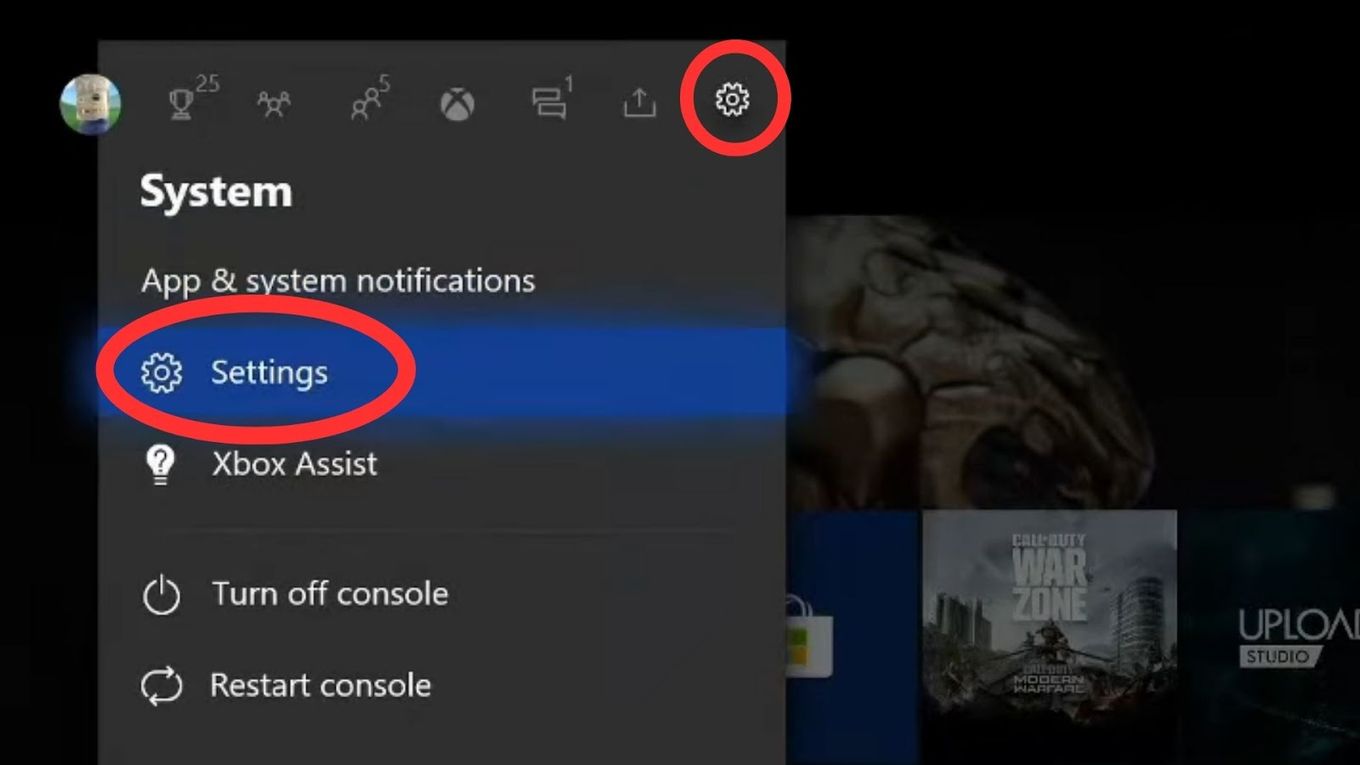
Step 3: Go to “Console Info”
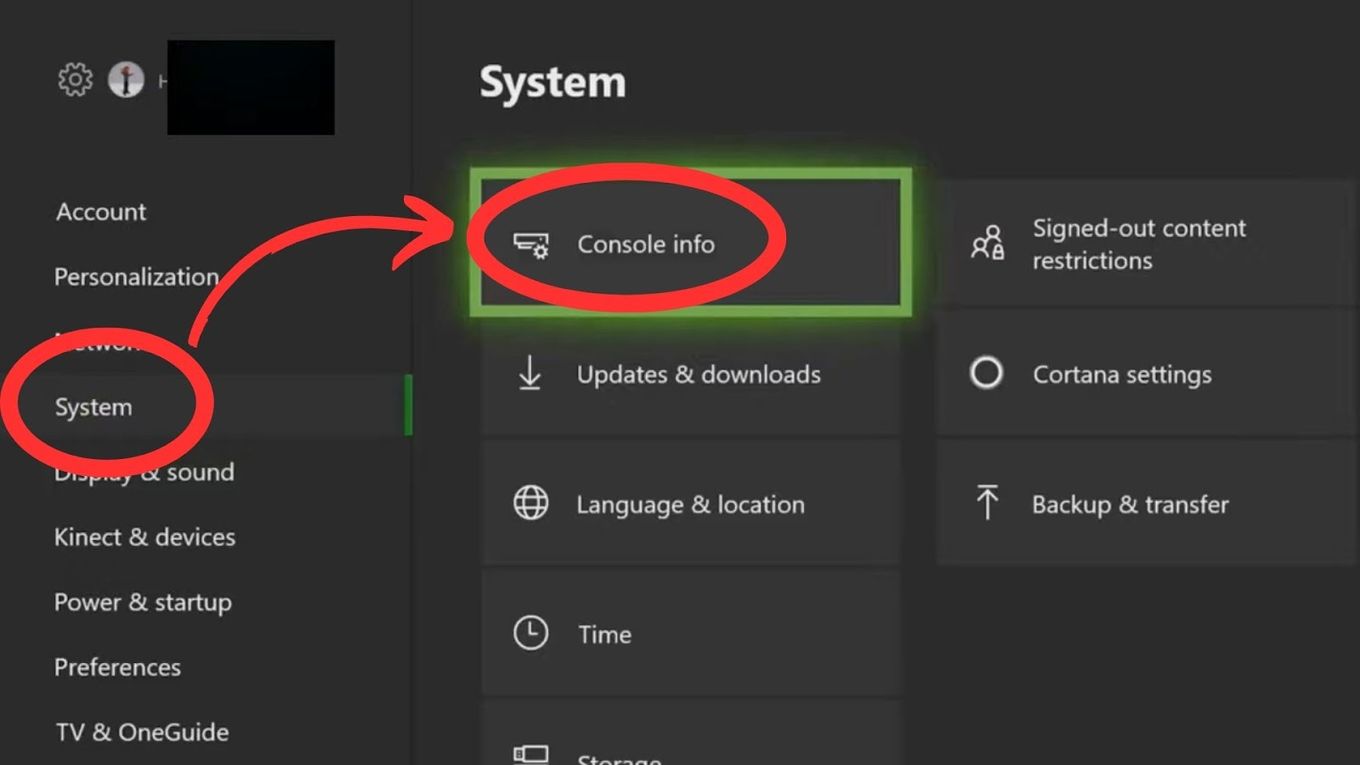
Step 4: Select “Reset Console”
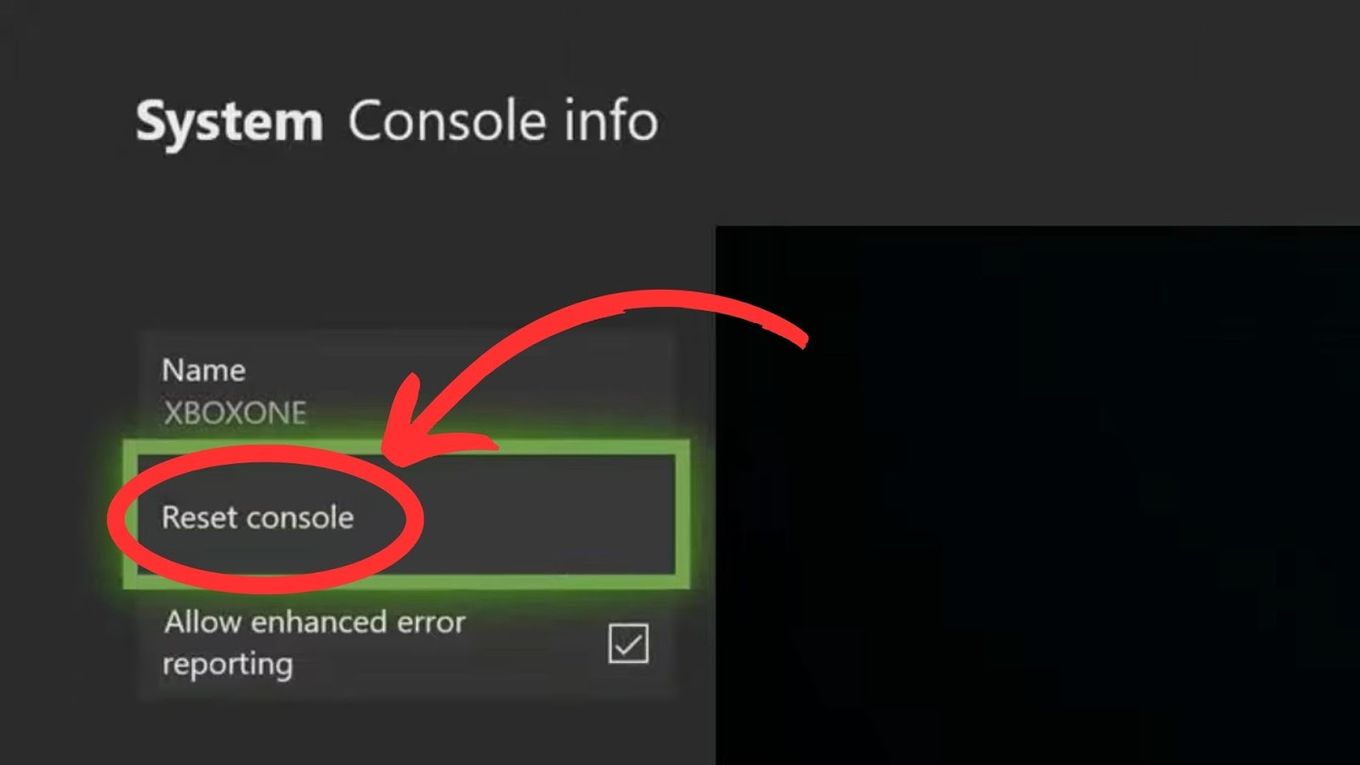
Step 5: Select “Reset and Remove Everything”
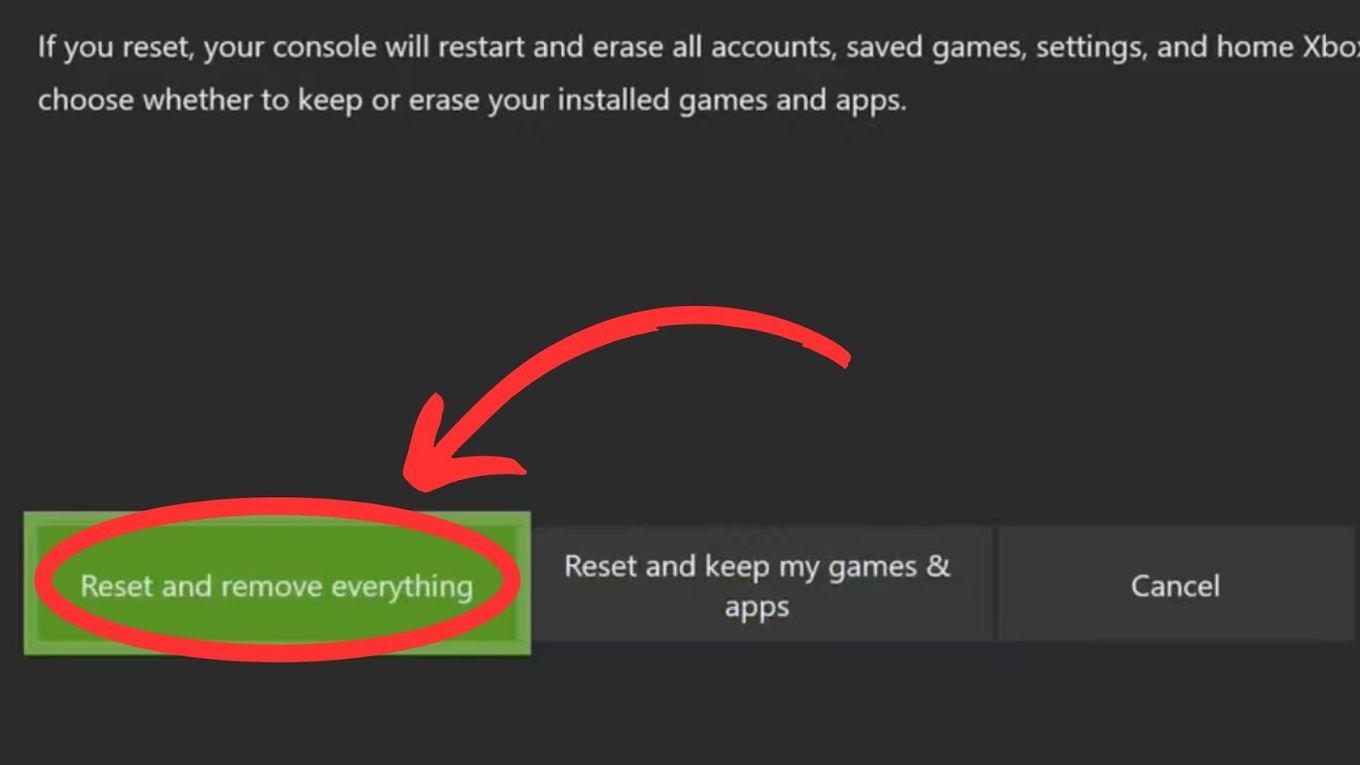
Warning! This will erase all your data: accounts, saved games, settings, etc.
Step 6: Wait for the Console to Reboot
What Are Other Ways to Fix Xbox Controller?
There are multiple ways of fixing the Xbox controller like reducing the number of controllers connected to your Xbox or removing objects in between the console and controller. Here are some of the fixes for the most common problems with Xbox controllers:
-
Too Many Xbox Controllers Connected.
Sometimes users connect too many controllers than what the Xbox console can support. For example, Xbox One can only support eight controllers, but you have nine connected. Take one out to fix the problem. -
Recently Synced Device.
You might have recently synced a device like a tablet phone to your Xbox controller. If this is the case, then you’ll need to sync the console and the controller again. -
Sleep Mode or Low Batteries.
Your controller probably went into “sleep mode” to conserve its battery. Press and hold the Xbox button to power it on. If that didn’t work, try connecting the controller’s charging cable or changing its batteries. -
Weak Wireless Connection.
Sometimes controllers won’t work because of networking issues. Make sure that you place the controller and console within 30 feet of each other and that nothing is blocking the signal of these two. -
Mic or Headset Interferences.
Your mic or headset can also be interfering with your controller, preventing it from connecting to the Xbox console. Remove the headset and the mic and switch the controller on. -
Object Interferences.
Objects placed between the Xbox controller and console can also interfere with the connection between the two. Get these objects out of the way and check if the controller can finally connect to the console. -
Outdated Console or Controller Firmware.
Your controller firm could be outdated which is why you can’t connect it to the console. Simply update to solve the problem.
Find out if Xbox can have a viruses and how to make sure you don’t.
What Is the Average Lifespan of Xbox Controllers?
The Xbox One controller will last roughly 7 to 10 years according to Microsoft. The hardware and accessories manager Bob Brown assures that the Xbox One controllers went through rigorous testing for six months so the Xbox One controller was vastly improved from its original prototypes.
But how long your Xbox controller will last also depends on how well you care for it. Slamming it against hard surfaces or pressing buttons restlessly would contribute to its early wear and tear.
Discover how long does the Xbox One last and how to increase its lifespan.
Making Xbox Controller Not Turn Off Is Easy
It’s not rocket science to learn how to make the Xbox controller not turn off. You have some options to do this as well.
If you want to keep the controller turned on all the time, then make sure you charge the controller to avoid interruption in your gameplay.

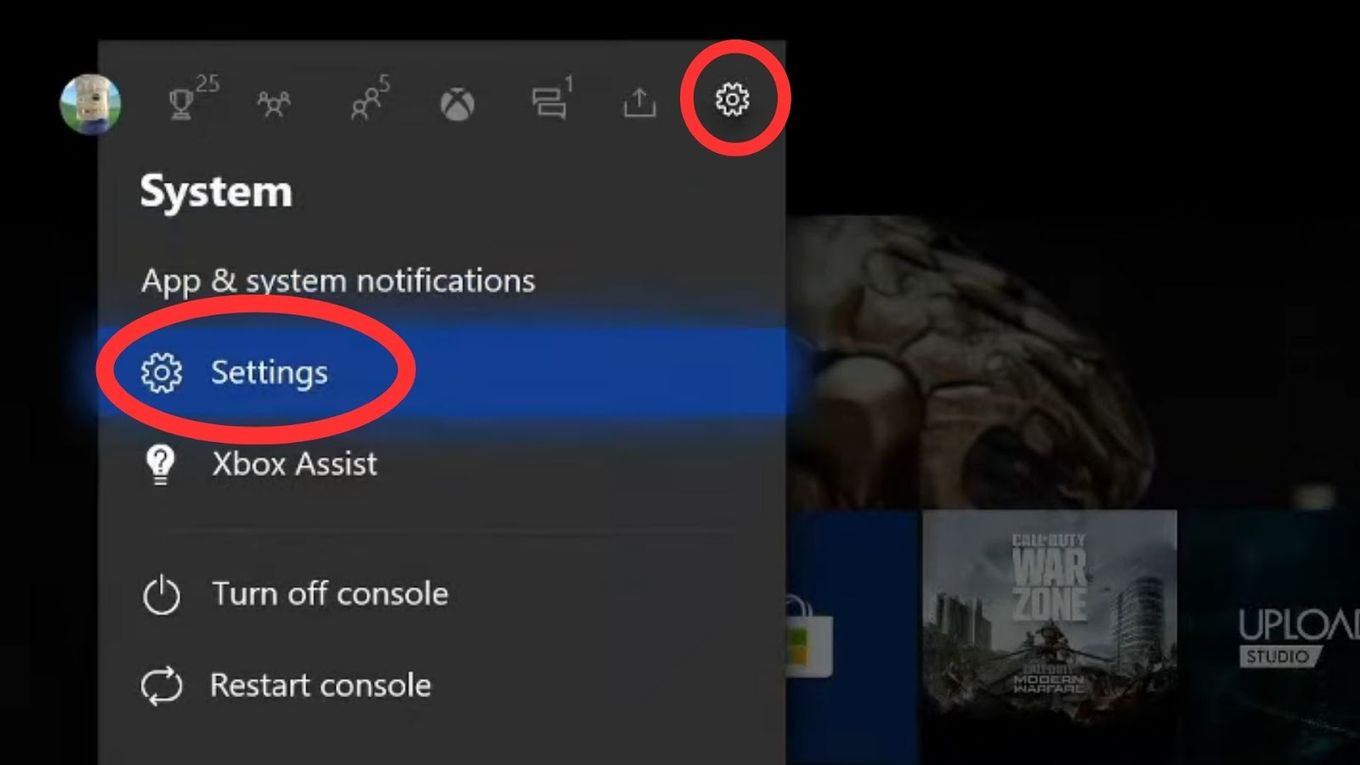
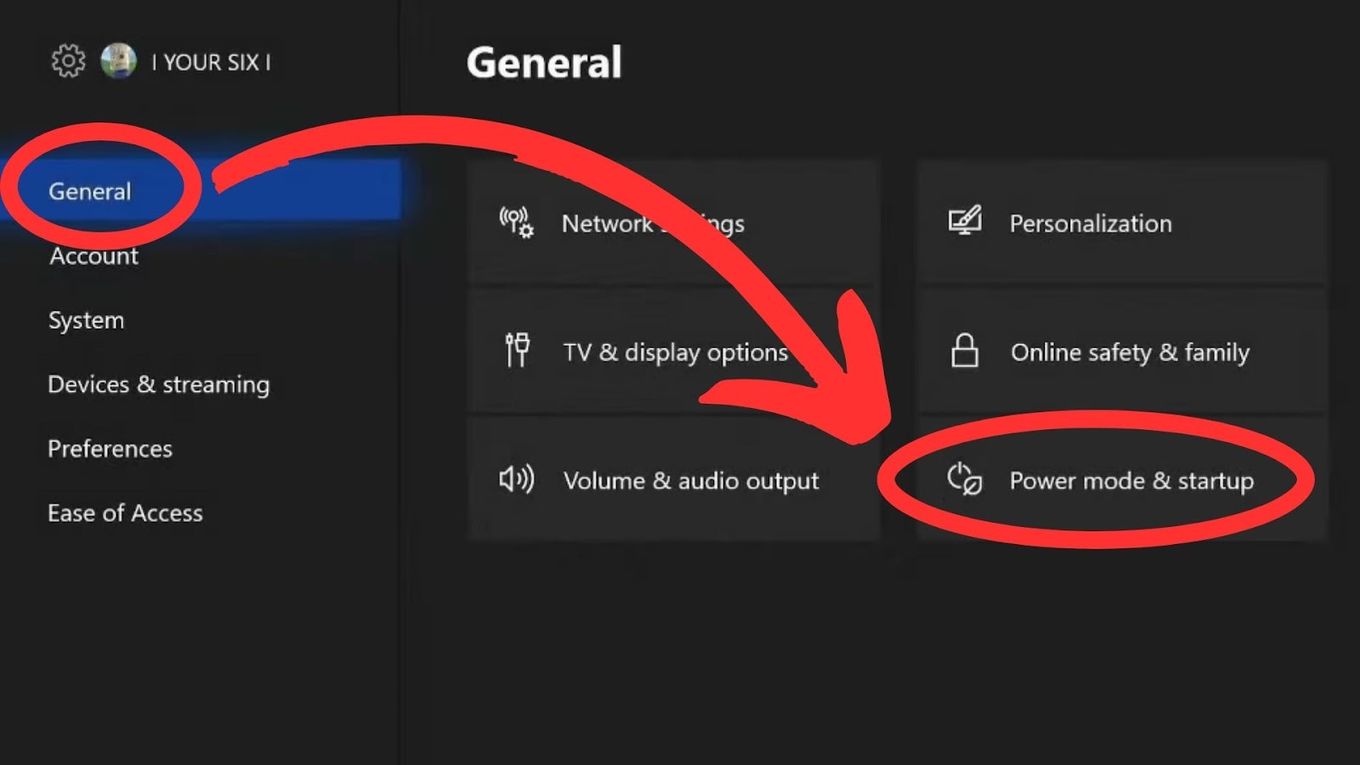
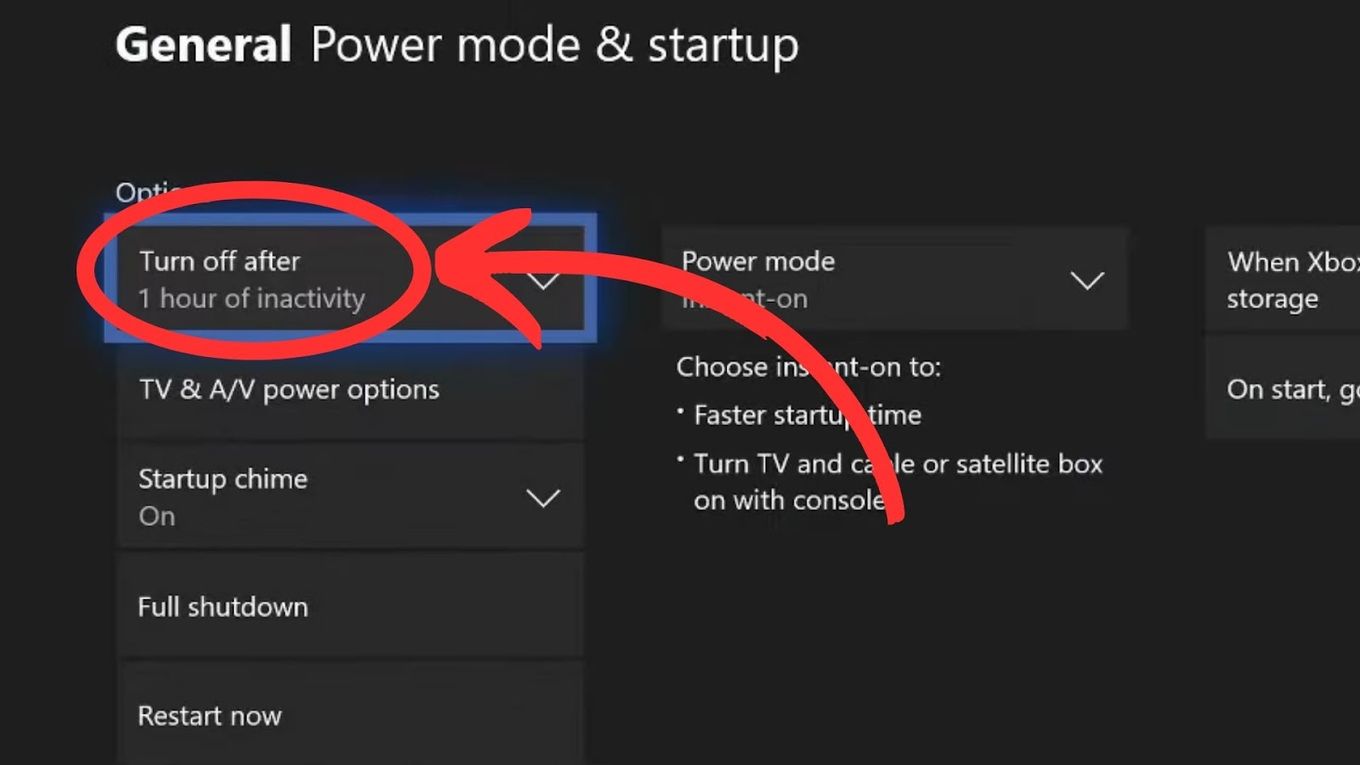
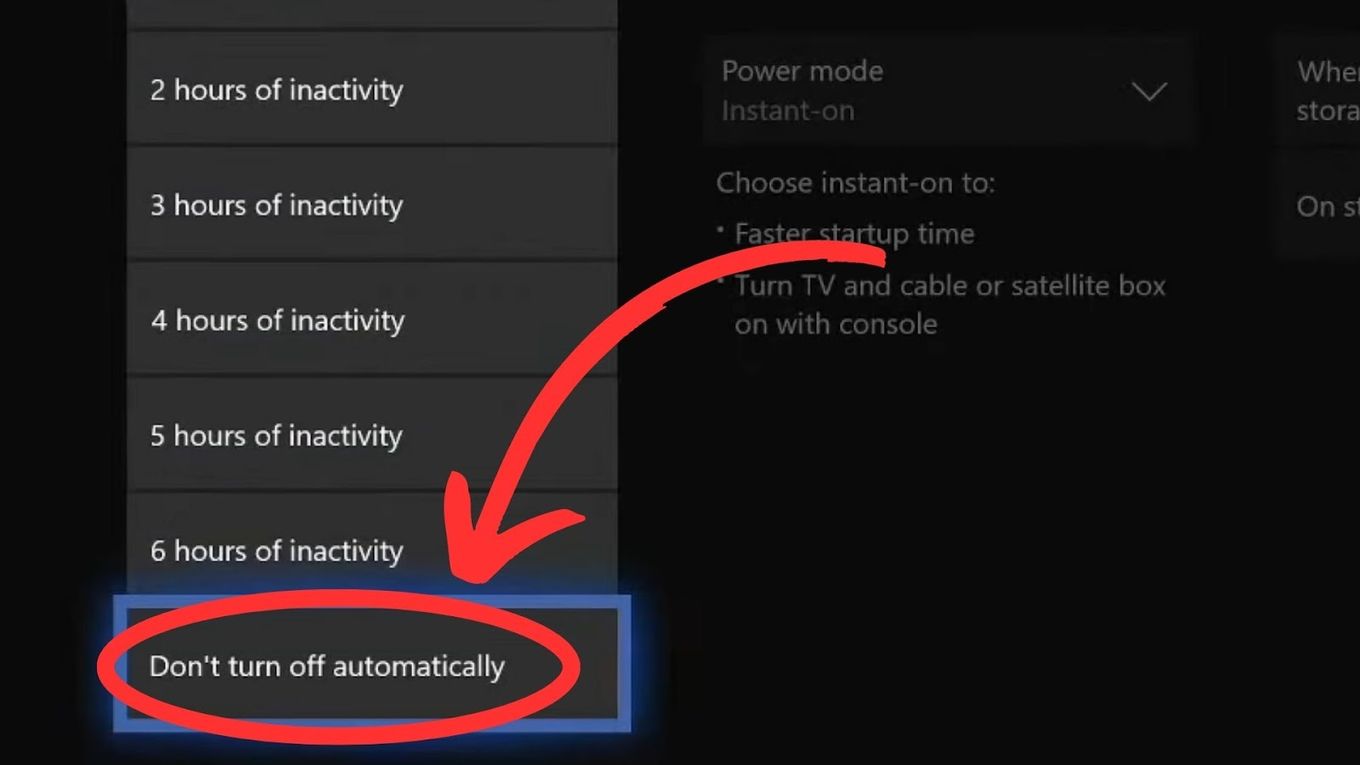
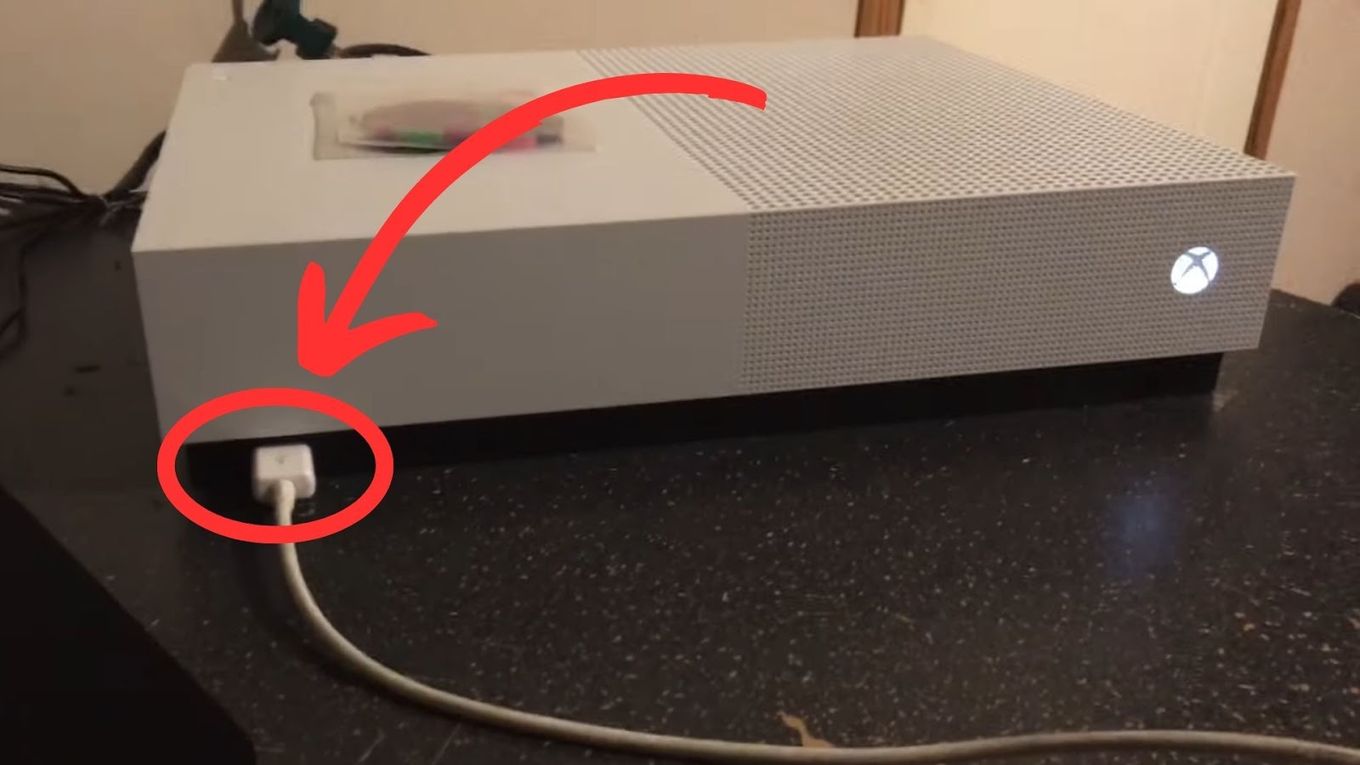
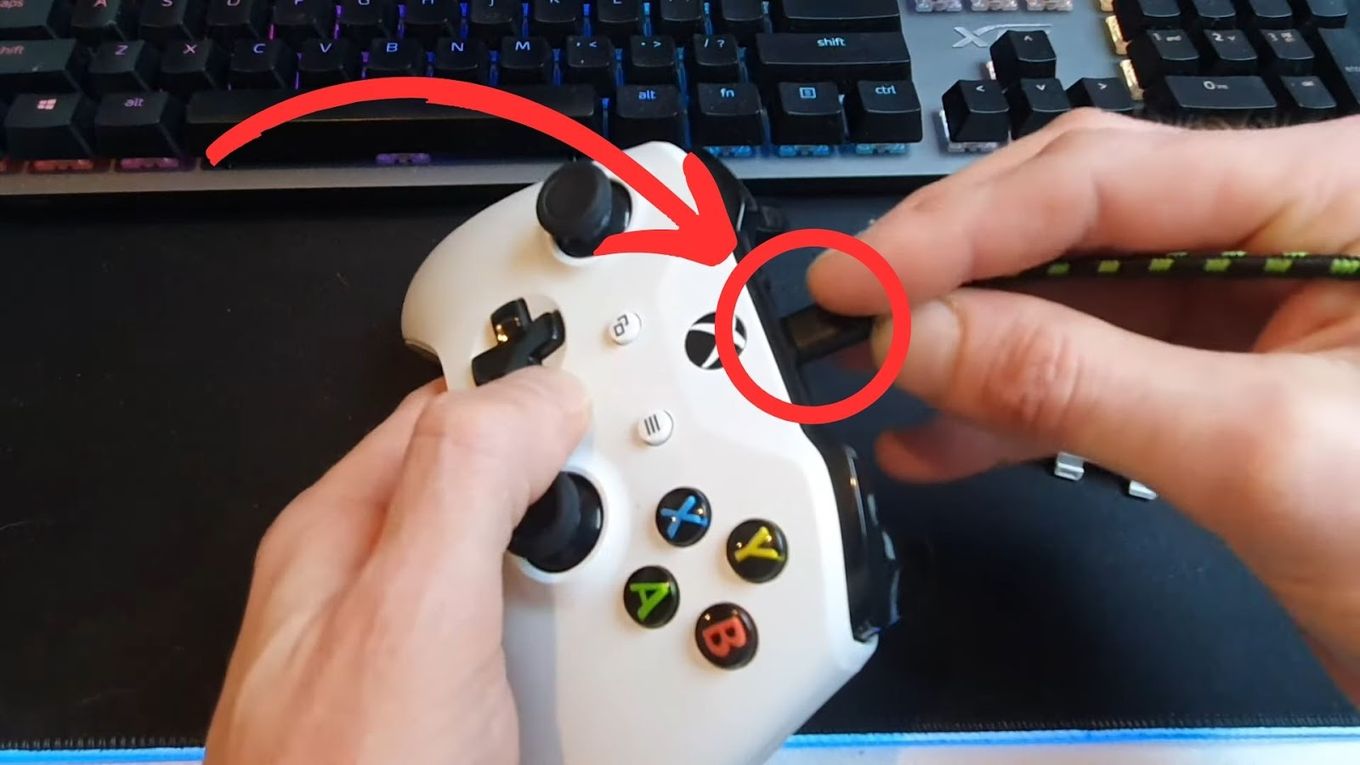
![How to Fix Xbox One Lag [ ✓ Solved ] fix xbox one lag share](https://alvarotrigo.com/blog/wp-content/uploads/2023/08/fix-xbox-one-lag-share-300x150.png)
![How to Connect Hotspot to PS4 [Play Online Anywhere] connect hotspot ps4 share](https://alvarotrigo.com/blog/wp-content/uploads/2023/08/connect-hotspot-ps4-share-300x150.png)
![How to Connect Xbox Controller to Chromebook [ ✓ Solved ] connect xbox controller chromebook share](https://alvarotrigo.com/blog/wp-content/uploads/2023/08/connect-xbox-controller-chromebook-share-300x150.png)
![Why Does PS4 Keep Copying Add-On? [Easy Fix] ps4 copying add ons share](https://alvarotrigo.com/blog/wp-content/uploads/2023/09/ps4-copying-add-ons-share-300x150.png)
![How to Make PS4 Controller Vibrate [Easy Way] ps4 controller vibrate share](https://alvarotrigo.com/blog/wp-content/uploads/2023/09/ps4-controller-vibrate-share-300x150.png)
![PS5 Restricted from Using Communication Features [ ✓ Solved] fix ps5 restricted communication share](https://alvarotrigo.com/blog/wp-content/uploads/2023/08/fix-ps5-restricted-communication-share-300x150.png)