People use Twitch on Roku to have a better viewing experience on their TV. It’s convenient, offers a wide range of content, and allows easy interaction with the Twitch community using a remote control.
Twitch has been on Roku for a few years, but Amazon stopped supporting it. That’s why there’s no longer an official Twitch app on Roku. Fret not, though! You can get Twitch on Roku, but the methods may be confusing. Read on to discover how to do it!
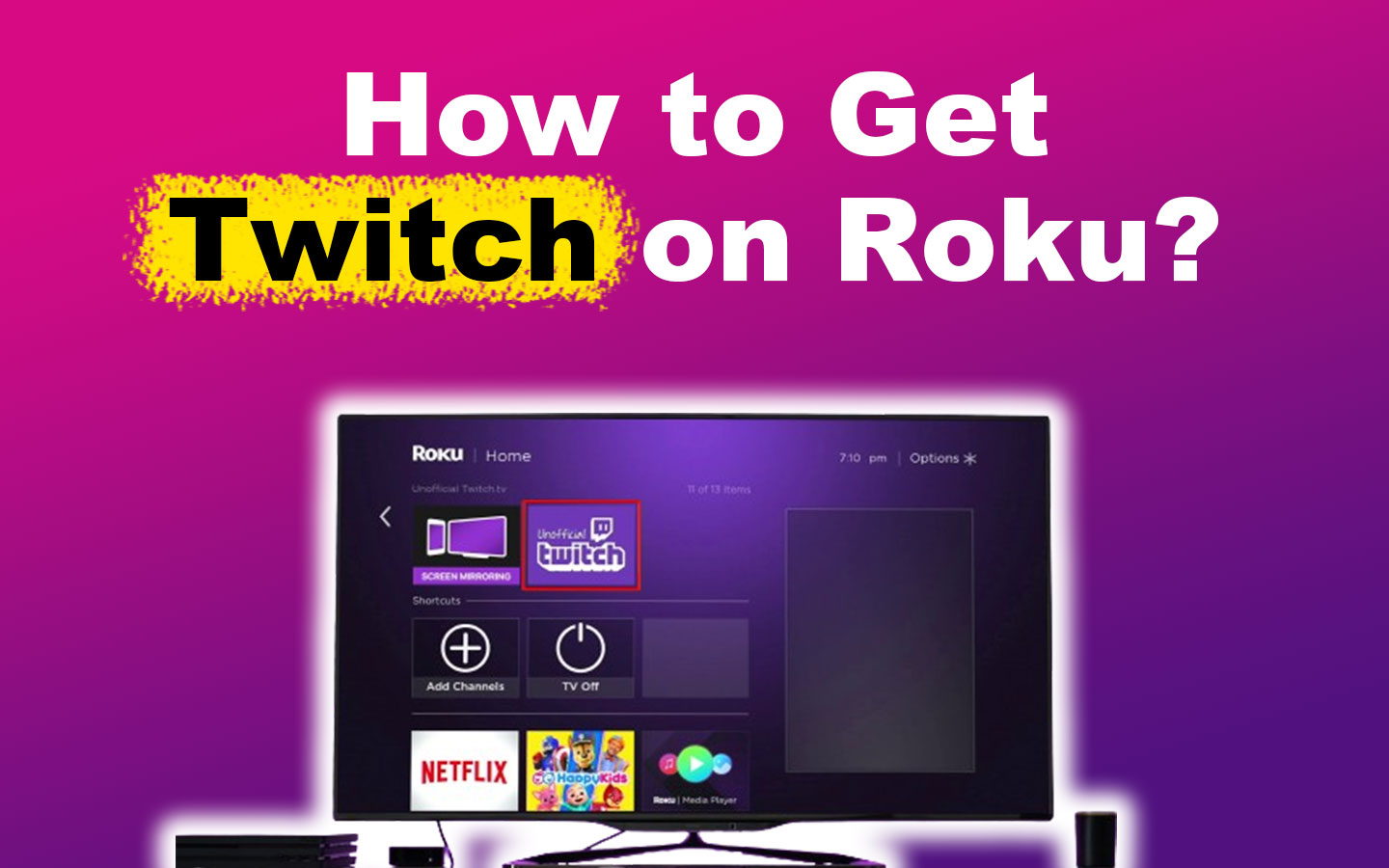
How to Get Twitch on Roku
If you previously had the Roku Twitch app, you can download the app again by going to “my.roku.com/account/add” > enter “twitchtv” > select “Add Channel”. But if you’ve never had Twitch, you can follow the methods below instead.
Here are the ways to get Twitch on Roku:
Method 1. Get Twoku
These are the steps to get Twoku so you can get Twitch on Roku:
- Step 1. Go to “twitchonroku.com” on your browser.
-
Step 2. Click “Download Twoku” > login to your account on Roku.

-
Step 3. Verify > click “Add Channel”.

- Step 4. Click “OK” on the “Warning!” pop-up message.
Proceed to the next step if you’re cool with the warning message. Otherwise, you can cancel the process. -
Step 5. Click “Yes, add channel” > “I agree”.

Once you have completed these steps, you should receive a message saying, “Channel Twoku Public has been added to your channel lineup.”
And there you have it! You have just gotten the Twitch app on your Roku! But if you prefer something safer, you can try the next method.
Did you know you can stream Twitch on a Chromebook? Try it now!
Method 2. Cast or Screen Mirror Twitch on Roku
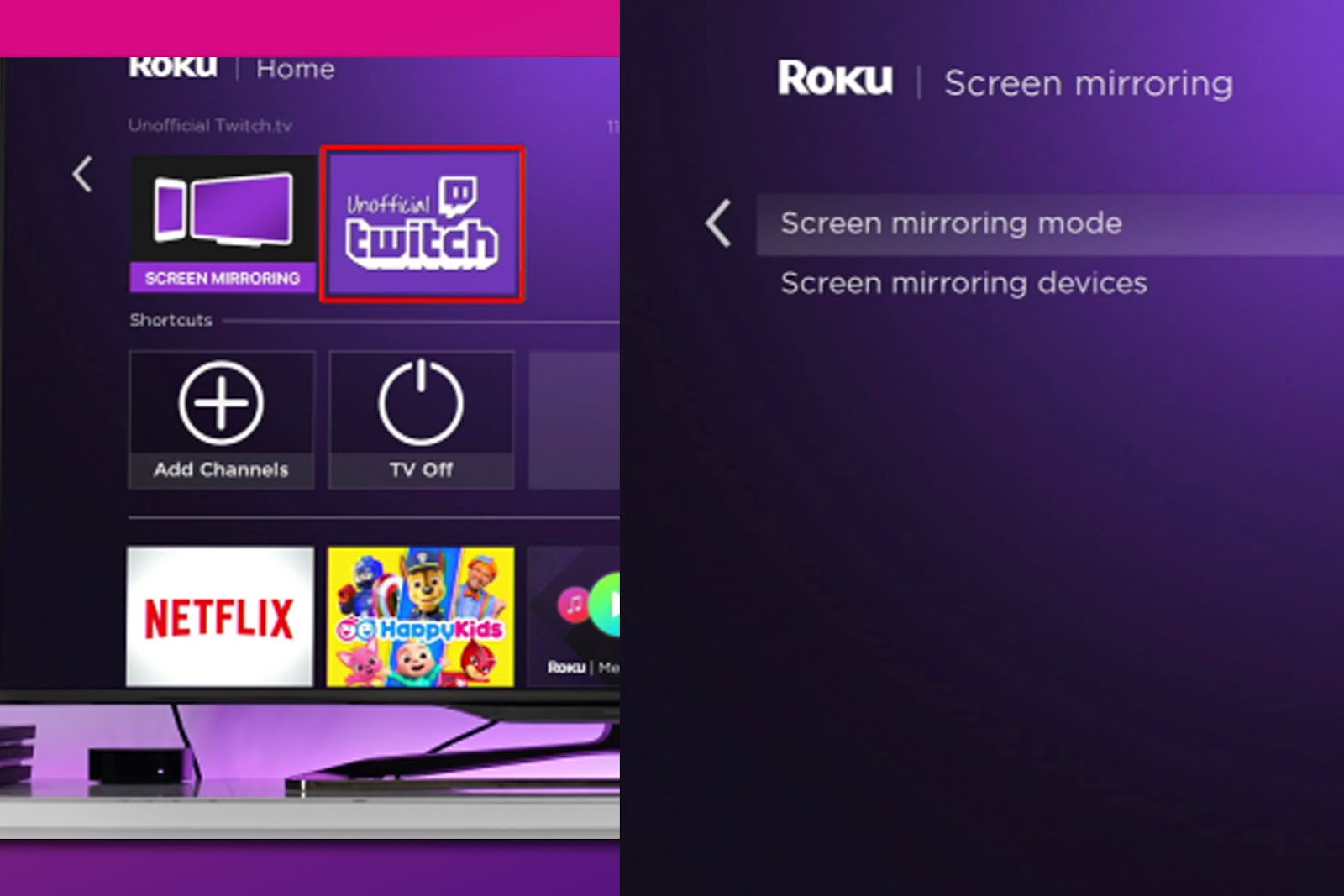
To add Twitch to Roku, you need to mirror or cast it. To mirror Twitch to Roku, play Twitch on a device and then mirror the screen to the Roku. Windows PCs use wireless display, Macs and iPhones use AirPlay, Androids use screen mirroring, and Samsung devices use Smart View.
To succeed with this method, you should check first if your Roku is compatible with screen mirroring.
Check Roku Support for more info on screen mirroring.
Getting Twitch on Roku may initially seem intimidating, but eventually, you’ll get the hang of it. So try it now on your Roku device!
Check this article to discover how to connect your phone to a Roku TV even without WiFi.
Why Was Twitch Removed From Roku?
Twitch was removed from Roku because Amazon wants to promote its Amazon Fire Stick. Amazon owns Twitch, so it seems unlikely that Twitch will return to Roku devices. However, you can always try contacting Twitch and requesting that they create a Roku app.
Now you know the reason why there is no Twitch on Roku. But it’s alright; there’s no need for concern. Although Roku devices do not support Twitch, its users can still enjoy watching their preferred content on the platform and will be able to do so for a considerable time in the future.
What TV Apps Have Twitch?
These arere the TV apps that have Twitch:
- Fire TV.
Amazon’s Fire TV is a streaming device that lets you watch live and on-demand video content on your TV using the internet. You can stream a wide range of content, including live sports, news, movies, web series, and reality shows. - PlayStation 4.
You can stream on Twitch from a PS4 in two ways – use the PS4’s built-in broadcasting feature or a capture card. Check out Twitch’s Help article on how to use Twitch on PS4. -
Xbox One.
To get Twitch on your Xbox One, go to the Microsoft Store and download the Twitch app. Then, open the app, log in, and follow the prompts to connect your Xbox and Twitch accounts using a six-digit activation code.
- NVIDIA Shield.
Easily share your gameplay using NVIDIA Share. Record videos, take screenshots, and live stream to Twitch with just a few clicks. - Chromecast.
Chromecast makes it easy to stream Twitch from your smartphone or tablet to your TV. Some smart TVs have built-in Chromecast compatibility, while others need a Chromecast dongle. - Apple TV.
You can also use Twitch on your Apple TV. Twitch Help provides instructions on how to do that.
As you can see, the Roku TV App is not on the list. Roku doesn’t have the official Twitch app, but the methods provided in the previous section can help you out.
What Devices Have Twitch App?
These devices have the Twitch app:
- Android Devices.
You can watch live Twitch videos on your Android device using your preferred browser or visiting “http://twitch.tv”. For a better experience, you can also download the Twitch App from the Google Play Store.
Twitch Help will guide you on how to use the app on Android devices. - iOS Devices.
You can get Twitch on iPhones and iPads. Download the Twitch app from the App Store to watch live streams and interact with the community. -
Mac Devices.
Mac users can stream to Twitch using OBS Studio or Streamlabs OBS. They can also try Twitch Studio, which is currently in beta. The setup for OBS Studio is similar on both Windows and Mac.
- Windows Devices.
Twitch Desktop app simplifies access to gaming streams, offering top streamers, chat, and various game categories. It adds social features, moderation tools, and video calls during gameplay, but ads can interrupt the experience, which a subscription removes.
Why Won’t the Twitch App Work?
The Twitch app won’t work because of an outdated app, internet issues, application errors, and even downtime. Sometimes, it also glitches because of too much app cache.
Here’s what you need to do to make the Twitch app work:
- Reinstall the App.
Consider uninstalling and reinstalling the Twitch app. This can often fix any stubborn issues. - Check Your Connection.
Make sure your internet connection is strong and stable. Weak or spotty connections can cause issues with the app. - Clear App Data.
Attempt to clear the cache and data stored by the Twitch app. Sometimes, this can help resolve any glitches or hiccups. -
Restart Twitch App.
Restarting the app can often solve temporary problems.
- See if Twitch Is Down.
Sometimes, problems occur because of issues with Twitch’s servers, not your device or internet connection. Twitch servers can sometimes experience hiccups. Check whether other users report similar issues on social media or forums. - Check if You Have the Latest Version.
Ensure you have the latest version of the Twitch app installed. At times, older versions may contain bugs or compatibility issues. Twitch Help can guide you with this.
If you’re still having trouble, don’t hesitate to contact Twitch support for further assistance. They’re there to help!
Can You Make Money on Twitch?
Yes, you can make money on Twitch through subscriptions, bits, ad revenue, donations, merchandise sales, sponsorships, and Twitch’s Affiliate and Partner programs. Ninja, Auronplay, Rubius, TFue, and Shroud are some of the highest-paid streamers on Twitch.
You can make money on Twitch even without a big audience. Start as a streamer and earn through donations and merchandise. Once you reach 50 followers and meet requirements, you can become an affiliate for subscriptions, bits, and brand deals. Partners can earn more with ad revenue.
Twitch Help has an article discussing how to join the affiliate program.
You Can Still Get Twitch on Roku
That’s it! You can now get Twitch on Roku. If the unofficial Twoku Twitch app isn’t available in your country, you can use a VPN. It helps you connect to the best server, change your IP address, and safely access the Twitch Roku app.
If you’ve followed the methods above, you can now subscribe to your favorite channels and support streamers directly from the Twitch app on Roku. Subscribing gives you exclusive benefits and shows your support for the streamer’s content. Have fun!
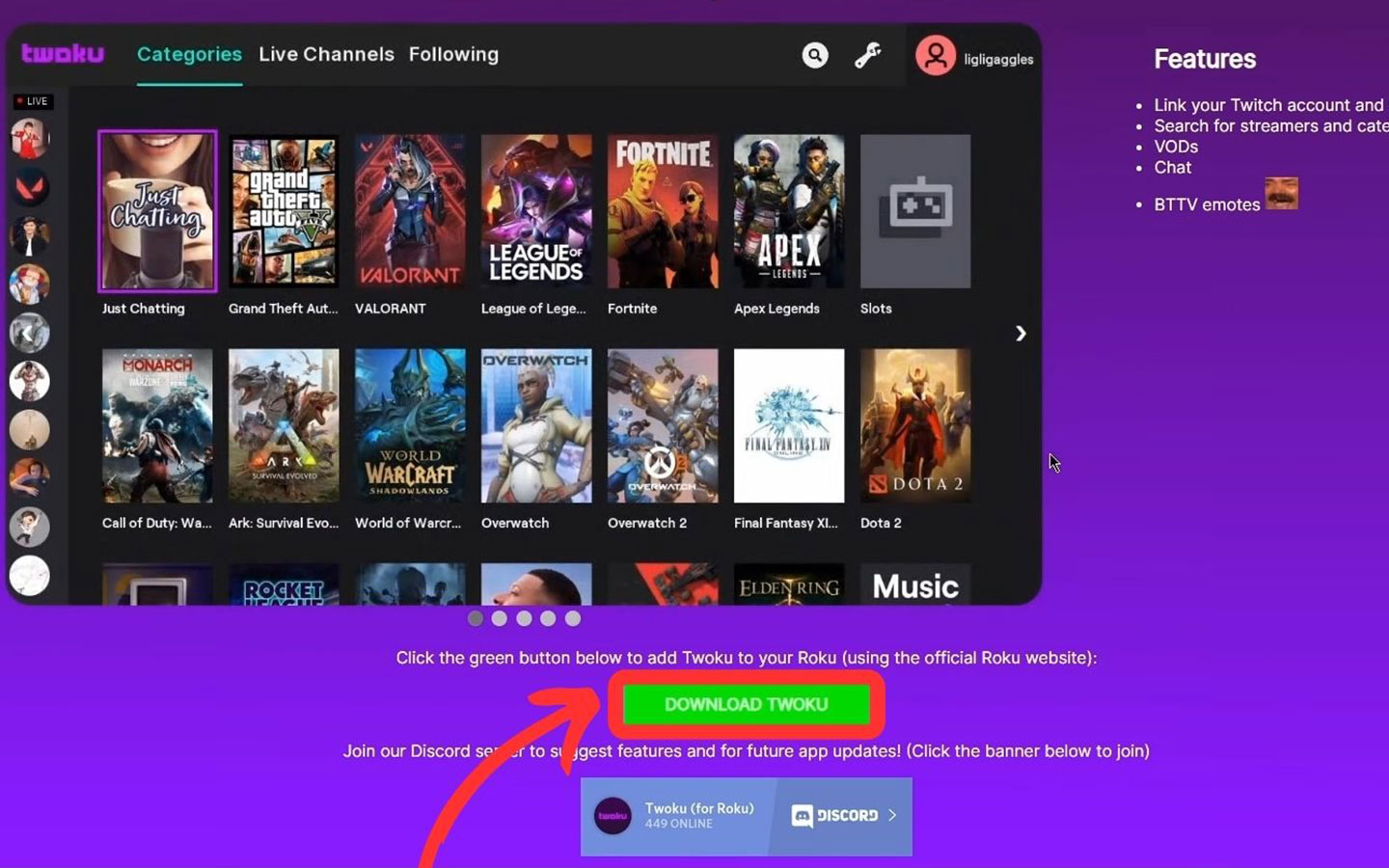
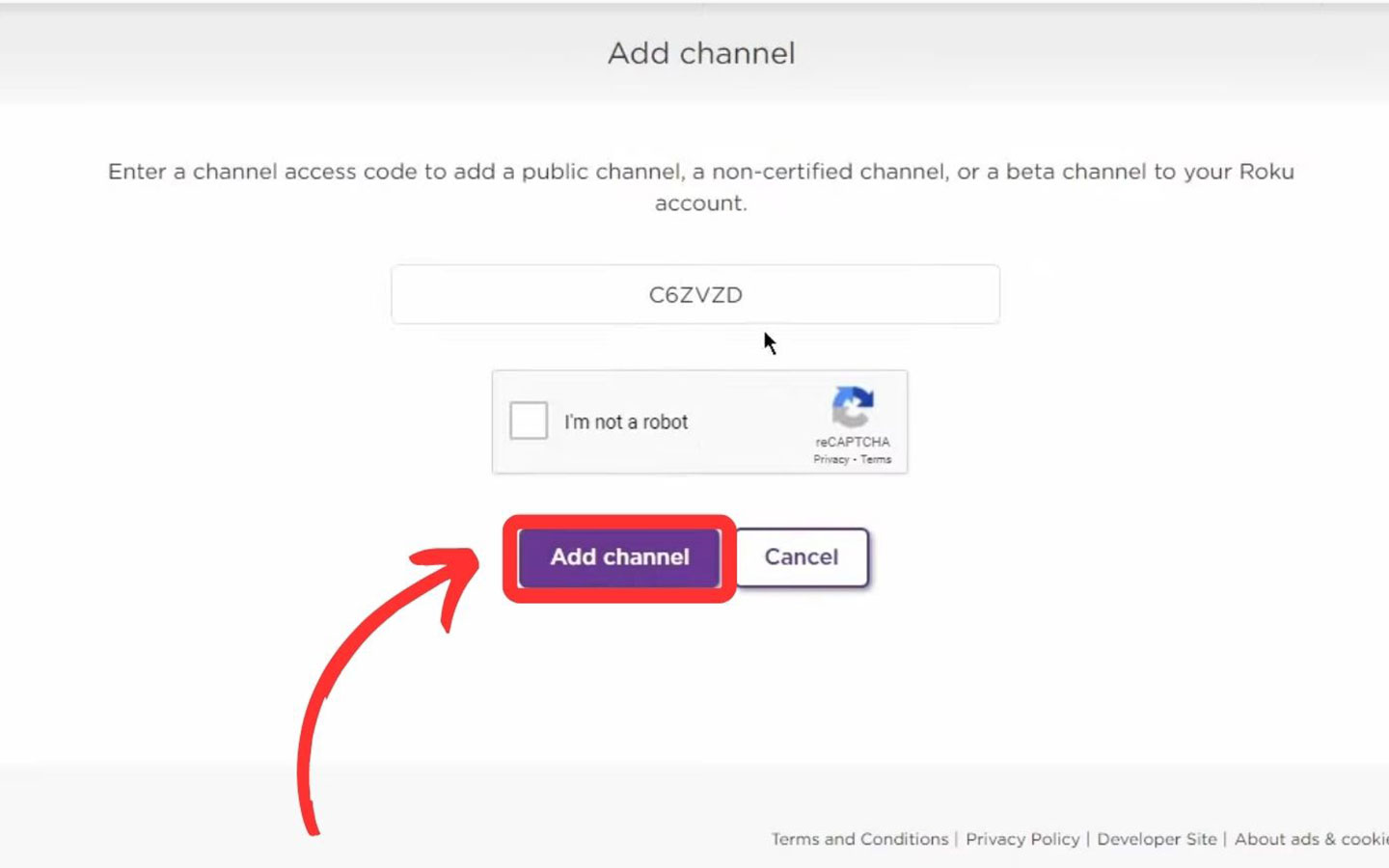
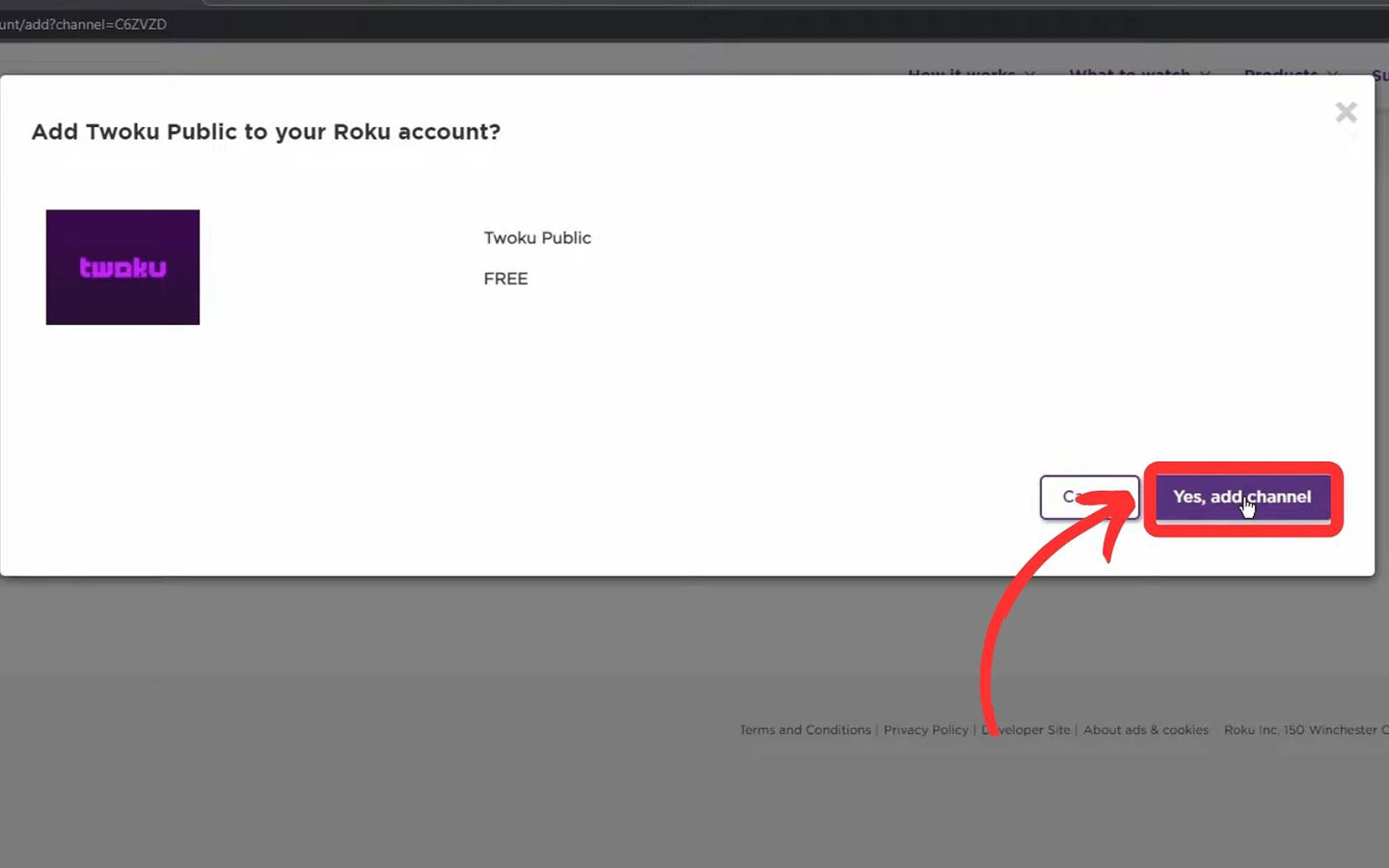

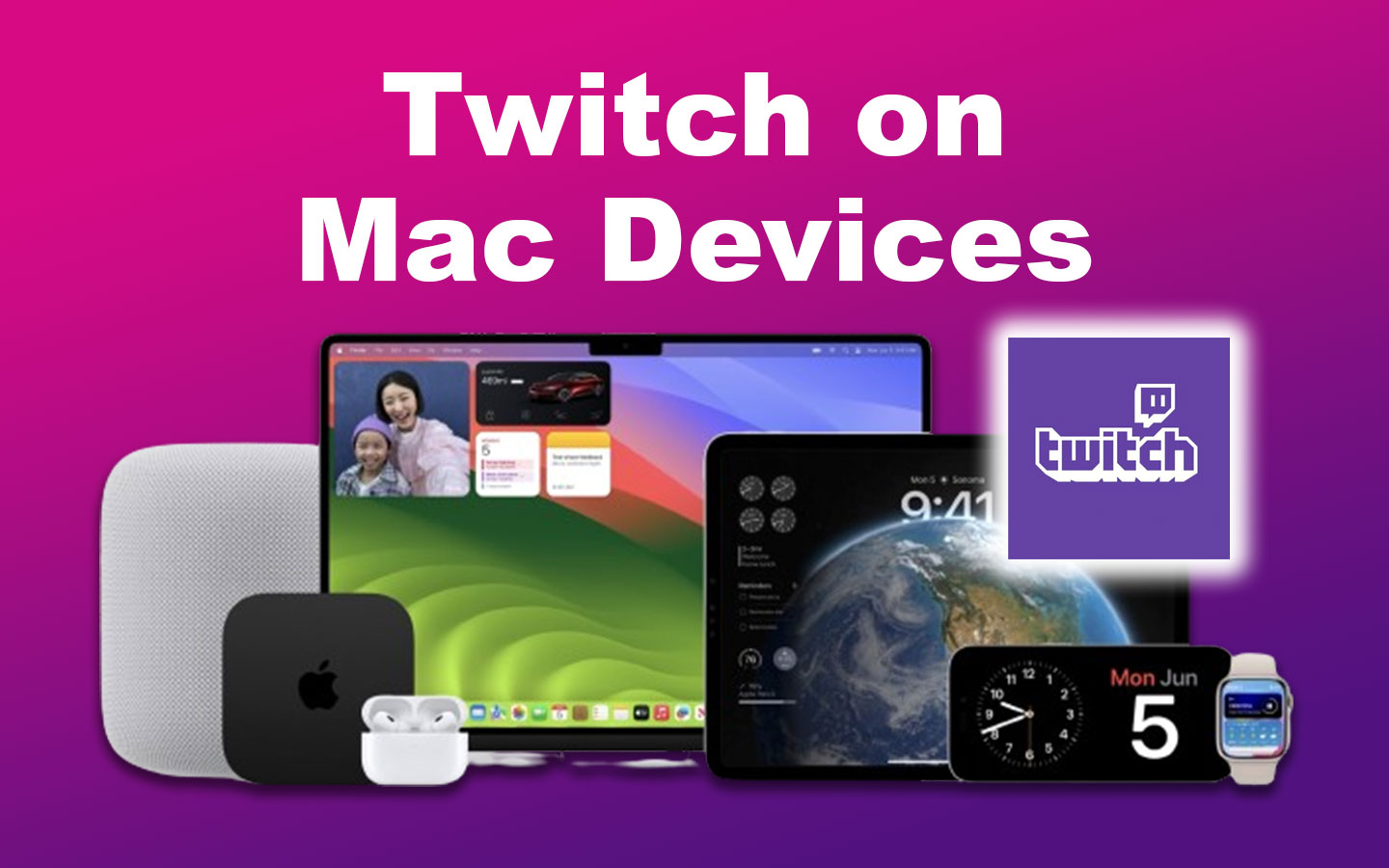
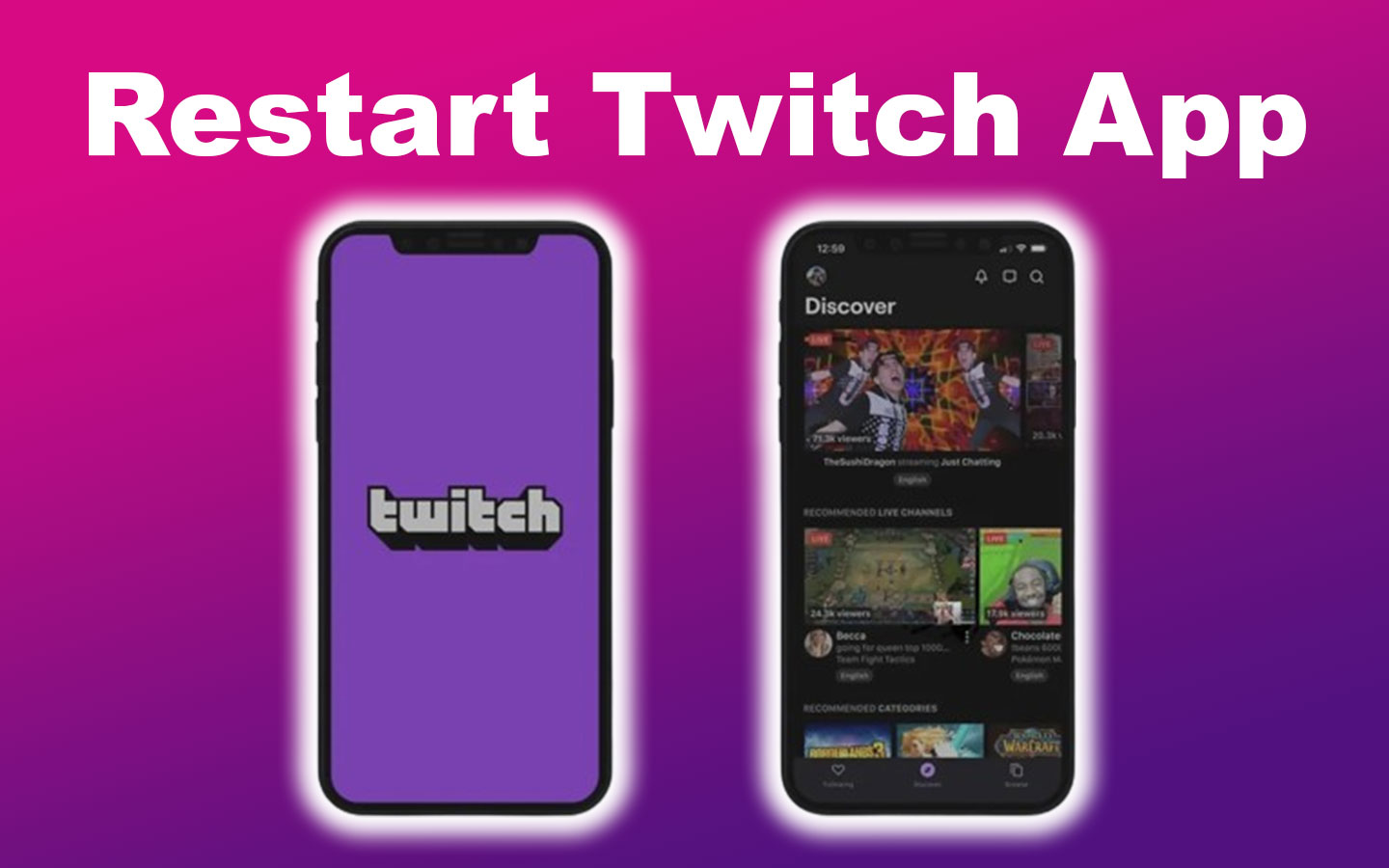
![Hisense Roku Remote Not Working [Solutions & Alternatives] hisense-roku-tv-remote-not-working](https://alvarotrigo.com/blog/wp-content/uploads/2024/02/hisense-roku-tv-remote-not-working-300x200.jpg)
![Roku Remote Blinking Green [✓ How To Fix It] roku remote green light flashing share](https://alvarotrigo.com/blog/wp-content/uploads/2023/08/roku-remote-green-light-flashing-share-300x150.png)
![Roku Slow Respond to Remote [Here's The Real Fix] roku slow remote share](https://alvarotrigo.com/blog/wp-content/uploads/2023/08/roku-slow-remote-share-300x150.png)
![Samsung Remote Blinking a Red Light? Why? [✓Easy Fix!] samsung-remote-blinking-red](https://alvarotrigo.com/blog/wp-content/uploads/2023/12/samsung-remote-blinking-red-300x200.jpg)

![How to Sync Roku Remote Without Pairing Button [✓ Solved] sync roku no pairing button share](https://alvarotrigo.com/blog/wp-content/uploads/2023/08/sync-roku-no-pairing-button-share-300x150.png)