So your Chromebook screen just broke, and you’re panicking because you have no idea how to fix it. Even worse, unlike Macs and Windows, there is hardly a comprehensive guide about its repair.
Worry not! This article explains how to fix a broken Chromebook screen. We also estimate the financial costs of repairing the damage and whether to repair it.

Can You Fix a Broken Chromebook Screen?
Yes. With the right tools, you can replace your broken screen with a new one all by yourself. You can also employ the services of a professional to do the job. Repairing the broken screen is another way to go about it. However, that requires specific expertise you might lack.
Manufacturers designed laptop screens as modular units and thus, they are easily replaceable.
Also, you can easily order a Chromebook screen replacement via online stores or in everything-tech stores.
Replacement screens are available depending on how popular the brand is and how long it has been around.
If you see your whole screen like a negative or with inverted colors, that doesn’t mean your display is broken. Check how to invert colors on Chromebook with keyboard.
How to Fix a Broken Chromebook Screen?
There are two ways to fix your Chromebook screen — DIY and through the help of a professional repairman.
Here’s an overview of these two methods:
Method 1: DIY Project
Replacing your Chromebook’s screen on your own is a cost-effective solution. However, it’s not recommended if you don’t have enough knowledge about repairing things.
For this method, you’ll need a plastic splurger or a flat-head screwdriver and a matching star-head screwdriver.
Here’s how to replace a broken Chromebook screen:
Please note that there might be variations in the process as there are different kinds of Chromebooks.
-
Step 1. Identify your Chromebook’s screen type and specifications.
You’ll find this information on the sticker under your device. -
Step 2. Purchase a replacement screen module.

-
Step 3. Remove the screen bevel.

The top lid of a Chromebook houses the screen, and the bevel keeps it in place. You will use a splurger (or a flat screwdriver) to pry it open and expose the screen fastenings.
-
Step 4. Unscrew screen fastenings.

There are usually four screws located at the edges of the screen. Lose the screws with a screwdriver and keep them in a safe place. In addition, a Chromebook screen has a 30-pin plug on its rear, connecting it to the motherboard. Gently disconnect this plug and remove the damaged screen.
-
Step 5. Fasten the replacement screen.

Gently connect the 30-pin plug on the screen’s rear to the connector. Put the screen in its place and fasten the screws.
-
Step 6. Carefully put the screen bevel in its place.

The biggest downside of this method is the risk of damaging another part of the device while fixing the screen. However, if you are careful enough, you should be able to complete the process hitch-free and save yourself a couple of bucks.
Method 2: Call a Professional
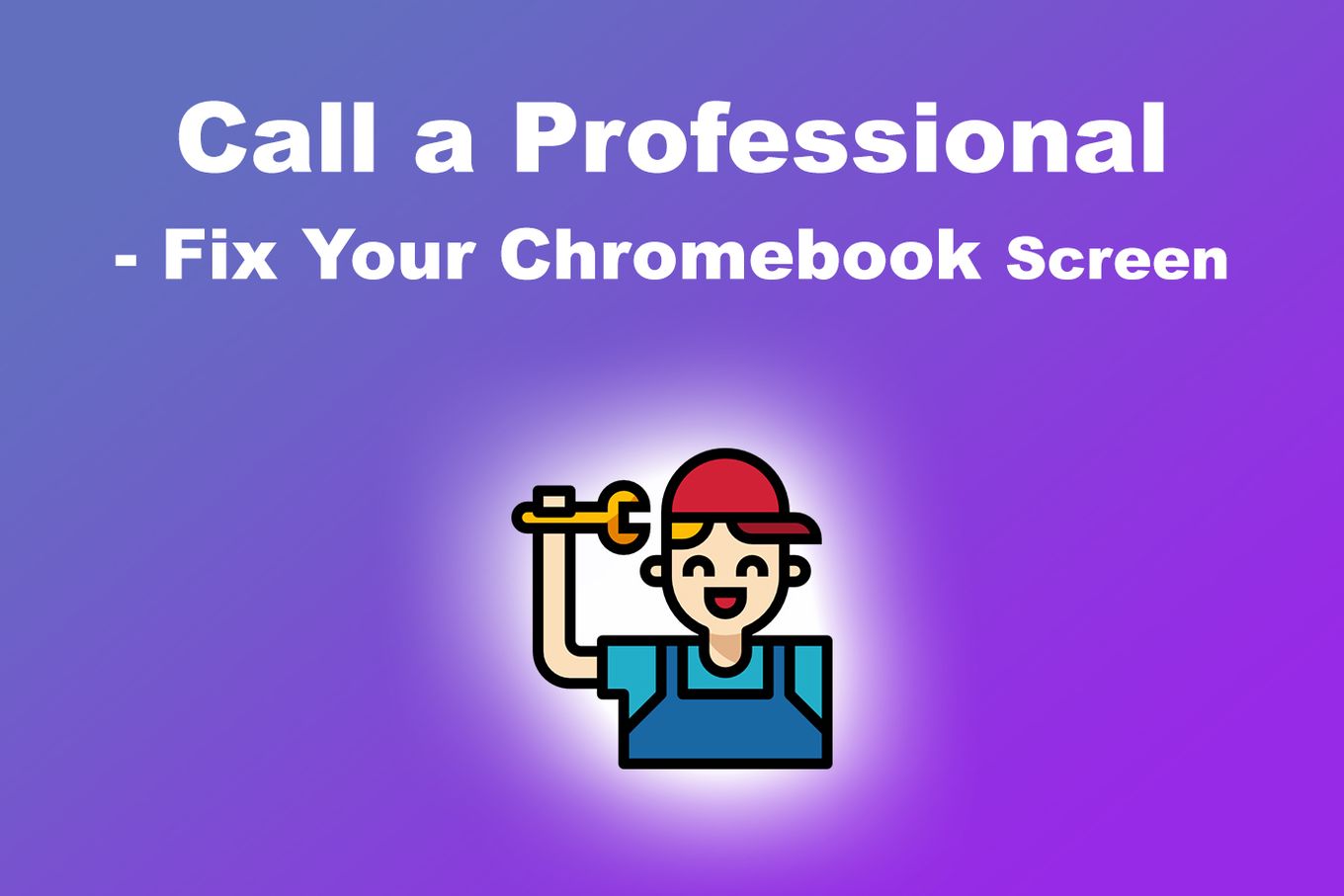
This method eliminates the risk of repair damages but might not be the most cost-effective option.
The authorized professional would likely follow the DIY method but use their high technical awareness. Just note that before you take your Chromebook to a repair shop, make sure you consider the cost of the repair, as well as the reputation of the shop.
Here’s what you should do if you decide to fix your broken Chromebook screen by calling a professional:
- Step 1. Note the key information about your computer.
This includes the brand, year of production, serial number, version, and type. - Step 2. Look for different professionals.
- Step 3. Select the appropriate one for your case.
- Step 4. Call the professional & provide the details they’ll ask for.
- Step 5. Retrieve your fixed Chromebook from the professional.
Thinking about replacing your Chromebooks with a new one? We have a list of Chromebook’s limitations and advantages that you need to know before making a purchase.
How Much Does It Cost to Fix Chromebook Screen?
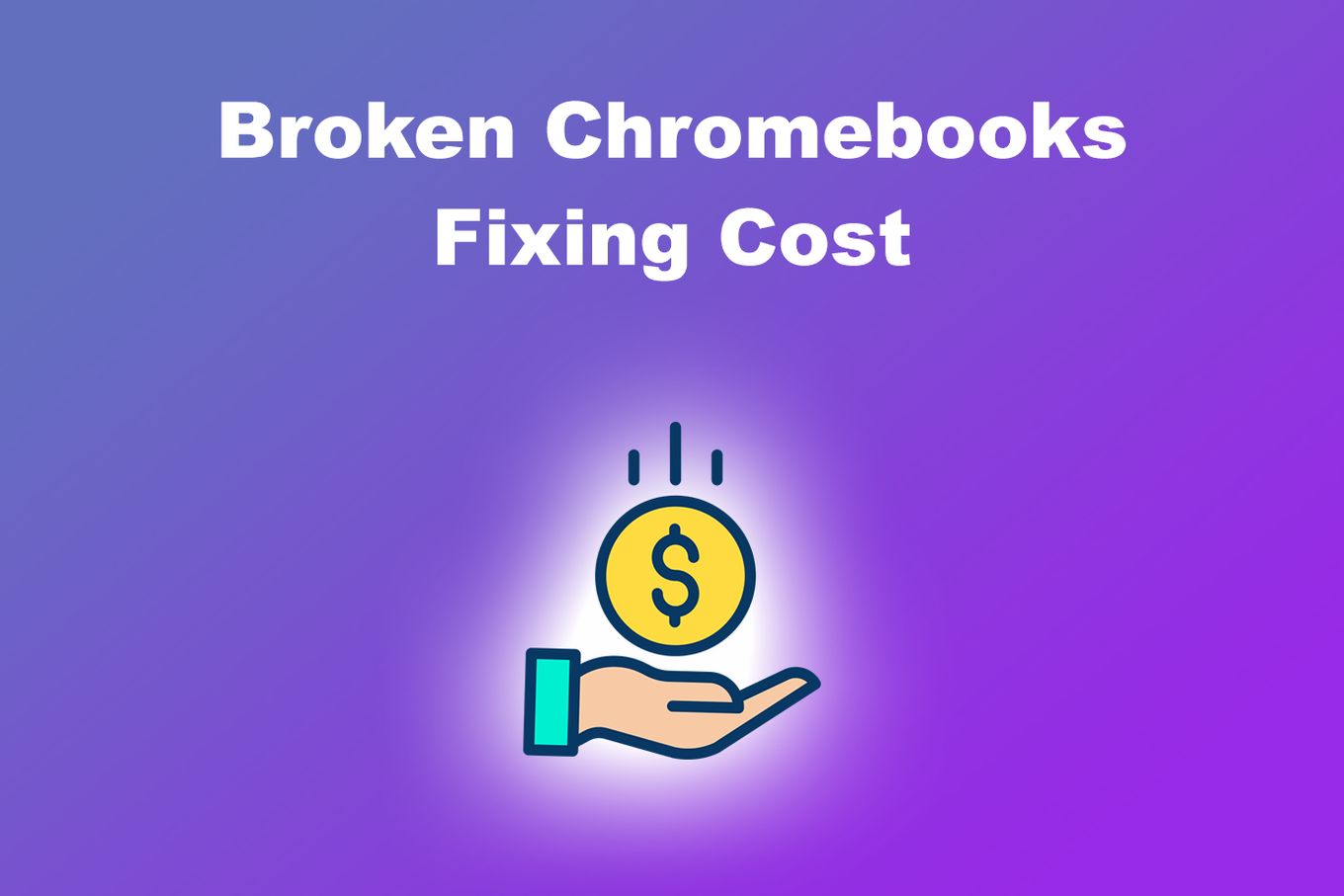
Fixing a broken Chromebook screen costs between $120 and $300. However, the exact cost depends on the repair method you chose. The DIY option is cheaper, while the fee for the technical know-how adds about three times the price of a replacement to the total cost.
Another factor to note when estimating the cost of fixing your damaged screen is the make, and even the model of the device.
Since Chromebooks are made by different manufacturers using different materials, you may want to consult a reputable repairer o.
Get Your Chrome Screen Up and Running
You have just learned steps to follow to repair your Chromebook with a broken screen, and even more, how to prevent the issue from happening in the first place. If your Chromebook screen breaks, consider your options carefully before attempting to fix it.
Sometimes, fixing the screen is not cost-effective, and you may be better off getting a new one.
And that’s it! Now you know everything you need to know concerning your Chromebook broken screen – it’s time to take action. Wishing you luck!
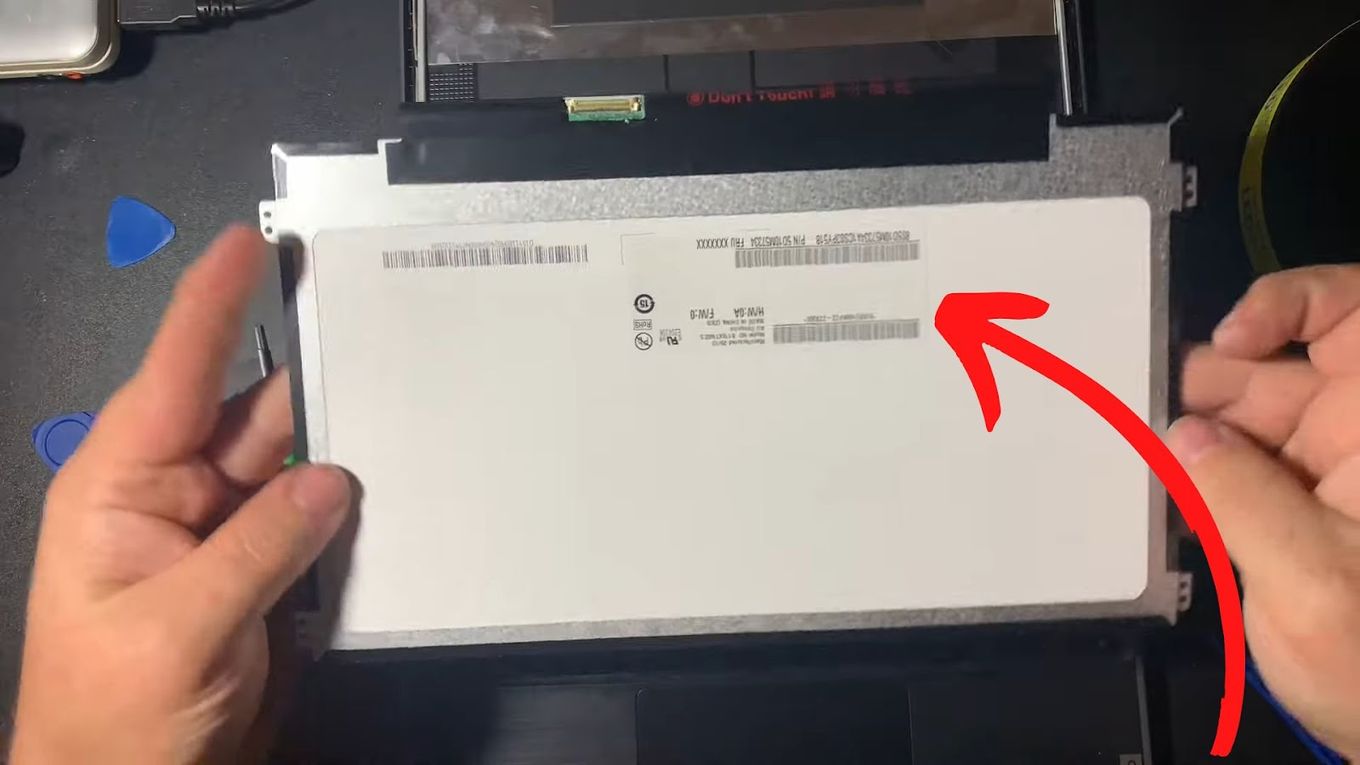
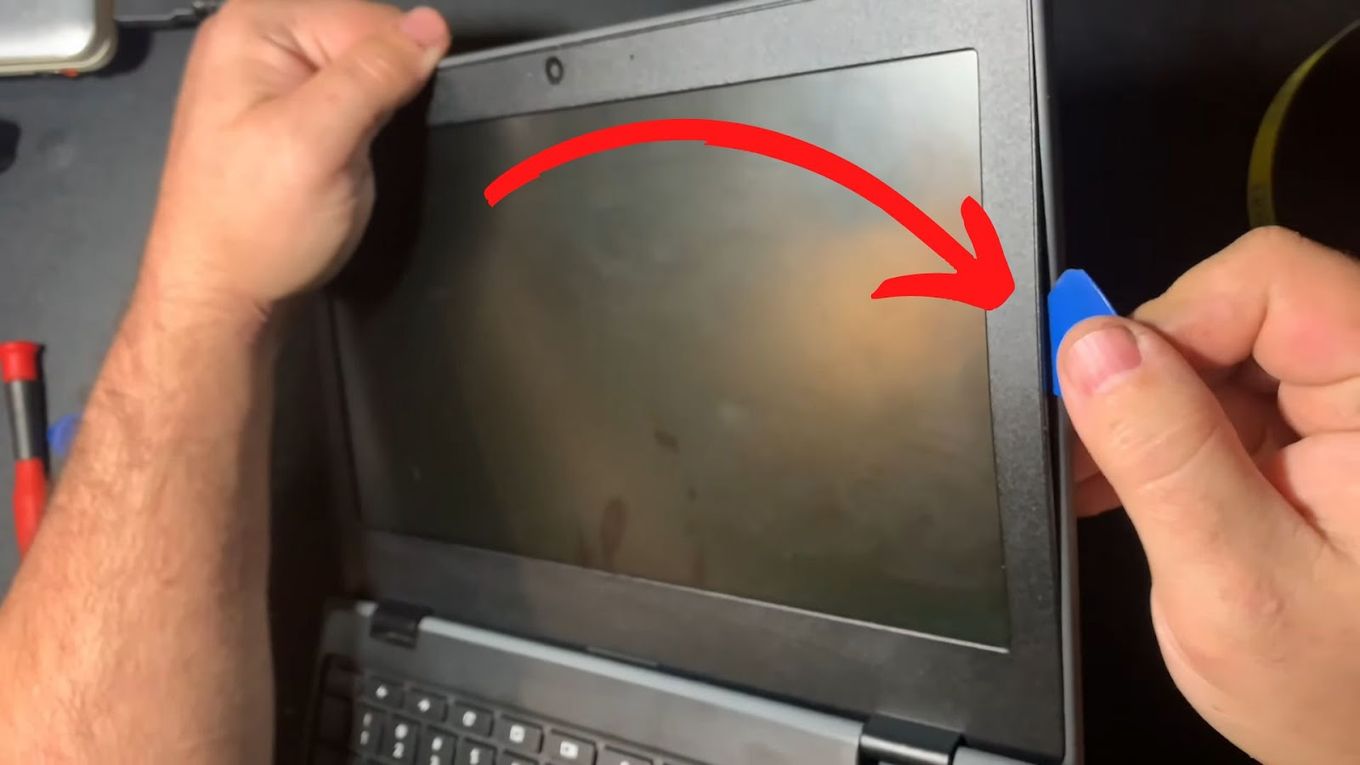
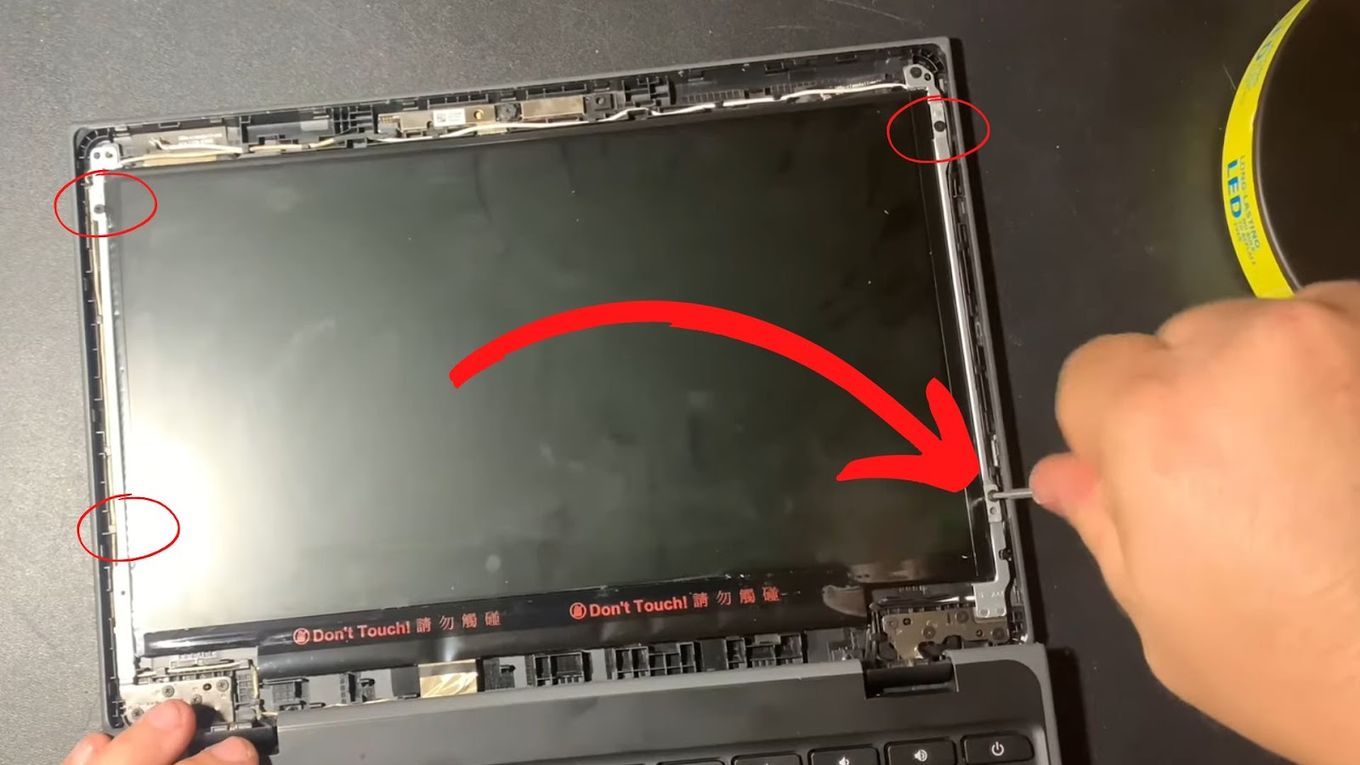
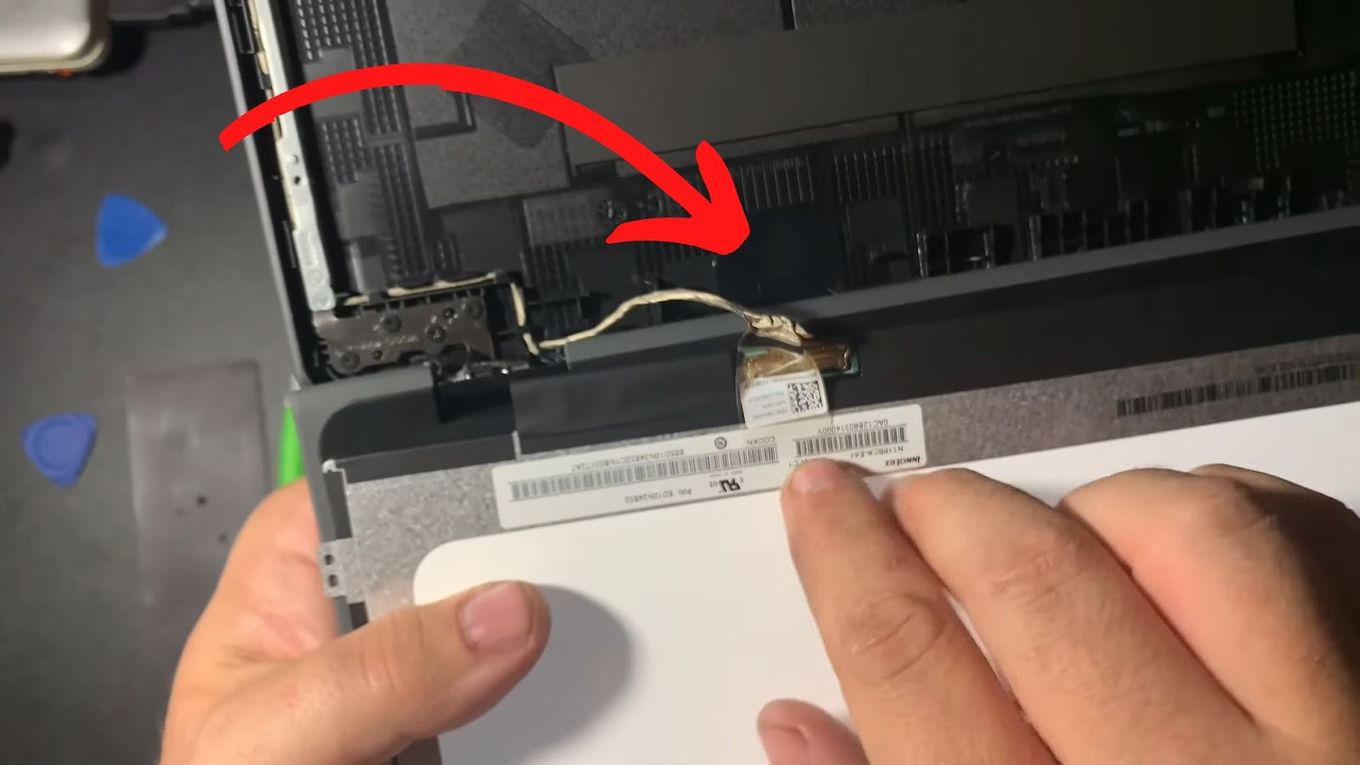

![10 Best DAWs for Chromebook [Reviewed & Ranked] daws chromebook share](https://alvarotrigo.com/blog/wp-content/uploads/2023/08/daws-chromebook-share-300x150.png)
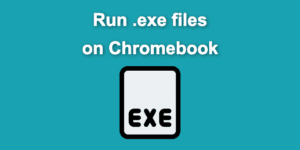
![How to Use Chromebook as Second Monitor [ 4 Ways ] use chromebook monitor share](https://alvarotrigo.com/blog/wp-content/uploads/2023/08/use-chromebook-monitor-share-300x150.png)
![How to Get & Play Valorant on Chromebook [ ✓ Solved ] valorant chromebook share](https://alvarotrigo.com/blog/wp-content/uploads/2023/08/valorant-chromebook-share-300x150.png)
![Lightroom on Chromebook [ How to Use + Best 3 Alternatives ] lightroom chromebook share](https://alvarotrigo.com/blog/wp-content/uploads/2023/08/lightroom-chromebook-share-300x150.png)
![How to Unlock Your Keyboard on Chromebook? [Easy Way] unlock keyboard chromebook share](https://alvarotrigo.com/blog/wp-content/uploads/2023/08/unlock-keyboard-chromebook-share-300x150.png)