If you’re a Nintendo Switch user, you may have experienced the dreaded “blue screen of death” which can cause your device to crash and display a blue error message. While it may seem like a serious problem at first, there’s good news, this issue has a range of easy fixes that you can try right away.

In this article, we’ll take a look at the possible causes of the Nintendo Switch blue screen and explore five quick fixes you can try to resolve the issue.
Whether you’re a seasoned Switch player or a new user, we’ll guide you through the troubleshooting process so you can get back to gaming in no time!
Why Is My Nintendo Switch Screen Blue?
Before we dive into the quick fixes for the Nintendo Switch blue screen, it is important to understand what might have caused the problem in the first place.
By understanding the underlying issues, you’ll be better equipped to troubleshoot and fix the problem and prevent it from happening again in the future.
Here are the three most common reasons behind the Nintendo Switch lite blue screen on your Nintendo Switch:
Related article: Fix Nintendo Switch Showing Black Screen of Death
1. Corrupted Game Files

One of the most common reasons for the Nintendo Switch’s blue screen is corrupted data or game files. This can happen if there’s a problem with your console’s storage or if there’s an issue during the download or installation process.
Another possible reason can be the use of homebrew and modded software. This unauthorized software can allow you to customize your gaming experience, but it can also harm your device. Such software can potentially corrupt game files, leading to a blue screen issue. It is essential to use only authorized software on your Nintendo Switch to avoid this.
Check more information about how to check for data corruption on Nintendo Switch.
2. Internal Damage From Impact or Water

If your console has been dropped or exposed to moisture, the internal components may become damaged, causing the system to malfunction.
Over time, moisture can cause the internal parts of the console to rust or disintegrate, leading to the blue screen of death on Nintendo Switch or other issues. In addition, physical damage from impact can also cause problems with the console’s internal components.
If you suspect that your console has suffered internal damage, you may need to seek professional repair or replacement.
3. Using Incompatible Third-party Dock

While most docks work just fine with the Nintendo Switch console, using an incompatible or poorly made dock could lead to the blue screen of death.
The Nintendo Switch was designed to work with its follow-come dock, but some third-party manufacturers have created their versions of the dock, which may not be compatible with the console.
If you’re experiencing the blue screen while using a third-party dock, it is possible that the dock is not supplying enough power or is using a different charging protocol. This can cause malfunction and display the dreaded BSOD (Blue Screen of Death)
You can get the official Nintendo Switch Stand from the Nintendo website or get a this one from Amazon.
How to Fix Blue Screen on Nintendo Switch
Now that we’ve explored some of the possible causes of the blue screen of death on Nintendo Switch, it’s time to take action and fix the problem.
There’s no need to panic or rush out to buy a new console just yet. With a few simple troubleshooting steps, you can often resolve the problem.
1. Initialize Console in Maintenance Mode
If your Nintendo Switch is stuck on the blue screen of death, one of the first troubleshooting steps you should try is initializing the console in maintenance mode.
Initializing the console in maintenance mode is different from factory resetting and will not erase all data and settings on your Nintendo Switch. But for precaution, make sure you have a backup of all your important data before proceeding.
Here’s how to initialize the console in maintenance mode:
-
Step 1. Turn off your switch
-
Step 2. Press the volume up(+) volume down(-) and power buttons simultaneously.

Hold the 3 buttons down until it boots into maintenance mode.
-
Step 3. Click on “Initialize Console Without Deleting Save Data”.

-
Step 4. Click on “Next” and then confirm the process.
This should fix the BSoD error, if not, try out the next method below.
2. Update System Software
If initializing the console in maintenance mode doesn’t work, the next step is to update the system software. This can often fix any software-related issues that may be causing the problem.
Note: You can only update the system software in maintenance mode since you don’t have access to the settings dashboard. If you’re unable to access maintenance mode, this solution won’t work for you.
Here’s how to update the system software on your Nintendo Switch:
-
Step 1. Turn off your Nintendo Switch.
-
Step 2. Press the volume up(+) volume down(-) and power buttons simultaneously.

Wait until your Switch boots into maintenance mode.
-
Step 3. Click on “Update System”.

A pop-up would appear with the message “preparing to update system”.
-
Step 4. Restart your Nintendo Switch once the update is complete.
If there is no updated software version available or it didn’t fix the problem, then try another method.
Read more about how to do a system update on the Nintendo website.
3. Drain the Battery & Recharge
Another solution to fix the blue screen issue on the Nintendo Switch is to drain the battery completely and then recharge it. This process can help delete corrupted files.
Note that the draining and recharging process can take up to 24hrs or even more so don’t plan on using your Switch in the next few hours. Draining your console’s battery can also result in overheating, which then causes its fan to become loud.
Here’s how to drain the battery and recharge your Nintendo Switch:
- Step 1. Let the Nintendo Switch run until the battery is completely drained.
- Step 2. Press the power button.
- Step 3. Connect the Nintendo Switch to the charger and let it charge fully.
- Step 4. Once the console is fully charged, turn it on.
Check now if the blue screen of death issue has been resolved.
4. Do a Factory Reset or “Initialize” the Console
If the last solution didn’t solve the blue screen, another bonus method you can try is the good-old factory resetting as a last resort.
- Step 1. Turn off your switch
- Step 2. Press the volume up (+) volume down (-) and power buttons simultaneously.
- Step 3. Click on “Initialize Console”.
- Step 4. Click on “Next” and then confirm the process.
This is a similar process to initialization in maintenance mode, only this time, you would be doing a complete reset so your data and progress would be lost.
5. Contact Nintendo Switch Support
If you have tried all of the previous solutions and the blue screen of death issue on your Nintendo Switch persists, your next option is to contact Nintendo support or take it to a certified shop near you.
Keep in mind that if your console is no longer under warranty, repair costs may apply.
How Much Does It Cost to Fix Nintendo Switch Screen?
The cost of repairing a Nintendo Switch screen ranges from $99.95 to $110, the price may vary depending on the location and the extent of the damage. You also have a 100-day repair warranty after your switch is shipped back to you.
If the damage is minor, it may be possible to repair it yourself. In some cases, it may be more cost-effective to simply purchase a new Nintendo Switch instead of paying for an expensive repair.
How Long Does It Take to Fix a Nintendo Switch Screen?
It takes about 2-3 weeks to fix a Nintendo Switch screen. It is important to note that the repair time also includes the shipping time, so be sure to factor in additional time for shipping to and from the repair center. Repairs under warranty might take a shorter time as it is free of charge.
If you take your Nintendo Switch to a certified repair shop near you, the amount of time it takes to fix the screen can vary from a few hours to several days. In some cases, the repair technician may need to order replacement parts, especially if your Nintendo Switch is an older model.
Check out our article on Nintendo Switch Warranty to learn more.
You Can Fix the Nintendo Switch Blue Screen
The Nintendo Switch blue screen of death can be a frustrating experience for any gamer. However, with the right knowledge and tools, it can be quickly resolved.
In this article, we have highlighted the possible causes of the blue screen on Nintendo Switch (including the “Lite” version) and provided four quick fixes that can help you get your console back in working condition.
Remember, in the worst-case scenario, you may have to spend a little money to get your console fixed or replaced, but it will be worth it in the end.
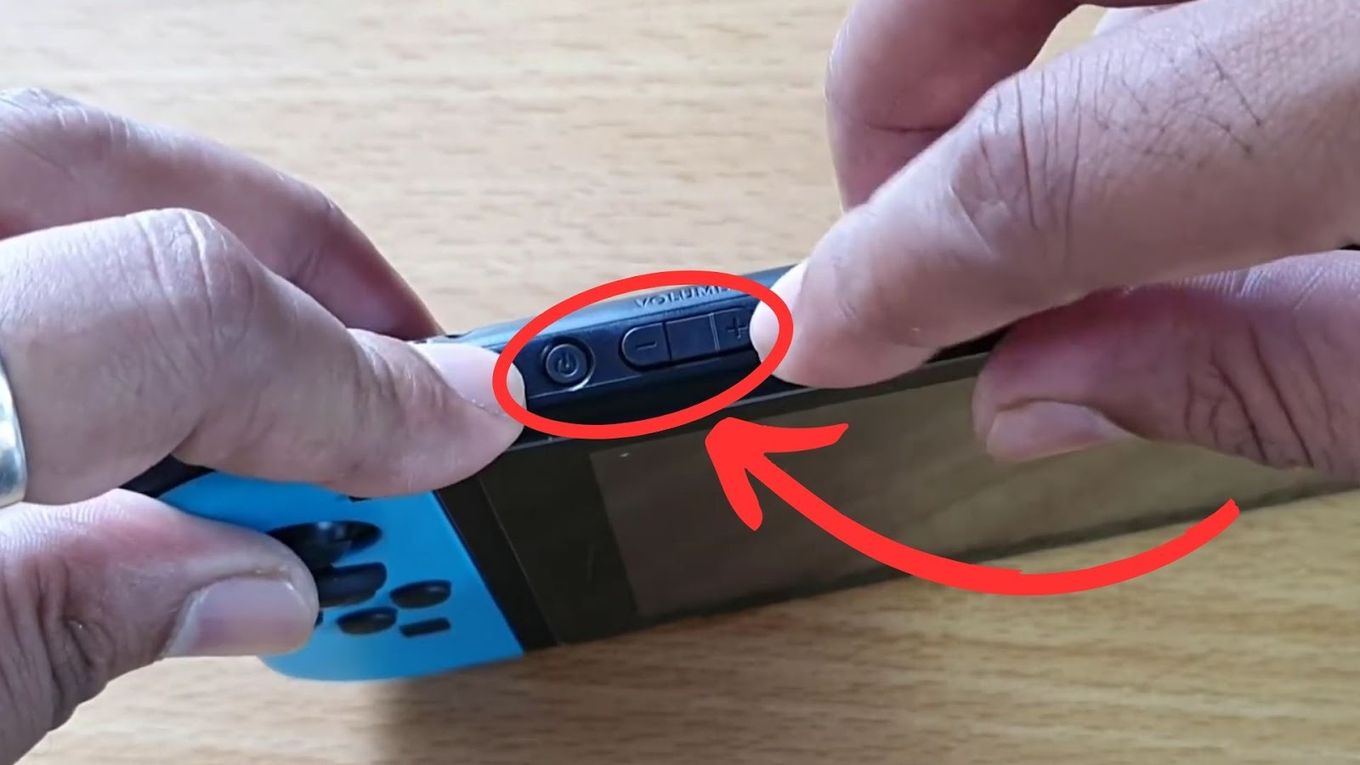
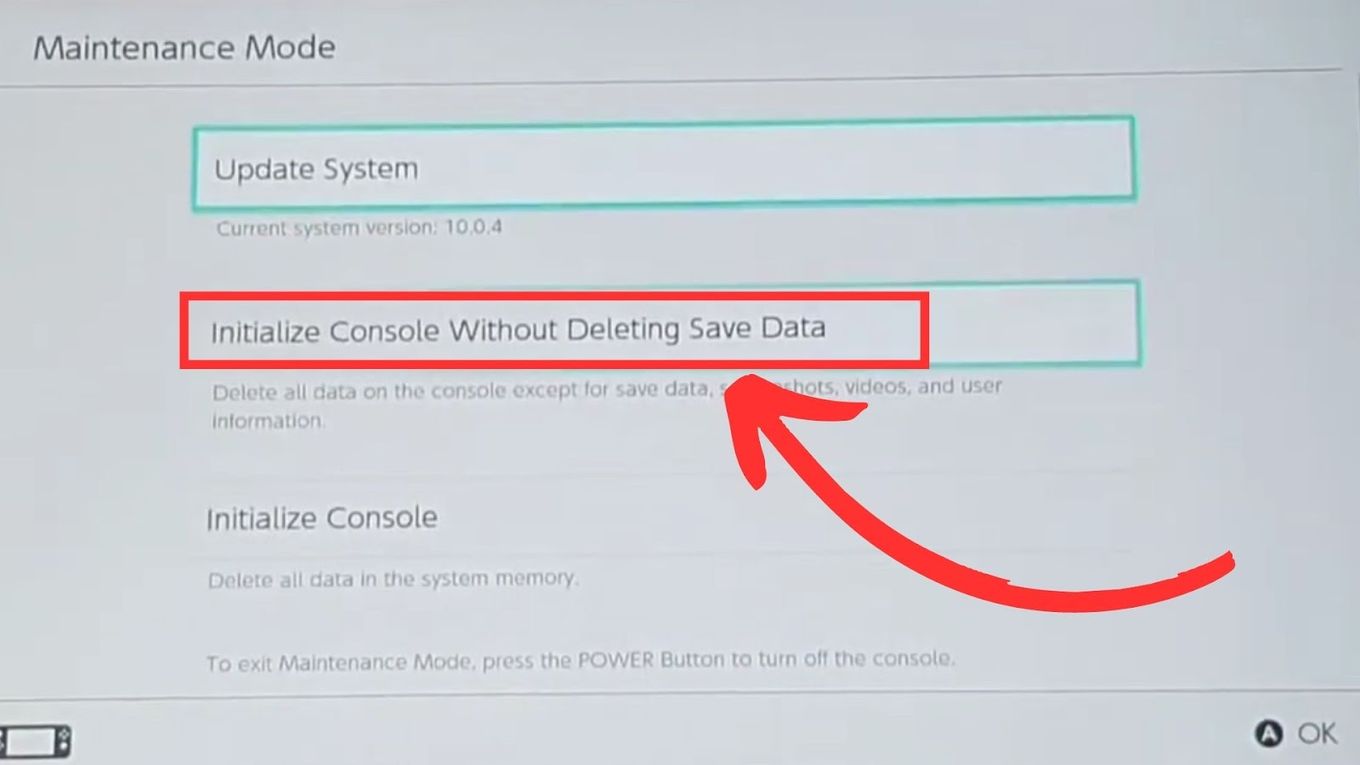
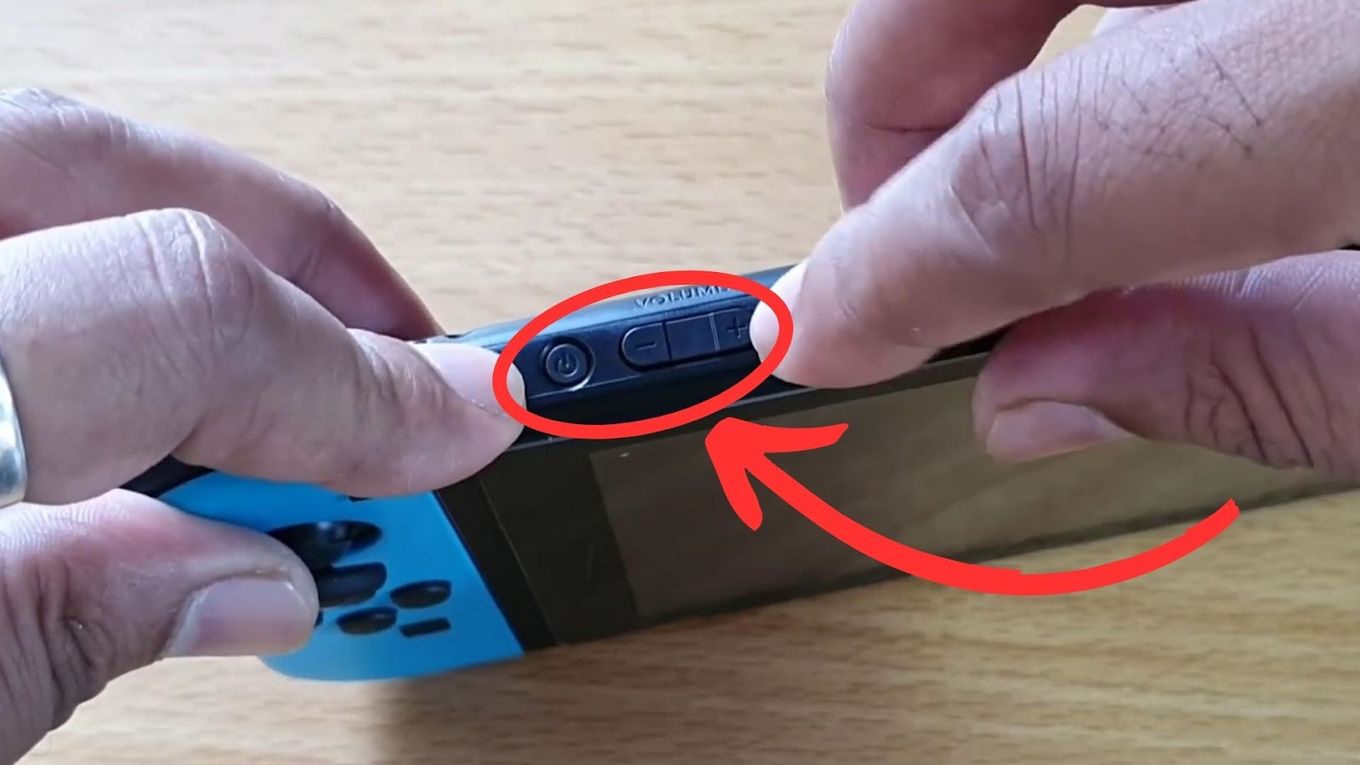
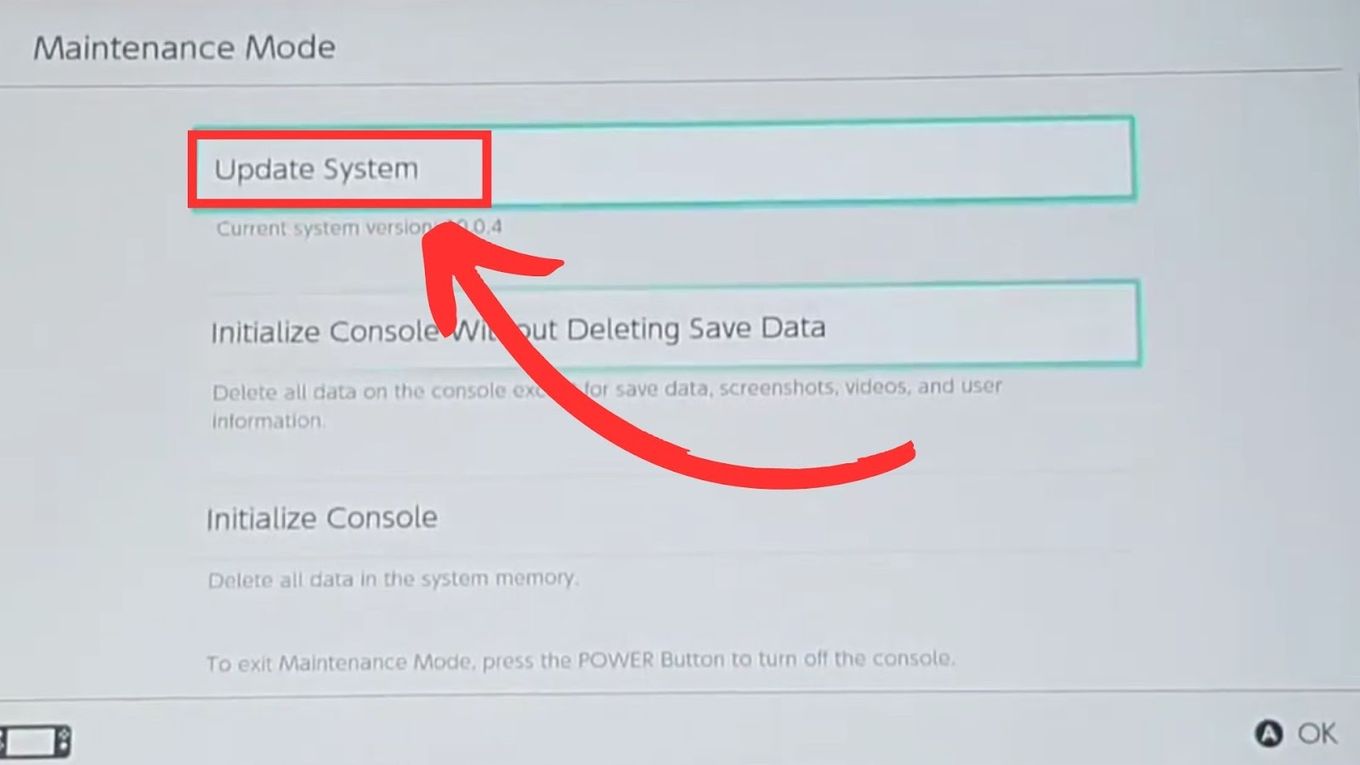
![Fix Nintendo Switch Showing Black Screen [Easy Way] nintendo switch black screen share](https://alvarotrigo.com/blog/wp-content/uploads/2023/09/nintendo-switch-black-screen-share-300x150.png)
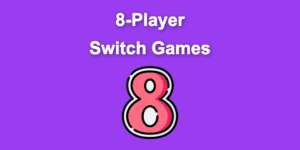

![13 Top Nintendo Switch LEGO Games [Ranked & Reviewed] switch lego games share](https://alvarotrigo.com/blog/wp-content/uploads/2023/08/switch-lego-games-share-300x150.png)
![Nintendo Switch Warranty [Duration, Coverage, How to Extend...] nintendo switch warranty share](https://alvarotrigo.com/blog/wp-content/uploads/2023/08/nintendo-switch-warranty-share-300x150.png)
![10 Best Nintendo Switch VR Games [Tested & Ranked] switch vr games share](https://alvarotrigo.com/blog/wp-content/uploads/2023/08/switch-vr-games-share-300x150.png)