With the blocking feature available in almost every smartphone, it is important to understand whether you have been blocked or not. This helps you move on, protect your emotional well-being, or even initiate a direct conversation with the person involved.
There are various reasons why an Android user blocks your iPhone, including incompatibility, technical glitches, or personal conflicts. Blocking could be to show dissatisfaction, assert boundaries, or discontinue communication.

This leads to the need to determine whether your device has been blocked by another. If you find yourself in a situation where you suspect an Android user has blocked your iPhone, fear not.
In this article, we’ll guide you through the telltale signs of how to tell if an Android blocked an iPhone. Let’s get into it!
How to Tell If an Android User Blocked an iPhone?
If you suspect that an Android user has blocked your iPhone, it is crucial to confirm this suspicion, as it allows you to navigate the situation with clarity and address any underlying issues effectively.
Here are common ways to help you ascertain whether an Android user has indeed blocked you on your iPhone.
1. When Calls Go Straight to Voicemail
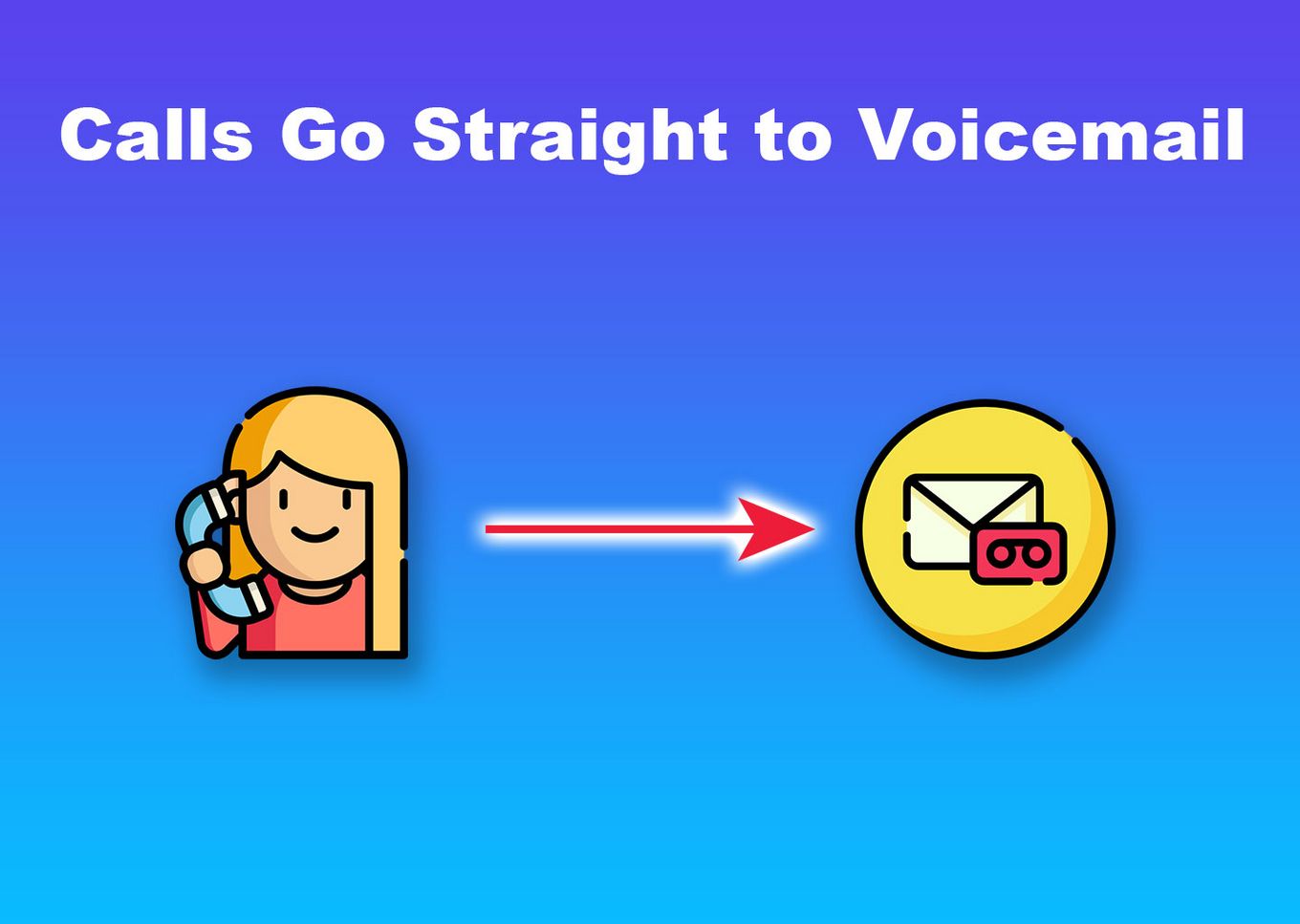
If an Android user blocks your iPhone, all calls will be directed to voice mail. When making a call, you expect to hear about 3-12 rings before it goes to voicemail. But this is not the case if you have been blocked.
A blocked number is likely to ring just once before going to voicemail. On the other hand, if the call doesn’t ring and goes straight to voicemail, chances are you are not blocked.
Note that a cancelled call on iPhone doesn’t mean you are blocked.
Additionally, if you send a voicemail with a blocked number, it will be delivered to the blocked number’s inbox rather than the general inbox.
In some cases, your call going straight to voicemail doesn’t necessarily indicate that you have been blocked. This could be a result of other issues. But if after so many trials, your calls keep being redirected to voicemail, accompanied by radio silence, you may have been blocked.
If you prefer to avoid calling, check out how to tell if someone blocked you on iPhone without calling
2. When Messages Are Not Delivered
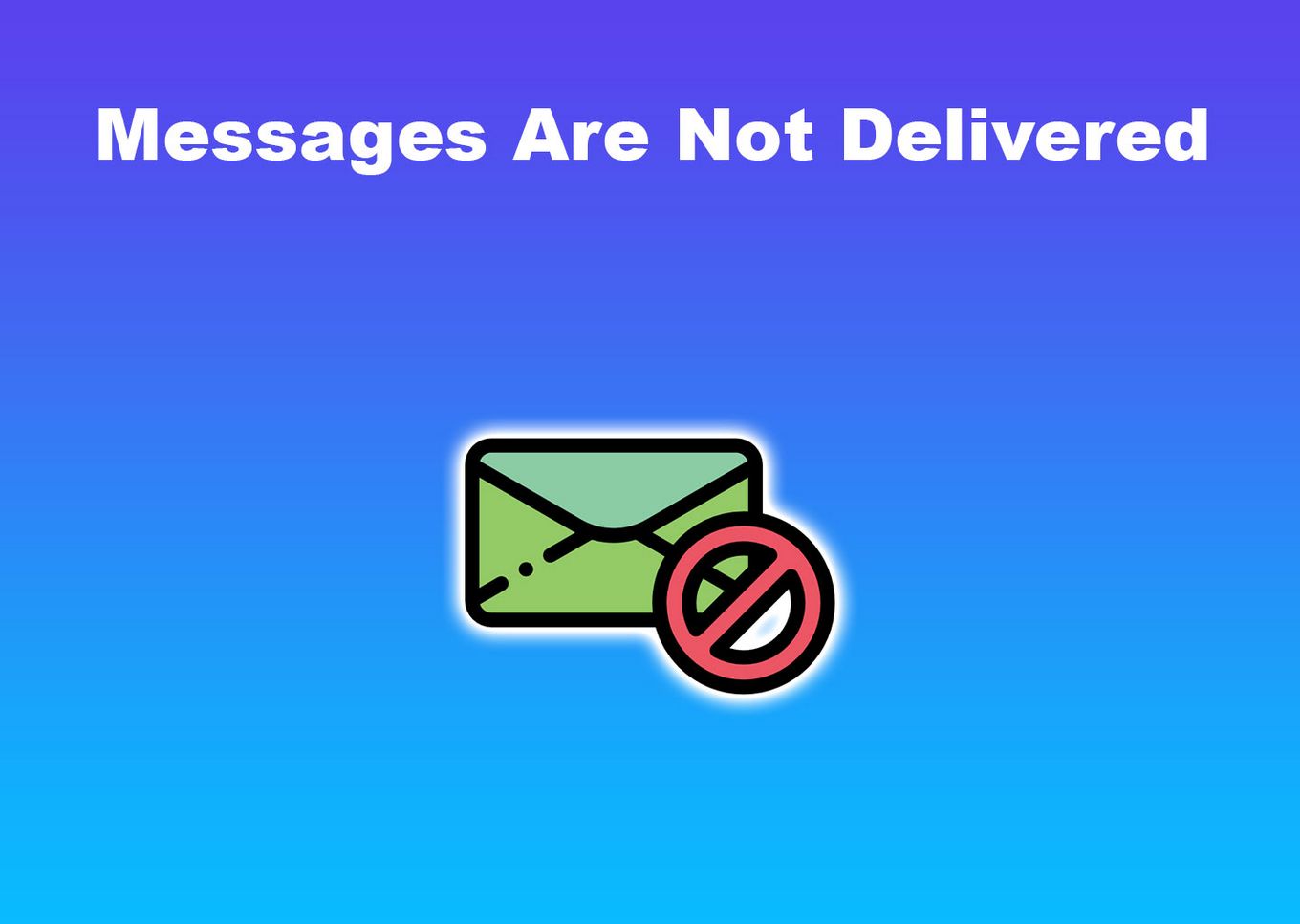
This is another sign that an Andriod user has blocked your iPhone. As a result, your text messages will go through normally, but the Android user won’t receive them. This is also similar to when you are also blocked by an iPhone user, the only difference is the iPhone user won’t get the “delivered” notification.
These are the two primary signs that you have been blocked, but make sure to consider other factors before concluding.
Facetime can also be unavailable if you’ve been blocked.
If only text messages with images fail, read more on why you can’t send pictures through text on iPhone to Android and how to fix it.
Can Android Block iPhone Text?
Yes, Android can block text messages from iPhones. Typically, Android devices utilize the default Google Messages. To block a conversation on Google Messages, press and hold it and choose “Block”.
There are different ways to go about the blocking. However, the messaging app or service affects the process involved.
Android messaging apps usually have options for blocking specific phone numbers or filtering spam messages, but this applies to text messages received within the same app.
When an iPhone user is blocked, sent messages may just appear successfully sent, but the iPhone user will not receive them. No notification will be sent to the iPhone user as a sign that they have been blocked.
Why Does My iPhone Say “Message Not Delivered” When It Was Delivered?
Your iPhone says “message not delivered” probably because of network issues. It is possible that there was a temporary network lag or disconnection when you sent the message. This could lead to a delay in the message delivery status update on your iPhone.
Also, an iPhone may say “message not delivered” if the recipient’s phone is turned off or out of coverage. In this case, the message will be sent and delivered when the recipient’s phone is turned back on.
However, if you are certain that the recipient’s phone is on but the message isn’t delivered, chances are that “Airplane Mode” is activated on their phone. As a result, all iMessages, calls, or texts won’t be delivered at the moment.
Another cause of the “message not delivered” error is a software glitch. At times, software glitches or bugs can cause your iPhone to malfunction.
If you start noticing this “message not delivered” error often, it could be that your device has a software issue and you might need to update it manually.
Does a Green iMessage Mean You’re Blocked?
No, a green iMessage does not indicate that you are blocked. If you see a green message bubble, chances are the message was sent as an SMS using a cellular network. This is possible if the recipient’s iMessage is inactive.
When you activate the iMessage before sending a message with your iPhone, it will be delivered as an iMessage. If the recipient has already blocked you and the message fails to deliver, it goes to SMS.
Additionally, your iMessage may appear green if the recipient is using an Android device. If you are sending a message to an Android device, this message will be sent as an SMS (with a green bubble) even if you are blocked or not.
On the other hand, If you see a blue iMessage bubble, it means that you sent the message as an iMessage using a good internet connection. This is always the case when you and the recipient use an iPhone.
Discover how to stop calls on iPhone without blocking contacts
How Long Do Numbers Stay Blocked on iPhone?
There is no time limit to numbers being blocked on iPhone. It is safe to say that, unless the user unblocks the number manually, blocked numbers will remain blocked forever. However, note that you can unblock blocked numbers whenever you want to. This would mean, you can receive calls and messages from the number again.
Blocking someone means they cannot contact you via text or call. The caller or texter isn’t notified of the block. The blocked call usually goes to voice mail, but this depends on the phone and carrier.
Also, it is possible to transfer the blocking when you transfer your sim to another phone. However, you may need to set up your contacts in a certain way.
Here is a step-by-step guide for unblocking a number on iPhone:
-
Step 1. Go to “Settings > phone”.
-
Step 2. Select “Blocked contacts” (or “Call blocking & Identification”)
-
Step 3. Click “Edit”.
-
Step 4. Select the contact to “Unblock”.
-
Step 5. Swipe right to left.
-
Step 6. Tap “Unblock”.

Note: It is important to think twice before blocking a contact because unblocking won’t restore messages sent when the number was blocked. The messages stay inaccessible or even deleted.
It Is Easy to Tell If Your iPhone Is Blocked
Determining if your iPhone is blocked is not as difficult as it seems and can be done without the help of a professional.
There are some signs and indicators that can help you determine if you have been blocked. We have given detailed information on how to tell if an Android blocked an iPhone. In this article.
Remember that these indicators are not infallible and may just happen as a result of other issues. So, If you suspect that you have been blocked, try communicating directly with the person to address any misunderstanding.
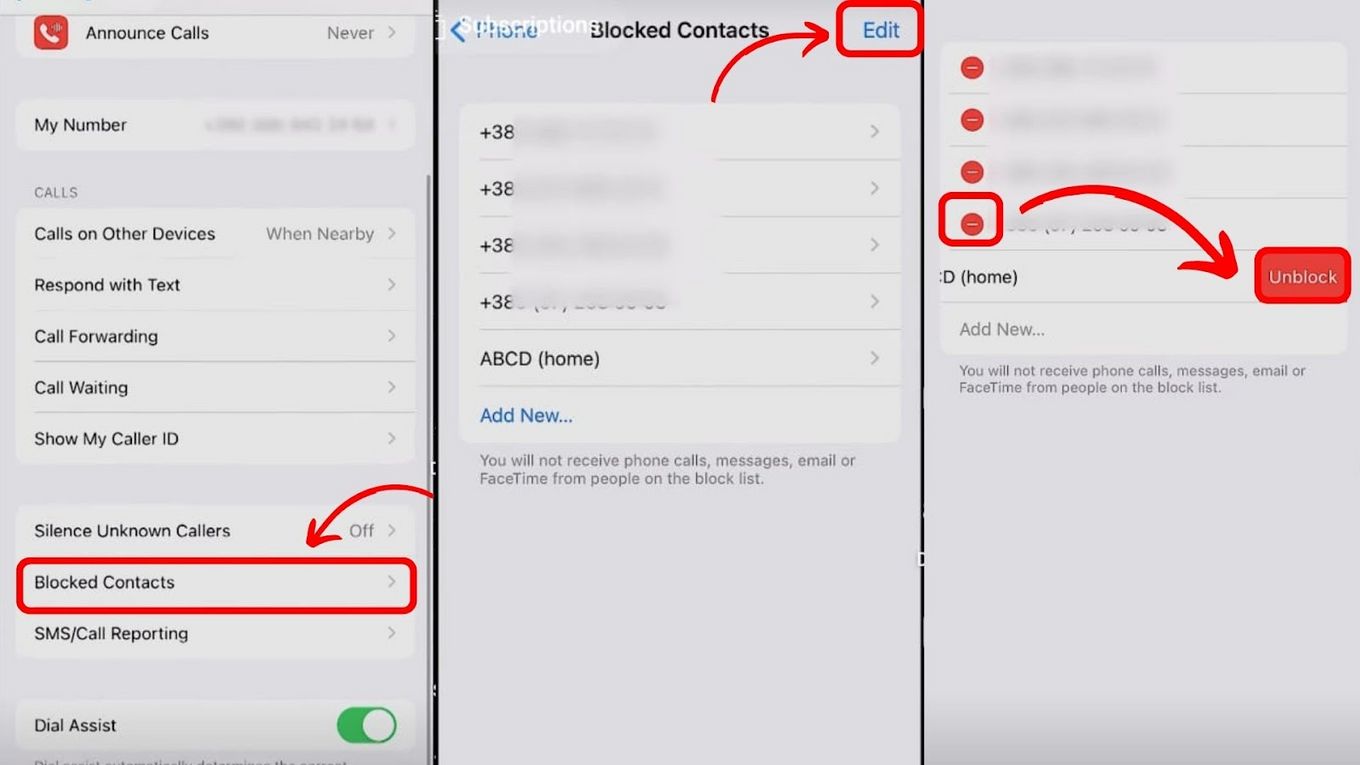
![How to Turn Off Message Blocking on iPhone [Easy Way] turn off message block iphone share](https://alvarotrigo.com/blog/wp-content/uploads/2023/08/turn-off-message-block-iphone-share-300x150.png)

![How to Tell If You’re Blocked on iPhone Without Calling [Solved!] blocked iphone without calling share](https://alvarotrigo.com/blog/wp-content/uploads/2023/09/blocked-iphone-without-calling-share-300x150.png)
![How Accurate Is “Find My iPhone? [5 Ways to Improve It] find my iphone accuracy share](https://alvarotrigo.com/blog/wp-content/uploads/2023/08/find-my-iphone-accuracy-share-300x150.png)
![IPhone 14 Pro Overheating [ ✓ Do This to Fix It ] iphone-14-pro-overheating](https://alvarotrigo.com/blog/wp-content/uploads/2023/10/iphone-14-pro-overheating-300x200.jpg)
