Are you considering adding Apollo TV to your Roku streaming device but are unsure if it works? With so many streaming services available, deciding which is worth your time and money can be overwhelming.

The popularity of streaming services keeps increasing as a growing number of people cancel their traditional cable subscriptions. Apollo TV is a newer option that offers a wide range of content to suit the preferences of many viewers.
This article will answer whether you can download Apollo Group TV on Roku. Read on to better understand if Apollo Group TV is a suitable streaming service for your preference.
What is Apollo Group TV?
Apollo Group TV is an Internet Protocol Television (IPTV) service provider that offers streaming movies, TV series, and live channels. This platform has around a thousand live channels and high-quality VODs (video-on-demand) worldwide.
Apollo TV is considered one of the market’s most popular and best IPTV providers. It offers a wide selection of streaming options and is compatible with many devices and platforms, such as Android, Android TV, iOS, PC, Mac, and Firestick.
Find out what you need to do if you encounter the HDCP Unauthorized. Content Disabled” error on your Roku TV.
Does Apollo Group TV Work on Roku?
No. Apollo Group TV does not work on Roku because the Apollo Group TV app can’t be installed directly from the official Roku channel store. However, a few methods allow you to stream Apollo Group TV on Roku.
There is no dedicated Apollo TV app available on Roku. However, you can use a third-party IPTV player or mirror the screen of an IPTV app on your Android, iOS, or PC to stream content. This way, you can view all your preferred shows and films on the large screen of your Roku device.
How to Stream Apollo Group TV on Roku
Although downloading Apollo Group TV is not possible on the Roku Channel, there are three ways to stream it on your Roku devices.
Method 1. Screen Mirroring for Android Users
Here is a step-by-step guide to screen mirror your Android device to watch Apollo TV on Roku:
- Step 1. Connect your Android device and Roku TV on the same Wi-Fi network.
-
Step 2. Go to “Settings > System > Screen Mirroring > Allow”.
This step will turn on your Roku TV’s screen mirroring option.
-
Step 3. Turn on screen mirroring on your Android device.
Go to the “Status Bar > Smart View/Screen Mirroring > Allow” to turn this setting on.
- Step 4. Select your Roku device on the list of devices.
- Step 5. Download a media player or IPTV from “Apollo Group TV.”
- Step 6. After downloading, follow the installation and login guide.
Note that the media players and IPTVs listed on the website are the only platforms that support Apollo Group TV. - Step 7. Pick the show you want to watch and enjoy!
Method 2. Screen Mirroring for iOS and Mac Users
Here’s how to screen mirror your iOS and Mac device to watch Apollo TV on Roku:
- Step 1. Connect your Apple device and Roku TV to the same Wi-Fi network.
-
Step 2. Turn on “AirPlay” on your Roku TV.
Go to “Settings > Apple Airplay and Homekit > AirPlay.” To check if you can use your AirPlay and HomeKit on your Roku device, check this article from Roku Support.
-
Step 3. On your iOS device, go to “Control Center > Screen Mirroring > On.”

- Step 4. Select your Roku device on the list of devices.
- Step 5. Download & install a media player or IPTV from “Apollo Group TV.”
- Step 6. Watch the content you want to stream and enjoy!
Method 3. Screen Mirroring Using a Windows PC
Follow these steps to screen mirror your Windows PC to watch Apollo TV on Roku:
- Step 1. Connect your PC/Laptop and Roku TV to the same Wi-Fi network.
- Step 2. Enable screen mirroring on your Roku TV.
Go to “Settings > System > Screen Mirroring > Allow” to enable the setting. - Step 3. Press “Win + K > Connect to a wireless display”.
If this doesn’t work on your Windows version, right-click on your screen and select “Display Settings > Connect to a wireless display”. - Step 4. Select your Roku device from the list.
- Step 5. Go to “Apollo Group TV’s support page”.
Choose your preferred platform to watch among the list of supported media players. - Step 6. Log in using your account credentials.
- Step 7. Choose the content you want to play and enjoy!
If you need more help regarding the screen mirroring devices to your Roku device, you can refer to or contact Roku Support.
How Much Is a Subscription to Apollo TV?
The subscription to Apollo TV costs $24.99/month, quarterly for $51.99, every six months for $89.99, or annually for $159.99. You can use up to 5 devices for each user. Choosing the yearly plan instead of the monthly plan lets you save up to 47%, which is the best deal.
Apollo Group TV also allows you to try out its app for free before deciding whether to subscribe. During the free trial, you can enjoy the app’s full features for a whole week. Once the trial ends, you can decide whether to continue or cancel the subscription without pressure.
You can choose to make the payment with either Bitcoin or a debit/credit card. They also provide good customer support via email, Discord, and Telegram.
Beware of fake websites disguised as the official Apollo Group TV website. To learn more about Apollo Group TV subscription plans, visit the Apollo Group TV website.
Are IPTV Services Like Apollo Group TV Legal?

IPTV Services like Apollo Group TV are legal if they obtain licenses and permissions from content creators or show pirated content. An IPTV service’s legality depends on various factors, including the content streamed, the service’s location, and the access method.
IPTV delivers television content through Internet Protocol (IP) instead of cable or satellite transmissions. It typically uses a set-top box or smart TV apps to allow users to watch shows on various devices such as TVs, computers, tablets, and smartphones.
Apollo Group TV appears trustworthy and genuine as a streaming platform, but it’s difficult to confirm its legitimacy and legal standing. Some users doubt the service’s authenticity as unauthorized streams are reported even though the service offers a variety of channels and features.
Government authorities and regulatory bodies can penalize individuals involved in unauthorized IPTV services, potentially leading to legal consequences for users. Because of this, you need to be careful before using Apollo TV or other similar platforms.
Thinking twice about accessing Apollo Groupt TV? Try these free Roku channels!
What Are Some Apollo TV Alternatives Available on Roku?
Watching content on Apollo TV can be risky and expensive. There are many other alternatives Apollo TV should consider, all available at the official Roku channel store. Most of these channels are free, so you shouldn’t be concerned about viewing pirated content.
Here are 5 Apollo TV alternatives available on Roku:
1. The Roku Channel
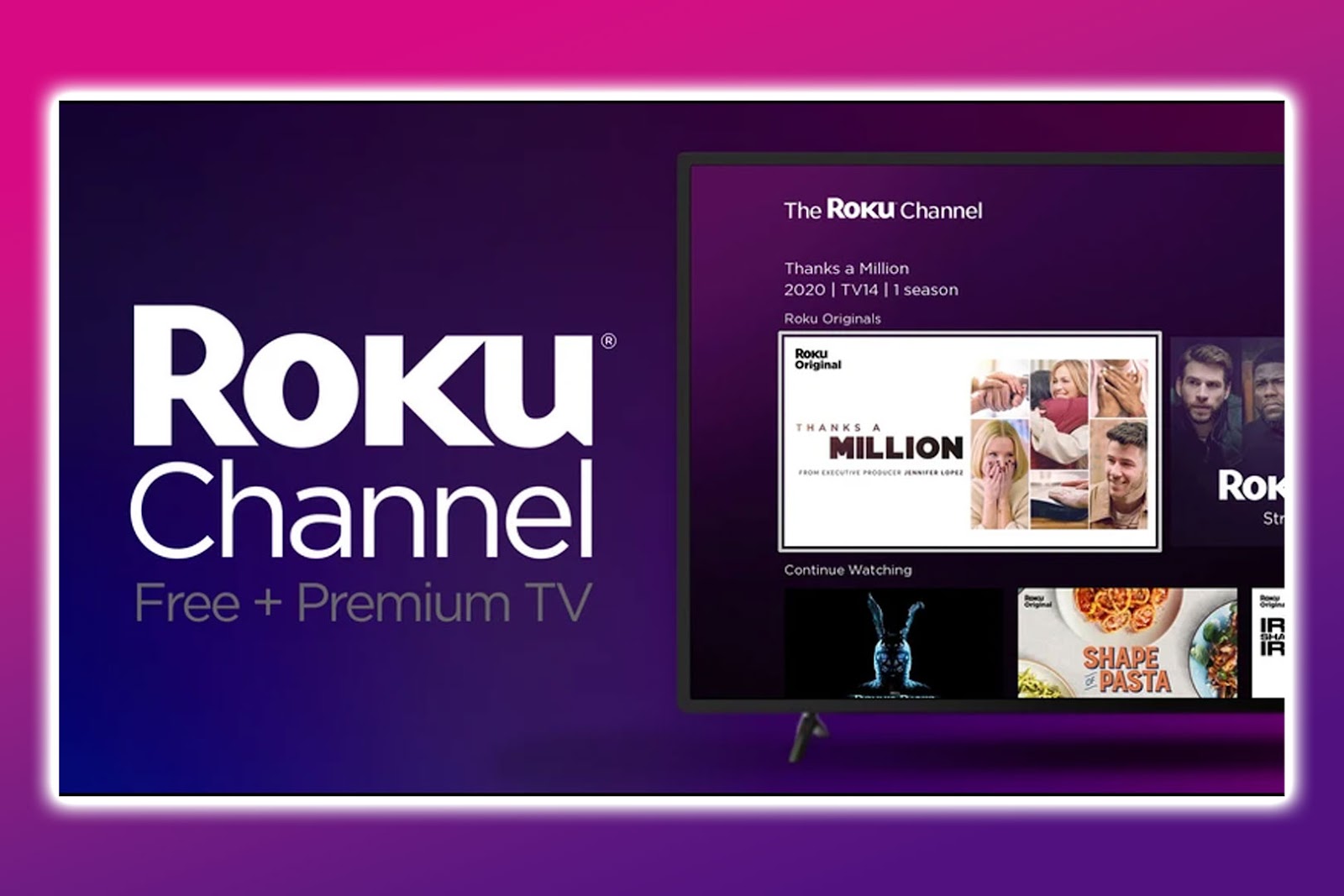
The Roku Channel has a good selection of free movies, TV shows, and videos you can watch without paying. You can watch them on all your Roku streaming devices. They have licensed movies, TV shows, and original programs made just for Roku.
You can easily explore categories like Action, Comedy, Drama, and more to discover what you want to watch. You can also rent or purchase movies and TV shows that are not part of the free selection.
2. Pluto TV

Pluto TV is just like regular cable TV, but it’s free. You can easily add this Roku channel and check out Pluto TV’s live channels on a grid layout that acts like a TV guide, letting you see what’s on now and coming up next.
The movie channels are categorized by genre, so it’s easy to find what you’re in the mood for. Although you won’t see the newest and most popular movie releases, there are still plenty of great movies and TV shows to enjoy.
3. Crackle
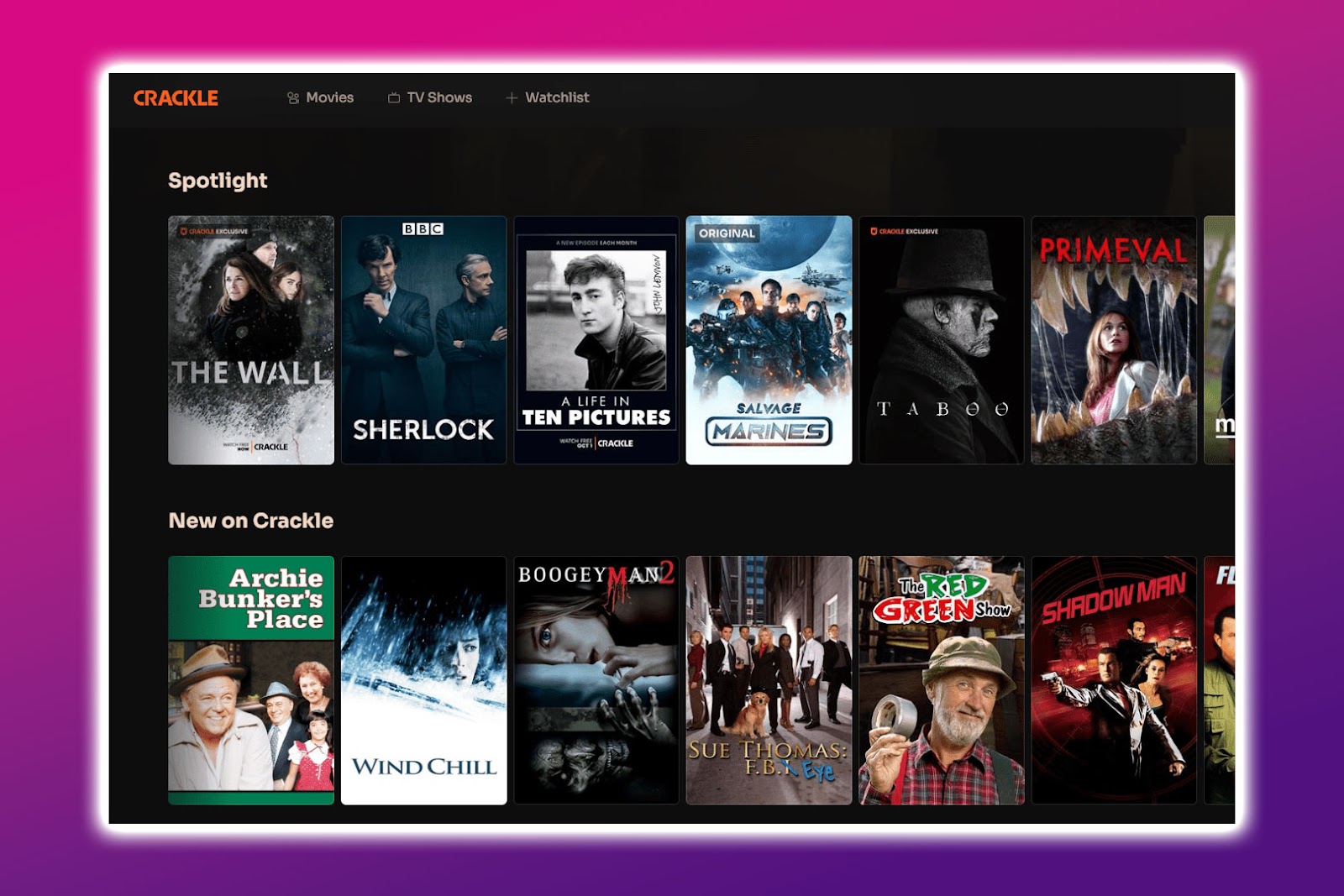
Crackle, owned by Sony, was a popular streaming service that provides a selection of free movies and TV shows.
Even though Crackle doesn’t offer as many choices as other channels, it’s still a top-notch option. It’s perfect for discovering hidden treasures in genres like foreign films or music documentaries.
4. Tubi
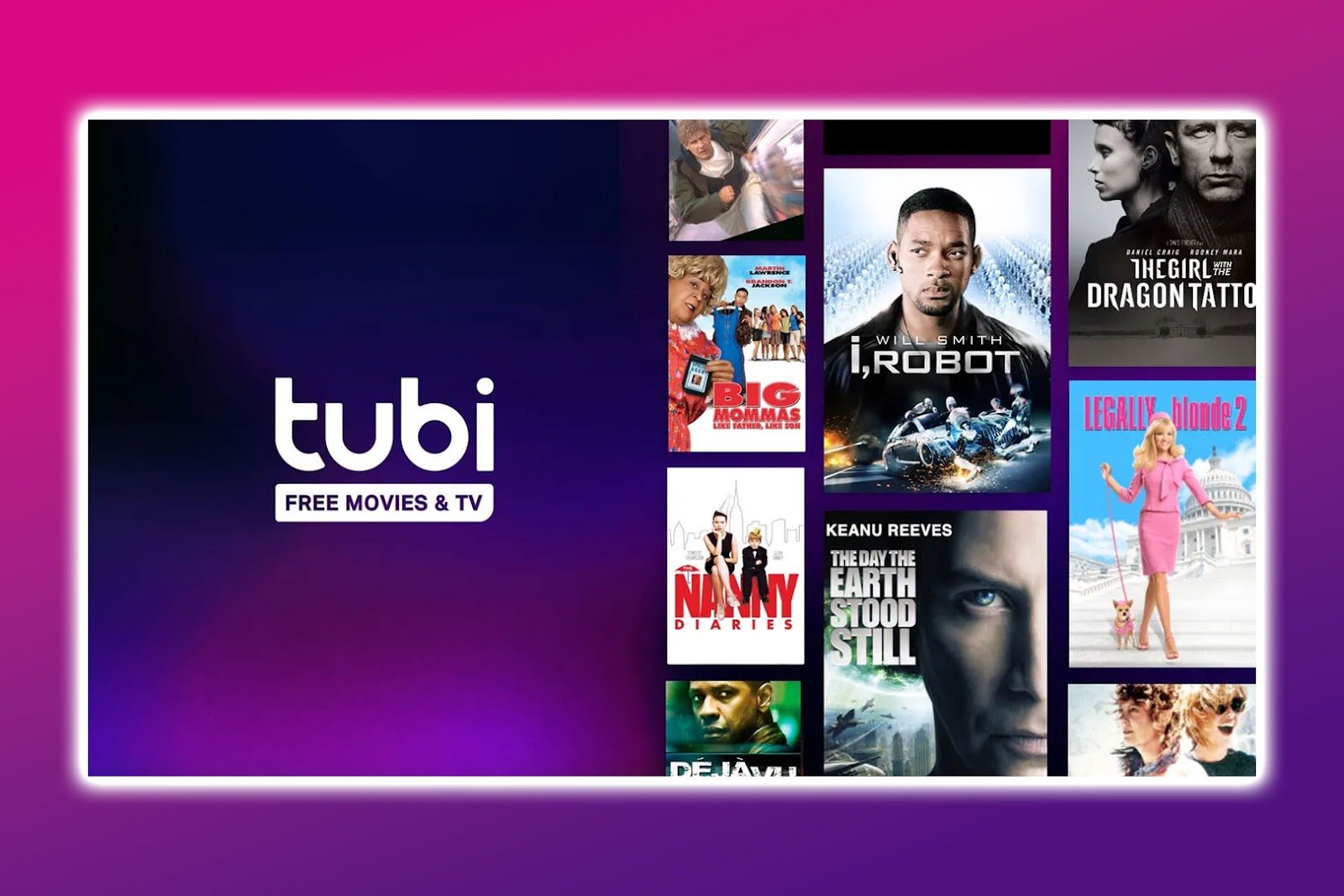
Tubi is another great streaming service you can get on Roku for free. All you have to do is create an account with your email, and then you can watch movies and TV shows. They have many genres to pick from, such as kids’ shows, dramas, comedies, scary movies, and even anime and Korean dramas.
The best part of Tubi is that it’s easy to navigate. You can browse through witty categories like movies that are not on Netflix.
5. Crunchyroll
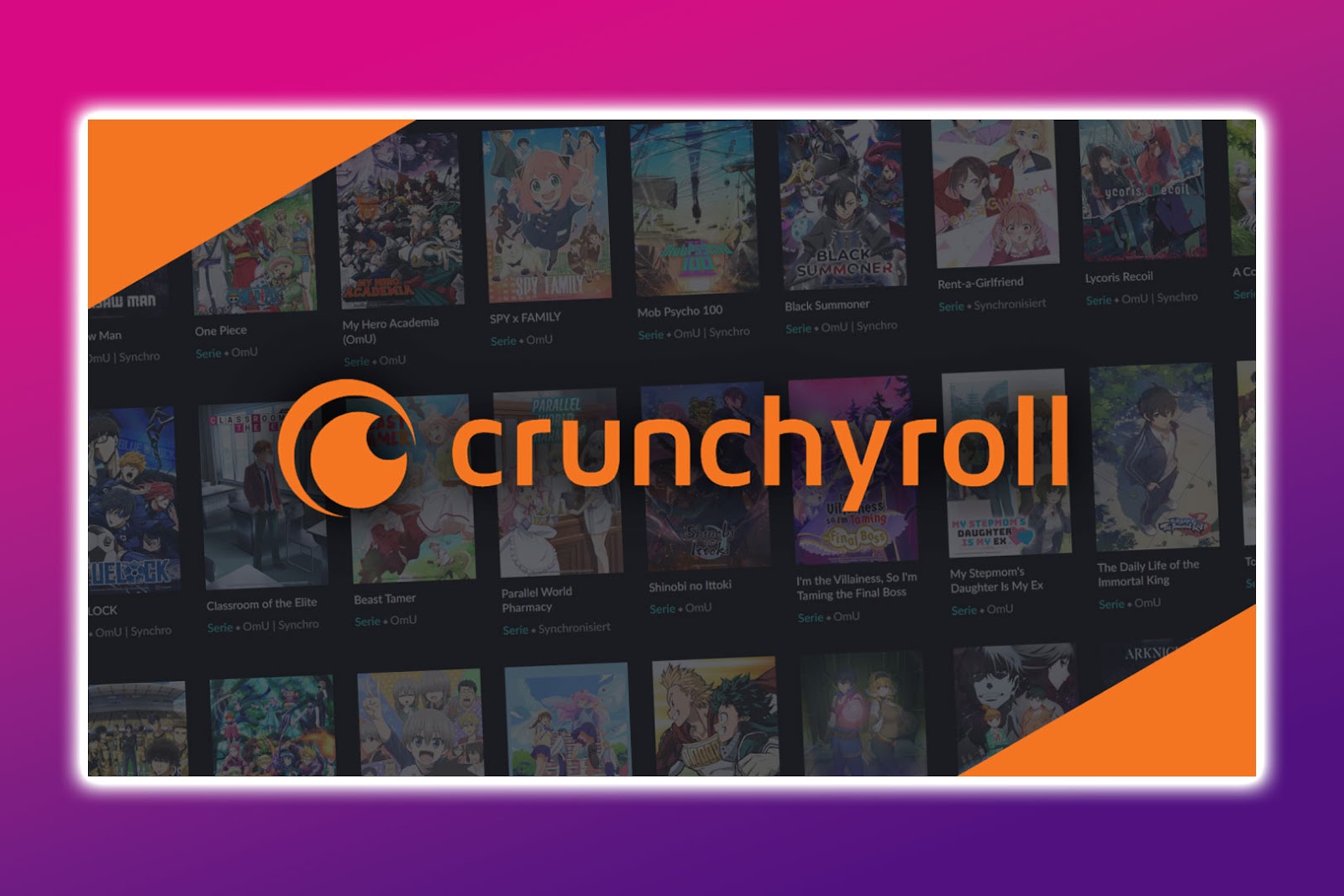
Crunchyroll is an excellent option for watching anime shows and movies. Although you can stick with the free version, it’s worth upgrading to watch anime without any ads and watch new episodes when they come out in Japan.
However, if you’re not an anime diehard and only want to watch casually, the free plan is good enough to see if you find something you like.
For more options of Roku free channels, visit this blog from Roku.
Stream With Safety and Security in Mind
Streaming is a fun way to pass the time, but safety should always come first. Whether you’re watching for entertainment or anything else, take the necessary steps to keep your personal information safe and avoid any risky situations.
When you consider IPTV services and want to stream Apollo Group TV on Roku, be extra careful. Although they may seem convenient and affordable compared to traditional cable or satellite TV, the dangers of using these services can outweigh the advantages.
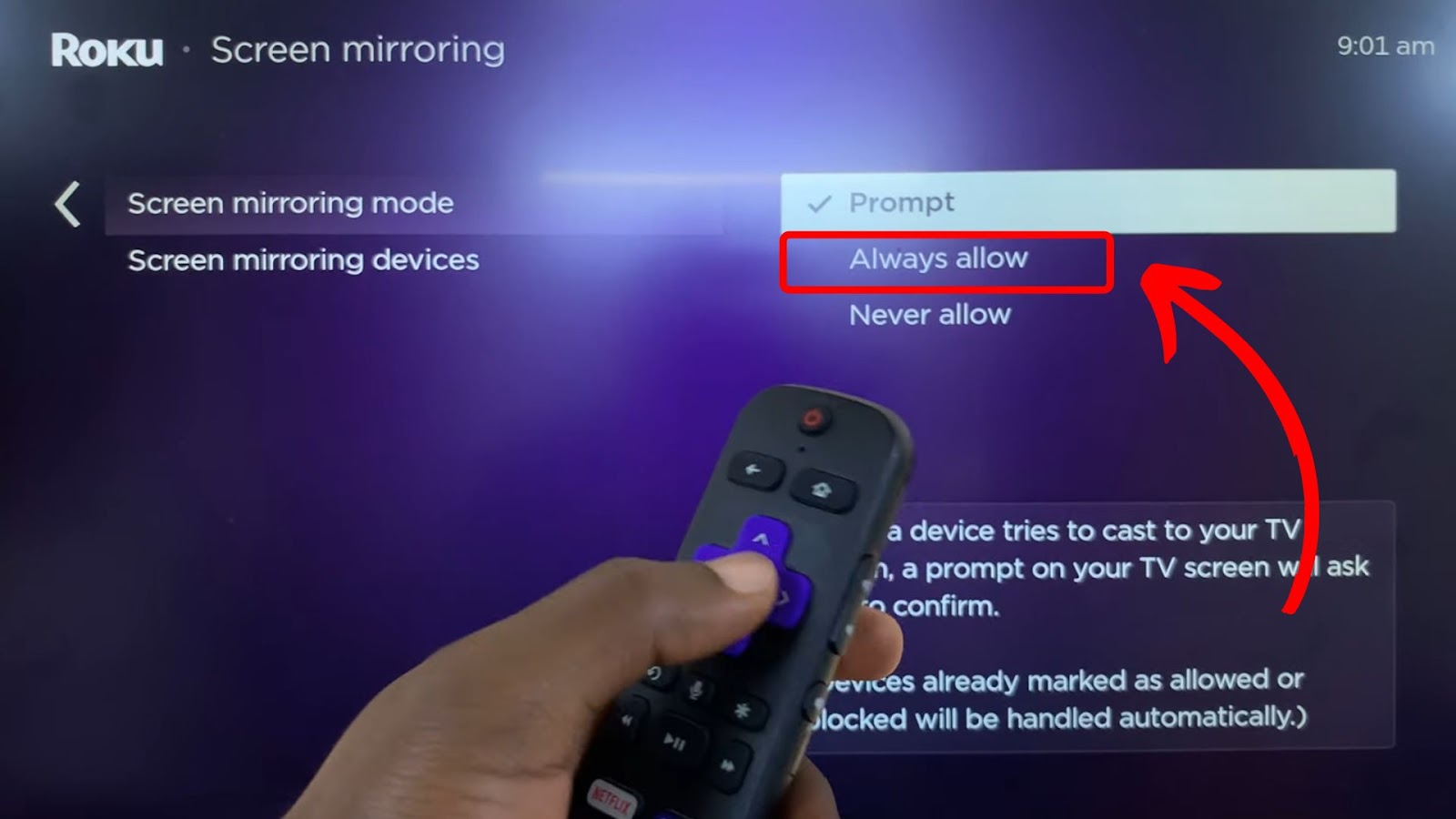
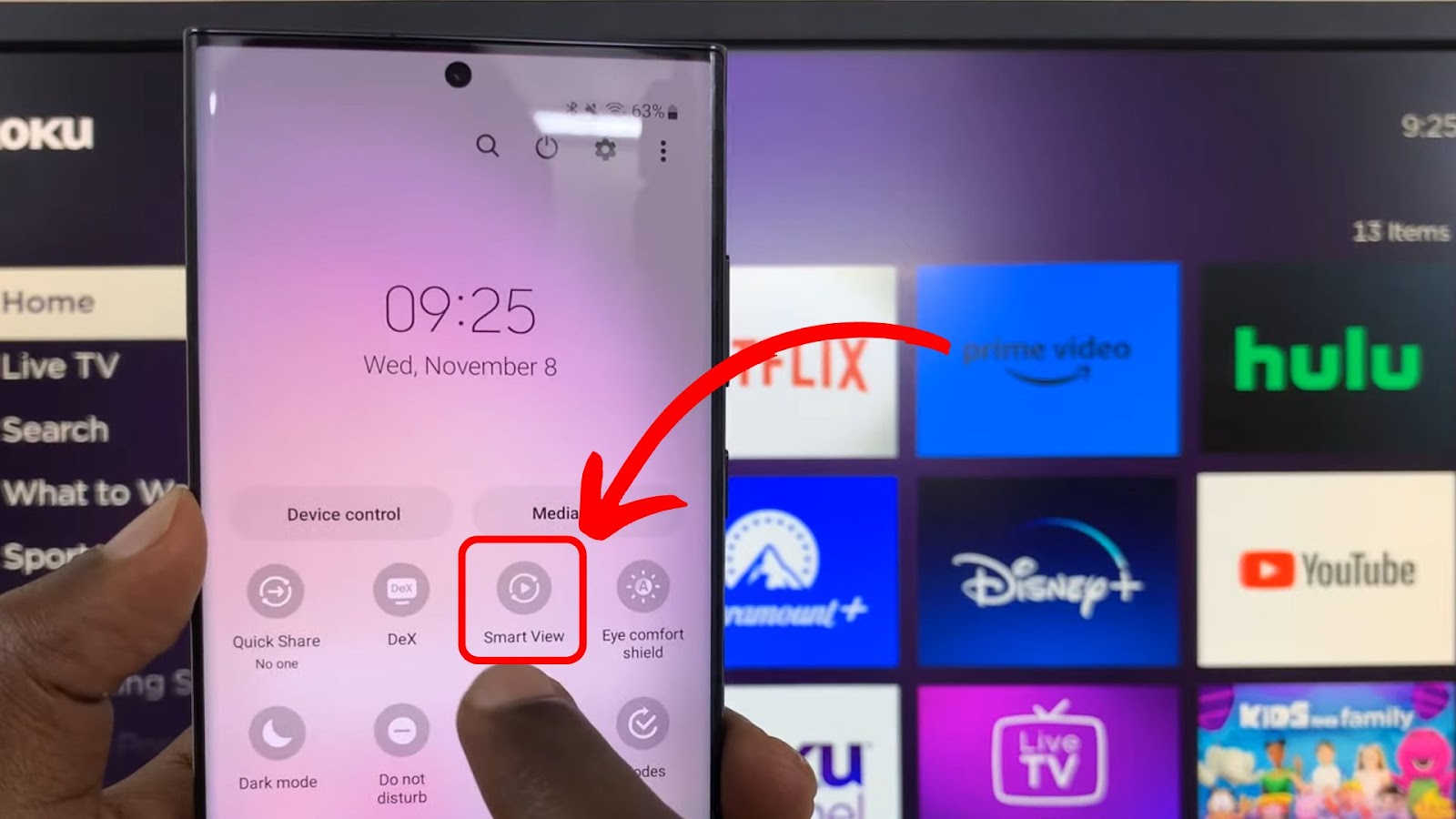
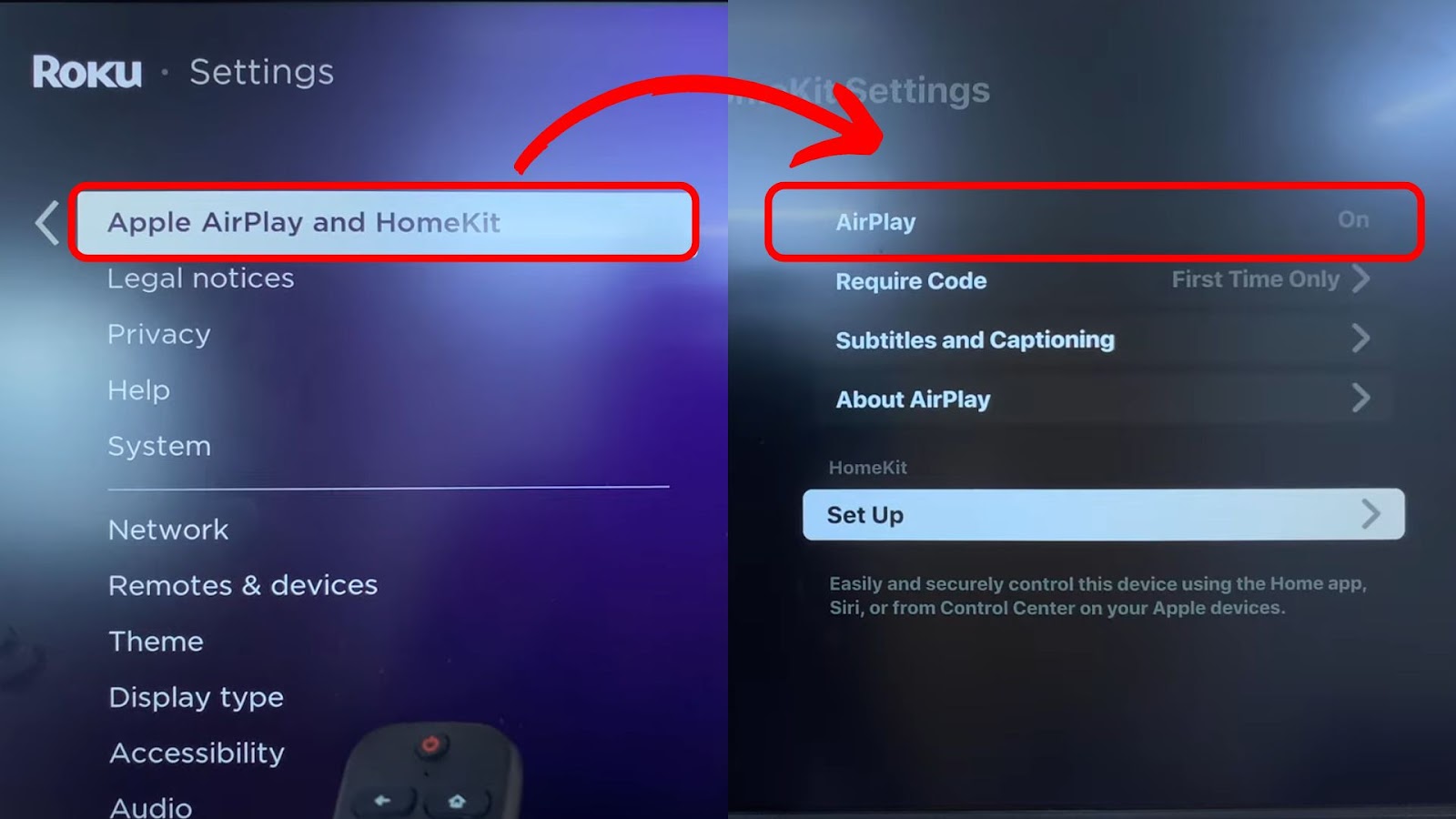
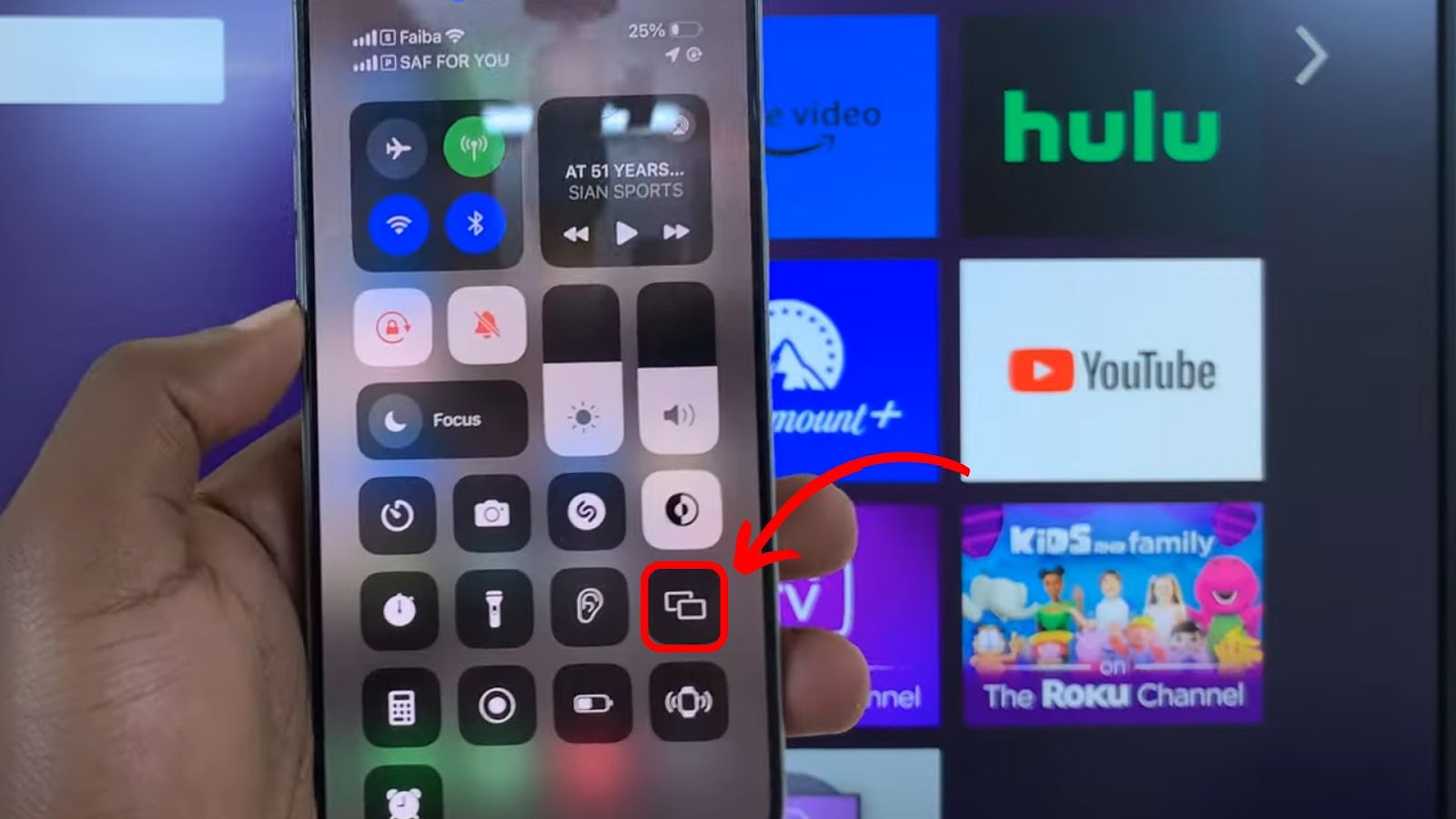
![Why Is HBO Max Slow on Roku & How to Fix It? [ ✓ Solved ] hbo max slow roku share](https://alvarotrigo.com/blog/wp-content/uploads/2023/08/hbo-max-slow-roku-share-300x150.png)
![How to Watch Antenna TV on Roku Without Internet [Easy Way] how-watch-antenna-tv-roku-without-internet](https://alvarotrigo.com/blog/wp-content/uploads/2023/11/how-watch-antenna-tv-roku-without-internet-300x200.jpg)

![5 Best Ways to Find Roku IP Address [Super Easy] roku ip address share](https://alvarotrigo.com/blog/wp-content/uploads/2023/08/roku-ip-address-share-300x150.png)
![Roku Keeps Restarting - How to Fix [ ✓ Solved ] roku keeps restarting share](https://alvarotrigo.com/blog/wp-content/uploads/2023/08/roku-keeps-restarting-share-300x150.png)
![How to Get Twitch on Roku [2 Best Ways] how-get-twitch-roku](https://alvarotrigo.com/blog/wp-content/uploads/2024/03/how-get-twitch-roku-300x188.jpg)