Windows 11 is the latest operating system from Microsoft and Microsoft Edge is its default web browser. But, what if you want to choose another web browser?
There are many browsers that one can use in Windows 11, including Google Chrome, Mozilla Firefox, Opera and, Microsoft Edge.
These browsers are versatile in their ways and have different speeds and capabilities. But… How to change the default Browser on Windows 11? In this article, we will provide you with the fastest solution to do it.
Steps to Change the Default Browser of Windows 11
-
Step 1 Click on the start bar (located on the taskbar and visible as four windows)
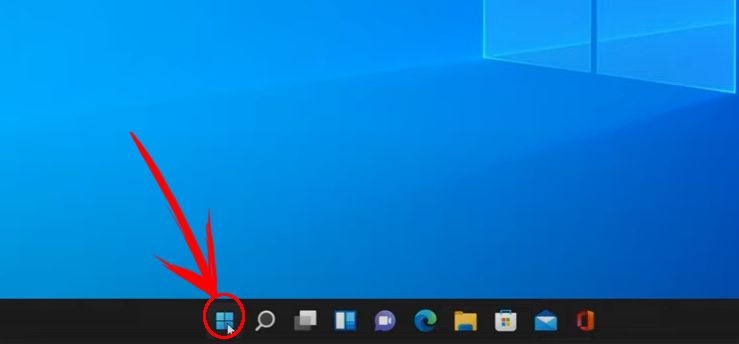
-
Step 2 A window containing applications and settings will pop up. Click on Settings.

-
Step 3 Under Settings, select “Apps“.

-
Step 4 Click “Default Apps” on the menu that appears.

-
Step 5 Scroll to any of the web browsers of your choice on the apps available (Google Chrome, Internet Explorer, Mozilla Firefox) and press it.

-
Step 6 Once you click on the web browser of your choice, a menu will appear together with a “Set default” button on the top right corner. Click the button to set the selected browser as the default browser of Windows 11.

What is the Default Browser for Windows 11?
The default browser for Windows 11 is Microsoft Edge. It supports many file types and enables you to navigate links throughout the internet. Once you install Windows 11 on your PC, you will find it selected as the default browser. You can try opening a PDF file stored on your file explorer to prove this.
The application that will open your pdf files by default will be none other than Microsoft Edge. Clicking on a hyperlink in a text in a word document will also take you to Edge. However, if Edge isn’t for you, you can always switch to another browser.
Features of the Microsoft Edge Browser
- Easy tabs organization.
- Screenshot capabilities.
- A writing assistant to improve your writing online
- Tracking prevention tools for unwanted cookies
- A browsing mode optimized specifically for kids.
- Extensions customizations.
- An appealing, customizable interface
Microsoft Edge is a powerful, versatile web browser that gives you a more productive and secure browsing experience. The most important thing to check when browsing the internet is the security of your PC because some websites contain malware.
Microsoft Edge ensures you are browsing under HTTPS, a protocol that allows users to view pages and content in a secure browsing mode.
Some sites are just HTTP, which is why the Edge browser will warn you against visiting such sites. The browser can generate strong passwords for the user and save them for easier logins.
According to statistics, Microsoft Edge is the safest web browser. However, people may prefer to switch to either Google Chrome or Mozilla Firefox because of the unique or different features they boast.
Windows 11 users have to follow a few steps to set a different web browser other than Edge as their default web browser.
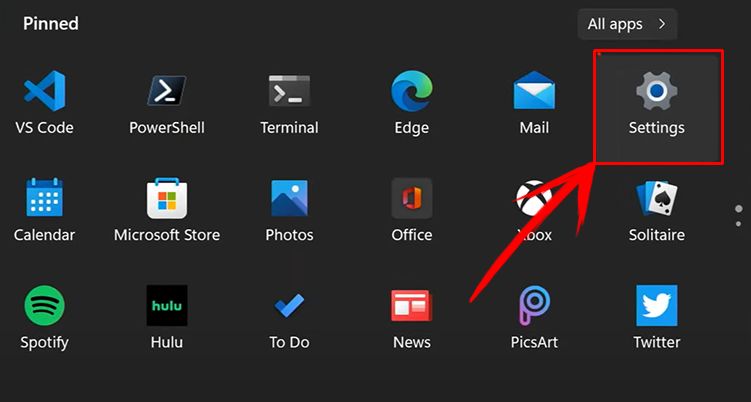
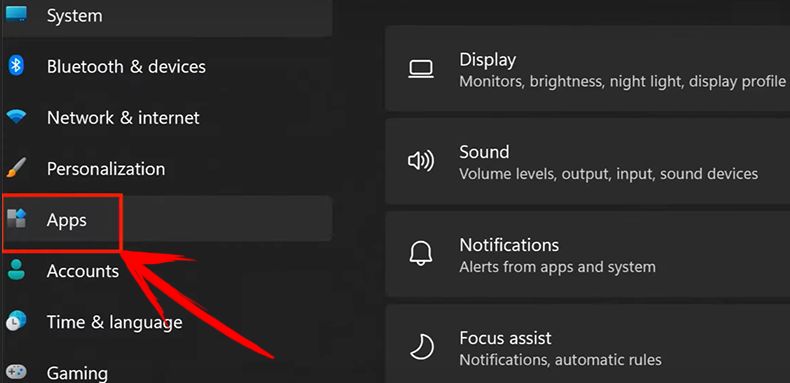
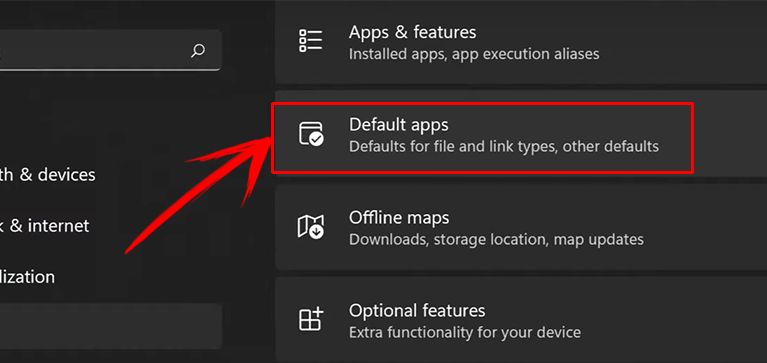
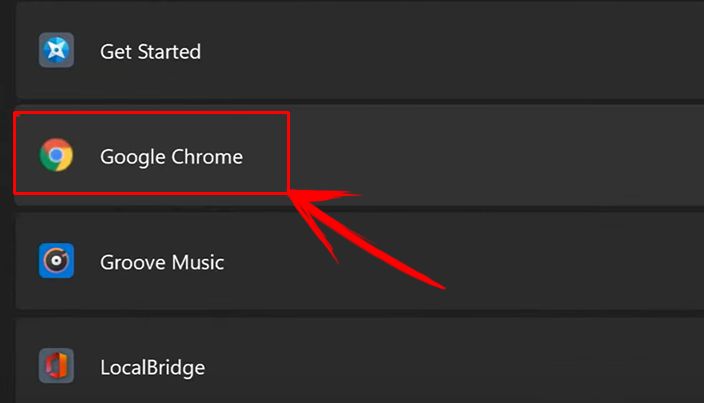
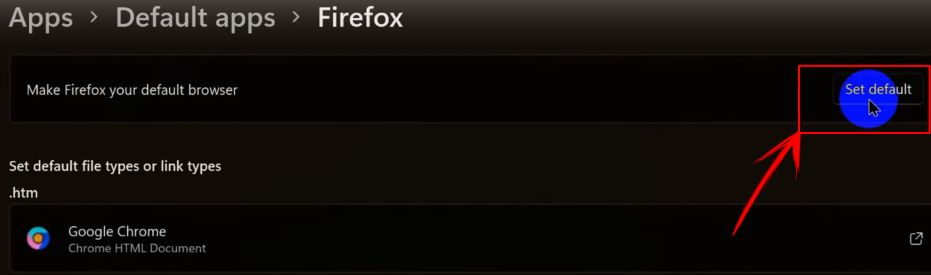
![9+ Fastest Web Browsers For Mac [Reviewed & Ranked] fastest web browser mac share](https://alvarotrigo.com/blog/wp-content/uploads/2023/08/fastest-web-browser-mac-share-300x150.png)
![7 Best Alternative Web Browsers [To Chrome, Safari & Firefox] alternative web browsers share](https://alvarotrigo.com/blog/wp-content/uploads/2023/08/alternative-web-browsers-share-300x150.png)
![16 Best Chromium Browsers 2024 [Ranked & Reviewed] best chromium browsers share](https://alvarotrigo.com/blog/wp-content/uploads/2023/08/best-chromium-browsers-share-300x150.png)
![Web Browser on Samsung Smart TV [All You Need to Know] web browser samsung smart tv share](https://alvarotrigo.com/blog/wp-content/uploads/2023/08/web-browser-samsung-smart-tv-share-300x150.png)
![Top 5 Chromebook Web Browsers 2024 [Ranked & Reviewed] chromebook browsers share](https://alvarotrigo.com/blog/wp-content/uploads/2023/08/chromebook-browsers-share-300x150.png)
![7 Best Browsers for Windows 11 in 2024 [Fastest & Lightest] best browser windows 11 share](https://alvarotrigo.com/blog/wp-content/uploads/2023/08/best-browser-windows-11-share-300x150.png)