You’ll not always have access to your MacBook charger, or worse, yours might be damaged or misplaced. There are different ways to charge your MacBook Pro without a charger, which is a relief if your device’s battery runs low and you need to use it.
This article illustrates how to charge a MacBook without a charger. You’ll also discover other factors, like why your MacBook charger is not working and whether using a non-Apple charger is okay. Let’s get into it!

How Long Can a MacBook Pro Last Without Charging?
A 14-inch MacBook Pro can last 11-18 hours without charging, while the 16-inch model lasts 14-22 hours. However, the exact amount of time still depends on how you use your device. If you’re using many battery-draining apps, expect your device’s battery to deplete faster.
If you only use your MacBook Pro for light tasks, a single full charge can keep you working for an entire workday. But if your MacBook is not on a full charge when you begin using it, you cannot enjoy the average daily lifespan unless you plug it into a power source.
If you don’t have your device’s charger, can you use your smartphone’s charger to connect it to a power source?
Is your MacBook not charging? Find out the reasons and solutions here.
Is It Okay to Charge a MacBook with a Non-Apple Charger?
Yes, it’s okay to charge a MacBook Pro with a non-Apple charger if their voltages are compatible, and you’ll only do it a few times. However, you should never use a third-party charger to replace your Mac’s official charger, as it can cause damage to your device.
It’s worth noting that older MacBook Pros with a MagSafe charger should stick with the original Mac charger because third-party magnetic chargers may pose compatibility issues.
MacBook Pros with USB-C chargers may use non-Apple chargers, but only if your Apple-certified charger is unavailable.
Did you know you can also charge your Apple Watch without a charger?
How to Charge a MacBook Without a Charger
MacBook USB ports are the same as most smartphone chargers, so finding a compatible non-Apple charger is easy.
Here’s how to charge a MacBook without a charger:
Method 1. Using a Power Bank
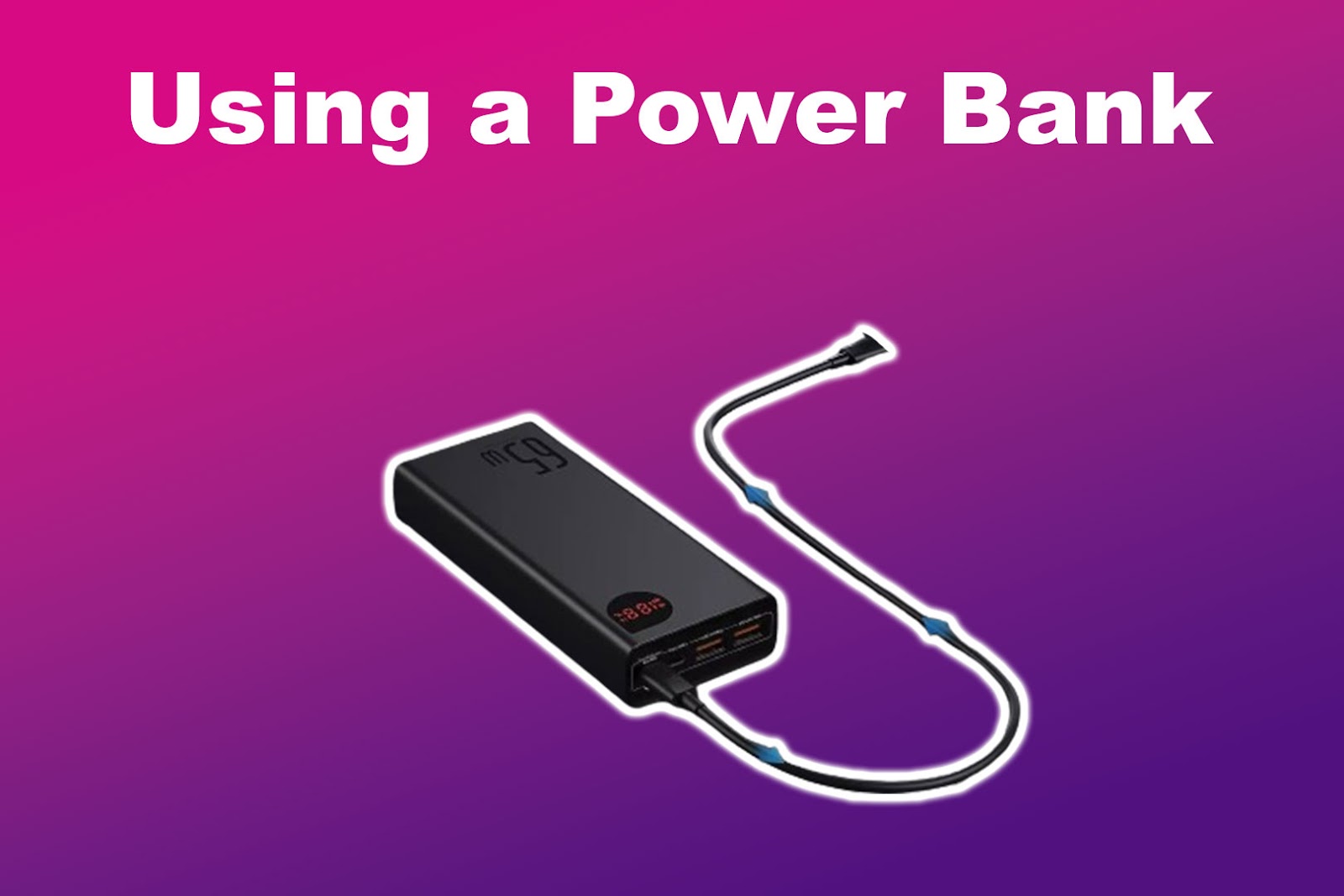
A power bank is a reliable MacBook power source if you are outdoors or anywhere without an electrical outlet. For the power bank to charge your MacBook Pro, it must have at least a 30W power output requirement.
Ensure that your power bank comes with a USB-C port. The cable should not only help in charging but also let you send or copy data. Connect one end of the cable to your power bank and the other to your MacBook Pro, and it will start charging.
It’s worth noting that power banks may have slower charging speeds. To speed up the charging speed, don’t use your MacBook Pro while charging.
Method 2. Using a Type C USB Charger

If you are near a power outlet, a smartphone USB-C charger can power a depleted MacBook Pro battery.
To ensure seamless charging, remove external connections like a flash drive while using a MacBook Pro or MacBook Air with a USB-C charger. Your device will also charge faster if you are not using it.
If you’re using another MacBook model, knowing their power requirement is essential to ensure efficient charging.
Want to watch videos while you’re charging your Mac? Here are the best video players compatible with MacBooks!
Here are the MacBook models compatible with USB-C chargers:
- MacBook (2015 or later).
The earliest Mac models use USB-C chargers with a 29W power requirement to power a dead Mac battery. - MacBook Pro (2016 or later).
The wattage output of the 2016 and later MacBook Pros depends on their size. A 13-inch requires 61W, while a 15-inch version works with an 87W charger. - MacBook Air (2018 or later).
MacBook Air USB-C chargers for 2018 or later models need a 30W capacity to power their batteries.
Here’s more information on Charging MacBooks.
Method 3. Use a Portable Solar MacBook Charger
Solar power also benefits MacBook Pros with depleted batteries. Solar charging devices are handy when working in the park or checking work progress on your MacBook Pro while hiking.
You can get options with higher-power battery packs, which will cost extra cash. The largest possible capacity is a 99.5-watt-hour battery, while various in the market have a 72-watt-hour capacity. This is enough to power a MacBook Pro, whose brands mostly require between 36W and 44W of solar charge.
Here’s how to set up a portable solar MacBook charger:
- Step 1. Charge your solar device in direct sunlight.
Solar charging kits come with solar panels. Place these panels under direct sunlight to power your solar charger. - Step 2. Get an Apple USB-C charger for your MacBook Pro.
-
Step 3. Match the solar charging kit’s voltage with your MacBook’s requirement.
Some solar charging kits can be set to 16, 19, and 20V capacities. To see which power requirement matches your MacBook’s needs, check the wattage written on the side of your MagSafe charger. Use the solar charger capacity closest to your MacBook Pro.
-
Step 4. Connect your MacBook Pro to the solar charging with a USB-C cable.

Got locked out of your Mac and you can’t remember your password? Here are five things you can do to unlock it.
Method 4. Use Another MacBook
Charging your MacBook Pro with another MacBook will only work if the device receiving the charge has a lower power demand than the power source. Also, ensure that the MacBook from which you’ll draw output has enough battery capacity to charge another device.
Start by plugging the USB-C into the MacBook you’ll use as a power source. Once you plug the other end of the cable into the benefitting MacBook Pro, it will automatically begin charging.
> Important! This method has disadvantages, including charging inefficiency. This is because MacBooks have a higher power draw/intake than output. It can also cause your MacBooks to overheat and acquire battery damage.
Reasons Why Your MacBook Pro Is Not Charging
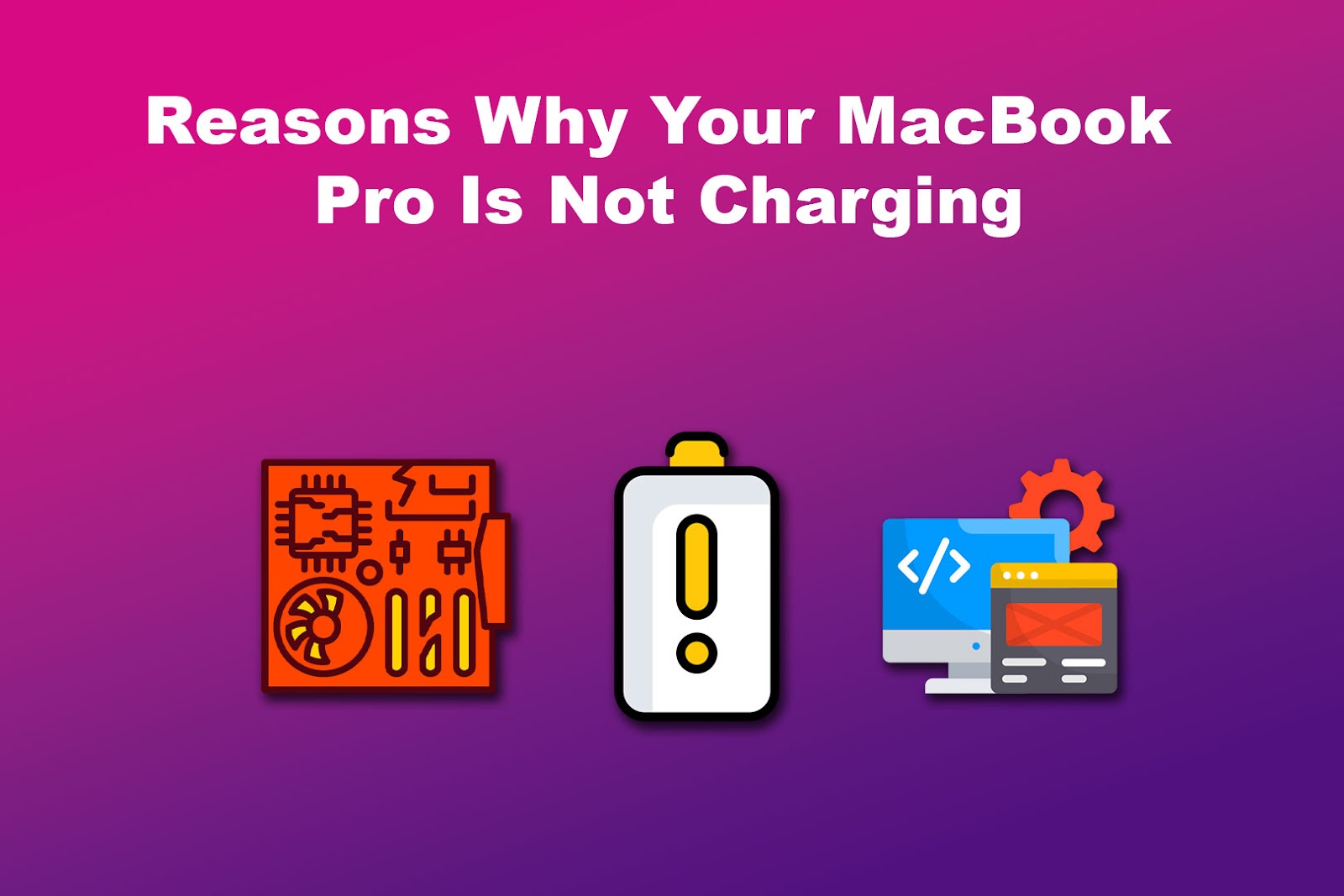
Your MacBook Pro can have issues that cause it not to charge. This is common, especially after an extended use of your Mac laptop.
Here are other reasons why your MacBook Pro is not charging:
- Use of Low Voltage Cables and Adapters.
MacBook Pro requires 60-96W of power, depending on its specific model, to charge its battery. Using a charger or power source that delivers a lower voltage than required can cause your device to charge slowly or not. - Hardware Damage.
Your adapter, MagSafe, or USB-C cable might be damaged from overheating, impact, or unintentional pulling. Your best option is getting a new MacBook Pro charger. - Dirty Ports.
Your charging ports might be clogged with dust. This is especially true if you love spending time outdoors with your MacBook Pro. Carefully clean them using a soft cloth before ruling your charging cables as damaged.
Related Post: Why Your iPad Won’t Charge or Turn On - Faulty Battery.
Your battery might’ve reached the end of its lifespan due to extended heavy usage. - Background App Activity.
Charging can be impossible when heavy and power-consuming apps run on your MacBook Pro background. In this case, alternative charging methods like power banks and solar chargers can be ineffective.
Learn more about why the MacBook Pro Is Not Charging.
Charging a MacBook Pro Without a Charger Is Possible
Now that you know you can charge a MacBook without a charger, make sure you only use this charging method when you have no other options. Charging your device using a third-party charger can cause the battery to overheat, decreasing its lifespan in the long run.
Confirming the voltage and wattage required for charging different MacBook models is crucial. If your laptop is not charging, verify if there’s an issue with your cords, batter, or port systems.



![How Long Does 20% Battery Last on Apple Watch? [Find Out!] 20-percent-battery-last-apple-watch](https://alvarotrigo.com/blog/wp-content/uploads/2023/11/20-percent-battery-last-apple-watch-300x200.jpg)
![How to Fix Apple Watch ECG Not Working [Easy Way] fix apple watch ecg share](https://alvarotrigo.com/blog/wp-content/uploads/2023/09/fix-apple-watch-ecg-share-300x150.png)
![Can You Charge Apple Pencil With iPhone? [ ✓ Solved ] charge apple pencil iphone share](https://alvarotrigo.com/blog/wp-content/uploads/2023/08/charge-apple-pencil-iphone-share-300x150.png)
![AirPods Connected but No Sound [ Solution ] airpods connected no sound share](https://alvarotrigo.com/blog/wp-content/uploads/2023/08/airpods-connected-no-sound-share-300x150.png)
![How Accurate Is “Find My iPhone? [5 Ways to Improve It] find my iphone accuracy share](https://alvarotrigo.com/blog/wp-content/uploads/2023/08/find-my-iphone-accuracy-share-300x150.png)