Have you ever been in a situation where you forgot your Chromebook charger but desperately needed to have it charged? You’re not alone. If you are one of those wondering how to charge your Chromebook without its charger, this article is for you.

We’ll discuss if you can charge a Chromebook with a phone charger or with other unconventional methods. This way, you won’t have to stress over not having enough power on your Chromebook when you don’t have the charger.
Can You Charge a Chromebook Without Its Charger?
Yes, you can charge a Chromebook without its charger using a power bank, a smartphone, or a car charger. However, these methods may not work exactly like your original charger, and some might be slower than others. We’ll get into the details later.
Can You Charge a Chromebook With a Phone Charger?
Yes, you can charge a Chromebook with a phone charger. You’ll need a USB Type-C charger for it to work. You might also have to charge it overnight for a decent battery percentage. This is because phone chargers usually have lower watts compared to Chromebook chargers.
If you want your Chromebook to charge decently, purchase a phone charger with higher watts. Typically, Chromebooks have a battery life of 9 hours and 58 minutes and require a 45W charger; some specific models can even use 65W chargers.
You can find a wide variety of USB Type-C chargers at Amazon.
How to Charge Chromebook Without Its Charger
A few methods are available to charge your Chromebook without its charger. You can try these if you forget or misplace your computer’s charger.
Here are some ways to charge a Chromebook without its charger.
1. Using Your Phone
A USB-C port is a feature of modern cell phones; some even have larger batteries than Chromebooks. You can use your phone to charge your Chromebook if it has adequate battery life. A USB-C to USB-C cable that works with both devices is required. Your phone should also support two-way charging.
Since Chromebooks come from various manufacturers, we’ll use a Chromebook Pixel (2015) as an example to show you how it works.
These are the steps to charge your Chromebook using your phone:
- Step 1. Connect your Chromebook to your phone.
Your phone should have a USB Type-C port for this to work. - Step 2. Go to “Time > Settings > Device > Power”.
You’ll find the time at the bottom right of the screen. - Step 3. Select the port connected to your phone.
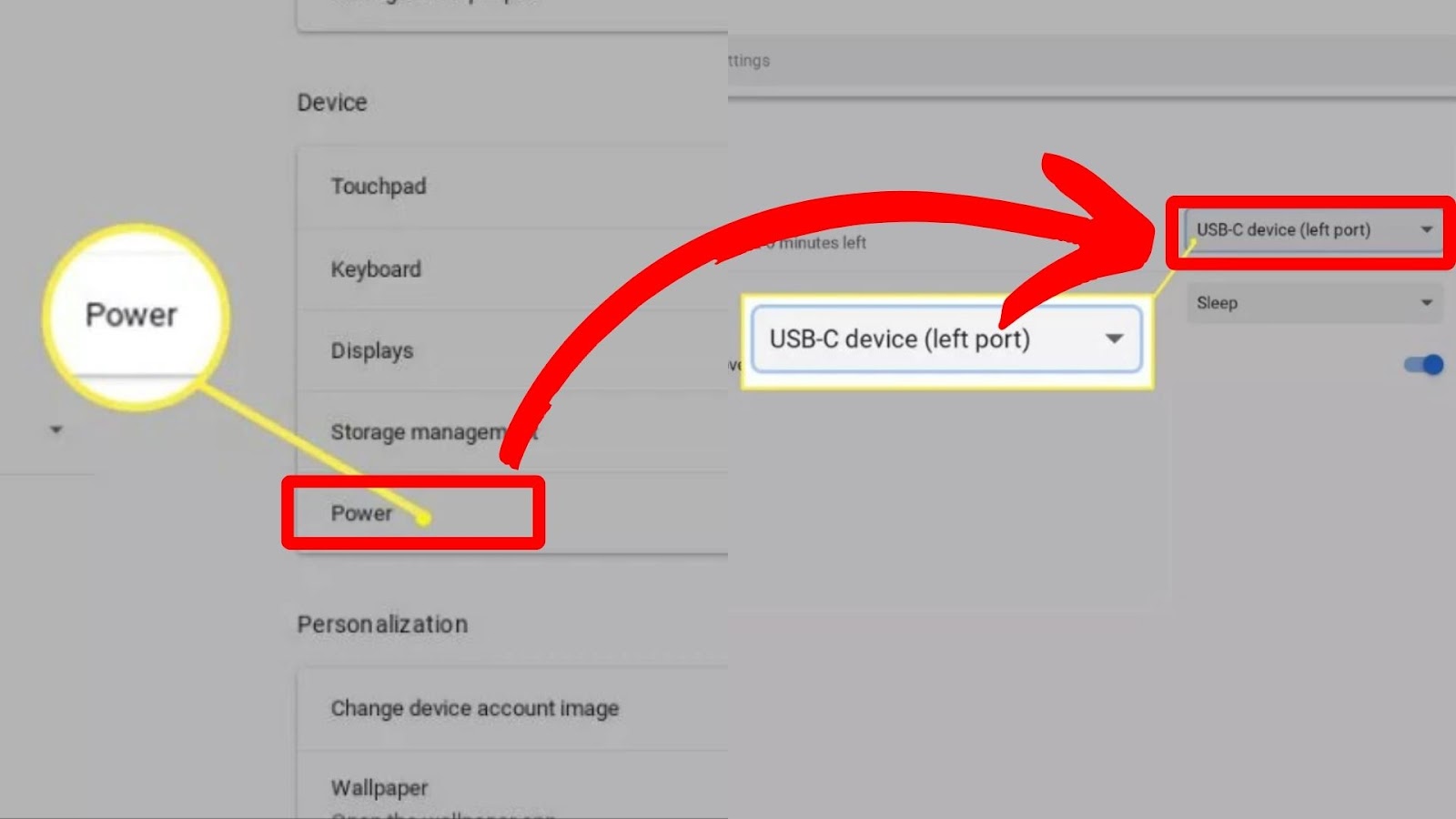
Once done, your phone will start charging your Chromebook slowly.
2. Using a Power Bank
You can also charge your Chromebook using a power bank. Before trying this method, ensure your power bank has an AC outlet and that it has at least a 10,000mAh battery. This will help you provide enough charge when you charge your Chromebook.
This PowerBak from Anker with 25,600mAh would be perfect.
All you have to do is connect your power bank’s AC outlet to your Chromebook and then turn on the power bank. If you like, you can also monitor the progress of charging occasionally. Charging through this method might not be as fast as you want.
3. Using Another Charger
You can use other chargers, such as a phone, universal, or car charger, to charge your Chromebook without its charger.
Here’s how you can charge a Chromebook by using another charger:
- Phone Charger.
Your phone charger must be a USB-C cable to charge a Chromebook. Plug it in and let it charge. (This charger in Amazon should do it) - Universal Charger.
Universal chargers work with a variety of gadgets, including Chromebooks. Plug your Chromebook and the universal charger into an electrical outlet to start charging your Chromebook. - Car Charger.
Most automobile chargers have a USB port, and you may charge your Chromebook with a USB-C to USB-C or USB-C to USB-A connection. You can find them on Amazon at very reasonable prices.

Since USB Type-C is a universal standard and Chromebook has it, it’s relatively easy to find ways to charge your Chromebook without the charger. You just need the right cables and power sources to make it work.
Can You Charge a Chromebook With an HDMI Cable?
Under normal circumstances, you can’t charge a Chromebook with an HDMI cable. You can only use an HDMI cable to Charge if your Chromebook model supports the MHL technology. However, only old Chromebook models from the South Korean market support MHL. It’s also almost a dead standard superseded by USB-Type C.
A Chromebook doesn’t usually have a circuit that sends power from the HDMI connector to the battery, as the most common port is USB-Type C.
The HDMI port in Chromebook devices is just used to connect it to an external monitor.
The HDMI port in Chromebooks is an output port. So you won’t be able to use it to use your Chromebook as a monitor.
What Kind of Charger Do Chromebooks Use?
There are different types of chargers for Chromebooks. It will depend on the Chromebook model you bought. Several manufacturers produce Chromebooks, so you can just choose based on that.
Here are some kinds of chargers that Chromebooks use:
| Brand | Charger |
| HP Chromebook | HP USB-C 65W Laptop Charger |
| Dell Chromebook | Dell 65W AC Adapter |
| ASUS Chromebooks | ASUS 45W N45W-C1 Adapter |
| Galaxy Chromebook 2 | Superer 65W AC Charger |
You can also buy power banks to charge your Chromebook. Just check if the mAh (milliampere-hours) is compatible with your Chromebook before you buy it.
Find out what chargers and accessories work with Chromebook.
How to Force Charge Your Chromebook
If your Chromebook won’t charge and you need to fix it, you must first ensure that the charger is plugged in correctly and that the outlet is operational before attempting to force-charge it. If both are okay and it still won’t charge, you might need to try different approaches.
Here’s how you can force charge your Chromebook:
Method 1: Restart Your Chromebook
To restart your Chromebook, power it off through the “power” icon. Then, wait for a few moments before you turn it back on. Once done, try charging your Chromebook again.
In some cases, all you need to do is restart your device to force-charge it. Some functions also restart when you do this.
Method 2: Perform a Hard Reset
Here are the steps to perform a hard reset on your Chromebook:
- Step 1. Hold the “Power button + Refresh” keys for 10 seconds. (Check where is the refresh key on your Chromebook)
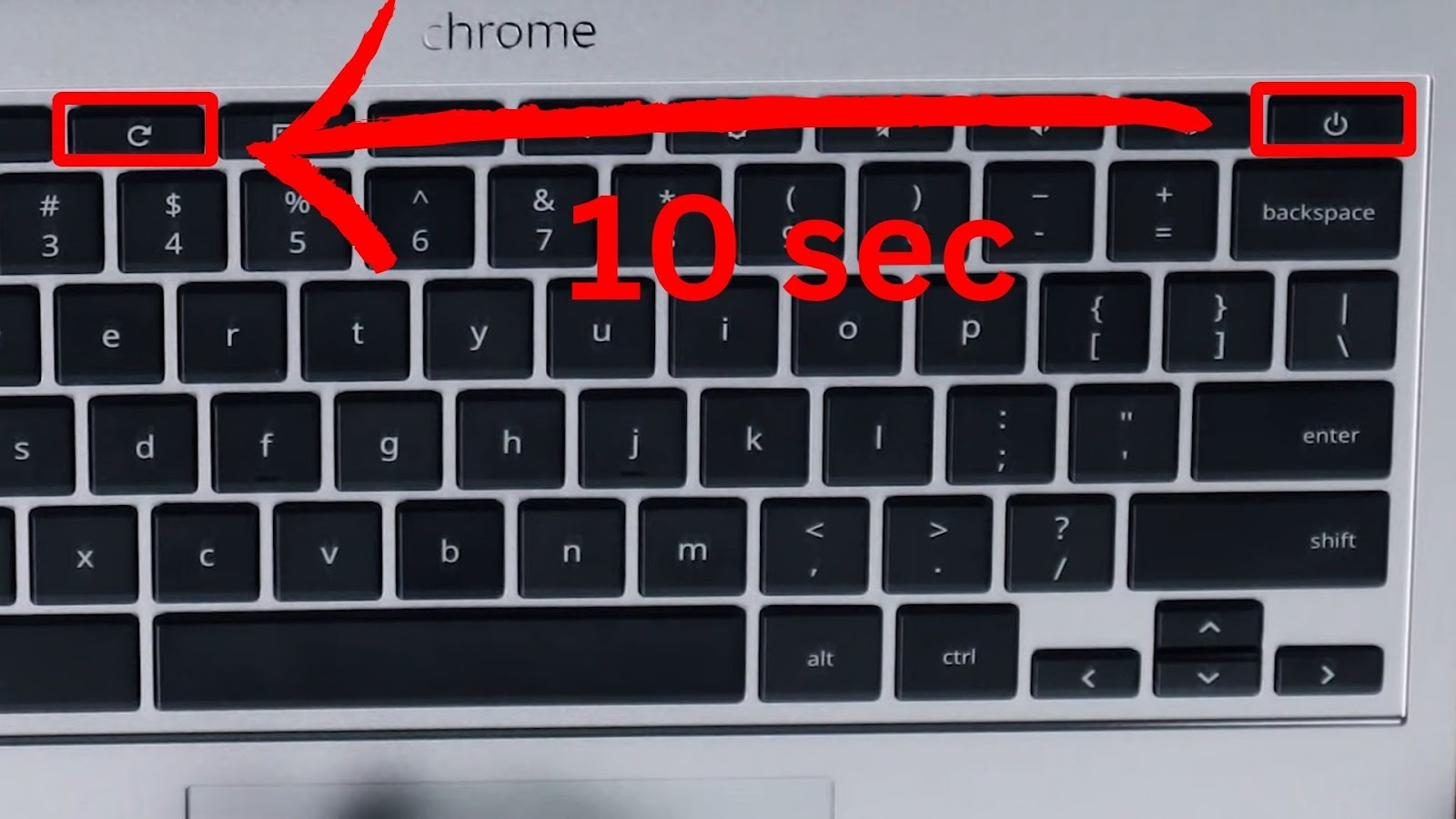
- Step 2. Try charging your Chromebook again.
- Step 3. Check if the charging indicator light turns on.
If it doesn’t work, repeat steps 1 and 2.

- Step 4. Unplug the charger from the Chromebook and power outlet.
This step is optional. You should only do this if the Chromebook still won’t charge after the second hard reset.
- Step 5. Plug the charger back.
Plug it into the power outlet first, then into the Chromebook. - Step 6. Charge your Chromebook for one hour.
Do this if the above steps are successful.
Method 3: Check the Battery
If none of the aforementioned approaches work, Chrome Diagnostics can be used to determine whether the battery needs to be changed.
Here are the steps to check the battery by running Chrome Diagnostics:
- Step 1. Select the time at the bottom-right of the desktop.
- Step 2. Go to “Settings” and then click the gear-shaped icon.
- Step 3. Choose “About Chrome OS > Diagnostics > System”.
- Step 4. Select “Run Discharge test” in the “Battery” section.
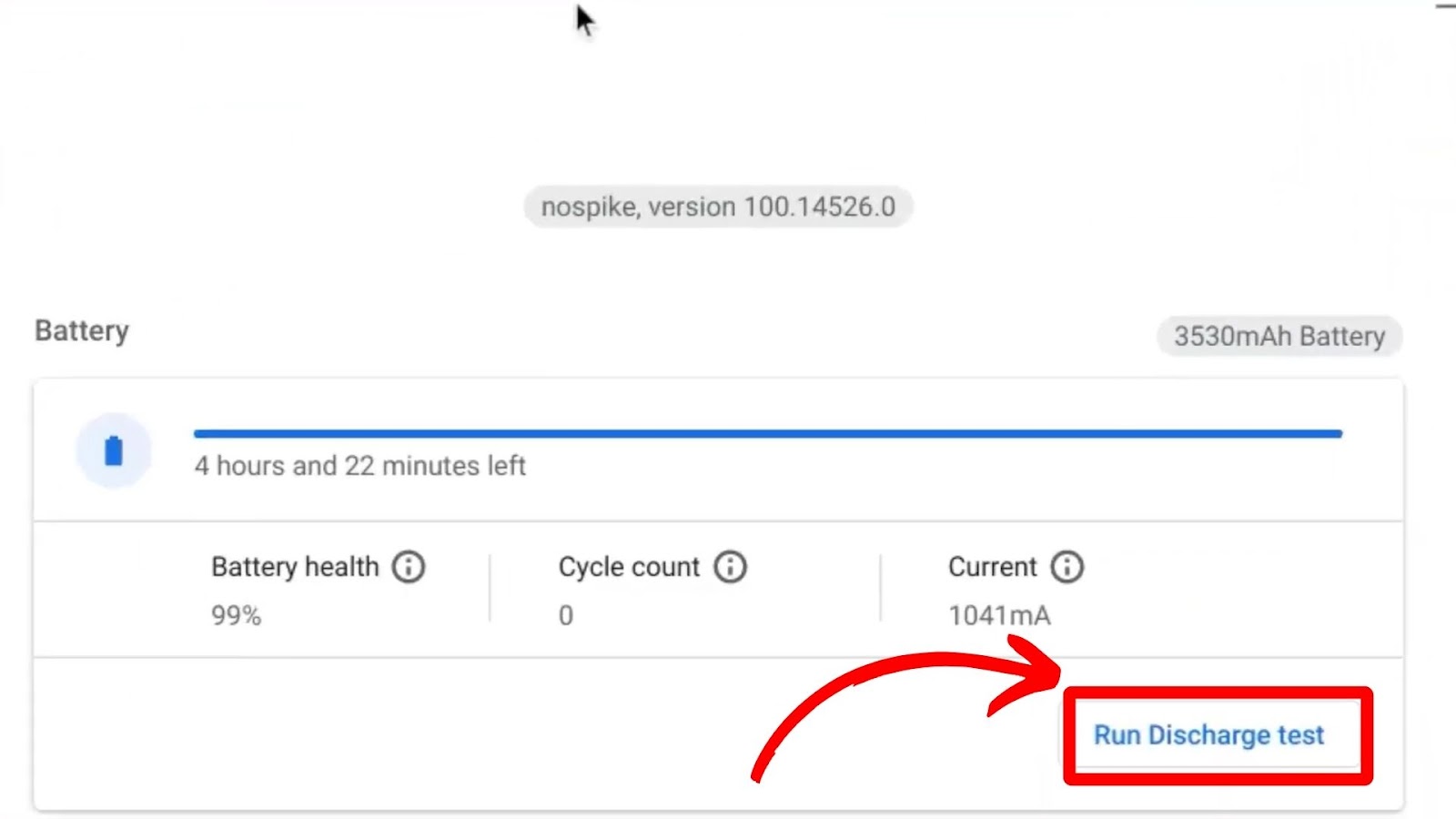
You’ll see if your battery has serious issues when you run the diagnostics. Force charging might be bad for your Chromebook’s battery if damaged.
If none of these solutions worked, you should contact the manufacturer to have it fixed.
Check out other Troubleshooting Tips for When You’re Having Charging Issues with Your Chromebook.
Charge Your Chromebook Using Other Methods
Chromebooks are versatile when it comes to charging, which is why you can charge them without their charger. They’ve been around for over ten years, and many schools still use them.
Google recently announced plans to extend the lifespan of Chromebooks for up to 10 years – a valuable treat for students worldwide.
Since you now know how to charge your Chromebook using other methods, you will no longer be frustrated. Just grab your phone or car charger and wait for your Chromebook to charge.
![10 Best DAWs for Chromebook [Reviewed & Ranked] daws chromebook share](https://alvarotrigo.com/blog/wp-content/uploads/2023/08/daws-chromebook-share-300x150.png)
![Chromebook Keeps Disconnecting From Wi-Fi [Easy Fix] chromebook disconnecting wifi share](https://alvarotrigo.com/blog/wp-content/uploads/2023/09/chromebook-disconnecting-wifi-share-300x150.png)
![How to Jailbreak Chromebook [+ Know What to Consider] jailbreak chromebook share](https://alvarotrigo.com/blog/wp-content/uploads/2023/08/jailbreak-chromebook-share-300x150.png)
![How to Unlock Your Keyboard on Chromebook? [Easy Way] unlock keyboard chromebook share](https://alvarotrigo.com/blog/wp-content/uploads/2023/08/unlock-keyboard-chromebook-share-300x150.png)
![How to Get & Play Valorant on Chromebook [ ✓ Solved ] valorant chromebook share](https://alvarotrigo.com/blog/wp-content/uploads/2023/08/valorant-chromebook-share-300x150.png)
![Can You Play Sims On Chromebook in 2024? [Methods] play sims chromebook share](https://alvarotrigo.com/blog/wp-content/uploads/2023/08/play-sims-chromebook-share-300x150.png)