Xfinity WiFi is the largest and most popular WiFi network in the USA with millions of WiFi hotspots. Besides being the fastest and smooth streaming network, it is also the most convenient to use on any device. If you want to enjoy smooth streaming without lags, connecting your Roku to Xfinity WiFi is a must.

In this article, you will learn how to connect Roku to Xfinity WiFi using simple steps. If you’re facing issues in doing so, we will provide you with various fixes as well. So, let’s start!
How to Connect Roku to Xfinity WiFi
To connect Roku to Xfinity WiFi make sure your device is within the WiFi range and follow these steps:
-
Step 1. Press the Home button on Roku remote.
-
Step 2. Go to “Settings > Network” on your Roku TV.

-
Step 3. Click on “Set up connection.”

-
Step 4. Select “Wireless” and press “Ok”.
Your Roku will start searching for networks. You should be able to find your Xfinity WiFi on the list of available wireless networks.
-
Step 5. Connect to your “Xfinity WiFi.”
-
Step 6. Select “I am at a hotel or college dorm.”
After connecting to your Xfinity WiFi, your Roku will ask you to choose whether you are at home or a hotel, or a college dorm. Choose the latter.

-
Step 7. Authenticate your connection.
After selecting “I am at a hotel or college dorm,” a WiFi name and password will pop up on your Roku TV. Get your smartphone and connect to WiFi using those login credentials.

-
Step 8. Sign in to the “Xfinity Website.”
Sign in to the Xfinity Website using the smartphone that you connected to the same WiFi. After signing in, you can enjoy smooth streaming using your Roku TV that’s connected to Xfinity WiFi.
After authenticating the connection, your Roku TV will go back to the primary network menu. The network name must be similar to the network you are connected to.
The network status will show “Connected” once your Roku is successfully connected to Xfinity WiFi.
If you find problems on the way, feel free to report your issues on the Roku community.
Why Is Your Roku Not Connecting to Xfinity WiFi?
There could be several reasons your Roku is not connecting to Xfinity Wifi. For example, it may be because you haven’t followed the appropriate steps to connect Roku TV to Xfinity WiFi. The other reasons may include the following:
-
WiFi Signals Strength is Poor.
Your Roku may not connect to Xfinity WiFi due to weak or poor WiFi signals. Either the bandwidth/signal strength of your WiFi is poor or there is a large distance between Roku and the router.Try bringing your Roku closer to the router to connect it to Xfinity WiFi easily.
-
Incorrect Router Settings.
Sometimes, incorrect router settings may also make your Roku TV not connect to Xfinity WiFi. Even if other devices at your home connect to it, Roku won’t recognize your WiFi if it has the wrong configuration settings. -
Wrong Credentials.
Similarly, you must also enter the right credentials to connect your Roku to Xfinity WiFi. Double-check your passwords and username to avoid such issues. -
Roku Software is Not Updated.
Roku sends frequent updates to install into its devices for an outstanding user experience. Your Roku may not connect to WiFi when its software is not updated.
How to Fix a Roku Device That Doesn’t Connect to Xfinity WiFi
When you fail to connect your Roku to Xfinity WiFi, you may perform a system restart or factory reset to fix the issue.
Method 1: System Restart Your Roku
Follow these steps to system restart your Roku TV:
-
Step 1. Press the
Homebutton on the remote.This action should open the Roku TV home menu.
-
Step 2. Go to “Settings > System.”

-
Step 3. Go to “System Restart > Restart.”

Roku will system restart within only a few seconds. When it turns on again, you can connect it to Xfinity WiFi without any issues.
You can read more about how to perform the system restart on Roku support page.
Method 2: Factory Reset Your Roku
You may need to factory reset your Roku device if the issue is still there. To factory reset it, go through the following steps.
-
Step 1. Go to the “Home” menu and scroll down to “Settings.”
-
Step 2. Navigate to “System > Advanced System Settings.”
-
Step 3. Click on “Factory Reset.”

Factory reset resolves almost all types of issues with the Roku TV, including connectivity issues. Perform the above steps to factory reset your Roku and successfully connect it to your Xfinity WiFi.
Read the complete guide on restarting or factory resetting your Roku device to resolve connectivity issues.
Can You Connect Roku to WiFi Without a Remote?
Yes, you can connect Roku to WiFi without a remote using the Roku mobile app. This app turns your smartphone into a digital remote that you can use to control your device. You just need to connect your mobile remote to your Roku TV to enjoy its perks.
Roku mobile app allows you to initiate voice commands, launch your favorite channels, watch movies and shows, and much more. Moreover, this app is free to use without any in-app purchases for using all of the features of a Roku remote.
How to Connect Roku to Xfinity WiFi Without a Remote?
Here are the steps to connect Xfinity wifi to Roku tv without a remote.
Method 1. Connect by Using Your Phone
To connect Roku to Xfinity WiFi using your phone, follow these steps.
-
Step 1. Download Roku remote app to your phone.
The Roku remote app is available for both IOS as well as Android phones.
Download Roku Mobile Remote App here.
-
Step 2. Open the app.
The app may ask you if you want to use it as a replacement for Roku Remote. Click “Next” if you want to use it as a replacement for Roku remote, or choose “Skip” if you don’t.
-
Step 3. “Sign In” or “Continue as a Guest.”
If you remember the login credentials, sign in to the app. Otherwise, continue using it as a guest without logging in.

-
Step 4. Click on “Devices” on the bottom bar.
A message saying, “Roku would like to find an connect to devices on your local network” will pop up. Click “Allow” and it will show a list of your Roku devices.

-
Step 5. Choose the relevant device and click on “Connect Now.”
-
Step 6. Click on “Remote” below the name of the device your remote app is connected to.

Now that your Roku remote app is connected to your Roku TV, follow the steps above to connect your Roku TV to Xfinity WiFi.
Method 2. Connect by Using Your Internet Browser
Alternatively, you can connect your Roku to Xfinity WiFi using Remoku – a Roku Chrome extension. You can also use the Microsoft Edge browser to connect your Roku to Xfinity WiFi. To do so, follow the steps.
-
Step 1. Download and install the Remoku extension on your browser.
Download the Remoku Extension for your Chrome browser.
-
Step 2. Go to “Settings” on your browser.
-
Step 3. Click on “Extensions” and enable the Remoku extension.
The Remoku icon will appear on the top-right bar of your browser.
-
Step 4. Click the “Remoku” icon.
Clicking on the icon will prompt the control buttons that you can use for your TV to appear. Now that you have your digital remote, you can connect your Roku to Xfinity WiFi using the steps mentioned above.
Why Isn’t Xfinity Showing Up on Roku?
Xfinity may not show up on Roku due to the following main reasons.
-
Weak Internet Connection.
When an internet connection is weak or has poor signals, your Roku may not detect it. You must have a good internet connection with excellent or good signal strength to use on Roku. -
Too Many Interferences.
Connectivity issues arise when there are too many interferences between the two connecting devices, such as Roku and Wifi. Try bringing the two sources nearer to each other so that Xfinity can show up on Roku. -
Technical Issues.
Different technical issues with the Roku hardware or software may cause the issue. For example, it may be due to the malfunctioning of the wifi kit/memory cards installed in your Roku device.
When nothing helps, contact Roku Support to ask how to connect TCL roku tv to Xfinity wifi hotspot.
Connect Your Roku Device to Xfinity WiFi With Ease
Establishing the Xfinity WiFi connection on Roku is as quick as the blink of an eye. Just follow the steps where we explained to you how to connect your Roku Smart TV to Xfinity WiFi, and you’ll soon be streaming smoothly on your Roku TV.
Moreover, you can either restart or reset your Roku device if you’re experiencing connectivity issues with Xfinity WiFi. If nothing else helps, contact Roku’s customer support and they’ll cater to your questions.
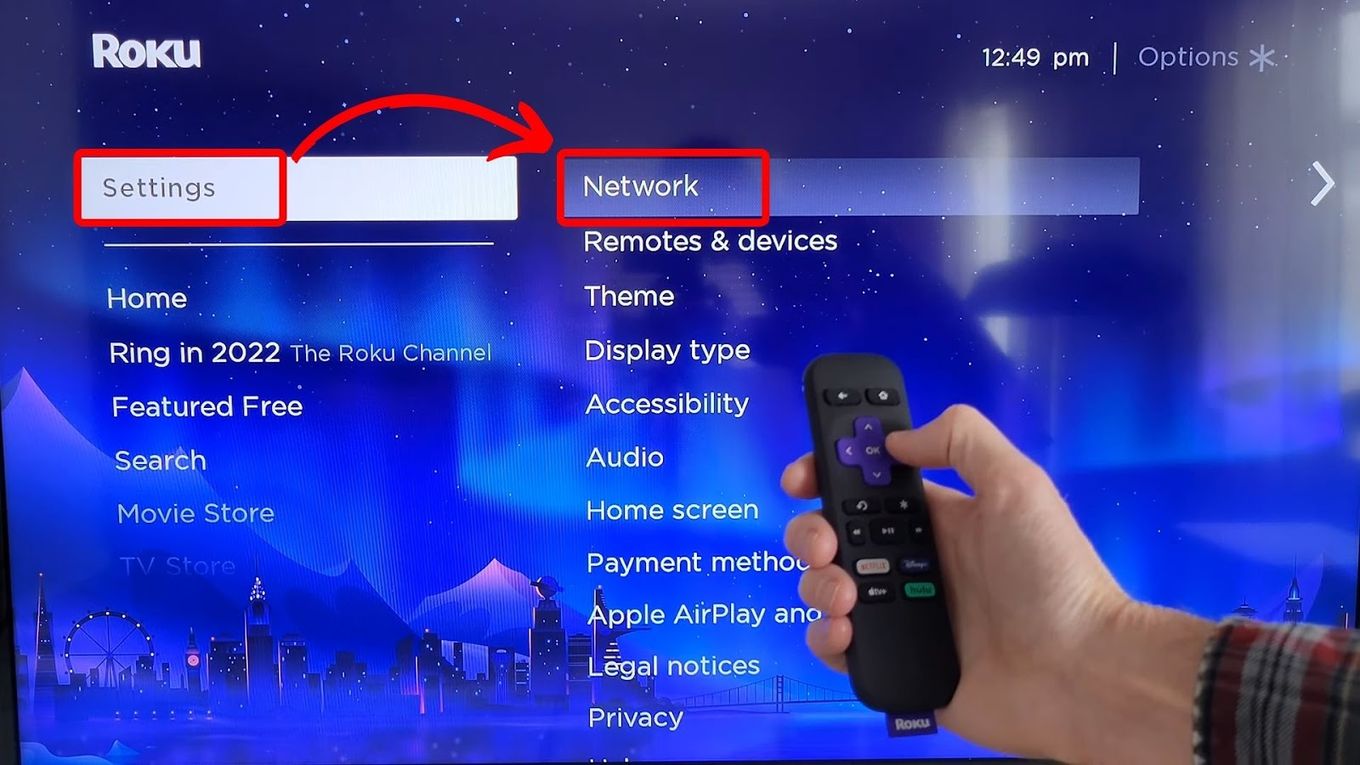
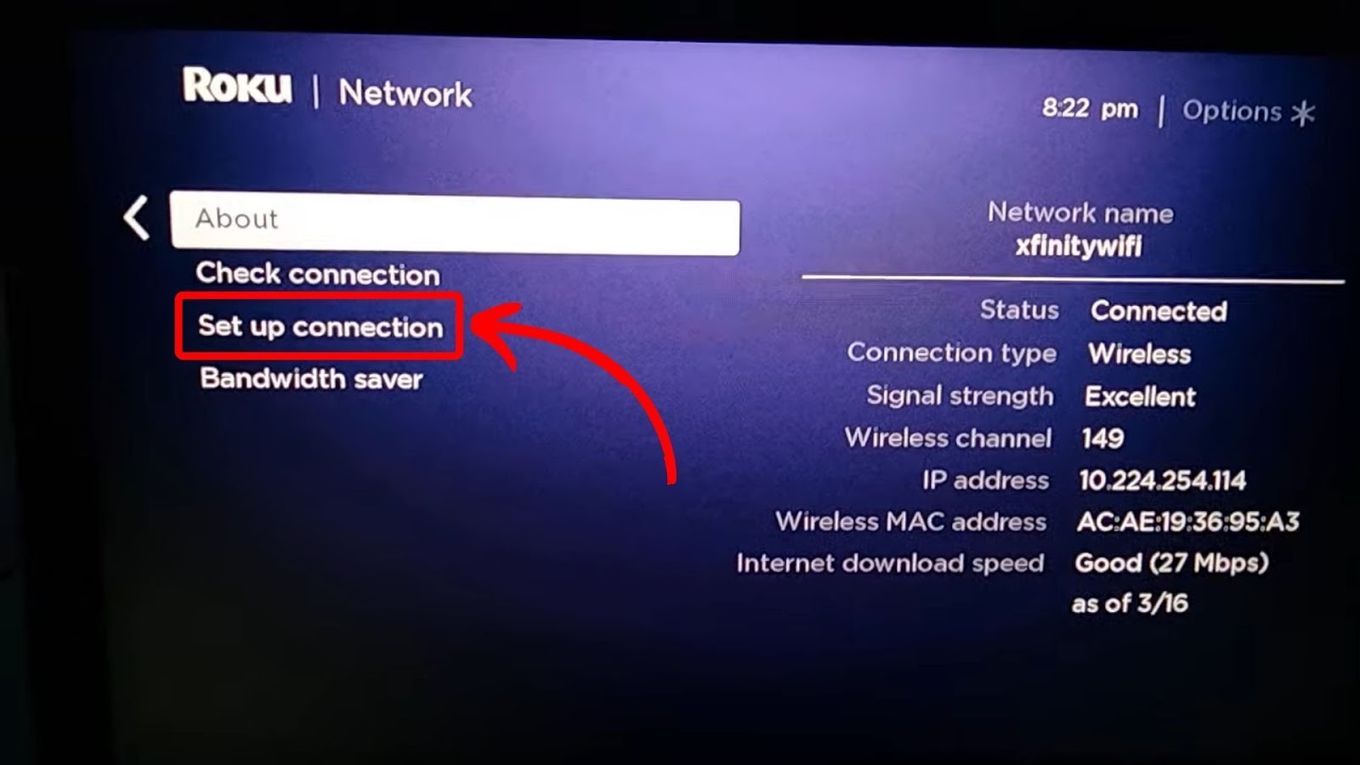
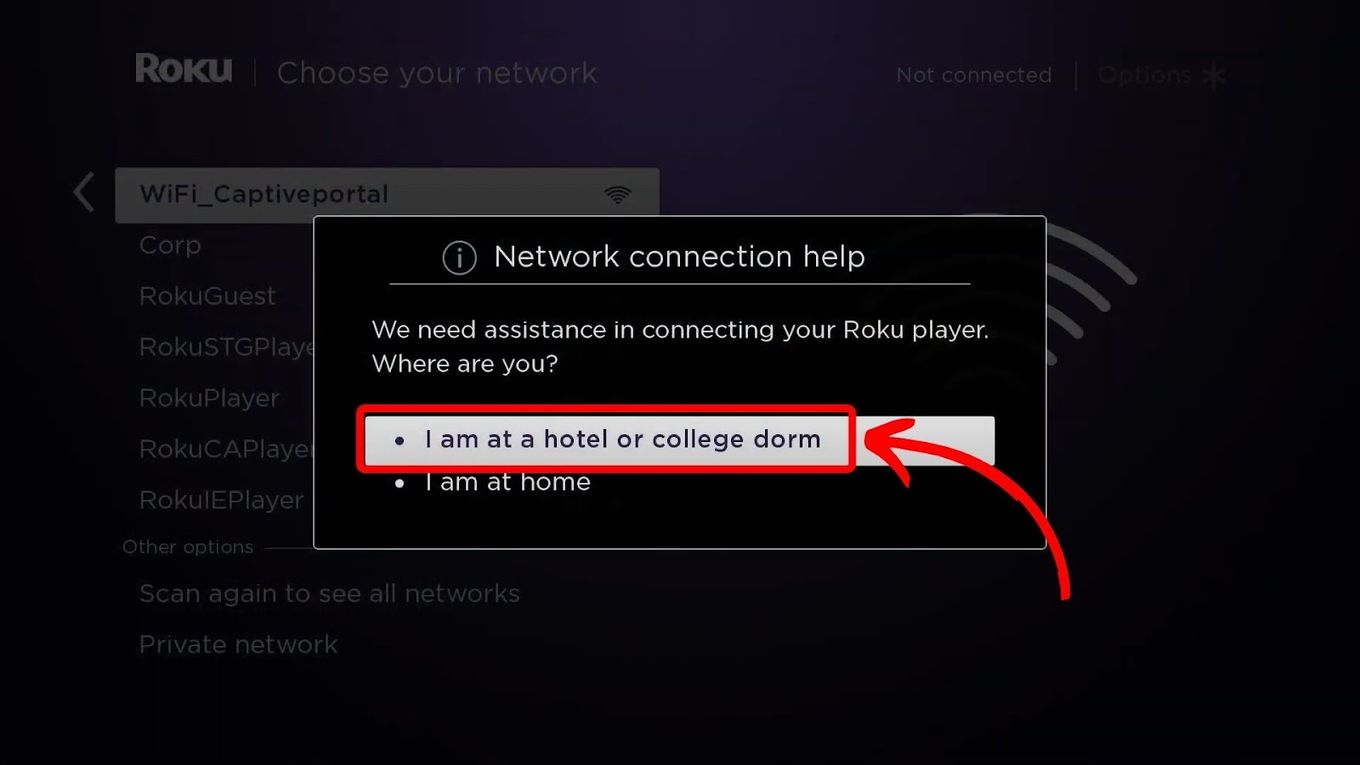
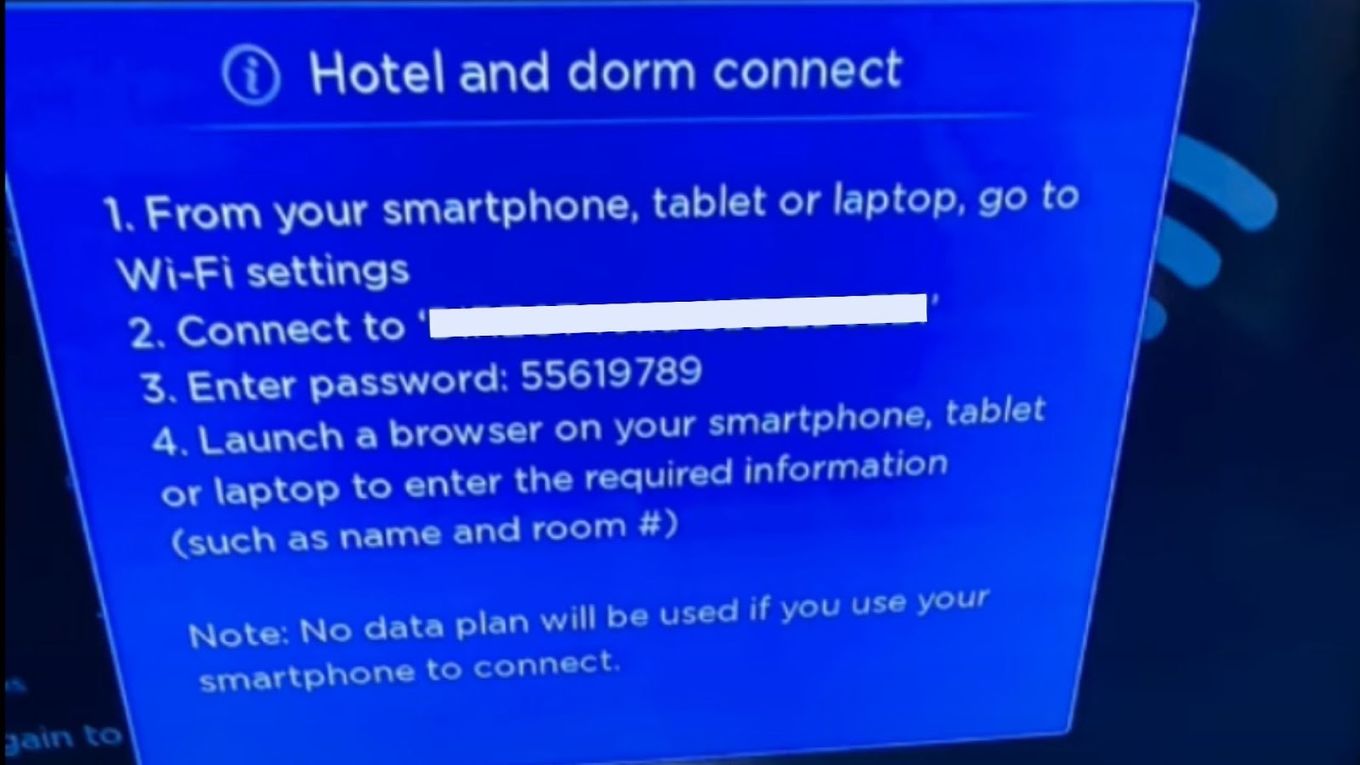
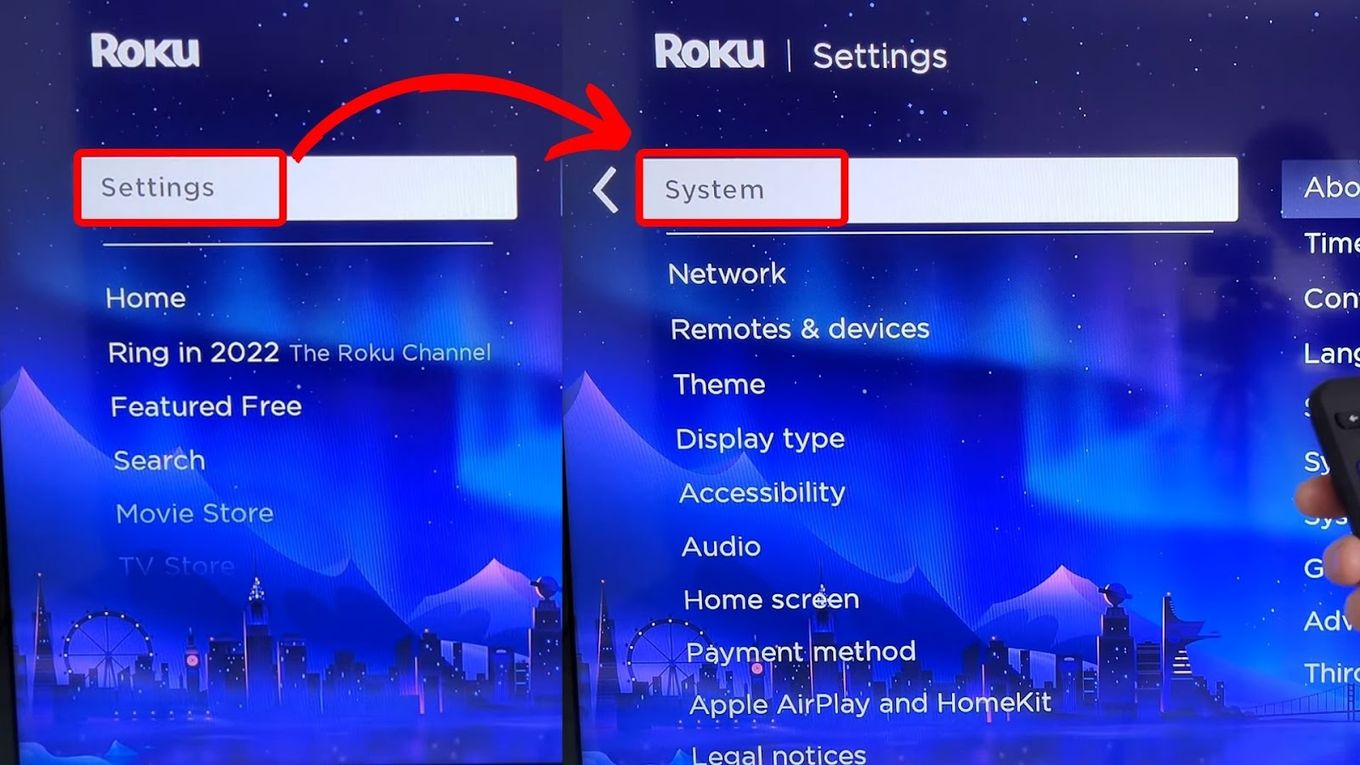
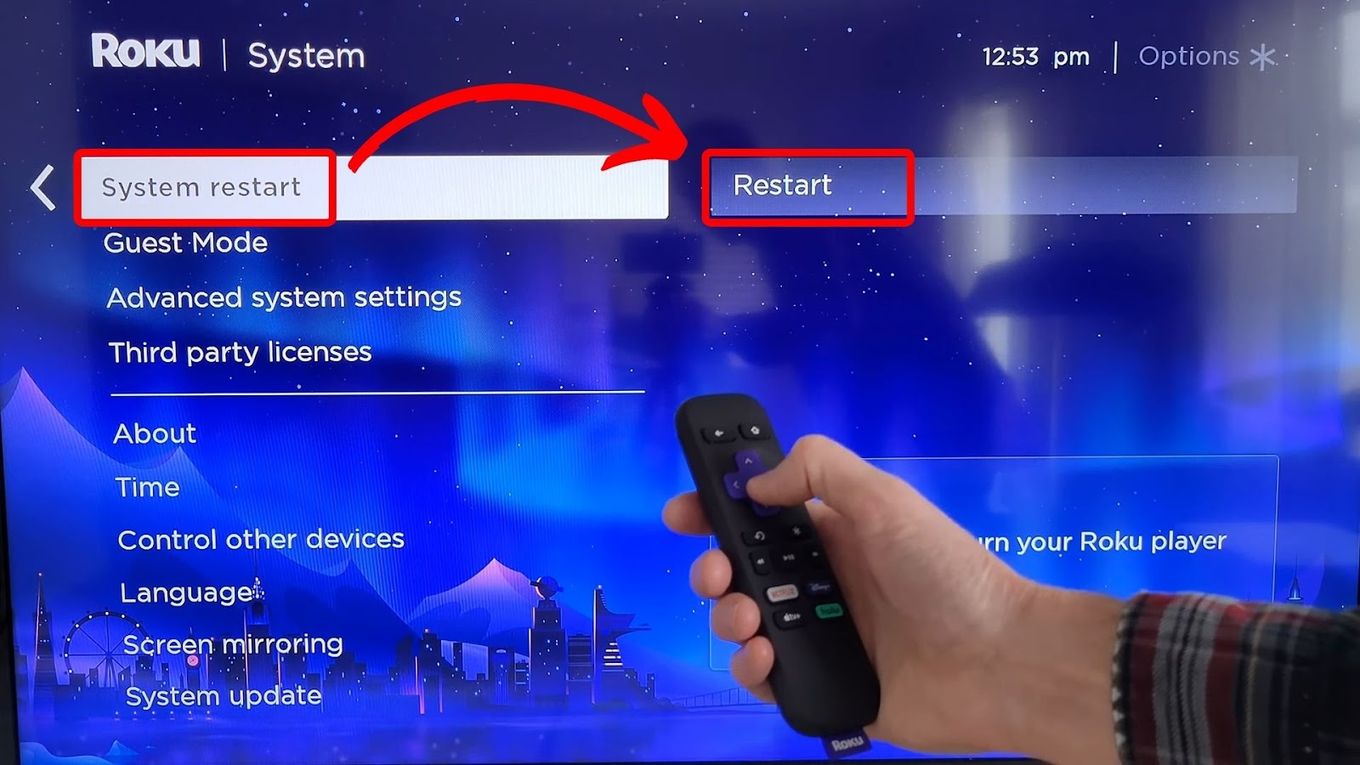
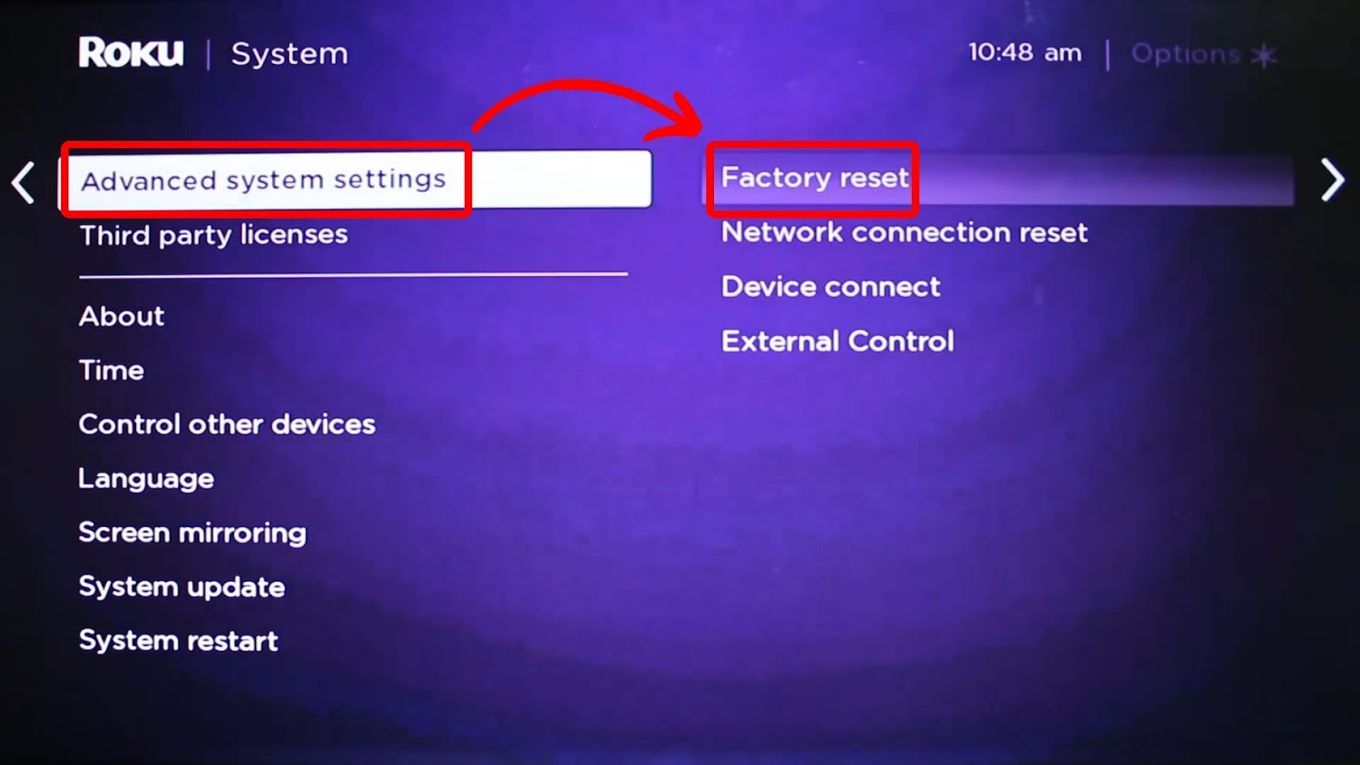
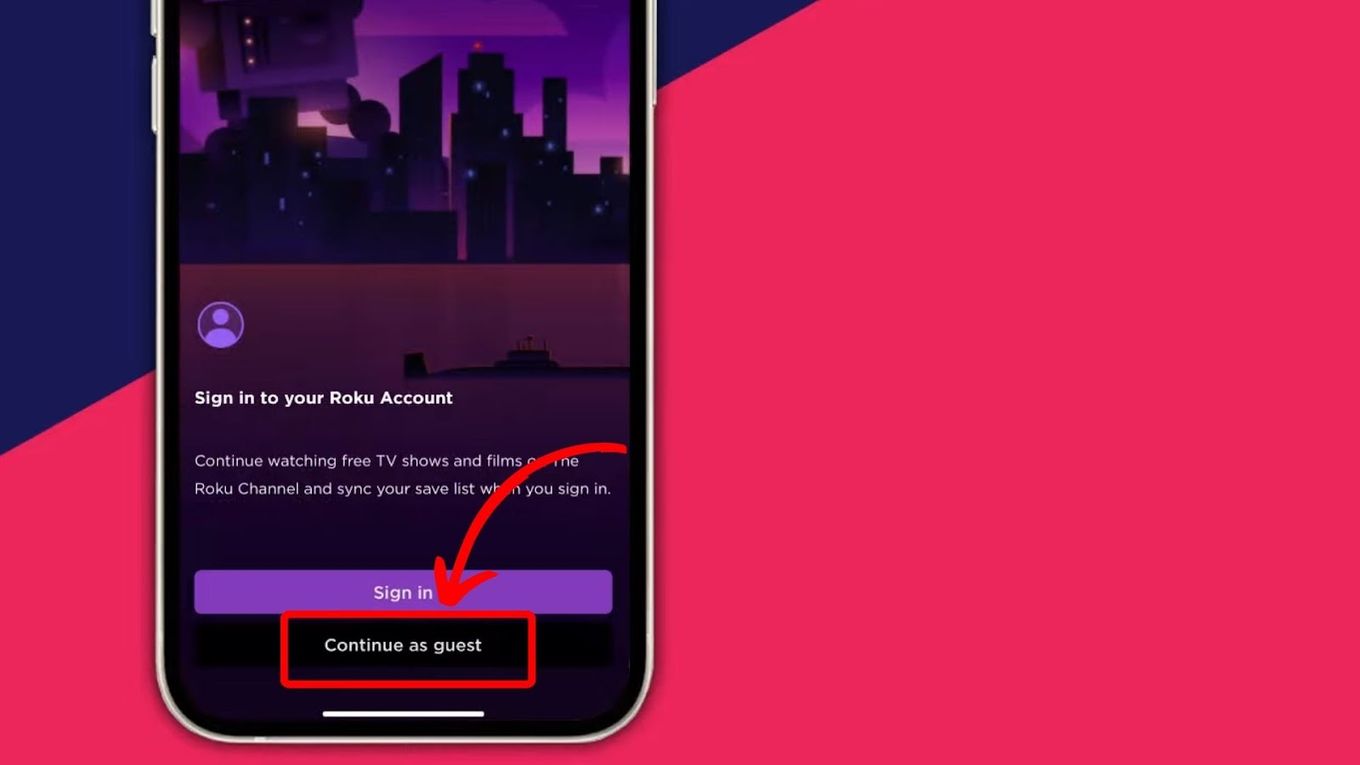
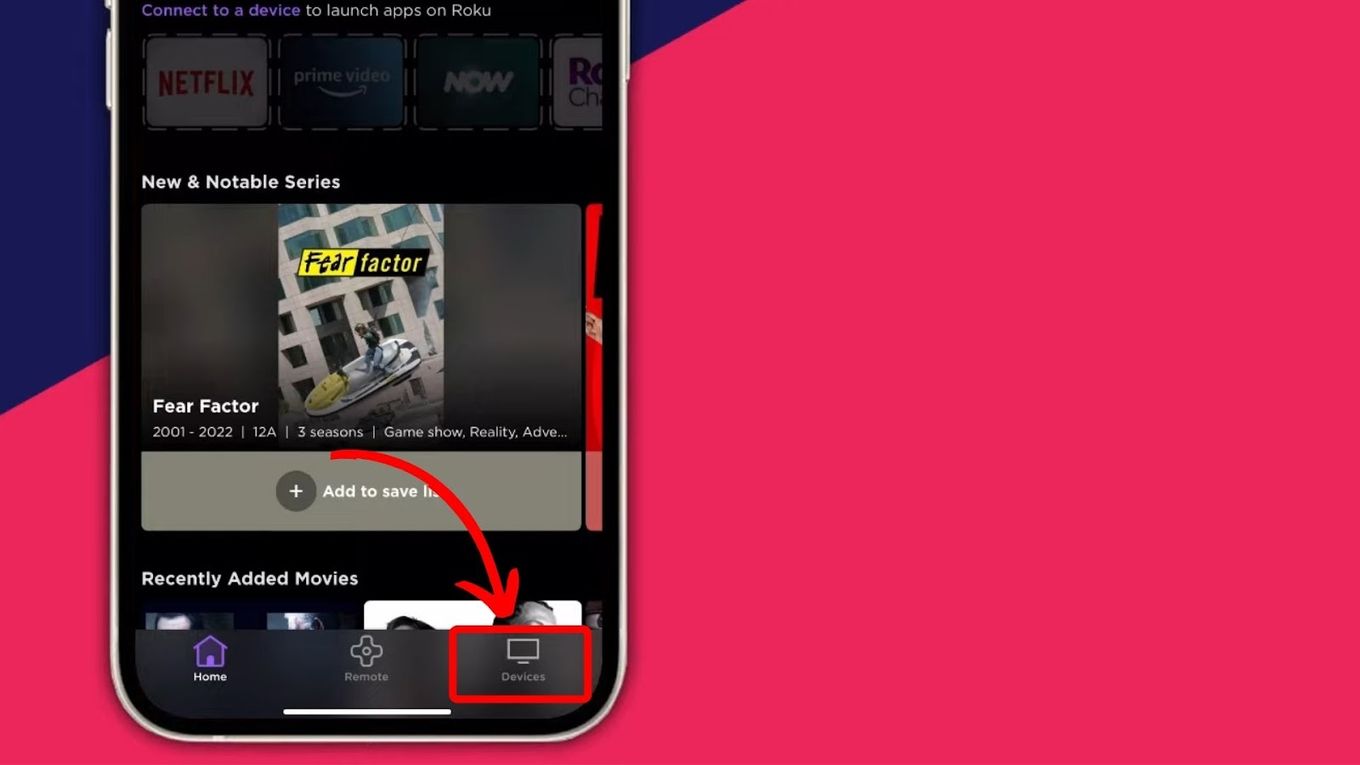
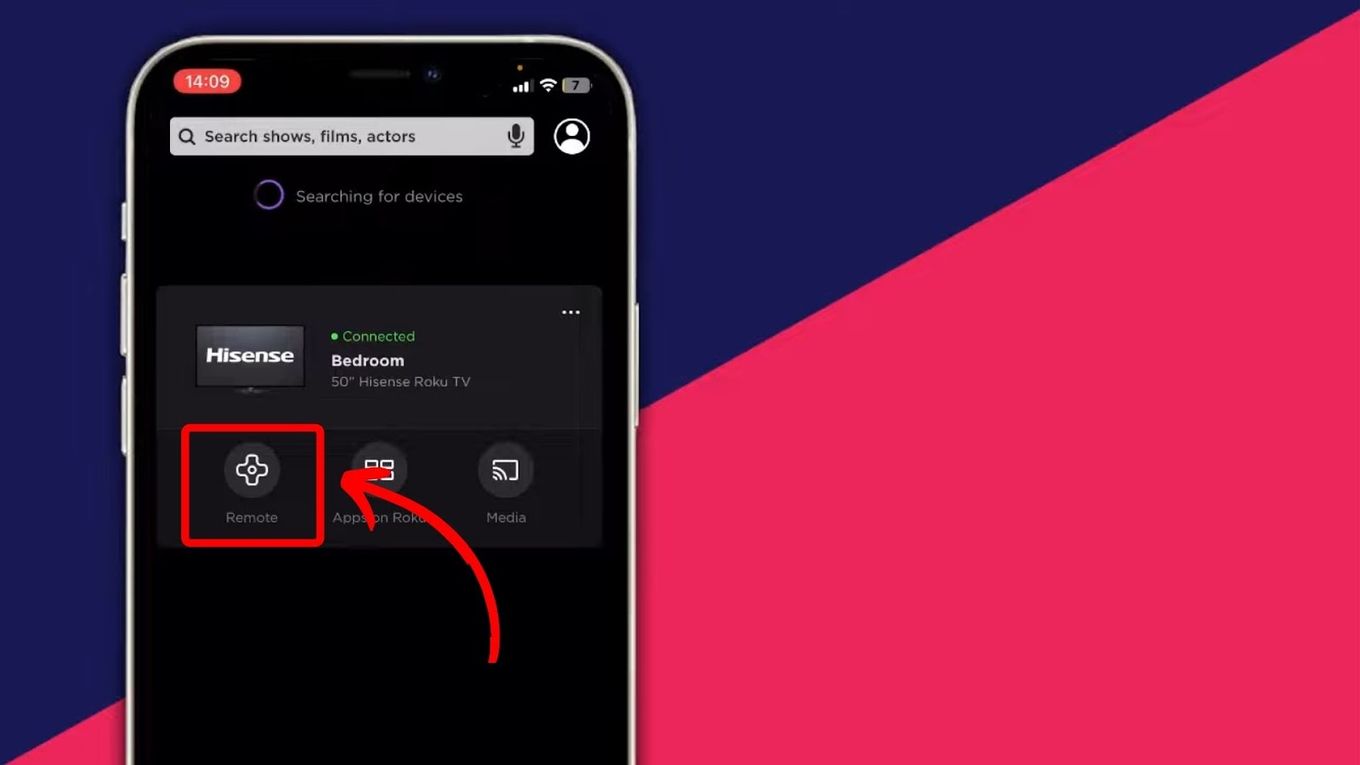
![Why Is HBO Max Slow on Roku & How to Fix It? [ ✓ Solved ] hbo max slow roku share](https://alvarotrigo.com/blog/wp-content/uploads/2023/08/hbo-max-slow-roku-share-300x150.png)
![Do You Need a Roku With a Smart TV? [The Truth] roku smart tv share](https://alvarotrigo.com/blog/wp-content/uploads/2023/09/roku-smart-tv-share-300x150.png)

![Roku Not Connecting to Wi-Fi After Reset [ ✓ Fixed ] roku no wifi reset share](https://alvarotrigo.com/blog/wp-content/uploads/2023/08/roku-no-wifi-reset-share-300x150.png)
![How to Watch SEC Network on Roku [ ✓ Easiest Way ] sec network roku share](https://alvarotrigo.com/blog/wp-content/uploads/2023/08/sec-network-roku-share-300x150.png)
![USTVGO on Roku [Easy Ways to Watch!] ustvgo-rokunbsp](https://alvarotrigo.com/blog/wp-content/uploads/2024/01/ustvgo-rokunbsp-300x200.jpg)