USTVGO is your go-to online streaming buddy, bringing you a variety of TV networks straight from the heart of the United States. If you own a Roku device and want to watch USTVGO, we’re here to help you.
In this article, we’ll discuss how you can watch USTVGO on Roku, what channels you can watch on it, and whether you need a VPN. We’ll also discuss some USTVGO alternatives to watch live TV. So, what are you waiting for? Let’s go!

Is USTVGO on Roku?
No, USTVGO is not on Roku. It’s unclear why Roku doesn’t stream the channel. However, you can still access USTVGO on your Roku TV if you have a stable internet connection and a smartphone with a mirroring feature.
Roku hosts officially supported and available channels through the Roku Channel Store. However, sometimes, the availability of channels and apps can change over time, so it’s always good to double-check.
Not using Roku yet? Find out if you need a Roku with a smart TV.
How to Watch USTVGO on Roku
To watch USTVGO on Roku, you will need to screen mirror it from your smartphone, be it your Android or iOS device or your PC. Remember that you should be located in the US to be able to access USTVGO.
Note: You should connect your devices to the same WiFi network for this to work.
These are the methods to watch USTVGO on Roku:
Method 1. Screen Mirror from Android Device
Here are the steps to screen mirror from your Android device to watch USTVGO on Roku:
- Step 1. Check your “Screen Mirroring” settings on your Roku device.
- Step 2. Tap “Smart View” or “Screencast” on your Android device.
Unlock your Android device and swipe twice to access your “Quick Settings” menu. Look for a tile labeled “Smart View” or “Screencast” there. If you can’t find it, you must enable it first. The process of enabling screencast will depend on your Android device. - Step 3. Select your Roku device to screen mirror on.
Once you enable screen mirroring on your smartphone, you can choose from the list of compatible devices that will appear. - Step 4. Choose from “Prompt”, “Allow”, or “Always Allow” on Roku TV.
If you want to enable screen mirroring all the time, you can choose “Always Allow”. However, if you only want to enable it once, select “Allow”. The “Prompt” option gives you more control over what content can show on your screen.
-
Step 5. Go to your Android device’s web browser, then go to USTVGO.

- Step 6. Select the USTVGO channel you’d like to watch and enjoy!
Having a black screen issue on your Sharp Roku TV? Discover the effective way to fix it here.
Method 2. Screen Mirror from iOS Device
Here are the steps to screen mirror from your iOS device to watch USTVGO on Roku:
-
Step 1. Enable AirPlay on Roku TV.
On your “Home” menu, go to “Settings > Apple AirPlay and HomeKit”. Then, enable “AirPlay”.
- Step 2. Enable “Fast TV Start”. (Optional)
Press the “Home” button on your Roku, and navigate to “Settings > System > Power > Fast TV Start”. Then, tick “Enable Fast TV Start”. This is an optional step to enhance your screen mirroring experience. -
Step 3. Go to your iOS device’s “Control Center” & enable “Screen Mirroring”.
You can do this by scrolling down from the top of your screen and tapping the “Screen Mirroring” button.
- Step 4. Select the Roku you’ll screen mirror on & enter the passcode.
If it’s your first time enabling screen mirroring, you’ll need to enter the passcode shown on the Roku TV on your phone. - Step 5. Click “OK” to enable screen mirroring.
- Step 6. Open a web browser on your iOS device and launch USTVGO.
Did your TV suddenly turned off while you’re watching USTVGO? Discover why your Roku TV keeps turning off and how you can fix it here.
Method 3. Screen Mirror from Windows PC or MacBook
Here are the steps to screen mirror from your Windows PC to watch USTVGO on Roku:
- Step 1. Turn on “Screen Mirroring” on Roku.
Start from the “Home” screen. After this, head over to “Settings > System > Screen Mirroring > Prompt”. -
Step 2. Enable screen mirroring on your PC or Mac.
For Windows, press “Windows + K”.
-
For Mac, go to “Control Center > Screen Mirroring”.

- Step 3. Select the Roku device on the list of devices that will appear.
- Step 4. Go to your computer’s web browser & enter the link for USTVGO.
- Step 5. Select a channel & enjoy streaming USTVGO on your Roku!
Roku Support also provides instructions on screen mirroring. Be sure to check it out!
What Channels Can You Watch on USTVGO on Roku?
The channels you can watch on USTVGO on Roku are those available on USTVGO’s website. Since you’re mirroring your phone to Roku, whatever channel is accessible on your phone can be viewed on Roku.
Some of the popular USTVGO channels include Fox News, Fox Sports, FOX, CNN, ESPN, and Nickelodeon.
USTV GO provides channels that cater to a wide range of interests and preferences, ensuring there is something for everyone to enjoy. You can check the complete list of channels on the USTVGO website itself.
If you own a Samsung TV, you can watch Roku on your device even without connecting a Roku Stick.
Do You Need a VPN for USTVGO TV?
Yes, you need a VPN for USTVGO TV if you’re outside the US. Otherwise, USTVGO is exclusively accessible to individuals within the United States. USTVGO has to follow licensing agreements, copyright laws, and broadcasting rights, so it restricts access to content outside the US.
If you’re outside the US, you’ll get an error message when you try to access USTVGO, saying the content is unavailable and restricted for your location. Alternatively, you can use a VPN to watch it outside the US.
Most VPNs won’t work for USTVGO because streaming providers block them, but there are some fast and effective VPNs that work anywhere. You can try using NordVPN, Surfshark, or AtlasVPN.
Here’s a Roku free channel list if you’re looking for shows to watch on your Roku TV.
Why Is USTVGO Not Working On Your Roku?
Connectivity issues are why USTVGO isn’t working on your Roku after screen mirroring. Screen mirroring wirelessly transmits data from your phone to Roku TV, so the transmission needs a stable internet connection to work smoothly.
You should also check if your devices are connected to the same WiFi network. Another solution is restarting your devices and see if it fixes the issue. If nothing works, the USTVGO server might be down. If this is the case, you must wait for it to go live again.
Is USTVGO the Same As USTVNow On Roku?
No, USTVGO is not the same as USTVNow on Roku, but it’s an excellent alternative to the former if you’re looking for another live TV platform to watch several channels. USTVNow is free, so you won’t have to pay for a subscription. You can access it as long as you’re in the US.

USTVNow is a well-liked online streaming service that brings the joy of watching various live TV channels from the United States straight to your fingertips. Crafted initially to provide a connection to U.S. military personnel stationed abroad, this platform has grown to welcome everyone who wants to relish the delights of American television channels.
Is There a Free Alternative to USTVGO?
Yes, there are free alternatives to USTVGO, such as Pluto TV, OK Live TV, Freevee, and more. You can also use a web browser on your Roku TV to look for shows to watch. If you suddenly get bored of watching USTVGO, you can make a switch anytime.
As the cost of living continues to rise and TV and streaming subscriptions become more expensive, people worldwide are embracing free TV streaming as an alternative to cable. While there are free TV platforms that offer access to TV channels without any charges, it’s essential to be mindful of online safety.
Unsecured domains can be susceptible to hacking, and there’s a slight risk of unintentionally clicking on third-party links that could potentially install unwanted malware on your device. Stay safe, and enjoy your free streaming experience!
Watch USTVGO on Your Roku Device By Screen Mirroring
You can watch USTVGO on your Roku device despite not having the app on Roku itself. Screen mirroring, a standard WiFi network, and a VPN, if needed, can help you easily set it up.
Remember, if you can’t watch USTVGO on your Roku TV, you can try troubleshooting it by clearing the cache, restarting the devices, or checking your internet connection. Enjoy watching!
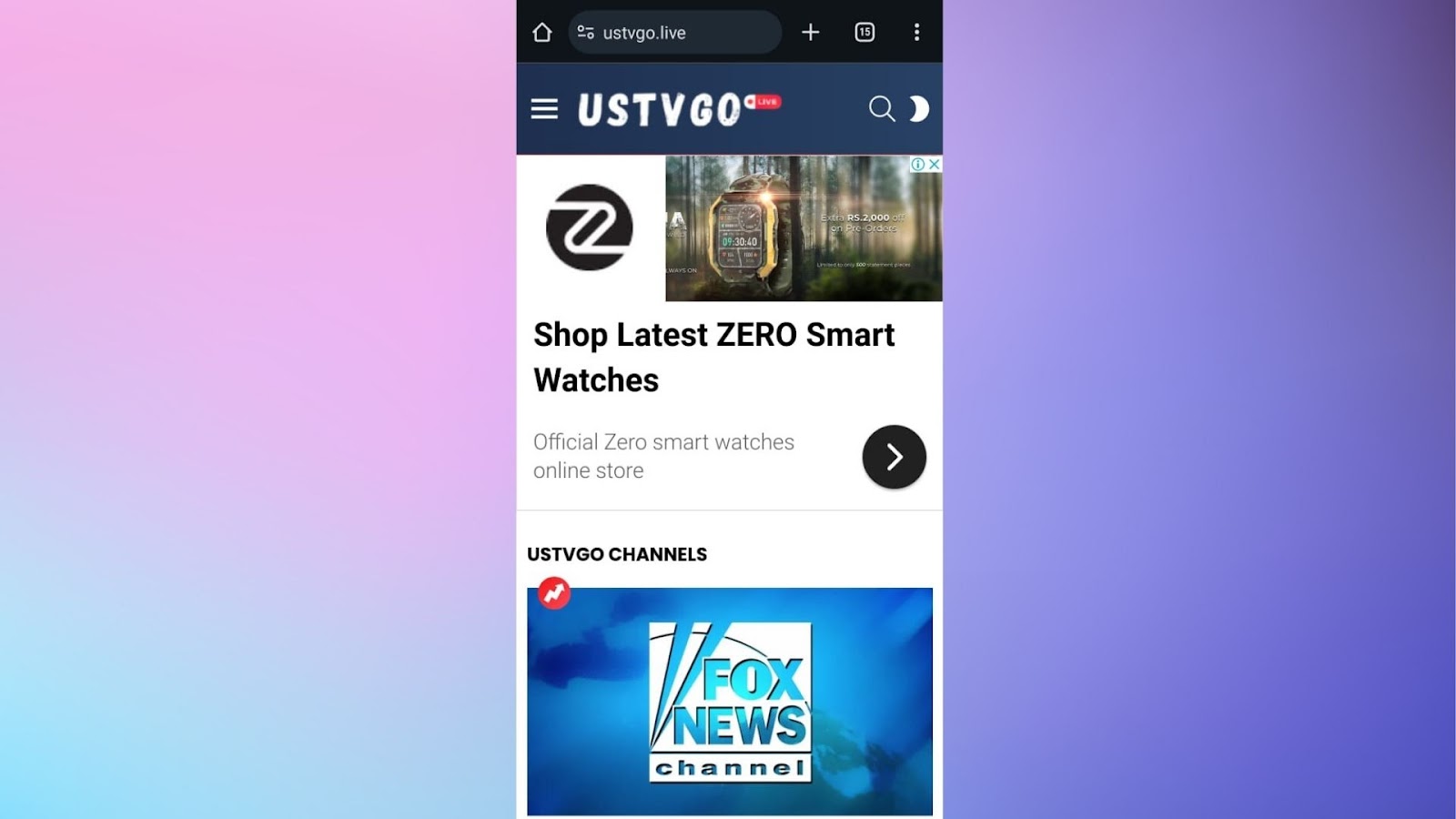
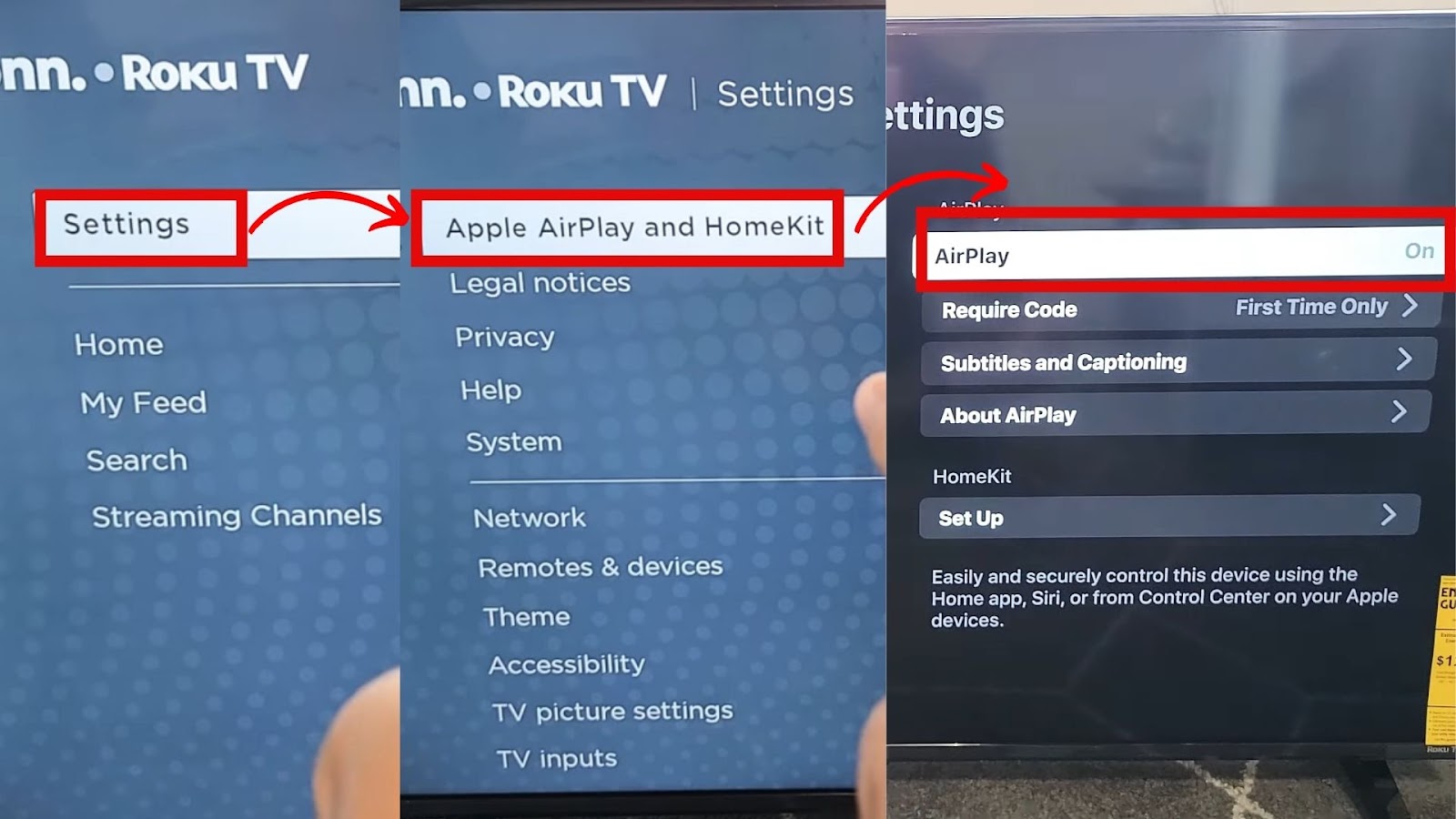
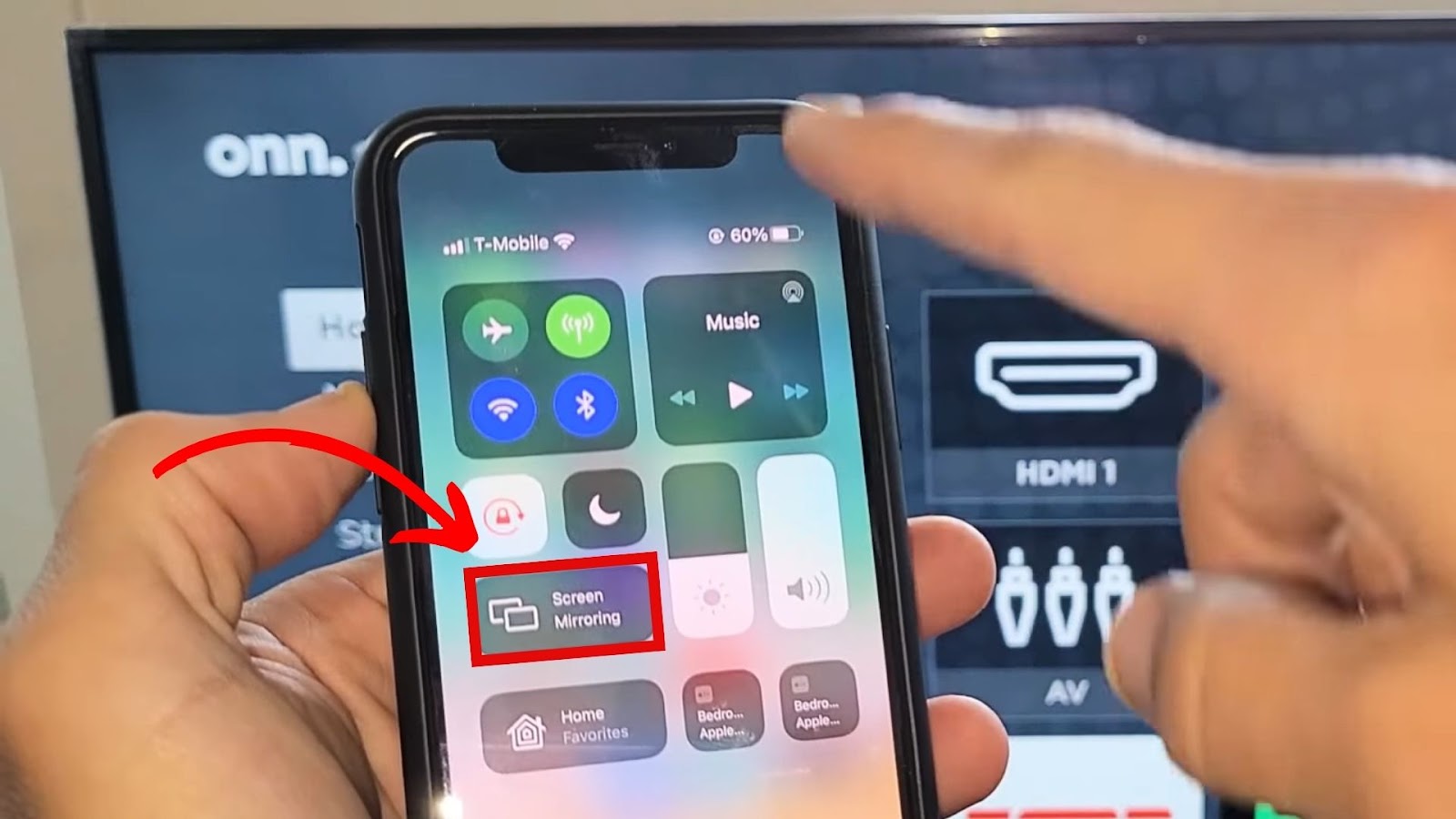
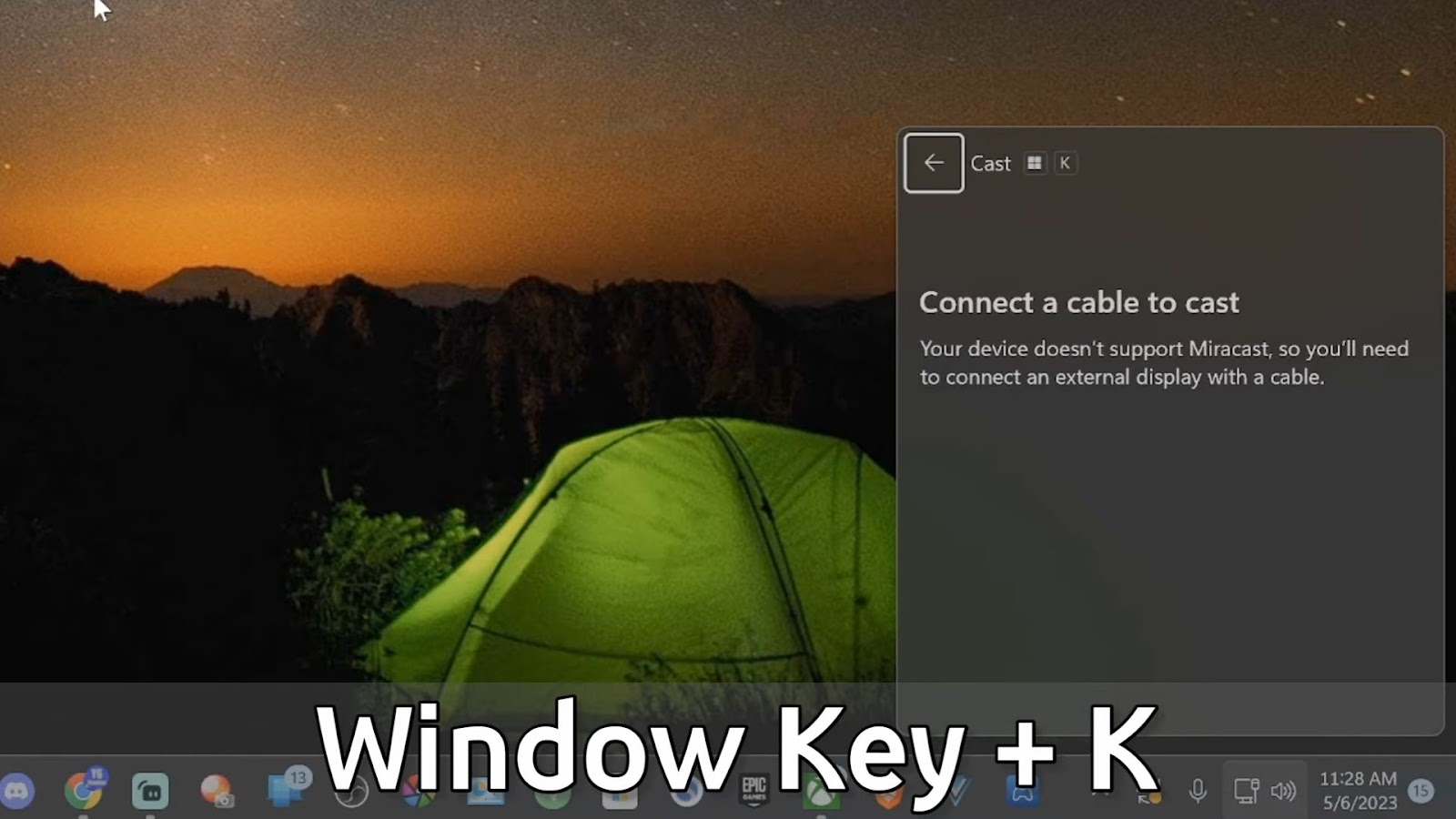
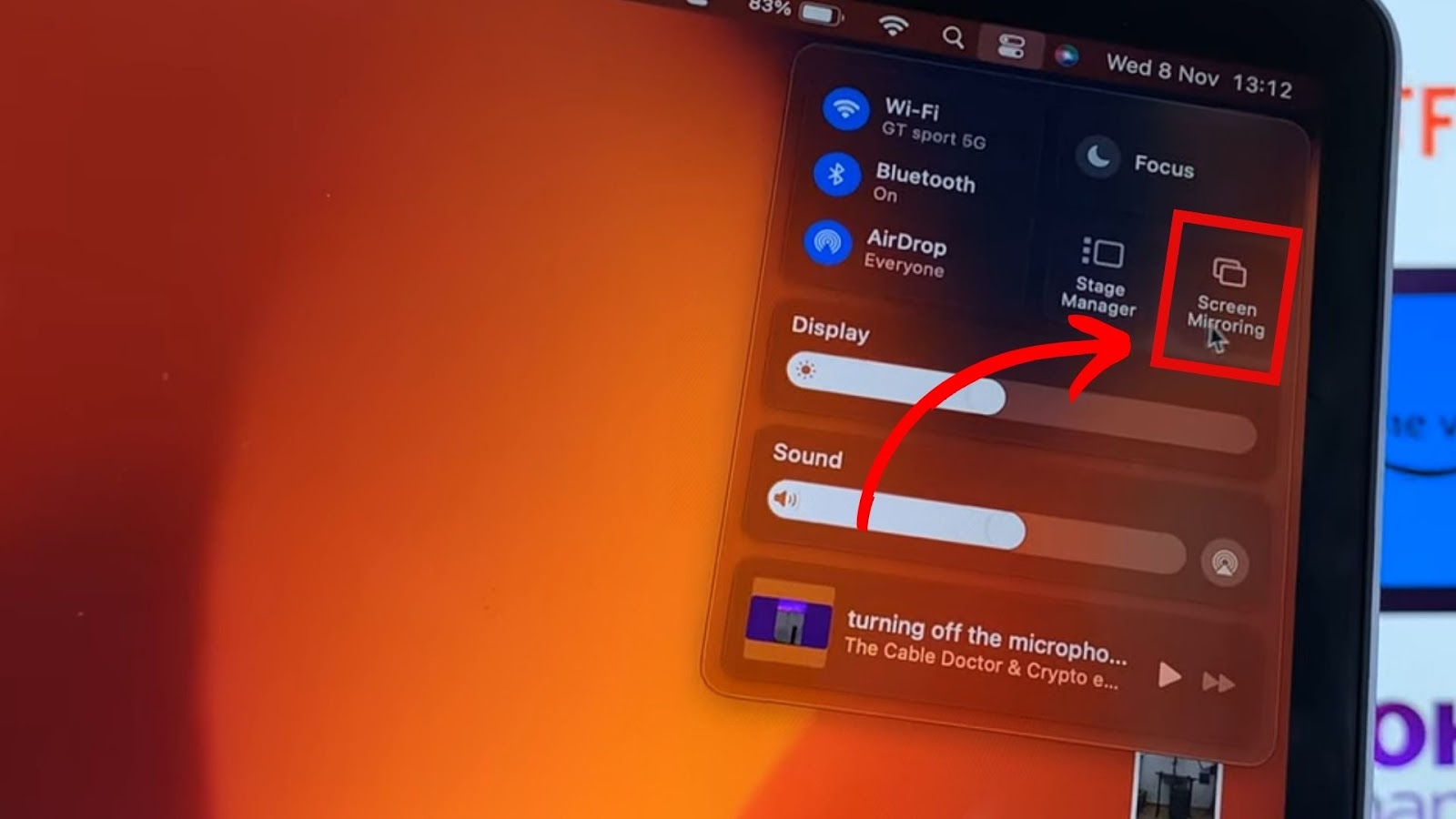
![9 Best Free Roku Channels [✓ How to Get Them] roku-free-channel-list](https://alvarotrigo.com/blog/wp-content/uploads/2024/03/roku-free-channel-list-300x188.jpg)
![Why Is HBO Max Slow on Roku & How to Fix It? [ ✓ Solved ] hbo max slow roku share](https://alvarotrigo.com/blog/wp-content/uploads/2023/08/hbo-max-slow-roku-share-300x150.png)
![Do You Need a Roku With a Smart TV? [The Truth] roku smart tv share](https://alvarotrigo.com/blog/wp-content/uploads/2023/09/roku-smart-tv-share-300x150.png)
![How to Watch SEC Network on Roku [ ✓ Easiest Way ] sec network roku share](https://alvarotrigo.com/blog/wp-content/uploads/2023/08/sec-network-roku-share-300x150.png)

![How to Get Twitch on Roku [2 Best Ways] how-get-twitch-roku](https://alvarotrigo.com/blog/wp-content/uploads/2024/03/how-get-twitch-roku-300x188.jpg)