Are you an avid PS4 gamer who’s been curious about how much time you’ve invested in your favorite games? You are certainly not alone. But unlike the PS5, there’s no direct way to check the number of hours played on the PS4 using the console itself. Fortunately, there is a way to go about this via the PlayStation website.
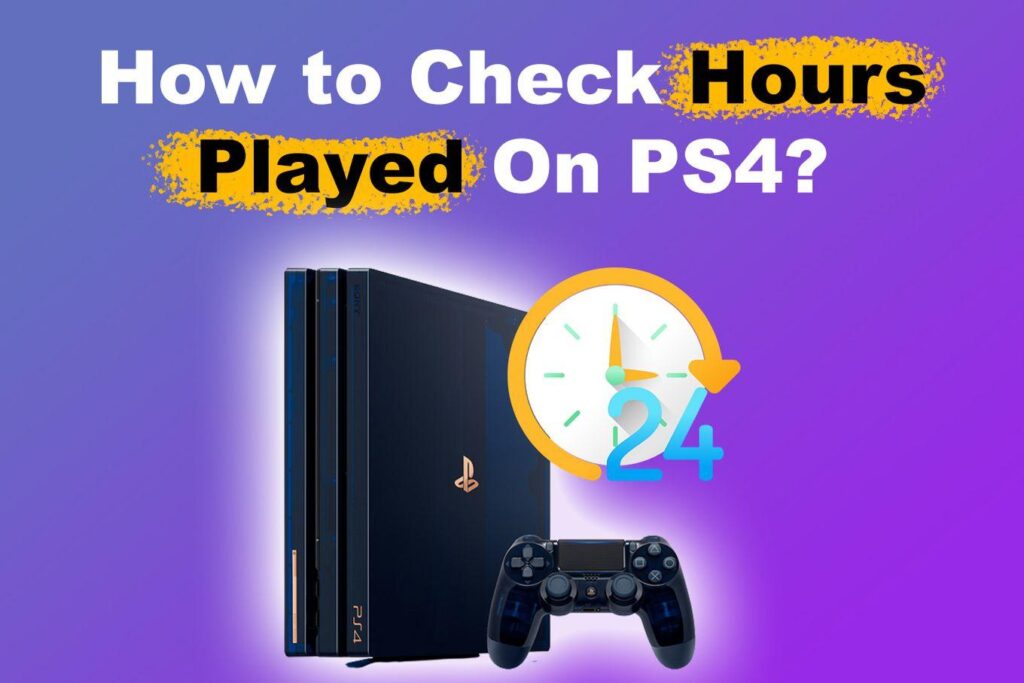
In this blog post, we’ll show you how to check your hours played on PS4, set playtime restrictions, and more. Let’s get to it.
How to Check Game Hours on PS4 via a Browser
Here are the steps to see how many hours are played on a PS4:
Step 1: On a Web Browser, Sign Into the Official PlayStation Website via Your PSN Account
Step 2: Click on Your “Avatar > Account Settings > Family Management”
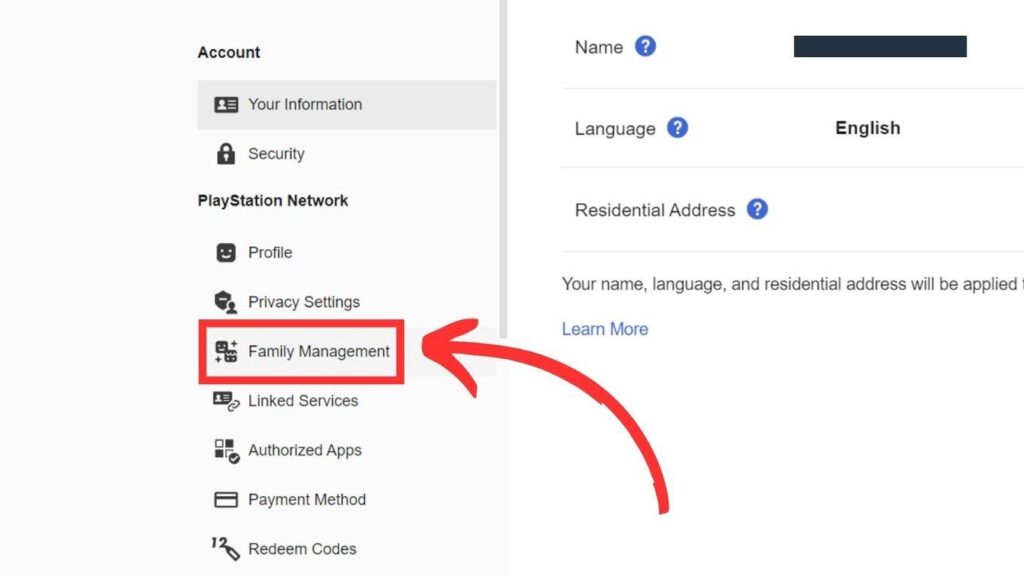
Step 3: Click “Set up Now > Add an Adult or Add a Child”
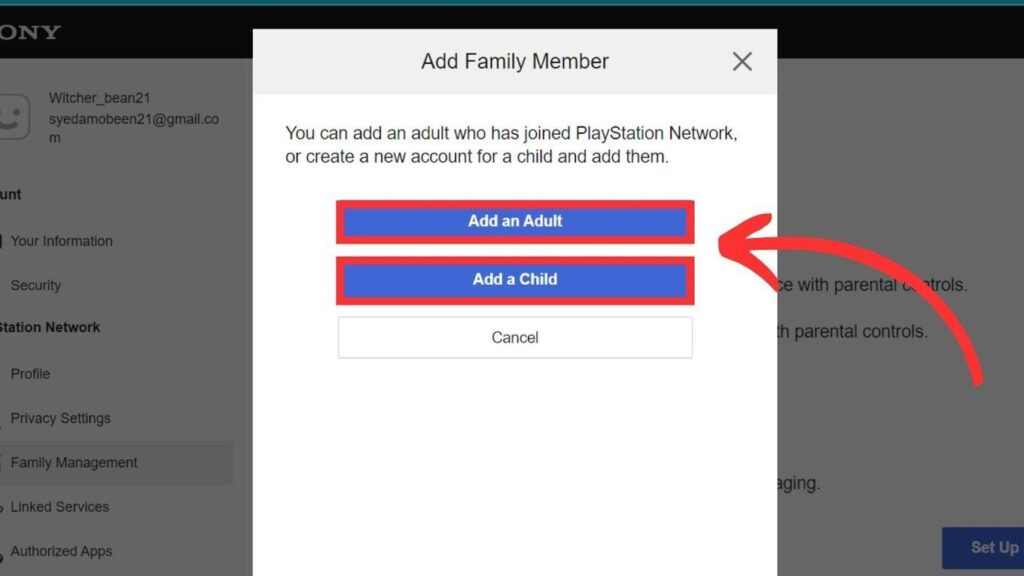
Step 4: Enter the Sign-in ID of the Family Member
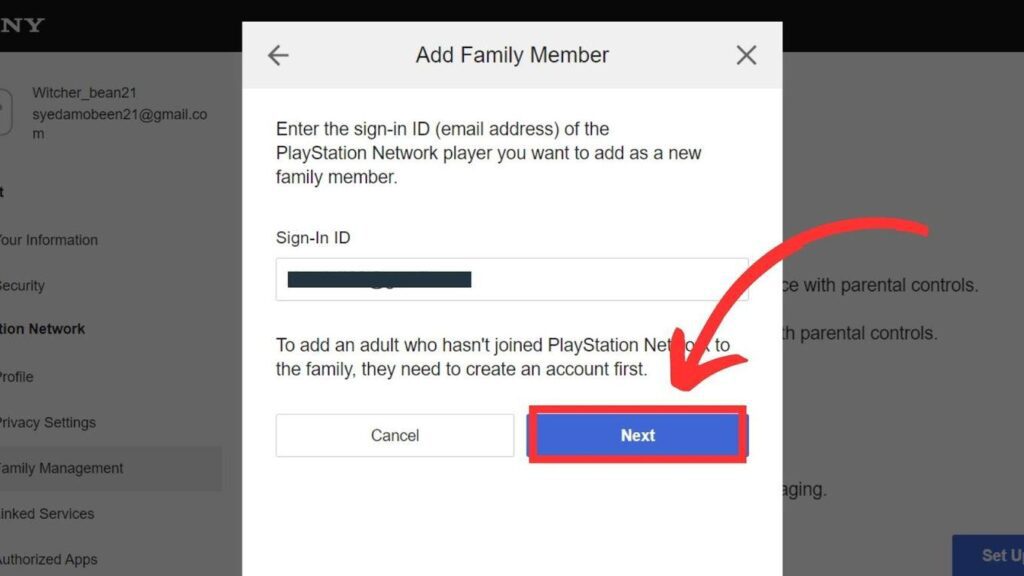
Add as many members as you want by repeating step 3. Once you finish, jump to the last step.
Unfortunately, there’s no official way to check how many hours you’ve played on a specific PS4 game. If you want to keep track of the hours played on each game, you can use exophase.com and ps-timetracker.com, but there’s no guarantee that they’re accurate.
Can You Put Time Limits on PS4?
Yes, you can put time limits on PS4 using the “Parental Controls” feature. With “Parental Controls”, you can set playtime limits for each day of the week, and even restrict access to specific games or applications. You can also set up different profiles for each user and adjust the settings accordingly.
You can also set up other “Parental Control” settings, such as restricting access to online features and setting age restrictions for content.
For more information, check out how to use “Parental Controls” on PS4.
How to Restrict Playtime on PS4
Before restricting playtime on a PS4, you must set up a Family Manager and create a separate account for each user. You also need a working PSN account.
Here’s what you need to do to restrict playtime on PS4:
Step 1: Sign in on Your PS4 Console With Your PSN Account
Step 2: Navigate to “Settings > Parental Controls/Family Management > Family Management”
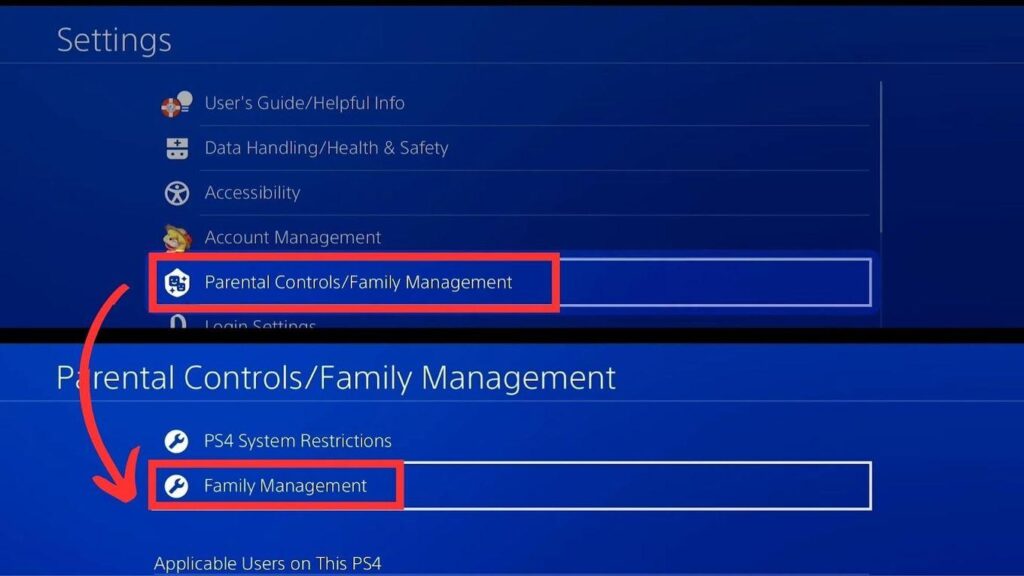
Step 3: Select the User Account You Want to Restrict the Playtime
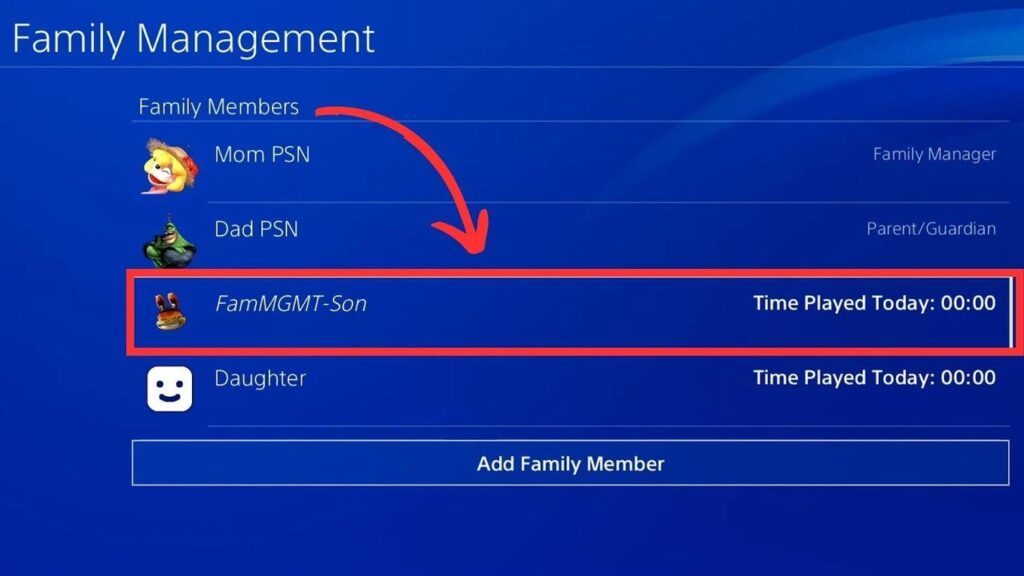
Step 4: Set a Time Zone & Select “Playtime Settings”
Step 5: Change “Playtime Restrictions” to “Restrict”
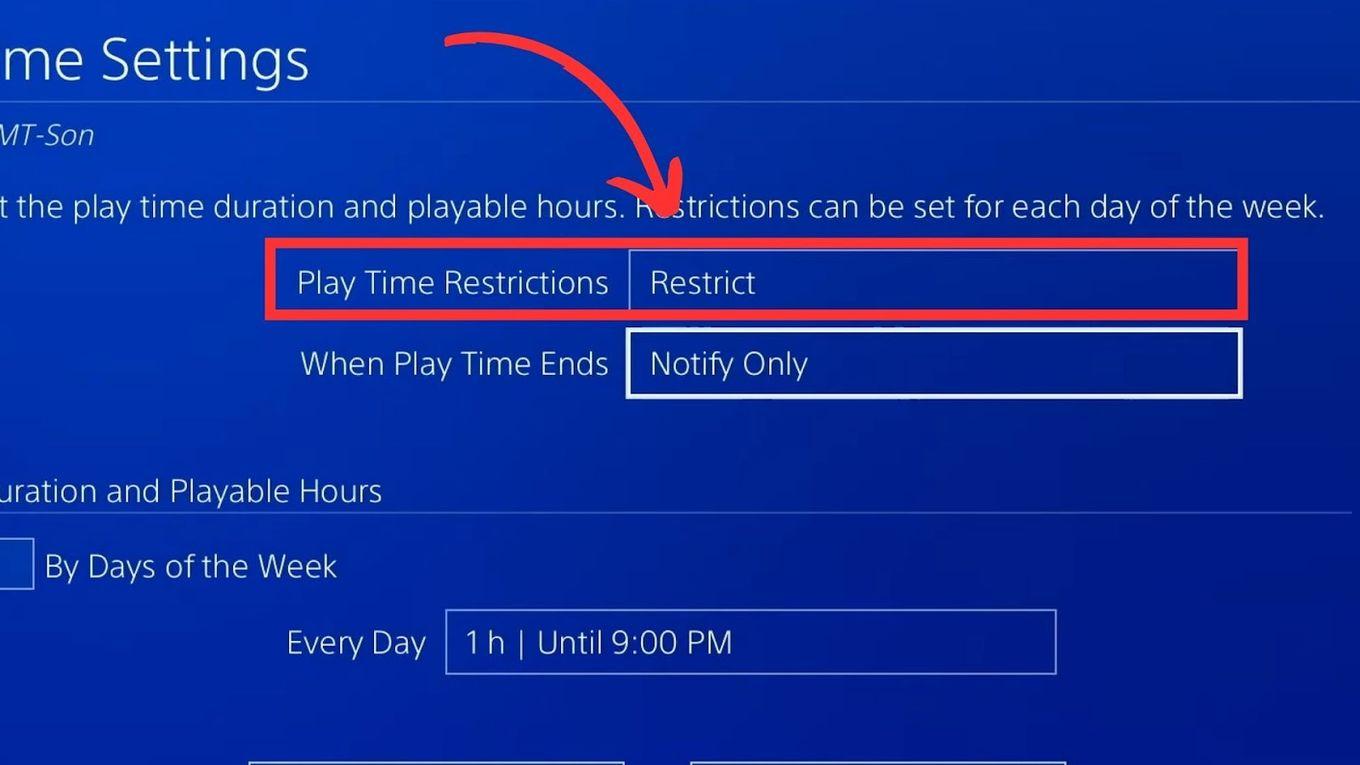
You can also choose what to do when the time ends: Notify or Log the User Out of PS4.
Step 6: Choose the User’s Playtime Schedule
Step 7: Select “Save” to Apply the Changes
Additionally, setting up parental controls can be useful in limiting playtime for kids (if you are dealing with one) and ensuring that they are not exposed to inappropriate content.
It’s important to note that some games may also have an internal tracking system that allows you to check the hours played on each PS4 game.
Read more about how to restrict playtime on PS4 on the Playstation website.
Keep an Eye on The Hours You Spend on PS4
To wrap up, knowing how to check how many hours you played on PS4 can be helpful in many ways. It can give you an idea of how much time you spend playing your favorite games and help you manage your time better.
Remember to keep an eye on your gaming habits and ensure that you’re spending not spending too much time playing games. With the right balance of gaming and other activities, you can have a fun and healthy gaming experience on your PS4.
![Can't Use This Content PS5 [ ✓ Easy Fix] cant use this content ps5 share](https://alvarotrigo.com/blog/wp-content/uploads/2023/09/cant-use-this-content-ps5-share-300x150.png)
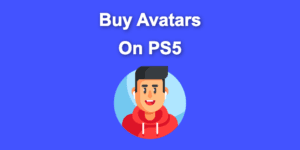
![Fix PS5 Turning On by Itself [The Easy Way] ps5 turn on itself share](https://alvarotrigo.com/blog/wp-content/uploads/2023/09/ps5-turn-on-itself-share-300x150.png)
![PS5 Restricted from Using Communication Features [ ✓ Solved] fix ps5 restricted communication share](https://alvarotrigo.com/blog/wp-content/uploads/2023/08/fix-ps5-restricted-communication-share-300x150.png)
![PS5 Chat Audio Through TV - Not Controller [ ✓ Solved ] ps5 chat audio tv share](https://alvarotrigo.com/blog/wp-content/uploads/2023/08/ps5-chat-audio-tv-share-300x150.png)
![Can You Download Games on PS5 Disc Version? [How to Do It] download-games-ps5-disc](https://alvarotrigo.com/blog/wp-content/uploads/2023/11/download-games-ps5-disc-1-300x200.png)