If you’re an Apple Music user, you have probably experienced varying volumes when jumping from one song to another. Sometimes, the volume becomes too low, making it difficult to enjoy the song.
Fortunately, there are many ways to make Apple Music louder and enhance your listening experience on your Apple devices.
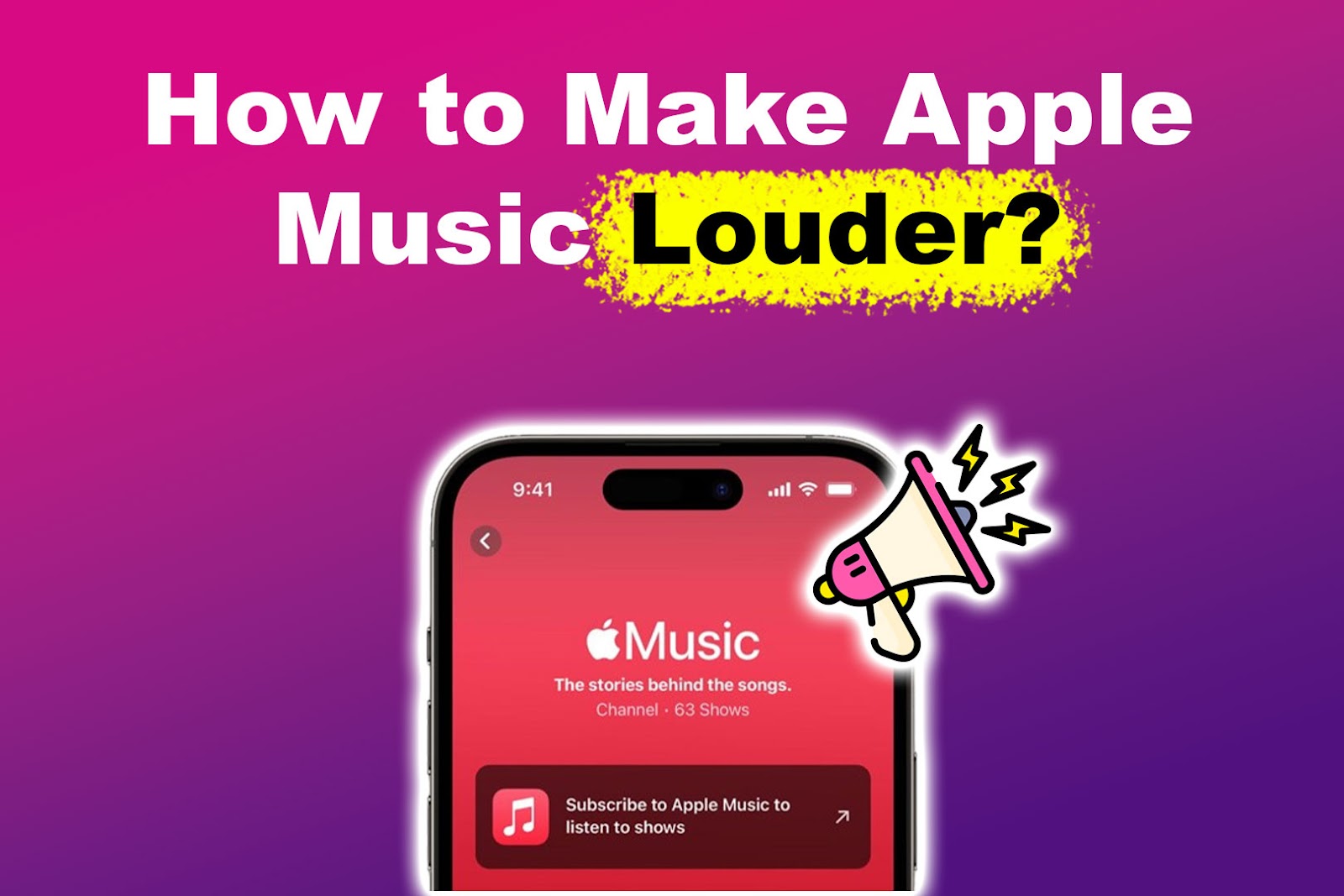
Why Is the Volume Low on Apple Music?
Your Apple Music volume may be too low because of the “Sound Check” feature. This feature ensures that all songs are played at the same volume by adjusting the volume accordingly. It makes quieter songs louder and reduces the volume of louder songs.
Find out more about “Sound Check” on Apple Support.
Moreover, Apple devices have volume limit settings and audio technology to protect users’ hearing and comply with regulations. However, these settings can sometimes restrict Apple Music’s maximum volume output.
The type of headphones or speakers you use can also impact the overall volume of your device. The same goes for any sound enhancements or equalizer settings you have enabled.
Have you ever tried fine-tunning music so they suit your taste? If you answered yes, then you have to know the best EQ for Apple Music!
How to Increase Apple Music Volume on iPhone and iPad
Increasing the volume of Apple Music on your iPhone can be achieved through several methods, both within the app and the device settings.
Here are the various ways to make Apple Music louder on iPhone and iPad:
Method 1: Turn Off Apple Music Sound Check
Apple’s Sound Check is a feature designed to ensure that all songs in your music library play at the same volume. It does this by checking the volume levels of your tracks and making automatic adjustments, so you don’t have to adjust the volume manually.
However, using Sound Check could lower the volume of your music.
Follow these steps to turn off the Apple Music sound check feature:
- Step 1. Go to “Settings App > Music”.
-
Step 2. Under the “Audio” section, toggle off the switch next to “Sound Check”.

To know more about the Sound Check feature of Apple Music, read this article by Apple Support.
Method 2: Relaunch Apple Music
Sometimes, if Apple Music is not functioning properly, it may not play audio at the correct volume or utilize the device’s audio features effectively.
Restarting Apple Music can resolve software issues or bugs that are causing app performance problems.
To relaunch Apple Music, press the “Home button” or swipe up from the bottom of the screen, then swipe the Music app off the screen. After that, locate the Music app icon on your home screen and tap on it to relaunch the Music app.
Apple Support also has a guide for relaunching applications on iPhone and iPad.
Method 3: Disable Dolby Atmos
Your music may sound louder when you turn off Dolby Atmos on Apple Music. This is because Dolby Atmos typically incorporates spatial audio processing, which can impact its volume.
However, when Dolby Atmos is disabled, Apple Music plays audio in a regular stereo format without any spatial enhancements. The difference in audio processing makes music sound louder.
Follow these steps to disable Dolby Atmos:
- Step 1. Go to the “Settings app > Music”.
- Step 2. Select “Audio”.
- Step 3. Switch off the “Dolby Atmos” option.
- Step 3. Go back to the Audio section and click the “Audio Quality” tab.
-
Step 4. Toggle off “Lossless Quality”.

Method 4: Disable the Volume Limit
Disabling the volume limit in Apple Music allows you to increase the sound of songs by removing the restriction on maximum volume.
Important! Avoid listening to excessively high volumes for extended periods, as it may harm your hearing, particularly when using headphones.
To turn off the volume limit of Apple Music, go to your device’s “Settings > Music”. Then, find the “Playback” section and toggle the “Volume Limit” off.
Method 5: Disable “Headphone Safety”
“Headphone Safety” is an iOS feature that limits music volume when you’re using headphones. Apple added this feature to help users ensure that they’re listening to music within the safe and recommended volume level.
Disable “Headphone Safety” on iPhone
Navigate to “Settings > Sounds & Haptics”. Scroll down to the very end of your “Sounds & Haptics” settings and click on “Headphone Safety”. If this setting is enabled, tap on the toggle button next to it to turn it off.
Head on over to Apple Support to discover more about “Headphone Safety”.
Disable “Headphone Safety” on iPad
Go to your iPad’s “Settings > Sounds & Haptics > Headphone Safety”. Next, go to “Reduce Loud Sounds” and toggle it off.
Find out more about reducing loud sounds on your iPad on Apple Support.
Warning! Don’t use your Apple Music’s maximum volume when listening on headphones as it can damage your hearing.
How to Increase Apple Music Volume on Mac
Here are some ways to make Apple Music louder on Mac computers:
Method 1: Turn Off Apple Music Sound Check Feature
- Step 1. Open the Apple Music app.
- Step 2. Click on “Music > Preferences > Playback”.
-
Step 3. Uncheck the box next to “Sound Check” to turn it off.

Method 2: Disable Dolby Atmos
- Step 1. On Apple Music, go to “Music > Preferences > Playback”.
- Step 2. Click the “Dolby Atmos” and choose the off option.
- Step 3. Turn off “Lossless audio”.
Method 3: Turn Off the Volume Limit
- Step 1. Launch the Music app on your Mac computer.
- Step 2. Click on “Music > Preferences > Playback.”
- Step 3. Check the box beside the “Sound Enhancer”.
- Step 4. Drag the slider to maximum volume.
The sound output settings of a Mac computer can also affect the volume of Apple Music. Learn how to change the sound output settings on the Mac in this article from Apple Support.
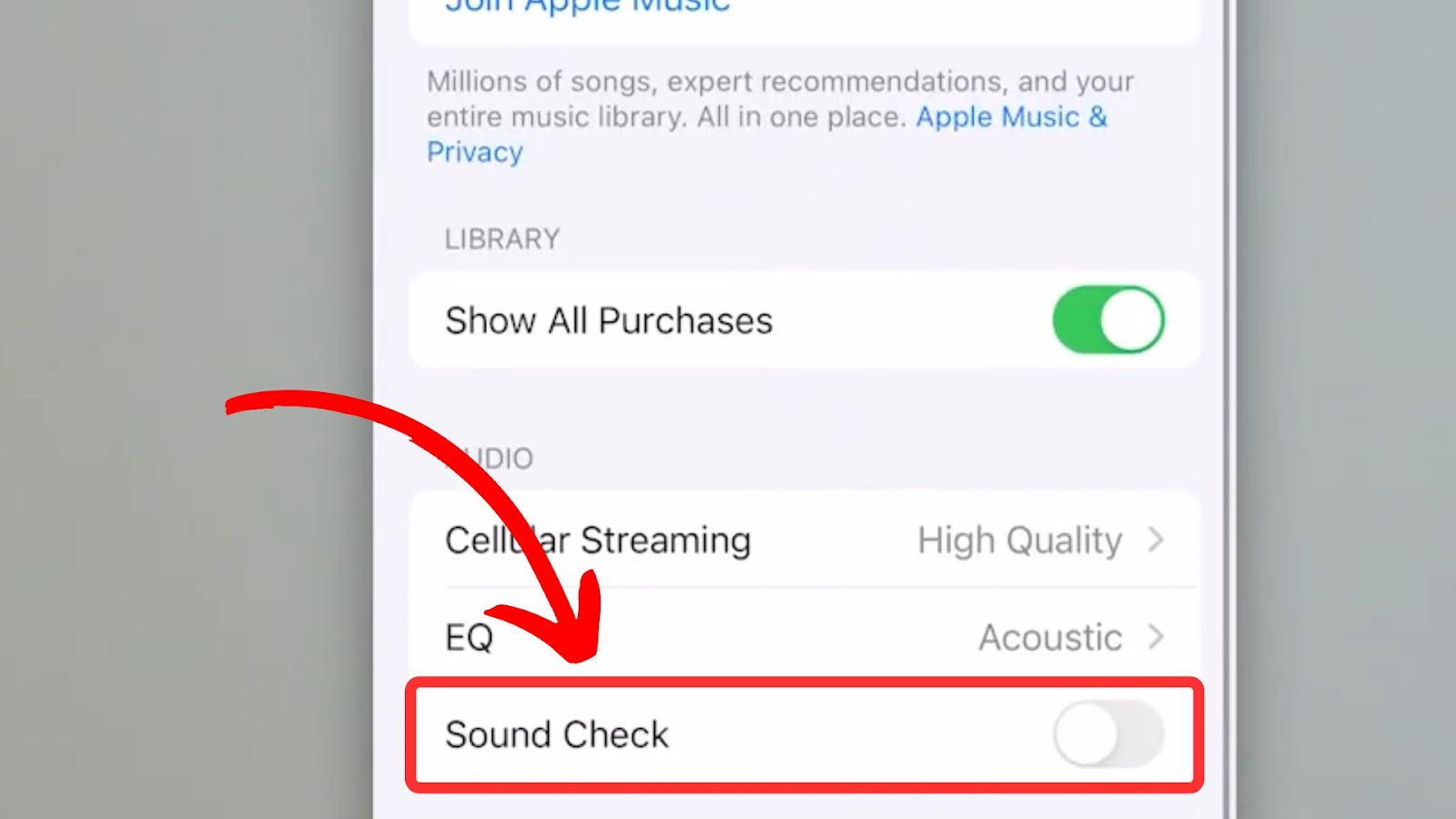
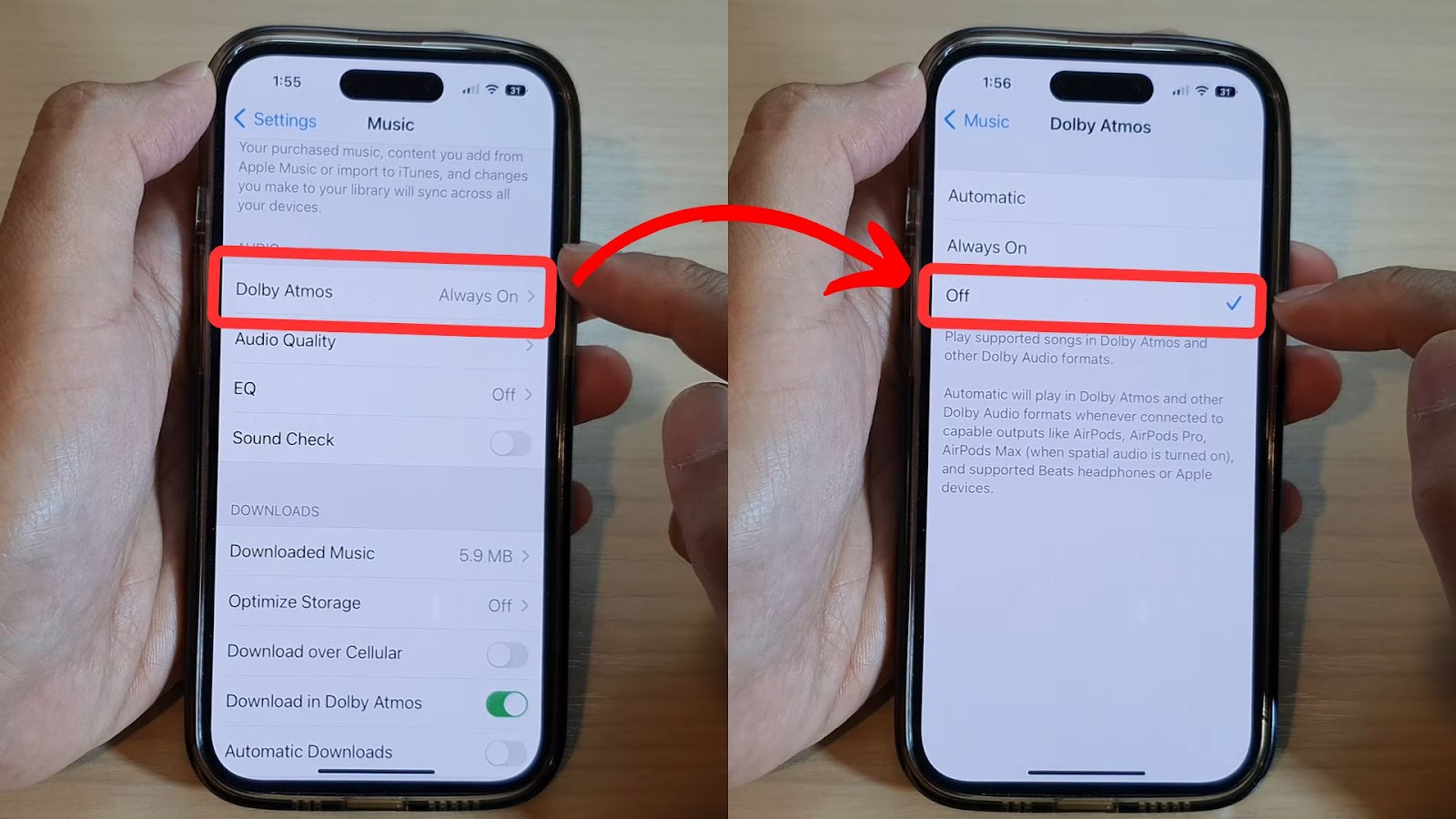
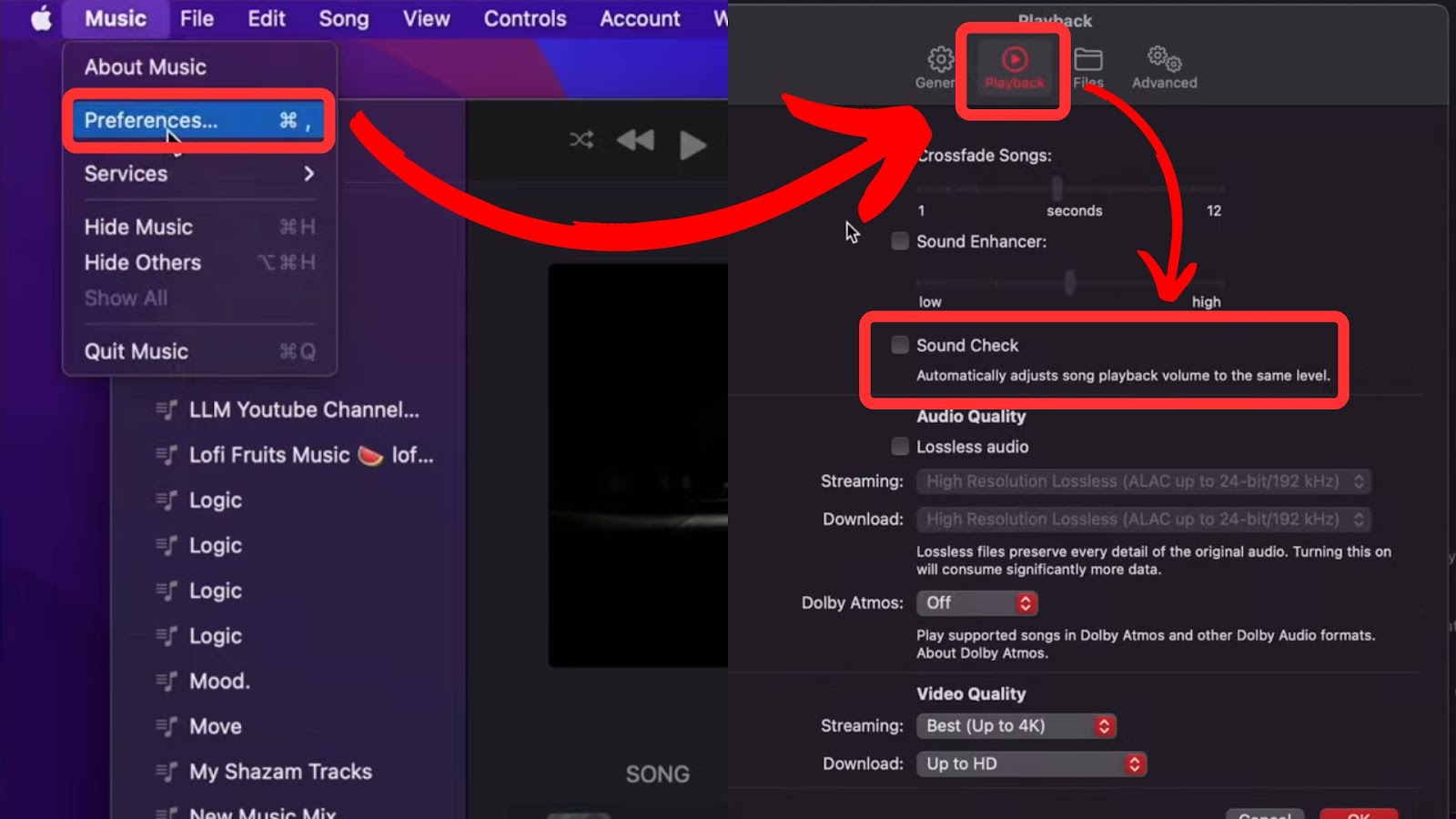
![Chrome Extensions on iPad - How to Use Them [The Only Way] chrome extensions ipad share](https://alvarotrigo.com/blog/wp-content/uploads/2023/08/chrome-extensions-ipad-share-300x150.png)

![Does iPhone 12 Case Fit iPhone 14? [Best iPhone 14 Cases] iphone-12-case-fit-iphone-14](https://alvarotrigo.com/blog/wp-content/uploads/2024/03/iphone-12-case-fit-iphone-14-300x188.jpg)
![Fix Apple Pencil Not Charging [Best Solutions] apple pencil not charging share](https://alvarotrigo.com/blog/wp-content/uploads/2023/08/apple-pencil-not-charging-share-300x150.png)
![IPhone 14 Pro Overheating [ ✓ Do This to Fix It ] iphone-14-pro-overheating](https://alvarotrigo.com/blog/wp-content/uploads/2023/10/iphone-14-pro-overheating-300x200.jpg)
![How Accurate Is “Find My iPhone? [5 Ways to Improve It] find my iphone accuracy share](https://alvarotrigo.com/blog/wp-content/uploads/2023/08/find-my-iphone-accuracy-share-300x150.png)