Welcome to this guide on how to fix your Hisense Roku TV remote when it’s not working! Having a TV remote that isn’t working can be really annoying, especially when you’re trying to watch your favorite shows or movies. But don’t worry, we’ve got you covered.

This guide will provide some tips and tricks to troubleshoot your remote and get it working again.
Why Is Your Hisense Roku TV Remote Not Working?
Your Hisense Roku TV remote may not work due to outdated software, a faulty battery, or an unpaired or damaged remote. External reasons like blocked IR sensors, WiFi issues, or HDMI interference can also affect your remote control’s function.
In the worst-case scenario, you must reset your TV hard or replace your Hisense Roku TV remote. After all, what good would a TV remote be if it’s not working?
How to Fix Hisense Roku TV Remote Not Working
These are the methods to fix the Hisense Roku TV remote when it’s not working:
Method 1. Restart the TV
Let’s start with the easiest one – restarting the TV. To do this, you must first locate your TV’s “Power” button. It’s usually at the bottom middle of your TV. Hold the “Power” button for about 30 seconds until it turns off.
Unplug the TV and wait about 1 minute before you plug it back in. Once done, you can turn on the TV and check if the remote works.
Restarting your television can solve issues such as freezing, sluggish performance, or audio and video problems. Doing so refreshes the TV’s system and eliminates any temporary glitches.
Using an Onn Roku remote and it’s not working? Check out this article for possible fixes!
Method 2. Check Your Remote for Stuck Buttons
Another method of fixing your Hisense Roku TV remote when it’s not working is checking the remote for stuck buttons. Old remote controls can accumulate dirt, making the buttons sticky and eventually stuck.

To check the buttons on your remote, you must open it using specific screwdrivers. You must purchase a set if you don’t have any at home.
Once you’ve opened the remote, clean it with cotton cloth, rubbing alcohol, and lint-free cloth. After cleaning it, put the remote back together using the same screwdrivers. While you’re putting it back, make sure that you place the buttons correctly to avoid getting stuck.
If you’re inexperienced, doing this might be difficult. If you cannot do it alone, ask for someone else’s help.
Stuck remote buttons could be the reason why your Roku TV keeps turning off.
Method 3. Replace the Batteries
Your Hisense Roku TV’s remote may not work because the batteries are dead. You need to replace them to continue using it.
These are the steps to replace the batteries on your Hisense Roku TV remote:
- Step 1. Remove the battery cover at the back side of the remote.
Put a little pressure on the three-lined cover part and push it downwards. - Step 2. Take out the batteries.
-
Step 3. Place new batteries on your remote.
Ensure the batteries are placed correctly with the “+” side on top and the “-” side at the bottom.
Method 4. Check if Your Wi-Fi Is Working
The Roku remote connects to your TV without an internet connection but relies on a functioning local network. In the event of a Wi-Fi outage, your Hisense Roku TV remote will not function until your provider restores the connection.
If you possess enough technical knowledge, it could be worthwhile to delve into the router’s settings and investigate whether something is causing the remote’s connection to become blocked.
Alternatively, check if the Wi-Fi properly connects to the power source or if the cables are correctly plugged in.
Method 5. Remove Signal Obstructions
This method is applicable if you have a Roku infrared (IR) remote. To ensure that your IR Roku remote works properly, it is important to have a clear line of sight between the remote’s IR emitter and the IR receiver on your TV.

Locate your TV’s IR receiver and ensure any ornaments on your TV shelf do not block it. Also, check if it is damaged or not.
Keep in mind that the IR receiver on your TV is usually located at the bottom, making it easy to cover it up when cleaning around your TV shelf accidentally.
Check out Roku Support for more details on resolving issues with your Roku IR remote.
Method 6. Use an HDMI Extender
If you’re using a Roku stick on Hisense Roku TV, you could be experiencing HDMI interference, causing your remote not to work properly. Fortunately, you can request a complimentary HDMI extender for your Roku stick, enabling you to position it at a greater distance from the HDMI port.
You must connect the HDMI extender to your TV to utilize its function. Depending on your TV model, the HDMI port could be at the back or the side part.
Method 7. Re-Pair Your Roku Remote
Your Hisense Roku TV remote might not work if it suddenly becomes unpaired. You need to re-pair your Roku remote to the TV to fix it.
These are the steps to re-pair your Roku remote:
- Step 1. Open the battery cover of your remote.
Make sure it has fresh batteries. -
Step 2. Press and hold the “pairing” button.
You can find this on the bottom right at the back of your remote.
- Step 3. Wait for it to flash a green light.
The light can either be beside the pairing button or on the front side of the remote. - Step 4. Wait for your TV to display a message that the remote is pairing.
Method 8. Reset Your Roku Remote
If your Hisense Roku TV remote is still not working despite the above methods, try resetting it. However, you can only reset an enhanced Roku remote. You won’t be able to reset a standard infrared Roku remote.
These are the two types of Roku remotes:
- Enhanced Remotes.
“Point anywhere” remotes that control the screen via a wireless network. Only enhanced remotes have a reset function. - Standard Infrared Remotes.
Simple remotes that require a direct line of sight to work. Infrared remotes work by pointing at the Roku player and don’t require resetting.
Still in doubt? Check out this Roku Support article to know which Roku remote you have.
Here are the steps to reset an enhanced Roku remote:
- Step 1. Take out the remote’s batteries.
- Step 2. Unplug the TV and wait 5-10 seconds.
Plug the TV back in and turn it on using the power button on its side or bottom after 5-10 seconds. - Step 3. Put back the batteries on your remote once the TV is on.
It should also display the “Home” screen. - Step 4. Press & hold the “reset” button on your remote.
This is located in the battery compartment of your enhanced Roku remote. -
Step 5. Wait for the pairing light to flash and the remote to pair with your TV.

Method 9. Update Hisense Roku Software
If your Hisense Roku TV remote is still not working, your TV’s software may be outdated. Updates usually come with fixes on bugs and security patches, making it ideal for users to update the software whenever it’s available.
Don’t worry; updating the software is pretty easy. On your remote, press “Home“. Then. go to “Settings > System > System Update > Check Now”. Follow the on-screen instructions if there’s an update available. If none, you can just exit from there.
Learn more about updating the Roku software from Roku Support.
Can You Use Your Phone as a Remote?
Yes, using the Roku mobile app, you can use your phone as a remote for your Hisense Roku TV. You can download the app on your iOS or Android device to proceed. Setting up the Roku mobile app on your phone is simple. You can check Roku Support for further guidance.
The Roku mobile app looks similar to the physical Roku remote, making it easy for users to utilize its features.
Is There a Universal Remote for Roku?
Yes, there’s a universal remote for Roku, such as Philipps, GE Backlit, Alizen, and Logitech Harmony Companion. But it’s better to use the official Roku remote, as Roku uses a communication protocol incompatible with standard infrared (IR) or radio frequency (RF) signals used by most universal remotes.
Roku devices typically come with their remote, but if you lose it, you should use an official replacement from the manufacturer. Roku also offers a mobile app that turns your phone into a remote.
Troubleshoot Hisense Roku TV Remote When It’s Not Working
If your Hisense Roku TV remote is not working, you can try several troubleshooting methods to fix the problem.
These methods can help you get your remote working again, from restarting the TV to checking for stuck buttons, replacing batteries, checking WiFi connectivity, removing signal obstructions, and using an HDMI extender.
However, if none of these methods work, you may need to reset or replace your remote. By trying the aforementioned tips and techniques, you can prevent the annoyance of a malfunctioning remote and keep relishing your preferred shows and movies on your Hisense Roku TV.


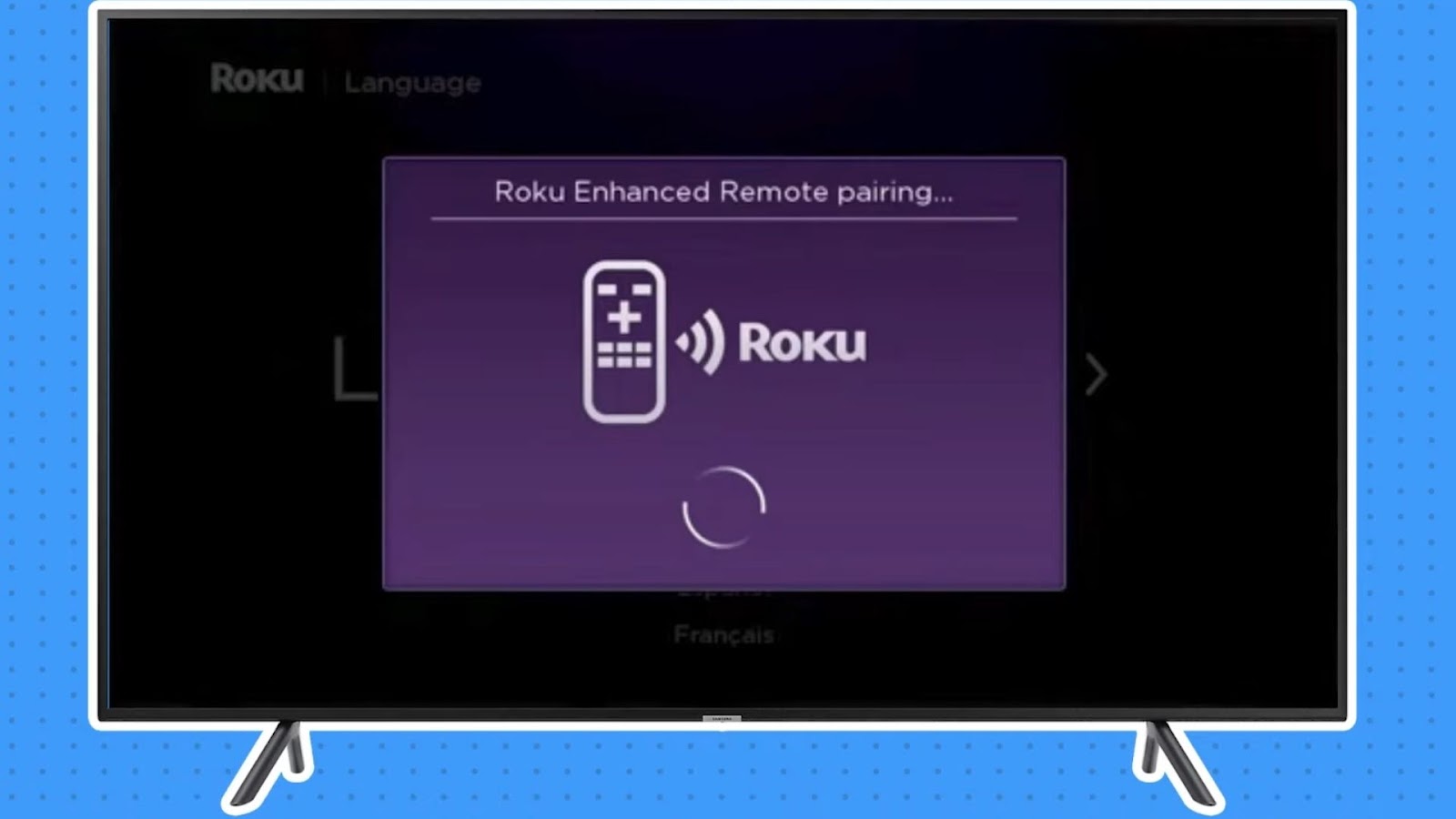
![Hisense TV Not Connecting to Wi-Fi [✓Easy Solutions] hisense-tv-not-connecting-wifi](https://alvarotrigo.com/blog/wp-content/uploads/2023/10/hisense-tv-not-connecting-wifi-300x200.jpg)
![How to Connect Roku to Xfinity WiFi [Easy Way] connect roku xfinity share](https://alvarotrigo.com/blog/wp-content/uploads/2023/08/connect-roku-xfinity-share-300x150.png)
![Hisense Roku TV No Sound [✓ Easy Fixes] hisense-roku-tv-no-sound](https://alvarotrigo.com/blog/wp-content/uploads/2024/03/hisense-roku-tv-no-sound-300x200.jpg)
![Hisense Roku TV Is Not Turning On? [Here’s the Fix] hisense-roku-tv-not-turning-on-1](https://alvarotrigo.com/blog/wp-content/uploads/2023/10/hisense-roku-tv-not-turning-on-1-300x200.jpg)
![13 Christian Movies on Hulu [✓ Best Movies] christian-movies-hulu](https://alvarotrigo.com/blog/wp-content/uploads/2023/12/christian-movies-hulu-300x200.jpg)
![Hisense TV Flashing On & Off [✓ Easy Solutions] hisense-tv-turning-on-off](https://alvarotrigo.com/blog/wp-content/uploads/2024/02/hisense-tv-turning-on-off-300x200.jpg)