Looking to chat with your PlayStation friends while gaming on your PC? Whether you’re away from your console or just want a more flexible setup, accessing PlayStation party chat on PC is easier than you might think.
Using a few clever methods, you can stay connected with your gaming crew and never miss a moment of the action.
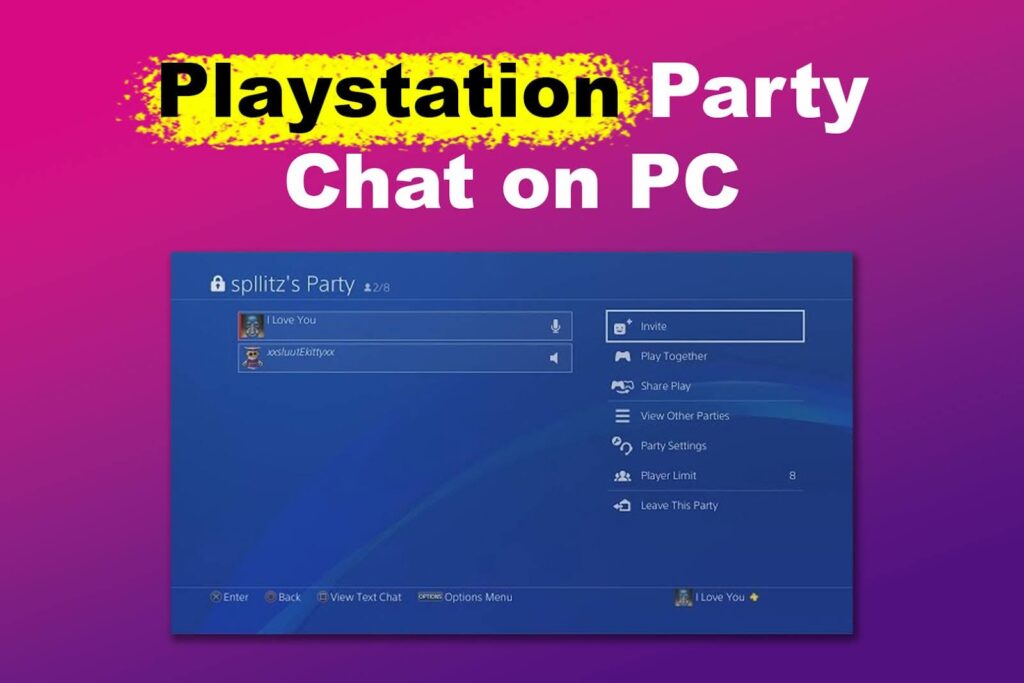
Method 1. Installing PlayStation Remote Play on PC
PS Remote Play lets you stream your PlayStation games to your PC, which means you can access the full PlayStation interface, including the party chat feature. You are essentially streaming your PS4 or PS5’s screen to your PC.
Important: You need a PS4 to use PS Remote Play on your PC
Here is how to use Playstation party chat on pc with PS Remote Play:
Step 1: Download and Install PS Remote Play
Step 2: Set Up Remote Play
Open the app and log in with your PlayStation Network (PSN) account. Connect your PS4 to the app by ensuring your console is turned on and linked to your account.
Step 3: Create a Party Chat
Step 4: Plug in a Headset and Start Chating!
This is the best option for users who want to access their PlayStation console on PC with full-party chat functionality, though it requires owning a PS4 or PS5.
Check the official PlayStation guide to set up PS Remote Play for more information.
Method 2. Using the PS App with an Android Emulator
The PlayStation App allows you to message friends, join party chats, and access your PSN account without needing your PS4 console. Although it is only available on Android and iOS, you can run it on a PC using an Android emulator.

Important: Emulators may need many resources from your PC, affecting your game’s FPS.
Here is how to PSN party chat on your PC:
Step 1: Download and Install an Android Emulator
You can use BlueStacks or LDPlayer Android emulators.
Note: If you use BlueStacks, download the “Pie 64-bit” version and run it as administrator.
Step 2: Download and Install the PlayStation App
Step 3: Sign in With Your PSN Account
Step 4: Start a Party Chat
From the app’s interface, you can send messages to your PlayStation friends or start a party chat session from your PC. You’ll have full access to your PSN social features, including notifications, friend activity, and chat.
Method 3. Using Discord for Party Chat
Discord is a third-party app popular in the gaming community. While it’s not connected directly to PlayStation, many players use Discord to chat with friends while playing on PlayStation consoles. Discord supports text, voice, and video chats.
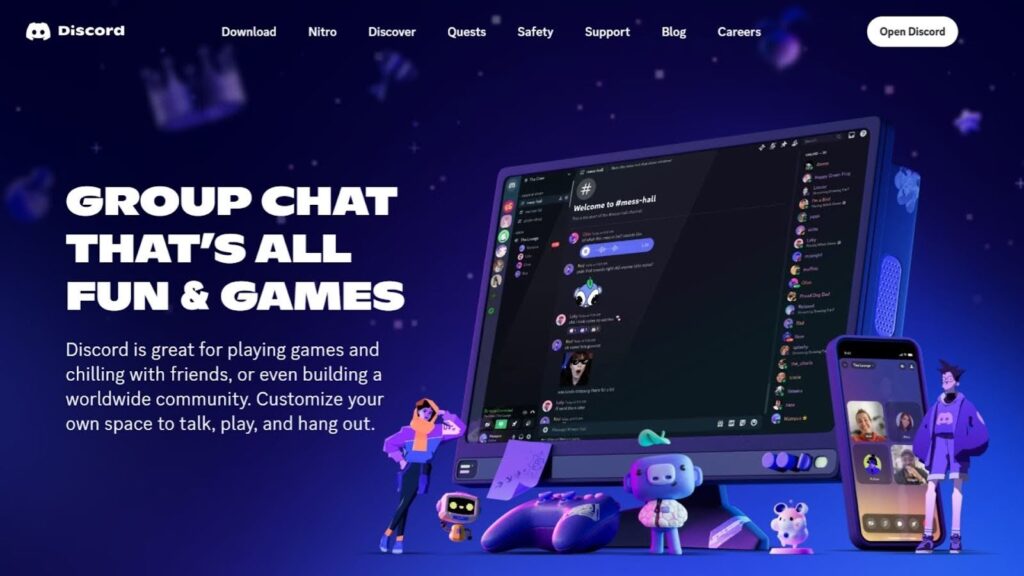
Here are the steps to use PlayStation chat on PC with Discord:
Step 1: Download Discord
Does Discord have read receipts? Find out here.
Step 2: Create or Join a Server
Sign up and create a server where you and your friends can hang out or join an existing server.
Step 3: Create a Voice Channel and Invite Your Friends
Step 4: Enable In-Game Overlay (Optional)
If you’re playing games on your PC, Discord offers an in-game overlay so you can manage your voice chat without leaving your game.
The only problem with Discord is that it is not integrated with the PS4 system, so there are no in-game notifications or direct invites from PlayStation. It also requires friends to be on Discord, which might not always be true if they’re primarily PlayStation users.
Upgrade to PS5 for a Better Party Chat Experience on PC
Each of these solutions has its strengths depending on your needs. PS Remote Play is the way to go if you’re looking for the closest PlayStation experience on PC. If you just need to chat, the PlayStation App via an Android emulator or Discord would be lighter alternatives.
If you want a better PlayStation party chat experience, we recommend purchasing the PS5.
The PlayStation 5 has improved Remote Play capabilities with better performance, higher resolution (up to 1080p), and more stable connections than the PS4. The integration between PlayStation and Discord has also improved.
So, while both PS4 and PS5 offer Remote Play for accessing Party Chat on PC, the PS5 provides a more streamlined, user-friendly experience with fewer connection issues and improved functionality.

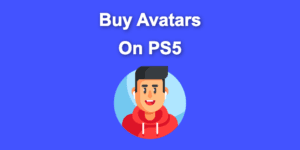
![PS5 Chat Audio Through TV - Not Controller [ ✓ Solved ] ps5 chat audio tv share](https://alvarotrigo.com/blog/wp-content/uploads/2023/08/ps5-chat-audio-tv-share-300x150.png)
![Can't Use This Content PS5 [ ✓ Easy Fix] cant use this content ps5 share](https://alvarotrigo.com/blog/wp-content/uploads/2023/09/cant-use-this-content-ps5-share-300x150.png)
![Fix PS5 Turning On by Itself [The Easy Way] ps5 turn on itself share](https://alvarotrigo.com/blog/wp-content/uploads/2023/09/ps5-turn-on-itself-share-300x150.png)
![PS5 Restricted from Using Communication Features [ ✓ Solved] fix ps5 restricted communication share](https://alvarotrigo.com/blog/wp-content/uploads/2023/08/fix-ps5-restricted-communication-share-300x150.png)