Given the tendency of others to engage in fake profiles or news, and violate intellectual property rights, it then pays to know where your images come from or how they are being used by others. Fortunately, there’s the reverse image search to help you find how an image is being used or its origins.
But just how can you reverse search an image? What engines or tools can you use? And if you’re a Mac user, how do you do a reverse image search on Mac? These are some of the questions we will answer in this post.

What Is Reverse Image Search?
Reverse image search is a way to search for similar images by using an image as the input instead of descriptive text. It’s a useful technology that has several practical uses like finding copyright violations or locating the original source of an image.
Most browsers have a reverse image search function that is easy to use. It takes seconds for users to gain valuable information about an image they searched.
How to Do a Reverse Image Search on Mac
You can use several search engines on Mac to do a reverse image search.
1. Google Image Search
Here’s how to reverse Google image search on Mac:
-
Step 1. Type **”Google Image”** in Google search.

-
Step 2. Click on “Google Images”

-
Step 3. Click the camera icon to “search by image”

-
Step 4. Choose either “Paste the image link” or “Upload a file”

-
Step 5. Hit “Search”

Read more about how to search using images on Google Documentation.
2. Get Sauce Reverse Image Search
If you’re using an Apple Device, then you can get the Sauce Reverse Image Search. Here is how to do a reverse image search on Mac using this incredible App:
-
Step 1. Install the “Get Sauce: Reverse Image Search” App from the App Store.

-
Step 2. Open the “Get Sauce” App
-
Step 3. Select a picture from your library or take a picture.

-
Step 4. Select “Search Engine”

-
Step 5. Check the related images

3. TinEye
Here’s how to reverse search an image on Mac using TinEye.
-
Step 1. Go to tineye.com

-
Step 2. Click “Upload” or paste the URL of the image and click the “lens” icon.

Read more about how to use TinEye on their website.
4. Bing Image
Here’s how to reverse image search on Mac using Bing Image.
-
Step 1. Go to www.bing.com/visualsearch

-
Step 2. Choose either “Drag an Image”, “Paste the Image or URL”, or other options.

-
Step 3. Click on the search button of your preferred method

5. Pixsy
Here’s how to reverse image search on Mac using Pixsy.
-
Step 1. Go to pixsy.com

-
Step 2. Click “Sign up for free”

-
Step 3. Search by the image’s URL or by uploading photos

If you use Discord, there’s also a way to use reverse search image on Discord. Check it out!
How to Reverse Search an Image in Safari for Mac?
There are some tools you can use to reverse search an image in Safari for Mac:
- ImageSearch for Safari 4+. It’s easy to use since you only need to right-click the “Search Google for Image”.
- ImageFinder for Safari 4+. Another easy-to-use tool since a few clicks will get you the results.
- Online Image Finder for Safari. Simply right-click any photo and a new Safari tab will reveal the search results.
- Search by image for Safari. This is an open-source project that lets users search by sharing the image from their Photos or Finder.
Related Post: How to Delete Admin User on Mac Without Password
6 Uses for Reverse Image Search
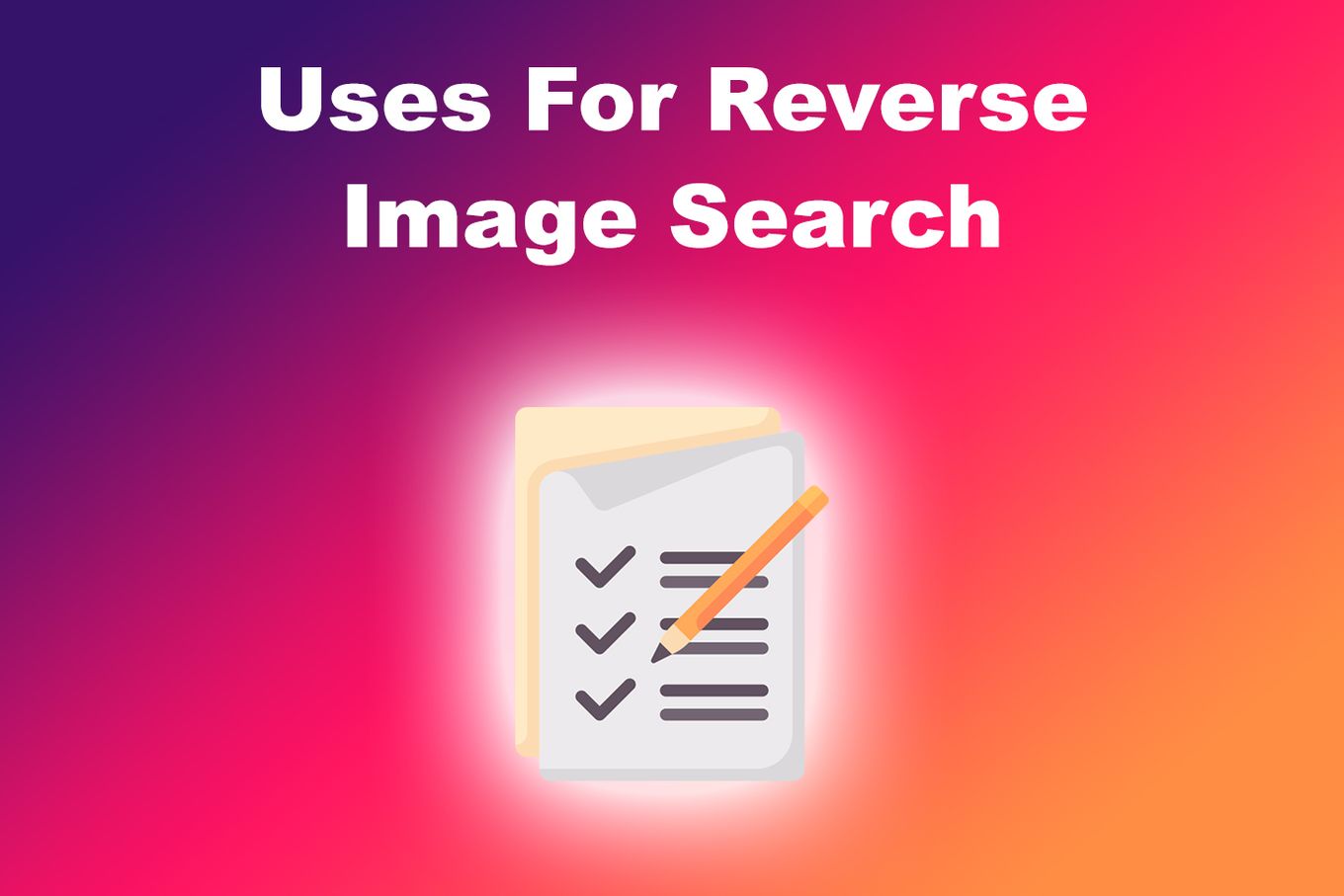
There are several uses for reverse image search:
- Trace The Image. You can trace the source of an image.
- Copyright Status. Lets you find the copyright status or violation of a photo or image.
- Image Facts. Provides the image’s interesting facts.
- Duplicated Content. Searches for duplicate content.
- Resolution Requirement. Helps find the same image with a higher or lower resolution.
- Faked Images. Debunks faked images.
How Does Reverse Image Search Work?
The reverse image search works by analyzing various distinct points of images such as lines, colors, and textures. The image used for searching is compared to various images that the search engine has access to. The search engine will display the exact matches it found with relevant and related images.
Different reverse image search engines use different algorithms and might provide slightly different results.
Google is one of the most common or popular ones and has a good rate for finding the match of the image you’re reverse searching.
Can You Reverse-Search Screenshots on Mac?
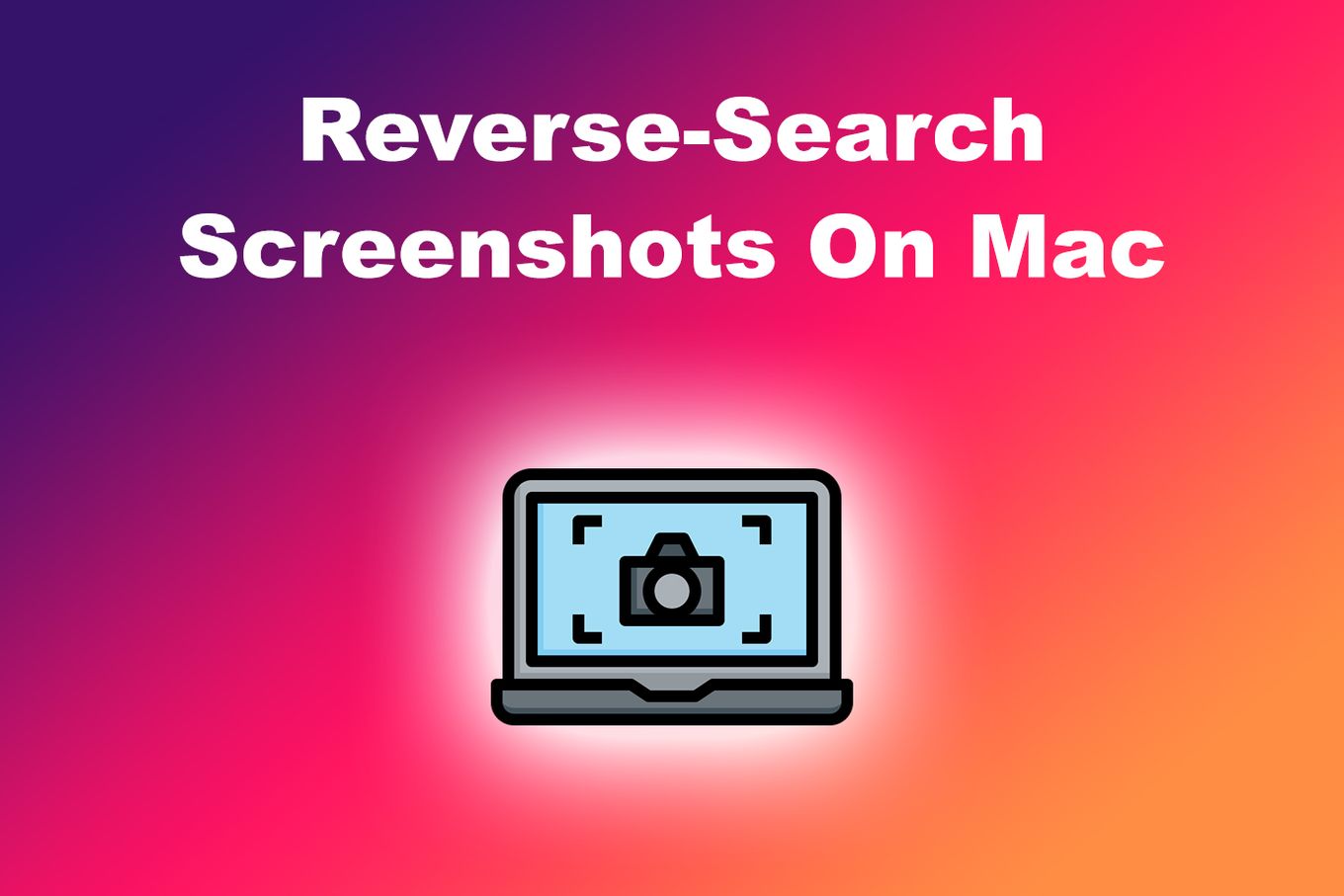
Yes, you can reverse-search your screenshots on Mac. The search engine can still recognize the screenshots. The process of reverse-searching screenshots is easy since you only need to upload them and wait for the engine to do its work. You can also do a reverse search on the screenshot using your phone.
You have the option of using Google for your reverse screenshot search engine for your screenshot images or a third-party app for your Mac.
It’s Easy to Reverse Image Search on Mac
Reverse image searching offers many benefits. Fortunately, there are different ways of reverse image searching using various tools and engines.
If you’re a Mac user then you have several options to choose from, all of them easy to use and intuitive. Plus, you can even do a reverse search on your Mac using screenshots.
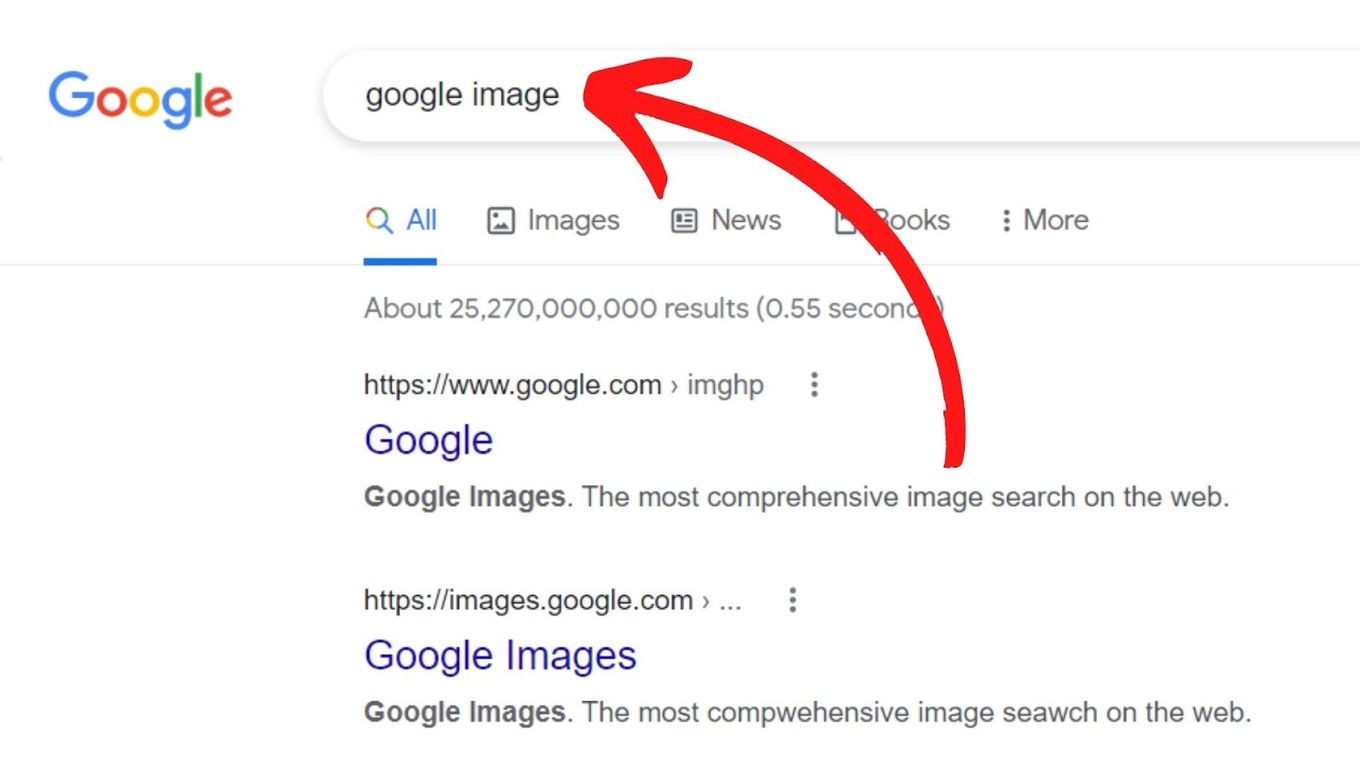
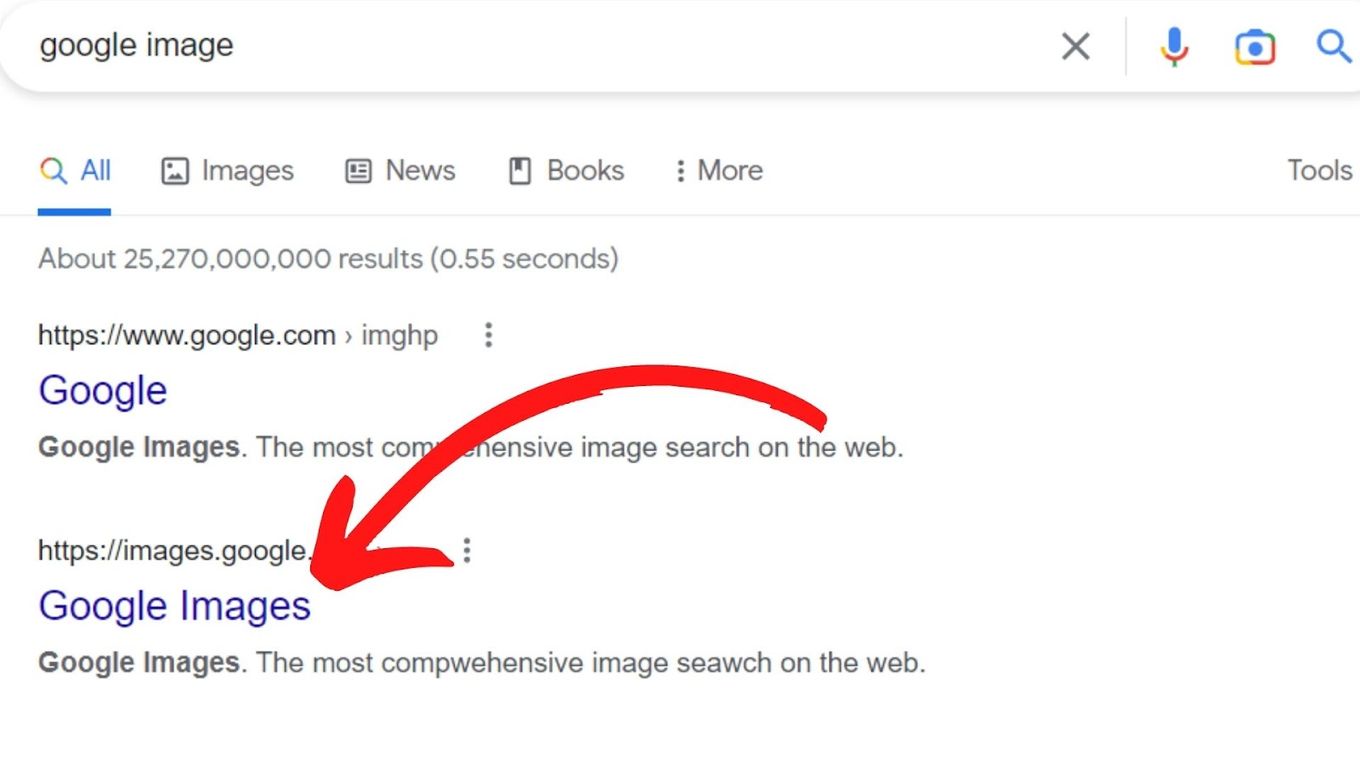
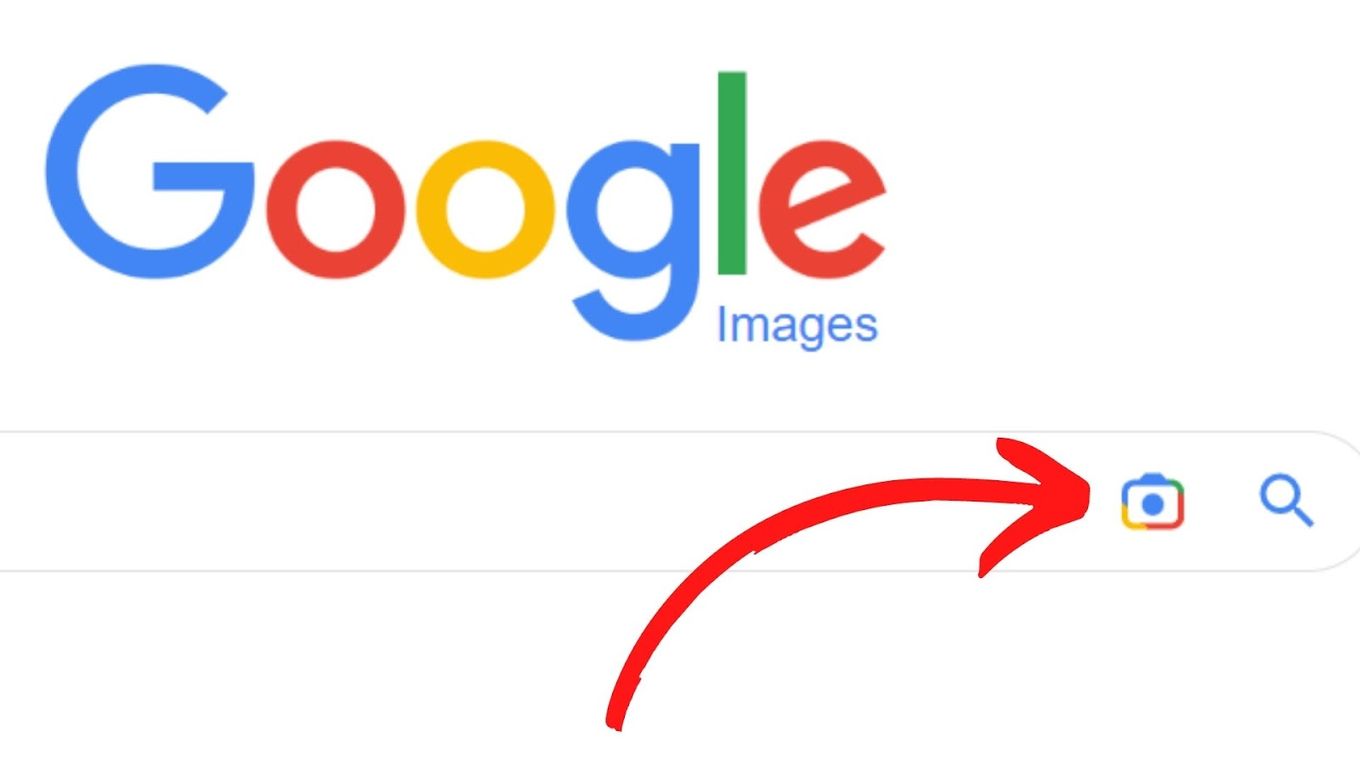
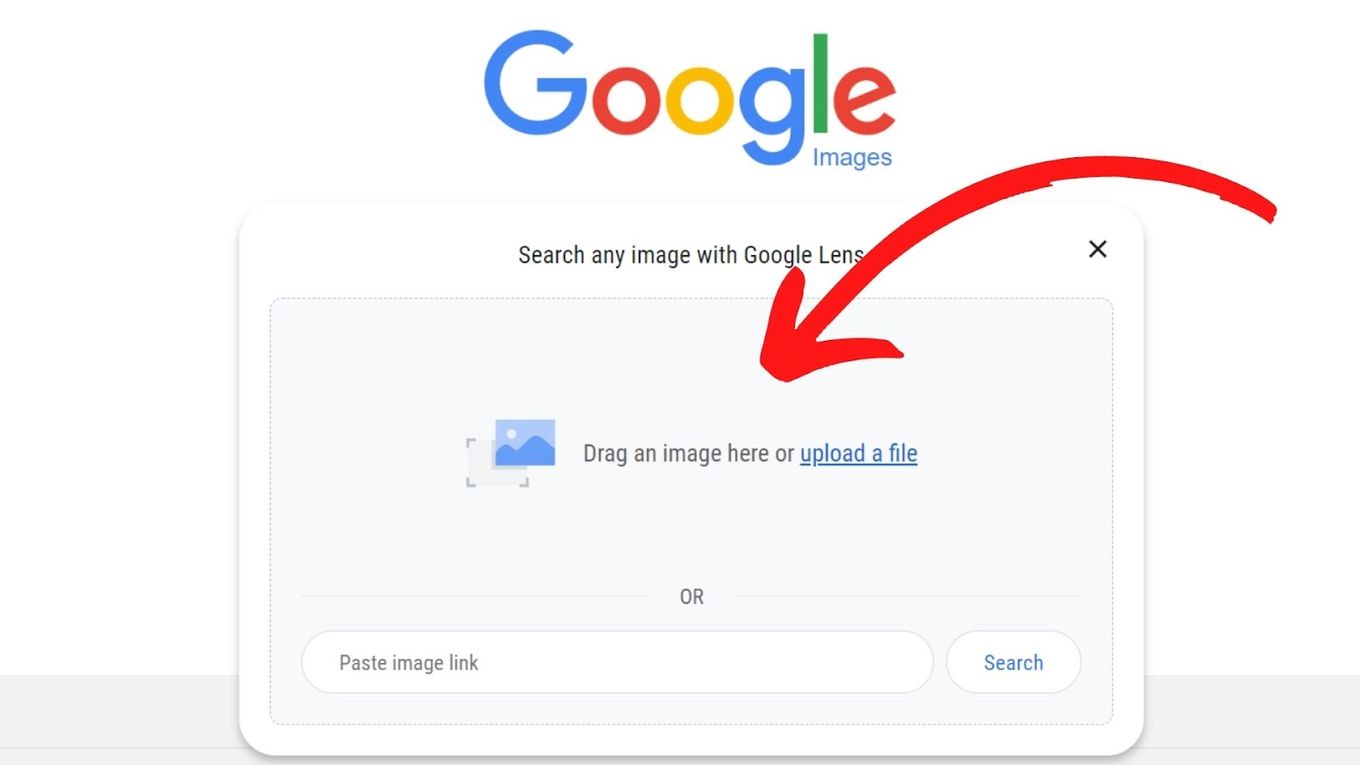
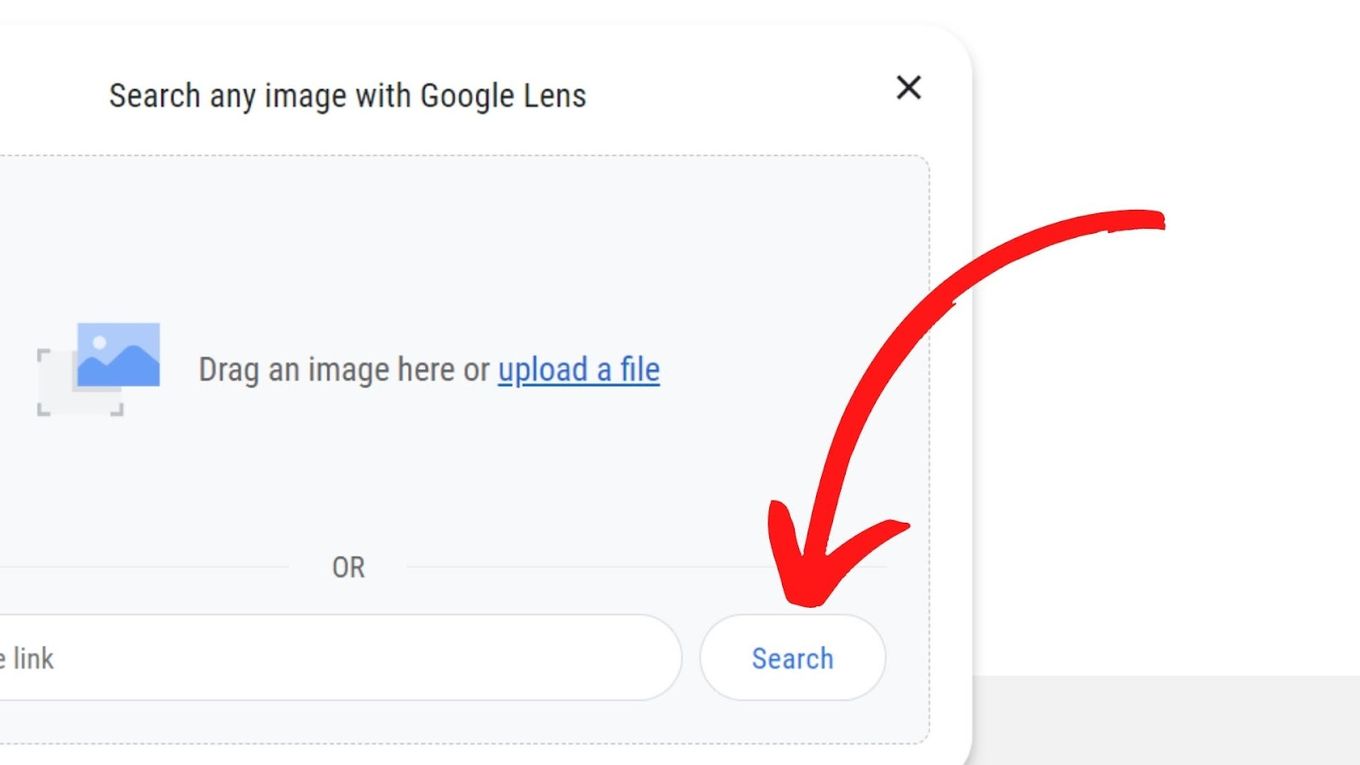
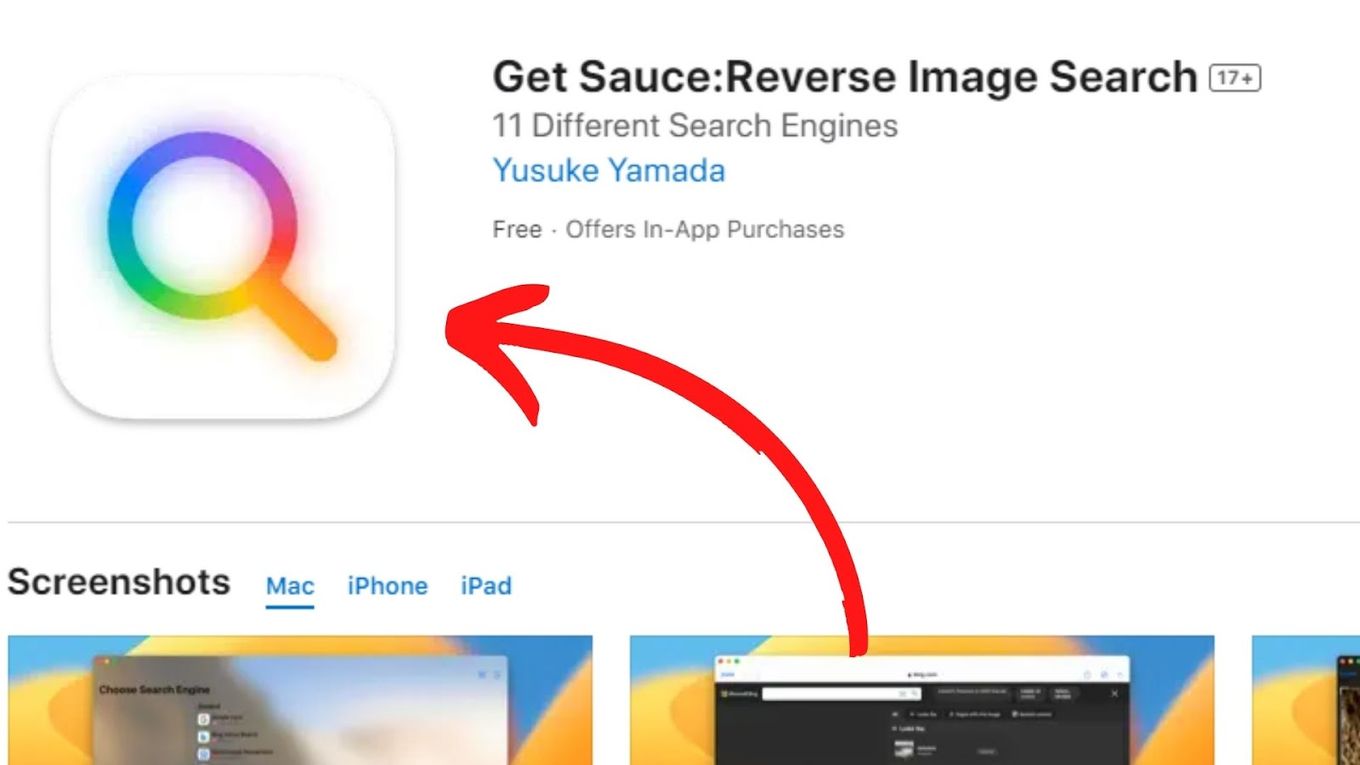
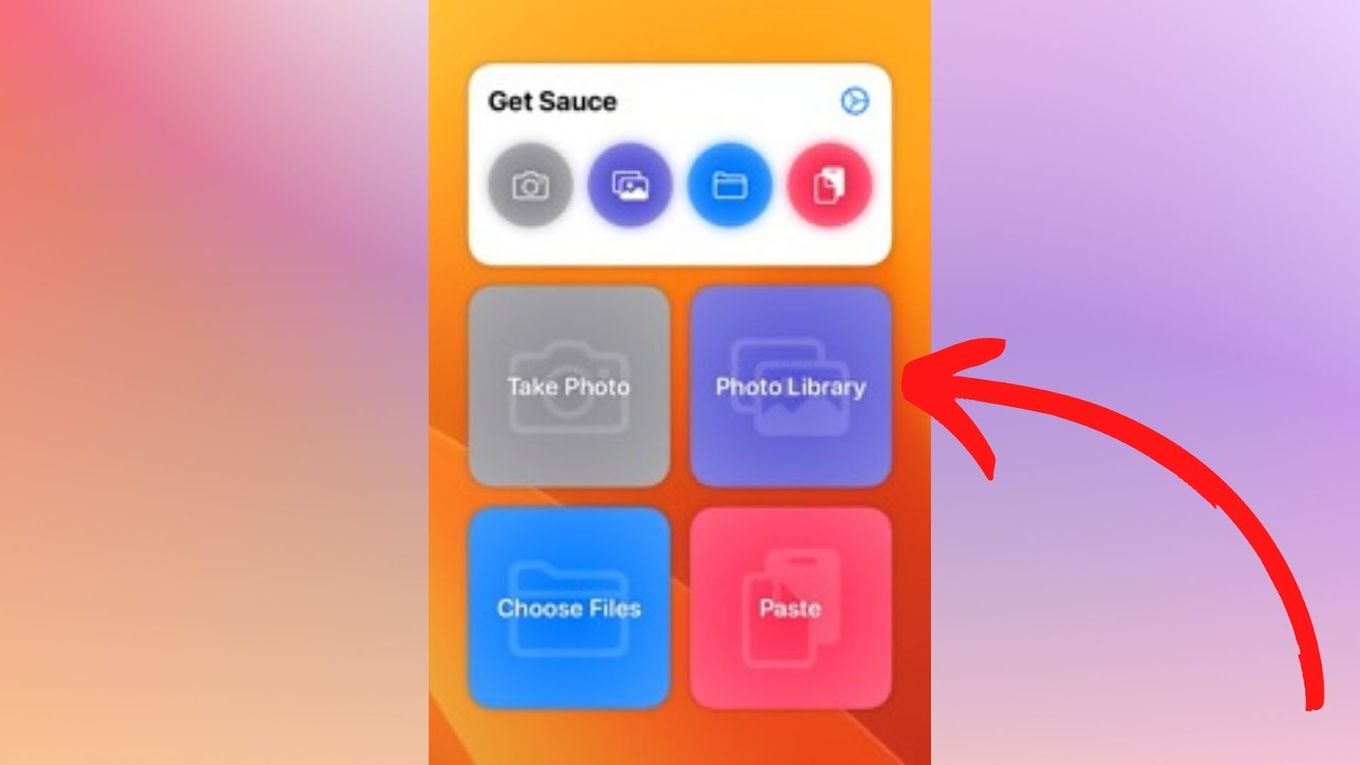
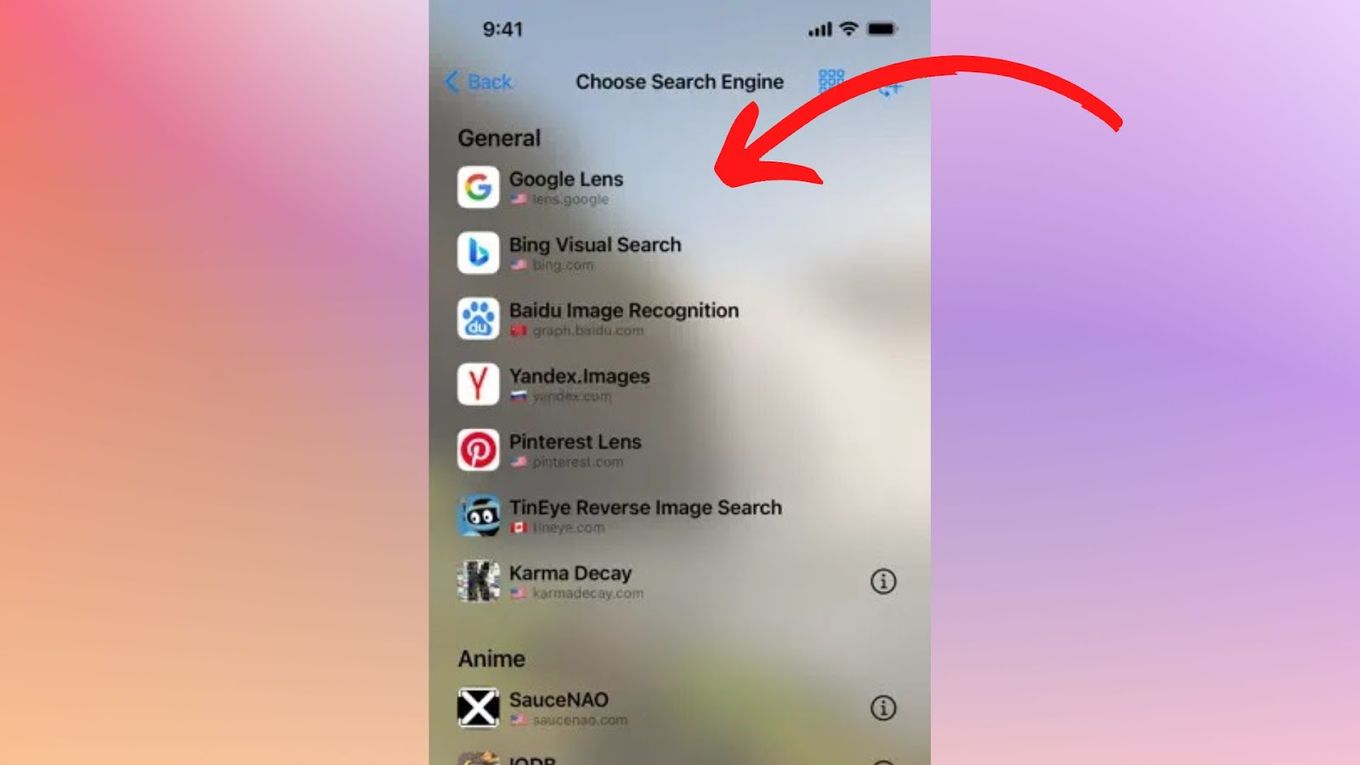
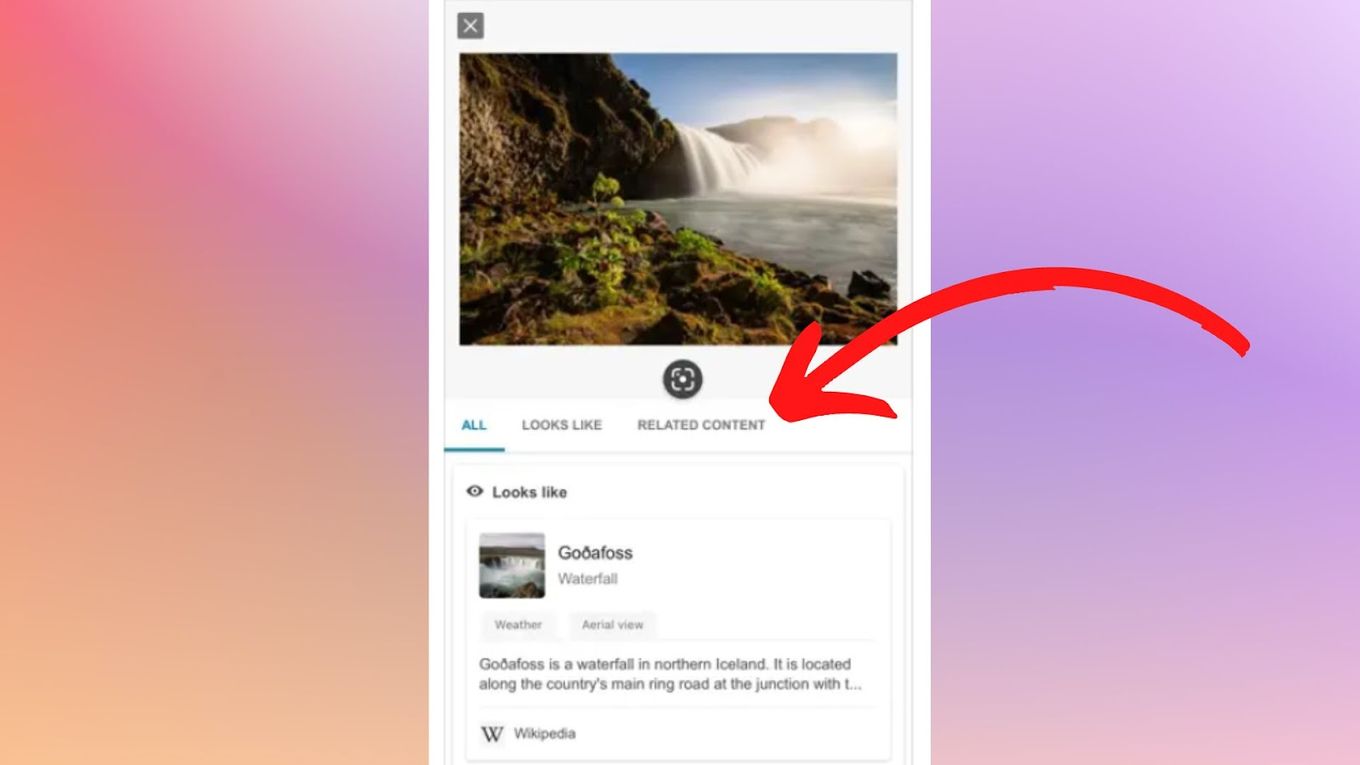
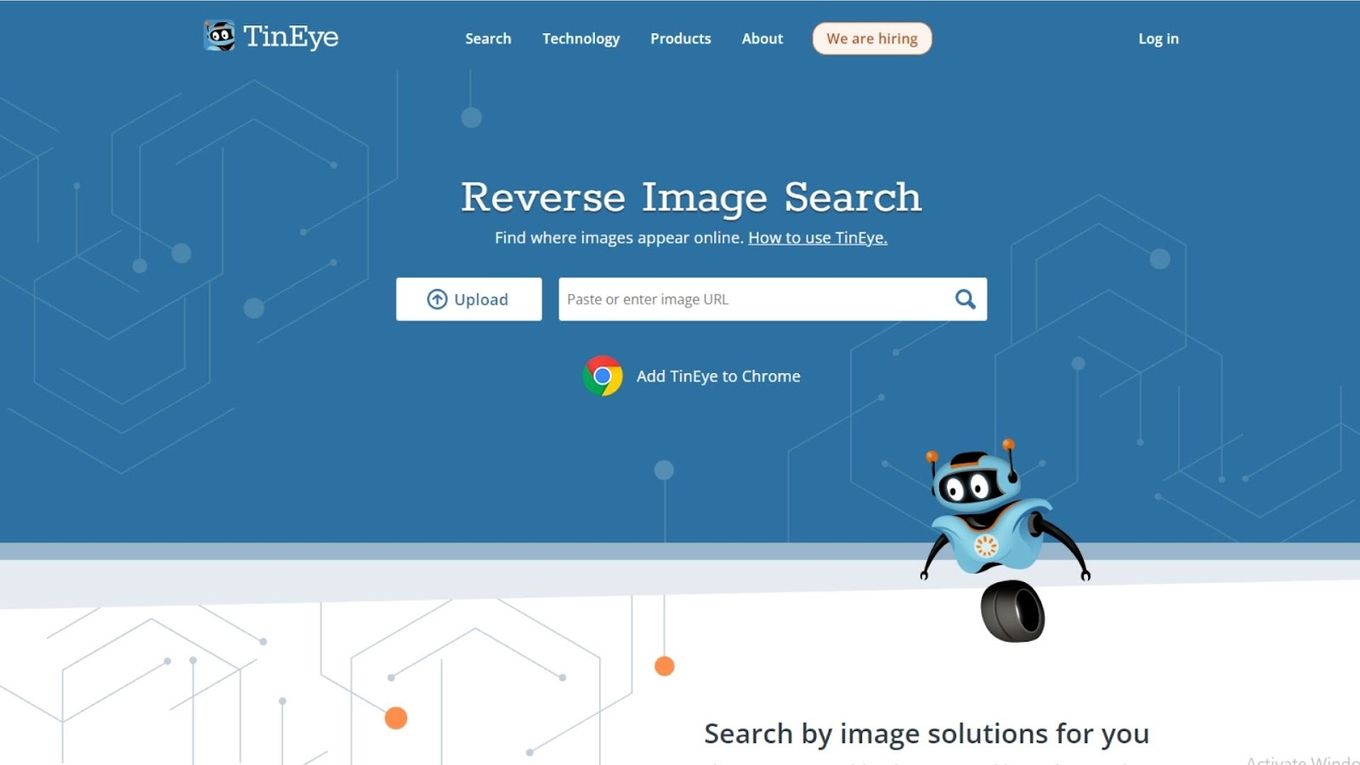
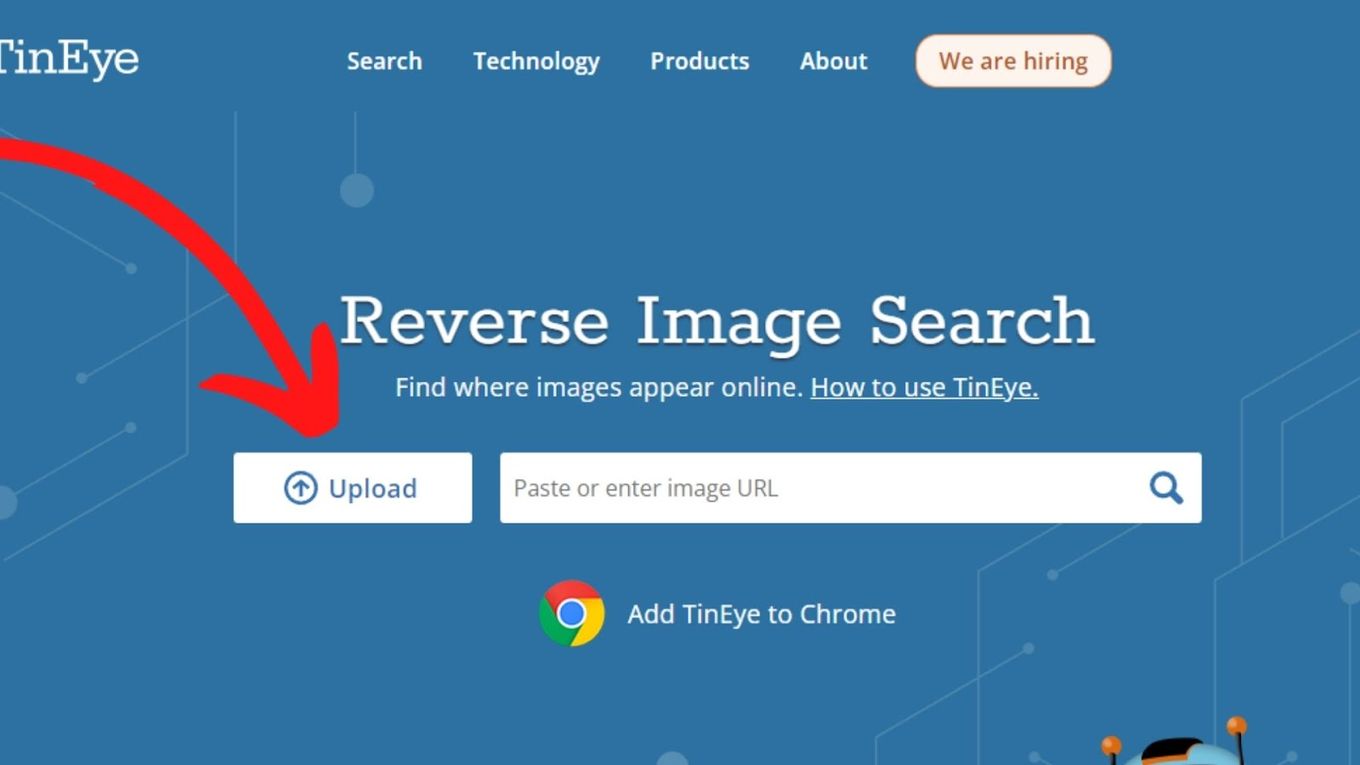
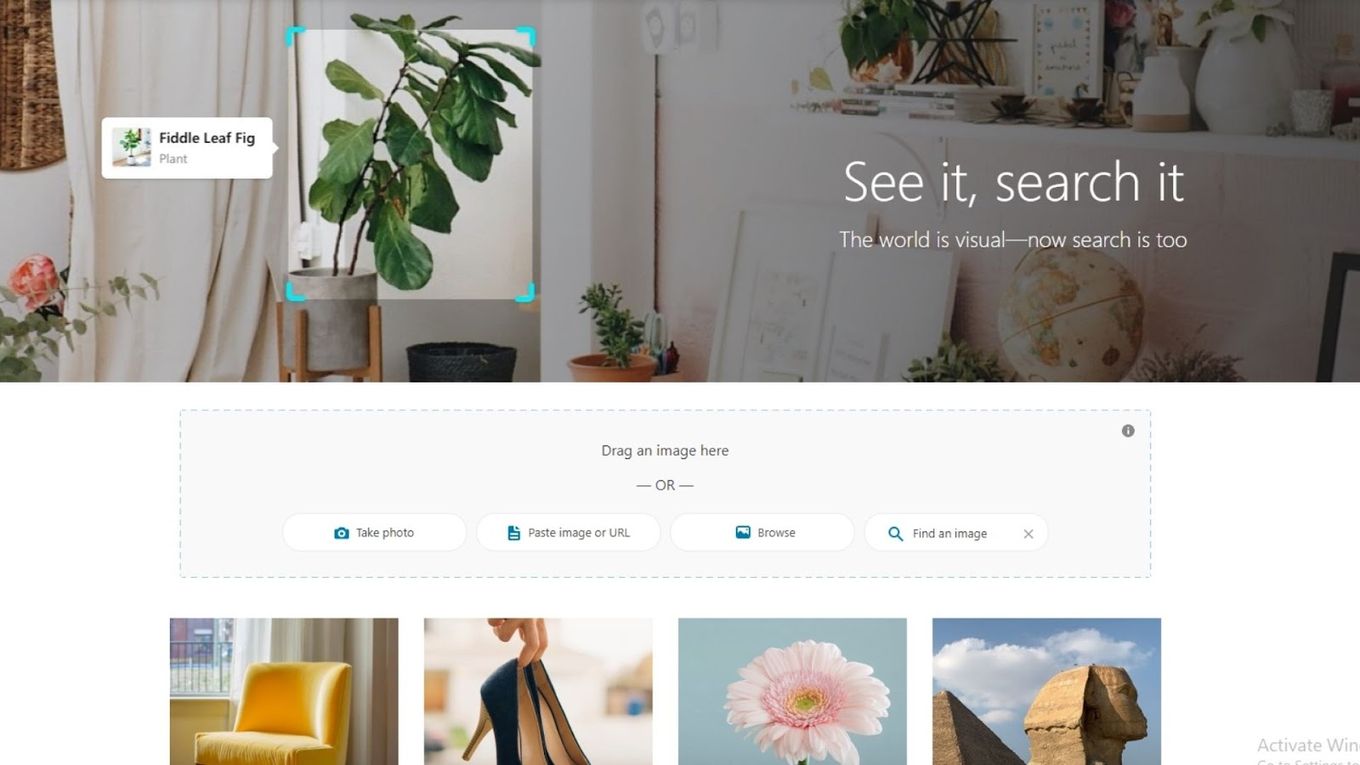
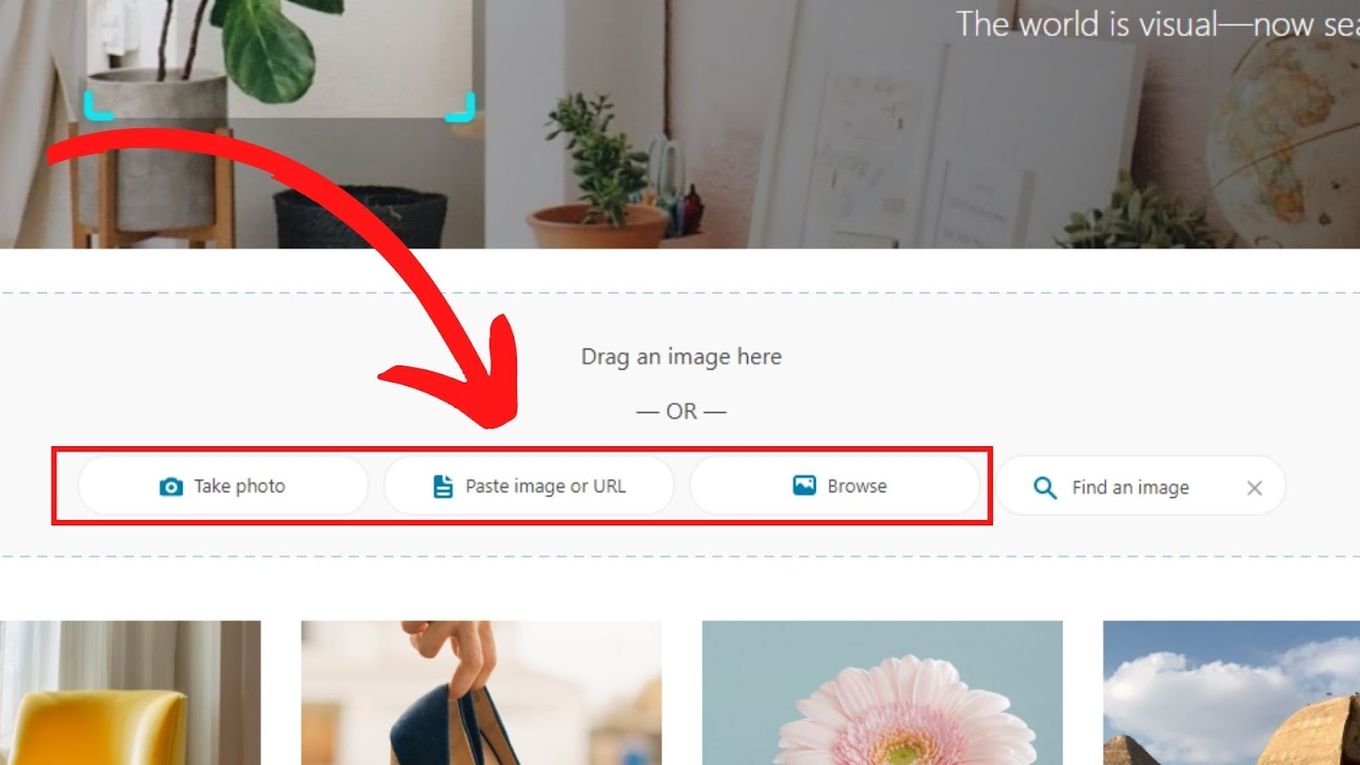
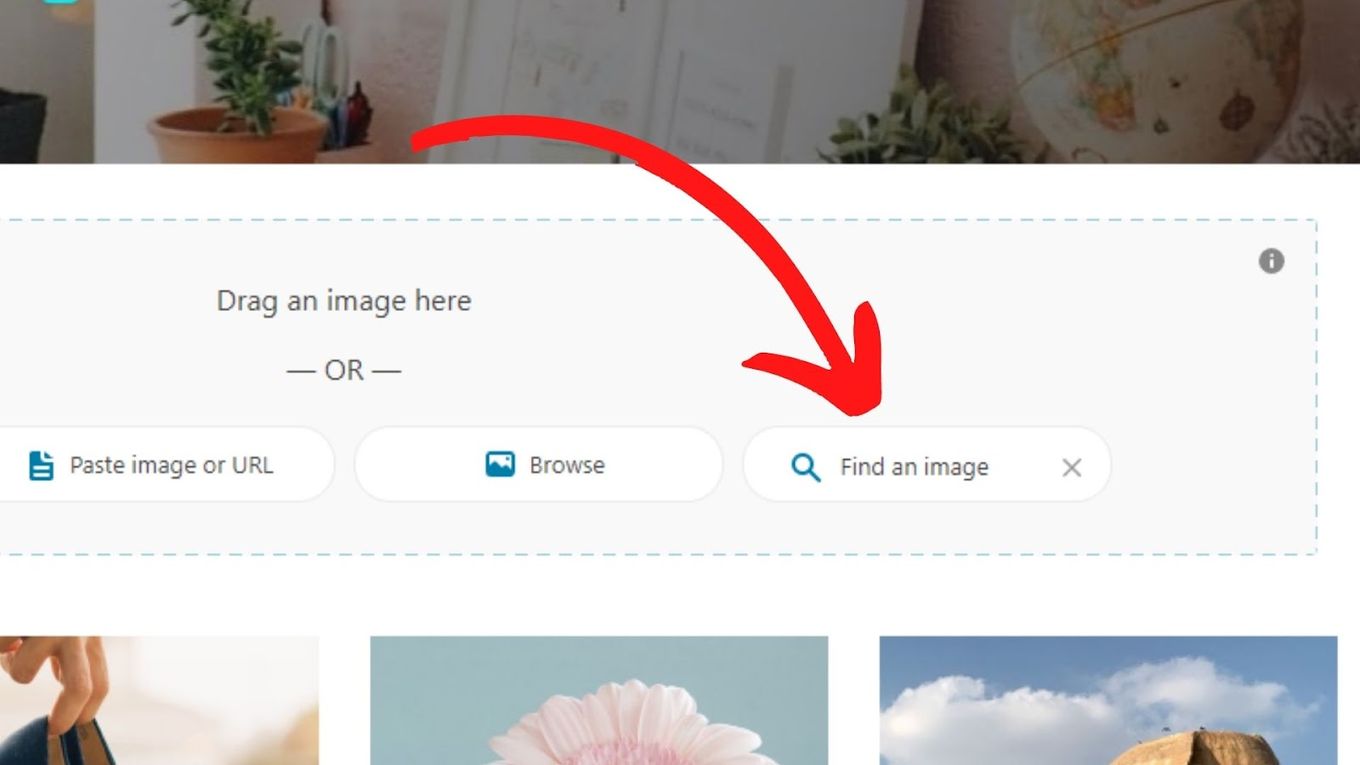
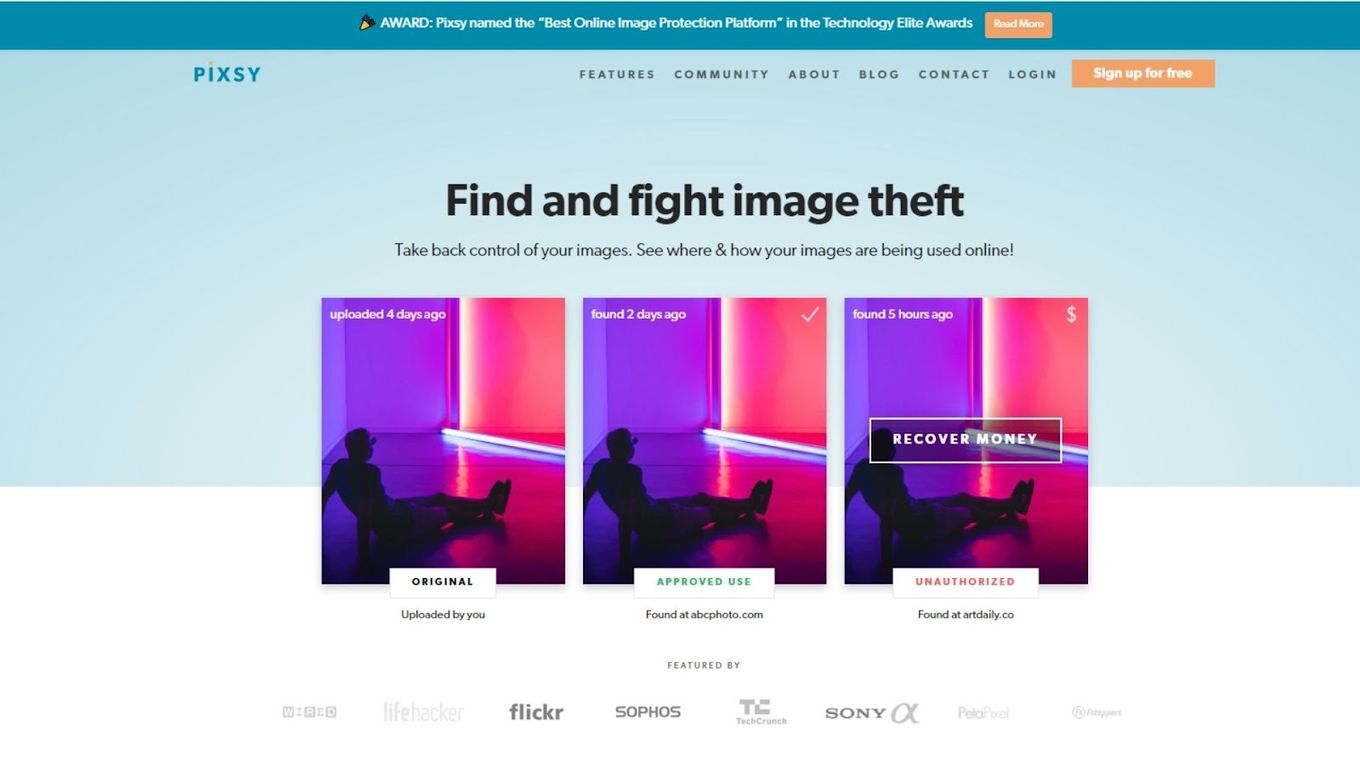
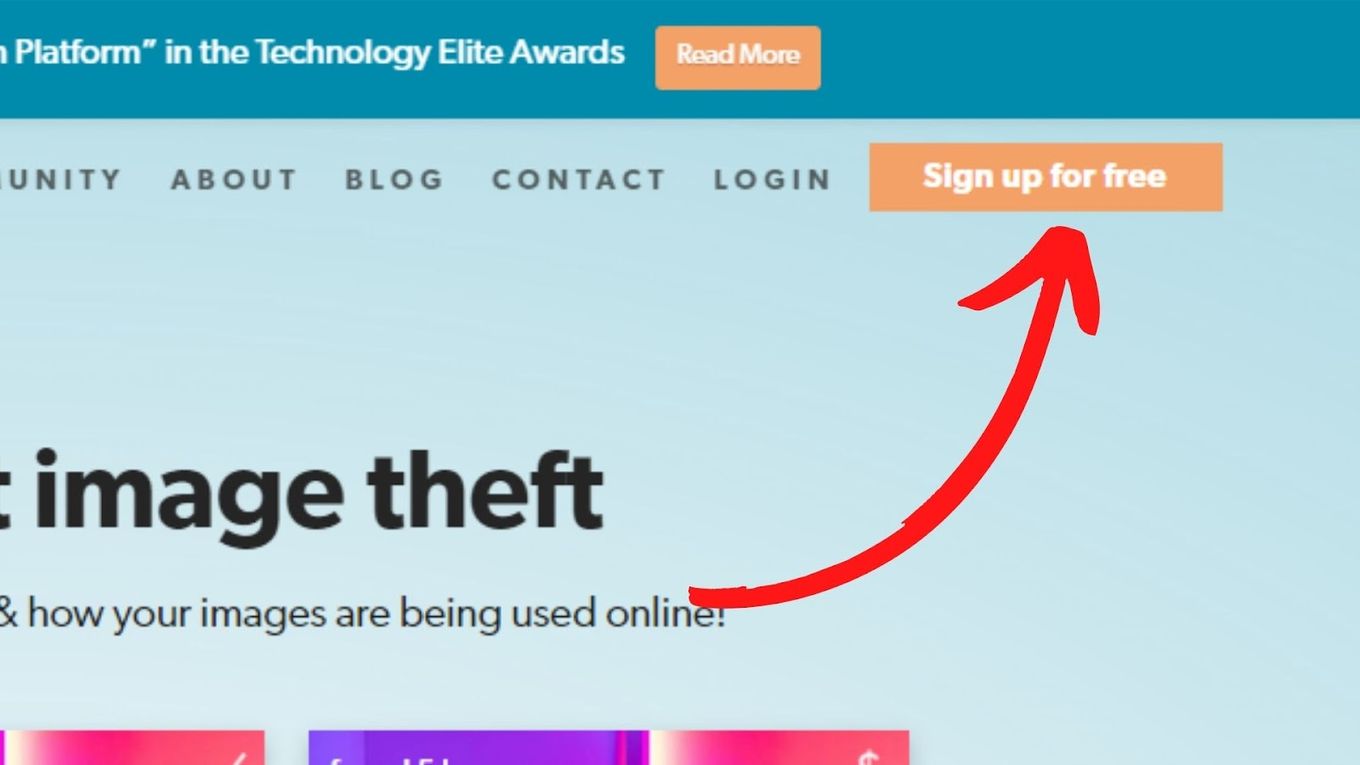
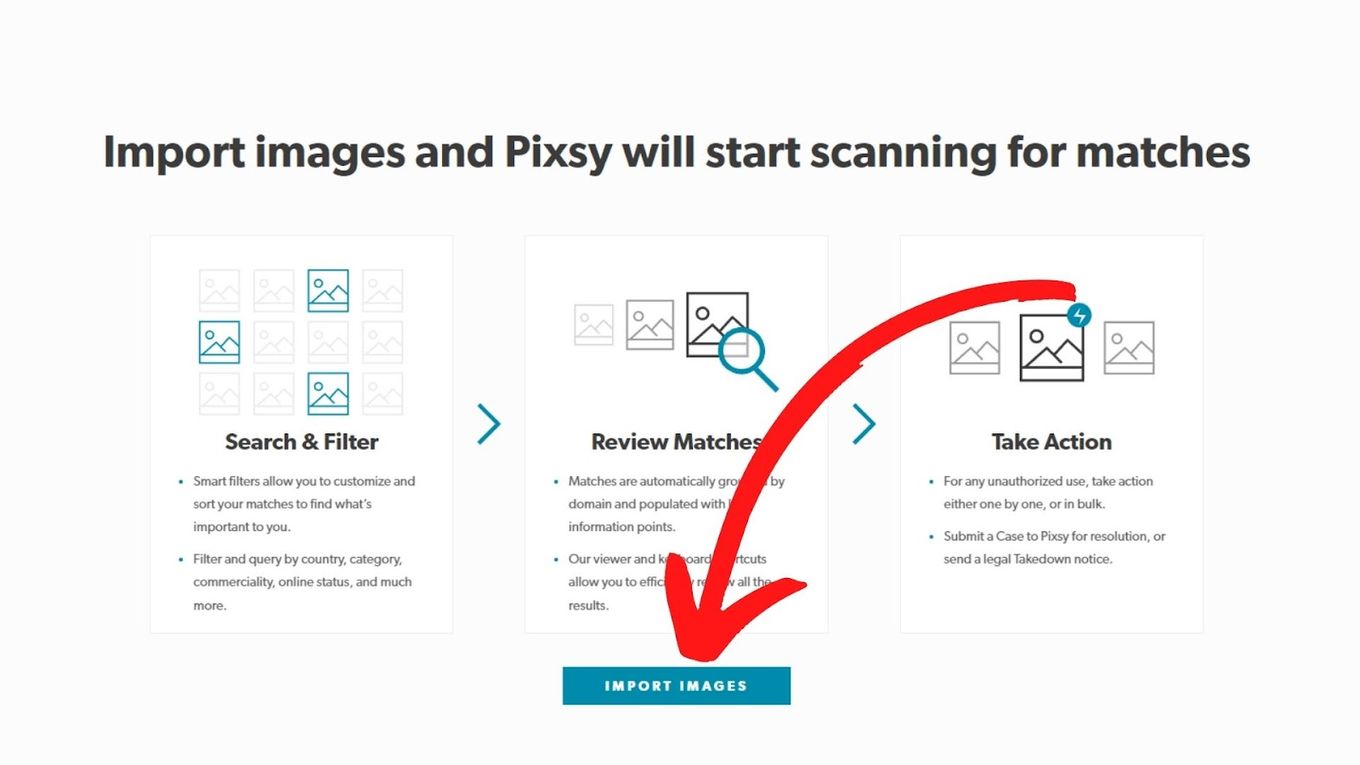
![19 Best Architect Software for Mac 2024 [Free and Paid] architect software mac share](https://alvarotrigo.com/blog/wp-content/uploads/2023/08/architect-software-mac-share-300x150.png)
![Chrome Extensions on iPad - How to Use Them [The Only Way] chrome extensions ipad share](https://alvarotrigo.com/blog/wp-content/uploads/2023/08/chrome-extensions-ipad-share-300x150.png)
![What Is WindowServer on Mac? [Easy Guide] windowserver mac share](https://alvarotrigo.com/blog/wp-content/uploads/2023/08/windowserver-mac-share-300x150.png)
![Delete Admin User on Mac Without Password [✓ Best Way] how-delete-admin-without-password-mac](https://alvarotrigo.com/blog/wp-content/uploads/2024/02/how-delete-admin-without-password-mac-300x200.jpg)
![13 Top Mac Drawing Programs [Free!] drawing software mac share](https://alvarotrigo.com/blog/wp-content/uploads/2023/08/drawing-software-mac-share-300x150.png)
![10 Free MMOs for Mac [+ Where to Get Them] free-mmos-mac](https://alvarotrigo.com/blog/wp-content/uploads/2024/03/free-mmos-mac-300x200.jpg)