While Discord is primarily for gaming and socializing, it has become a common tool for businesses, and influencers alike to connect and share information. One important feature users ask for is how to reverse image search Discord pictures
This allows users to search for information about an image. It can be useful for various reasons, such as identifying potential scams, finding the source of an image, or uncovering hidden social media profiles.
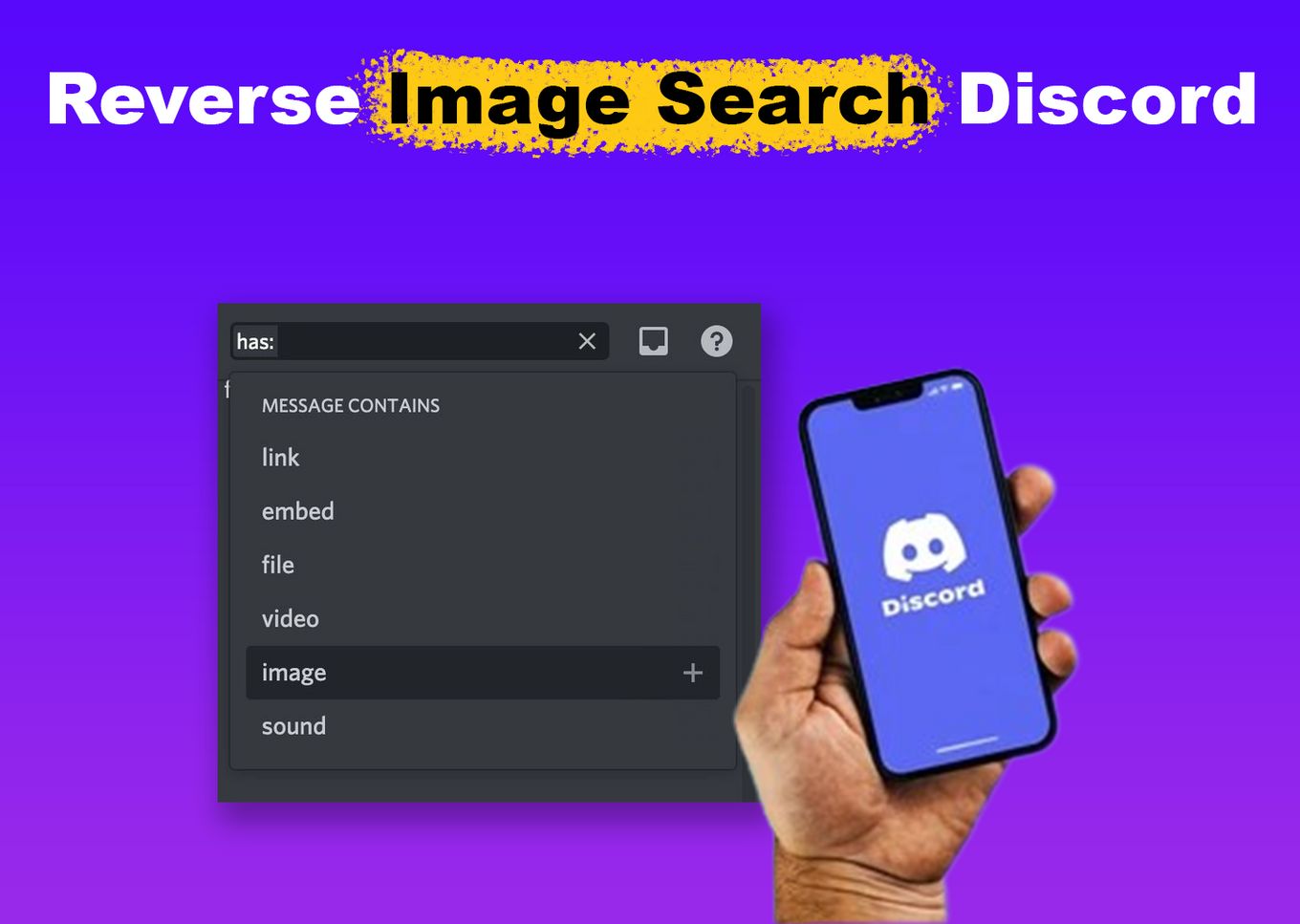
This blog post will explain how to use reverse image search to find a Discord profile picture, helping you discover more about the people you interact with online.
What Is Reverse Image Search on Discord?
Reverse image search on Discord is a technique that allows users to get information about an image, such as its origin or the subject of the image. It can be useful for identifying scams, hidden social media profiles, copyrighted images, or finding the image’s original source.
Reverse image search can come in handy when you encounter a Discord profile picture that piques your curiosity. By using this technique on Discord, you can find more information about the person or verify the authenticity of the picture.
If you’re an avid Discord user, you know how important profile pictures can be. They’re an essential part of your online identity and help your friends and followers recognize you.
Does Discord Have Built-In Reverse Image Search Function?

No, Discord does not have a built-in reverse image search function. However, some Discord bots offer reverse image search functionality. These bots can be added to a Discord server and be used to quickly perform reverse image searches without having to leave the Discord app.
It’s important that you choose a reputable bot and that you are cautious when granting access to third-party apps. Note that bots may not be allowed in certain Discord servers or communities.
Users can also perform a reverse image search by using a search engine like “Google Images”. This process can be a bit cumbersome, but it is still a viable option for users who need to perform a reverse image search in Discord.
If you have a Mac, you can also download the image and use reverse image search on Mac.
How to Reverse Image Search on Discord Mobile?
Method 1: Using Discord Reverse Image Search Bot
You can use a Discord bot to perform a reverse image search. Here’s how:
-
Step 1. Add a reverse image search bot like SauceBot to your discord server.

You can also try other Discord Bots like Catfisher, Image-Bot, Reverse Image Search Bot, Randi, etc.
-
Step 2. Type the command for the reverse image search bot in the discord chat.

For example, for the SauceBot, you can type
/saucenao. Press theReturnkey to execute the command and select “attachment” (or “link” to provide the link of an image)Note: The command may vary depending on the bot you choose.
-
Step 3. Upload the image (or the link of the image) you want to reverse search.

Press the
Returnkey to start the reverse search. -
Step 4. Wait for the bot to perform the reverse image search and provide you with the results.

Method 2: Using Google Image Reverse Search
Alternatively, if you want to reverse image search on Discord mobile, you can use Google Image Search. These simple steps describe how you can do that.
-
Step 1. Open the Discord app on your mobile device and log in to your account.
-
Step 2. Tap the image you want to reverse search.

-
Step 3. Tap and long-press the image and select “Open in Browser”.

If you do not have this option, choose “Copy Media Link” or any other option that lets you copy the URL of the image to paste it later on your mobile browser.
-
Step 4. Tap and long-press the image and select “Search Image With Google Lens”

Alternatively, you can copy the link of the image and go to a reverse image search engine such as TinEye.
-
Step 5. Look for the Google Lens results.

Tap on the search bar and hold to bring up the “Paste” option. Tap “Paste” to paste the URL of the image you copied from Discord.
That’s it! Now you know how to perform a reverse image search on Discord mobile using either a web browser or a Discord bot.
Related Post: How to Flip Camera on Discord
How to Reverse Image Search a Discord Profile Picture
To reverse image search of your Discord PFP is a bit different. In this case, you need to use the developer tool to find the image link and then search it on google lens to find the image source.
Step 1. Open Discord.com & Log in
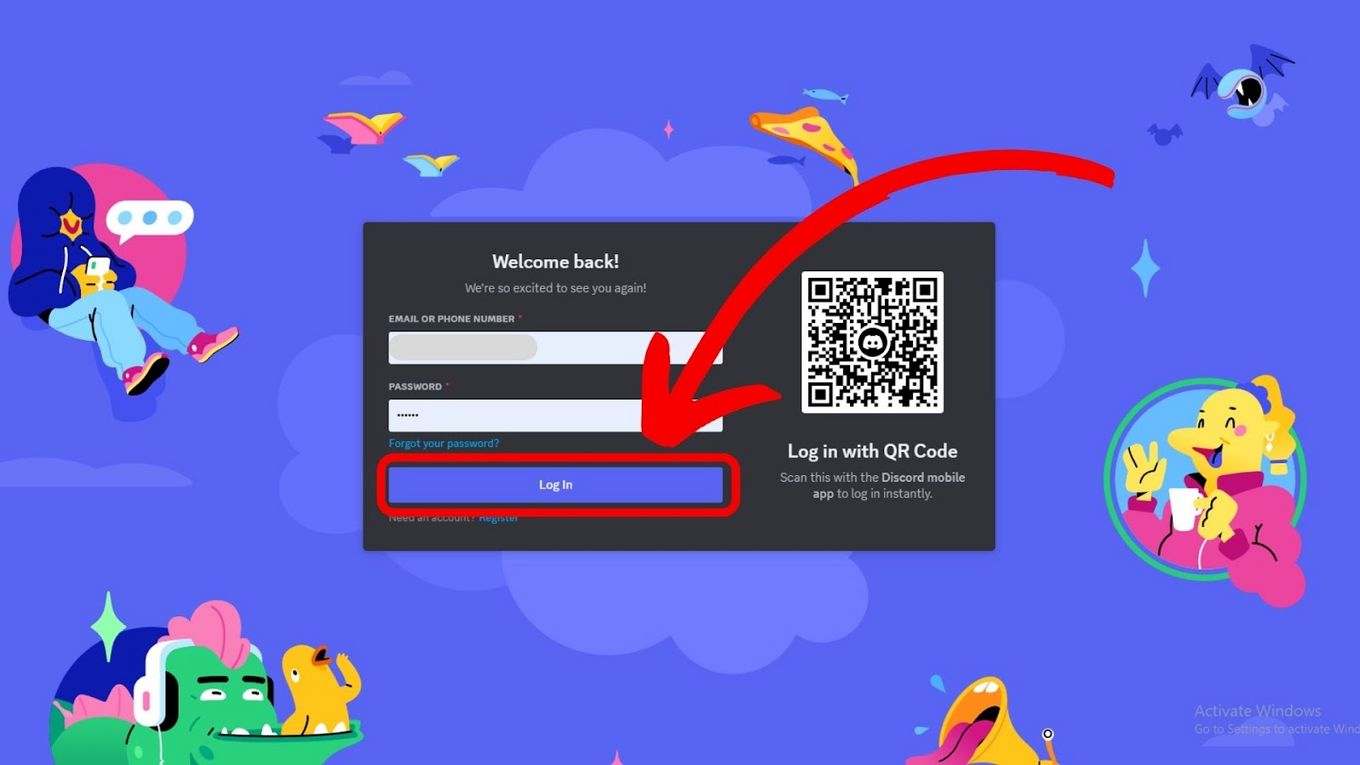
To follow these steps you need to open Discord on your browser. You won’t be able to do it on the desktop app.
Step 2. Right-Click on a User & Select “Profile”
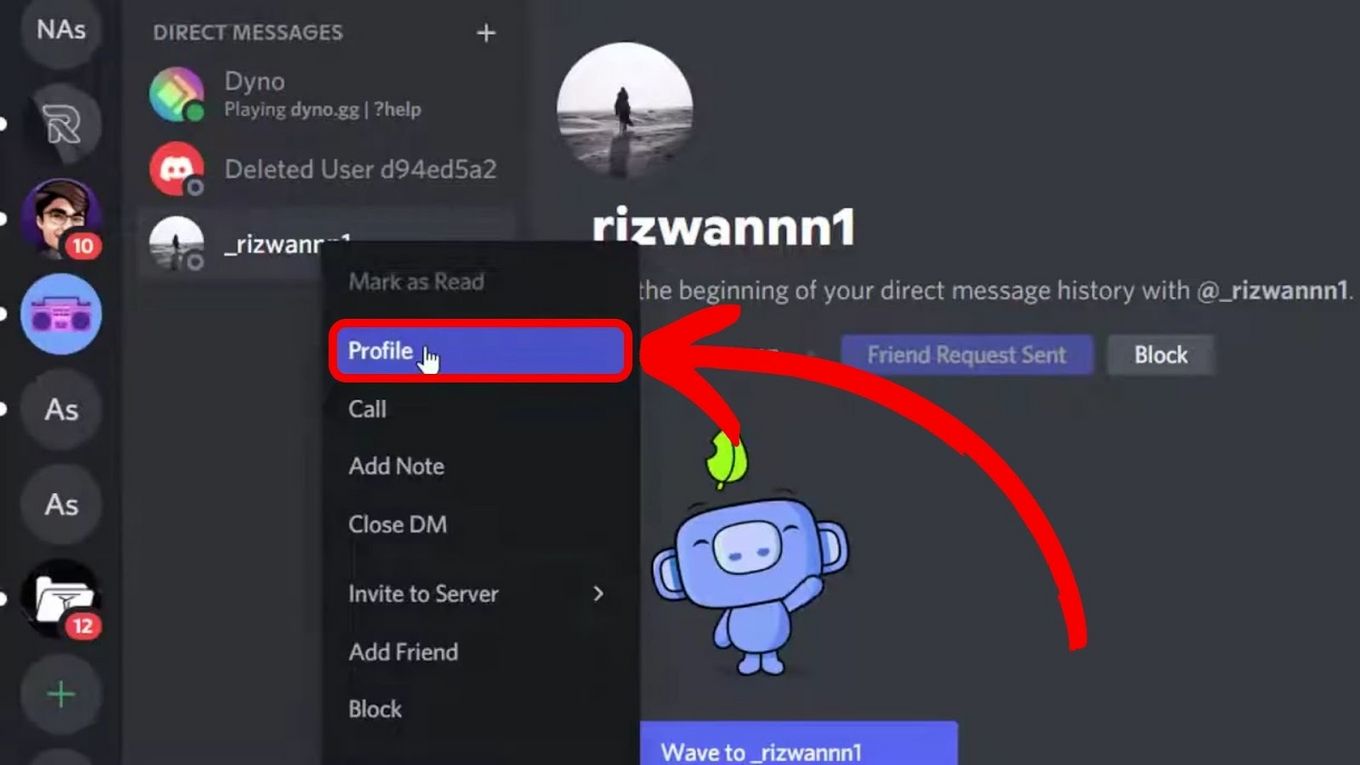
Step 3. Open the Dev Tools Inspector
Press “Ctrl + Shift + C” to open the Dev Tools Inspector.
If you do not use Chrome, you might need to use another combination of keys to open the dev tool inspector.
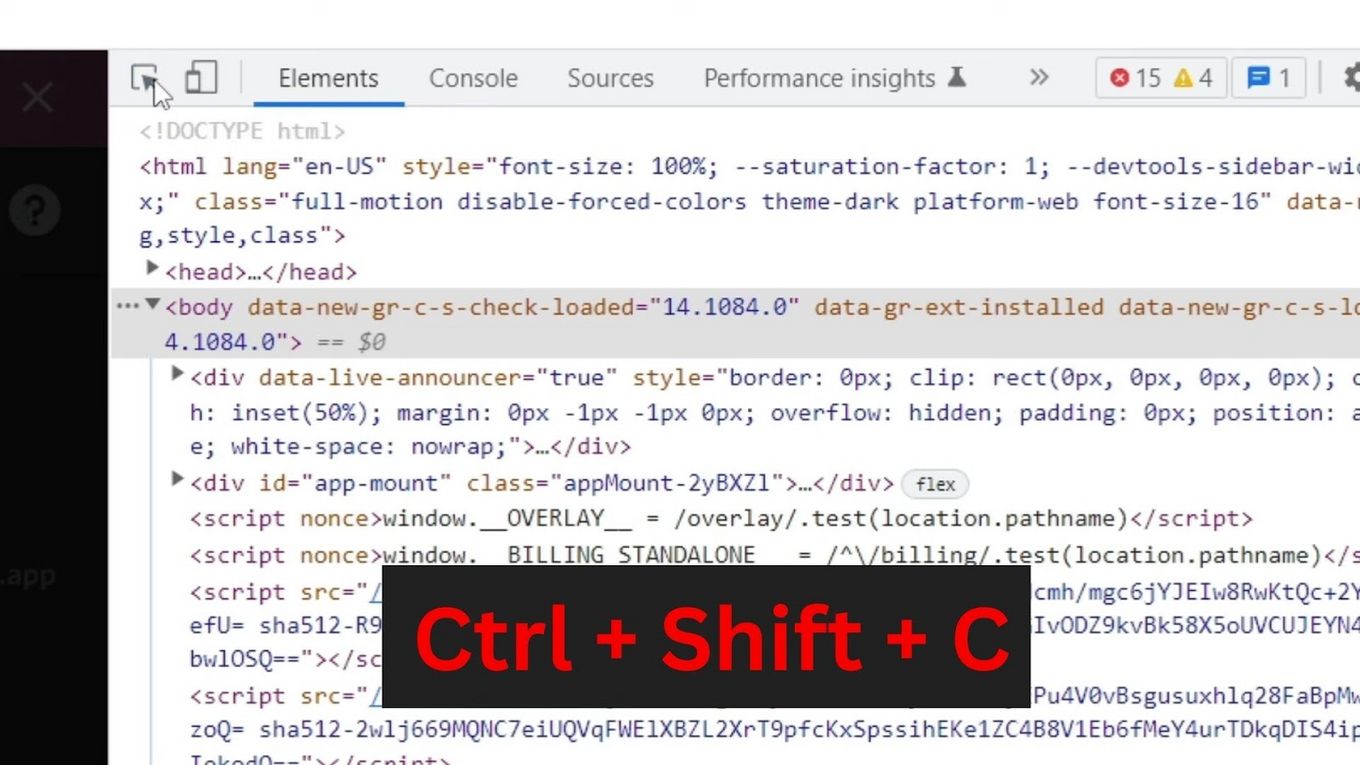
Check this article for the other tricks you can do using Discord’s inspect element function.
Step 4. Select the “Mouse” Tool at the Top-Left Corner of the Inspector
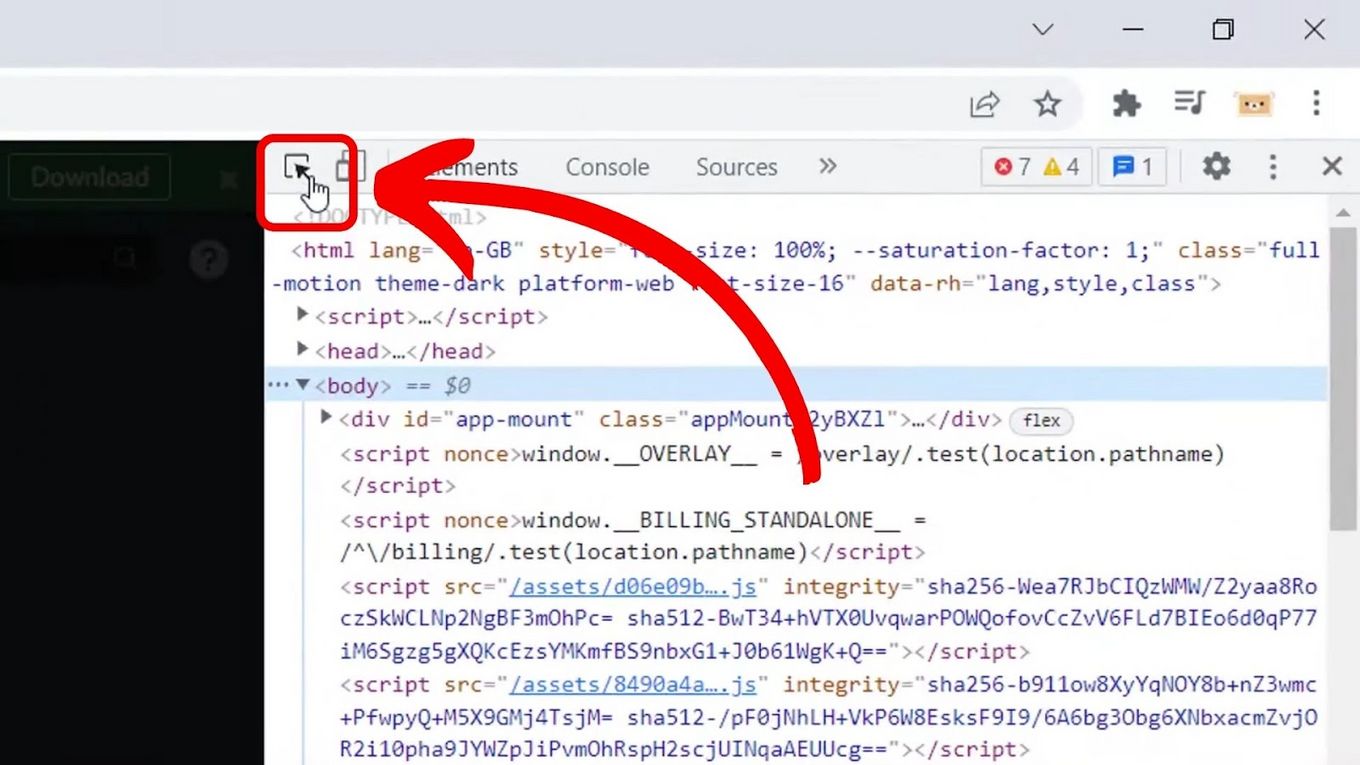
Step 5. Hover Over the Profile Picture With Your Mouse
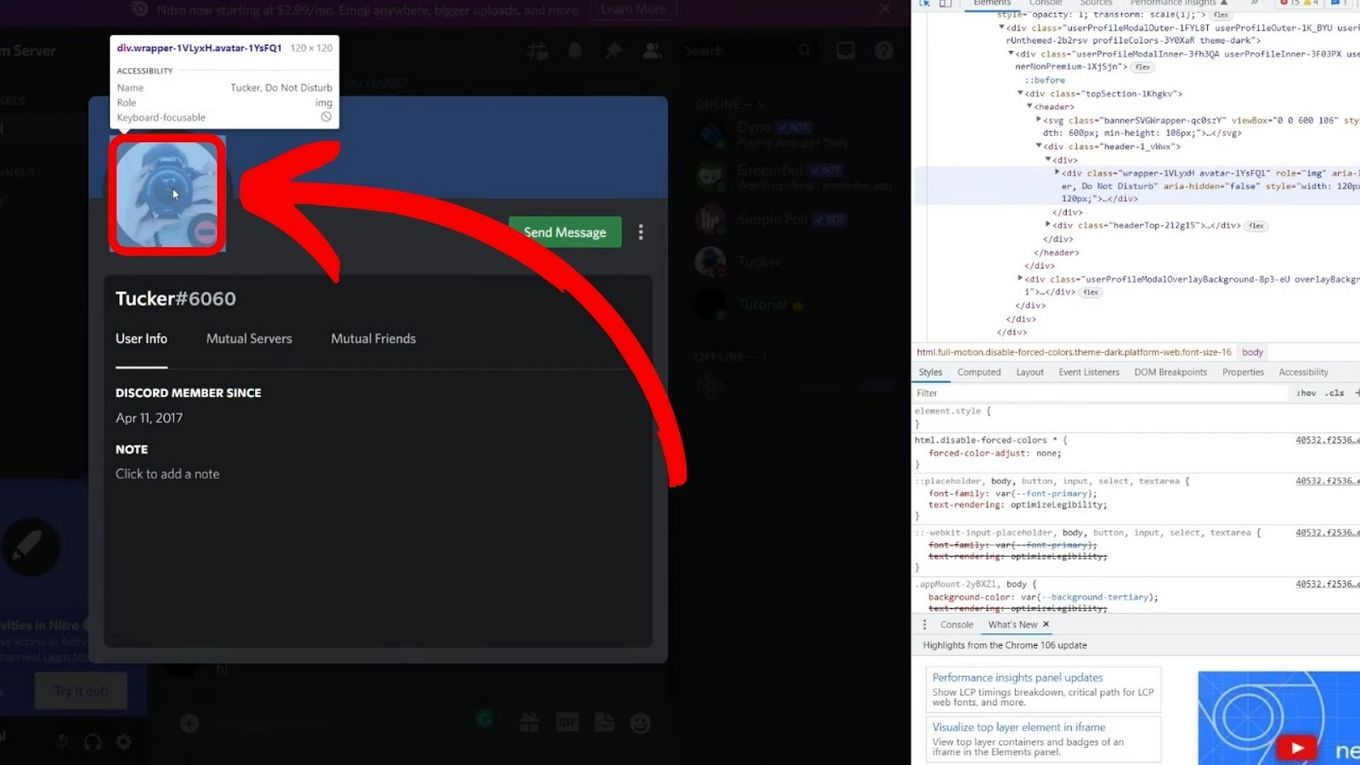
Step 6. Press the “Downwards” Arrows Until You Find the Tag
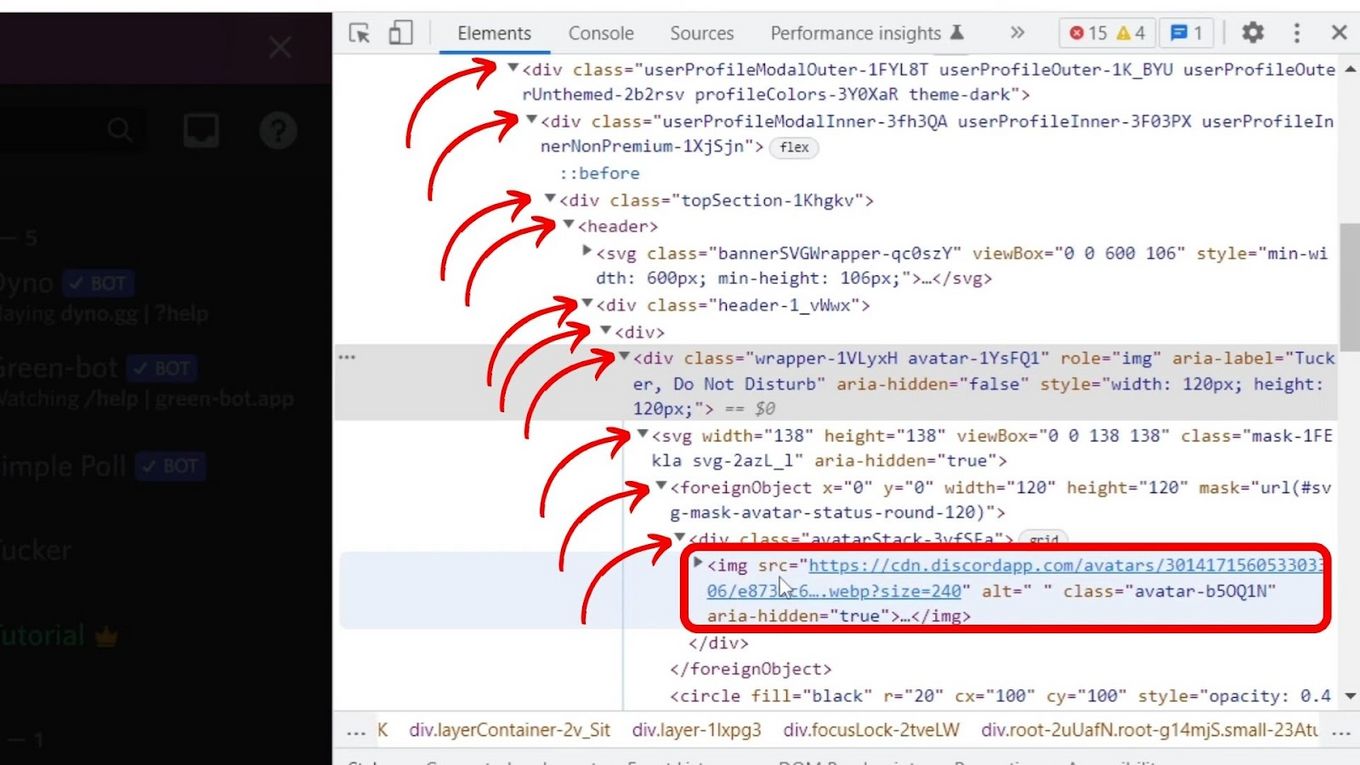
Step 7. Hover the Image Link and Click on It
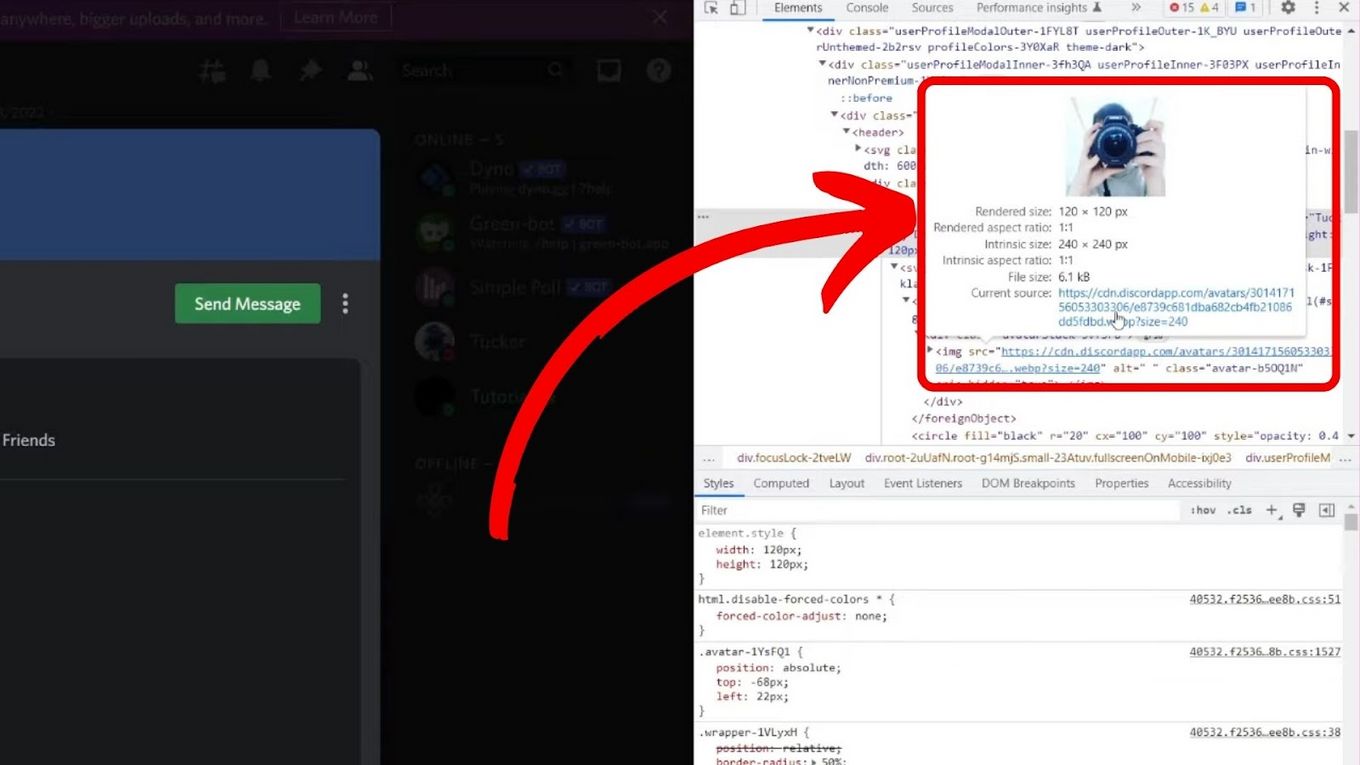
Step 8. Search Image With Google Lens
Right-Click on the image and select ” Search Image With Google Lens”.
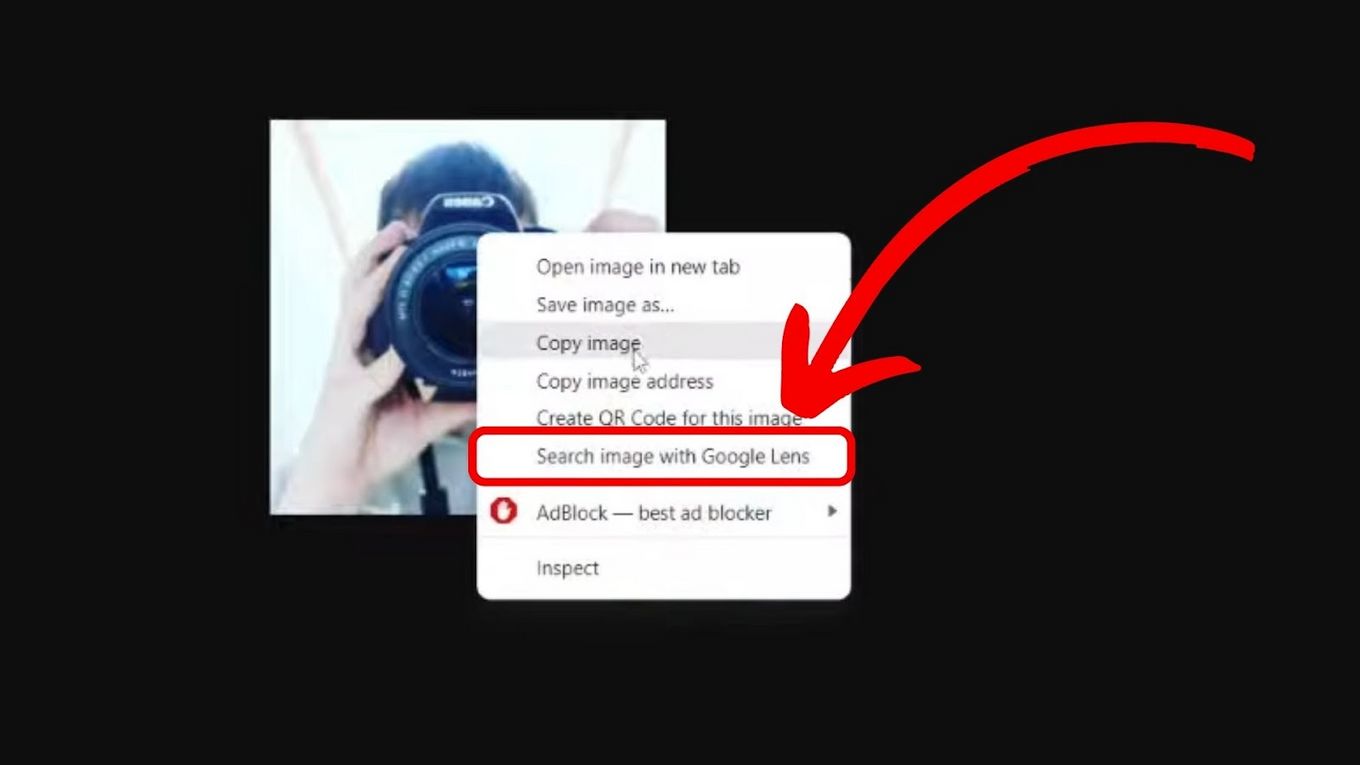
If you do not see this option, click “Search Image on Google” and then click “Find Image Source”
And that’s it! This is how to reverse image search a discord profile picture on your PC.
What Are Some Best Discord Reverse Image Search Bots?
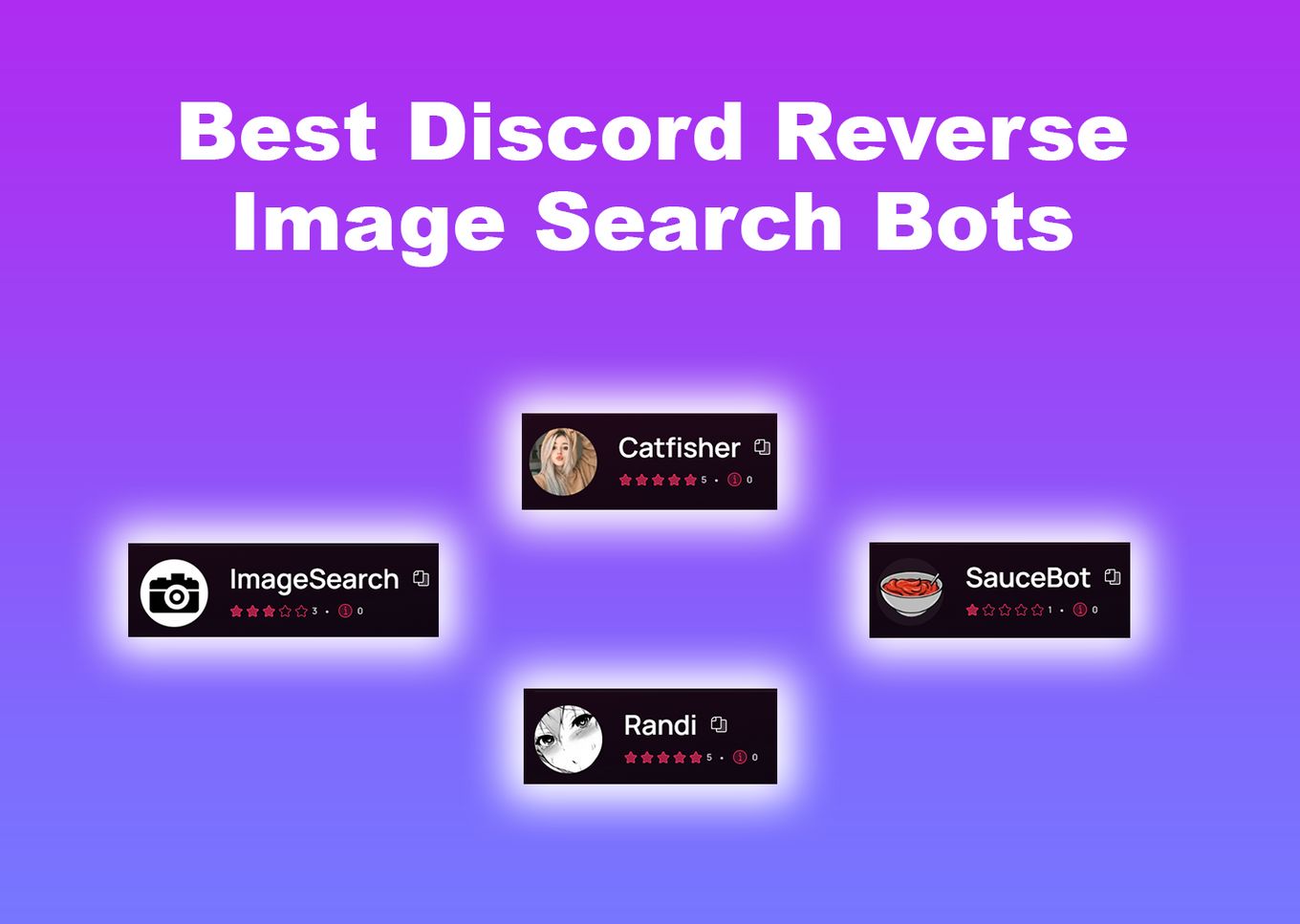
Discord “reverse image search” bots are increasingly popular on the platform of their versatility. The following is a list of some of the best Discord reverse image search bots:
These bots can be used to find information about an image, including its source, similar images, and more.
What Are the Advantages of Reverse Image Search?
Reverse image search can provide several advantages to users, making it a valuable tool for a variety of purposes. Some of these advantages include:
-
Identify the Source of an Image.
Reverse image search helps identify the source of images shared on the platform. This is useful when attempting to verify the authenticity of an image or track down the original source. -
Discover Similar Images or Content.
Reverse image search can be used to identify other images that are visually similar to the original image, which can be useful when searching for specific types of content or attempting to identify related images. -
Tracking the Usage of an Image Online.
This is important for content creators who want to ensure their work is being used appropriately and not being plagiarized or misused.
Related article: What does a disabled Discord account look like
What Are the Drawbacks of Reverse Image Search?
While reverse image search can be a useful tool for identifying the source or similar images, there are also several drawbacks to consider. Some of these major drawbacks include:
-
Potential Breach of Privacy.
Reverse image searches can reveal a user’s identity and breach their privacy. This is particularly concerning when it comes to images shared on messaging platforms such as Discord, as they may contain personal information that users do not want to be made public. -
Possibility of False or Misleading Results.
Reverse image search may not always provide accurate results, especially if the image has been heavily edited or manipulated. This can be problematic when attempting to use reverse image search to identify the source of an image or verify its authenticity.
Is Reverse Image Search on Discord Accurate?
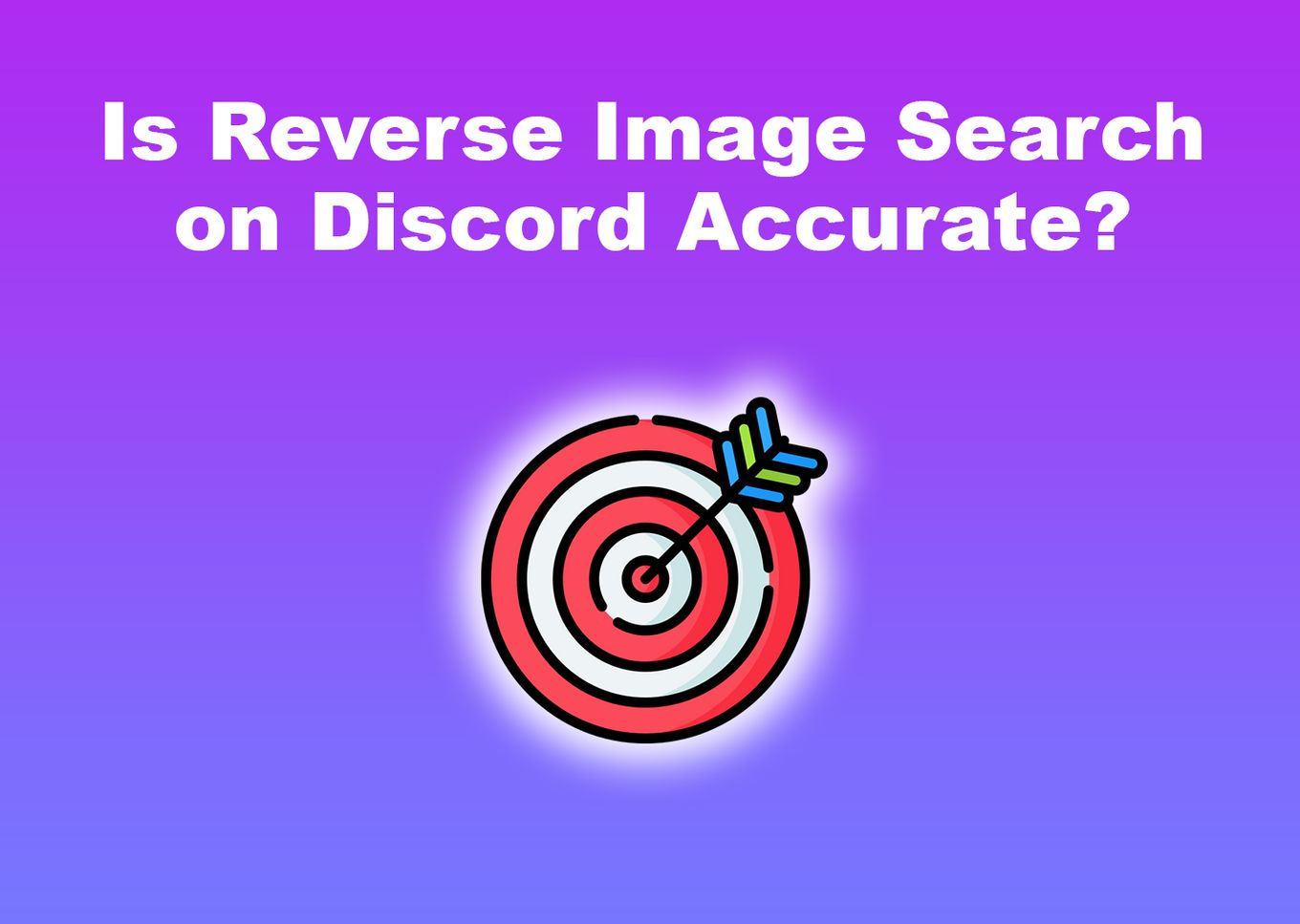
Yes, the results of reverse image searches are considered reliable – though not 100% accurate. You may not always find the exact image you are searching for, but you can still expect to receive useful results that will help you identify similar images or the original source of the image.
The accuracy of reverse image search is dependent on the image database being searched. When searching through reliable image databases, such as Google Images, the accuracy of reverse image search is typically high.
Lesser known databases may produce less accurate results.
Does Discord Provide Image Privacy?
No. There is no way to guarantee complete privacy when sharing images on Discord. Users can tweak the platform’s privacy settings to limit the amount of information visible on a user’s profile. They also can choose to only share images in private messages, rather than on public servers or channels.
All images uploaded on Discord are public. Any image shared on the platform can be accessed by anyone who has the link. This means that even if a user intends to share an image privately with a specific group of people, anyone with the link can view it.
Uncover Hidden Information With Discord Reverse Image Search
Reverse image search is a powerful tool that can help you identify the source of any image on Discord. By following the simple steps outlined in this article, you can learn how to reverse image search a Discord profile picture or any other picture shared on the platform.
Whether you’re trying to verify the identity of a potential scammer or just curious about the person behind a Discord profile picture, reverse image search can be a valuable resource.
Next time you come across a profile picture that piques your curiosity, do a reverse image search Discord profile a try and see what you can uncover.
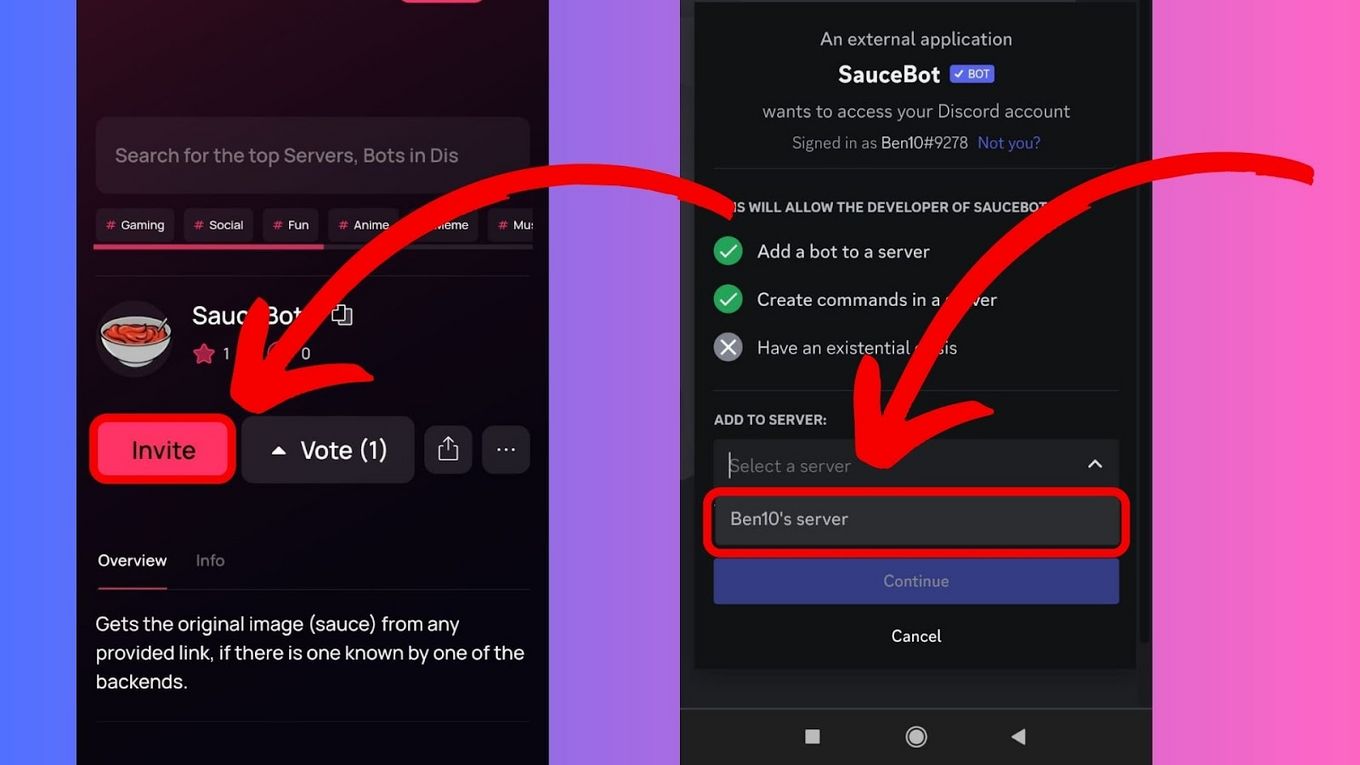
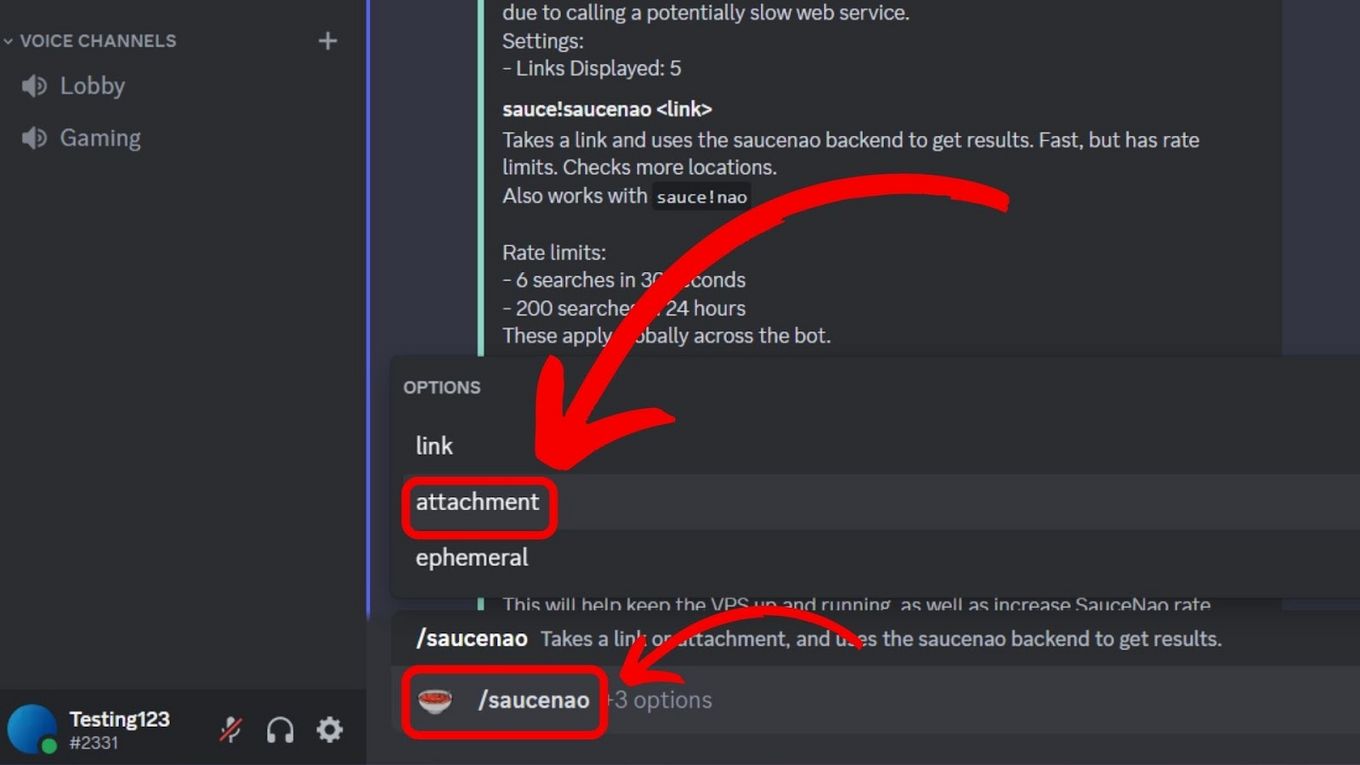
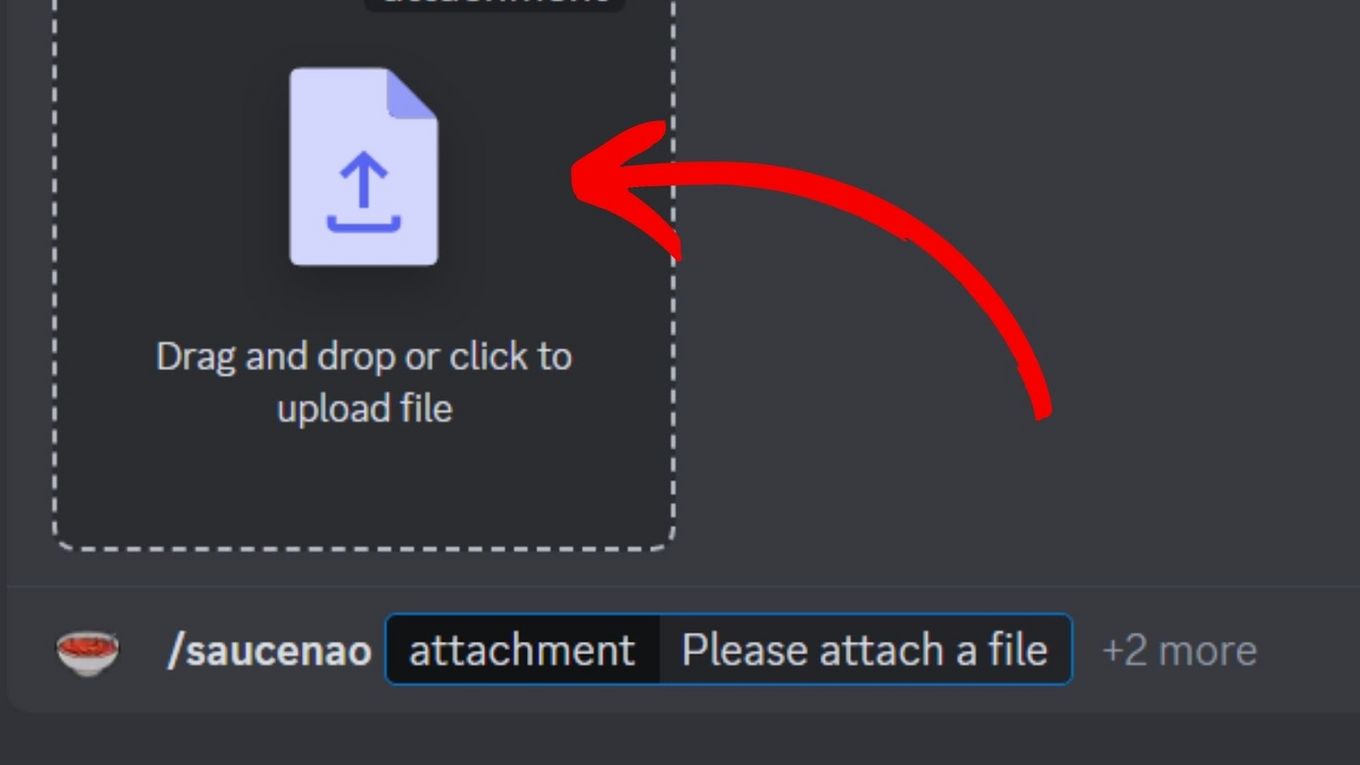
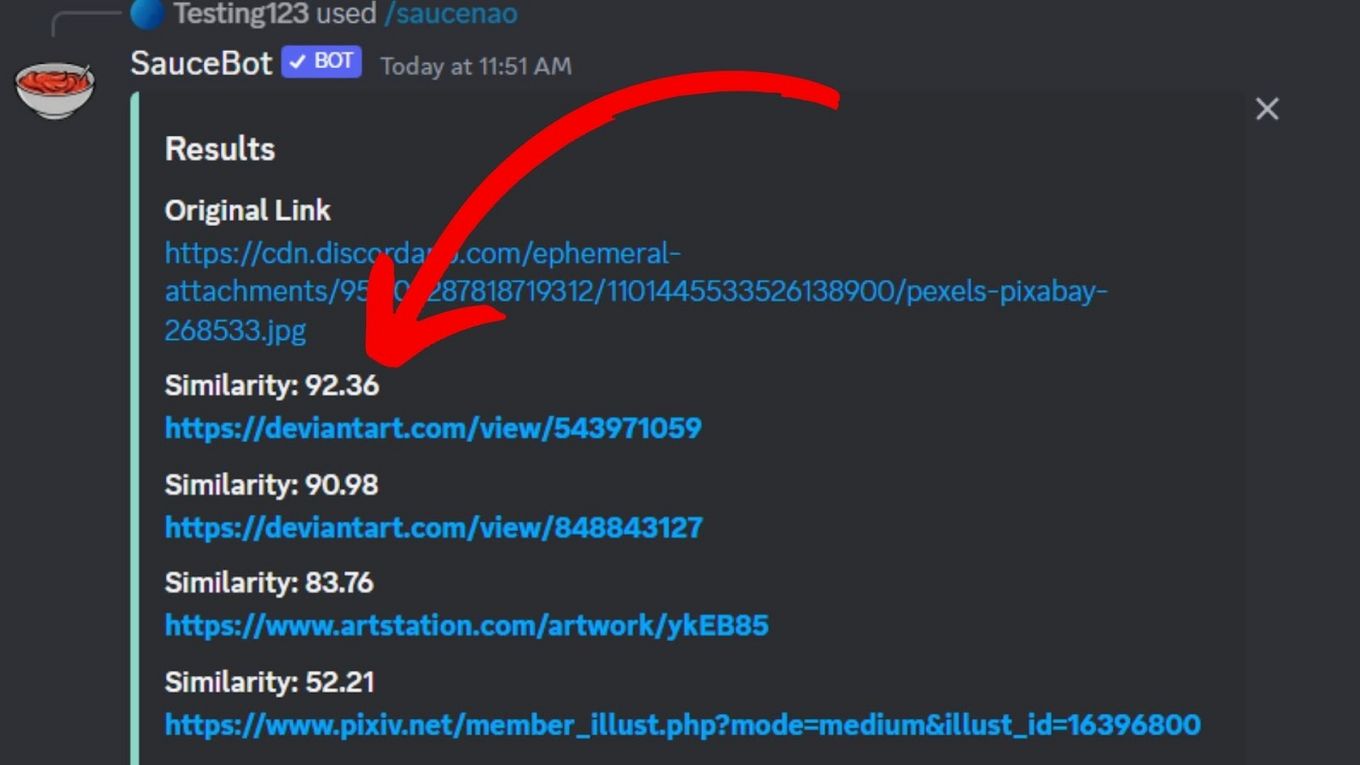
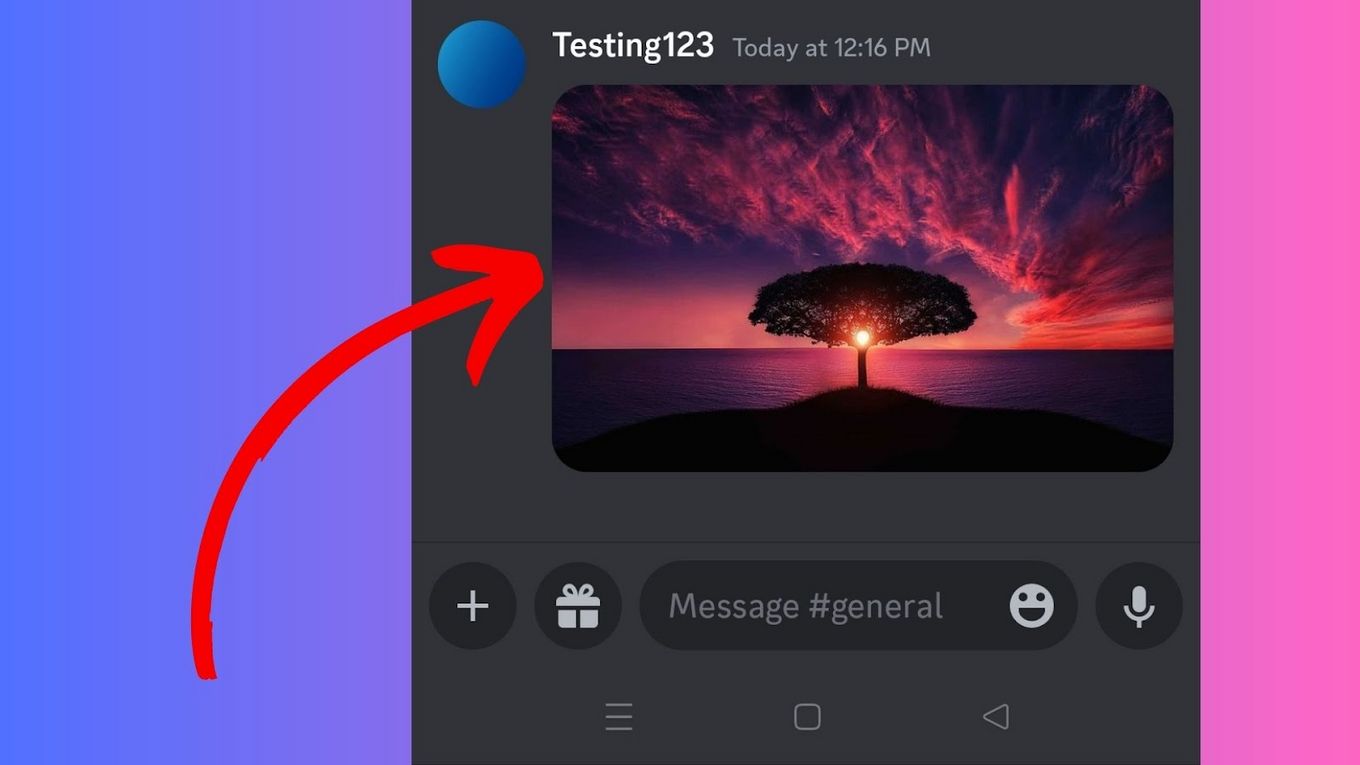
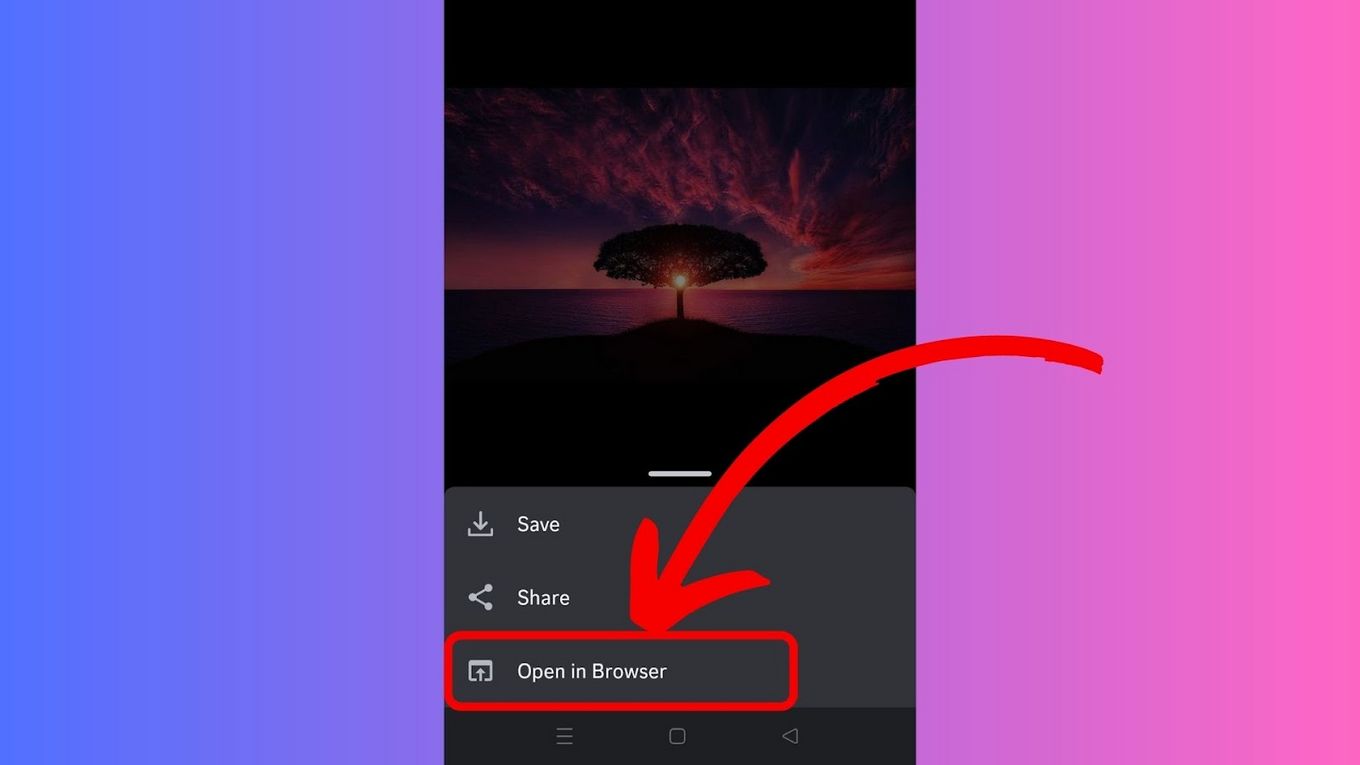
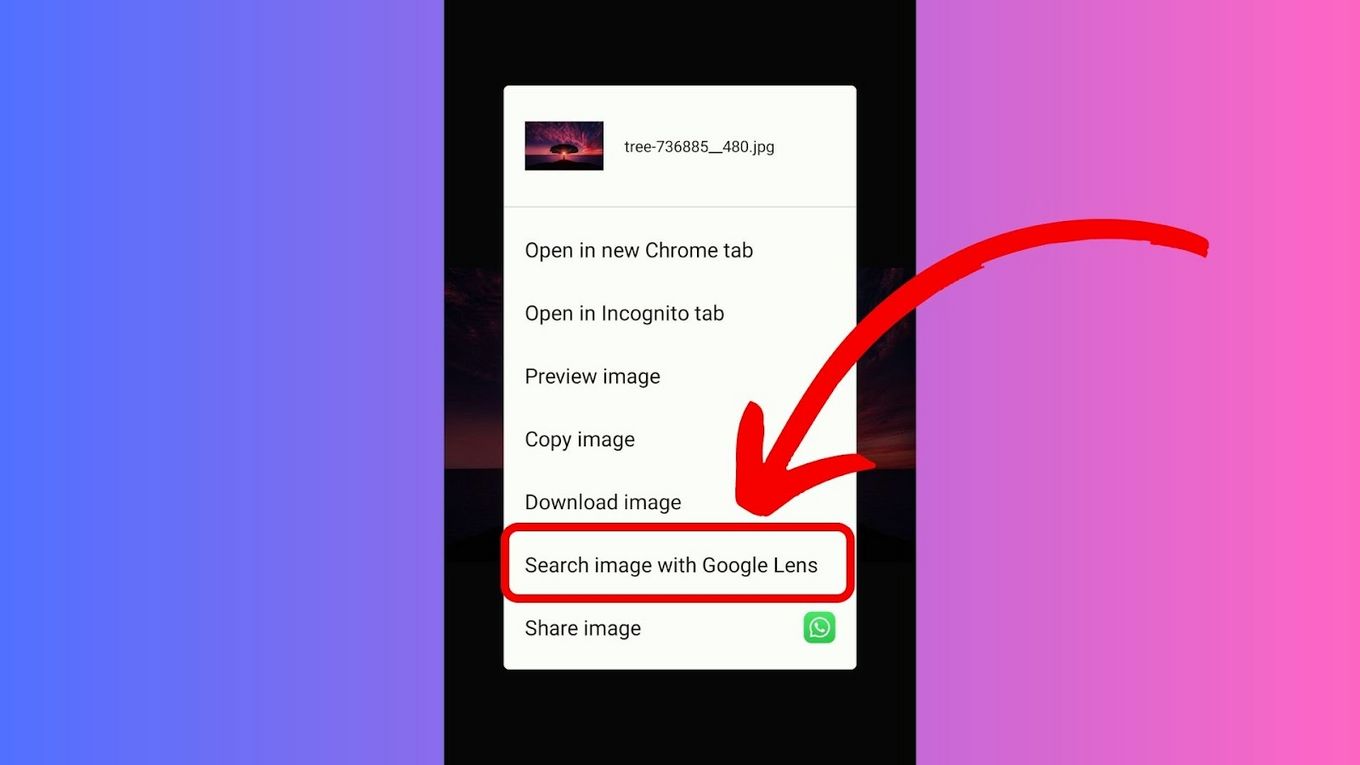
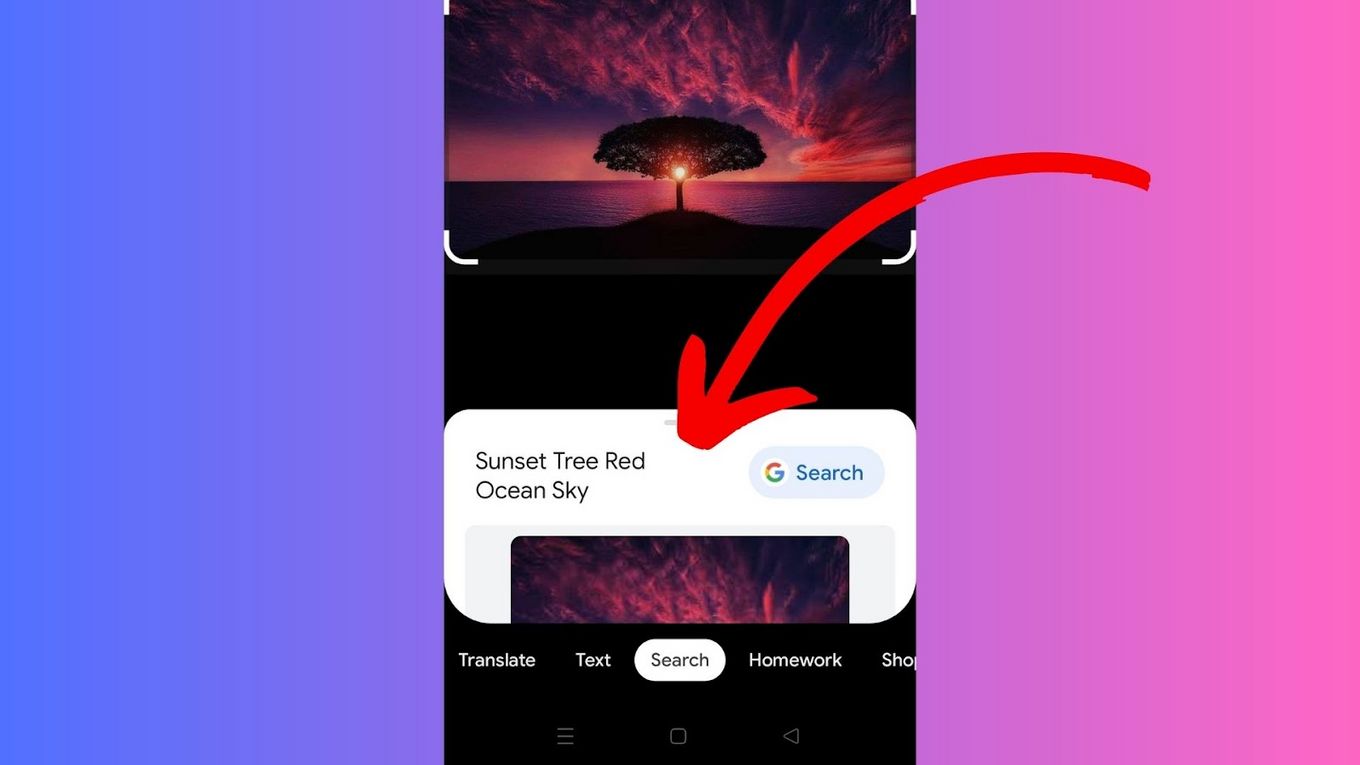
![19 PS5 Mouse and Keyboard Games [Where to Download Them] ps5-mouse-keyboard-games](https://alvarotrigo.com/blog/wp-content/uploads/2024/03/ps5-mouse-keyboard-games-300x188.jpg)
![33 Two Player Xbox Games [Couch Co-op] two-player-xbox-games](https://alvarotrigo.com/blog/wp-content/uploads/2025/04/two-player-xbox-games-300x200.jpg)
![15 Best Free-to-Play Games for Mac [+ How to Install Them] 15-best-free-games-mac](https://alvarotrigo.com/blog/wp-content/uploads/2024/03/15-best-free-games-mac-300x188.jpg)

![Top 23 PS5 Zombie Games in 2024 [Ranked and Reviewed!] ps5 zombie games share](https://alvarotrigo.com/blog/wp-content/uploads/2023/08/ps5-zombie-games-share-300x150.png)
![How to Black Out Text Discord in PC & Mobile [ ✓ Solved ] black out text discord share](https://alvarotrigo.com/blog/wp-content/uploads/2023/08/black-out-text-discord-share-300x150.png)