Is an error code preventing you from playing Roblox on an Xbox console? Games that require an online connection are prone to several different issues. Roblox is no exception, and Error Code 103 is quite common for those playing on an Xbox console.
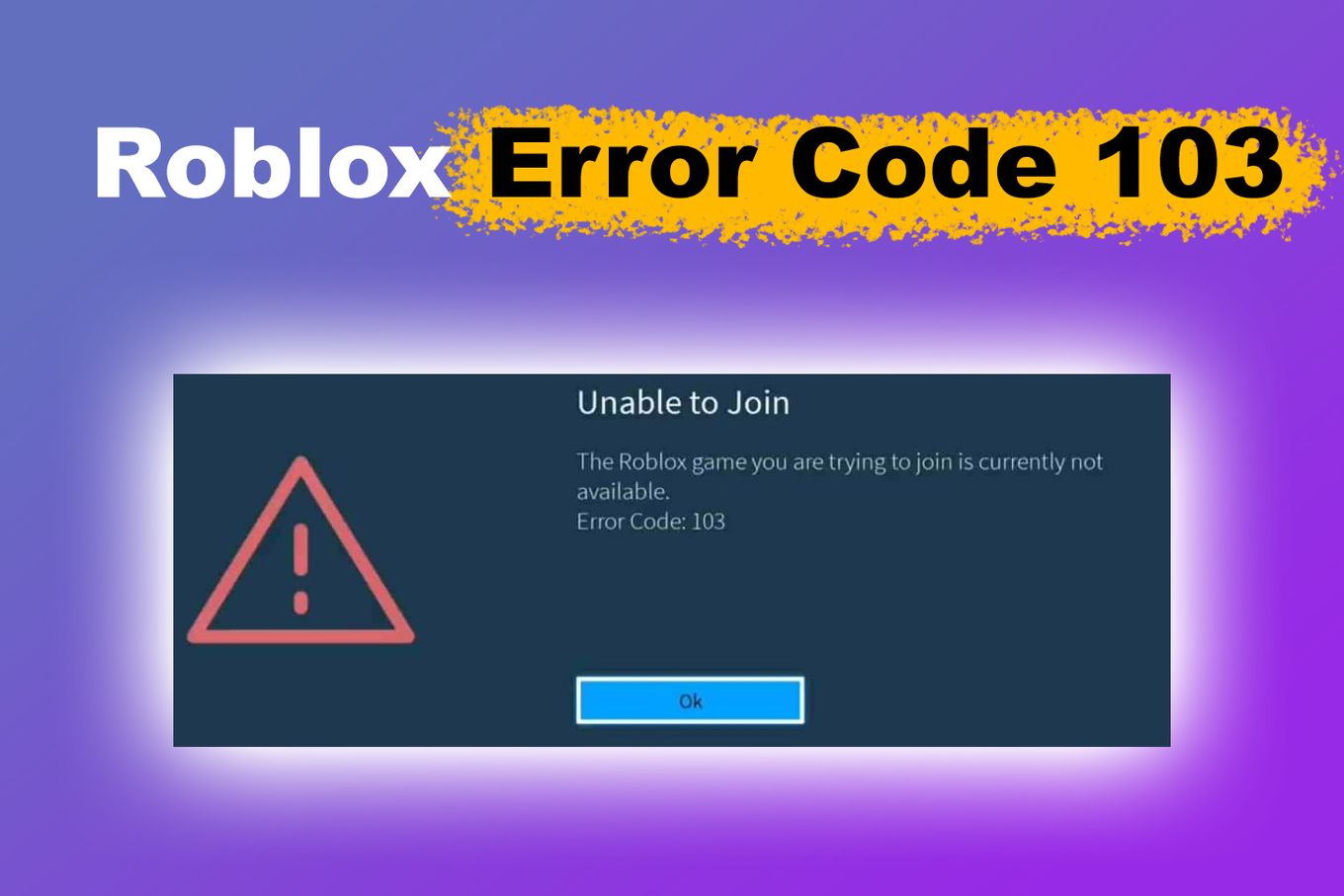
In this post, we’ll be taking a look at how to fix Error Code 103.
What Does Error Code 103 Mean in Roblox?
The error code 103 in Roblox means you are unable to join a game or a world due to certain restrictions. The error only affects specific games on your Xbox console. There are a variety of reasons why you might encounter Roblox error code 103. Some of these reasons are:
-
Age Restriction.
Roblox has strict age restrictions for its games, and if you’re not old enough to play a game, you won’t be able to join it. So if you encounter error code 103 while trying to join a game, it could be because you’re not old enough to play that game. -
Privacy Issues.
Another reason for error code 103 in Roblox is privacy issues. If the game or world you are trying to join has certain privacy restriction settings, you may be unable to join it. This is especially common if the creator of the game or world has set restrictions on who can join. -
Firmware Settings.
Outdated firmware settings can also cause this error. Similarly, if your console is incompatible with the game you are trying to play, you might get the error code 103 message. -
Console Restriction.
If you’re playing Roblox on Xbox One and you’re encountering error code 103, it’s likely because of Xbox One’s policy to protect children’s accounts. The policy restricts children’s accounts from accessing games that are not suitable for their age group.
Errors are one of the reasons why users speculate that Roblox will shut down this 2024.
How to Fix Roblox Error Code 103
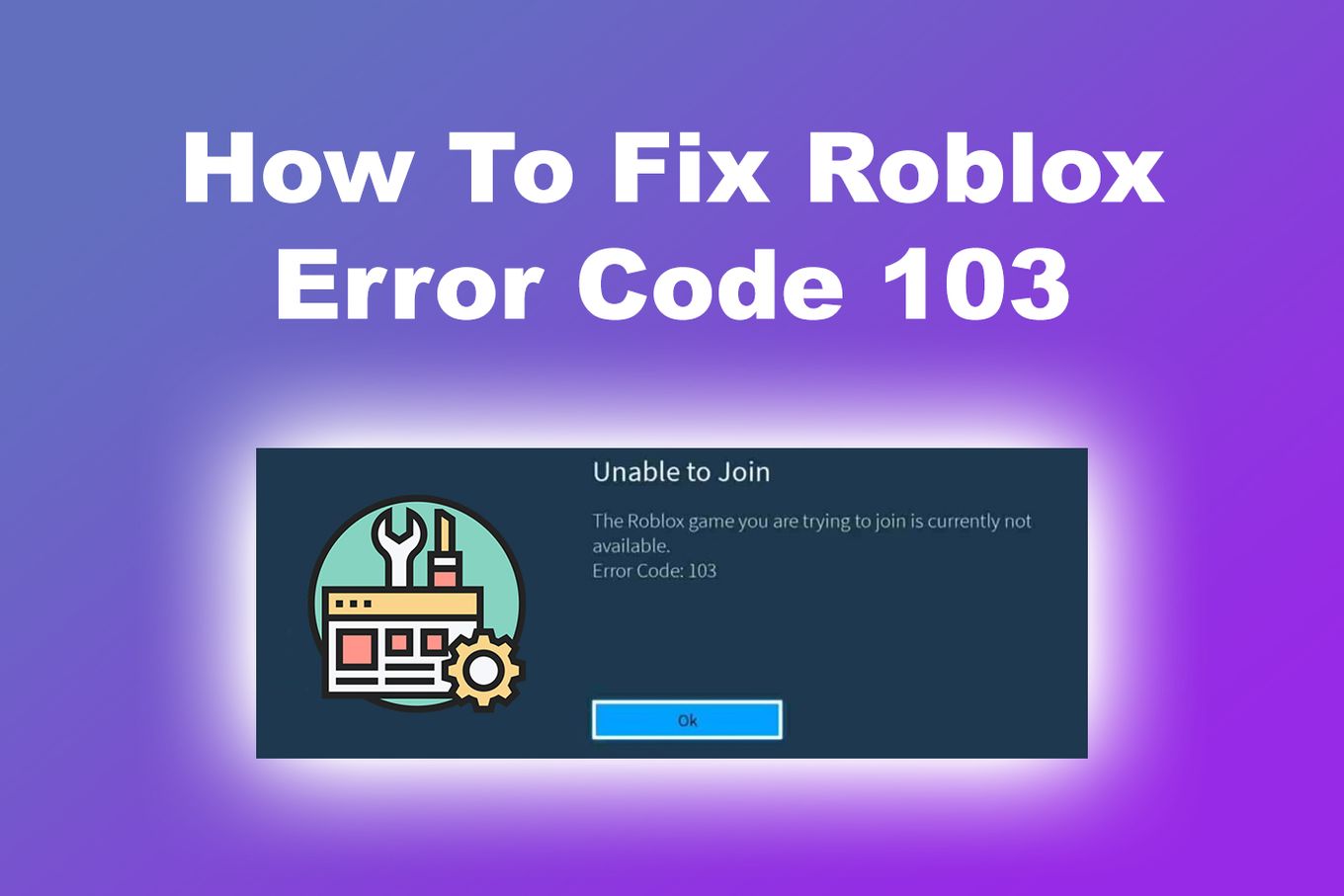
Now that we have identified the reasons why error code 103 occurs let’s discuss how you can fix it.
There are a few fixes that you can try to resolve this error. We will be methodically listing them, so try the first fix and then move on to the next one if it doesn’t work for you.
Method #1: Perform a Power Cycle
A quick way to try and fix Error Code 103 is to perform a Power Cycle on your Xbox. All you need to do is follow these steps:
-
Step 1. Make sure your Xbox is in idle mode.
-
Step 2. Press and hold the Xbox button until the console is completely shut down.
-
Step 3. Wait for about 1 minute.
You can also unplug your console to make sure that the power cycle is performed correctly.
-
Step 4. Plug the console back in and boot up your Xbox.
-
Step 5. Launch Roblox and try joining a game to see if the issue persists.
Method #2: Enable UPnP
If you are playing Roblox on Xbox One, you may experience error code 103 due to NAT settings or port forwarding issues. To fix this issue, you can enable UPnP (Universal Plug and Play) on your router. This is how you do that if you use the same router for your PC and Xbox console.
-
Step 1. Open your web browser and type either of these addresses to access your router settings menu:
192.168.1.1 OR 192.168.0.1

-
Step 2. Log in with your router account details.
If you do not know your account credentials, look for them in the back of your router.
-
Step 3. Look for a menu called “Advanced Setup” or similar.
-
Step 4. Enable “UPnP“, and save the changes.

Method #3: Change Your NAT Settings / Port Forwarding Manually
If your router does not support UPnP (Universal Play and Plug), you can set up port forwarding manually. This is how you can do that:
-
Step 1. Access your router settings.
- Open your web browser & enter 192.168.1.1 or 192.168.0.1
- Log in with your router account credentials. You can find them at the back of your router.
-
Step 2. Navigate through the router settings and locate “Port Forwarding”.
-
Step 3. Under each of these ports, enter the following digits:
TCP: 3074 > UDP: 88, 500, 3074, 3544, 4500

-
Step 4. Save the changes.
After you have completed either of the previous processes, reboot the router and your Xbox to allow the changes to take effect. Then, launch Roblox and test if the error persists.
Method #4: Allow Content From Other People
If the game or world you are trying to join has certain privacy settings, you may not be able to join it. This is likely to happen if you have a child account. To fix this issue, you can allow content from other people in your privacy settings.
Here’s how you can do it on Xbox One console:
-
Step 1. Go to the “Settings” on your Xbox.
-
Step 2. Select “General > Online Safety & Family”.

-
Step 3. Click on “Privacy & Online safety“.

-
Step 4. Choose “Xbox Privacy”.

-
Step 5. Click “View Details & Customize”

-
Step 6. Click “Communication & Multiplayer”.

-
Step 7. Set “You can Join multiplayer games” to “Allow“.

-
Step 8. Set “Communicate outside of Xbox Live…” to “Everybody“.

-
Step 9. Restart the console to activate the settings.
-
Step 10. Test the fix and join the game again.
Method #5: Create a New Roblox Account
Error code 103 can pop up due to your Roblox account being set with an age of 13 or below. To get around this issue, you will need to create a new Roblox account.
Unfortunately, that does mean that you’ll lose all your progress from your previous account. It’s still better than being completely locked out of your favorite games, though.
Method #5: Reset Your Xbox
Sometimes, errors like Code 103 can keep you from playing the game despite being caused by a minor issue. Thankfully, doing a quick reset on your Xbox can get rid of those pesky error messages.
As impressive as gaming consoles are nowadays, they’re still far from perfect. Dealing with certain error codes can get frustrating, but most of the time it’s no cause for any real concern.
By following these methods, you can troubleshoot and fix the Roblox error code 103. If the problem persists, you may want to contact Xbox Support for further assistance.
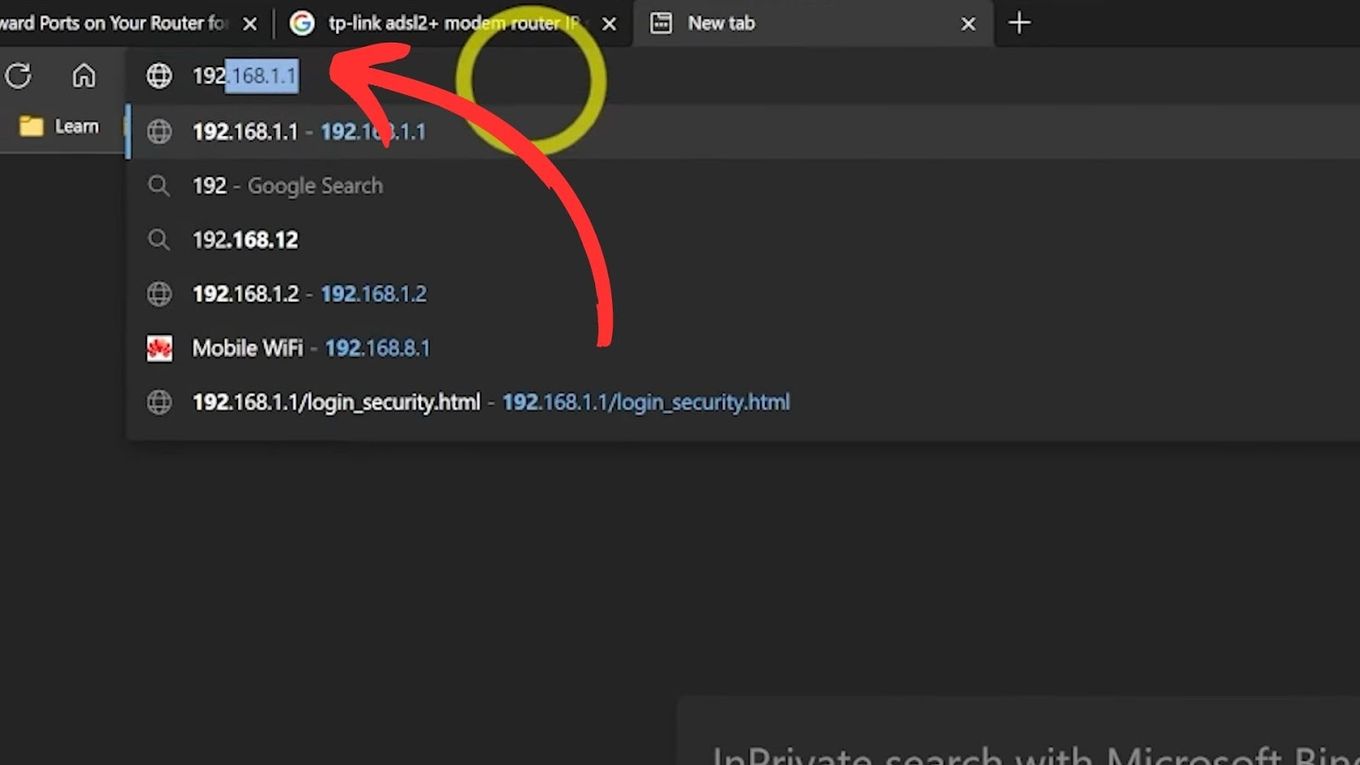
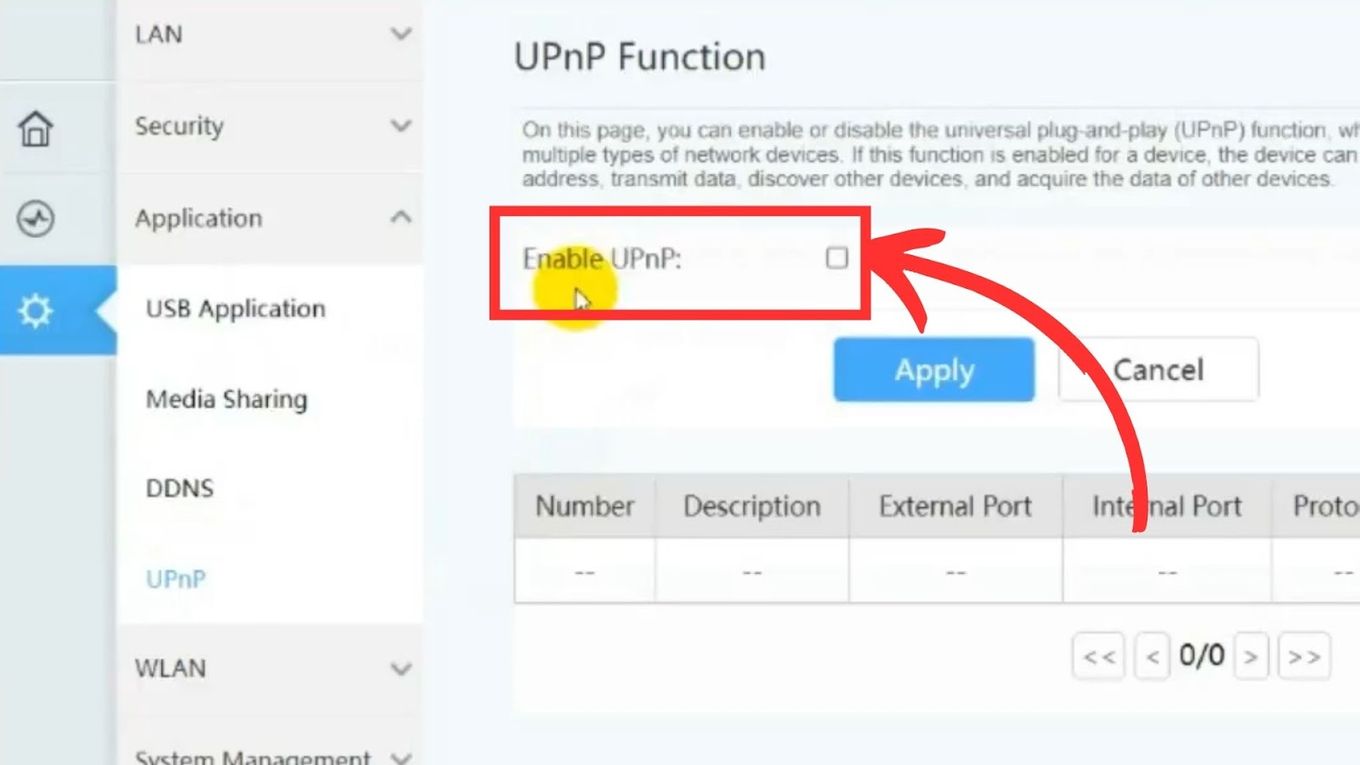
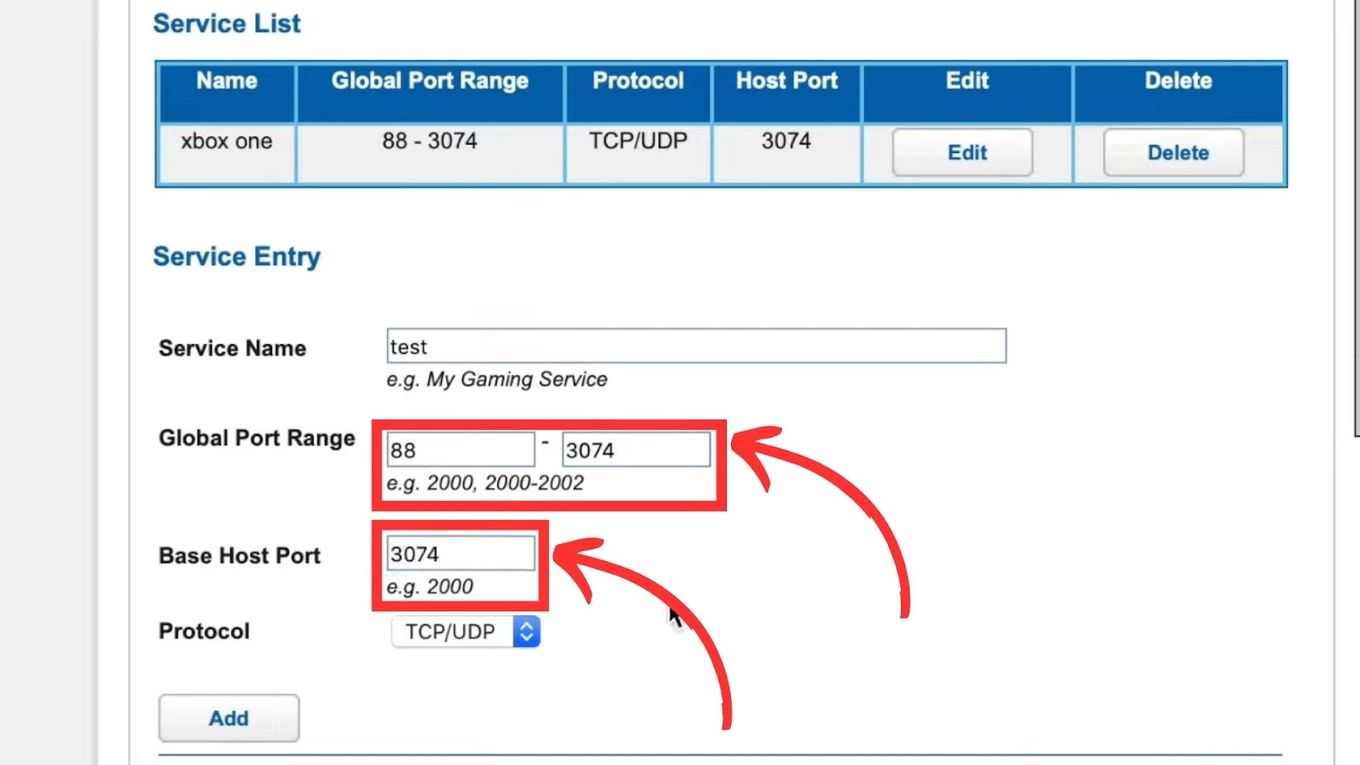
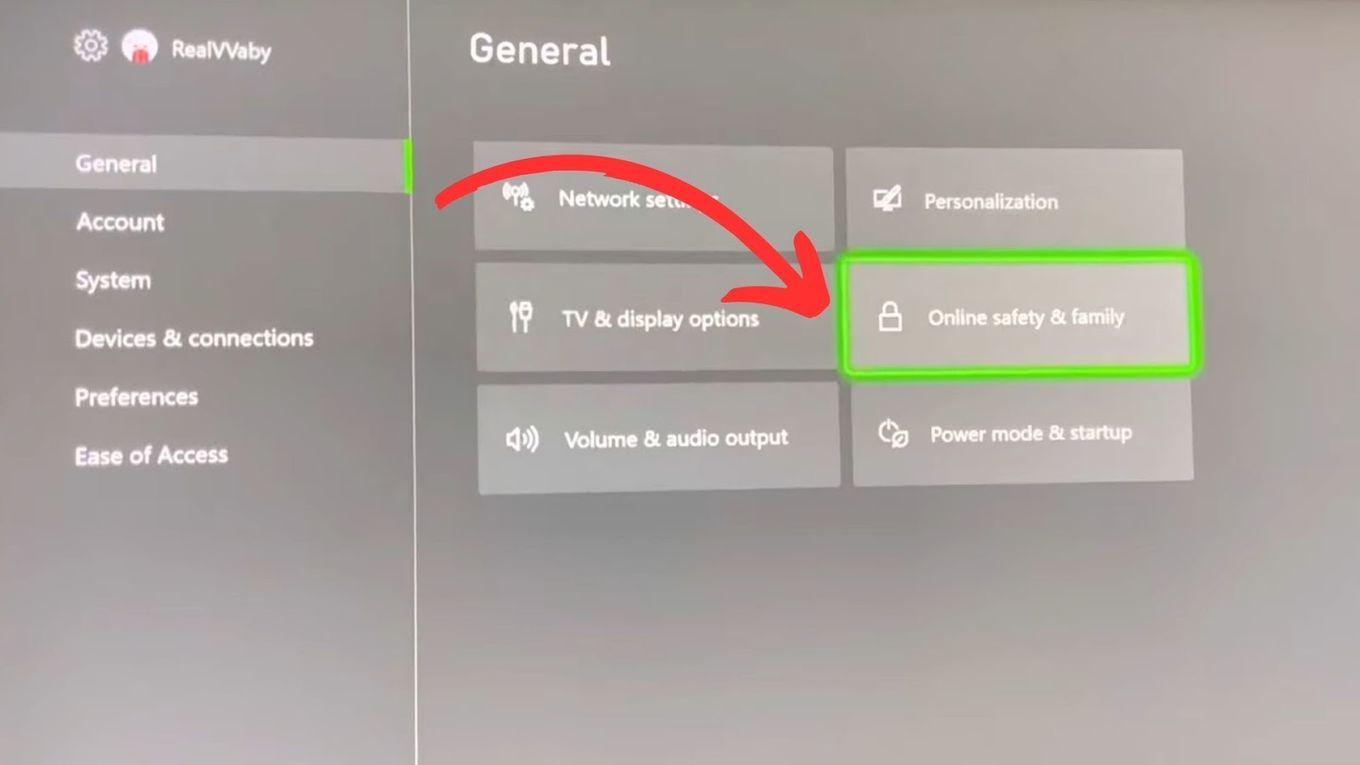
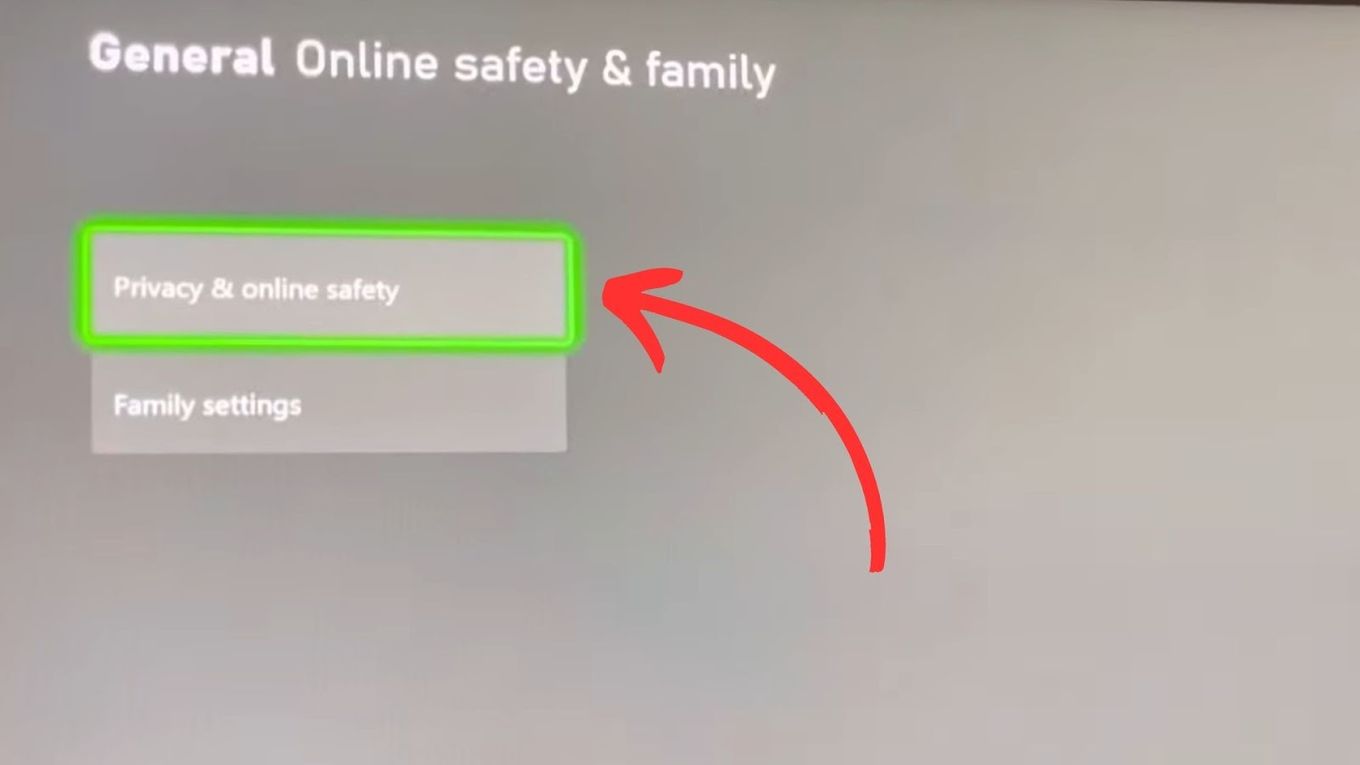
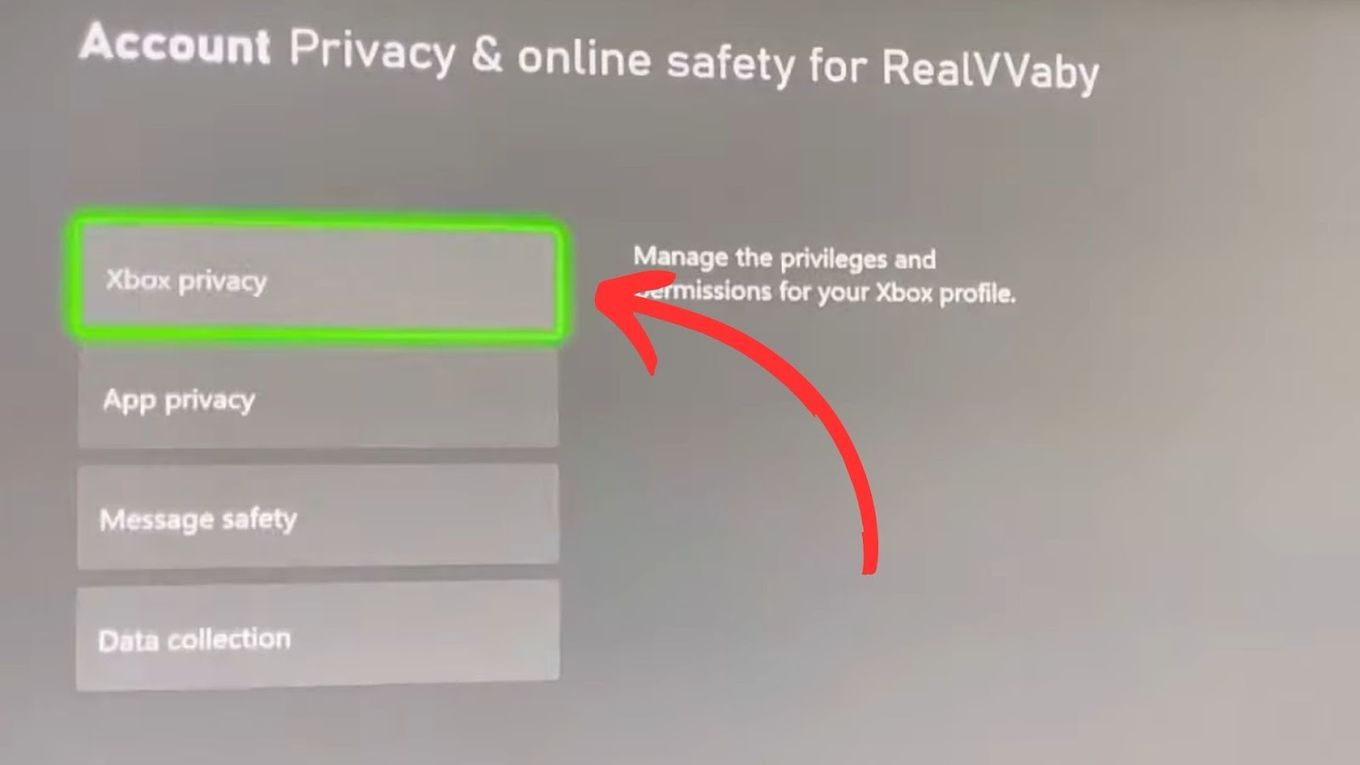
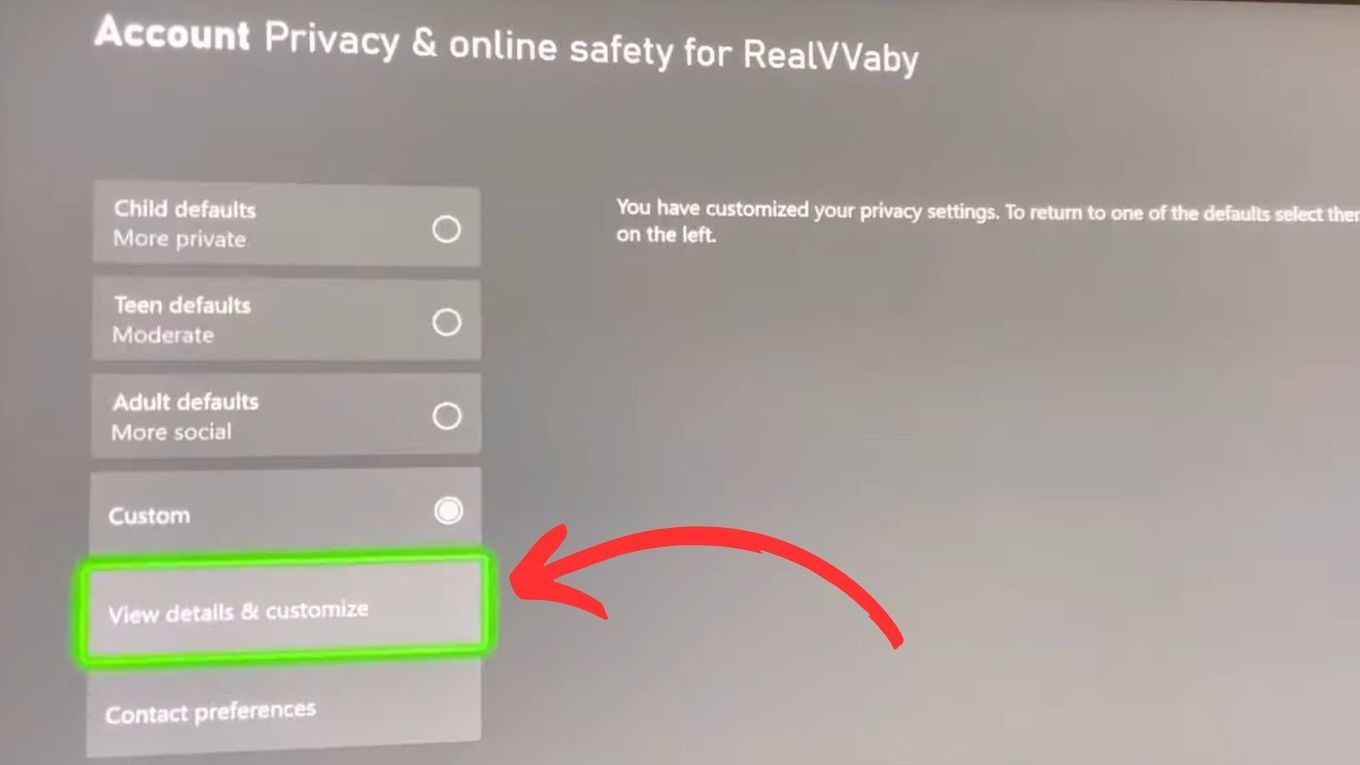
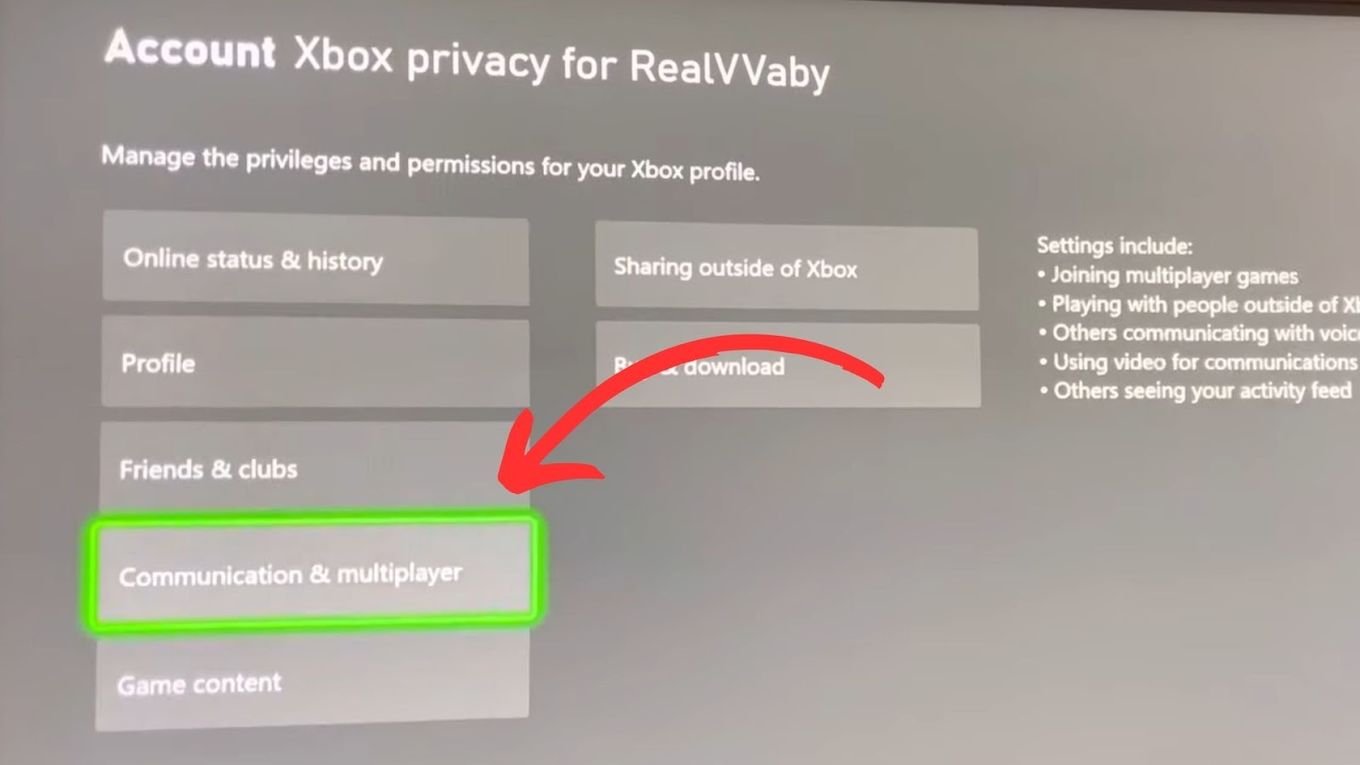
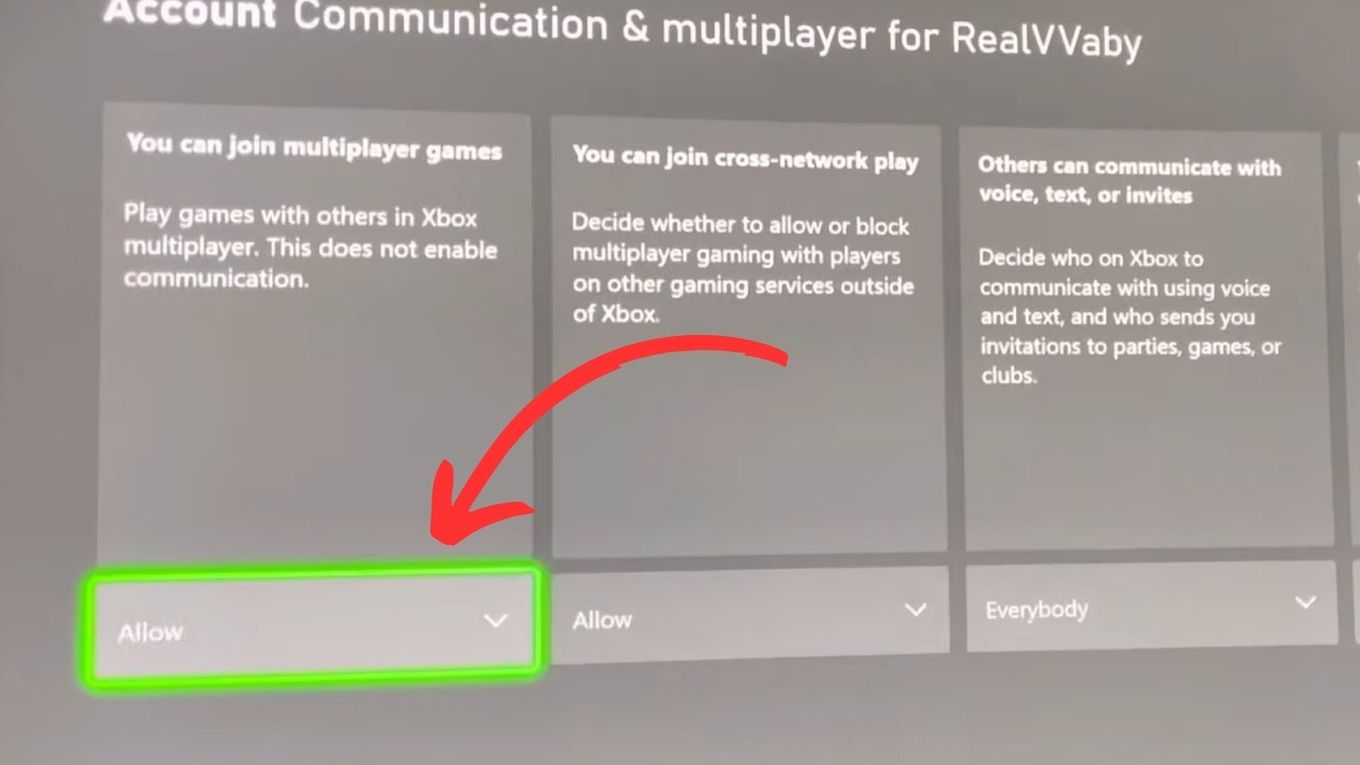
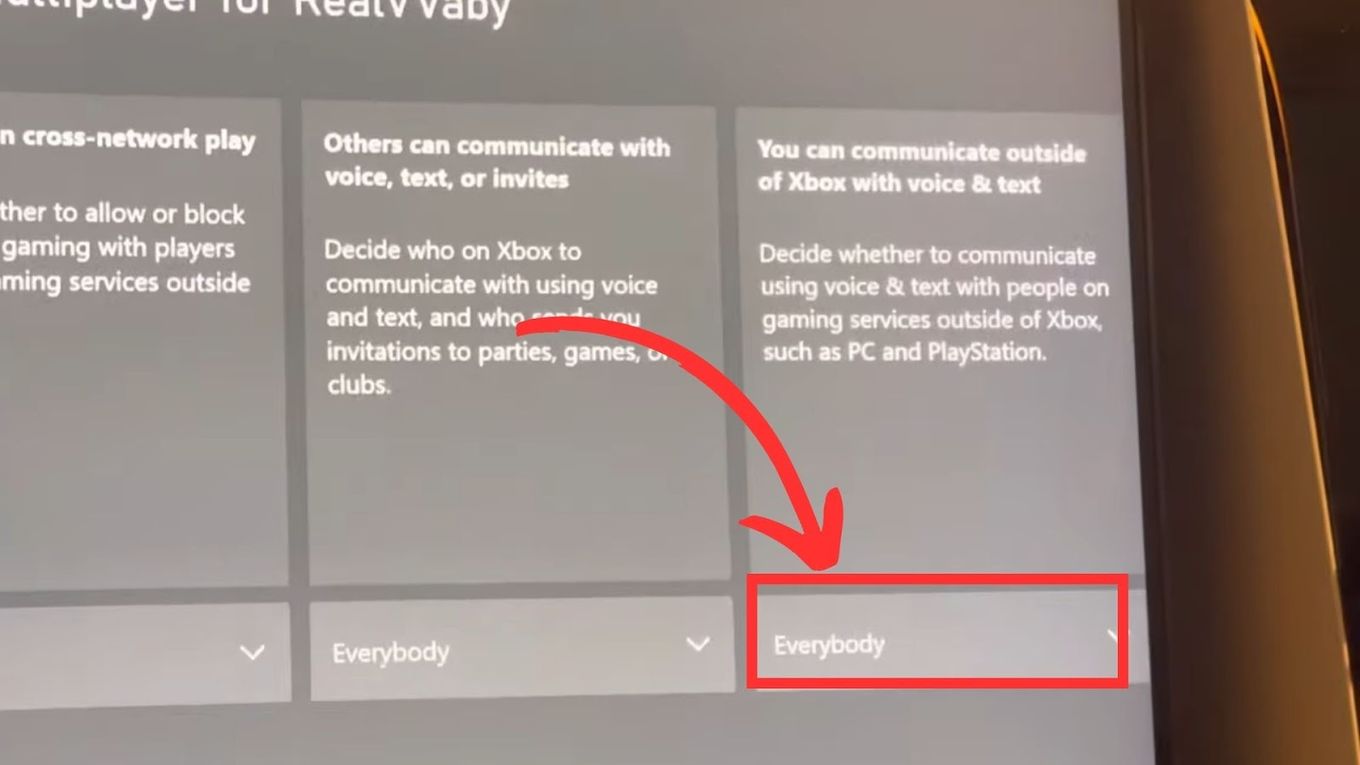

![33 Most Underrated Roblox Games [You Won't Believe It] underrated roblox games share](https://alvarotrigo.com/blog/wp-content/uploads/2023/08/underrated-roblox-games-share-300x150.png)
![How to Make Your First Game on Roblox [5 Steps!] make game roblox share](https://alvarotrigo.com/blog/wp-content/uploads/2023/08/make-game-roblox-share-300x150.png)
![How to Bypass Roblox Filter [Fastest Way + Consequences] bypass roblox filter share](https://alvarotrigo.com/blog/wp-content/uploads/2023/08/bypass-roblox-filter-share-300x150.png)
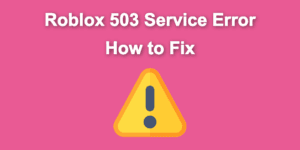
![Roblox Slang - Most Used Terms in 2024 [ Explained ] roblox slang share](https://alvarotrigo.com/blog/wp-content/uploads/2023/08/roblox-slang-share-300x150.png)