Encountering errors when playing video games is never fun, especially if you’re playing them online. If you’ve been playing Roblox for quite some time, chances are you’ve seen the error code 277 on Roblox before. It’s a common error code you’ll see regardless of whether you’re playing Roblox on a web browser or smartphone.
If you’ve experienced this issue before, don’t worry. Because Roblox error code 277 is very easy to fix because it occurs frequently.
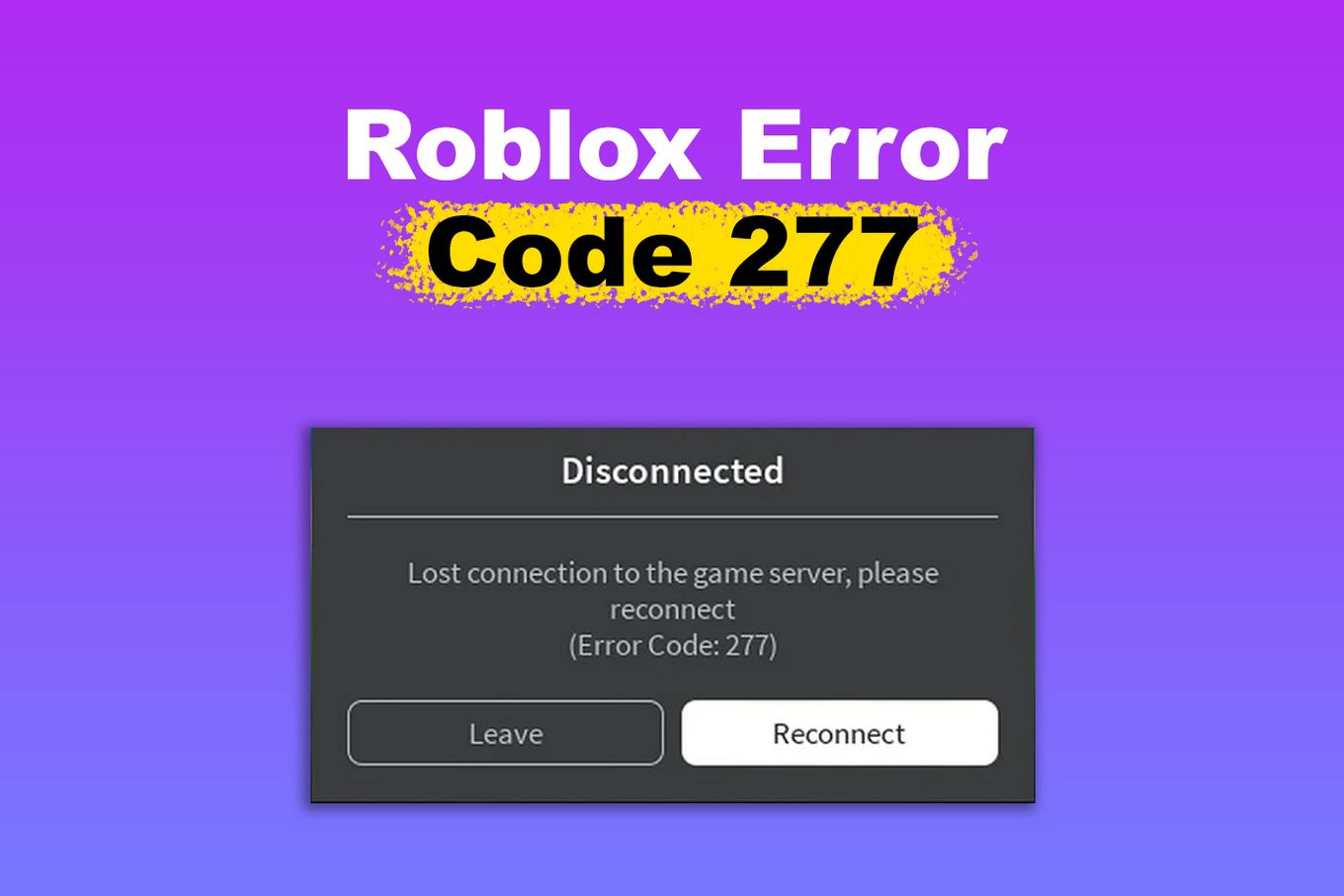
In this article, we’ll explain what error code 277 in Roblox is and why it appears during gameplay. We’ll also provide you with steps to troubleshoot this issue.
What Does Error Code 277 Mean in Roblox?
The Roblox error code 277 means that the connection with a game server in Roblox has been interrupted, either because of server problems on Roblox’s side or connectivity problems on your end. Aside from network issues, there are other reasons why you might see this message. Some of these reasons include the following:
-
Corrupted Windows Registry Files.
If you’re playing Roblox on a Windows computer and you get this error, it can be due to corrupted Windows system files on your computer.While there are many reasons why this issue happens, these corrupted files may not only cause Roblox to throw some errors but can also impact your PC’s health.
-
Roblox Server Maintenance.
You’ll likely get this error code when your Roblox game is under maintenance. Roblox will also disconnect you from the game if you keep joining while it’s under maintenance.This issue happens because creators add new assets or features to their games. When it occurs, it’s best to wait until the game can be played again.
You can check the Roblox server status page to verify the Roblox is up.
-
Other Bugs.
You may also encounter bugs when playing a Roblox game. These bugs occur due to excessive assets in the game.These bugs occur due to excessive assets in the game. Once the messages in the resend queue reach 35 or more, the game will freeze and you may get this error message as a result.
10 Ways to Fix Roblox Error Code 277
If you’ve ruled out bugs, corrupted Windows registry files, or server maintenance as the cause of this problem, you’re likely experiencing issues with either your Internet connection or a server-side issue on Roblox’s end.
Now that we know what causes Roblox error code 277 to appear, it’s time to fix it. Troubleshooting this issue is easy, and you can try plenty of fixes to solve this problem. Here’s how to fix Roblox error code 277:
Solution #1: Connect to a Different Network
Since this error is mainly caused by network problems, you may be experiencing it because of issues with your Internet connection.
Try connecting to a different network first to further isolate the issue before performing any troubleshooting steps since some Roblox users reported that the code disappeared after switching to a different network.
If you’re using mobile data while playing Roblox, try switching to Wi-Fi to see if the problem will be solved. You can also use an Ethernet connection to play Roblox on a computer. You can also try playing Roblox closer to your Wi-Fi router, where the signal strength is stronger.
Solution #2: Check Roblox Servers
If you’ve switched to a different network but the Roblox error code 277 persists, maybe there’s an issue with the server of the game you’re playing or Roblox itself. You can visit Roblox’s dedicated status page or Roblox Downdetector to further check for issues with their servers.
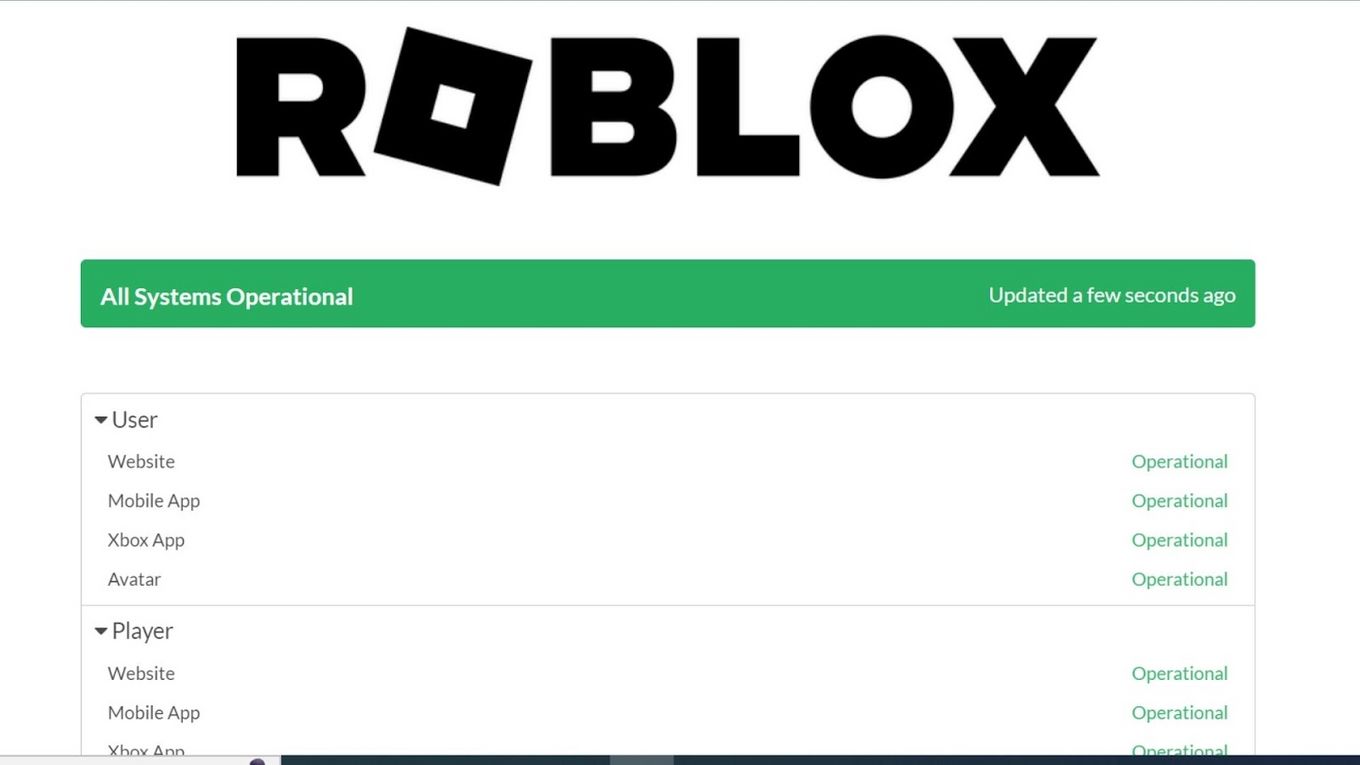
It’s also possible that your game’s server is down, even if Roblox’s servers are up and running smoothly. To further isolate the issue, try joining other games and see if you’ll still see the message pop up.
If the code doesn’t appear after joining a different game, then the server of your game might not be working as expected.
Solution #3: Restart Your Computer or Phone
A download or a background process running on your device might also be the reason why you encounter this problem in Roblox since it can impact your connectivity.
If this situation happens, the first thing most people would do is restart their device, and this method can work.
After all, the most effective solutions to a problem are often the simplest, so try restarting your computer or smartphone when this Roblox error code pops up while playing your game, then try playing Roblox again to see if the error code will still be there.
Solution #4: Restart Your Router
Because the error code 277 on Roblox frequently shows up due to a slow or interrupted Internet connection, an issue with your router can be causing the issue.
But before performing network troubleshooting, use other Internet services, like browsing social media or doing a quick Google research.
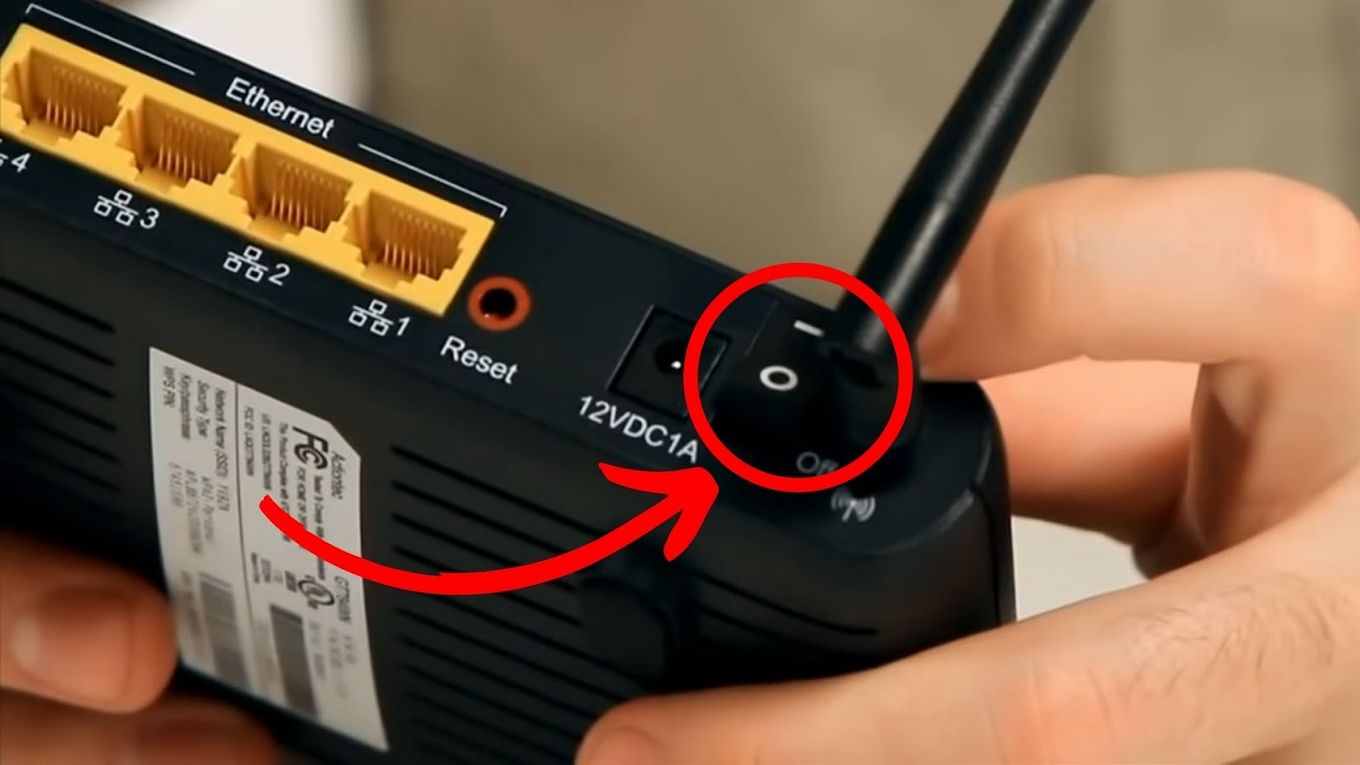
If your connection is slow or often fails, try turning off your router. Note that this step can disconnect your other devices from the Internet. After 5 to 10 seconds, turn your router back on and try playing a Roblox game.
Solution #5: Update Your Web Browser or Use a Different One
Another way to troubleshoot the Roblox error code 277 is to update your web browser. Roblox updates often, so you must ensure your browser is updated to the latest version.
Furthermore, Roblox supports Google Chrome, Microsoft Edge, and Mozilla Firefox, so it’s highly recommended that you use them for playing Roblox, especially Google Chrome.
If you still see this error code even if your web browser is already updated, try using a different browser to isolate the issue.
If you’re using a different browser other than Chrome, Edge, or Firefox, try switching to one of these browsers to determine if there is an issue with the browser.
Solution #6: Delete Roblox Log Files
Like most software, Roblox stores files such as cache and log files containing important information.
However, if these files get corrupted, they can cause issues in your computer, including this error message.
One solution to fix this is to delete Roblox log files on your computer by following these steps on your Windows or Mac computer:
Method 1: Delete Roblox Log Files [ Windows ]
-
Step 1. Close the Roblox app on your Windows computer.
-
Step 2. Right-click your computer’s “Start” menu and select “File Explorer.”
-
Step 3. Paste the path “%LocalAppData%/Roblox” on the address bar and hit
Enter.
-
Step 4. Delete the “GlobalBasicSettings_13.xml” file.
-
Step 5. Enter the “Logs” folder and delete all the logs in the folder.
Warning! Do not delete the logs folder itself!
-
Step 6. Open the Roblox Player app again to see if it will work.
Method 2: Delete Roblox Log Files [ Mac ]
-
Step 1. Close the Roblox app on your Mac computer.
-
Step 2. Open the “Finder” by simultaneously pressing the
Option+Command+Spacekeys. -
Step 3. Press
Command+Shift+Gto open a “Go” window. -
Step 4. Paste the path “~/Library/Logs” into the text field, and click “Go”.
-
Step 5. Right-click the “Roblox” folder , and select “Move to Bin”.

-
Step 6. Press
Command+Shift+Gto open a new “Go” window.
-
Step 7. Paste the path “~/Library/Roblox” into the text field, and click “Go”.

-
Step 8. Right-click the “GlobalBasicSettings_13.xml” file and click “Move to Bin”.

-
Step 9. After deleting these files, try playing Roblox again to see if it will work.
Solution #7: Play Roblox in Compatibility Mode
Although Roblox runs best on the most updated version of Windows, compatibility issues can ruin your experience. If you still get the error code 277, you can run Roblox in compatibility mode to troubleshoot this issue by following these steps on your Windows 10 computer.
-
Step 1. Right-click on Roblox app and select “Properties”.
-
Step 2. Click the Compatibility tab and click “Run compatibility, troubleshooter“.
-
Step 3. Click “Try recommended settings” (under “Select troubleshooting option”)
-
Step 4. Click the “Test the Program” button to test the compatibility mode Windows applied to Roblox.

-
Step 5. Run Roblox using the recommended compatibility settings to see if it will work.
-
Step 6. If it worked, exit the game, and in the Program Compatibility Troubleshooter window, select “Yes, save these settings for this program.“
-
Step 7. If it did not work, select “No, try again using different settings“, answer the necessary questions and repeat Step 5 until the right settings have been applied.
Learn more about the compatibility mode on the Roblox documentation and on the forum announcement.
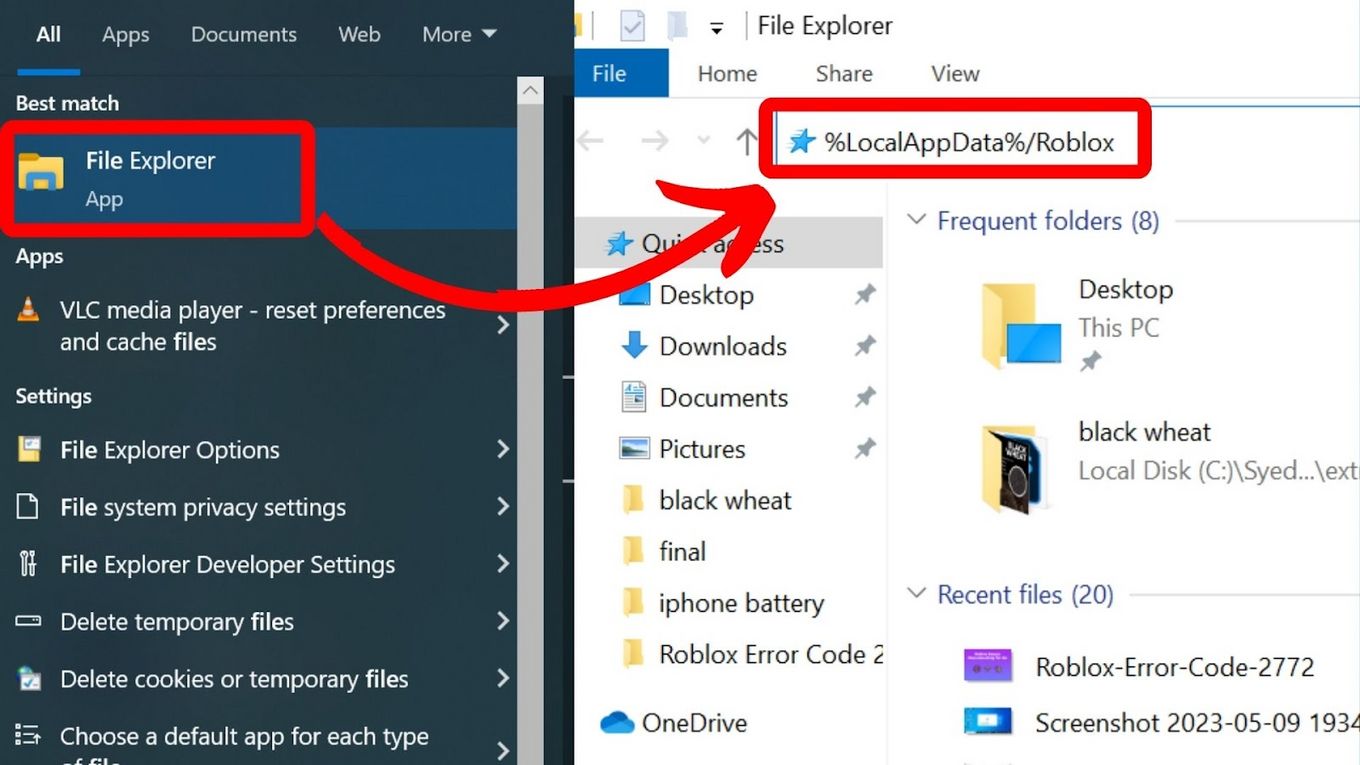
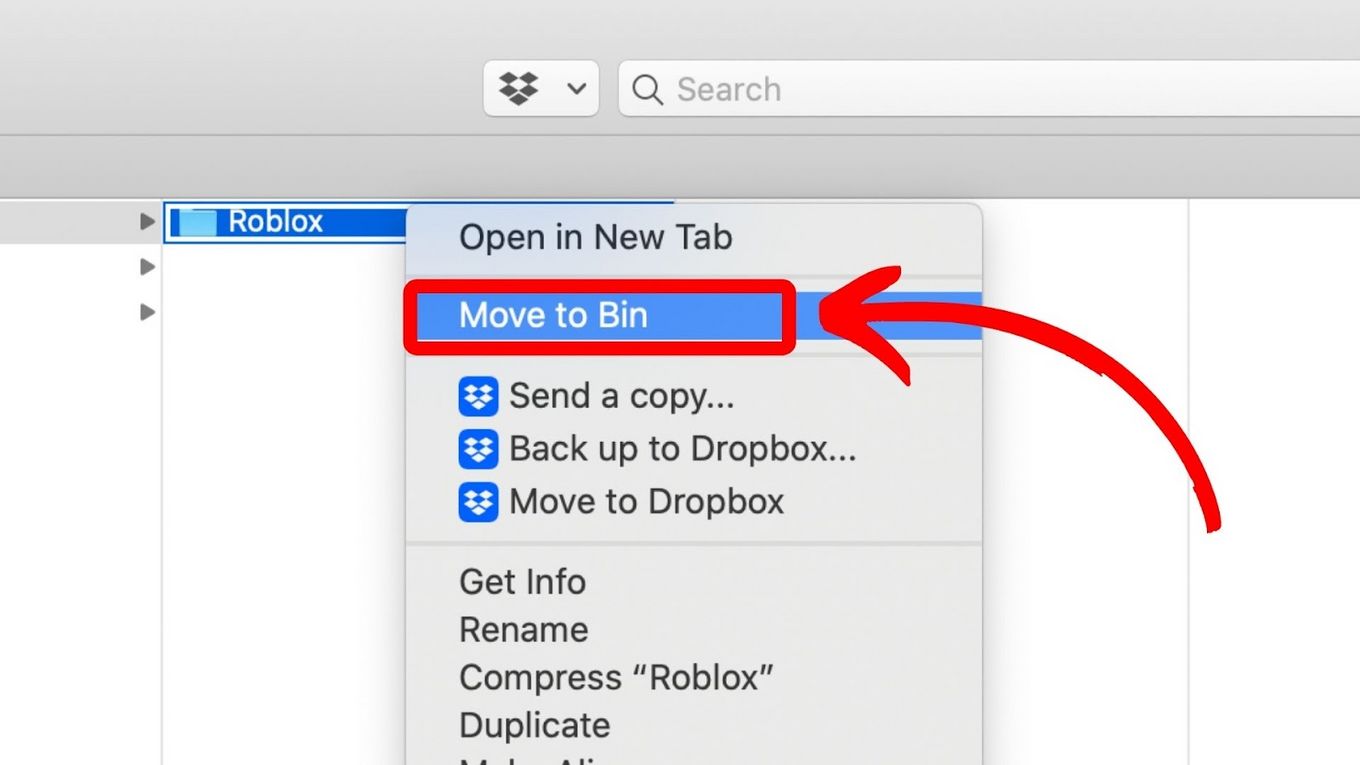
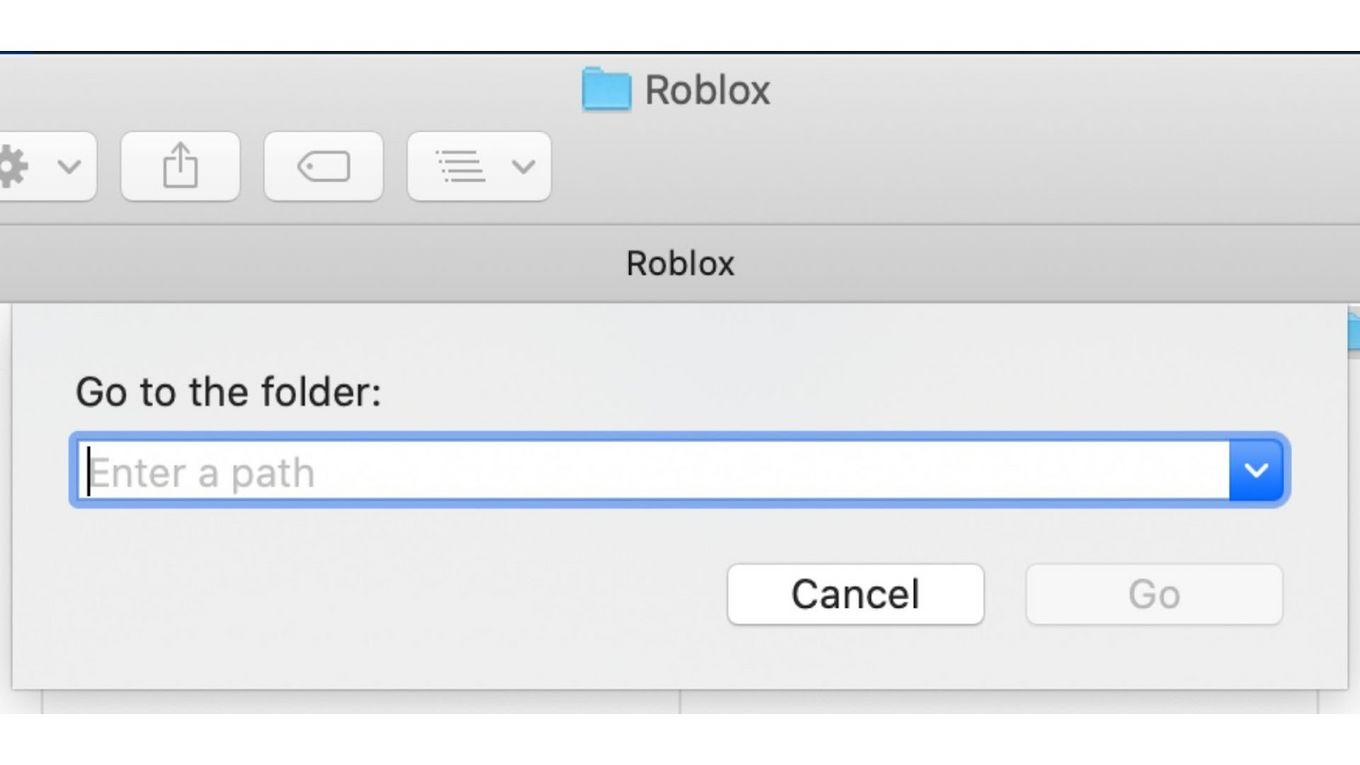
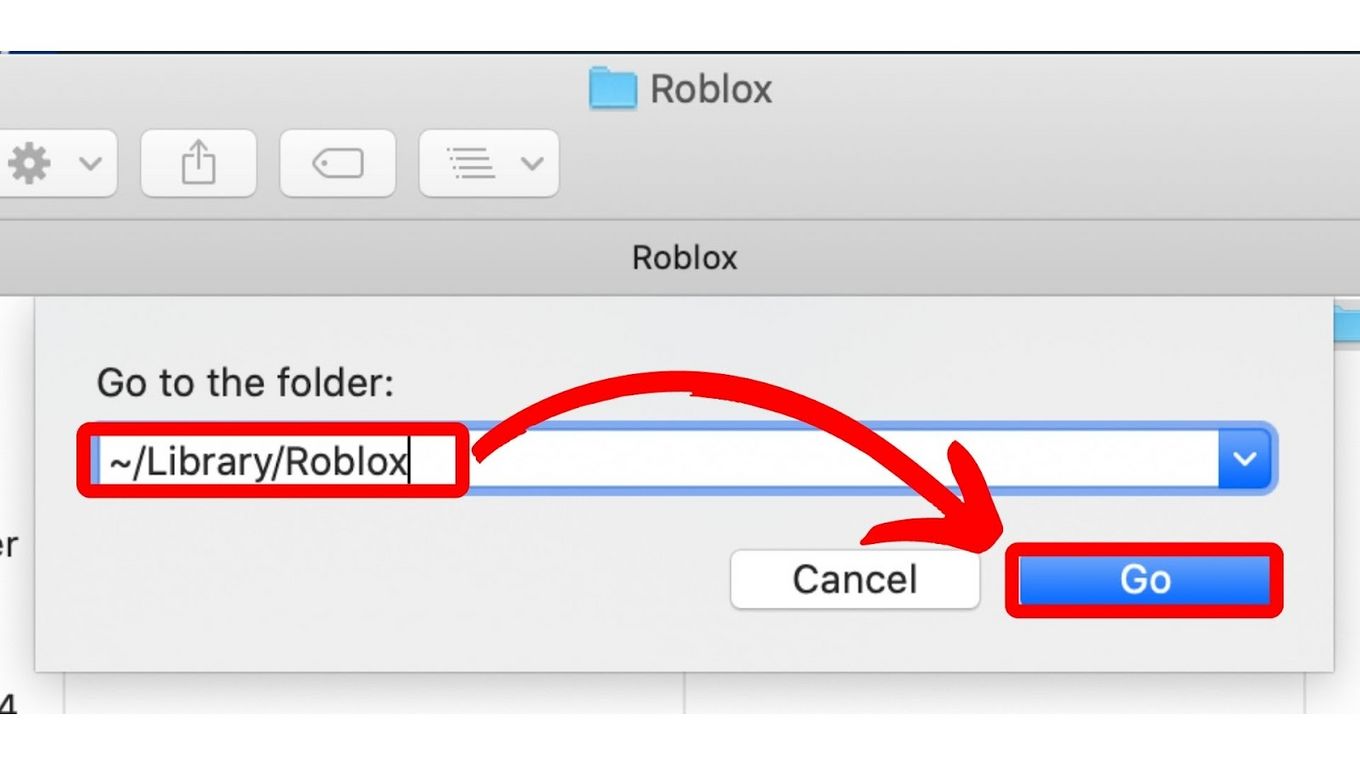
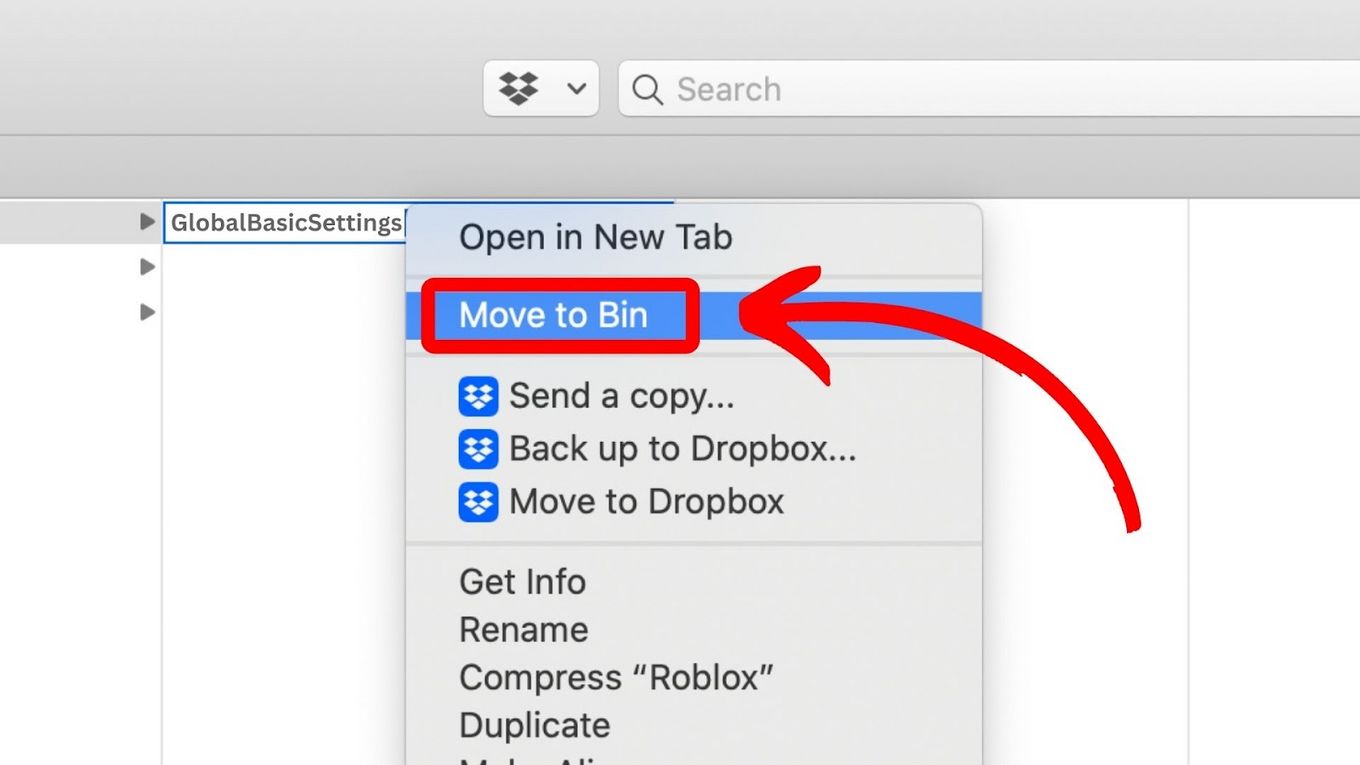
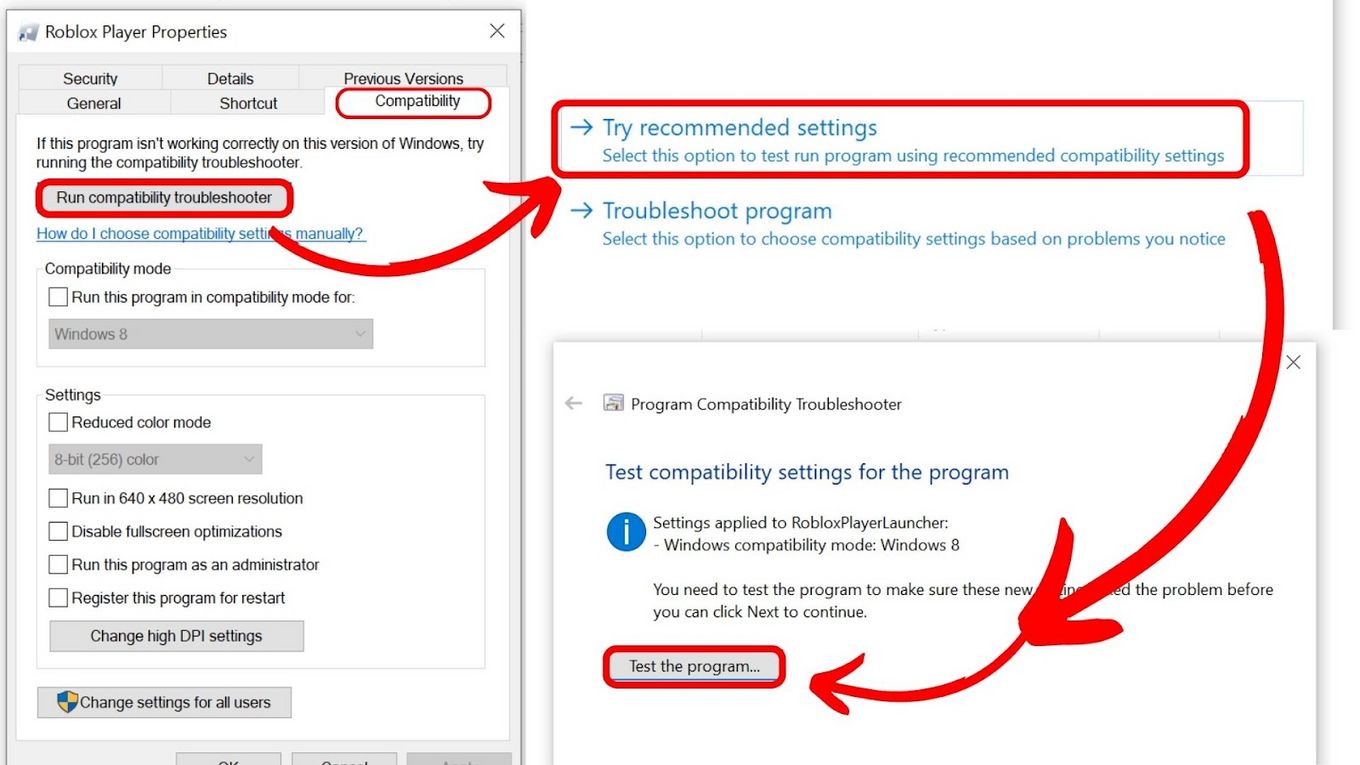
![33 Most Underrated Roblox Games [You Won't Believe It] underrated roblox games share](https://alvarotrigo.com/blog/wp-content/uploads/2023/08/underrated-roblox-games-share-300x150.png)

![How to Make a Game for iPhone [What You Need to Do] make game iphone share](https://alvarotrigo.com/blog/wp-content/uploads/2023/08/make-game-iphone-share-300x150.png)
![How to Make A Game on Roblox [Step By Step - Mobile & PC] make game roblox share](https://alvarotrigo.com/blog/wp-content/uploads/2023/08/make-game-roblox-share-300x150.png)
![19 PS5 Mouse and Keyboard Games [Where to Download Them] ps5-mouse-keyboard-games](https://alvarotrigo.com/blog/wp-content/uploads/2024/03/ps5-mouse-keyboard-games-300x188.jpg)
![13 Best Golf Games On iPhone [You Won't Stop Playing] golf games iphone share](https://alvarotrigo.com/blog/wp-content/uploads/2023/08/golf-games-iphone-share-300x150.png)