Does your Roku TV get slow to respond to the remote? Don’t worry! Several people face the same issue and quickly fix it themselves without any trouble.

This article discusses the most effective and simple solutions to fix your Roku TV’s slow response. Before we learn how to fix it, let’s look at the reasons behind this issue.
Why Is Your Roku TV Slow to Respond to Remote?
There could be several reasons why your Roku TV remote is slow to respond. For example, it might be a temporary glitch or weak remote batteries. Other reasons include:
-
Weak Internet Connection.
Walls, distances between Roku and the internet connection, and other interferences can badly interrupt Roku’s response to remote. -
Physical Damage to Either Remote or TV.
If your remote or Roku device has any physical damage, it would make Roku TV slow to respond to the remote. For example, external burns or melting points, broken screens, or liquid damage may cause such issues. -
The Remote Keeps on Disconnecting.
Your remote may disconnect repeatedly due to internal damages, old batteries, or interferences between the remote and the TV’s IR receiver. The large distance between Roku and the remote may make it disconnect again and again.
A disconnecting remote can also cause your Roku TV’s volume to be too low. -
Obstacles Between TV & Remote.
When there are several objects such as walls, between the TV and the remote, lagging occurs. These obstacles would negatively interrupt the smooth streaming experience on Roku. -
Too Many Applications Running in the Background.
Your Roku TV remote will start lagging if many other applications are running simultaneously in the background. The increase in CPU usage by multiple apps ultimately decreases the response time by the TV.
How to Fix Roku TV Slow Response?
If you want to fix the lagging of your Roku TV remote, here are some of the most effective solutions:
Solution 1. Check Your Internet Speed
Most of the time, weak internet is the reason for a delayed response of a Roku TV. To check your Roku internet connection, follow these steps:
-
Step 1. Go to “Settings > Network.”

-
Step 2. Go to “About > Check Connection.”
It will show you if your internet is connected to the internet. This option also depicts signal strength i.e. excellent, good, or poor.

-
Step 3. Establish a new connection if your Internet speed is slow.
Go back to “About > Set up Connection” and follow the on-screen instructions.

Find more information on Roku support page.
Solution 2. Reset Roku TV Remote
When your TCL Roku TV is slow to respond to the remote, try performing a remote reset and see if it will fix the issue.
-
Step 1. Take batteries out of the remote.
-
Step 2. Insert the batteries again into the remote.
-
Step 3. Press the
Pairingbutton on the remote for about 30 seconds.
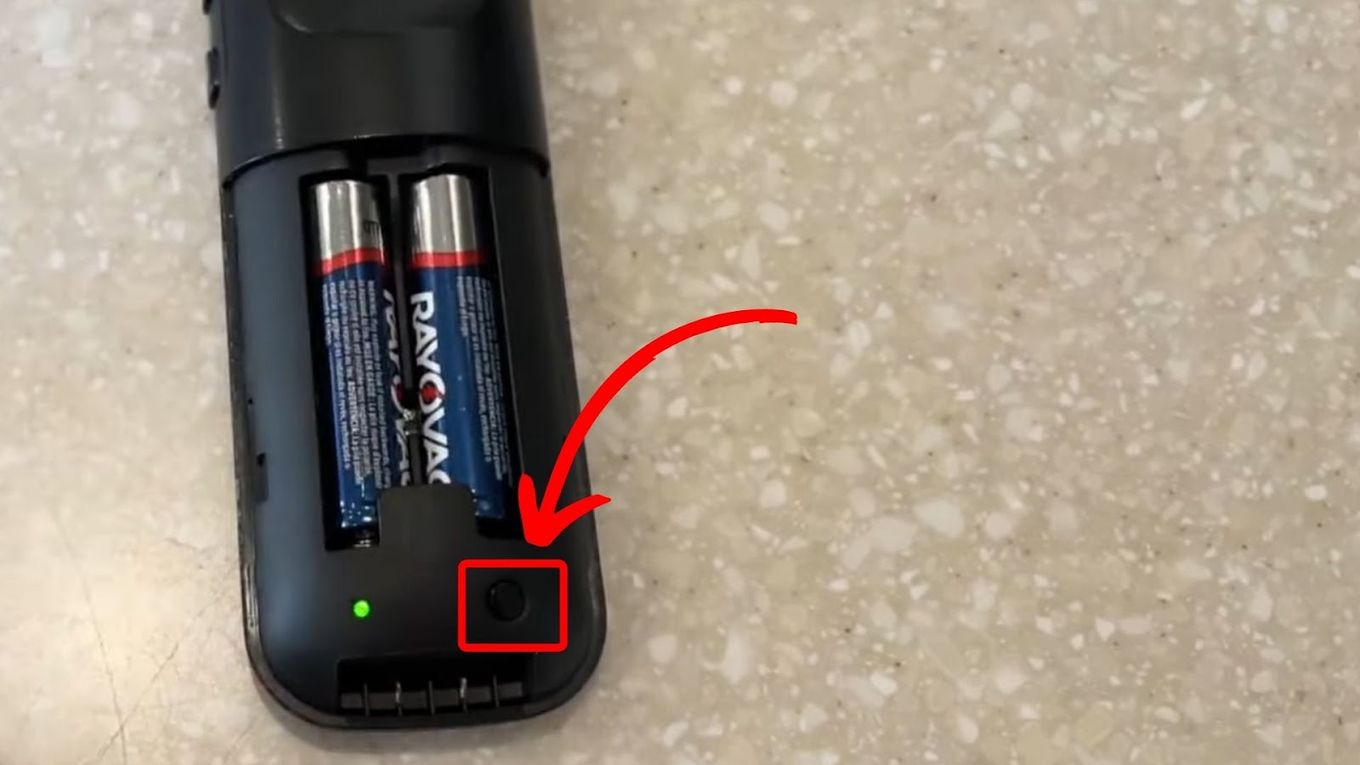
Doing this quickly fixes the slow response of your Roku device. If the issue is still there, try the other solutions below.
Solution 3. Remove Unused Channels or Apps
Sometimes, unused channels or apps slow down Roku TV response. Therefore, keeping your Roku TV free from data you don’t use is ideal. To remove the unused channels/apps from your Roku TV, follow these steps.
-
Step 1. Go to “My Channels” from the home screen.
-
Step 2. Select the channel you want to remove.

-
Step 3. Press the
*button on the remote to see the channel options menu. -
Step 4. Click on “Remove Channel” to remove the selected channel.

-
Step 5. Restart your Roku TV to enjoy smooth streaming without lagging.
Learn more about removing channels from Roku TV on the Roku support page.
Solution 4. Restart Your Roku TV
When there is no unused/unwanted app or channel to remove, restarting your Roku TV can also fix the issue. To restart your device, follow these simple steps:
-
Step 1. Turn on your Roku TV.
-
Step 2. Press the
Homebutton on the remote. -
Step 3. Go to “Settings > System”.
-
Step 4. Click on “Power > System Restart > Restart.”
When you click the system restart, your device will restart automatically.

After this, your Roku TV should perform as expected without lagging. However, you may need to update its software if the issue is still there.
Find more information on the Roku support page.
Solution 5. Update Your Roku Device Software
Updating your Roku device software is one of the most effective solutions to fasten its speed and fix related issues. These are the steps to update your Roku TV’s software.
-
Step 1. Press the
Homebutton from the remote. -
Step 2. Select “Settings” on the left side of your Roku TV screen.
-
Step 3. Go to System” and click on “System Update.”
Press the
Okbutton on your remote once you find the “System Update” option.
Your device will start checking for updates, and its software will renew after installing new updates. Once done, it will show the message, “All software is up to date.” Check your device speed now to see if the delayed response issue still exists or has been resolved.
Learn more about How to Update Roku TV’s Software
Solution 6. Replace the Remote Batteries
Sometimes, TCL Roku TV is slow to respond to the remote due to weak batteries. Therefore, checking if your remote’s batteries are still in good condition is worth doing.
You might see a green light flashing on your Roku remote indicating batteries are low.
If you’ve been using your Roku remote for some time, try inserting a fresh set of batteries into it. If the issue stops, the old batteries are the culprit for your Roku TV responding slowly.
Solution 7. Move to a Wired Internet Connection
Last but not least, switching to a wired internet connection can also help to fix the Roku TV’s slow response. In contrast to Wi-Fi, wired connections are more reliable and faster.
An ethernet-wired connection next to your Roku TV removes interference and thus improves its response time. Thus, buying and using an ethernet cable with Roku is the best investment for enjoying smooth streaming without lags.
Lagging can cause your TV to respond slowly to your remote. Find out why your Roku TV is so slow and how to fix it here.
Will Factory Resetting a Roku TV Fix Its Slow Response to Remote?
Yes, factory resetting your Roku TV can fix its slow response to the remote. Factory resetting a Roku TV deletes its cache data, which may be the reason for its lagging. It can also solve any performance issues caused by outdated data on your device.
Here are the steps to factory reset your Roku TV to fix its slow response.
-
Step 1. Press the ‘Home’ button on the remote.
-
Step 2. Click on “Settings” on the Roku TV.
-
Step 3. Choose “System” and move to “Advanced System Settings”.
-
Step 4. Click on “Factory Reset.”

Roku devices have two “Factory Reset” options – “Reset audio/picture settings” and “Factory reset everything.” Choose the first option if you only want to restore your device’s settings to default. Meanwhile, choose the second option if you want to delete all the data saved on your Roku device.

Enter the password at the top of the screen to start the process.
Once done, your device will be at its original factory settings, improving its performance and response speed.
Why Do Roku Remotes Go Bad Too Early?
Roku remotes go bad too early due to general wear and tear and weak/dead batteries. They also go bad with frequent new system updates from Roku. Sometimes, low power and repeated un-pairing from the device also cause issues with the remote.
To avoid remote malfunction, insert new batteries after using the remote for a few days. Proper handling, charging, and care can extend the life of the Roku TV remote.
Can You Use Roku TV Without a Remote?
Yes, you can use Roku TV without a remote by using Roku’s mobile app. The Roku TV app is free to download and use on Android and IOS devices. This app allows you to control your Roku devices from your phone/tablet such as turning On/Off and voice controls, etc.
Once you download and install the Roku app to your mobile or tablet, connect it to your TV. To learn about the exciting features and functions of this app read this guide on how to use the Roku app.
How Long Does Roku Remote Last?
A fully charged Roku remote lasts up to 60 days (2 months). Under heavy use, its battery will drain faster and you’ll have to charge it more often. To fully charge your Roku remote, keep it plugged in for 3 hours straight.
Keep in mind that Roku remote’s battery drains fast under heavy use. In such a case, charge it more often while replacing its batteries more frequently.
Can You Upgrade Roku Remote to Make Roku TV Response Faster?
Yes, you can upgrade Roku remote to fasten its response time. Currently, there are three versions of the Roku remote. First is the simple Roku remote, second is the Roku Voice remote, and third is the Roku Voice remote pro.
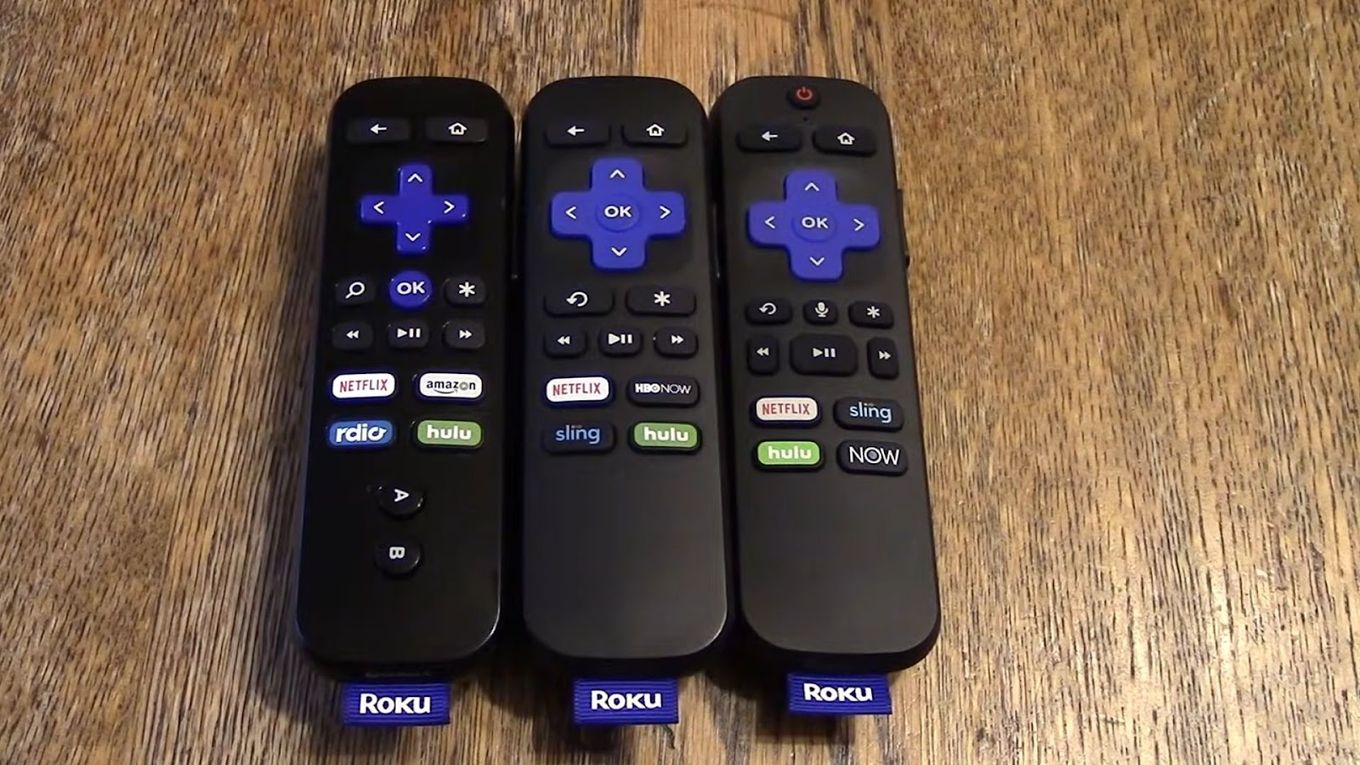
All these three remotes come with exciting features to control your Roku TV.
-
Simple Roku Remote.
The simple Roku remote costs approx. $15. It doesn’t come with voice controls. -
Roku Voice Remote.
The Roku voice remote costs up to $19.99. This remote comes with voice and TV controls, including volume, power, and mute buttons. -
Roku Voice Remote Pro.
The price of the Roku Voice remote Pro is $28.97. It comes with personal shortcuts, hands-free controls, and voice and TV controls.
Learn more about Roku Remote Types.
Can You Contact Customer Support If Nothing Else Helps?
Yes, you can contact customer support if nothing else helps. When your Roku is still slow even after trying everything, contact Roku customer support and tell them that your Roku TV remote is slow to respond and none of the solutions help. They will guide you through the troubleshooting process to fix the issue or offer you the best alternatives.
Besides, you can also use Roku community forums to post your question/issue where others help you resolve it.
Wrapping up Roku’s Slow Response to Remote
When your Roku TV gets slow to respond to the remote, look up the possible causes first. For example, it might be due to dead/weak batteries, low power, poor internet connection, or physical damage.
Whatever the cause is, resolving it can fix the issue. For example, inserting new batteries may fix the issue when your Roku TV remote is slow to respond.
Some effective solutions to fix Roku delayed response include restarting/resetting the device, replacing batteries, or updating software. If nothing else helps, try factory resetting your device or contact Roku support.
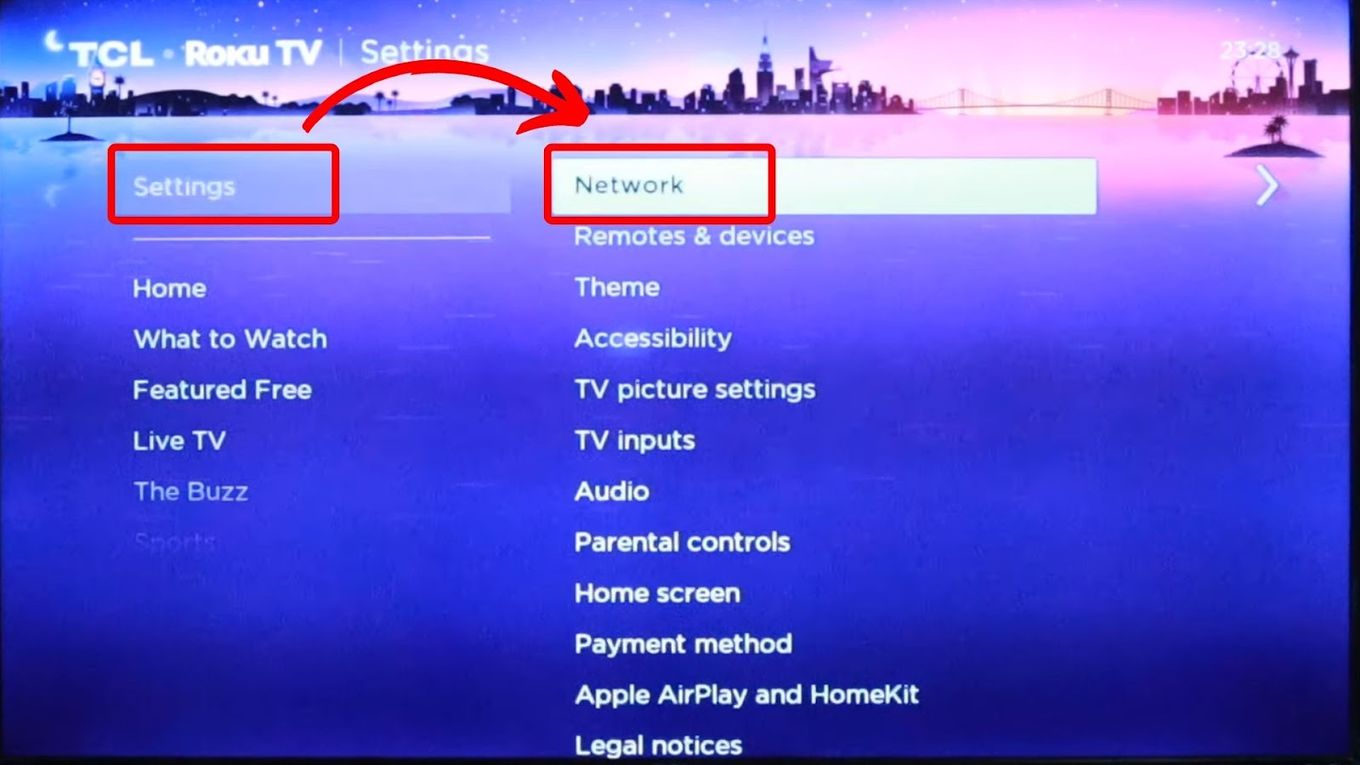
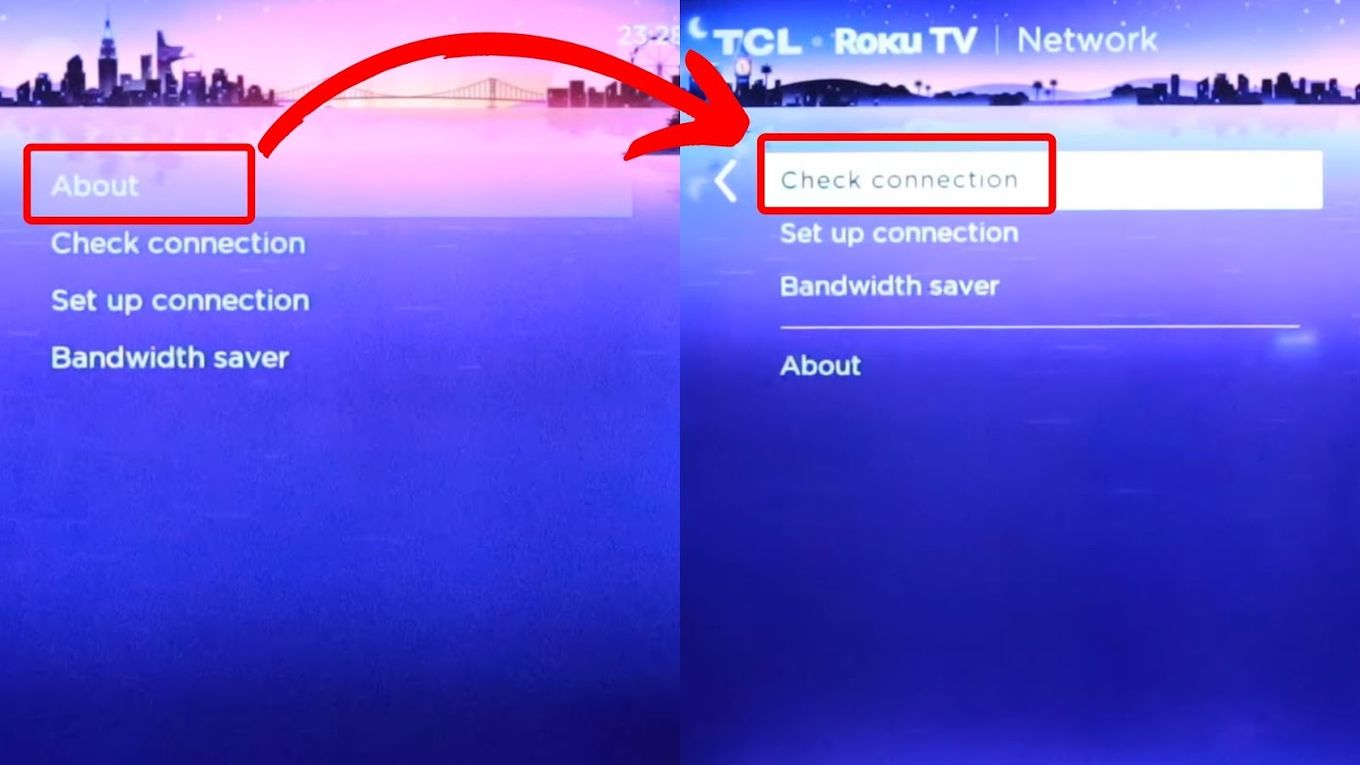
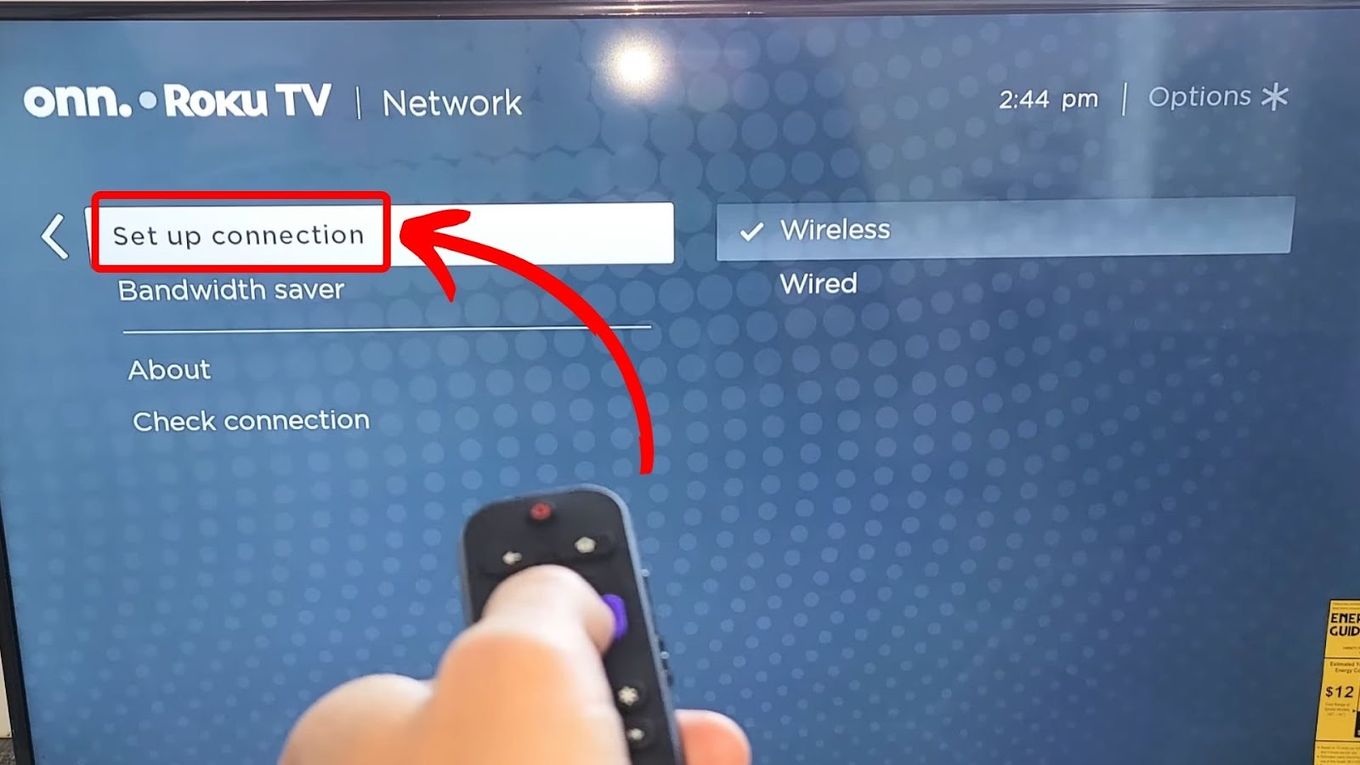
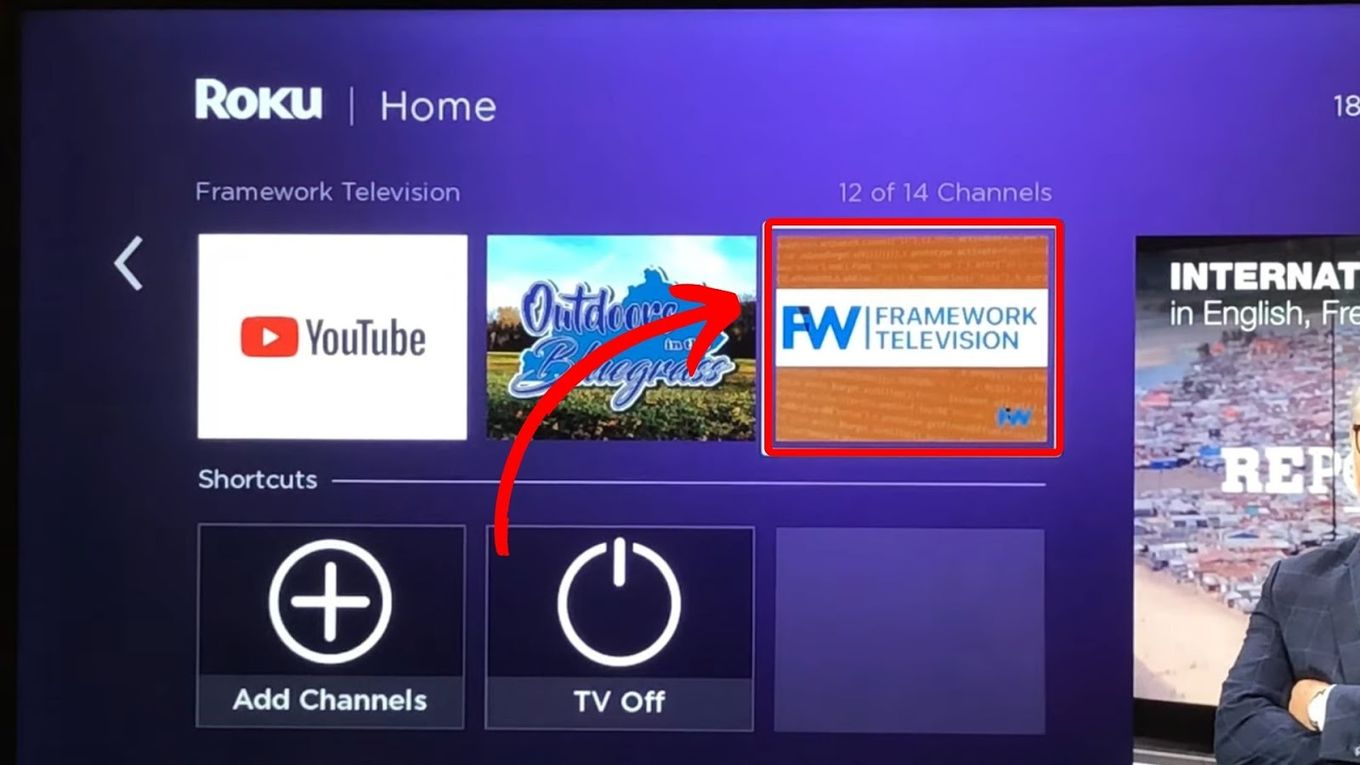
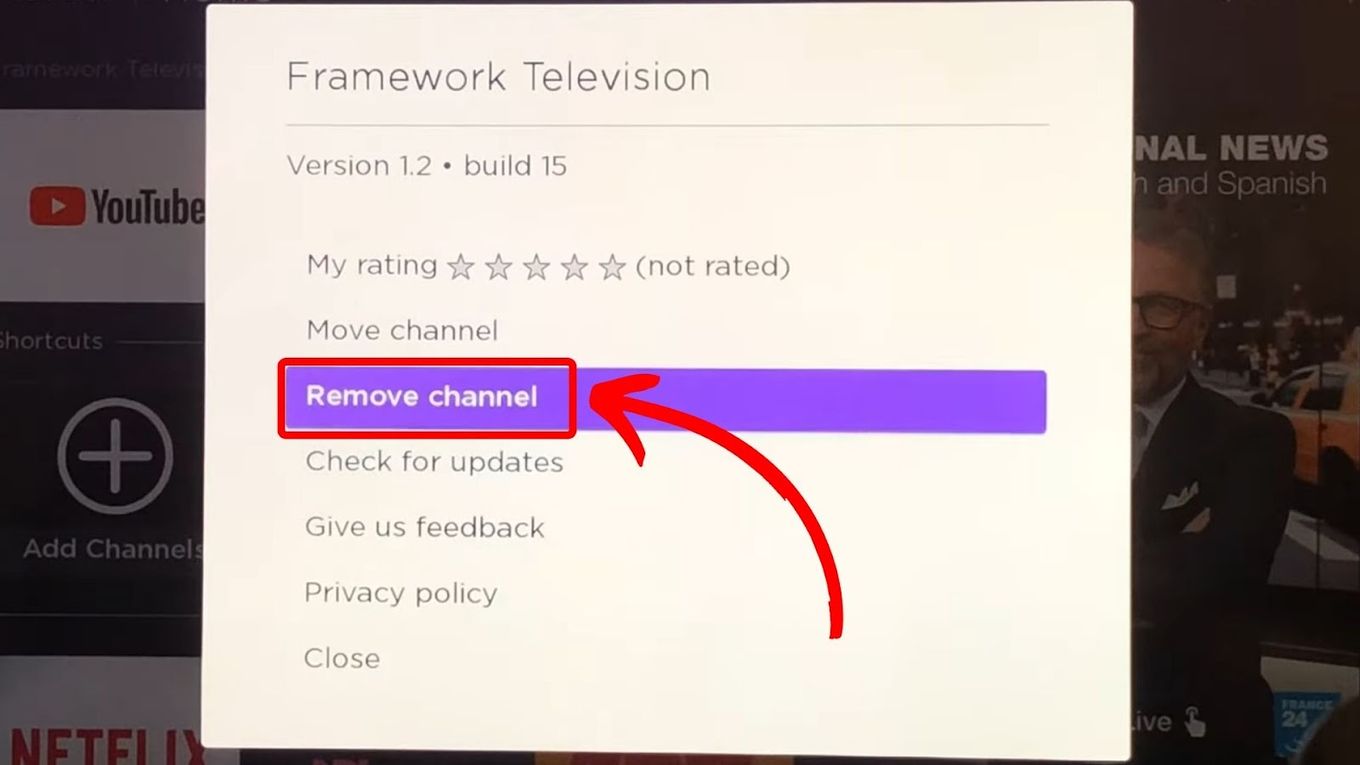
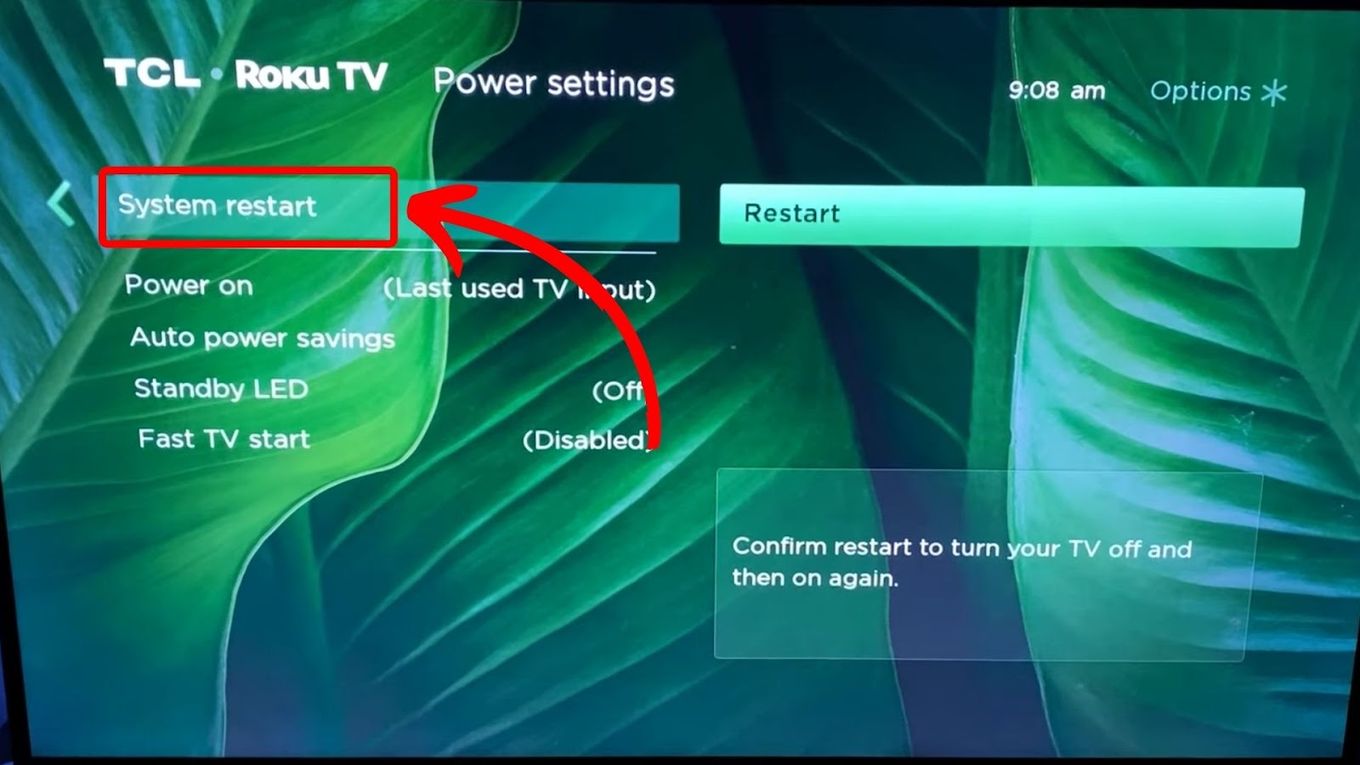
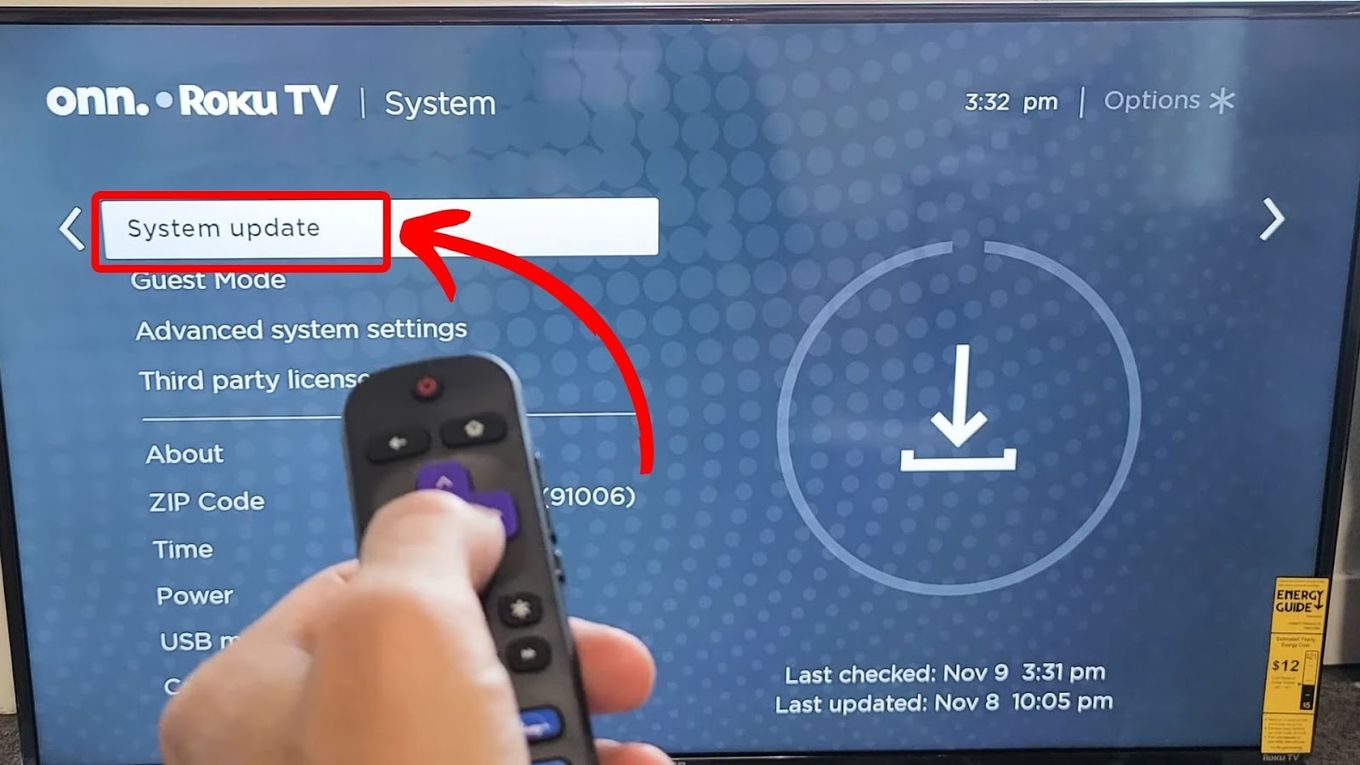
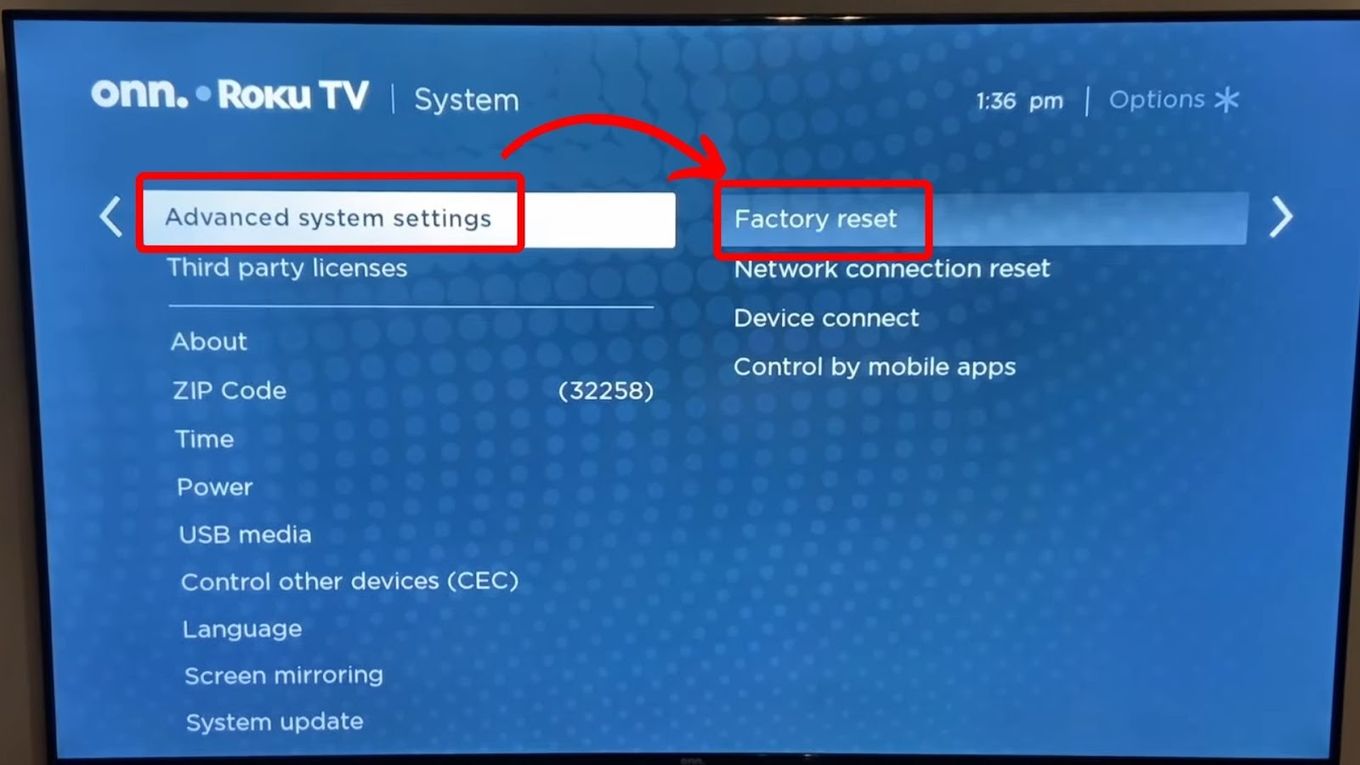
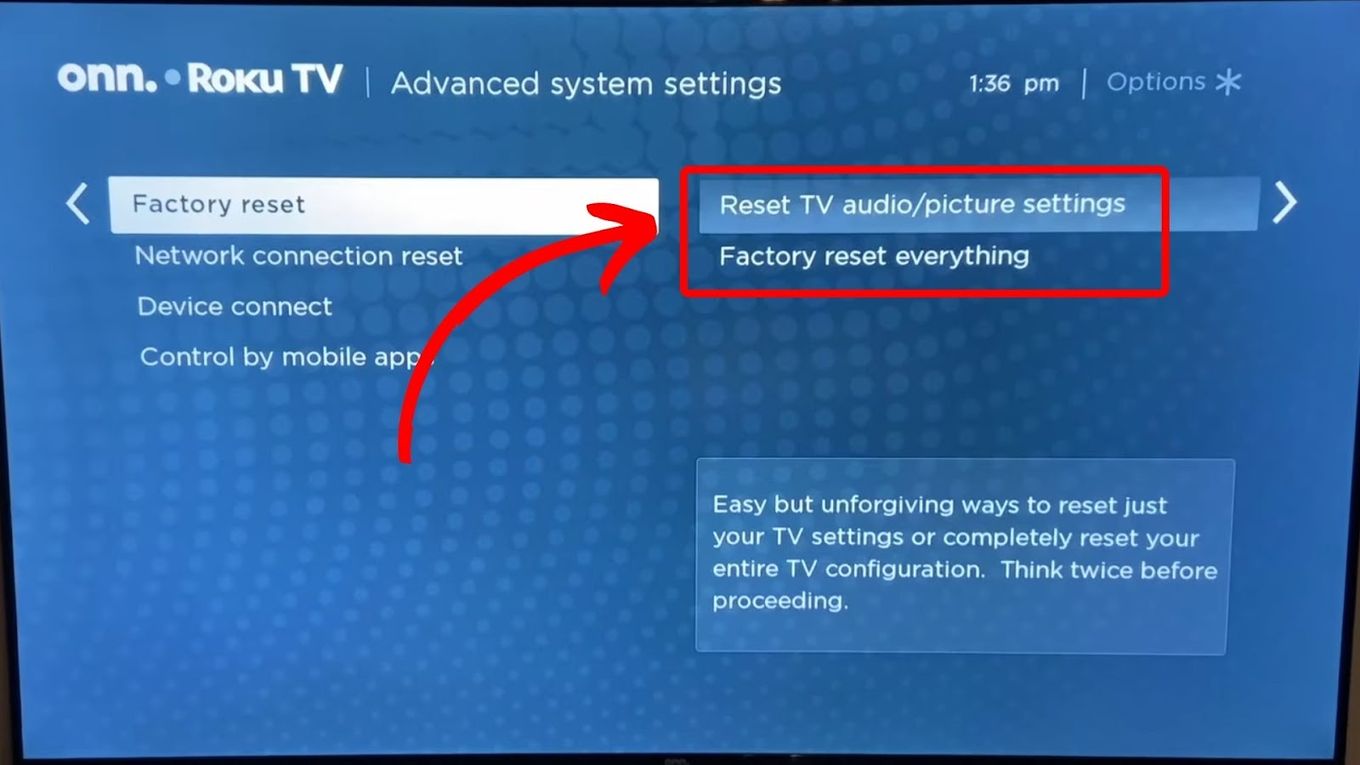
![Roku Not Connecting to Wi-Fi After Reset [ ✓ Fixed ] roku no wifi reset share](https://alvarotrigo.com/blog/wp-content/uploads/2023/08/roku-no-wifi-reset-share-300x150.png)
![Roku Remote Blinking Green [✓ How To Fix It] roku remote green light flashing share](https://alvarotrigo.com/blog/wp-content/uploads/2023/08/roku-remote-green-light-flashing-share-300x150.png)
![Connect Your Phone to Roku TV Without WiFi [Easy Way] how-connect-phone-roku-tv-without-wifi](https://alvarotrigo.com/blog/wp-content/uploads/2023/11/how-connect-phone-roku-tv-without-wifi-300x188.png)
![Roku TV Shows Black Screen / Flashing Black [ ✓ Solved ] roku flashing black screen share](https://alvarotrigo.com/blog/wp-content/uploads/2023/08/roku-flashing-black-screen-share-300x150.png)
![5 Best Ways to Find Roku IP Address [Super Easy] roku ip address share](https://alvarotrigo.com/blog/wp-content/uploads/2023/08/roku-ip-address-share-300x150.png)
![How to Connect Roku to Xfinity WiFi [Easy Way] connect roku xfinity share](https://alvarotrigo.com/blog/wp-content/uploads/2023/08/connect-roku-xfinity-share-300x150.png)